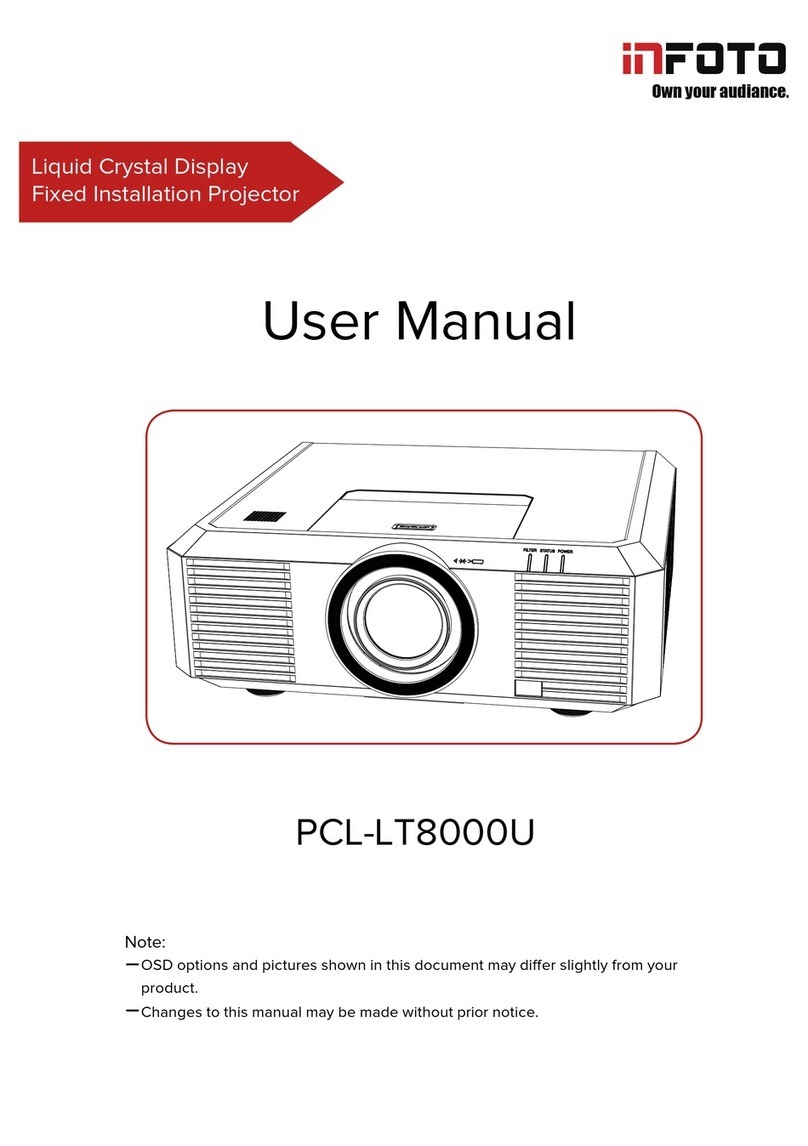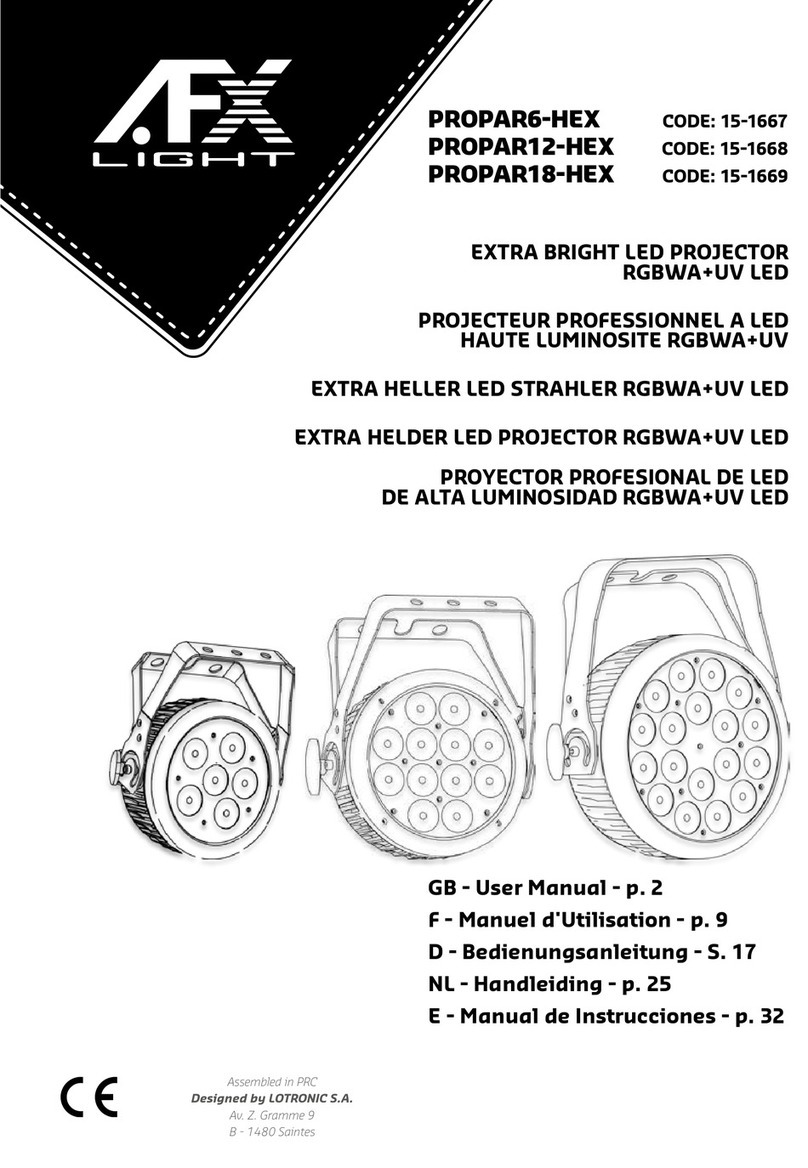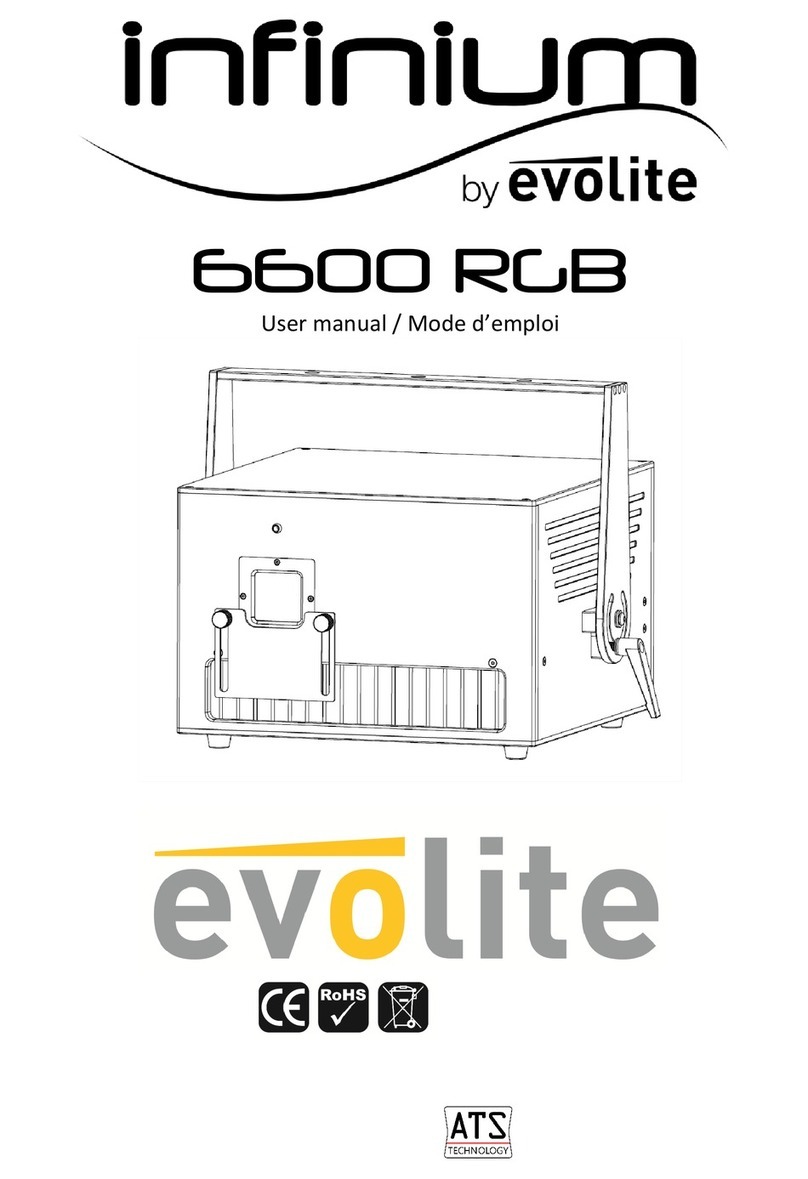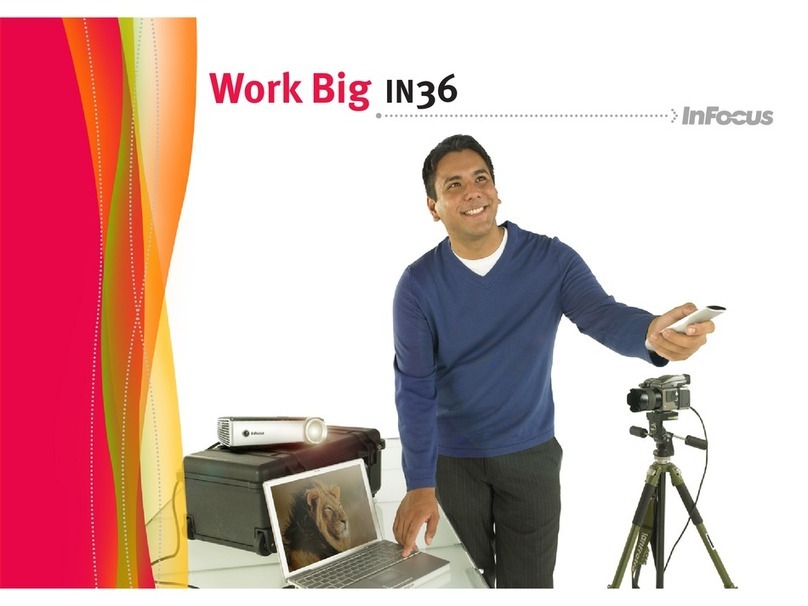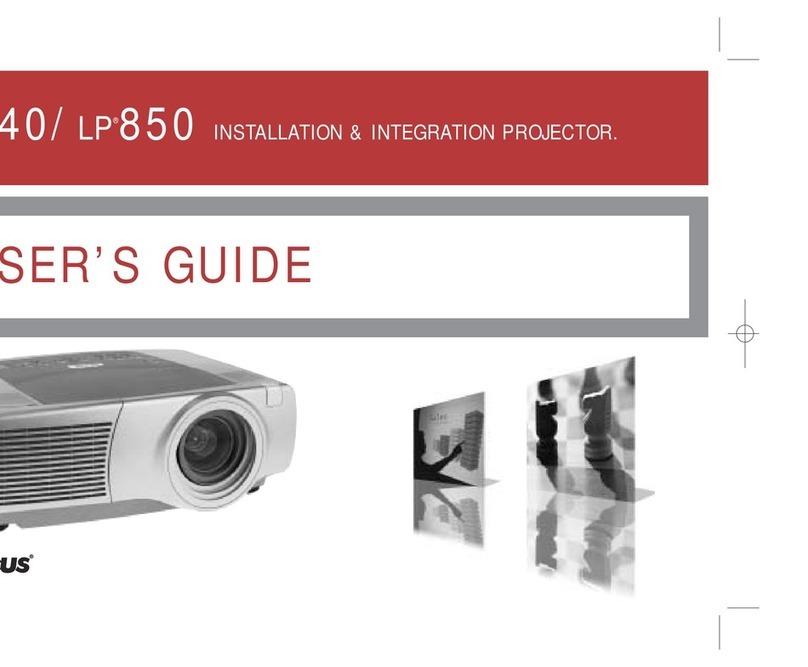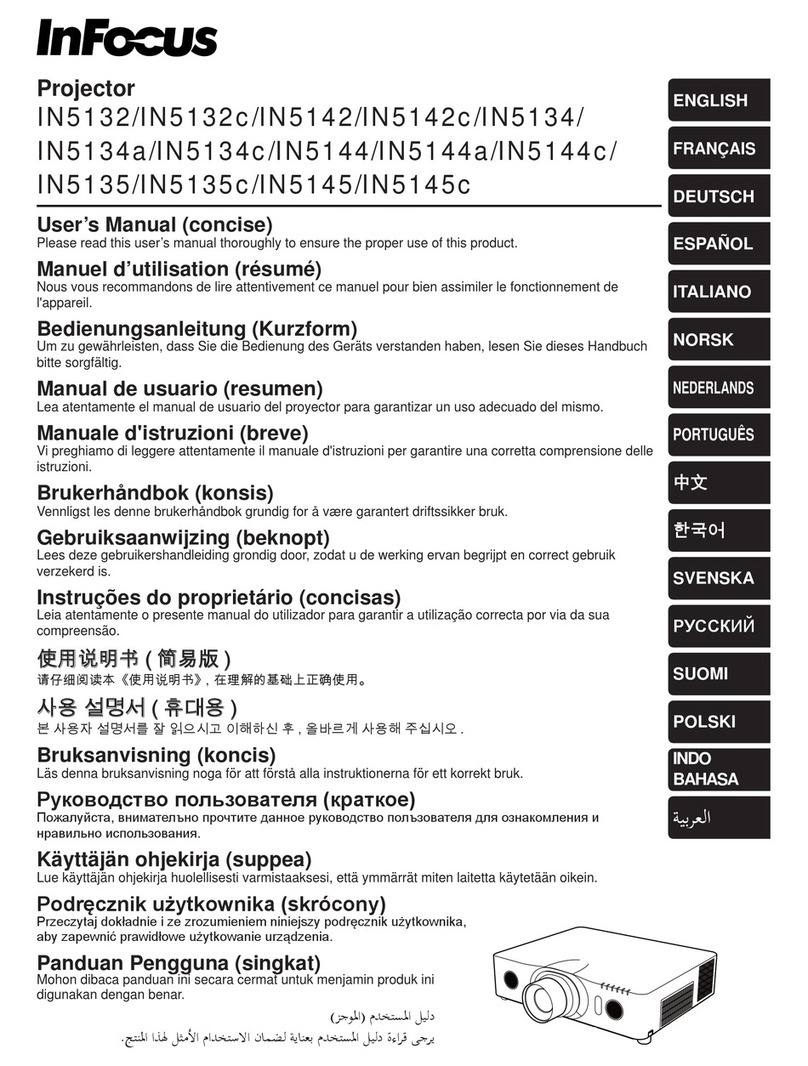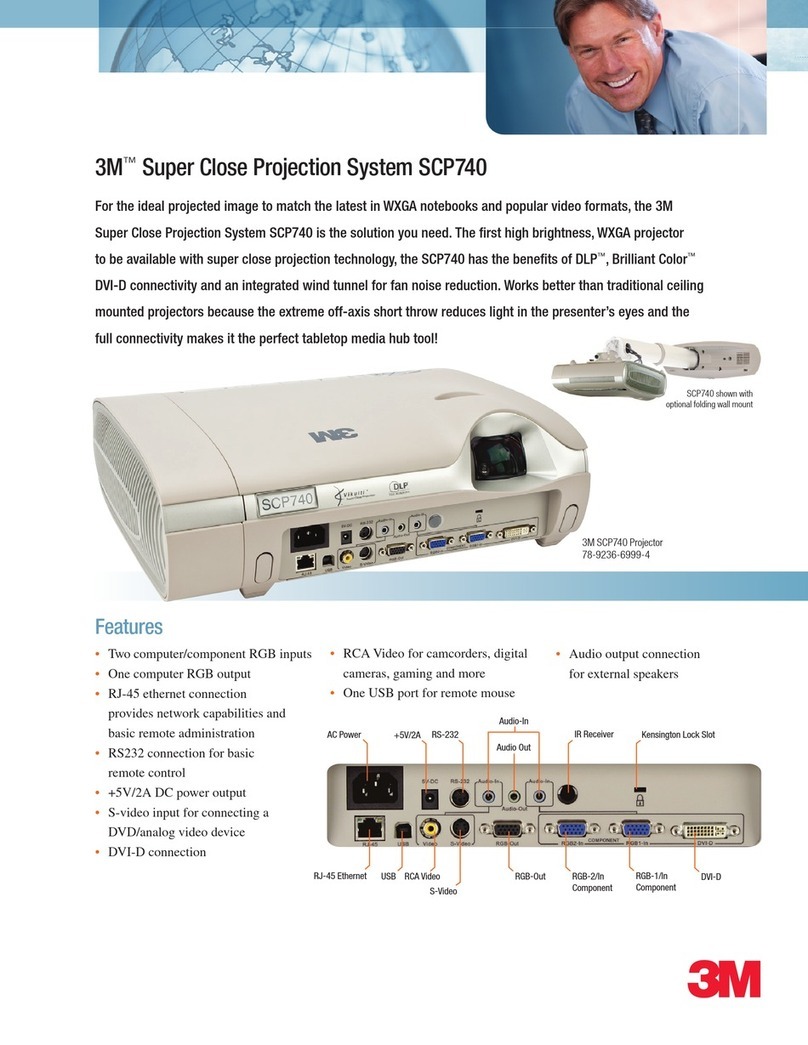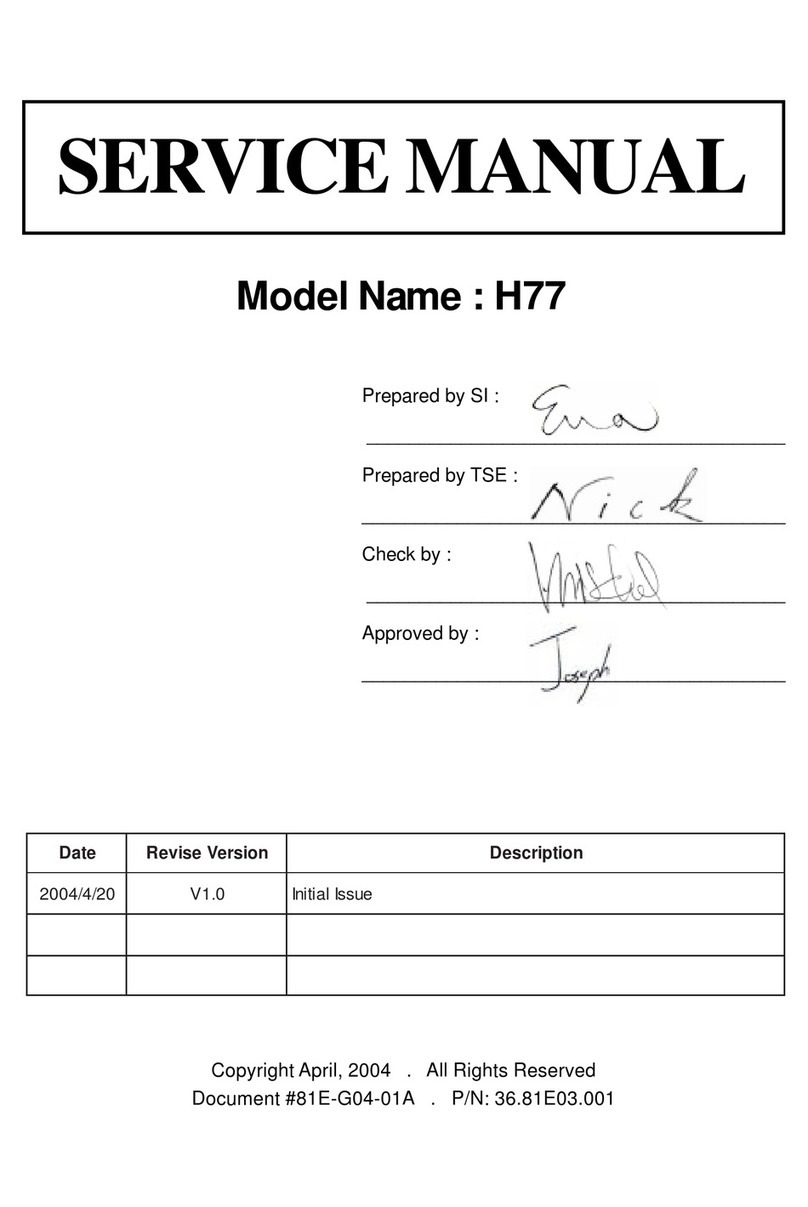INFOTO PCL-LT112X User manual

Liquid Crystal Display
Multimedia Projector
OSD options and pictures shown in this document may differ slightly from your product.
Please read the instructions carefully before using the product and keep safely for future
reference.
The manual is subject to change without any prior notice.
PCL-LT100 Series
Comprehensive Config
User Manual

2 3
Features and design Content
This Projector is designed with the most advanced technology for portability, durability, and ease
of use. This projector has built-in multimedia features, and support the LCD technology by using
the color depth of 1.07 billion color.
Simple Computer System Setting
The projector has the Multi-scan system to
conform to almost all computer output signals
quickly. Up to WUXGA resolution can be
accepted.
Useful Functions for Presentations
The digital zoom function allows you to
focus on the crucial information during a
presentation.
Lamp Control
Brightness of the projection lamp can be
selected.
Logo Function
The Logo function allows you to customize the
screen logo. You can capture any imageon the
screen.
Multilanguage Menu Display
Convenient Maintenance Functions
Lamp and filter maintenance functions provide
for better and proper maintenance of the
projector.
Security Function
The Security function helps you to ensure
security of the projector. With the Key lock
function, you can lock the operation on the
control panel or remote control. PIN code lock
function prevents unauthorized use of the
projector.
Auto Setup Function
This function enables input source search,
AUTO PC adjust and AUTO Keystone by
simple pressing the AUTO button on the
remote control.
Colorboard Function
At the time of simple projection on the colored
wall, you can get the close color image to the
color image projected on a white screen by
selecting the similar color to the wall color from
the preset four colors.
Power Management
The Power management function reduces
power consumption and maintains the lamp
life.
Closed Caption
This is a printed version of the program sound
or other information displayed on the screen.
You can turn on the feature and switch the
channels.
Note:
- The screen menu and images in the manual may slightly differ from the real product.
- The manual is subject to change without prior notice.
Features and design.....................................2
Contents........................................................3
Safety operation guideline...........................4
Safety operation guideline ..........................4
Air ventilation ..............................................8
Place your projector correctly ....................8
Moving your projector ................................9
Lens protection ring ...................................9
Compliance .................................................10
Accessory ..................................................11
Name and function of your projector .......12
Front/top............................................................. 12
Rear ................................................................... 12
Bottom................................................................ 12
Terminal.............................................................. 13
Top control panel and indicators ................. 14
Remote controller ............................................... 15
Install battery of remote controller...................... 16
Remote controller operation range..................... 16
Installation...................................................17
Set up your projector.......................................... 17
Ajustment pad .................................................... 18
Connect to PC.................................................... 19
Connect to video equipment .............................. 20
Connect to audio equipment .............................. 21
Connect to USB and wireless card .................... 22
Connect the AC power cord ............................... 23
Basic operation................................................. 24
Power on your projector..................................... 24
Power off your projector .................................... 25
How to use the OSD .......................................... 26
Menu item overview ........................................... 27
Zoom /focus function.......................................... 28
Auto setting function........................................... 28
Keystone adjustment ......................................... 29
H/VKeystone adjust............................................ 29
Volume adjustment ............................................ 30
Menu operation ................................................. 30
Remote controller operation............................... 31
Input selectiont .................................................. 33
Display................................................................. 35
Auto PC adj........................................................ 35
Fine sync ............................................................ 35
H position ........................................................... 35
V position ........................................................... 36
H size ................................................................. 36
Aspect ............................................................... 36
Project way......................................................... 37
Menu position ..................................................... 38
Background display ........................................... 38
System .............................................................. 39
Color adjust.................................................41
Image mode ....................................................... 41
Color adjust (for PC.) ......................................... 42
Color adjust (for Video, S-video or component) 43
Setting .........................................................44
On start................................................................... 44
Standby mode .................................................... 44
High land ............................................................ 45
Lamp control ...................................................... 45
IRIS .................................................................... 45
Cooling Fast ....................................................... 46
Closed caption ................................................... 46
Key lock.............................................................. 47
Terminal.............................................................. 47
Sound ................................................................ 47
HDMI setup ........................................................ 48
Expand.........................................................49
Language ........................................................... 49
Auto setup .......................................................... 50
keystone............................................................. 50
Logo .................................................................. 53
Security .............................................................. 54
Power management ........................................... 55
Network .............................................................. 57
Factory default ................................................... 58
Memory Viewer ...........................................59
Set slide ............................................................. 59
Slide transition effect.......................................... 59
Sort order ........................................................... 59
Rotate ................................................................ 60
................................................................ 60
Repeat................................................................ 60
Apply .................................................................. 60
Info........................................................................ 61
Network control ............................................... 62
Useful function ................................................ 74
Memory Viewer .................................................. 74
USB display function.......................................... 76
Maintenance and cleaning ............................ 79
WARNING light indicator.................................... 79
Clean the lens .................................................... 80
Clean casing of your projector ........................... 80
..................................................... 80
....................................... 81
Lamp replacement ............................................. 81
Appendix............................................................. 83
Troubleshooting.................................................. 83
Menu tree ........................................................... 86
Light indicator status .......................................... 90
Compatible computer screen ............................. 91
........................................ 92
Dimensions ........................................................ 92
...................................... 94
RS232 control mode .......................................... 95
Back cover ......................................................... 99
The screen menu of the projector is available
in 26 languages: English, German, French,
Italian, Spanish, Polish, Swedish, Dutch,
Portuguese, Japanese, Simplified Chinese,
Traditional Chinese, Korean, Russian, Arabic,
Turkish, Norwegian, Danish, Indonesian,
Hungarian, Czech, Kazakhstan, Vietnamese,
Thai, Farsi.

4 5
Safety operation guideline
Safety instructions
This document and your projector employ certain symbols to illustrate how to use your projector
safely. They are described below: Please get yourself familiar with them before going through this
document.
Caution Ignoring messages indicated by this symbol may lead to personal injuries
or deaths due to human errors.
Note Ignoring messages indicated by this symbol may lead to personal injuries
or property damage.
High voltage inside with risks of electric shock.
Please read this manual carefully before installing and operating your
projector.
Your projector comes with a lot of convenient features and functions. You may make the
most of these features and keep your projector in good working conditions by using it
correctly. Invalid operation of your projector may not only shorten its life cycle but also may
lead to product failure, re, or other incidents.
In case of any operation abnormality, refer to this manual to check your operation and
connections and try solutions given in the “Troubleshooting” section at end of this manual.
If the problem persists, call your dealer or our service center.
Your projector’s lamp is a consumable and will get dimmer after long-term use. It’s normal
for an older lamp to be dimmer than a newer one. Please power on and off your projector
by strictly following steps given in “Power on your projector” and “Power off your projector”
section of this manual. Execute regular maintenance and cleaning according to instructions
set forth in “Maintaining and cleaning your projector” section of this manual. Fail to do so
may shorten life cycle of your projector and its lamps sharply or even damage your projector
and its lamps before long.
Note: DO NOT remove the casing (or back
cover) as this may result in electric shock.
Users shall not execute any maintenance
work on components within your projector
except replacing lamps. Call qualied
maintenance personnel in case of any
maintenance requirements.
Caution
Danger of electric shock
DO NOT open this.
High voltage inside with risks of
electric shock.
Operation and maintenance tips
about these components.
Safety operation Guideline
Caution
Precautions on air outlet:
●Keep adequate clearance around your projector for its ventilation and cooling. See gure
below for the least clearance requirements. The least clearance is a MUST when your pro-
jector is placed within a cabinet or other closed environment.
0.7’(20cm)
1.5’(50cm) 3’(1m) 3’(1m)
Sides and bottom Rear
●DO NOT cover the air outlet of your projector. Poor ventilation not only shorten life cycle
of your projector but also may lead to risks.
●Slots and openings at rear and bottom of your projector are designed for ventilation. Keep
your projector from overheated to ensure its steady operation.
●DO NOT cover the air outlet with cloth or other objects. DO NOT place your projector on
the surface of bed, sofa, carpets, or similar object as this may block the air outlets at its
bottom.
●DO NOT place your projector in closed environment, e.g. a bookcase, unless it is well ven-
tilated.
●Keep any matter from falling in your projector through the air outlets as they may touch
high voltage parts and lead to re or electric shock by short circuits. DO NOT splash liquid
to your projector.
Notes
Caution
Safety precautions:
●GROUND your projector.
●Lens of your projector projects strong light. DO NOT look at the light beam directly. You
may get your eyesight hurt. This is especially the case with children.
●Unplug the AC power plug if your projector will not be used for long time.
●DO NOT overload the socket of power cord as it may lead to re or electric shock. DO
NOT subject the power cord to any object. DO NOT place your projector in locations
where its power cord may become damaged by treading by passersby.
●Disconnect the power plug before cleaning your projector. DO NOT apply liquid or sprays
to your projector. DO NOT wipe your projector with wet cloth.
●Please follow warnings and instructions given in labels attached to your projector. Unplug
your projector when your projector is exposed to thunderstorm weather, is unmanned, or
not in use for long periods to prevent damage caused by lightning and power surges.
●DO NOT use accessories without recommendation by the manufacturer as it may result in
potential risks.

6 7
Note:
Precautions on location of your projector:
●Place your projector in a proper location or it may result in re.
●DO NOT expose your projector in rain or high humidity environments or it may result in re
or electric shock. DO NOT your projector near water or splashing water. DO NOT place any
water container, e.g. ower vase, atop your projector.
●DO NOT place your projector in environments of soot, moisture or smoke, e.g. your kitchen,
or it may lead to product failure or accidents. Your projector may be damaged by contact with
oil or chemicals.
●DO NOT place your projector near exhaust pipe or air conditioning equipment.
●DO NOT place your projector near radiator or heating pipes.
●DO NOT place your projector atop unstable truck, rack, or table. It may fall of the surface and
lead to personal injuries and property damages. Please use cart or rack recommended by the
manufacturer or included with your product. Please follow steps given in installation guideline
included with the wall and ceiling mount racks for installation. Use installation components
approved by the manufacturer.
●Be careful when moving your projector with cart. Abrupt stops, pushing too hard and rugged
surfaces may topple your projector and the cart together.
FOR EU USERS
The symbol mark and recycling systems described below apply to EU countries and do not
apply to countries in other areas of the world.
Your product is designed and manufactured with high quality materials and components
which can be recycled and/or reused.
The symbol mark means that electrical and electronic equipment, batteries and accumulators,
at their end-of-life, should be disposed of separately from your household waste.
Note:
If a chemical symbol is printed beneath the symbol mark, this chemical symbol means
that the battery or accumulator contains a heavy metal at a certain concentration.
This will be indicated as follows: Hg: mercury, Cd: cadmium, Pb: lead In the European
Union there are separate collection systems for used electrical and electronic equipment, batteries and
accumulators.
Please, dispose of them correctly at your local community waste collection/recycling centre.
Please help us to conserve the environment we live in!
Caution:
Contains mercury
For more information on safe handling procedures, the measures to be taken in case of accidental
breakage and safe disposal options visit: ec.gc.ca/mercure-mercury/
Dispose of or recycle in accordance with applicable laws.
Note:
Precautions on using your projector:
●DO NOT project the same image for long time as residual images may be left in the panel.
This is a property of LCD panel.
●Use power as indicated in tags attached to your projector. If you have doubts over available
power type, consult your dealer or local power company rst.
●DO NOT open or remove the casing for maintenance as this may lead to electric shock or
other damages. Call qualied maintenance personnel in case of any maintenance require-
ments.
– In case of the following, unplug the power cord and call qualied maintenance personnel
for service immediately:
a. Damaged or broken power cord or plug
b. Liquid splashed in your projector
c. Your projector exposed to rain or water
d. If your projector fails to work as expected by following operation instructions, adjust it ac-
cording to given instructions. Other invalid operations may damage your projector, which
requires the technician to spend more time before returning it back to normal.
e. The projector falls off to ground or its casing is damaged.
f. In case of any abnormal change in your projector during its use, then maintenance ser-
vices would be required.
●In case components replacement is required, make sure the replacements have been ap-
proved by the manufacturer and features the same with the one being replaced. Use of
unauthorized parts may lead to re, electric shock or personal injury.
●After the completion of maintenance or repair work, get the maintenance personnel to run
routine safety check to ensure your projector’s safety operation status.
Information for users in the European Union
This is a device to project images onto a screen, etc., and is not intended for use as indoor lighting in a
domestic environment. Directive 2009/125/EC.
NOTE FOR CUSTOMERS IN THE US
Hg LAMP(S) INSIDE THIS PRODUCT CONTAIN MERCURY AND MUST BE RECYCLED OR DISPOSED
OF ACCORDING TO LOCAL STATE OR FEDERAL LAWS.
Safety operation guideline Safety operation Guideline

8 9
Zoom Focus
Safety operation guideline Safety operation Guideline
Air ventilation
Openings in the casing are designed for ven-
tilation and overheating prevention. DO NOT
block or cover these openings to keep your
projector in normal operation and from over-
heating.
Note:
Heat exhaust at the air outlet Keep the
following in mind when using or installing
your projector:
– DO NOT place ammable materials or
sprayers near your projector.
– Keep the air outlet one meter away
from other objects.
– DO NOT touch the area close to the air
outlet especially the metal components,
e.g. screws. This area and parts will get
very hot once your projector starts op-
erating.
– DO NOT place any object atop your
projector. They may not only be dam-
aged but also lead to re after being
overheated.
Cooling fans are designed for cooling
your projector. Fan speed is auto adjusted
subject to internal temperature of your
projector.
Air intake
Air outlet
(For heat exhaust)
Place your projector correctly
Use your projector at specified location in
correct way. Invalid projector location may
shorten life-cycle of lamps or even lead to
severe incidents or re.
Note:
Precautions on ceiling mount
racket installation:
●Get qualified technician to install the
ceiling mount racket.
●Warranty of your projector does not
cover hazards and damage caused by
using ceiling mount rackets provided
by unauthorized dealers.
●Remove the ceiling mount racket when
it is not in use.
●Apply torque driver instead of power
driver or impact driver in your projector.
DO NOT tilt your projector more
than 10 degrees.
DO NOT tilt your projector more
than 10 degrees.
DO NOT put the projector on a
vertical projection.
DO NOT put the projector on a
horizontal projection.
DO NOT put the projector up-
side down to make a projection.
Note:
Avoid installing your projector as illustrated
below.
Moving your projector
When moving your projector close its adjust-
ment legs as they may damage the lens and
casing. Keep your projector in suitable box
when it is not to be used for a long time.
Note:
Precautions on moving or
shipping your projector:
●DO NOT drop or impact your projector
as it may get damaged or failed in oper-
ation.
●Please employ proper container for
movement.
●Prohibit express or other shipping ser-
vice provider personnel from shipping
your projector with improper boxes. Your
projector may become damaged. Please
consult your dealers for shipping your
projector by express or other shipping
service providers.
●Place your projector in box only after it
has been fully cooled down.
Precautions on dealing with your
projector:
DO NOT lift or move your projector by hold-
ing the lens or projecting decoration ring as
it may damage the lens and your projector.
Be careful when handling your projector. DO
NOT drop it, subject it to external forces, or
place objects atop it.
Note:
Projection lens are manual ones.
Precautions on using your pro-
jector:
●DO NOT touch the lens when it
is working as your ngers may
get hurt.
●DO NOT let children touch the
lens.
DO NOT hold the lens or area around it.

10 11
Compliance
THE SOCKET-OUTLET SHOULD BE INSTALLED NEAR THE EQUIPMENT AND EASILY ACCESSIBLE.
FCC Caution
Note: This equipment has been tested and found to comply with the limits for a Class B digital device,
pursuant to Part 15 of the FCC Rules. These limits are designed to provide reasonable protection against
harmful interference in a residential installation. This equipment generates, uses, and can radiate radio
frequency energy, and if not installed and used in accordance with the instructions, may cause harmful
interference to radio communications. However, there is no guarantee that interference will not occur in a
particular installation. If this equipment does cause harmful interference to radio or television reception,
which can be determined by turning the equipment off and on, the user is encouraged to try to correct the
interference by one or more of the following measures:
– Reorient or relocate the receiving antenna.
– Increase the separation between the equipment and receiver.
– Connect the equipment into an outlet on a circuit different from that to which the receiver is connected.
– Consult the dealer or an experienced radio/TV technician for help.
Use of shielded cable is required to comply with class B limits in Subpart B of Part 15 of FCC Rules.
Do not make any changes or modifications to the equipment unless otherwise specified in the
the equipment.
Accessory
Standard Accessories:
Owner's Manual(CD) AC Power Cord Remote Control
VGA Cable Quick Start Guide
Note: The AC Power Cord
of your projector.

12 13
Name and function of your projector
Front/Top ①Top control panel
②Zoom / Focus
③Lamp Cover
④FILTER
⑤Projection lens
⑥Remote Receiver (Front)
Rear ⑦AC Power Cord port
⑧Terminal
⑨ Remote receiver (back)
⑩Kensington Security Slot
⑪WARNNING indicator
⑫POWER indicator
Bottom ⑬Adjustment pad
⑭Air exhaust
Note:
●Kensington Security Slot is for a
Kensington lock used to deter theft
of the projector.
●Kensington is a registered trade-
mark of ACCO Brands Corporation.
①LAN terminal
Connect mesh cable to this terminal when
using network control and operate your
projector.
②USB-B connector
When using the "USB display" function,
connect your computer to this terminal via the
USB cable.
③USB-A connector
When using the Memory Viewer function,
insert the USB memory directly to this
terminal.
④HDMI /HDMI MHL connector
Connect HDMI digital output signals or HDMI
MHL digital output signals to this terminal.
⑤VGA IN 2/VGA OUT terminal
- Connect the output signal from a computer
to this terminal.
- For monitor output , output the signal from
⑪to other monitors.
⑥VIDEO IN terminal
Connect video output signal to this terminal.
⑦MONO(L/R) terminal
A MoNo audio signal (A single audio terminal)
should be connected to the MONO (R / L)
interface.
⑧AUDIO OUT terminal
Connect external audio devices to this terminal.
⑨AUDIO IN terminal
Connect audio signal of the PC to this terminal.
⑩RS-232C
When using the RS232 functional to operate
the projector, connect the serial communication
to this terminal.
⑪VGA IN1/YPbPr/S-VIDEO IN
Connect RGB, YPbPr 或S-video signal to this
terminal.
⑫Remote Receiver (Rear)
Use the remote control to operate the projector.
⑬Kensington Security Slot
When using the "Kensington Security Slot"
function, it will help users to deter theft of the
projector.
Terminals
⑧ ⑦ ⑥ ⑤ ④ ③ ② ①
⑨ ⑩ ⑪ ⑫
Name and function of your projector
347
9.7
108.7
67.4
258.4
298.5
110
277.5
166
197
1.5
194
104
5XM4(10MM)
①②③
④ ⑤ ⑥
⑦⑧⑨ ⑩
⑪ ⑫
⑬
⑭
⑬
Note:
Donot place your hands or other
objects near the vent:
●Vent will shed heat. Do not put
your hands or face, or thermolabile
objects placed near the outlet . You
need keep at least a distance of 3"
(1m)away, or it may cause it
burnning or damage.

14 15
①MENU
Open or close the OSD menu.
②Arrow ▲▼
▲
▲
/UP/DOWN/VOL-/VOL+
- Select items or adjust the data in the OSD menu.
- Shift the image in the "Digital zoom +/-" mode.
- Adjust the volume.
③POWER
Open or close the proector.
④AUTO
Perform AUTO Setup , including "Source Search", "Auto PC Adjustment" and "Auto Keystone."
⑤OK
- Enter the OSD menu
- Select options in the OSD menu .
⑥INPUT
Open or close the INPUT menu.
⑦WARNING indicator
- The indicator is ashing red,when the internal temperature of the projector exceeds the
operating range.
⑧POWER indicator
- The POWER indicator turns steady red, when the projector is in standby mode,
- The POWER indicator turns steady green, during the working time.
- The POWER indicator is ashing green, when the projector is in power management mode
- The POWER indicator is ashing red, when the projector is in cooling mode.
- The POWER indicator turns steady green yellow,when the projector power is abnormal.
Name and function of your projector
Top control panel and indicators
Name and function of your projector
Remote controller
①POWER
Power on or off your projector .
②INPUT
Open or close the INPUT menu .
③VGA
Select VGA input source .
④AUTO
Enter auto adjustment mode .
⑤VIDEO
Select VIDEO input source .
⑥HDMI
Select HDMI 1/HDMI 2(MHL) input source.
⑦MENU
Open or close the OSD menu .
⑧Arrow ▲▼
▲
▲
–Select items or adjust data in the OSD menu .
–Select display area in digital zoom+ mode .
⑨OK
Enter the OSD menu or select options in it .
⑩IMAGE
Select image mode .
⑪KEYSTONE
Keystone calibration .
⑫SCREEN
Enter the screen size adjustment menu.
⑬LAMP
Select LAMP mode.
⑭FREEZE
Freeze projected images.
⑮PATTERN
Select built-in test pattern of your projector.
⑯INFO.
Display current status info. of your projector .
⑰MUTE
Turn off the sound Temporarily.
⑱D.ZOOM +
Zoom in projected image .
⑲D.ZOOM -
Zoom out projected image .
⑳VOLUME +
Increase volume.
VOLUME -
Decrease volume .
BLANK
Dark out screen images temporarily.
TIMER
Enable the timer function .
①②
③
④
⑩ ⑭
⑮
⑯
⑬ ⑰
⑪
⑱
⑲
⑫
⑥
⑤
⑦
⑨
⑧
⑳
㉑
347
9.7
108.7
67.4
258.4
298.5
110
277.5
166
197
1.5
194
104
5XM4(10MM)
⑦ ⑧
②
④
③
⑥
⑤
①
347
9.7
108.7
67.4
258.4
298.5
110
277.5
166
197
1.5
194
104
5XM4(10MM)
PATTERN button on the remote controller is invalid when you choose USB display,
Memory viewer and Network as input signal.

16 17
Name and function of your projector
Install battery of remote controller
Open the battery cover.
❶Insert a new battery in it.
❷Put the cover back.
❸
Two AAA batteries
Place batteries with its anode
and cathode (+ and -) in correct
direction. Keep both poles in
good connection to the contacts
within the compartment.
Please follow the following rules for safety operation:
● Use two of AAA batteries.
● Replace both batteries at the same time.
● Do not mix new and old batteries as one pair.
●Keep your remote controller away from water or other liquids.
● Do not expose your remote controller to environments with high humidity or tem-
perature.
● Do not drop your remote controller.
● In case of any battery solution leaking in the compartment, clear it thoroughly
before placing new batteries in it.
● Using battery of other types than what specied on this manual may lead to risks
of explosion.
● Please dispose your old battery by following instructions given in tag of the bat-
tery or local regulations.
Remote controller operation
range
Point your remote controller to the IR receiver of
your projector.
Maximum operation range of your remote controller
is about arc 15° and with about an area of radius 6
meters or about 8 meters in straight line.
Installation
Set up your projector
●Ambient brightness may affect your projection image quality. For the optimal image effect, it is
recommended to control brightness in your environment.
● Values shown in gure below are approximates only. They may differ from the actual ones.
15°
15°
8M
15°
15°
8M
XGA Series
NOTE:
● Data
in the image are about the
maximum frame value.
● Data in
brackets are for 16: 9.
Screen size
(WxH)m
4:3 aspect
30" 100" 150" 200" 300"
0.610x0.457 2.032x1.524 3.048x2.286 4.064x3.048 6.096x4.572
Frame(Max.)0.888m 3.017m 4.537m 6.058m 9.099m
Frame(Min.)1.071m 3.629m 5.456m 7.283m 10.937m
Screen size
(WxH)m
16:9 aspect
30" 100" 150" 200" 300"
0.664x0.374 2.214x1.245 3.321x1.868 4.428x2.491 6.641x3.736
Frame(Max.)0.969m 3.289m 4.946m 6.602m 9.916m
Frame(Min.)1.169m 3.956m 5.946m 7.937m 11.917m
30”
30”
(对角线)
最大画幅 最小画幅
(中线)
(对角线)
最大画幅 最小画幅
(中线)
0.888m(0.969m)
3.017m(3.289m)
4.537m(4.946m)
6.058m(6.602m)
9.099m(9.916m)
10.937m(11.917m)
0.938 m(1.111m)
3.219m(3.796m)
4.848m(5.713m)
6.477 m(7.631m)
9.735 m(11.466m)
16.086m(18.943m)
30”
30”
(对角线)
最大画幅 最小画幅
(中线)
(对角线)
最大画幅 最小画幅
(中线)
0.882m(1.111m)
3.034m(3.796m)
4.570m(5.713m)
6.107m(7.631m)
9.180m(11.466m)
15.171m(18.943m)
0.942 m(0.969m)
3.199m(3.289m)
4.811m(4.946m)
6.423m(6.602m)
9.647m(9.916m)
11.595m(11.917m)
30”
30”
(对角线)
最大画幅 最小画幅
(中线)
(对角线)
最大画幅 最小画幅
(中线)
0.882m(1.111m)
3.034m(3.796m)
4.570m(5.713m)
6.107m(7.631m)
9.180m(11.466m)
15.171m(18.943m)
0.887 m(0.968m)
3.010m(3.282m)
4.527m(4.934m)
6.044m(6.587m)
9.077 m(9.892m)
10.899m(11.874m)
30”
30”
(对角线)
最大画幅 最小画幅
(中线)
(对角线)
最大画幅 最小画幅
(中线)
0.882m(1.111m)
3.034m(3.796m)
4.570m(5.713m)
6.107m(7.631m)
9.180m(11.466m)
15.171m(18.943m)
0.888 m(0.969m)
3.017m(3.289m)
4.537m(4.946m)
6.058m(6.602m)
9.099 m(9.916m)
10.937m(11.917m)
30”
30”
MAX.Frame MIN.Frame
(Midline)
(对角线)
最大画幅 最小画幅
(中线)
0.888m(0.969m)
3.017m(3.289m)
4.537m(4.946m)
6.058m(6.602m)
9.099m(9.916m)
10.937m(11.917m)
0.938 m(1.111m)
3.219m(3.796m)
4.848m(5.713m)
6.477 m(7.631m)
9.735 m(11.466m)
16.086m(18.943m)
30”
30”
(对角线)
最大画幅 最小画幅
(中线)
(Diagonal)
MAX.Frame MIN.Frame
(Midline)
0.882m(1.111m)
3.034m(3.796m)
4.570m(5.713m)
6.107m(7.631m)
9.180m(11.466m)
15.171m(18.943m)
0.942 m(0.969m)
3.199m(3.289m)
4.811m(4.946m)
6.423m(6.602m)
9.647m(9.916m)
11.595m(11.917m)
30”
30”
(对角线)
最大画幅 最小画幅
(中线)
(Diagonal)
MAX.Frame MIN.Frame
(Midline)
0.882m(1.111m)
3.034m(3.796m)
4.570m(5.713m)
6.107m(7.631m)
9.180m(11.466m)
15.171m(18.943m)
0.887 m(0.968m)
3.010m(3.282m)
4.527m(4.934m)
6.044m(6.587m)
9.077 m(9.892m)
10.899m(11.874m)
30”
30”
(对角线)
最大画幅 最小画幅
(中线)
(Diagonal)
MAX.Frame MIN.Frame
(Midline)
0.882m(1.111m)
3.034m(3.796m)
4.570m(5.713m)
6.107m(7.631m)
9.180m(11.466m)
15.171m(18.943m)
0.888 m(0.969m)
3.017m(3.289m)
4.537m(4.946m)
6.058m(6.602m)
9.099 m(9.916m)
10.937m(11.917m)
(Diagonal)

18 19
Installation
Connect to PC (Digital and Analog RGB)
Serial cable
(Cross type)
VGA Signal
Input / Output
HDMI Digital
Signal Input
Cables for connection:
● VGA cable ● Serial cable (Cross type)*
● HDMI cable* ● HDMI cable*
(* This cable is not included. )
RS232 Input VGA Signal
Input
VGA Signal
Input / Output
HDMI Digital
Signal Output
RS232 Output VGA Signal
Output
Unplug power cords of your projector and all external equipment before connecting
any cable to them.
Installation
NOTE:
● Data
in the image are about the
maximum frame value.
● Data in
brackets are for 16: 9.
Screen size
(WxH)m
4:3 aspect
30" 100" 150" 200" 300"
0.646x0.404 2.154x1.346 3.231x2.019 4.308x2.692 6.462x4.039
Frame(Max.)0.942m 3.199m 4.811m 6.423m 9.647m
Frame(Min.)1.137m 3.848m 5.785m 7.721m 11.595m
Screen size
(WxH)m
16:9 aspect
30" 100" 150" 200" 300"
0.664x0.374 2.214x1.245 3.321x1.868 4.428x2.491 6.641x3.736
Frame(Max.)0.969m 3.289m 4.946m 6.602m 9.916m
Frame(Min.)1.169m 3.956m 5.946m 7.937m 11.917m
WXGA Series
30”
30”
(对角线)
最大画幅 最小画幅
(中线)
(对角线)
最大画幅 最小画幅
(中线)
0.888m(0.969m)
3.017m(3.289m)
4.537m(4.946m)
6.058m(6.602m)
9.099m(9.916m)
10.937m(11.917m)
0.938 m(1.111m)
3.219m(3.796m)
4.848m(5.713m)
6.477 m(7.631m)
9.735 m(11.466m)
16.086m(18.943m)
30”
30”
(对角线)
最大画幅 最小画幅
(中线)
(对角线)
最大画幅 最小画幅
(中线)
0.882m(1.111m)
3.034m(3.796m)
4.570m(5.713m)
6.107m(7.631m)
9.180m(11.466m)
15.171m(18.943m)
0.942 m(0.969m)
3.199m(3.289m)
4.811m(4.946m)
6.423m(6.602m)
9.647m(9.916m)
11.595m(11.917m)
30”
30”
(对角线)
最大画幅 最小画幅
(中线)
(对角线)
最大画幅 最小画幅
(中线)
0.882m(1.111m)
3.034m(3.796m)
4.570m(5.713m)
6.107m(7.631m)
9.180m(11.466m)
15.171m(18.943m)
0.887 m(0.968m)
3.010m(3.282m)
4.527m(4.934m)
6.044m(6.587m)
9.077 m(9.892m)
10.899m(11.874m)
30”
30”
(对角线)
最大画幅 最小画幅
(中线)
(对角线)
最大画幅 最小画幅
(中线)
0.882m(1.111m)
3.034m(3.796m)
4.570m(5.713m)
6.107m(7.631m)
9.180m(11.466m)
15.171m(18.943m)
0.888 m(0.969m)
3.017m(3.289m)
4.537m(4.946m)
6.058m(6.602m)
9.099 m(9.916m)
10.937m(11.917m)
30”
30”
MAX.Frame MIN.Frame
(Midline)
(对角线)
最大画幅 最小画幅
(中线)
0.888m(0.969m)
3.017m(3.289m)
4.537m(4.946m)
6.058m(6.602m)
9.099m(9.916m)
10.937m(11.917m)
0.938 m(1.111m)
3.219m(3.796m)
4.848m(5.713m)
6.477 m(7.631m)
9.735 m(11.466m)
16.086m(18.943m)
30”
30”
(对角线)
最大画幅 最小画幅
(中线)
(Diagonal)
MAX.Frame MIN.Frame
(Midline)
0.882m(1.111m)
3.034m(3.796m)
4.570m(5.713m)
6.107m(7.631m)
9.180m(11.466m)
15.171m(18.943m)
0.942 m(0.969m)
3.199m(3.289m)
4.811m(4.946m)
6.423m(6.602m)
9.647m(9.916m)
11.595m(11.917m)
30”
30”
(对角线)
最大画幅 最小画幅
(中线)
(Diagonal)
MAX.Frame MIN.Frame
(Midline)
0.882m(1.111m)
3.034m(3.796m)
4.570m(5.713m)
6.107m(7.631m)
9.180m(11.466m)
15.171m(18.943m)
0.887 m(0.968m)
3.010m(3.282m)
4.527m(4.934m)
6.044m(6.587m)
9.077 m(9.892m)
10.899m(11.874m)
30”
30”
(对角线)
最大画幅 最小画幅
(中线)
(Diagonal)
MAX.Frame MIN.Frame
(Midline)
0.882m(1.111m)
3.034m(3.796m)
4.570m(5.713m)
6.107m(7.631m)
9.180m(11.466m)
15.171m(18.943m)
0.888 m(0.969m)
3.017m(3.289m)
4.537m(4.946m)
6.058m(6.602m)
9.099 m(9.916m)
10.937m(11.917m)
(Diagonal)
Place the projector properly so that it is vertical to
the screen.
While pressing the adjuster buttons, adjust the
forward / back angle of tilt of the projector. So that
it can place the projected imageat the centre of the
screen.
Adjustment pad
347
9.7
108.7
67.4
258.4
298.5
110
277.5
166
197
1.5
194
104
5XM4(10MM)

20 21
Installation
Cables for connection:
● S-VIDEO cable** ●
Component
cable**
● VIDEO cable*
(* This cable is not included.)
(**Dedicated cable is available to your dealer .)
S-Video
Signal Input
S-Video
Signal Output
Component
Signal Input
Component
Signal Output
VIDEO Input
Signal
VIDEO Output
Signal
Connect to video equipment
Unplug power cords of your projector and all external equipment before connecting
any cable to them.
Installation
Audio Output
Unplug power cords of your projector and all external equipment before connecting
any cable to them.
Connect to audio equipment
Cables for connection:
●
Audio cable*
(* This cable is not included. )
Audio Input
(r)
(r)
(l)
(l)
Audio Input
Audio Output
Audio Output
Audio Input
External audio devices
Audio cable
(Stereo)
Audio cable
(Stereo)
Audio cable
Note:
The left and right channels are combined
when there is only the L(mono) is inserted.

22 23
Cables for connection:
● USB-A or USB-B cable*
(* This cable is not included.)
Unplug power cords of your projector and all external equipment before connecting
any cable to them.
Connect to USB and Wireless card (USB-A and USB-B)
Wireless card
or USB-A
storage device
USB-B Input
USB-A Output
Installation
Precautions on power cord
Your AC power cord should meet regulations of the country/district where your projector is
used.
Please make sure the type of the power plug is compliant with those given in gure below.
Make sure you are using a valid AC power cord.
In case the included AC power cord does not comply with the AC power socket in your location,
call your dealer for replacement.
The projector side Connect to the AC power socket
Connect to power cord connector of
your projector
Connect to AC power socket
Grounding end
Connect the AC power cord
Standard voltage employed by your projector is AC 100-240V. It adapts to different input voltage
automatically. Your projector employs single-phase power cord with neutral ground cable.
Do not use any other type of power cords or you may face the risks of electric shock. In case you
have any doubt on type of power cord you are using, please call authorized dealer or service cen-
ter for help. Before powering on your projector, get all external equipment connected in advance.
Keep your AC power socket close to your
projector for easy plugging and unplugging.
Note:
Note:
● Use of invalid power cord may hamper product performance or even lead to electric
shock, re, and other incidents. Please use power cord compliant with the included one
to ensure product performance and operation safety.
● The frequently used cables are: AC power cord, VGA cable, audio cable, video cable,
and serial control cable.
Note:
For safety reasons, unplug the AC pow-
er cord when your projector is not in
use. Your projector will consume a small
amount of power when it is connected to
AC grid power and in standby mode.
Connect included AC power
cord to your projector.
Installation

24 25
Power on your projector
1. Connect all external equipment to your projector
(e.g. computer or camera) before powering it
on.
2. Connect AC power cord of your projector to an
AC power socket. The Power indicator turns on
in red.
3. Press the Power button on the top control panel
or the remote controller.
The Power indicator lights in green and the
cooling fan starts running.
4. If your projector is setting as password protect-
ed, the password dialog box displays. Enter
your password as instructed below.
What is a password (PIN)?
A password (PIN) is an ID code for identifying people with knowledge about it to operate
your projector. A password (PIN) setting may help preventing your projector from unautho-
rized use.
You password (PIN) code is a 3-digit number. To find out more about protecting your
projector with a password (PIN), please refer to the PIN Code Lock function in the Setup
menu on Page 54 for details.
Precautions on password (PIN) operation
You cannot operate a password (PIN) protected projector without correct password (PIN)
Please set up a new password (PIN) and keep your operation manual in safe place. In
case the password (PIN) is lost or forgotten, call your dealer or service center.
Enter password (PIN)
Press button to select a number, press button
to enter it and move the cursor. The number you typed
is displayed as “ ”. To edit number you have entered,
press button to move the cursor to the number you
want to change, press button to select the correct
one.
Repeat this step to type in a 3-digit number.
Move the cursor to SET after you have typed the 3-digit
number. Press the OK button and now you are ready
to use your projector.
If the password is invalid, the password displayed as
“” will be in red. Please try again with a valid one.
Note:
● In case the “Logo Select” option is set
to OFF, then no welcome image will
display in screen.
● You can do nothing but powering off
your projector during the welcome
image is displaying.
Basic operation
Move the cursor to Set button,then
press the OK button.
Power off your projector
1. Press the Power button at the top control
panel or the remote controller, the “Power
off?” message displays.
2. Press the Power button again in 4 seconds
after the “Power off?” message prompted
to you. The POWER indicator ashes red
while the cooling fan continues running.
(You may set up noise level and speed of
the fan.) Unplug the power cord until the fan
stops running. Failure to do so may shorten
life cycle of your projector or lead to power
on failures or operation abnormalities.
3. The POWER indicator stops ashing once
the projector has been cooled down to
ready for power on again.
To maintain the life cycle of the lamp,
power off your projector after it has
been turn on for at least ve minutes.
Do not use your projector without
stop. As it may hurt the life cycle of
your lamp. Power off your projector at
least once every 24 hours and have
it idle for an hour.
Power off?
“Power off?” message disappears
in 4 seconds.
Note:
●If the “On Start” function is set to “On”, your projector will power on once it is connected to an
AC power socket. (Refer to page 44)
●Speed of the cooling fan varies with internal temperature of your projector.
●Do not place your projector in any box before it is fully cooled down.
●In case the POWER indicator flashes or turns red, refer to the “Status light indicator ” for
instructions. (Refer to page 90 )
●The POWER indicator flashes when the lamp is cooling down. Do not power on your projector
at this time. Power on your projector only after the POWER indicator turns red.
●Unplug the power cord after your projector has been turned off. The fan stops running.
●The POWER indicator turns red when your projector is ready for power on again. It takes less
time to restart your projector after it was powered off in the standard power off procedure than
that of the non-standard one.
Basic operation
15

26 27
347
9.7
108.7
67.4
258.4
298.5
110
277.5
166
197
1.5
194
104
5XM4(10MM)
347
9.7
108.7
67.4
258.4
298.5
110
277.5
166
197
1.5
194
104
5XM4(10MM)
Rear control panel
OK
POWER
Remote controller
OK
MENU
MENU
OSD Menu
Basic operation
1. Press the MENU button on the top control
panel or remote controller and the OSD
displays.
2. Press button to act on or select one
mainmenu item. Press button or OK
button to enter a submenu.
3. Press button to select required sub-
menu, then press OK button or button to
set up or enter an option.
4. Press button to select settings or nav-
igate options, then press OK button to act
on the item and exit.
5. Press button to return to mainmenu.
Press the MENU button on remote control-
ler or control panel to exit the OSD.
How to operate the OSD
You can adjust or set up the projector on the
on-screen menu .
The menu has a multilayer structure. Each
main menu is divided into several sub-level
menus, then each submenus is divided into
several submenus.
Please refer to the appropriate section of this
manual for the procedure for the adjustment
and settings.
Basic operation
Menu item overview
①
②
③
④
⑤
⑥
Mainmenu Submemu
Display menu
● Select Auto PC adj., Fine sync, H Position, V Position, H. size to adjust the parameters to
match the VGA format.
● Aspect : Normal, Widescreen, Fullscreen, Advanced.
●Project way: Choose Front, Rear, Ceiling / Front, Ceiling / Rear, Auto ceiling/Front and Auto
ceiling/Rear .
● Menu position: Set screen menu display position on the screen.
● Background display: Sets the background color of the projection screen.
● System: Select the compatible system signal format with input source .
Color adjust menu
Available options in the Image Select menu are Dynamic, Normal, Cinema, Blackboard (Green),
Colorboard, or User Image.
● For AV signal input ,the available color adjust options : Contrast, Brightness, Color, Tint,
White balance(Red, Green, Blue) and Sharpness.
● For PC signal input ,the available color adjust options :Contrast, Brightness, Color temp. ,
White balance(Red, Green, Blue) and Sharpness.
Setting menu
Conguration of the basic function operation on the projector: On start, Standby mode, High
land, Lamp control, Cooling fast , Closed caption, Key lock, Iris, Terminal, Sound and HDMI
Setup.
Expand menu
Available adjust options are Language, Auto Setup, Keystone, logo , Security, Power
management, Filter counter, Test pattern, Network and Factory default.
Memory Viewer menu
Select Parameter Of Set slide, Slide transition effect,Sort order, Rotate, Best t, Repeat, Apply .
Information menu
Display information about the projector.

28 29
FOCUS
ZOOM
Basic operation
Remote controller
AUTO
Top Control Panel
AUTO
Zoom /Focus function
Rotate the ZOOM ring to zoom in or zoom out.
Rotate the FOCUS ring to adjust the image
focus.
Auto setting function
Press the AUTO button on the top control
panel or your remote controller to auto exe-
cute settings given in the Auto Setup on the
Expand menu (including input search, Auto
PC adj. and Auto keystone).
H/V Keystone Adjust
Basic operation
Keystone adjustment
You may adjust keystone distortion of image in your
projector with the V keystone adjustment.Follow
steps below to adjust keystone distortion of projected
image manually.
Press the KEYSTONE button on your remote con-
troller. The keystone adjustment dialog box displays
( including H/V Keystone, Corner correction, Curved
correction, Reset value) , press button to
adjust keystone distortion.
You may save your settings for keystone adjustment.
H/V Keystone...........Adjust the projected image
when the projector is on the horizontal or vertical
keystone distortion.
Corner correction.......Adjust the projected image
when the projector is keystone distortion of four
corners .
Curved correction........Adjust the projected image
when the projector linearity is uneven or the pro-
jected images bent vertically and horizontally.
Reset value............The correction values will be
restored to the factory defaults.
Remote controller
KEYSTONE
347
9.7
108.7
67.4
258.4
298.5
110
277.5
166
197
1.5
194
104
5XM4(10MM)
●The arrow mark looks white when there is no key-
stone adjustment in existence.
●The arrow mark indicating the adjustment direction
turns red.
●The arrow mark disappears when the maximum
adjustment limit reaches.
●The keystone prompt box will disappear if you
press the KEYSTONE button again when it is
displaying. Press the OK button again to switch
the four correction items.
●The adjustable range is subject to source of signal
input.

30 31
Sound menu
Volume adjustment
You'd better use the remote control to complete
directly.
Volume
Press the remote control Volume +/- buttons to ad-
just the volume.
MUTE
Press the mute button on the remote control to
select "ON", you can temporarily turn off the sound.
Press the mute button again to select "Off" or press
the volume +/- keys to re-open the audio effects.
Mute function is also effective for audio output inter-
faces.
Menu operation
1. Press the MENU button on the top control pan-
el or remote controller and the OSD displays.
Press button to enter setting menu, then
press OK or button.
2. Press button to select sound,press OK
or button to enter.
3. Press button to select volume or mute.
Volume......Press button to increase volume.
Press button to decrease volume.
Mute..........Press button to switch to On
or Off .
4. Press OK button to select.
Basic operation
Remote controller operation
Use your remote controller for common operations.
Freeze (FREEZE)
Press the FREEZE button on remote con-
troller to freeze image and mute the audio.
Freeze icon appears on the screen .Press the
FREEZE button or any button to cancel the
freeze function, then the image replay and the
sound is restored .
Mute (MUTE)
Press the mute button on the remote control to
turn off the sound. To remove the mute func-
tion, please press the mute button or volume
+/- button to cancel the mute function.
Volume +/- (VOLUME +/-)
press the Volume +/- on remote controller to
increase or decrease volume.
Image (IMAGE)
Press the IMAGE button on remote controller
to select required image mode.
Lamp (LAMP )
Press the Lamp button on remote controller to
change screen brightness.
Info.(INFO.)
Press the information button on the remote
control to display the information of the project-
ed image and the projector's operating status .
Blank (BLANK)
Press the BLANK button on remote controller;
a blank screen displays to replace existing
image. Press the BLANK button or any other
button to restore the image.
Press the BLANK to toggle switch your screen
as shown below:
BLANK → Normal → BLANK → Normal → ......
Basic operation
Mormal.....Normal brightness.
Economical........Lower the brightness and
reduce energy consumption, thus prolong-
ing the lampservice life .
The BLANK screen disappears if no
buttons are pressed in 2 seconds.
Mute
Blank
INFO.
Image
Lamp
Volume+/-
Remote controller
Freeze
Note:
For some other buttons' description,please refer to the next page.
Volume +/-
Mute
Remote controller
Menu
BLANK

32 33
VGA 1
Basic operation
Timer (TIMER)
Press the TIMER button on remote controller.
A timer animation (00:00) displays on the upper
right conner and starts timing in format of (00:00-
59:59).
Press the TIMER button to stop timing. Press
the TIMER button again to disable the timing
function.
Digital Zoom + (D.ZOOM+)
Press the D.ZOOM+ button on remote controller
to enter the Digital Zoom mode.
When OSD menu disappear, the screen display
digital zoom + information.
*Only for input as VGA, RGBHV, and the screen
size setting as Normal or Wide.
Digital Zoom - (D.ZOOM-)
Press the D.ZOOM- button on remote controller
to enter the Digital Zoom mode.
When OSD menu disappear, the screen display
digital zoom - information.
Press any other key to exit the Digital Zoom + / -
mode
Screen size selection (SCREEN)
Press the SCREEN button on remote controller
to select required screen size mode.
Press the SCREEN button on the remote control
to select the size of the screen to return to the
normal screen size.
Timer
Screen
Zoom+/-
Remote controller
02 :
02
Timer display
Input selection
Basic operation
Basic operation
Press the INPUT button on the control panel or
on the romote control to select one of the fol-
lowing input: VGA 1, VGA 2, Component,Video,
S-Video, HDMI 1,HDMI 2(MHL),DVI, Memory
Viewer, Network, USB Display. Alternatively,
you may press the VGA, HDMI VIDEO button
on remote controller to select VGA1,VGA2,HD-
MI,HDMI 2(MHL),VIDEO,COMPNENT,S-VIDEO.
Menu operation
1 Press the INPUT button on remote controller
to enter the Input menu.
2 Press button to select one of the follow-
ing input: VGA1, VGA 2, Component,Video,
S-Video, HDMI 1,HDMI 2(MHL),DVI, Memory
Viewer, Network, USB Display, and then press
the OK button to select the input source.
Remote controller
Input
Top Control Panel
Input
Select input VGA 1 if a PC is connected to the
VGA IN terminal.
VGA 2
Select input VGA 2 if a PC is connected to the
VGA IN 2 terminal.
HDMI 1
Select input HDMI 1 if a device is connected to
the HDMI terminal.
HDMI 2
Select input HDMI 2(MHL) if a device is con-
nected to the HD MI 2(MHL) terminal.
Note:
● If the " Input search" function in the
Auto Setup option is set to "On", once
you press the AUTO button, the projec-
tor will search for input signals automati-
cally.
● When select VGA 2 / VGA OUT terminal
as output signanl , you cannot select
VGA 2.
347
9.7
108.7
67.4
258.4
298.5
110
277.5
166
197
1.5
194
104
5XM4(10MM)
Input menu

34 35
347
9.7
108.7
67.4
258.4
298.5
110
277.5
166
197
1.5
194
104
5XM4(10MM)
Note:
●If the " input search" function in the Auto Setup option is set to "On", once you press the AUTO
button, the projector will search for input signals automatically. The AUTO searching function
maybe invalid for input of "USB display", "Memory viewer" and "Network".
●The following function will be invaild : Freeze, Aspect ratio, Image mode, Auto setup,and
Pattern and Screen,once "USB display", "Memory viewer", "Network" has been selected as
signal input.
●For further details about Memory Viewer function, please turn to page 74-76.
●For further details about USB display function, please turn to page 76-78.
Basic operation
Remote controller
HDMI
VGA
Video
Top Control Panel
Input
Component
Select input Component if a PC is connected to
the YPbPr terminal.
Video
Select input Video if a PC is connected to the
Video terminal.
S- video
Select input S- video if a device is connected to
the S- video terminal.
Network
Select input Network if a device is connected to
the LAN terminal.
Memory Viewer
Select input Memory Viewer if a device is con-
nected to the USB-A terminal.
USB Display
Select input USB Display if a device is connect-
ed to the USB-B terminal.
Select Auto PC Adj. function can adjusts Fine sync, H position, V position , H size to be compati-
ble with the computer automatically.
Menu operation
AUTO PC adj.
Press < MENU > button on the remote controller or
on the top control panel to display the OSD menu.
Press button to select the Display menu ,then
press <OK> or button.
1) Press button to select [Auto PC adj.] menu.
2) Press <OK> button.
Auto PC adj.
(Only for PC signal input)
Adujust image to the best state When the image
jitters, or the image outline dims.
1) Press button to select [Fine sync] menu.
2) Press <OK> button.
3) Press button to adjust Fine sync .
Adjustment range is from 0 to +31. Please adjust to
the least interference state.
Fine sync
(Only for PC signal input)
On the premise that the relative position of both pro-
jector and the screen is set up right,you can move
the image horizontal position,if the position of the
projected image on the screen is deviated.
1) Press button to select [H Position] menu.
2) Press <OK> button.
3) Press button to adjust image H position.
Adjustment range is from -5 to +5.
H Position
Display
AUTO PC adj. menu
Note:
● The projector will perform Auto
PC Adjustment function auto-
matically,when its signal is input
for the rst time.
● Auto PC Adjustment function
may fail to work if computer
models is not compatible with
the input signal .
● Auto PC Adjustment function
may fail to work if you select the
following system signal format:
480i, 576i, 480p, 576p, 720p,
1080i,1080p, or signals from the
HDMI terminal.
Input menu

36 37
Display
1) Press button to select [ Aspect ] menu.
2) Press <OK> button.
3) Press button to select [ Advanced ] menu.
4) Press <OK> button.
5) Press button to select the required item.
(Only for PC signal input)
On the premise that the relative position of both pro-
jector and the screen is set up right,you can move the
image vertical position,if the position of the projected
image on the screen is deviated.
1) Press button to select [V Position] menu.
2) Press <OK> button.
3) Press button to adjust image V position.
Adjustment range is from -5 to +5.
V Position
(Only for PC signal input)
You can adjust and reduce the interference caused
by patterns of the projected vertical stripes.The
following projected patterns may cause a circular
pattern (Noise). Adjust the amount of interference
to the minimum. Users can point the clock to adjust
images.
1) Press button to select [H size] menu.
2) Press <OK> button.
3) Press button to adjust H size level .
Adjustment range is from -15 to +15.
H size
Adjust the image to t the screen size,while keeping
aspect of input signal's unchanged.
Press < MENU > button on the remote controller or
on the top control panel to display the OSD menu.
Press button to select the Display menu ,then
Press <OK> or button.
1) Press button to select [ Aspect ] menu.
2) press <OK> button.
3) Press button to select the required item.
Normal....Use the maximum size to roject while
keeping the aspect of input signal's
unchanged.
Wide........Project images at the aspect of 16: 9.
Full...........Project images to the maximum.
● Only for PC (VGA1) signal input .
Advanced ...... Splicing screen.
● Only for PC (VGA1) signal input .
Aspect
Aspect menu
Display
H Total.........Set the H total ,and images will be
vertical division by the set value.
Adjustment range is from1 to 5 of
widescreen .
V Total..........Set the V total ,and images will be
horizontal division by the set value.
Adjustment range is from1 to 5 of
widescreen .
H Position....Set the projector in horizontal
position.
Adjustment range is from1 to the
current H Total value .
V Position....Set the projector in horizontal
position.
Adjustment range is from1 to the
current V Total value .
Select this function to set the progect way .
Please change the projection way,if the OSD
displays inversely or reversedly.
Press < MENU > button on the remote controller or
on the top control panel to display the OSD menu.
Press button to select the Display menu ,then
press <OK> or button.
1) Press button to select [Project way] menu.
2) press <OK> button.
3) Press button to switch .
Front : when the projector is installed on the table
and projected in front of the screen.
Rear : when the projector is installed on the table
and projected in rear of the screen (using translu-
cent screen)
Ceiling / Front : when use the bracket to lift the pro-
jector (optional) in front of the screen.
Ceiling / Rear : when use the bracket to lift the pro-
jector (optional) in rear of the screen(using translu-
cent screen).
Auto ceiling / Front : when the projector is projected
in front of the screen.
Auto ceiling / Rear : when the projector is projected
in rear of the screen.
Project way
Project way menu
Note:
● Only the VGA 2 port can be set
to Monitor out .
● Image segmentation function
work only when you choose
VGA 1 as input signal and VGA
2 as output one.

38 39
Display
Select this function to set the Menu position .
Press < MENU > button on the remote controller or on
the top control panel to display the OSD menu.Press
button to select the Display menu ,then press
<OK> or button.
1) Press button to select [Menu position] menu.
2) Press <OK> button.
3) Press button to change menu position.
Upper left ......The Menu display on the Upper left
corner of the screen.
Upper right ...The Menu display on the Upper right
corner of the screen.
Center............The OSD display in the Center of the
screen.
Lower left ......The Menu display on the lower left
corner of the screen.
Lower right ....The Menu display on the lower right
corner of the screen.
Menu position
Menu position menu
Select this function can adjusts background color.
Press < MENU > button on the remote controller or on
the top control panel to display the OSD menu.Press
button to select the Display menu ,then press
<OK> or button.
1) Press button to select [Background display]
menu.
2) Press <OK> button.
3) Press button to select reqiured item .
Blue...... The entire projection area display blue.
Black......The entire projection area display black.
Background display
Background display menu
Display
System
System selection
The scanning system and auto computer adjustment function may detect scores of signal format.
If a PC is selected as the input signal source, your projector will detect and adapt to its signal for-
mat automatically. Correct image can be displayed without any setup operation.
Your projector will display one of the following:
Auto
-----
If your projector failed to identify
signals not shown in the signals
format table, the “Auto” message
will display in the System Signal
Format menu. The Auto PC Ad-
justing function will make neces-
sary adjustment to your projector
to project valid images. If images
are displayed incorrectly, adjust it
manually.
No PC signals detected. Check
the connection between PC and
your projector.
Computer system menu
The selected system displays in the
PC system menu.
Note:
Your projector may save data generat-
ed by the Auto PC Adjusting function.
Note:
This function will be invalid once you select
input signal as USB Display,Memory viewer and
Network.
Select the computer system manually.
1 Press the MENU button on remote controller
and the OSD displays. Press button to point
to the Input icon, press button or OK button
and the Input menu displays.
2 Press button to select System Signal For-
mat, then press OK button.
3 Press button to select required system sig-
nal format, then press OK button to conrm your
selection.
Note:
The computer system menu will be
disabled once HDMI 1,HDMI 2(MHL),
Memory Viewer,Network,USB Display
has been selected.
This manual suits for next models
2
Table of contents
Other INFOTO Projector manuals