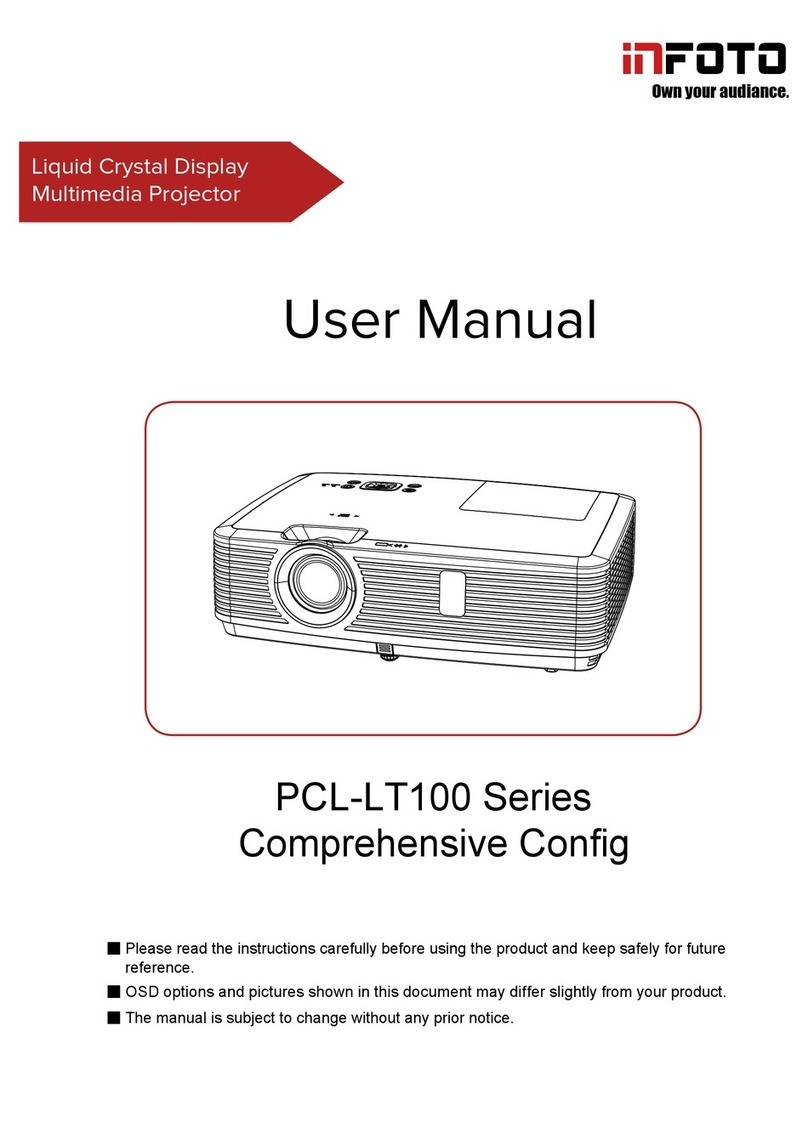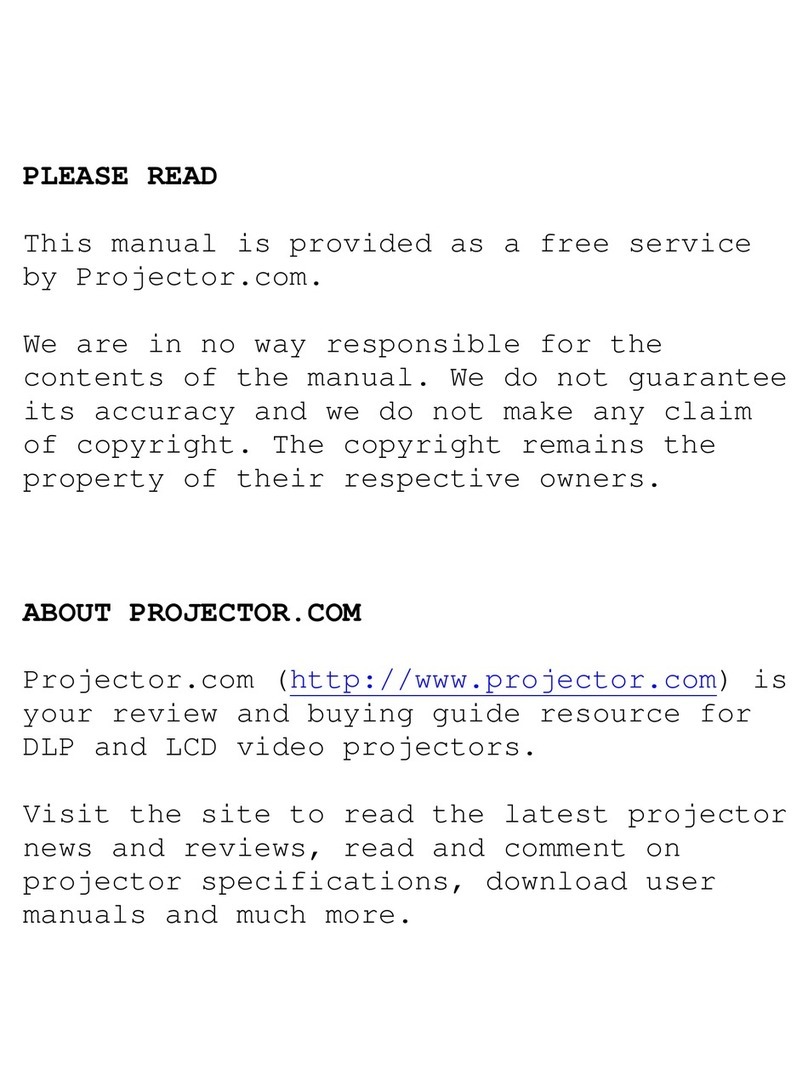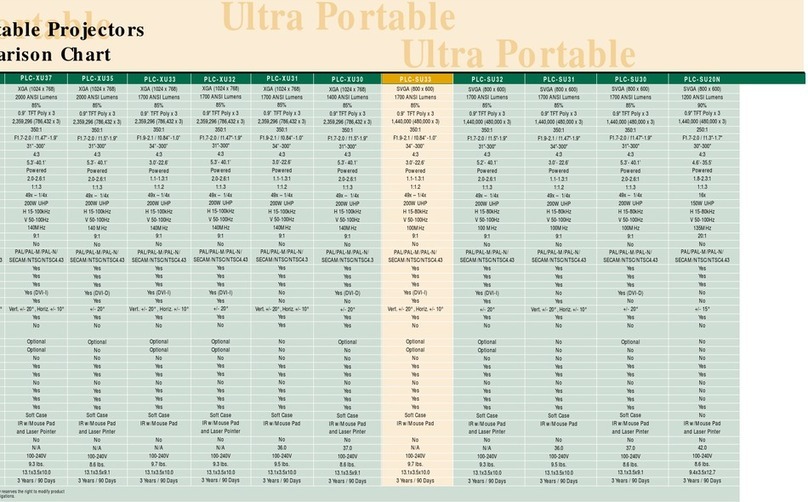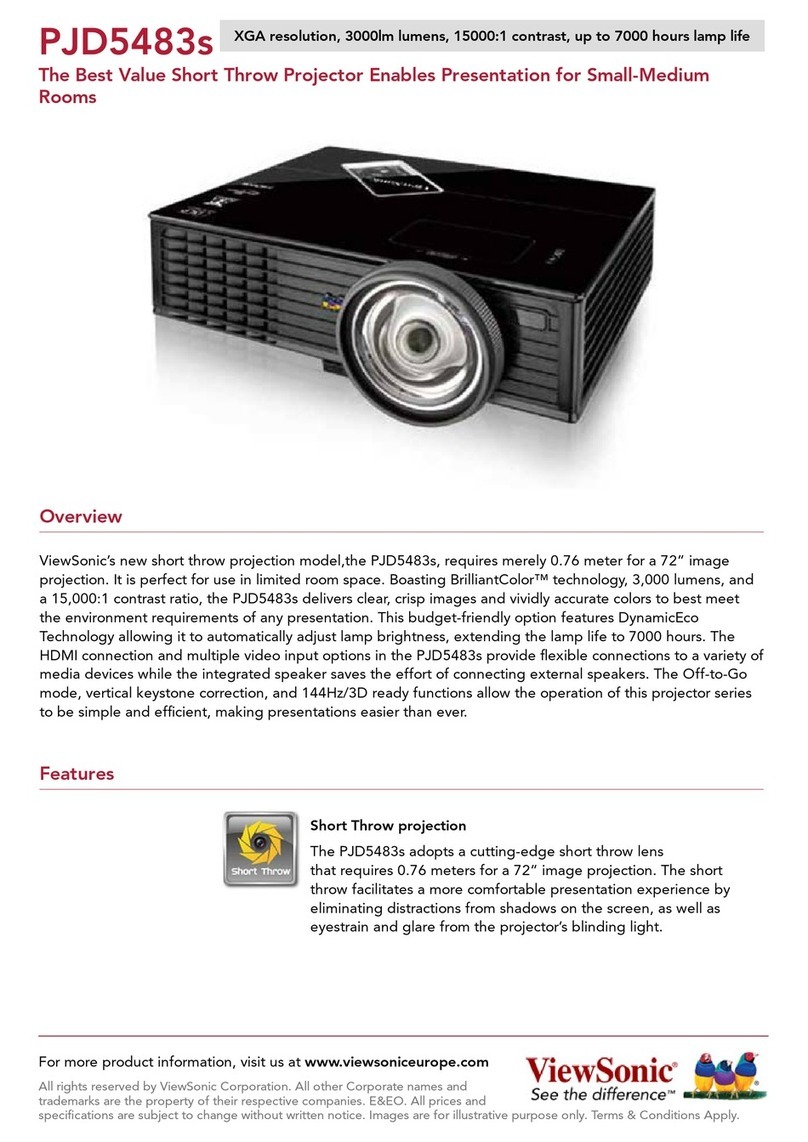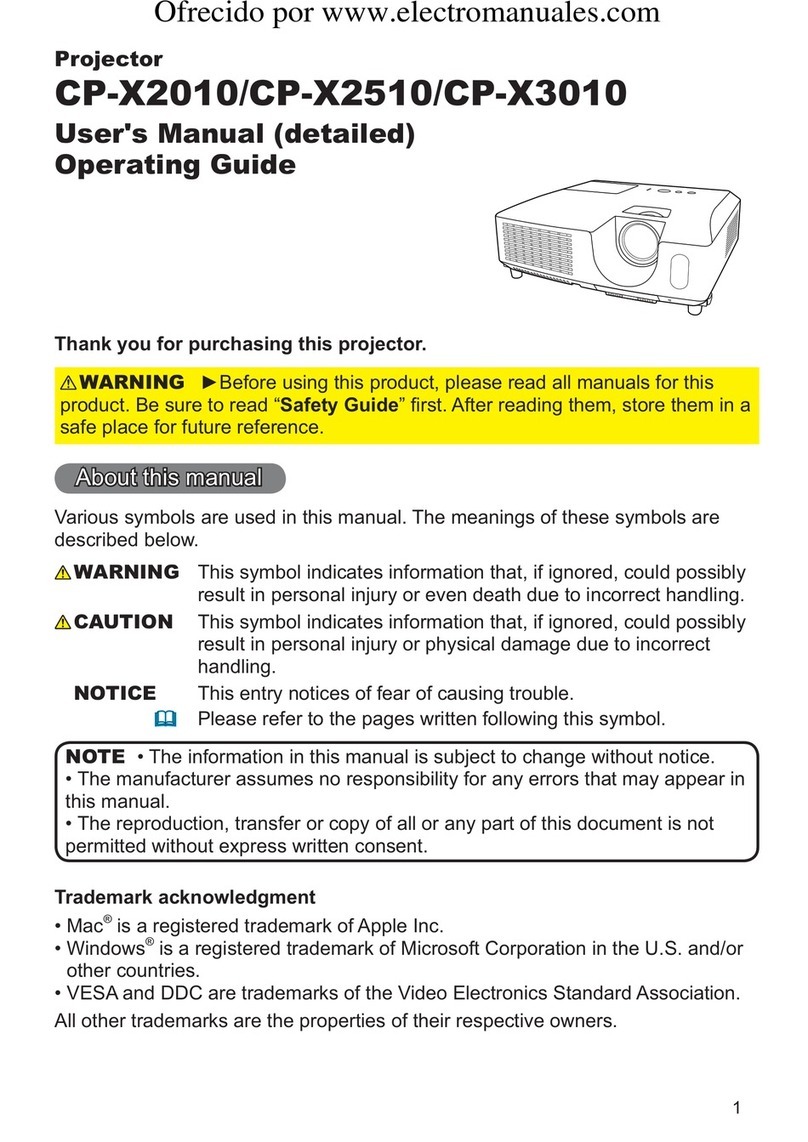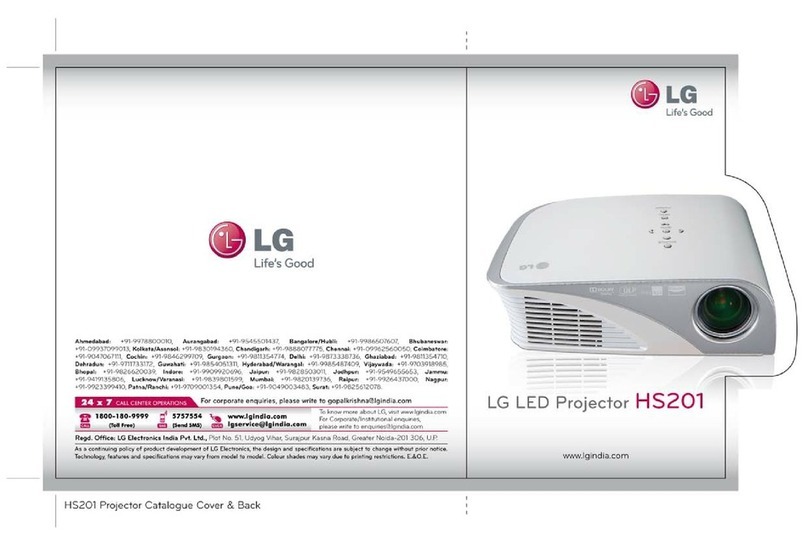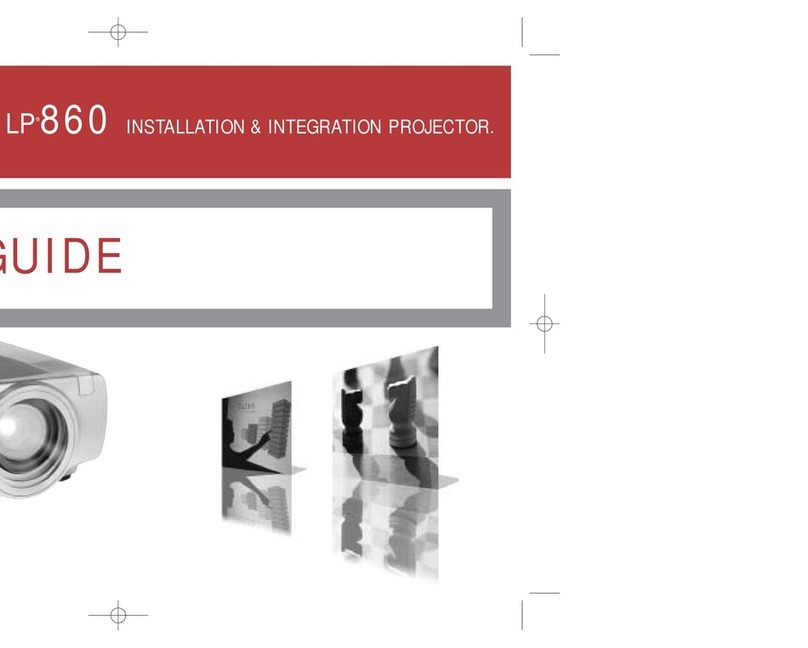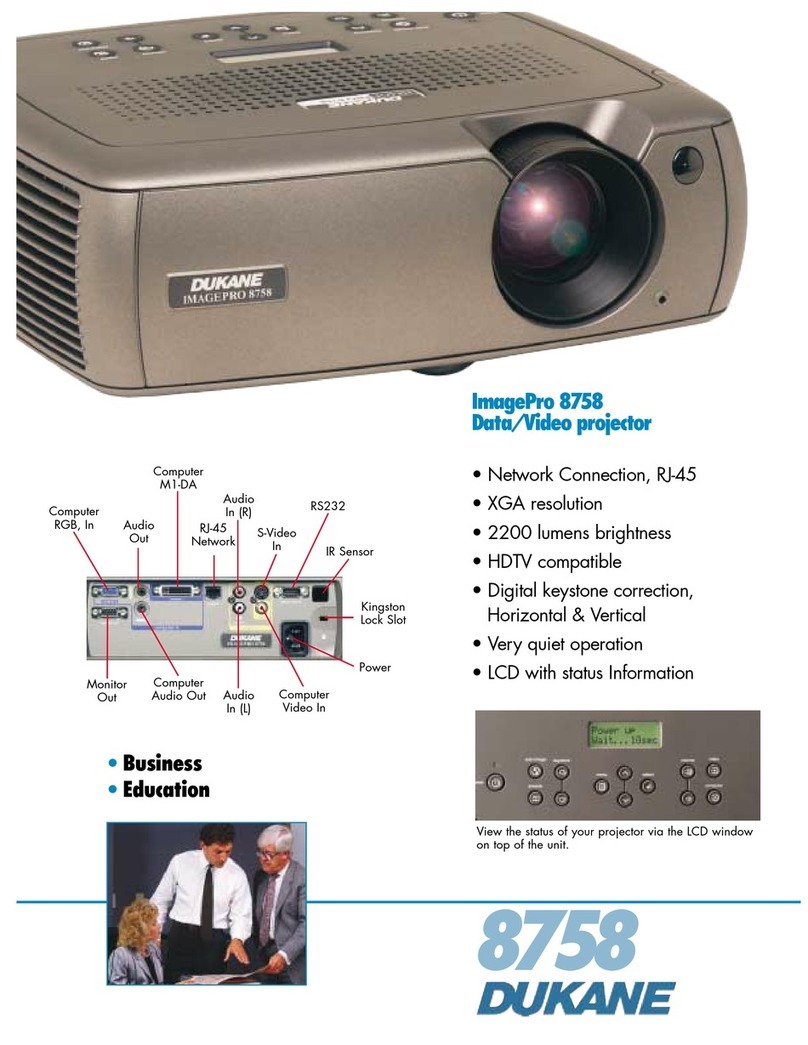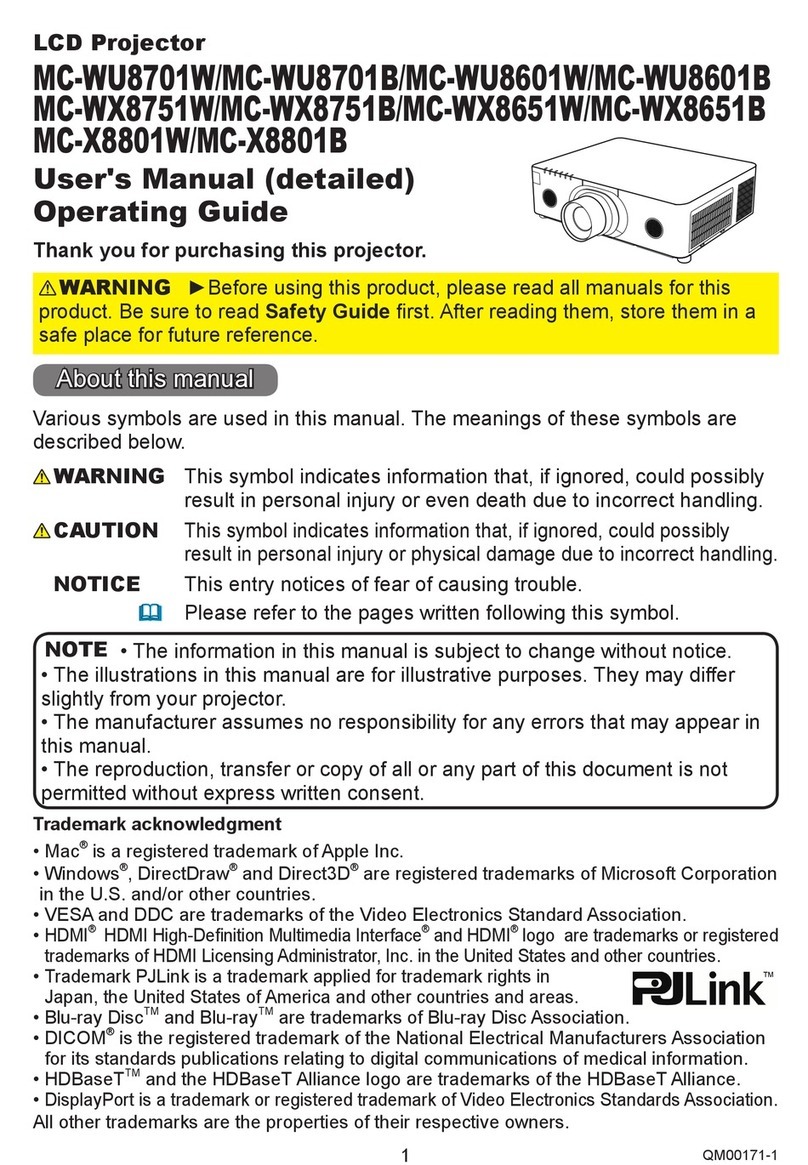INFOTO PCL-LT8000U User manual

User Manual
OSD options and pictures shown in this document may dier slightly from your
product.
Changes to this manual may be made without prior notice.
Note:
PCL-LT8000U
Liquid Crystal Display
Fixed Installation Projector

2
Safety operation guideline
Safety instructions
This document and your projector employ certain symbols to illustrate how to use your projector
safely. They are described below: Please get yourself familiar with them before going through this
document.
Caution Ignoring messages indicated by this symbol may lead to personal injuries
or deaths due to human errors.
Note Ignoring messages indicated by this symbol may lead to personal injuries
or property damage.
High voltage inside with risks of electric shock.
Please read this manual carefully before installing and operating your
projector.
Your projector comes with a lot of convenient features and functions. You may make the
most of these features and keep your projector in good working conditions by using it
correctly. Invalid operation of your projector may not only shorten its life cycle but also may
lead to product failure, re, or other incidents.
In case of any operation abnormality, refer to this manual to check your operation and
connections and try solutions given in the “Troubleshooting” section at end of this manual.
If the problem persists, call your dealer or our service center.
Your projector’s lamp is a consumable and will get dimmer after long-term use. It’s normal
for an older lamp to be dimmer than a newer one. Please power on and off your projector
by strictly following steps given in “Power on your projector” and “Power off your projector”
section of this manual. Execute regular maintenance and cleaning according to instructions
set forth in “Maintaining and cleaning your projector” section of this manual. Fail to do so
may shorten life cycle of your projector and its lamps sharply or even damage your projector
and its lamps before long.
Note: DO NOT remove the casing (or back
cover) as this may result in electric shock.
Users shall not execute any maintenance
work on components within your projector
except replacing lamps. Call qualied
maintenance personnel in case of any
maintenance requirements.
Caution
Danger of electric shock
DO NOT open this.
High voltage inside with risks of
electric shock.
Operation and maintenance tips
about these components.

3
Component name
Toxic or harmful substances or elements
Pb Hg Cd
Cd(vi) PBB PBDE
PCB ×○ ○ ○ ○ ○
Optical components ×○ ○ ○ ○ ○
Projection lens ×○ ○ ○ ○ ○
Projection lamp × × ○ ○ ○ ○
outer casing ×○ ○ ○ ○ ○
Internal mechanical parts ×○ ○ ○ ○ ○
speaker ×○ ○ ○ ○ ○
Remote control ×○ ○ ○ ○ ○
annex ×○ ○ ○ ○ ○
We will persevere in our efforts to keep clean environment. Please return the non - repairable
components to the sales department or recycling center.
Chemical Substances table
The contents of toxic and hazardous substances in all homogeneous materials of this part is
below the limit requirement in SJ/T11363-2006
The contents of toxic and hazardous substances in at least one of the homogeneous materials
of this part is above the limit requirement in SJ/T11363-2006
Safety operation guideline

4
Notes
Caution
Safety precautions:
●GROUND your projector.
●Lens of your projector emits strong light. DO NOT look at the light beam directly. You may
get your eyesight hurt. This is especially the case with children.
●Unplug the AC power plug if your projector will not be used for long time.
●DO NOT overload the socket of power cord as it may lead to re or electric shock. DO
NOT subject the power cord to any object. DO NOT place your projector in locations
where its power cord may become damaged by treading by passersby.
●Disconnect the power plug before cleaning your projector. DO NOT apply liquid or sprays
to your projector. DO NOT wipe your projector with wet cloth.
●Please follow warnings and instructions given in labels attached to your projector. Unplug
your projector when your projector is exposed to thunderstorm weather, is unmanned, or
not in use for long periods to prevent damage caused by lightning and power surges.
●DO NOT use accessories without recommendation by the manufacturer as it may result in
potential risks.
Caution
Precautions on air outlet:
●Keep adequate clearance around your projector for its ventilation and cooling. See gure
below for the least clearance requirements. The least clearance is a MUST when your pro-
jector is placed within a cabinet or other closed environment.
0.7’(20cm)
1.5’(50cm)
3’(1m) 3’(1m)
Sides and bottom Rear
●DO NOT cover the air outlet of your projector. Poor ventilation not only shorten life cycle of
your projector but also may lead to risks.
●Slots and openings at rear and bottom of your projector are designed for ventilation. Keep
your projector from overheated to ensure its steady operation.
●DO NOT cover the air outlet with cloth or other objects. DO NOT place your projector on the
surface of bed, sofa, carpets, or similar object as this may block the air outlets at its bottom.
●DO NOT place your projector in closed environment, e.g. a bookcase, unless it is well venti-
lated.
●Keep any matter from falling in your projector through the air outlets as they may touch high
voltage parts and lead to re or electric shock by short circuits. DO NOT splash liquid to
your projector.
Safety operation guideline

5
Note:
Precautions on using your projector:
●Use power as indicated in tags attached to your projector. If you have doubts over available
power type, consult your dealer or local power company rst.
●DO NOT open or remove the casing for maintenance as this may lead to electric shock or
other damages. Call qualied maintenance personnel in case of any maintenance require-
ments.
– In case of the following, unplug the power cord and call qualied maintenance personnel
for service immediately:
a. Damaged or broken power cord or plug
b. Liquid splashed in your projector
c. Your projector exposed to rain or water
d. If your projector fails to work as expected by following operation instructions, adjust it ac-
cording to given instructions. Other invalid operations may damage your projector, which
requires the technician to spend more time before returning it back to normal.
e. The projector falls off to ground or its casing is damaged.
f. In case of any abnormal change in your projector during its use, then maintenance ser-
vices would be required.
●In case components replacement is required, make sure the replacements have been ap-
proved by the manufacturer and features the same with the one being replaced. Use of
unauthorized parts may lead to re, electric shock or personal injury.
●After the completion of maintenance or repair work, get the maintenance personnel to run
routine safety check to ensure your projector’s safety operation status.
Information for users in the European Union
This is a device to project images onto a screen, etc., and is not intended for use as indoor lighting in a
domestic environment. Directive 2009/125/EC.
NOTE FOR CUSTOMERS IN THE US
Hg LAMP(S) INSIDE THIS PRODUCT CONTAIN MERCURY AND MUST BE RECYCLED OR DISPOSED
OF ACCORDING TO LOCAL STATE OR FEDERAL LAWS.
Safety operation guideline

6
Air ventilation
Openings in the casing are designed for ventilation and overheating prevention. DO NOT block or
cover these openings to keep your projector in normal operation and from overheating.
Air intake
Note:
Heat exhaust at the air outlet Keep the
following in mind when using or installing
your projector:
– DO NOT place ammable materials or
sprayers near your projector.
– Keep the air outlet one meter away
from other objects.
– DO NOT touch the area close to the air
outlet especially the metal components,
e.g. screws. This area and parts will get
very hot once your projector starts op-
erating.
– DO NOT place any object atop your
projector. They may not only be dam-
aged but also lead to re after being
overheated.
Cooling fans are designed for cooling
your projector. Fan speed is auto adjusted
subject to internal temperature of your
projector.
Air outlet
(For heat exhaust)
Safety operation guideline

7
Note:
•Enable the “Ceiling” function if ip over screen is required.
DO NOT install your projector beyond +/- 10° as illustrated below.
DO NOT place your projector as
illustrated above.
DO NOT tilt your projector
more than 20 degrees.
The projector supports 360° projection in Vertical.
360°
Place your projector correctly
Use your projector at specified location in correct way. Invalid projector location may shorten
life-cycle of lamps or even lead to severe incidents or re. The projector can project image on,
down, or in an inclined way under the direction of the vertical direction of the horizontal plane .
Safety operation guideline
Note:
Precautions on ceiling mount
racket installation:
●Get qualied technician to install the ceiling
mount racket.
●Warranty of your projector does not cover
hazards and damage caused by using ceil-
ing mount rackets provided by unauthorized
dealers.
●Remove the ceiling mount racket when it is
not in use.
●Apply torque driver instead of power driver or
impact driver in your projector.
M6x10
10mm
M6x10
10mm

8
Safety operation guideline
Note:
Precautions on moving or shipping your projector:
●DO NOT drop or impact your projector as it may get damaged or failed in operation.
●Please employ proper container for movement.
●Prohibit express or other shipping service provider personnel from shipping your projector
with improper boxes. Your projector may become damaged. Please consult your dealers
for shipping your projector by express or other shipping service providers.
●Place your projector in box only after it has been fully cooled down.
Moving your projector
When moving your projector close its adjustment legs as they may damage the lens and casing.
Keep your projector in suitable box when it is not to be used for a long time.
Caution
This is A grade product. Products may cause radio interference in the living environment, in this
case, the user may need to take effective measures to interfere.
Description of the term of environmental protection
This logo is used for the sale of electronic information products in the PRC, and the number of
the central gures for the use of the term of environmental protection. Under the condition that
users follow the instructions shown in the provisions of safety operation guideline,it will not cause
any environmental pollution or affect people and their property from the date of production within
the environmental protection period.
FCC preventive measures:
Readjust the direction and location of the receiving antenna.
Connect this device to a socket on different circuits of the receiver.
Consult the dealer or an experienced radio or TV technician.
FCC Precautions:
To ensure the device can be used continuously, please use the shielded wire,when it connected to
a computer or a peripheral device.
Any unauthori zed changes or modications to the device will make the user's operating rights
invalid.

9
Precautions on dealing with your projector:
DO NOT lift or move your projector by holding the lens or projecting decoration ring as it may
damage the lens and your projector.
Be careful when handling your projector. DO NOT drop it, subject it to external forces, or place ob-
jects atop it.
Note:
Lens or your projector is electric powered.
Precautions on using your projector:
●DO NOT touch the lens when it is working as your ngers may get hurt.
●DO NOT let children touch the lens.
DO NOT hold the lens or area around it.
Safety operation guideline

10
Compliance
The AC Power Cord supplied with this projector meets the requirement for use in the country you purchased it.
AC Power Cord for the United States and Canada:
AC Power Cord used in the United States and Canada is listed by the Underwriters Laboratories (UL)
and certified by the Canadian Standard Association (CSA).
AC Power Cord has a grounding-type AC line plug. This is a safety feature to be sure that the plug will fit
into the power outlet. Do not try to defeat this safety feature. Should you be unable to insert the plug into
the outlet, contact your electrician.
AC Power Cord Requirement
AC Power Cord for the United Kingdom:
This cord is already fitted with a moulded plug incorporating a fuse, the value of which is indicated on the
pin face of the plug. Should the fuse need to be replaced, an ASTA approved BS 1362 fuse must be
used of the same rating, marked thus
ASA
. If the fuse cover is detachable, never use the plug with the
cover omitted. If a replacement fuse cover is required, ensure it is of the same colour as that visible on
the pin face of the plug (i.e. red or orange). Fuse covers are available from the Parts Department
indicated in your User Instructions.
If the plug supplied is not suitable for your socket outlet, it should be cut off and destroyed.
The end of the flexible cord should be suitably prepared and the correct plug fitted.
WARNING : A PLUG WITH BARED FLEXIBLE CORD IS HAZARDOUS IF ENGAGED IN A LIVE
SOCKET OUTLET.
The Wires in this mains lead are coloured in accordance with the following code:
Green-and-yellow ...... . . Earth
Blue ................. Neutral
Brown ............... Live
As the colours of the wires in the mains lead of this apparatus may not correspond with the coloured
markings identifying the terminals in your plug proceed as follows:
The wire which is coloured green-and-yellow must be connected to the terminal in the plug which is
marked by the letter E or by the safety earth symbol or coloured green or green-and-yellow.
The wire which is coloured blue must be connected to the terminal which is marked with the letter N or
coloured black.
The wire which is coloured brown must be connected to the terminal which is marked with the letter L or
coloured red.
WARNING: THIS APPARATUS MUST BE EARTHED.
THE SOCKET-OUTLET SHOULD BE INSTALLED NEAR THE EQUIPMENT AND EASILY ACCESSIBLE.
FCC Caution
Note: This equipment has been tested and found to comply with the limits for a Class B digital device,
pursuant to Part 15 of the FCC Rules. These limits are designed to provide reasonable protection against
harmful interference in a residential installation. This equipment generates, uses, and can radiate radio
frequency energy, and if not installed and used in accordance with the instructions, may cause harmful
interference to radio communications. However, there is no guarantee that interference will not occur in a
particular installation. If this equipment does cause harmful interference to radio or television reception,
which can be determined by turning the equipment off and on, the user is encouraged to try to correct the
interference by one or more of the following measures:
– Reorient or relocate the receiving antenna.
– Increase the separation between the equipment and receiver.
– Connect the equipment into an outlet on a circuit different from that to which the receiver is connected.
– Consult the dealer or an experienced radio/TV technician for help.
Use of shielded cable is required to comply with class B limits in Subpart B of Part 15 of FCC Rules.
Do not make any changes or modifications to the equipment unless otherwise specified in the
instructions. If such changes or modications should be made, you could be required to stop operation of
the equipment.

11
Accessories
Owner's Manual(CD) AC Power cord Remote controller with batteries
(AA or LR6)
VGA cable Quick start guide Lens Cap
US Type x1
Euro Type x1

12
Content
Safty operation guideline ................................ 2
Compliance ........................................................ 10
Accessories ....................................................... 11
Content................................................................ 12
Overview
Front/Top ............................................................ 16
Rear ................................................................... 17
Terminal.............................................................. 18
Remote controller............................................... 19
Remote controller operation range..................... 20
Install battery of remote controller...................... 21
Installation
Installation
Lens installation ................................................. 23
Lens shift adjustment ........................................ 24
Set up your projector.......................................... 25
Connect the AC power cord ............................... 26
Connection to equipment
Connection to the PC......................................... 27
Connect to video equipment .............................. 27
Connection to audio equipment ......................... 28
Operation
Basic operation
Power on your projector..................................... 30
Power off your projector .................................... 31
Zoom /focus function.......................................... 32
Lens movement adjustment............................... 32
Auto srtting function ........................................... 32
Adjustment pad .................................................. 33
Keystone adjustment.......................................... 33
Menu item overview ........................................... 34
How to use the OSD .......................................... 35
Menu operation .................................................. 35
Remote controller operation............................... 36
Setting
Setting-input source
Access signal source ......................................... 38
Input source selection ....................................... 39
System selection ................................................ 40
Setting-display
Display menu ..................................................... 41
Auto PC adj........................................................ 41
Phase................................................................. 41
Horizontal position.............................................. 42
Vertical position.................................................. 42
Horizontal dimension.......................................... 42
Image size.......................................................... 42
Projection way.................................................... 42
Menu position..................................................... 43
Background ....................................................... 43
System (signal format) ....................................... 43
Setting-color
Color adjustment menu...................................... 44
Image mode....................................................... 44
Contrast.............................................................. 45
Brightness .......................................................... 45
Color temp.......................................................... 45
Saturation........................................................... 45
Color tint........................................................... 46
Red/Green/Blue................................................. 46
Sharpness .......................................................... 46
Setting-setting
Setting menu...................................................... 47
Auto power......................................................... 47
Standby mode.................................................... 47
High land ............................................................ 48
Lamp Mode ........................................................ 48
Cooling fast ........................................................ 48
Closed caption ................................................... 48
Key lock............................................................. 49
Aperture............................................................. 49
Volume .............................................................. 49
HDMI setting ..................................................... 50
Setting-expansion
Expansion menu ................................................ 51
Language........................................................... 51
Auto setting........................................................ 51
Keystone ............................................................ 52
Security .............................................................. 52
LOGO screen ..................................................... 53
Power control.................................................. 54
Filter.................................................................... 54
Text pattern ........................................................ 55
Wireless remote control...................................... 56
Factory Default................................................... 56
Setting- memory viewer
Memory viewer rmenu ....................................... 57
From scratch...................................................... 57
Slide show.......................................................... 57
Slide order.......................................................... 58
Rotation.............................................................. 58
Best match ......................................................... 58
Repeat.............................................................. 59
Application .......................................................... 59
Setting- information
Information rmenu ........................................... 60

13
Comtent
Maintenance
Regular maintenance
Status light indicator........................................... 62
Clean the lens .................................................... 63
Clean casing of your projector ........................... 63
Clear the lter..................................................... 63
Reset the lter counter....................................... 64
Lamp replacement ............................................. 64
Appendix
Appendix
Troubleshooting.................................................. 67
Light indicator status .......................................... 70
Compatible computer screen ............................. 71
Terminal conguration ........................................ 72
Dimensions ........................................................ 73
Technical specications...................................... 74
RS232 control mode .......................................... 75
Description on useful
function
Memory Viewer function
Memory Viewer function..................................... 81
Display Memory Viewer screen.......................... 81
Play image ......................................................... 81
Play slide............................................................ 82
Play video........................................................... 82
The termination of Memory Viewer .................... 82
USB display function
When using windows system ............................ 83
Windows operating environment................... 83
Project USB display ...................................... 84
The termination of USB display..................... 84
When using Mac OS system.............................. 85
Mac OS operating environment .................... 85
Project USB display ...................................... 85
The termination of USB display..................... 85
Description on network
control operation
Network control operation .................................. 87
Enter through a Web browser ............................ 88
System status page............................................ 89
General setting page.......................................... 89
Image setting page............................................. 89
Screen adjust page ............................................ 90
Network setting page ......................................... 90
PwPresenter software ....................................... 91


Overview
This chapter presents names and
functions of individual component.

16
Name and function of your projector
Front/top
Projection lens
Lens ring
Lens protection cap
Air intake with lter
POWER indicator (Refer tvo Page 69)
– The power indicator turns steady red when your projector is in standby mode
– It turns steady green when your projector is in normal operation
STATUS indicator (Refer to Page 69)
It ashes red when internal temperature of your projector is out of operation range
FILTER indicator (Refer to Page 69)
It turns red when the lter needs be replaced
Lens release button
1
5
6
2
3
4
7
8
Please refer to Appendix section about the description of STATUS indicator to get better
understanding of the projector.
NOTE

17
Name and function of your projector
Rear
ON/STAND-BY
Power on or off your projector
Arrow
– Select items or adjust values in the
OSD menu.
– Select display area in digital zoom+
mode
– Adjust the volume.
ZOOM/FOCUS
– Enter the optical zoom adjustment
mode
– Enter the focus adjustment mode
BLANK
Dark out screen images temporarily
MENU
Open or close the OSD menu
LENS SHIFT
Enter the lens moving mode
ENTER
Enter the OSD menu or select options in
a menu
INPUT
Select source of input
Air exhaust
Adjustment pad
Note:
Air outlet emits hot air. DO NOT place
heat sensitive objects near it.
1
3
4
5
6
10
7
8
2
9

18
Terminal
LAN terminal
Connect mesh cable to this terminal when
using network control and operate your
projector.
USB -A connector
When using the Memory Viewer function,
insert the USB memory directly to this
terminal.
VIDEO IN
Connect video output signal to this terminal.
S-VIDEO IN
Connect S-VIDEO output signal of video
device to this terminal.
VGA IN
Connect output signal from computer to this
terminal.
MONITOR OUT
Transmit signals from or to other displays
when your projector is acting as a display
output.
R(PR)/G(Y)/B(PB)/H(HV)/V
– Connect RGBHV format (5-core) signals to
R/G/B/HS/VS terminal respectively.
– Connect component signals to Y, Pb, Pr
terminal respectively.
HDMI / MHL connector
Connect HDMI digital output signals or MHL
digital output signals to this terminal.
DVI-D IN(HDCP)
Connect DVI digital output signals to this
terminal.
AUDIO (Video)
Connect audio signal from to this terminal.
MONO(L/R) (Video)
Connect audio signal from to this terminal.
AUDIO IN1/AUDIO IN2
– Connect audio signals for device
to AUDIO IN1
– Connect audio signals for device
to AUDIO IN2
AUDIO OUT
Output audio signals to amplier or other audio
equipment.
SERIAL
Connect serial cable to this terminal when
using network to control and operate your
projector.
REMOTE IN
Connect wired remote controller to this termi-
nal. Connection of a wired remote controller
will disable the wireless one.
REMOTE OUT
Transmit wired remote controller signals of
to another projector when a wired remote
controller is used.
AUDIO/DVI-D
Connect audio signals of DVI equipment to this
terminal.
⓲ Anti-theft slot
⓳Power cord connector
⓴ MICRO USB connector
The terminal is to use the USB display
function,When connecte the projector to
calculator machine with USB cable
Name and function of your projector
❶
❷ ❸ ❹ ❺ ❼
❻❽
⓮⓯⓰
⓴
⓳
⓲
⓱
⓭
⓫
❿
⓬
❾

19
Remote controller
Name and function of your projector
Note: The test pattern is not available under USB DISPLAY channel.Then a warning icon display
when pressing PATTERN button .
⑨
⑩
⑪
①
⑤
⑦
⑥
⑧
②*
③
④
⑬
⑭
⑮
⑫
⑱
⑲
㉑
㉗
㉓
㉕
⑯
⑰
⑳
㉒
㉖
㉙
㉘㉔
㉚
* Laser Transmitting Window:
Laser beam will emit from this window while
pressing LASER button during the projection
to use the remote controller as a laser pointer.
Do not stare directly at the laser transmitting
window or aim the window at human body, to
avoid any physical injury.
POWER
Power on or off your projector.
LASER
Press the LASER button during presentation to
use the remote controller as laser pointer
HDMI
Select HDMI input source
DVI
Select DVI input source
PATTERN
Select built-in test pattern of your projector
VGA
Select VGA input source
VIDEO
Select VIDEO input source
RGBHV
Select RGBHV input source
S-VIDEO
Select S-VIDEO input source
COMPONENT
Select Component input source
INPUT
Open or close the INPUT menu
AUTO
Enter auto adjustment mode
Arrow
– Select items or adjust values in the OSD
menu
– Select display area in digital zoom+ mode
OK
Enter the OSD menu or select options in it
MENU
Open or close the OSD menu
VOLUME +
Increase volume
VOLUME -
Decrease volume
FOCUS
Enter the focus adjustment mode
BLANK
Dark out screen images temporarily
IMAGE
Select image mode

20
Remote controller operation
range
Point your remote controller to the IR receiver
of your projector
Maximum operation range of your remote
controller is an area of radius 5 meters and arc
60° in front of and behind your projector .
Name and function of your projector
5M
⑨
⑩
⑪
①
⑤
⑦
⑥
⑧
②*
③
④
⑬
⑭
⑮
⑫
⑱
⑲
㉑
㉗
㉓
㉕
⑯
⑰
⑳
㉒
㉖
㉙
㉘㉔
㉚
TIMER
Enable the timer function
LENS SHIFT
Enter the lens moving mode
FREEZE
Freeze projected images
KEYSTONE
Keystone calibration
INFO.
Display current status information of your pro-
jector
ZOOM
Enter the zooming mode
SCREEN
Select screen size
D.ZOOM+
Zoom in projected image
D.ZOOM-
Zoom out projected image
Wired remote controller output terminal
Connect cable of wired remote controller to
this port while operating the projector by wired
remote control
Table of contents
Other INFOTO Projector manuals