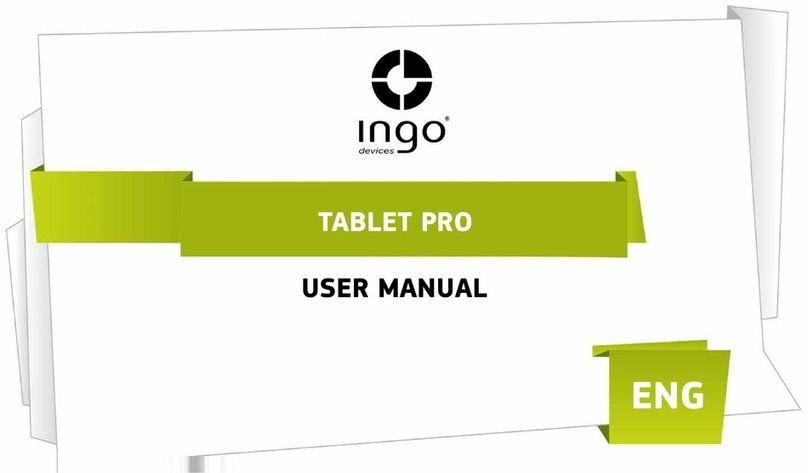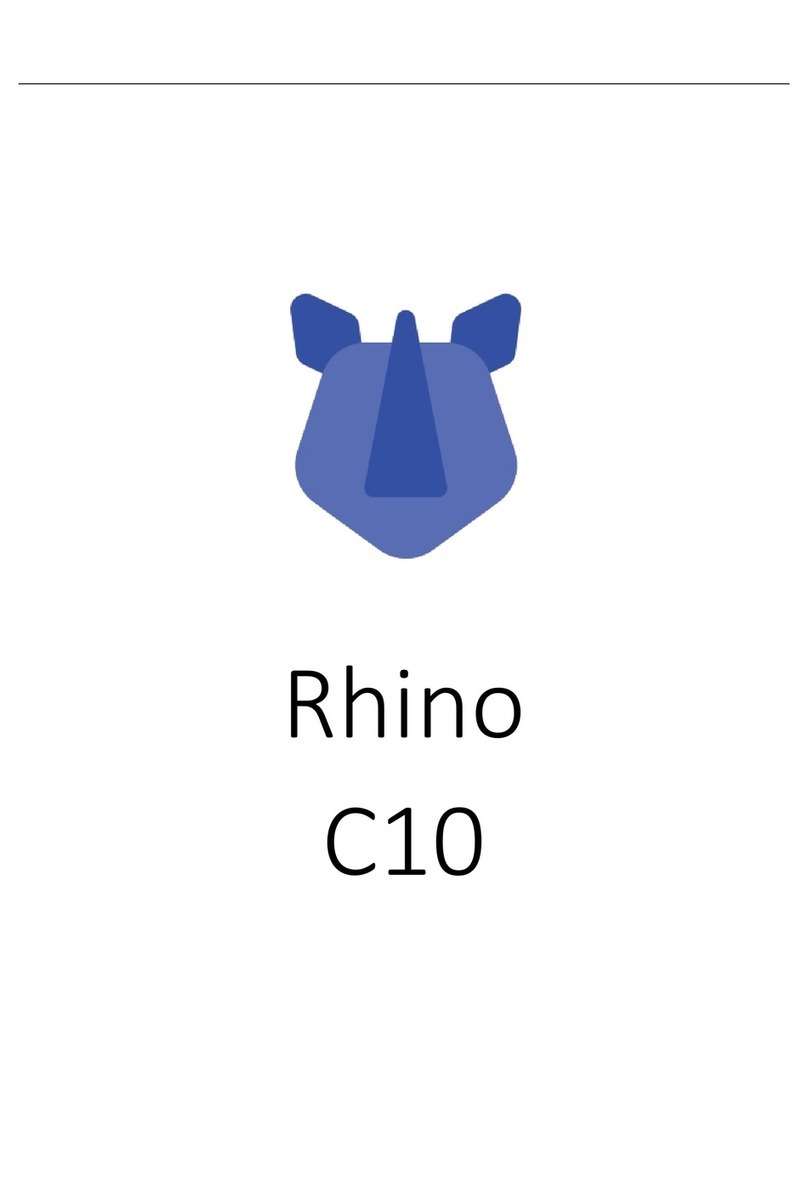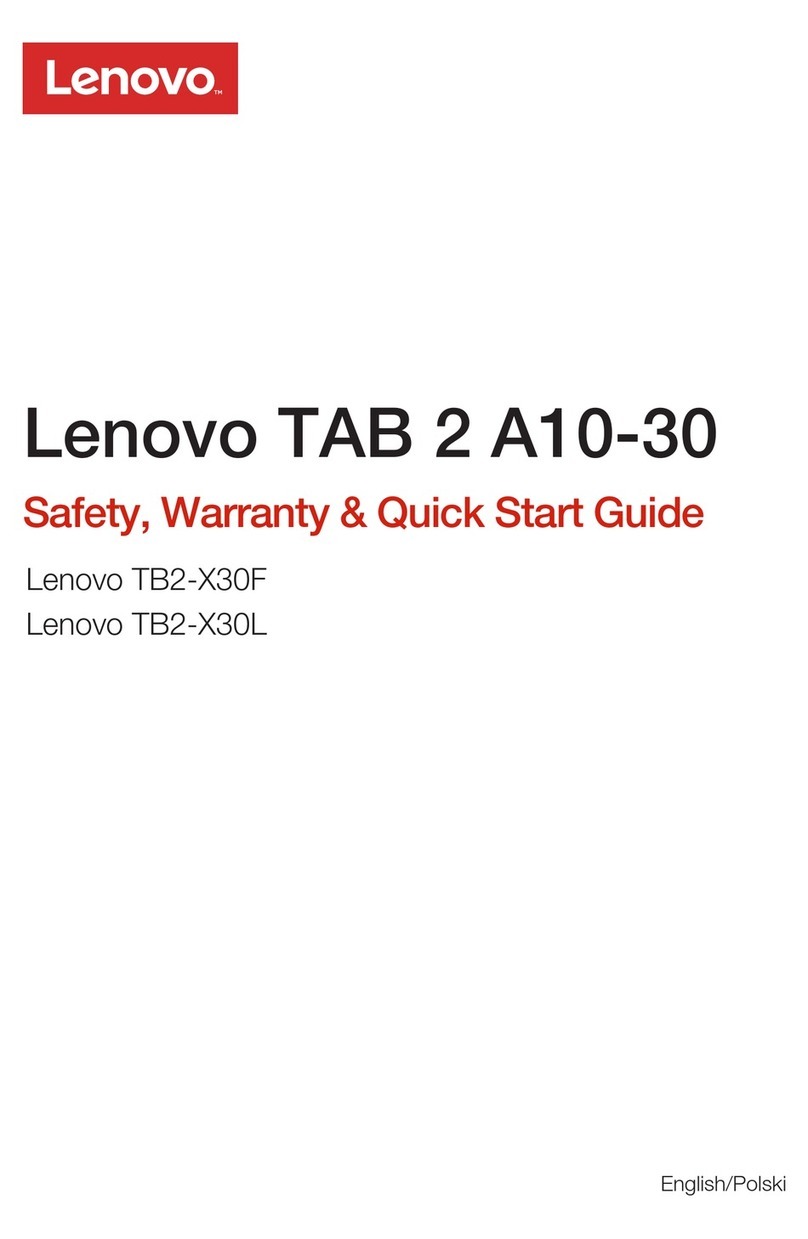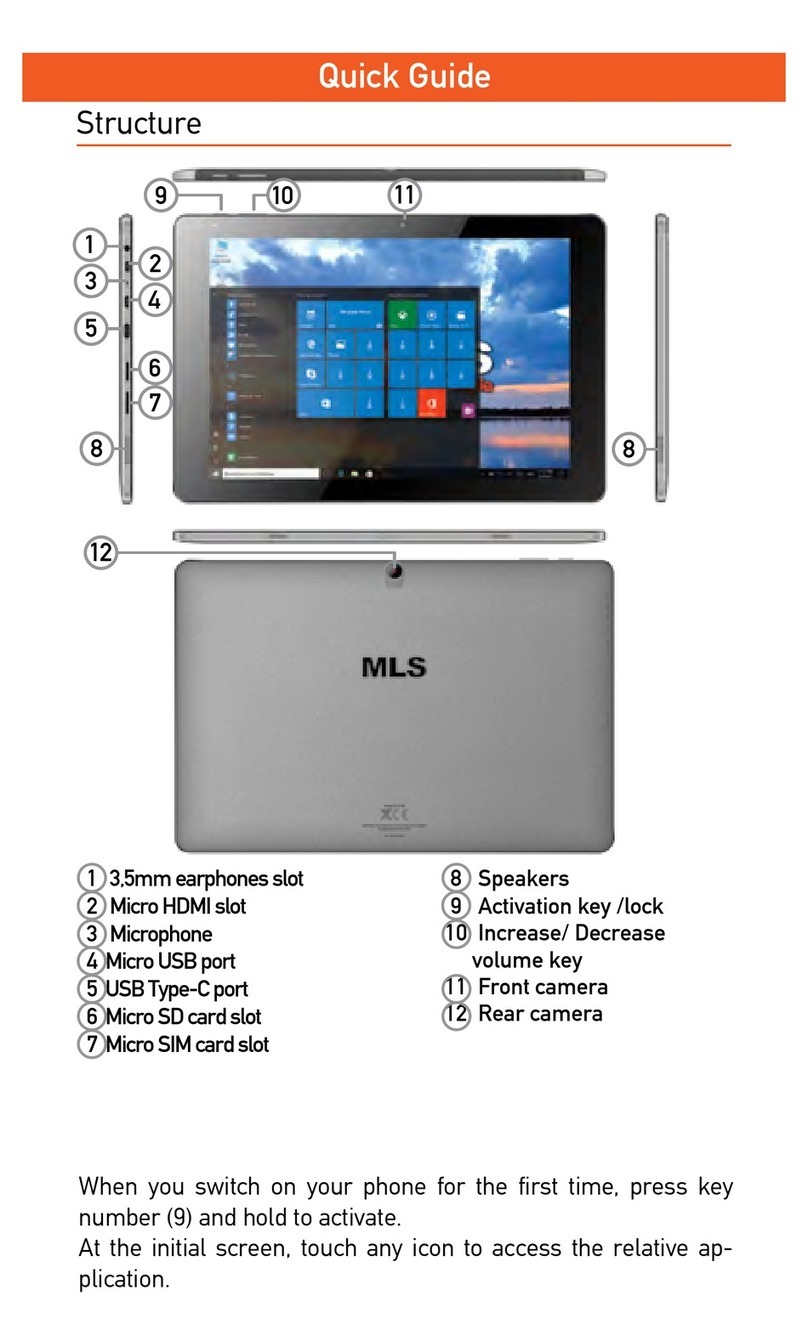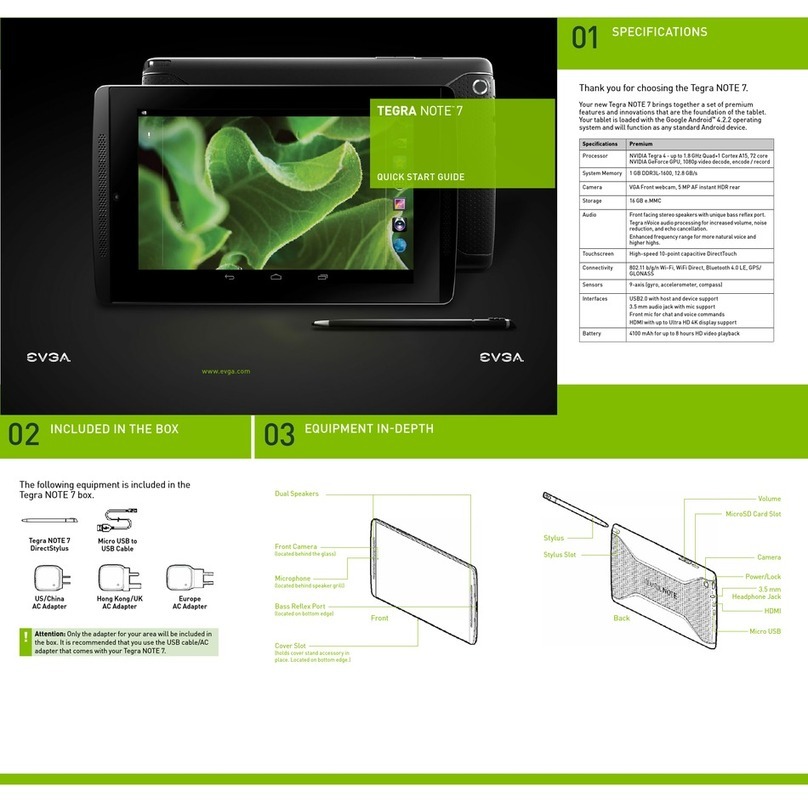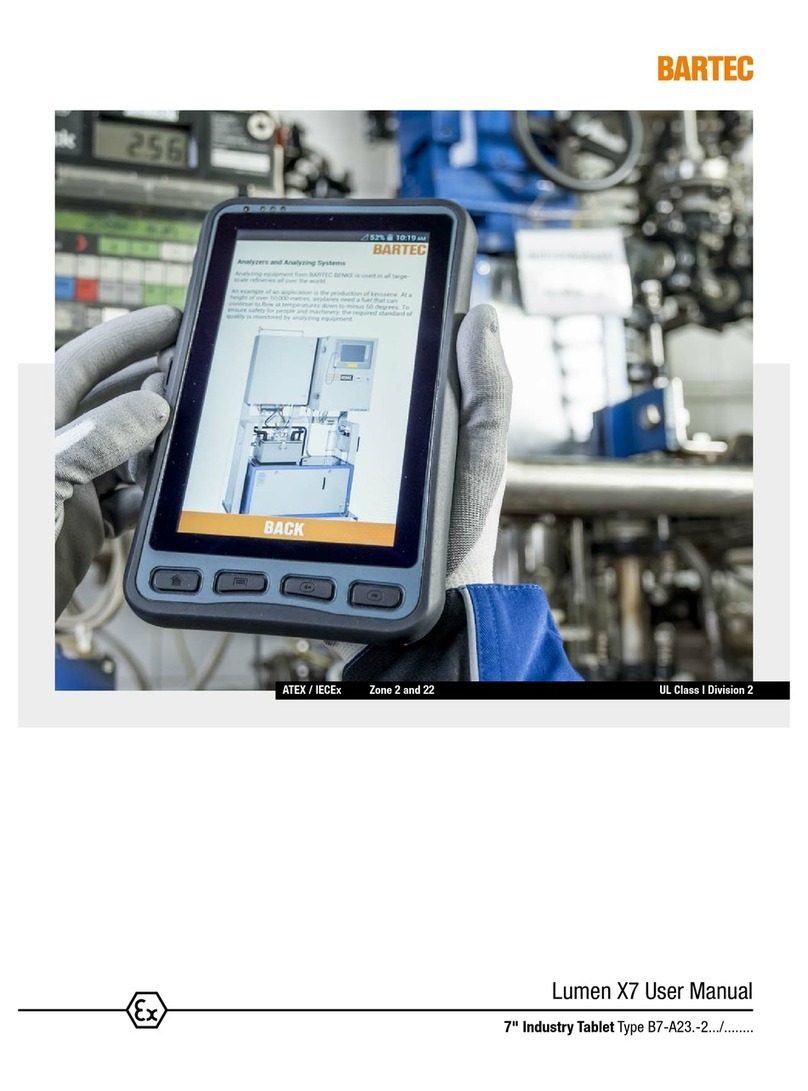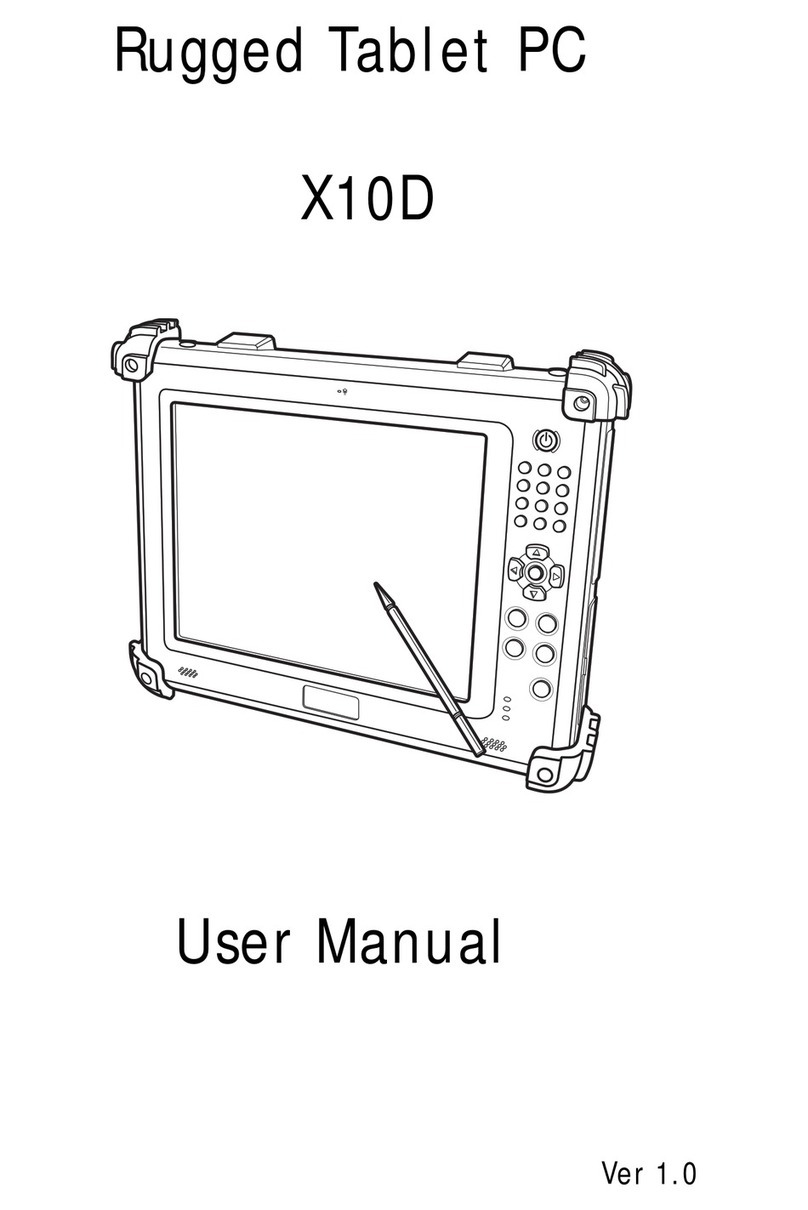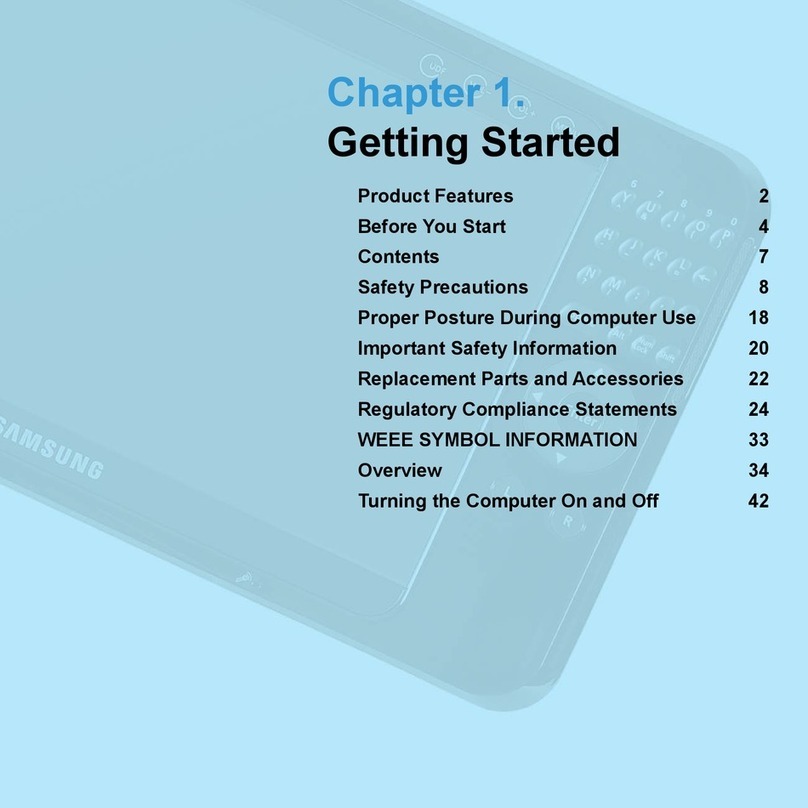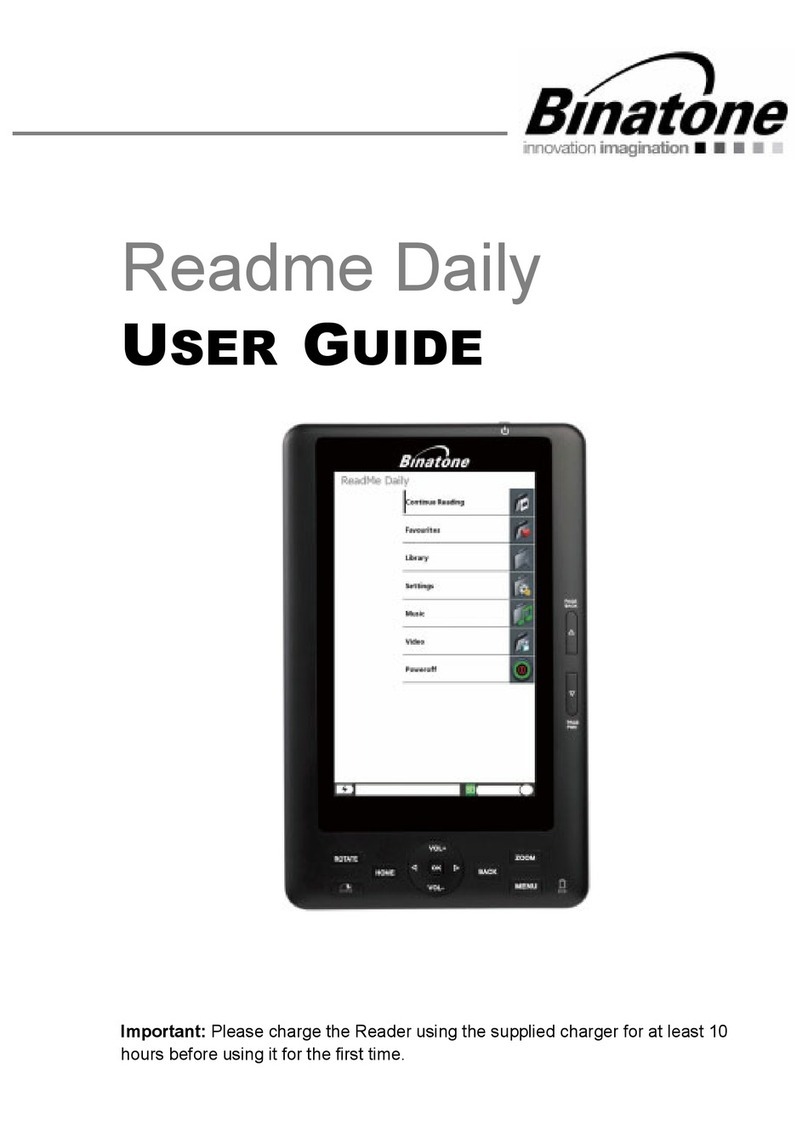Ingo Ingokids moshi monsters User manual
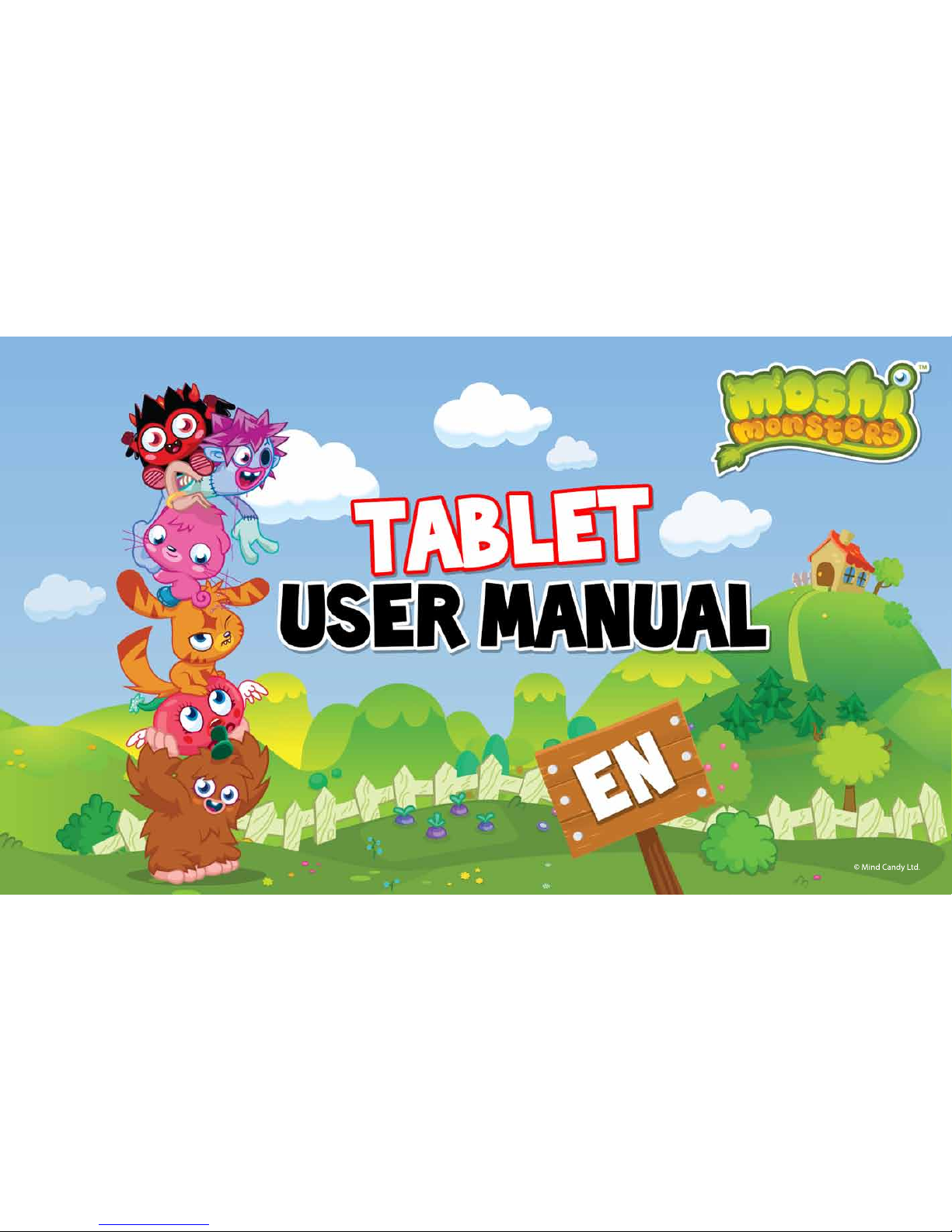
©Mind Candy
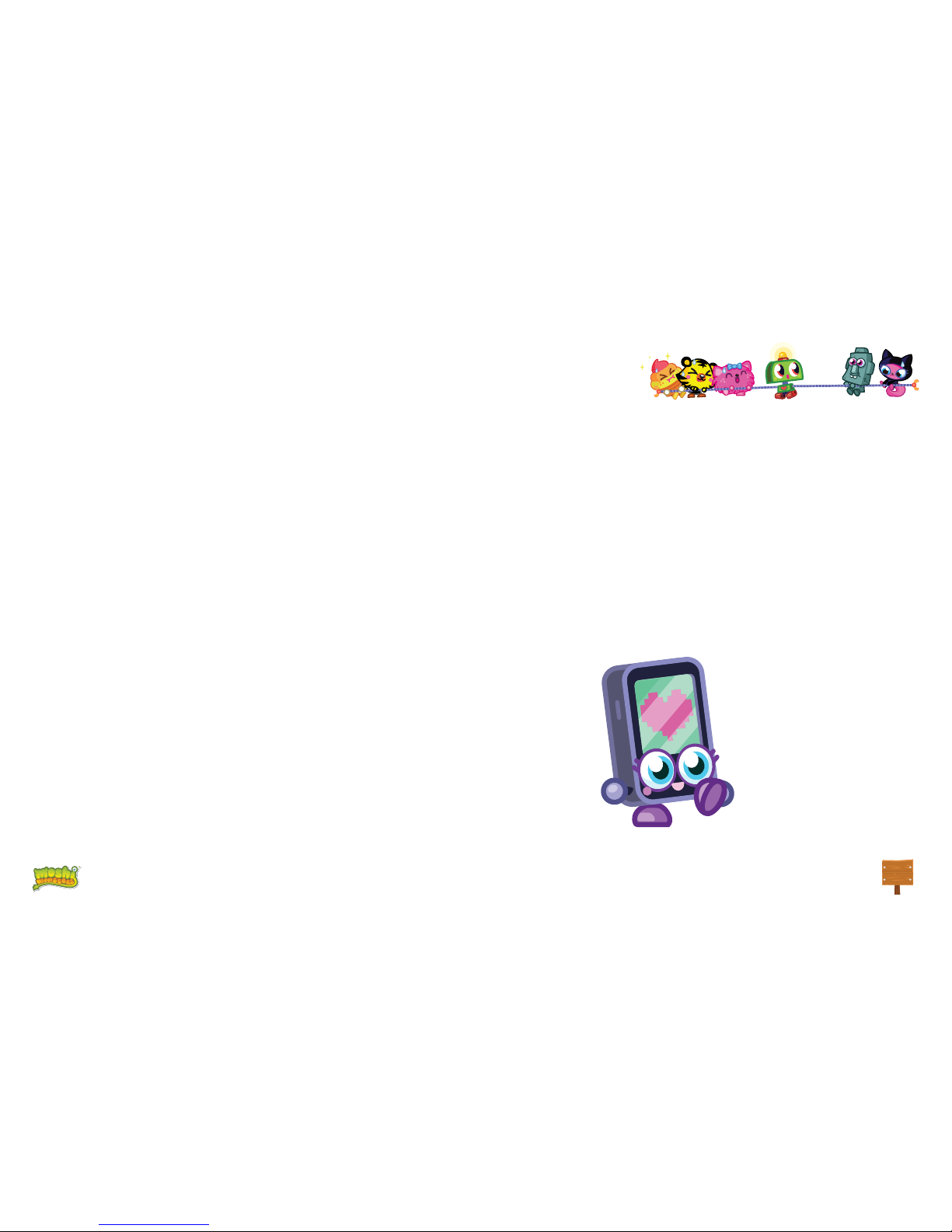
2
©Mind Candy
Specifications 3
Package includes 3
Main interface 4
Charging 5
Main screen 5
Screen lock 6
Capacitive touch panel 7
Camera 8
Ebooks 9
Video player 10
Music player 11
Connect to the PC 12
Storage 12
Android interface 13
Automatic updates 13
Initial setup 14
1. Language 15
2. Set Time & Date 16
3. Set WiFi 17
4. Set parental account 18
5. Create a Children Account 19
6. Apps Filter 20
7. Online content 21
8. Time Limit 22
Parent Area 24
How to access Parent Area 24
Create a new kid account 25
Modify an account 25
Download applications 26
Information and support 29
Update IngoKids software 29
FAQ / Troubleshooting 29
Support / warning 31
DISPOSAL 32

3
©Mind Candy
Specifications
1.
2.
3.
4.
Package includes:
Tablet
Charger
microUSB cable
Earphones
1
2
3
4
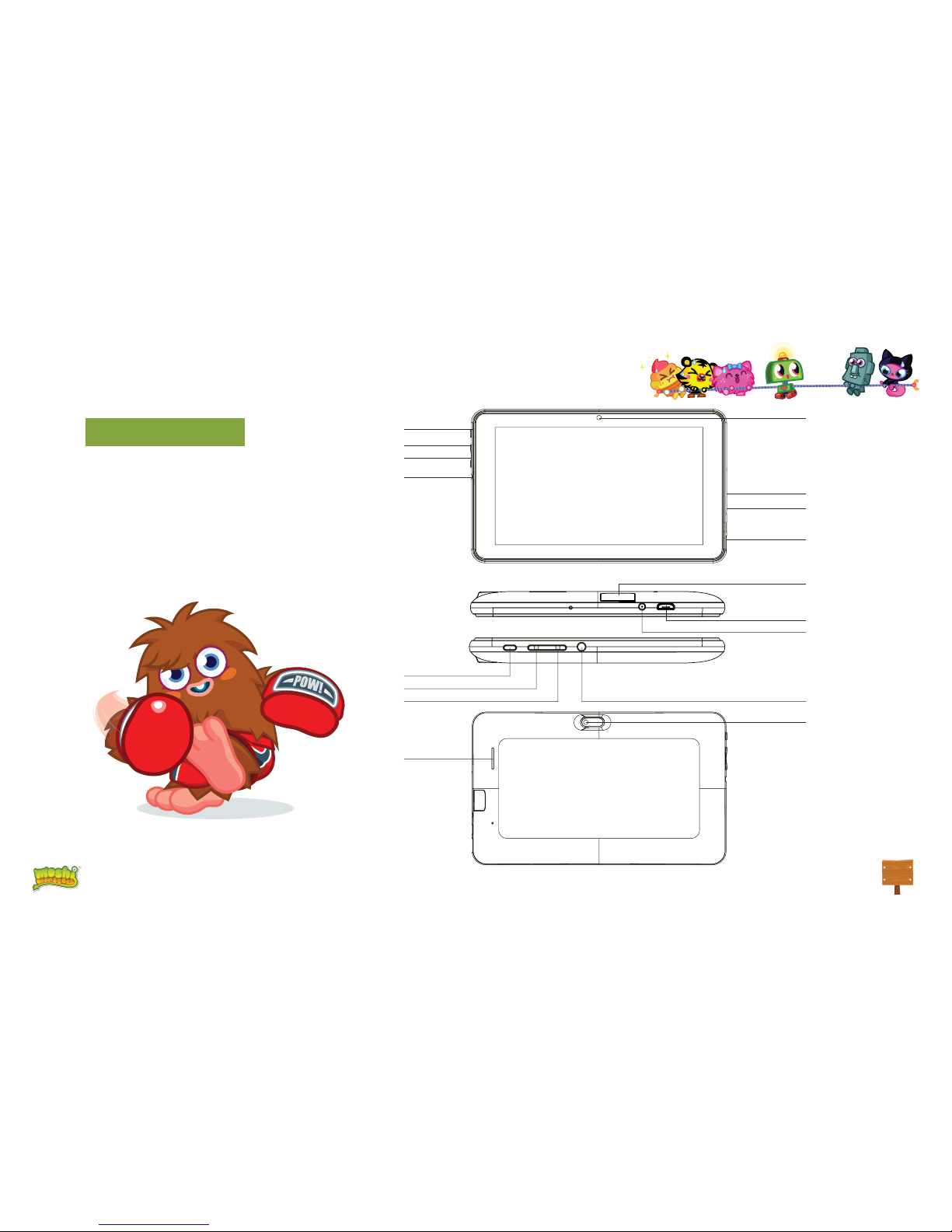
4
©Mind Candy
Main interface Power Button
Volume Up
Volume Down
Power Button
Volume Up
Volume Down
Charger input
microSD slot
Front Camera
microUSB plug
microUSB plug
Charger input
microSD slot
Back Camera
Speaker
Earphones
Earphones
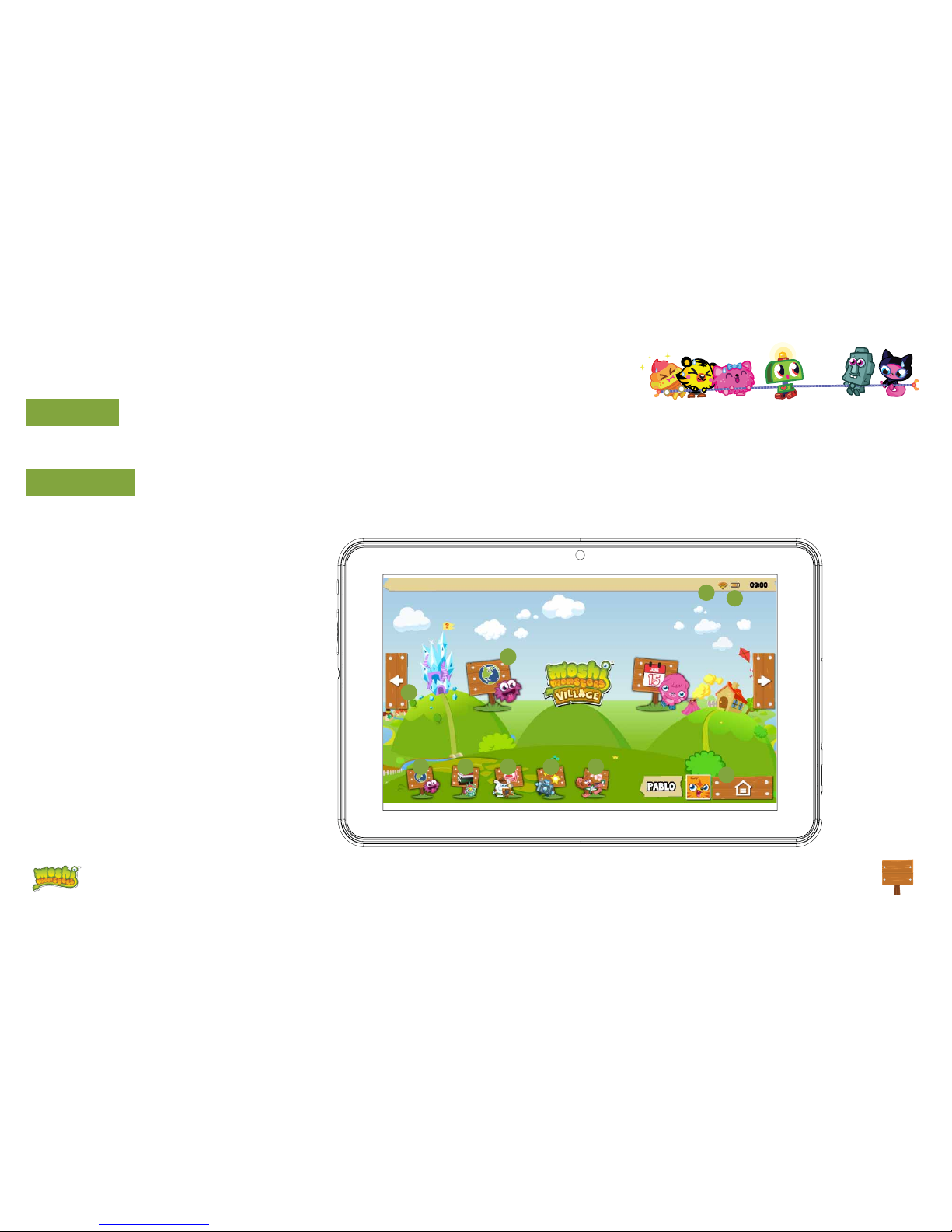
5
©Mind Candy
Charging
Your tablet can only be charged with the supplied Power Adaptor. Plug the adaptor to the mains socket and the adaptor cable connector to the Tablet plug.
Main screen
These are the main icons you will nd in the main screen of your Moshi Monsters tablet:
1. Home button
2. Battery indicator
3. WiFi signal indicator
4. Browser
5. Ebook reader
6. Video and photo gallery
7. Camera
8. Music player
9. Approved apps
10. Page navigator
1
2
3
4 5 67 8
9
10

6
©Mind Candy
Screen lock
Your Moshi Monsters tablet locks automatically the screen after some time inactive. To unlock select the lock icon and slide it to the open lock.
1. Lock icon
2.Open lock icon
12

7
©Mind Candy
Capacitive touch panel
The Moshi Monsters tablet has a multi touch capacitive screen. You only need your ngers to control it. Touch the screen to open applications, videos and
les.
• Slide up and down to scroll and swipe left and right to navigate in the menus
• Use two ngers to zoom in or out while viewing pictures, webpages or other documents
Note: The response of the capacitive touch panel varies between persons, this is linked to the nature of the technology.

8
©Mind Candy
Camera
The Moshi Monsters Tablet comes with 2 digital cameras to take pictures and make videos, one in the front to take pictures of you and use it for videocalls
and another one in the back to take pictures of your family and friends.
1. Digital Zoom (Enlarge)
2. Choose between front and back cameras
3. Take a picture / Start recording video / Stop recording video
4. Digital zoom (Reduce)
5. Camera settings
6. Photo mode
7. Video mode
All the pictures and videos you take will be stored in the
internal memory and you can see them in the gallery.
3
7
4
2
1
5
6
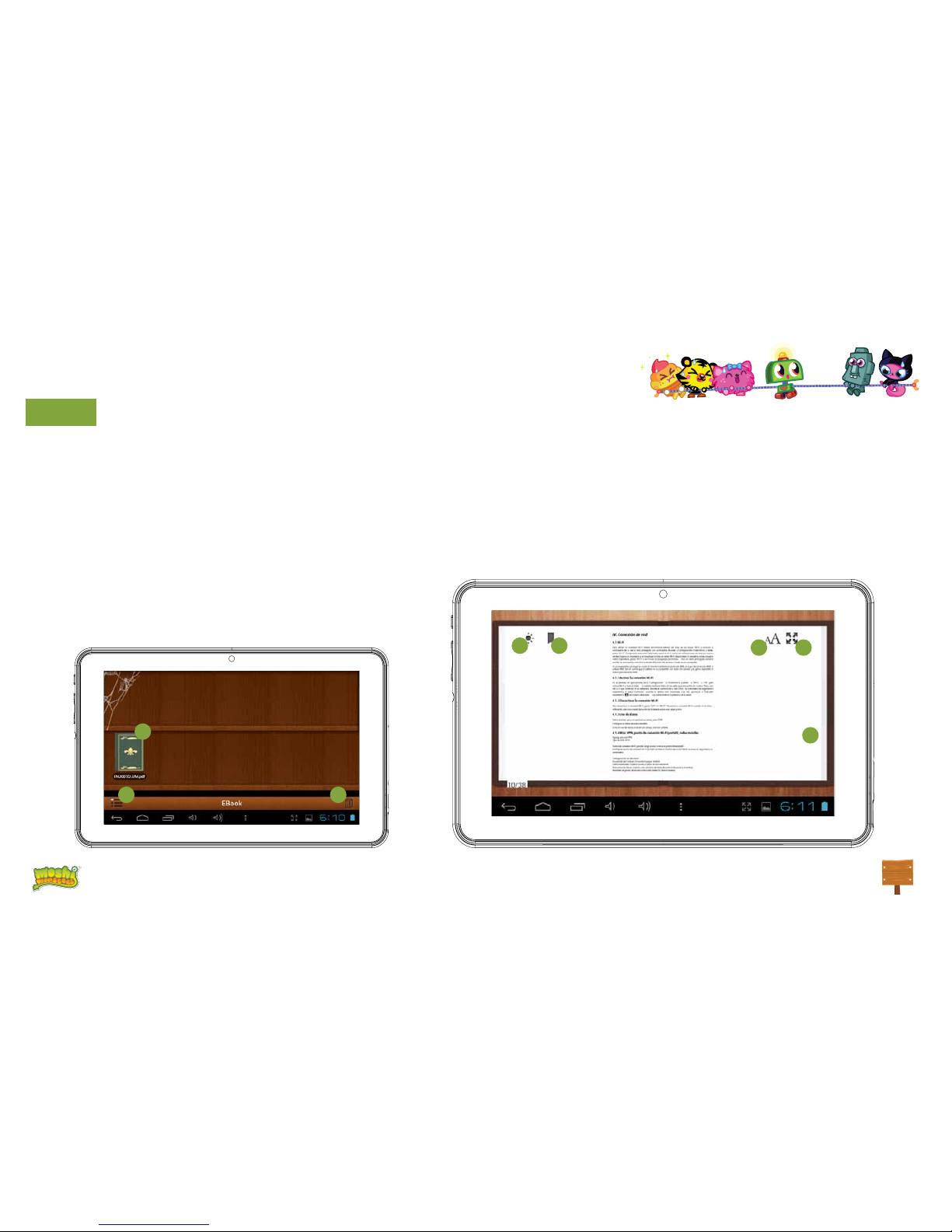
9
©Mind Candy
Ebooks
The Moshi Monsters Tablet comes with an Ebook reader. You can use it to read digital books you purchase or transfer to the internal memory.
1. Available ebooks
2. Swap views between library view and list view
3. Delete
To open an ebook just touch the book cover and it will open.
1. Full window view
2. Change font size
3. View / Add / Edit bookmarks
4. Change screen brightness
5. To swap pages just slide your nger to the right or left
1
2 3
6
75 4
8
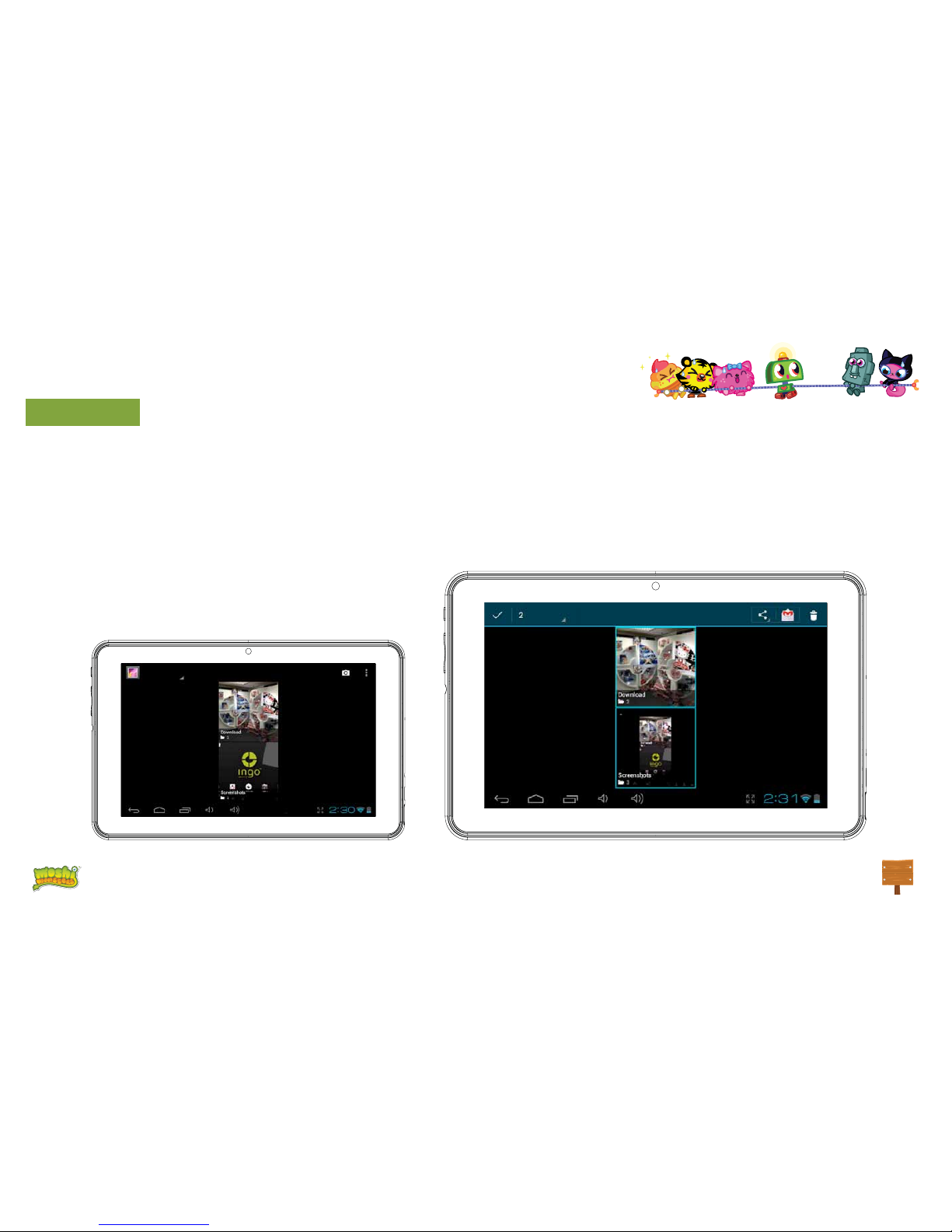
10
©Mind Candy
Video player
To browse all the available videos you need to access the gallery, there you will see the videos and photos organized in folders.
• To open a folder just touch over the picture,
• To select a folder hold your nger over the picture for a couple of seconds
• To delete all the contents of the folder press the trash icon on the top right of the screen
• When the folder is opened, you can see the video or image thumbnails
• To open a video or image just touch over the thumbnail
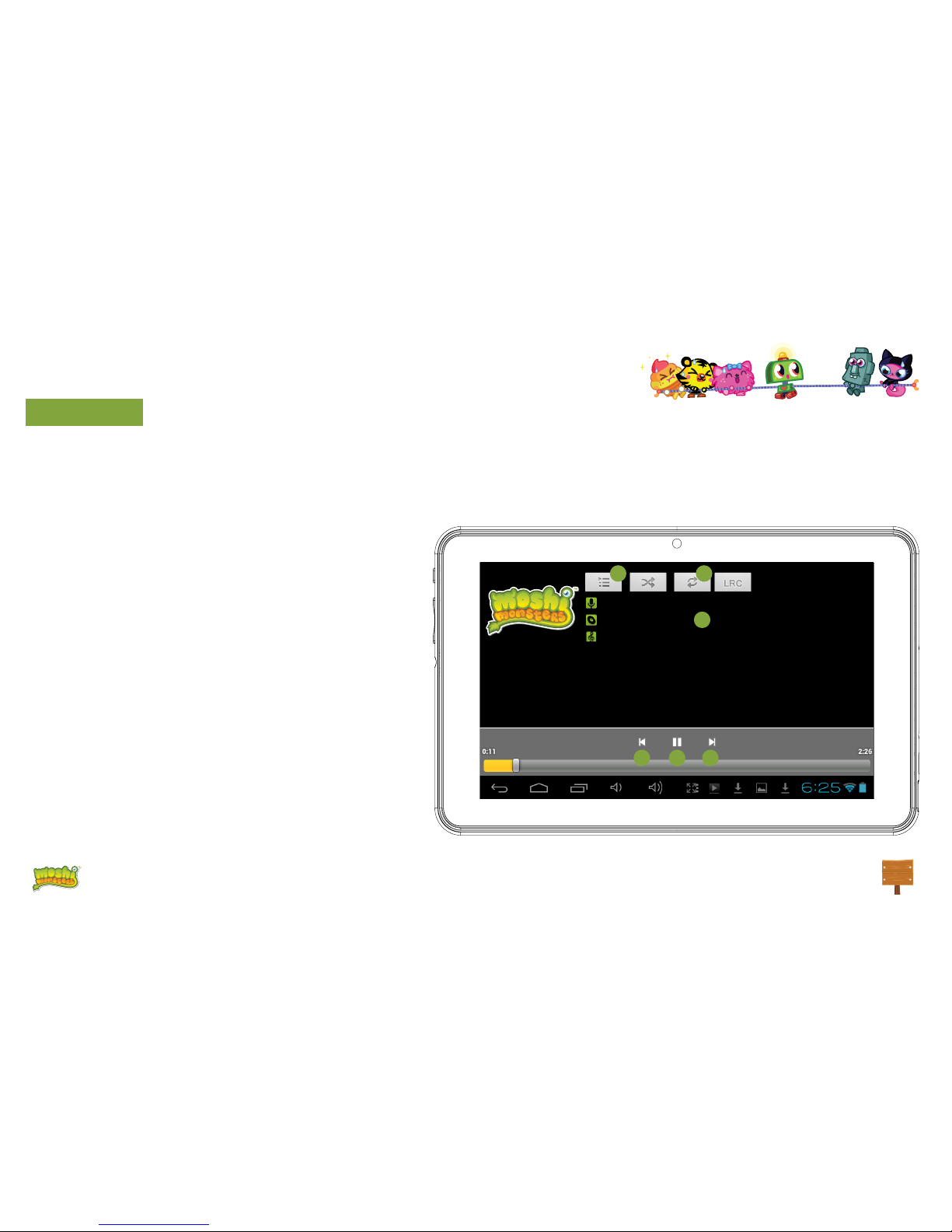
11
©Mind Candy
Music player
To play music on your tablet press the music icon on the Kids main screen
You will be able to select the music sorted by artists, albums, songs and playlists
1. Play / Pause
2. Back
3. Forward
4. Shufe
5. Repeat
6. Song information
To create a new playlist choose playlist and select add new.
Follow the instructions on how to connect the tablet to the
computer to add more music to your tablet.
Moshi Monsters
Moshi Monsters songs
Love Song
4 5
6
2 1 3

12
©Mind Candy
Connect to the PC
Your Moshi Monsters Tablet comes with a microUSB cable
so you can connect it to your computer and transfer les,
pictures, videos and ebooks. You need to plug the microUSB
cable to the Tablet and the USB connector to the computer
USB plug. Once connected a window asking if you want to
transfer les will appear on your tablet, touch over the button
to activate the USB storage function.
Storage
Your tablet comes with 4Gb of Flash memory, but not all of it
is available as user storage. Some is used to store Android
system information, applications and tablet data.
In order to increase the available memory you can add a
microSD card into the slot. Once it’s recognised you will be
able to see the videos in the gallery and the music in the mu-
sic player. If you want to transfer les between the internal
storage and the microSD card you can use the le explorer
available in the Android interface.
The Moshi Monsters tablet will be recognised as removable
storage on your computer. On the computer open the le
explorer to transfer the data.
Note: While the tablet is connected to the PC you will not be able to access the
data on your tablet.

13
©Mind Candy
Android interface
The Moshi Monsters tablet uses Android 4.1 operating system. In order to ac-
cess the Android interface please follow the following steps:
• Exit to the login window by pressing the home button
• Go to the parental area by pressing the lock icon
• Press the Android icon to exit to Android interface, you may
be required to enter the parental password and conrm
The android interface looks like this:
1. Back
2. Home
3. Recently opened applications
4. App menu: You can see all the installed apps
5. Date / Time / Battery level / WiFi signal / Access settings and notications
To go back to IngoKids interface you need to press the IngoKids icon
Android interface should only be used by parents. All the parental controls are not enabled while you are in Android main interface
Automatic updates
When WiFi is enabled the system will perform regular checks for software updates. If an update is available we recommend that you accept it
as it will contain important upgrades to your system that will enhance performance and functionality.
312 5
4
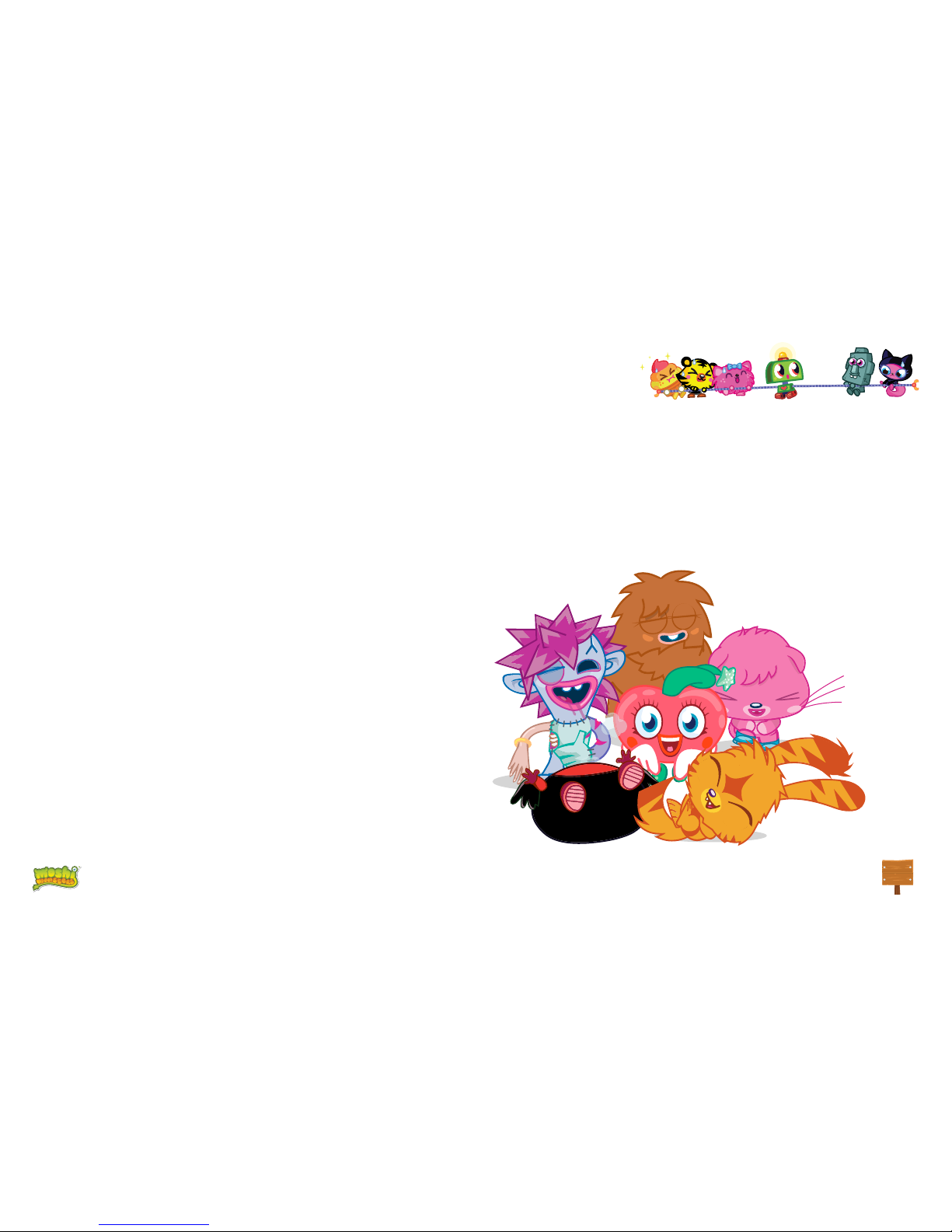
14
©Mind Candy
INITIAL SETUP
We recommend that you fully charge your tablet before starting it. Connect the charger to the AC power socket and the charger plug to the ta-
blet. Tablet will charge completely in some hours.
When you turn on your tablet for the rst time you will be prompted to follow the initial setup. During this initial conguration you will set up the
following items:
• Language
• Time & date
• Enable and congure WiFi connection
• Set a parental account
• Set a kids account. For this account you will set up the following:
• Apps lter: Choose what applications can use your child
• Online content: Dene how can your child access the internet
• Time limit: Setup the amount of time your child can use the tablet
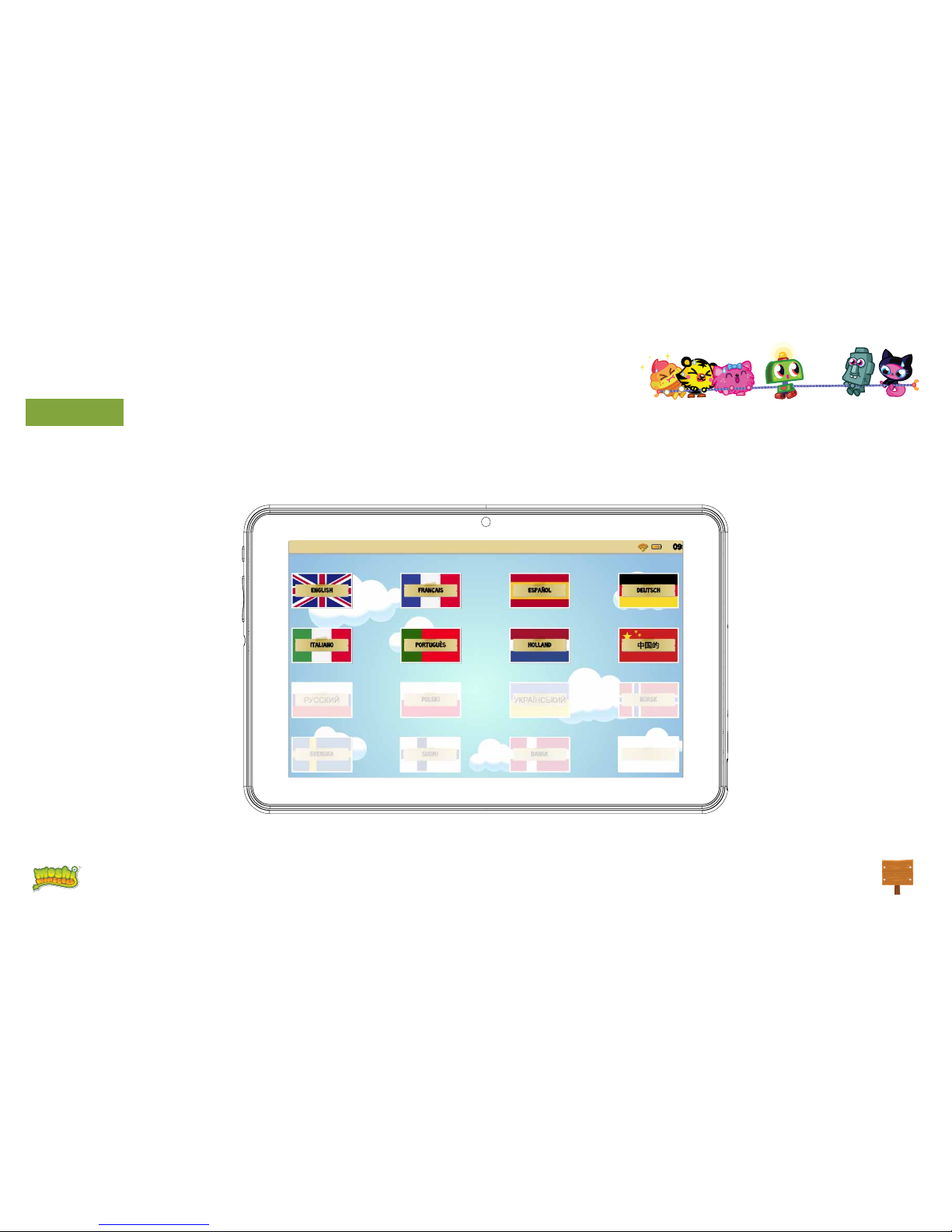
15
©Mind Candy
Language
Choose your preferred language for the IngoKids and Android interfaces

16
©Mind Candy
Set Time & Date
• You can modify the default time settings of your tablet;
• Make sure you check that the timezone is the correct one for your region.
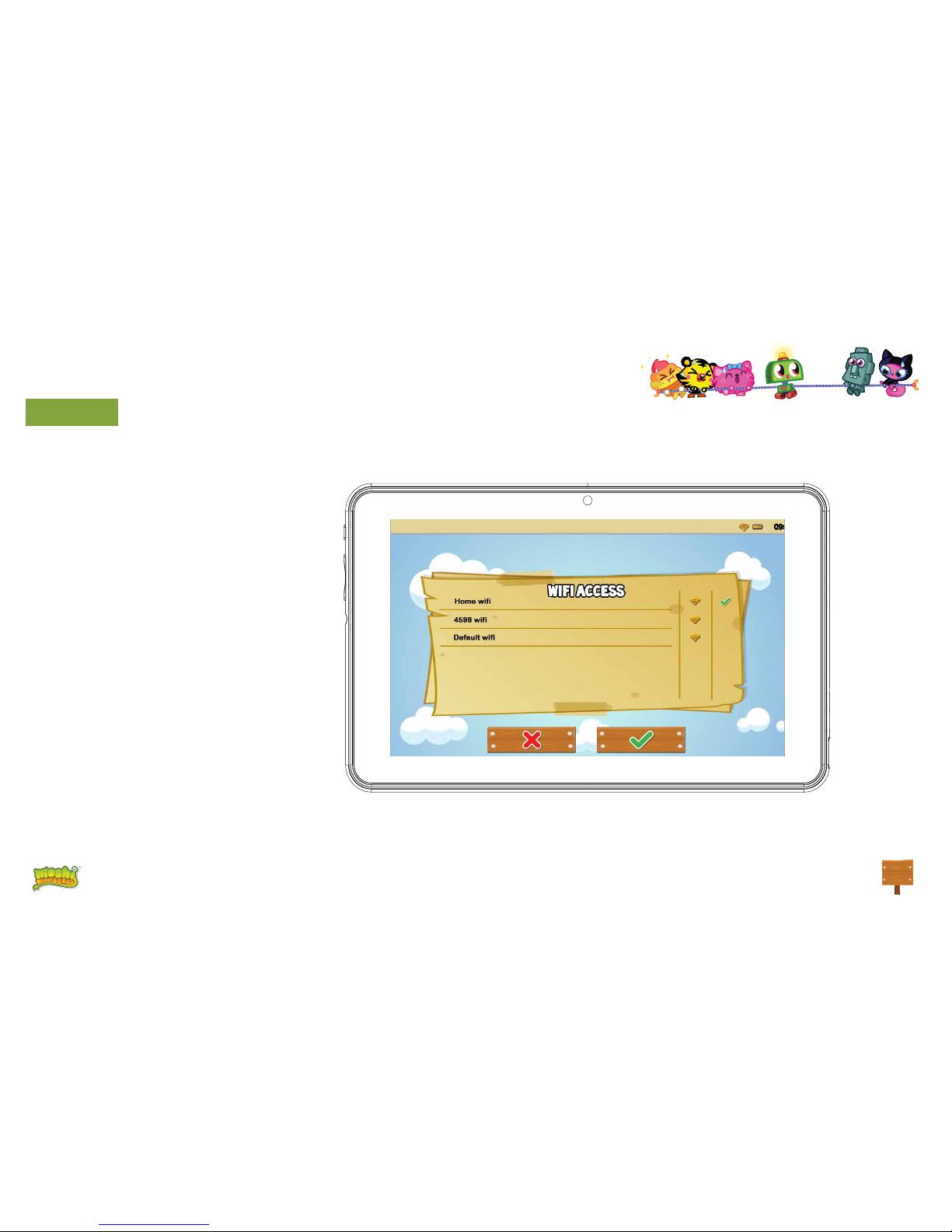
17
©Mind Candy
Set WiFi
• WiFi comes disabled by default.
• To enable WiFi press the Connect button
• A list of available WiFi net-
works will appear
• Choose your network, if the net-
work is password protected it will
prompt you to insert the password
(Remember to have it in hand)
• If no WiFi networks are found check
that your router is on and that the
wi is enabled. Then press Scan to
search again for WiFi networks

18
©Mind Candy
Set parental account
• Enter your email
• Enter password: This password helps protect the Parents Area, this way your child can not modify any important setting.
• Enter your name
NOTE: The parental password is very important as it will be always requested to access the parents area. We strongly suggest that you don’t share this passwords with your children as they may use it to access
parents area and change important tablet settings.
If you forget the parental password you can request to reset it by sending an email to the provided email address. So it’s very important that you have regular access to the email address supplied.

19
©Mind Candy
Create a Children Account
• Name: Insert your child’s name
• Birthday: Insert your child’s birthday
• Gender: Select your child’s gender
• Select: Choose your child’s ava-
tar from the preloaded images
• Photo: Take a picture and use it as your child’s avatar
• Password: You can choose if you want to protect your
children account with a password, it’s good if the tablet
will be shared between
different children with different settings.
By default “No password” is selected.
If Password is selected you will be prompted to enter
the kid password when you conrm the new account.
The password can be from 1 to 14 characters long, with only
letters and numbers.
You can also let children use a pattern password instead of
characters and numbers. If you want children to have a pat-
tern password select “Pattern”. Then you will be prompted to
create a pattern sliding your ngers that links at least 5 dots.
In order to make the password easier to remember you can’t
use the same dot two times.

20
©Mind Candy
Apps Filter
Apps lter allows you to dene which applications can your
children access. It’s a very good way to ensure that the
tablet is used the way you intended.
• The installed apps are approved based on our criteria
• Click over the app icon to se-
lect or deselect an application
• To save the changes press the OK button
The applications that are not checked will not be allowed.
By default we have approved the apps we consider sui-
table for all children, but since every child is different we
suggest that you check also the preapproved apps.
This manual suits for next models
1
Table of contents
Other Ingo Tablet manuals