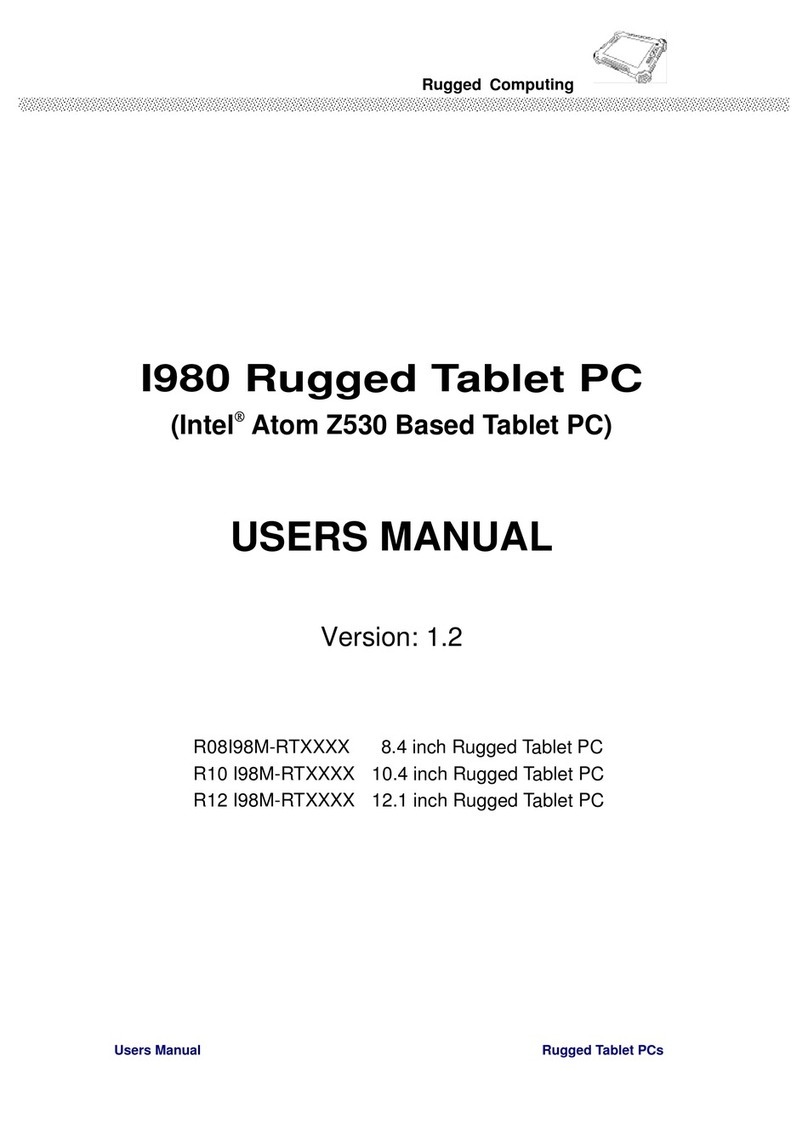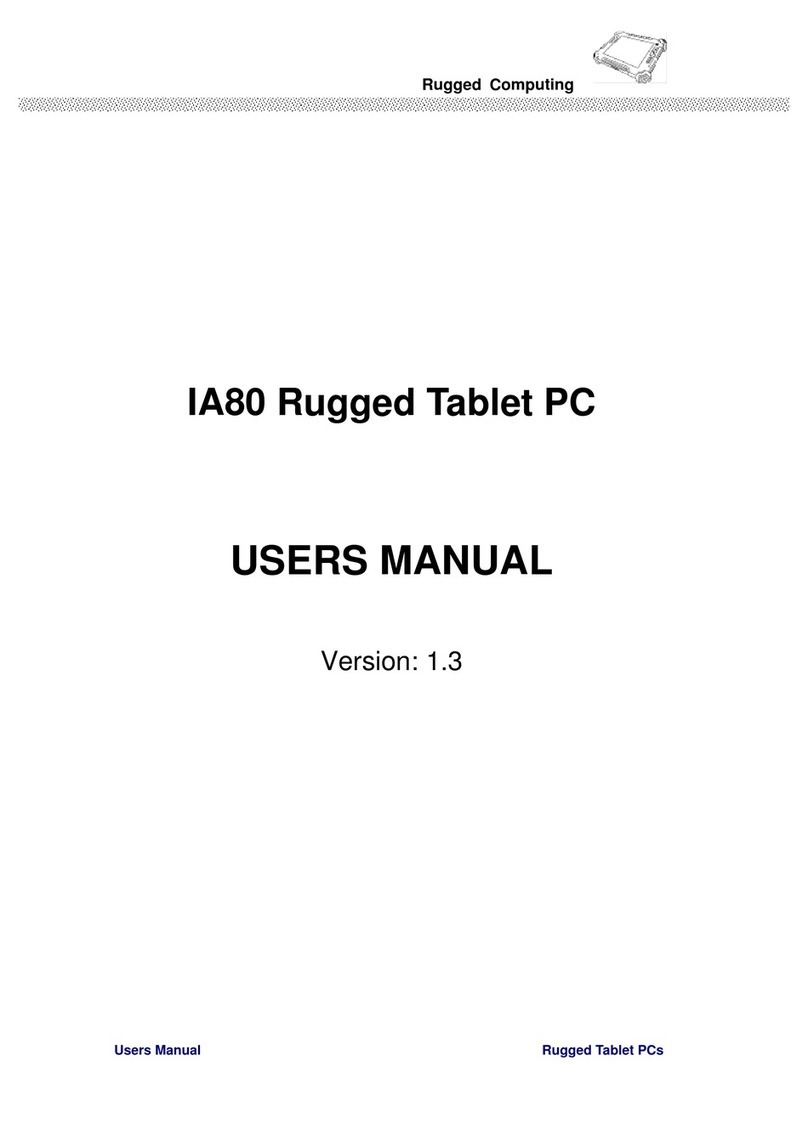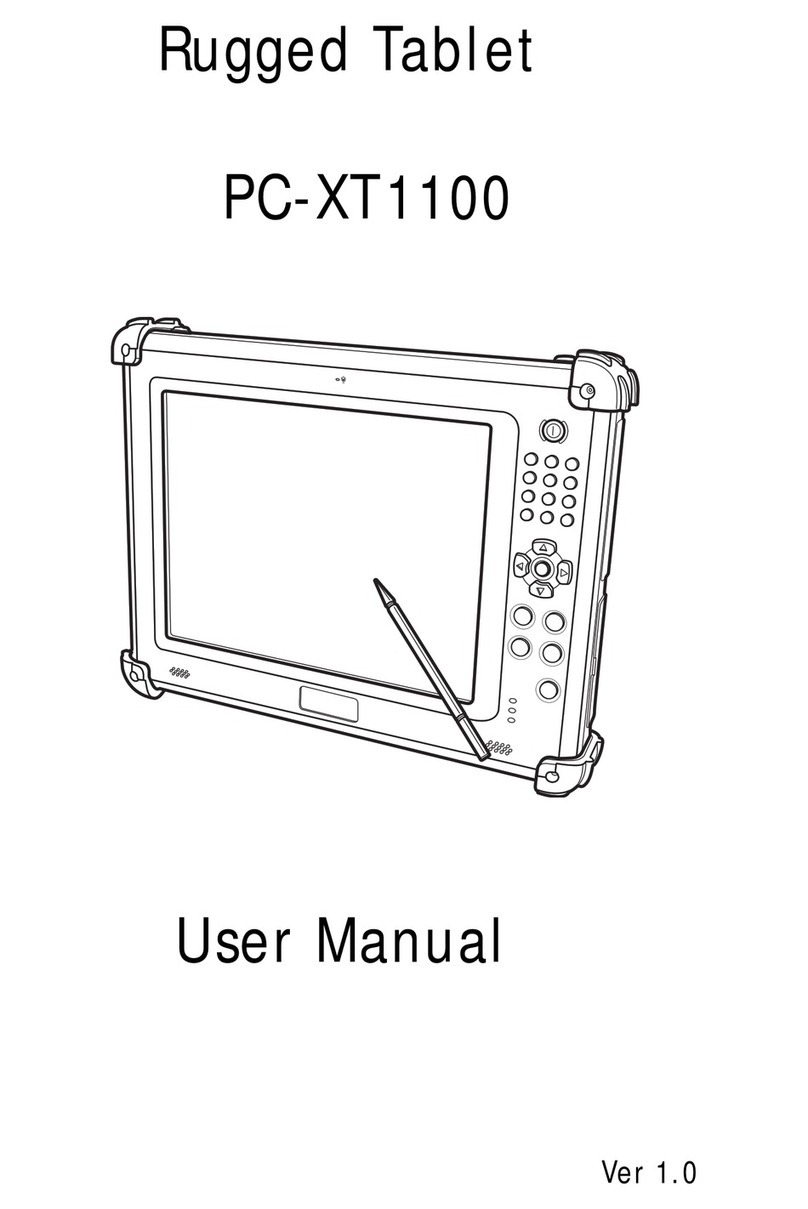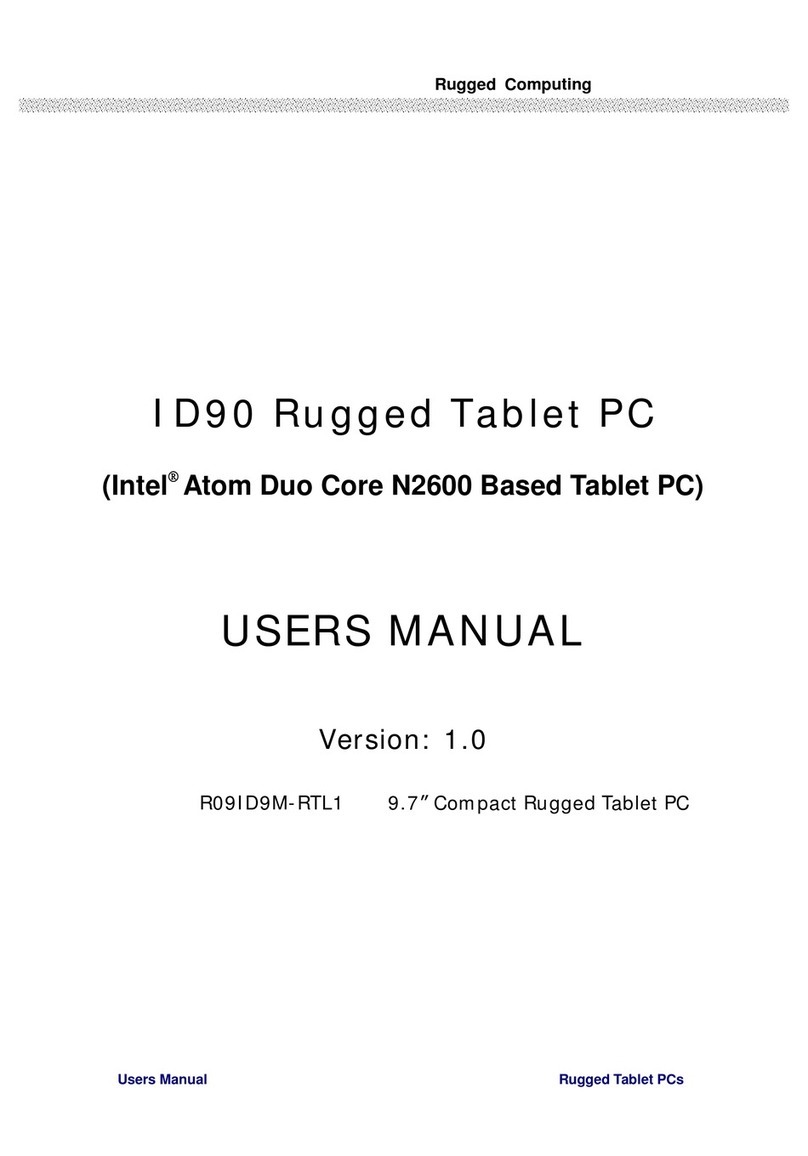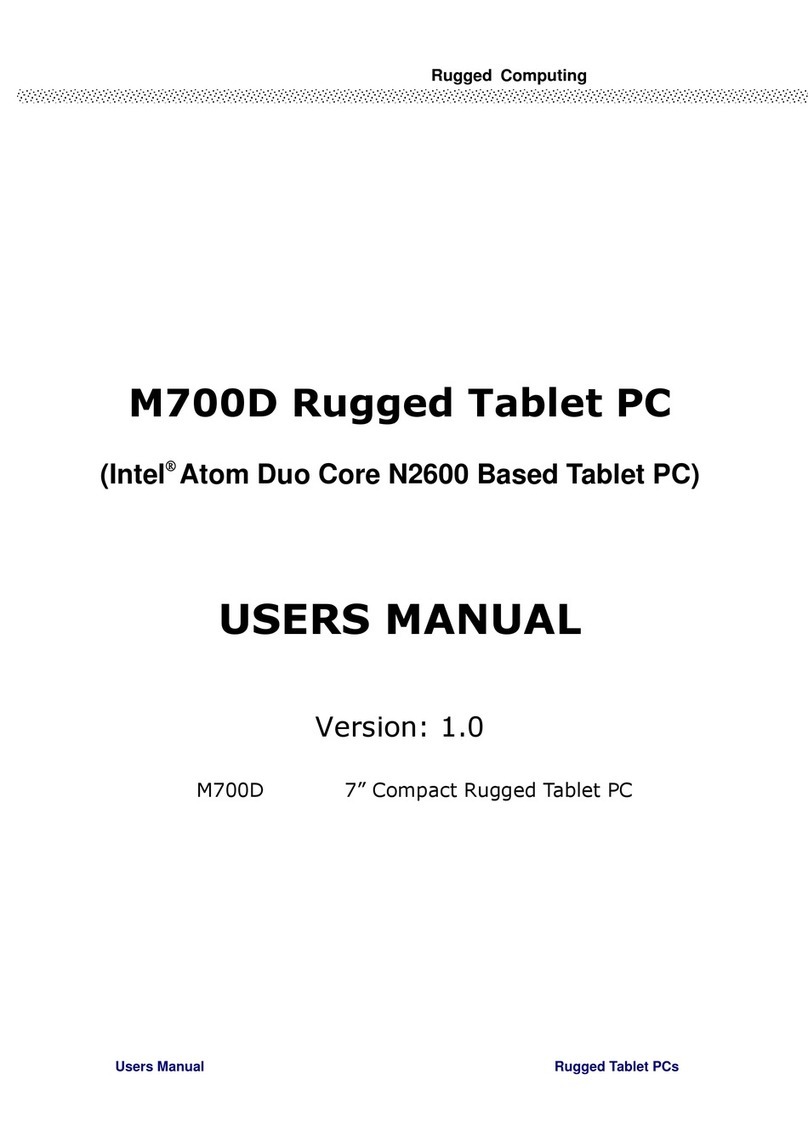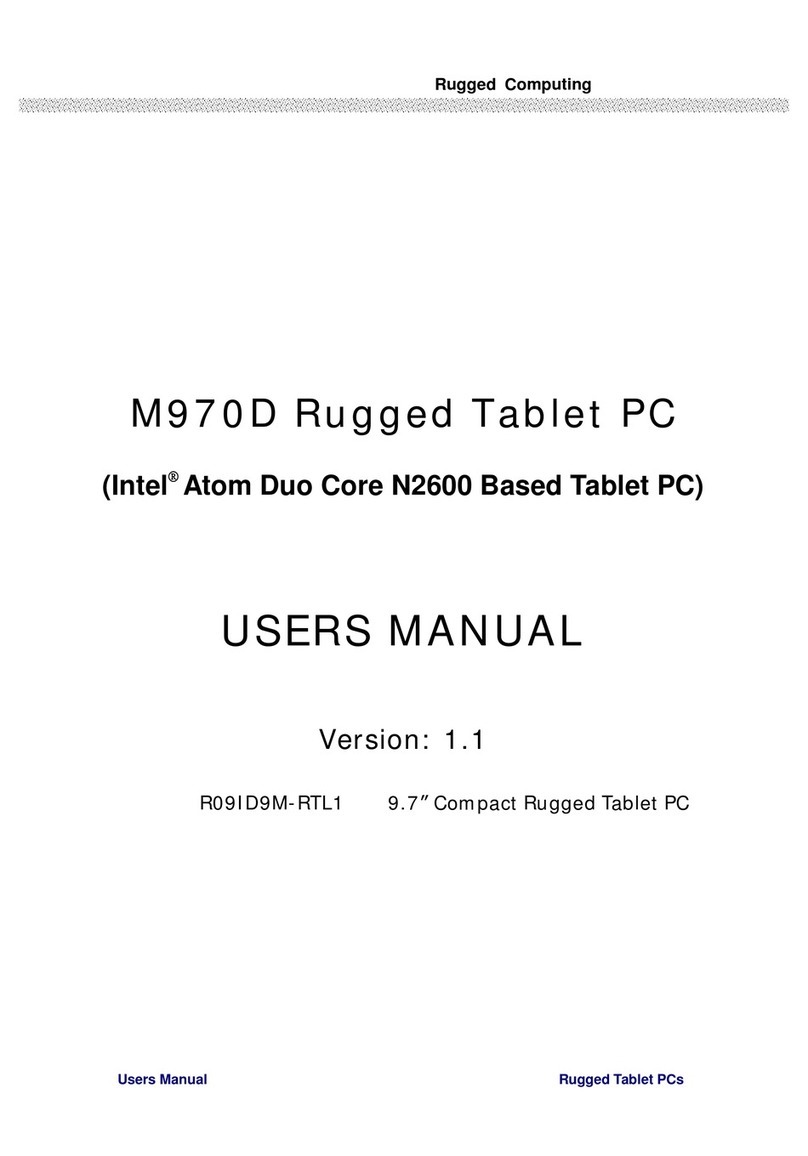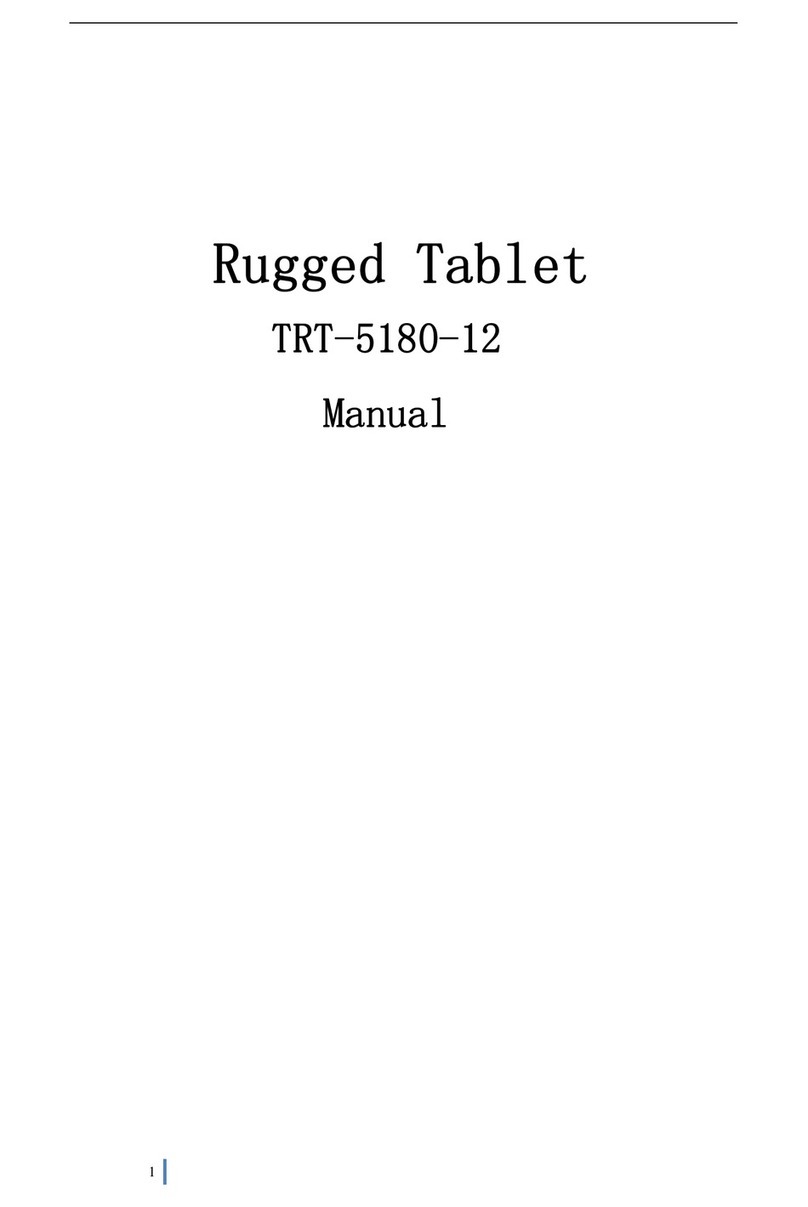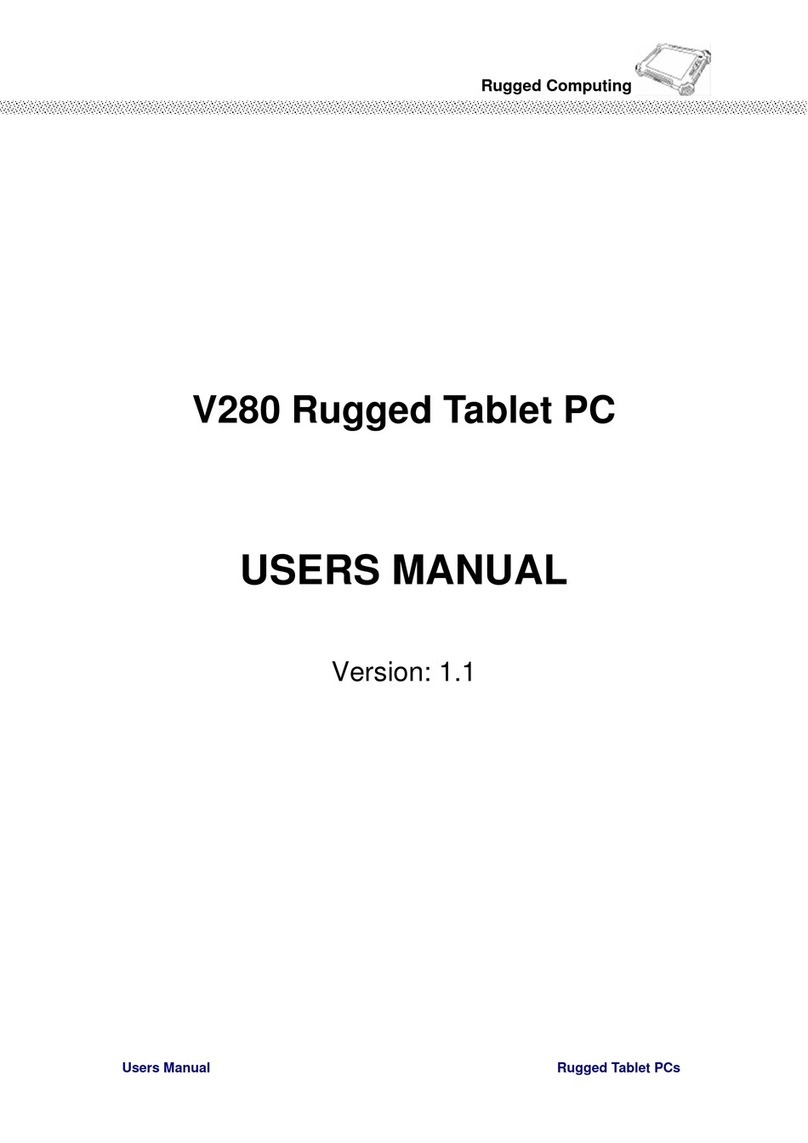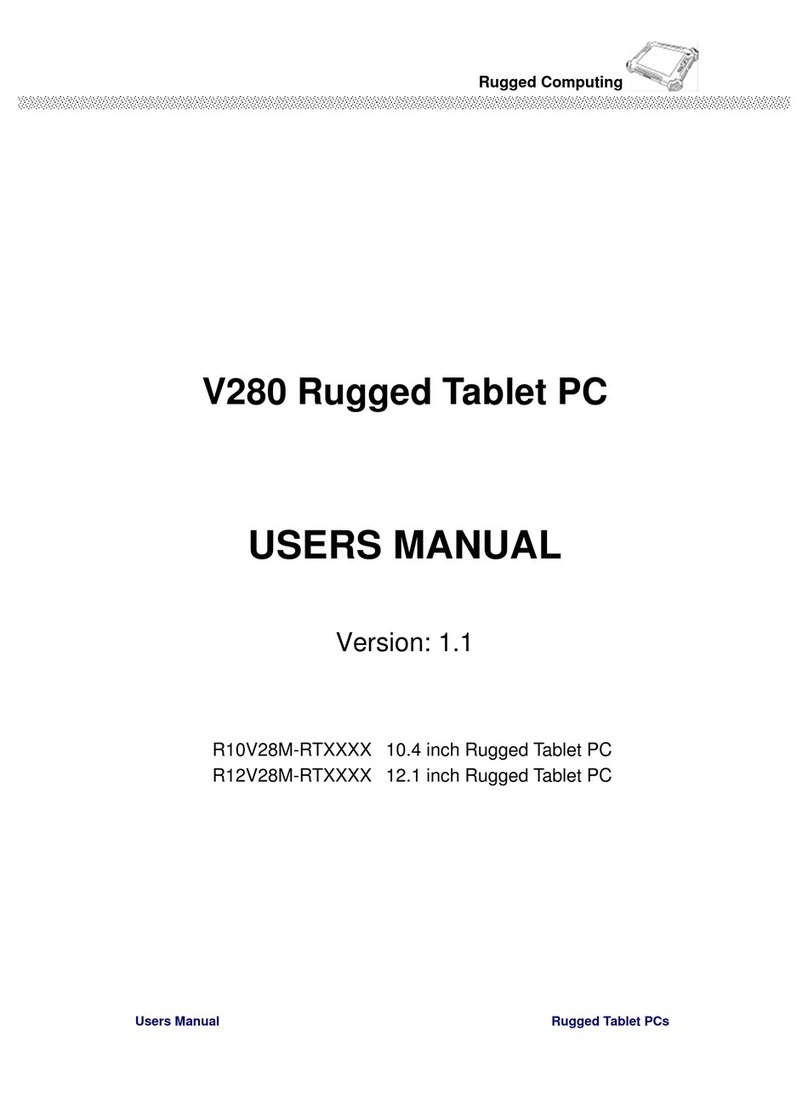X10D User Manual
Removing a Memory Card............................................. 14
Inserting a PCMCIA Card .............................................. 15
Removing a PCMCIA Card............................................. 16
Inserting 3G SIM Card (optional)..................................... 17
Removing 3G SIM Card (optional) ................................... 17
Making Connections ................................................... 18
Connecting to a Monitor........................................... 18
Connecting USB Devices........................................... 18
Connection to a Network.......................................... 19
Connecting to a Telephone Line ................................. 19
Connecting Headphones........................................... 19
Connecting a Microphone ......................................... 20
Turning On.............................................................. 20
Controlling the X10D .................................................. 21
Using the Touch Screen ........................................... 21
Using the Control Panel Buttons ................................. 23
Using the On-Screen Keyboard................................... 24
Configuring the Function Buttons................................ 24
Adjusting Screen Brightness ...................................... 25
Adjusting the Volume.............................................. 25
Wireless Connections.............................................27
WiFi Connection........................................................ 27
Configuring a New Wireless Network............................ 29
Bluetooth Connections................................................ 31
Setting Up Bluetooth............................................... 31
GPRS Connection (optional).......................................... 33
GPS Connection (optional)........................................ 34
Advanced Settings.................................................35
Configuring Touch Screen Function................................. 35
Checking Battery Status .............................................. 36
Power Options ...................................................... 37
Maintenance............................................................ 38
Maintaining the Battery ........................................... 38