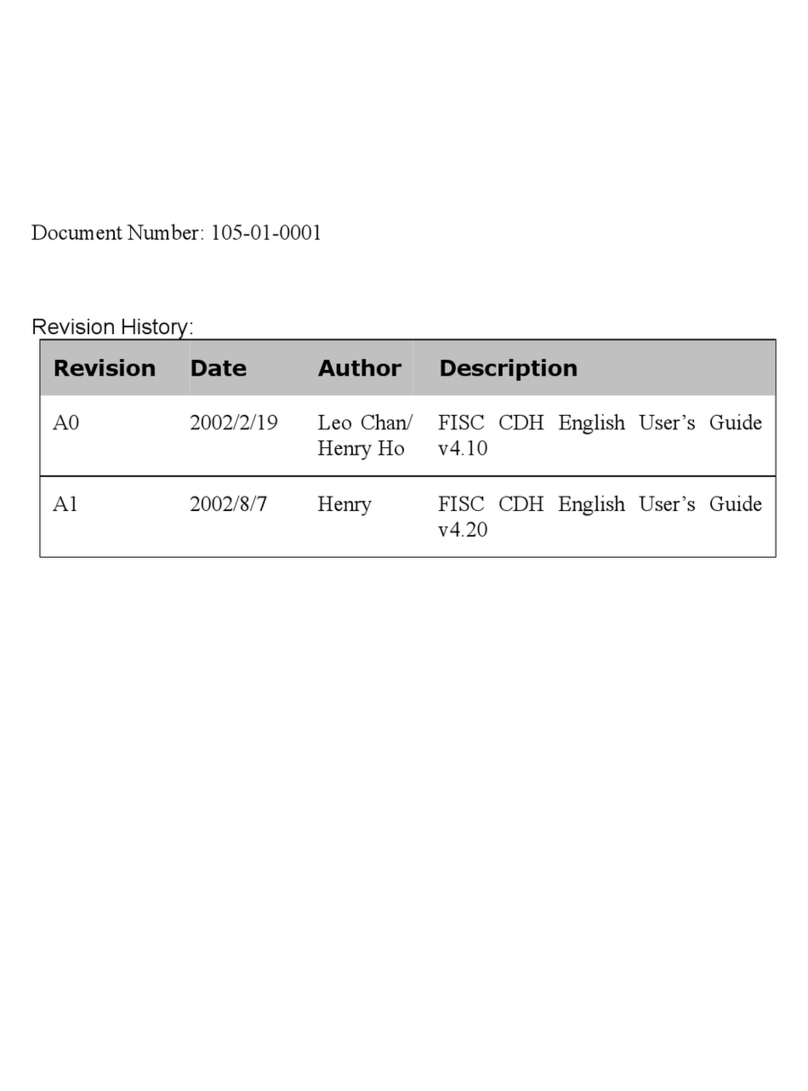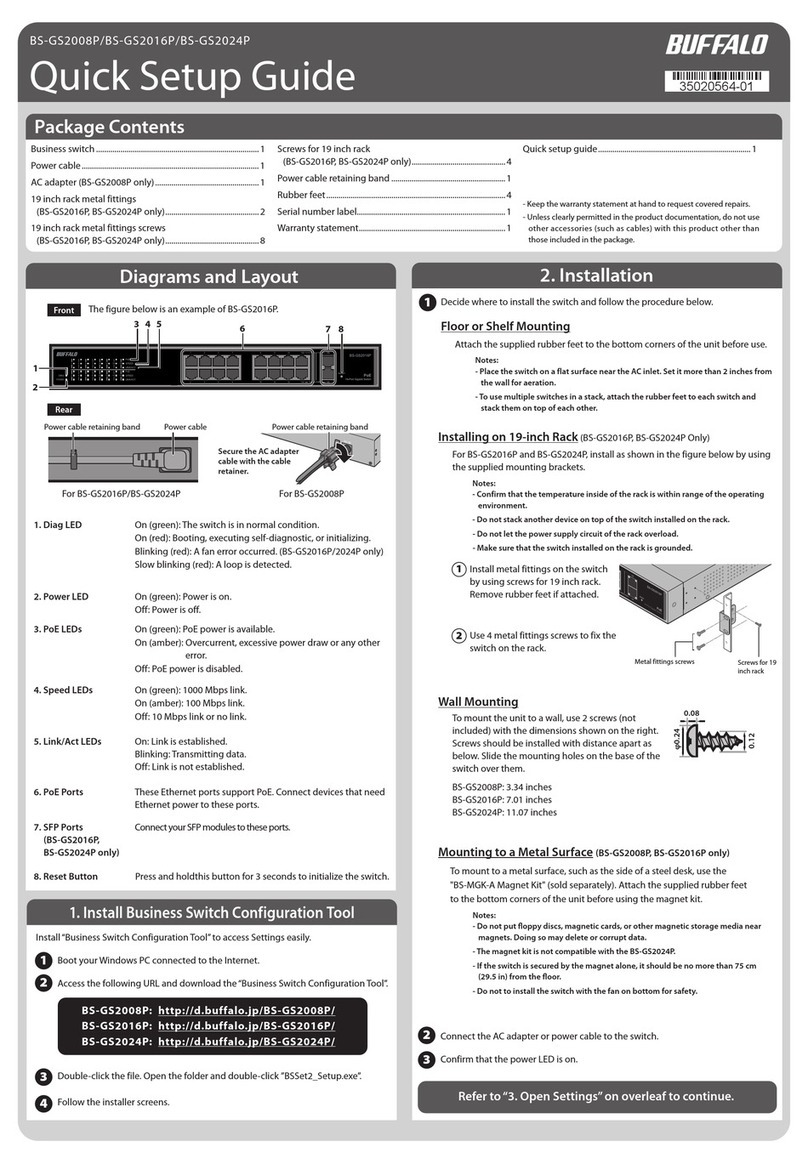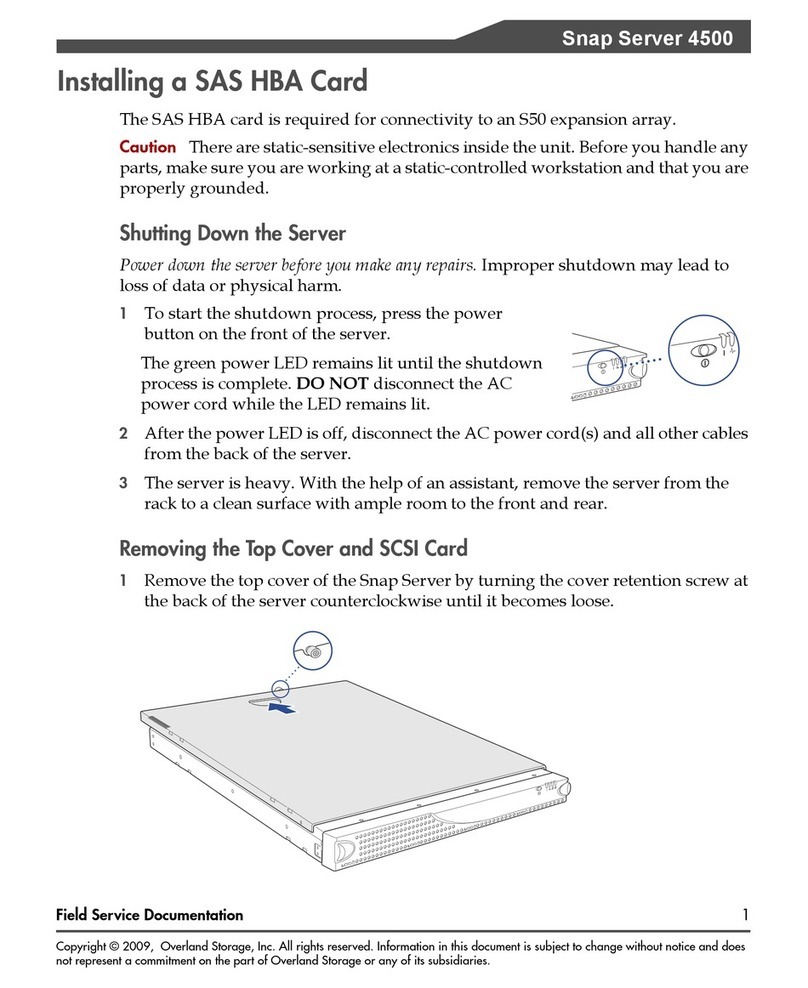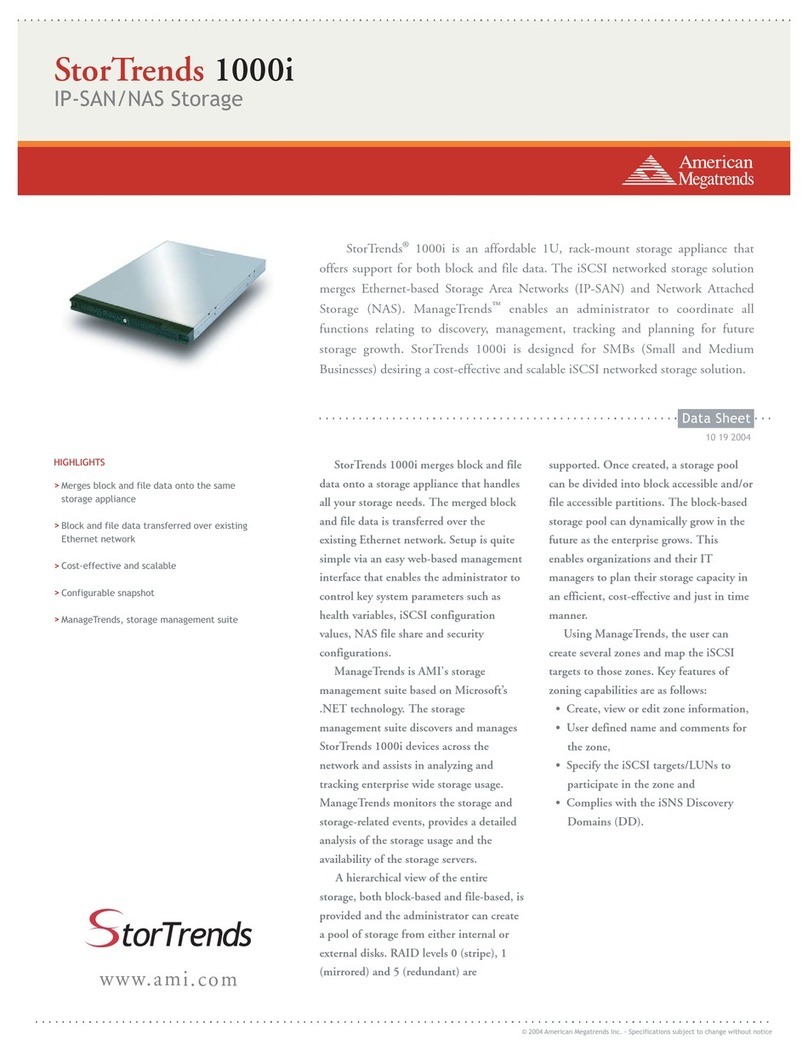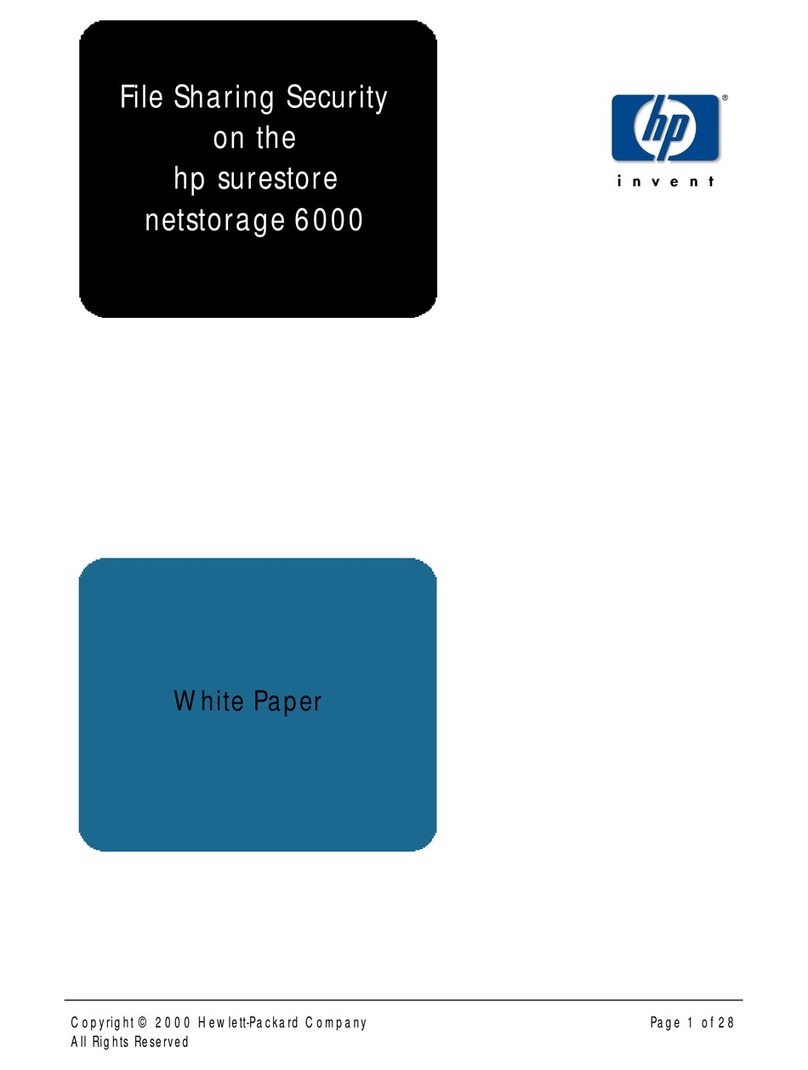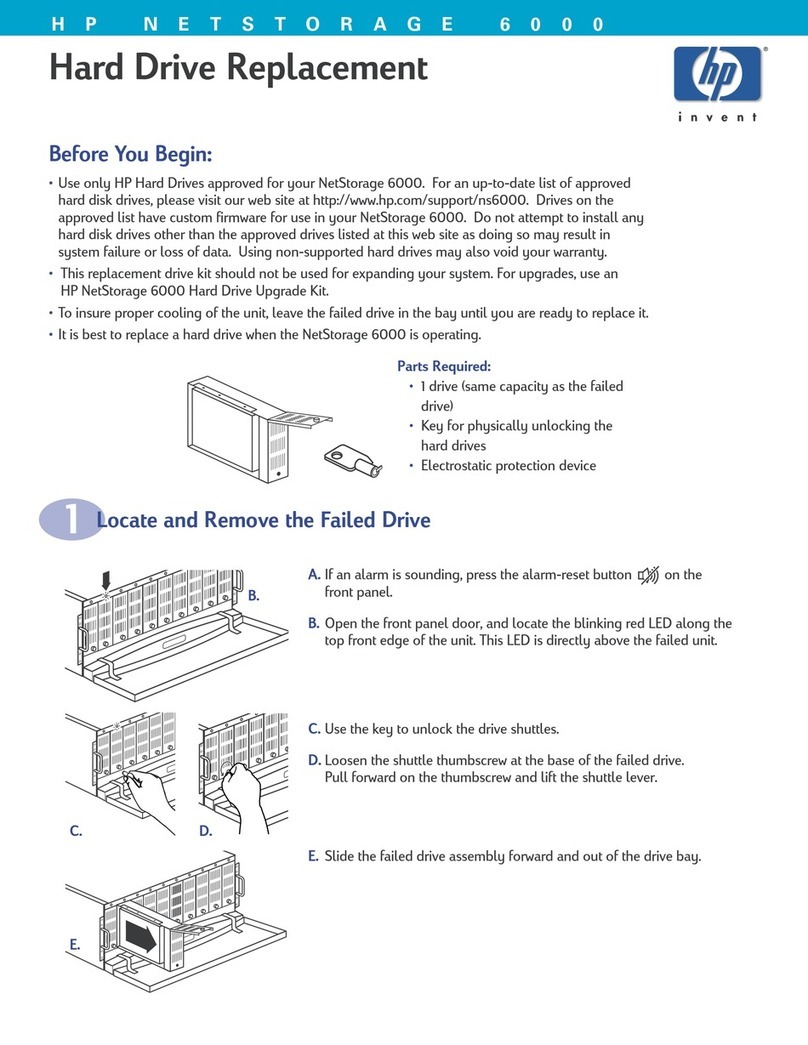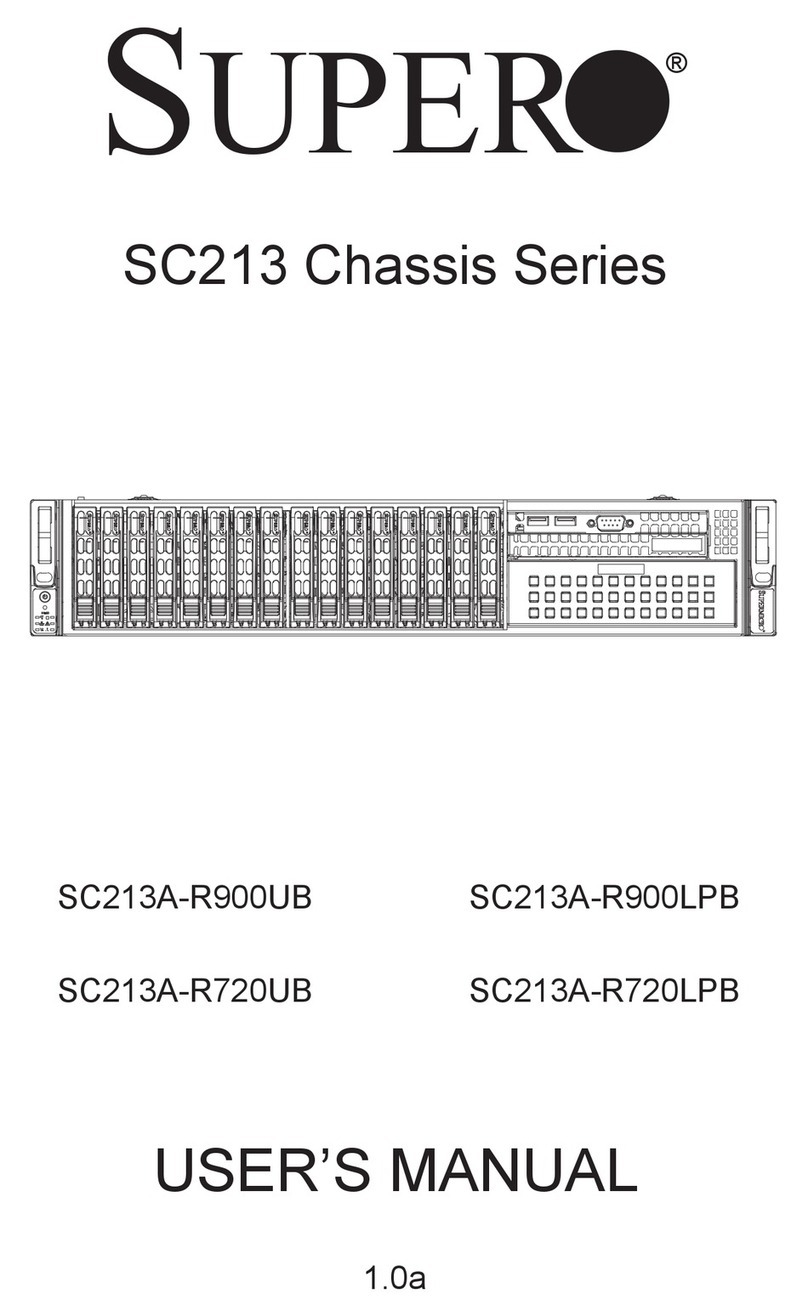Ingrasys FISC CDH User manual

Document Number: 105-01-0004
Revision History:
Revision Date Author Description
A0 2002/2/19 Henry Ho FISC CDH English Reference Guide
v4.10
A1 2002/8/20 Henry Ho FISC CDH English Reference Guide
v4.20

2
FISC CDH
Versatile Network Attached Storage Server
Reference Guide
Version 4.20

i
Important Notice
Trademarks
FISC CDH and Ingrasys are trademarks of Ingrasys Technology Inc.
Microsoft® is a registered trademark.
DOS, Windows 95, Windows 98, Windows ME, Windows NT and
Windows 2000 are the registered trademarks of Microsoft Corporation.
NetWare is the registered trademarks of Novell Inc.
Macintosh and AppleShare are the registered trademarks of Apple
Computer Inc.
All other company and product names are trademarks of their
respective owners.
Licensing
No part of this publication may be reproduced, transmitted, transcribed,
stored in a retrieval system or translated into any languages in any
forms or by any means without prior written permission from Ingrasys
Technology Inc.
Disclaimer
Ingrasys makes no representations or warranties with respect to the
contents of this publication and specifically disclaims any implied
warranties, merchantability, or fitness for any particular purpose.
Ingrasys reserves the right to revise this publication without notice.
Copyright © 2002 Ingrasys Technology Inc. All rights reserved.
First Edition: July, 2001
Printed in Taiwan

ii
Table of Content
Chapter 1 Firmware User Page.................................................1
1.1 Server Names .............................................................1
1.2 Tool Bar......................................................................2
1.3 Content Page ..............................................................2
1.4 Server Farm Window .................................................3
Chapter 2 Firmware Administration Page...............................4
2.1 Tool Bar......................................................................4
2.2 Server Settings............................................................4
2.3 Network Settings ........................................................9
2.4 Device Manager .......................................................12
2.5 Share Manager..........................................................19
2.6 User Manager ...........................................................24
2.7 Archive.....................................................................26
2.8 Backup......................................................................28
2.9 Event Log .................................................................32
2.10 Statistics ...................................................................34

1
Chapter 1 Firmware User Page
User page is for browsing the content of the server via Internet
browser. Open an Internet browser and go to the IP address of a
server to open its User Page.
Content Page
Tool-barServer Names
Page number
1.1 Server Names
Initially the user page shows the content of the root folder. The
upper tool-bar displays the names of the server under different
network environment.
Server name under Windows network
Server name under NetWare network
Server name under Mac network
When the user clicks on any folder to view its content, the upper
tool-bar displays the full path-name. For example,

2
1.2 Tool Bar
Go-to path: when clicked,
the list-box displays the hierarchy of the current folder’s path.
Click to quickly go to that path.
Filter: when the button is
clicked, it displays the files/folders matched with the Filter
condition on the current page.
Below are the tool-bar icons on the right.
Change View Type
Change the view-mode of the content
page, which can be viewed as Details,
Large Icons or Small Icons.
Show/Hide Tool-
bar
Toggle the second column of the tool-bar.
System Manager Open the Administration Page.
Help
Open the help page in a new browser
window.
Search Server
Open the “Server Farm” window. Please
refer to the section later for more details.
This tool-bar icon has the same function as
the _Search Server_ button on the bottom
of the content page.
Change Password
Change the user password. This tool-bar
icon has the same function as the _Change
Password_ button on the bottom of the
content page.
External Link
Open the user-defined hyperlink in a new
browser window. This tool-bar icon has the
same function as the _External Link_
button on the bottom of the content page.
1.3 Content Page
On the content page it displays the content of the current folder.
Initially it displays the content of the root folder. The user can
click on any folder to view its content.

3
Sort
Click on one of the “File Name”, “File Size” or
“Date/Time” tabs to sort the folders and files by the file
name, file size or date/time.
Page Number
The page number is located at the lower right corner of the
content page. The format is «the current page number»
/ «the number of the total pages». If there are more than one
page, the “Prev Page” and/or “Next Page” hyperlinks will
appear on the bottom of the content page.
1.4 Server Farm Window
The “Server Farm” window, invoked by the “Search
Server” function, lists all storage servers found on the LAN
with brief information. Initially the IP addresses and sever
names (under Windows network) are shown, while the
“Admin” and “Detail” buttons will reveal more information.
Admin/Browse button
If the “Admin” button is clicked, it will display Ethernet
Address and F/W Version of the servers. And the “Admin”
button will become “Browse”. Click the “Browse” button to
hide the two columns.
Detail/Basic button
If the “Detail” button is clicked, it will show server names
under NetWare network, server names under Mac network
and the server comments (Description). And the “Detail”
button will become “Basic”. Click the “Basic” button to
hide these columns.

4
Chapter 2 Firmware Administration Page
2.1 Tool Bar
User Home: opens to the user page of the server.
Help: displays the help information in another browser
window
2.2 Server Settings
View Setting
Windows Name Server name used in Windows network
environment
NetWare Name Server name used in NetWare network
environment
Macintosh Name Server name used in Macintosh network
environment
IP Address The IP address of the server
Subnet Mask The mask numbers for splitting IP network
into subnets
Default Gateway The IP address of the gateway
CPU Speed The operating frequency of CPU
Firmware Version The version number of the firmware
Memory Size Total amount of main memory
LAN Speed & Mode The Ethernet operating mode

5
Time/Date System date & time
Codepage
The codepage in use by the server. The
codepage can be changed on the “Server
Settings/Others” page.
CD/DVD ROM Drives The number of connected CD/DVD drives
Hard Disk Drives The number of connected HD drives
Tape Drives The number of connected tape drives
MAC Address
The MAC address of the server.
The number in the parentheses after the
MAC address is the hardware ID number.
Thermal CPU temperature
System Info Export the summary of server
configuration.
Time/Date
On this page the administrator can set the server’s date, time,
and time zone.
H/W Setting
Scheduled Power-on
Using ATX power supply, the server can
wake up itself from the power-off state.
Here the administrator can set a schedule
for automatic power-on.
First, click the “Enable“ radio button.
Next, set the frequency – “Daily“,“Weekly“
or “Special Day“.
Then set the schedule.
Last, click the “Apply” button.
Scheduled Shutdown
Set a schedule for automatic shutdown.
First, click the “Enable“ radio button.
Next, set the frequency – “Daily“,“Weekly“
or “Special Day“.
Then set the schedule.
Last, click the “Apply” button.
LCD Configuration
When the “Configure system from LCD”
option is enabled, users can configure
basic system settings from the LCD panel
and buttons.

6
The “LCD soft banner” appears on the
LCD panel when the LCD panel enters the
idle state.
Overheat Alarm
If the Enable checkbox is checked, the
function of over-heat alarm is enabled. The
temperature threshold is given here. The
alarm method depends on the event-log
settings.
The event log level of the over-heat alarm
is “Error”.
Event Log Setting
When an event occurs, the server can use four different ways
to inform the administrator – internal event log, the LCD
panel, the buzzer and email.
For each way of informing, the administrator can specify the
event-log level of (and over) which the server will send out
messages. There are four kinds of event-log levels – info,
warning, error and emergency.
If the email informing function is enabled (“Mail log level”
is set as Warning, Error or Emergency), the administrator
must specify the mail server’s IP address in the “SMTP
server IP” field and the email address of the administrator in
the “Admin email address” field.
File log level
Specify the lowest level of the events that
will be recorded in the internal event log,
which is shown under the “Event Log”
menu of the Administration Page.
LCD log level Specify the lowest level of the events that
will show messages on the LCD panel
Buzzer log level Specify the lowest level of the events that
will cause the buzzer to beep.
Mail log level
Specify the lowest level of the events of
which the administrator will be informed by
email.
SMTP server IP Specify the IP address of the mail server
for sending out email messages.
Admin email address Specify the email address to which email
message will be sent

7
Password
On this page the administrator can change the admin
password, which controls the access to the Administration
Page. The user-name is admin. The admin password can also
be used for remote mirroring and recording via eConsole.
Mirror Password
Mirror Password is used for authentication when a user tries
to do the remote mirroring and recording via eConsole.
F/W Upgrade
The firmware is the server’s OS, which resides in the flash
memory and can be replaced with a new version. New
versions of firmware might fix some bugs or bring in new
features. Please contact the vendor for new firmware image
files.
To upgrade the firmware, please click the “Browse” button
on this page, select a firmware image file and click the
“Upgrade” button. The upgrade process will take several
minutes. The server will be rebooted when the upgrade is
finished.
Factory Default
Select the items to reset to factory default values and click
the “Apply” button.
Clear system
configuration
Reset the following settings to factory
default values – server settings, network
settings and share information.
Clear user database
Quick erase all the user accounts in the
user database, which is maintained in the
User Manager menu on the Administration
Page.
Clear admin password Reset the administrator’s password to
none.
Reboot
Follow the instructions on the page to restart (reboot) the

8
server.
Shutdown
Follow the instructions on the page to shut down the server.
The server also supports scheduled shutdown. Please see the
“H/W Settings” page.
Others
Here are miscellaneous options that apply to the whole
system.
Apply volume settings
automatically if HD is
changed
When the administrator detaches an
already-configured HD and connects it to a
different IDE channel or another controller
(server), the server must read the volume
settings from the HD so that it can
recognize it. If the check box is enabled,
the server will do this automatically.
Otherwise, the administrator has to do it
manually on the Device Manager menu of
the Administration Page.
Mount sequence
A hybrid CD title contains two or more CD
file systems while the server can only
recognize one at a time. This option
specifies which CD file system to be
recognized first for a hybrid CD.
ISO stands for ISO-9660.
HFS (Hierarchical File System) is the file
system used by Apply Macintosh.
UDF (universal disc format) is a new
standard of CD file system, which is
extensively used on DVD and sometimes
on CD-R or CD-RW.
Codepage
The server has taken into account the
multi-language support. Choose the
language which most client computers use.
Permit deletion of
mirrored images using
eConsole and mirror
password
When the option is checked, the new
created mirrored images will be marked
with [M], which means they can be deleted
by eConsole with mirror password.
The administrator can see the [M] marks on
the “Share Manager/ Volume List” page.
The marks can be removed on the
renaming page.

9
Available codepages:
CP437-DOSLatinUS: for English (DOS and Windows)
CP850-DOSLatin1: for other west European languages
Mac Roman: for European languages (Mac OS)
CP950-Chinese BIG5: for Traditional Chinese
CP936-Chinese GB: for Simplified Chinese
CP932-Shift JIS: for Japanese
CP949-Unified Hangul: for Korean
2.3 Network Settings
TCP/IP
Obtain an IP address
automatically
Let the server obtain its IP address from
the DHCP, BOOTP or RARP server.
Assign an IP address
manually
Specify the TCP/IP related settings
manually: IP Address of the server, Subnet
Mask, Default Gateway’s IP address.
The WINS (Windows Internet Naming
Service) server resolves Windows clients’
names as IP addresses.
Windows
Enable Microsoft
Network
If checked, it allows Window clients to
access the server.
Server Name Specify the server name used in Windows
network environment.
Domain/Workgroup Specify the domain or workgroup name that
the server belongs to.
Protocol(s):
Specify the protocol(s) to use when
communicating with the Windows clients.
NetBEUI: the network protocol used by
traditional Windows clients. Modern
Windows clients use TCP/IP as the
underlying network protocol.
NetBIOS over TCP/IP: check this option if
all the Windows clients use TCP/IP as the
only network protocol.
Both: check this if both kinds of Windows
clients exist on the network. It is the default
setting.
Security Policy Share Level Security: each share is
associated with a share password for

10
authentication when any Windows client
tries to access the share.
User Level Security: each share is
assigned with the users/groups who are
allowed to access the share. User/group
accounts are located either locally in the
server, or remotely in the PDC server. In
the latter case, the server will get
user/group accounts from its domain
controller.
The following options come out when clicking the Advance button.
Support Unicode Enable the server to use Unicode for
communication with Windows clients.
Server Comment Specify the Comment of the server.
Scope ID
Based on the NetBIOS over TCP/IP
protocol, the Scope ID is used to divide the
Windows network into several sub-
networks.
NetWare
Enable NetWare
Network
If checked, it allows NetWare clients to
access the server.
Server Name Specify the server name used in NetWare
network environment.
Security Policy
Only user level security is available under
NetWare. User accounts are stored either
in the local user database or in a bindery
server. In the latter case, you must specify
the name of the NetWare bindery server.
Macintosh
Enable Macintosh
Network
If checked, it allows Macintosh clients to
access the server.
Server Name Specify the server name used in Macintosh
network environment.
Address (net.node) Indicate the AppleTalk address of the
server, which is assigned automatically.
Zone
Specify the AppleTalk zone that the server
belongs to.
Default Zone: means to use the default
zone assigned by the AppleTalk seed
router.
Select Zone Manually: means to use the
zone selected by user

11
Protocol(s):
Specify the underlying protocol of the
AppleShare network. Click Both if both
kinds of Macintosh clients exist on the
network. It is the default setting.
Security Policy
Share Level Security: each share is
associated with a share password for
authentication when a Mac client tries to
connect to the share as guest.
User Level Security: each share is
assigned with the users/groups who are
allowed to access the share. User/group
accounts are located locally in the server.
Web
Enable User Access
from Web
If checked, it allows users to access the
server from the web browsers.
Security Policy
Share Level Security: each share is
associated with a share password for
authentication when anyone tries to access
the share from web browser.
User Level Security: each share is
assigned with the users/groups who are
allowed to access the share. User/group
accounts are located either locally in the
server, or remotely in the PDC server. In
the latter case, the server will get
user/group accounts from its domain
controller.
Default User Page
The user page allows users to access the
content of the server via web browsers. In
this section, the admin can choose the
items appearing on the user page.
Logo is at the top of the user page; Tool-
bar is in the middle, right above the content
page; ‘Search Server’, ‘Change
Password’ and ‘External Link’ are the
buttons on the bottom of the user page. The
label and URL of the external link can be
customized.
UNIX
Enable NFS If checked, it allows NFS clients to access
the server.
Default permission of
files created by non-
NFS protocols
The new files created under non-NFS
protocols can also accessed by the NFS
protocol. Here the admin can assign the
default NFS access rights of the newly

12
created files by SMB, NCP, Macintosh and
FTP.
FTP
Enable FTP If checked, it allows FTP clients to access
the server.
Security Policy
Share Level Security: each share is
associated with a share password for
authentication when any FTP client tries to
access the share by using the share name
as the user-name.
User Level Security: each share is
assigned with the users/groups who are
allowed to access the share. User/group
accounts are located either locally in the
server, or remotely in the PDC server. In
the latter case, the server will get
user/group accounts from its domain
controller.
2.4 Device Manager
Device List
Various types of IDE storage devices are supported: CD-ROM,
DVD-ROM, CD-R/RW, hard disks and tape drives, etc. All
devices are displayed in the “Device List” page. Each device
name is a hyperlink, which leads to the page(s) for detailed

13
settings.
The device names are assigned automatically. Usually they are
named after the device types and the attached IDE channel. For
example, “cd01” means that it is a CD device attached to
Channel 1 Master, and “hd04” means that it is a HD device
attached to Channel 2 Slave. “tape08” means it is a tape drive
attached to Channel 4 Slave.
For a CD drive, the administrator can check the “Lock”
checkbox to lock the door. If the “Enable” checkbox is un-
checked, the CD drive will be not accessible.
CD settings
On the CD Settings page, the administrator can configure
the following settings. Be sure to click the Apply button to
take into effects the settings.
Operation Mode
Indicate the operation mode of the IDE
interface, such as PIO mode or DMA
mode.
Function
Indicate the function that CD device
performs now – direct access, CD mirror,
CD cache, CD record or CD restore.
CD cache is similar to CD mirror, but the
CD image will be deleted if the original CD
title is ejected.
Model Name Indicate the model name of the CD device.
Device Location
Indicate the IDE channel and the
master/slave position that the device is
attached to.
Volume Name
If CD Volume Label is selected, it will use
the volume label of the inserted CD title as
the volume name. In the other case, User-
defined Name can be specified as the
volume name.
Function
Direct Access: makes the CD title in the
CD device accessible.
CD Mirror: duplicates the inserted CD title
as a CD image in the server immediately
when it is inserted in the CD device. The
inserted CD title is not accessible.
CD Record: configures the CD device as a
CD recording device.

14
CD Restore: copy the files on CD into a file
volume
Mirror Options
Launch Target:
Auto & Smart mode (avoid redundancy) –
auto-selects the destination HD and checks
if there is an identical CD image already
existing in the server. Skip the CD mirroring
task if there is.
Auto & Force mode (allow redundancy) –
auto-selects the destination HD and does
the CD mirroring task even if there is
already an identical CD image in the
server.
Manual mode – allows the administrator to
choose the destination hard disk drive.
Replace mode – replace the selected
image with the image of the next inserted
CD/DVD disc
Launch Schedule:
Immediately: duplicates the CD image
whenever a CD title is inserted.
According to schedule: duplicates the CD
image by the specified schedule.
Mirror Options:
Eject CD when mirror is completed – if
this option is checked, the CD title will be
ejected when the CD mirroring task is
finished.
Delete the mirrored image when CD is
ejected – if this option is checked, the
created CD image will exist only when the
original CD titles is in the CD device. This
option is used for avoiding some legal
issues of CD copyrights.
Share the image when mirror is
completed – enables the sharing of the
CD image automatically and immediately
when it is created. However, the share
permission still remains the default and
needs further configuration.
Record Setting
Source: specifies the source CD images to
be burned. Multiple-selection is possible.
Speed: specifies the CD recording speed.
The server will adjust the speed if the
setting does not work.
Number of copies: specifies the number
of CD-R discs to be burned in this task.
Launch Schedule: specifies the schedule
of the CD recording task.
Options:

15
Erase CD-RW disc before recording –
this option must be checked if a non-empty
CD-RW disc is inserted for burning. It must
be erased first before being recorded.
Note:
When a CD recording task is going on, this
page will display the current CD recording
progress and the status.
Restore Options
Restore Target: specify the file volume for
the CD to copy to
First Level Folder: specify the folder for
the CD to copy to. Only the first level
folders can be specified as the target.
Restore Options:
Always skip existing files – do not
overwrite any files if the filenames are the
same.
Do not overwrite newer files – do not
overwrite the files which are newer than the
ones on CD.
Always overwrite existing files – always
overwrite the files with the same filenames.
HD Settings
Operation Mode
Indicate the operation mode of the IDE
interface, such as PIO mode or DMA
mode.
Function
Indicate the type of the HD – file device (for
read/write) or mirror device (for storing CD
images).
Model Name Indicate the model name of the HD device.
Device Location
Indicate the IDE channel and the
master/slave position that the device is
attached to.
Max. Capacity Indicate the total size of the HD.
Free Space (Valid for file device)
Indicate the free space of the HD.
Max. Partition Size
(Valid for file device)
Indicate the maximum partition size if a
new partition is to be created.
Partition Number
(Valid for file device)
Indicate the total number of partitions in the
device.
(Volumes) On the lower half of the page there is a
table showing all volumes in the device.

16
The administrator can delete any volume
by clicking the corresponding Delete
checkbox.
Status: when a volume is being created, its
status shows Creating, which is a hyperlink
to another page showing the progress. The
Ready status means the volume is ready
for access.
HD Initialize
This page is for initializing the HD to the appropriate type.
All data will be lost after initialization.
No Init
“No init” stands for “not initialized”. This
option is used for setting the HD back to
the “not initialized” state. Only “no init” hard
disk drives can be grouped as RAID.
Mirror Device
This type of HD is used for storing CD
images only. All data in the mirror device is
read-only.
File Device
The type of HD is used for normal file
accessing. Reading and writing are
possible.
HD Partition
After initialization, a file device must be partitioned first for
further use. A file partition is also called a file volume. A
newly created partition will be shared under the root
directory immediately.
Select Partition Size Specify the size of the partition to be
created.
Volume Name
Specify the volume name, which is also the
share name when the volume is shared.
The volume name can be auto-generated
or manually defined.
Default Name: auto-assigns a volume
name, like F1001, F3004.
Volume Name: allows the administrator to
define the volume name.
Volume Label
Specify the volume label. If not specified,
the volume label will be the same as the
volume name.
Other manuals for FISC CDH
1
Table of contents
Other Ingrasys Network Storage Server manuals