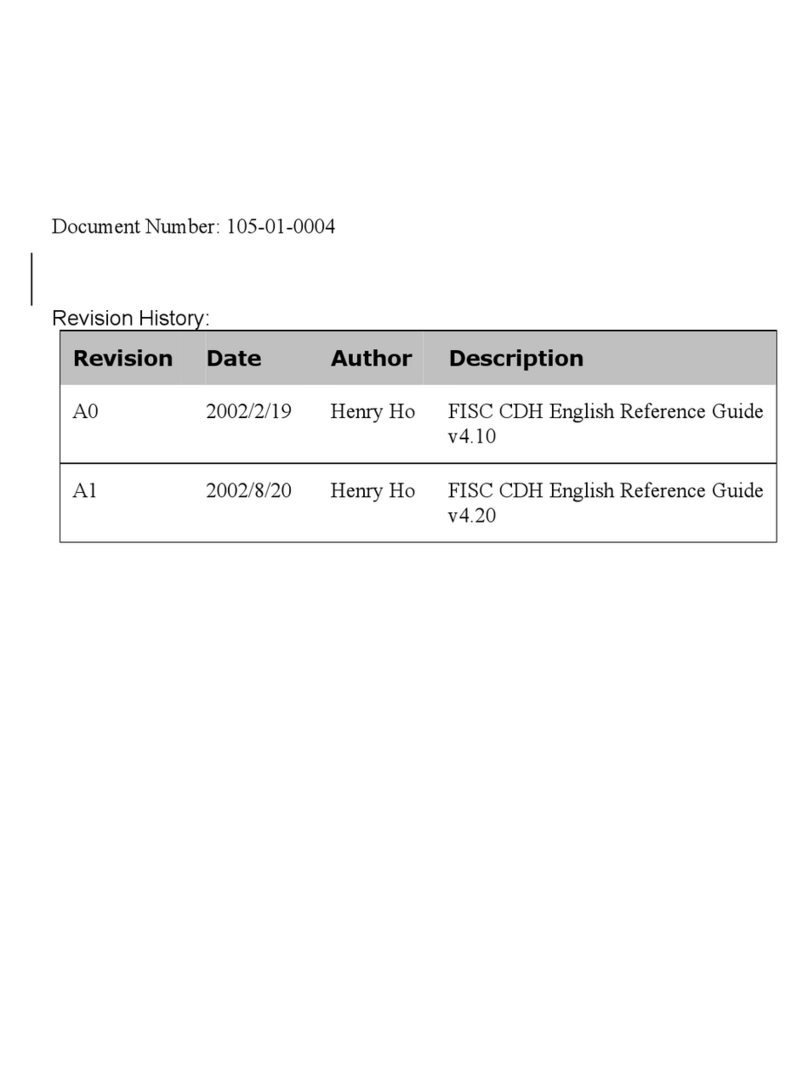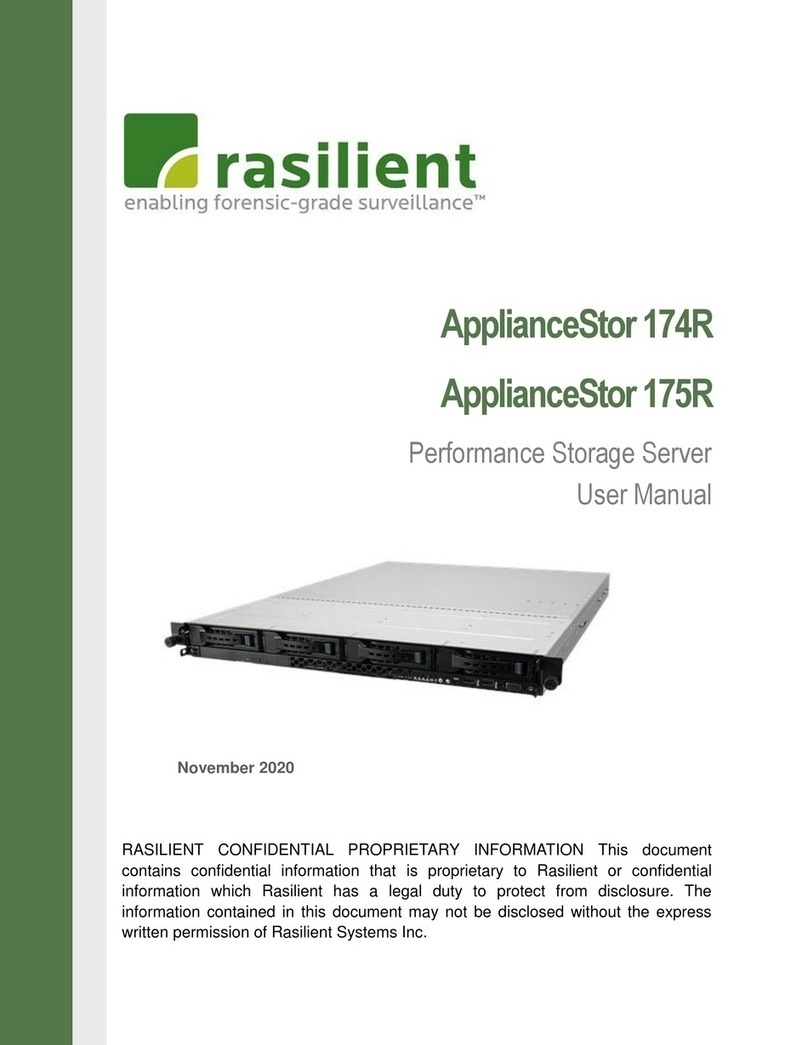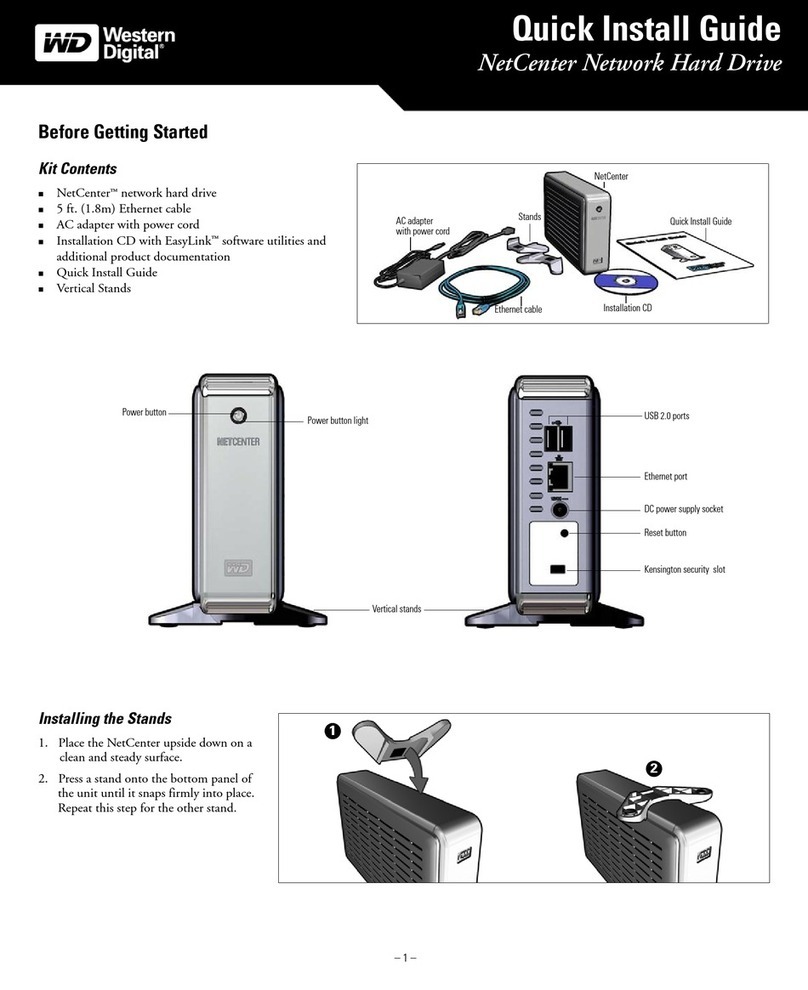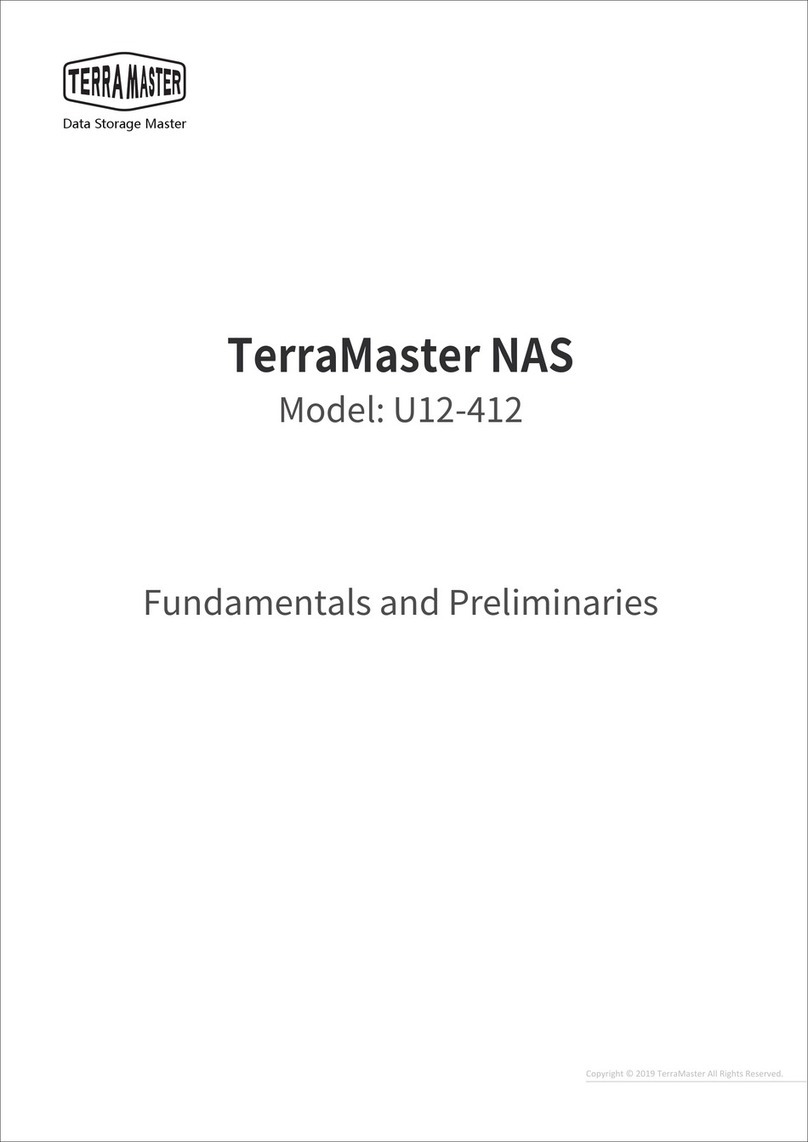Ingrasys FISC CDH User manual

Document Number: 105-01-0001
Revision History:
Revision Date Author Description
A0 2002/2/19 Leo Chan/
Henry Ho
FISC CDH English User’s Guide
v4.10
A1 2002/8/7 Henry FISC CDH English User’s Guide
v4.20

2
FISC CDH
Versatile Network Attached Storage Server
User’s Guide
Version 4.20
Part Number: 5019.14016

i
Important Notice
Trademarks
FISC CDH and Ingrasys are trademarks of Ingrasys Technology Inc.
Microsoft® is a registered trademark. DOS, Windows 95, Windows 98
and Windows NT are the registered trademarks of Microsoft
Corporation.
NetWare is the registered trademarks of Novell Inc.
Macintosh and AppleShare are the registered trademarks of Apple
Computer Inc.
All other company and product names are trademarks of their
respective owners.
Licensing
No part of this publication may be reproduced, transmitted, transcribed,
stored in a retrieval system or translated into any languages in any
forms or by any means without prior written permission from Ingrasys
Technology Inc.
The Embedded Software included with the product is composed of
multiple separately written and copyrighted modular software
programs. Various Embedded Software programs (the “Public
Software”) are copyrighted and made available under the GNU General
Public License or other licenses that permit copying, modification and
redistribution of source code (which licenses are referred to as “Public
Licenses”).
The Public Software is licensed pursuant to (i) the terms of the
applicable Public License located in the related software source code
file(s), and/or in its online documentation; and (ii) to the extent
allowable under the applicable Public License. The source code of the
Public Software can be requested from Ingrasys Technology Inc.
All other Embedded Software programs and Utilities Software are
copyrighted by Ingrasys. You may not copy, modify, sell, lease,
sublease, or otherwise transfer these software programs, or any copy or
modification, in whole or in part.
Disclaimer
Ingrasys makes no representations or warranties with respect to the
contents of this publication and specifically disclaims any implied

ii
warranties, merchantability, or fitness for any particular purpose.
Ingrasys reserves the right to revise this publication without notice.
Copyright © 2002 Ingrasys Technology Inc. All rights reserved.
First Edition, August, 2000
Updated in August, 2002
Printed in Taiwan

iii
Electronic Emission Notice
Federal Communications Commission (FCC)
This equipment has been tested and found to comply with the limits for
a Class B digital device, pursuant to Part 15 of the FCC Rules. These
limits are designed to provide reasonable protection against harmful
interference when the equipment is operated in a residential
environment.
CE Notice
This device complies with the EMC directive of the European
Community and meets or exceeds the following technical standard:
EN 55022 ~ “Limits and Methods of Measurement of Radio
interference Characteristics of information Technology Equipment.”
This device complies with CISPR Class B standard.
EN 50082-1~ “EMC - Generic immunity standard -- Part 1: Residential,
commercial and light industry”
EN 61000-4-2 ~ “EMC -- Part 4-2: Testing and measurement
techniques - Electrostatic discharge immunity test”
EN 61000-4-3 ~ “EMC -- Part 4-3: Testing and measurement
techniques - Radiated, radio-frequency, electromagnetic field immunity
test”
EN 61000-4-4 ~ “EMC -- Part 4-4: Testing and measurement
techniques - Electrical fast transient/burst immunity test”

iv
Safety Information
To reduce the risk of fire or electric shock, install the unit in a
temperature-controlled indoor area free of conductive contaminants.
Do not place the unit near liquids or in an excessively humid
environment.
Do not allow liquids or foreign objects to enter the unit.
All servicing of this equipment must be performed by qualified service
personnel. Remove rings, watches and other jewelry before servicing
the unit.
Before maintenance, repair or shipment, the unit must be completely
switched off and unplugged and all connections must be removed.

v
TABLE OF CONTENT
CHAPTER 1 INTRODUCTION ..................................................1
1.1 CD SERVER AND FILE SERVER BUILT IN ONE.......................1
CHAPTER 2 INSTALLING THE FISC CDH ............................3
2.1 CONNECTING THE FISC CDH...............................................3
2.2 INSTALLING THE RACK-MOUNT MODELS.............................5
2.3 CONFIGURING FISC CDH................................................... 11
2.4 FIRMWARE UPGRADE..........................................................13
2.5 EVENT NOTIFICATION .........................................................14
2.6 MULTI-LANGUAGE SUPPORT ..............................................15
CHAPTER 3 CONFIGURING THE CD/DVD SERVER
FUNCTIONS 17
3.1 CONFIGURING NETWORK SETTINGS...................................17
3.2 DIRECT CD ACCESSING ......................................................19
3.3 CD IMAGE SHARING ...........................................................20
3.4 COPYING CD INTO A FILE VOLUME ....................................23
3.5 LIMITING USER ACCESS TO CD VOLUMES.........................24
3.6 USER LICENSE CONTROL....................................................27
3.7 RENAMING THE CD/DVD...................................................28
3.8 MIRROR PASSWORD ............................................................29
CHAPTER 4 CONFIGURING THE FILE SERVER
FUNCTIONS 30
4.1 INITIALIZING A HD FOR FILE SHARING ..............................30
4.2 CREATING PARTITION(S)AND SHARING FILE VOLUMES ....30
4.3 LIMITING USER ACCESS TO FILE VOLUMES.......................32
4.4 RENAMING VOLUME LABEL AND VOLUME NAME .............35
CHAPTER 5 ACCESSING FROM DIFFERENT CLIENTS .37
5.1 ACCESSING THROUGH WEB BROWSERS.............................37
5.2 USING THE FISC CDH UNDER WINDOWS 95/98................39
5.3 USING THE FISC CDH UNDER WINDOWS NT/2000...........40
5.4 USING THE FISC CDH UNDER NETWARE CLIENTS............41
5.5 USING THE FISC CDH UNDER MACOS.............................43
5.6 USING THE FISC CDH UNDER NFS CLIENTS ....................45
5.7 ACCESSING THE FISC CDH USING FTP ............................47
CHAPTER 6 RECORDING CDS ..............................................50

vi
6.1 RECORDING MIRRORED IMAGE ONTO CD-R/RW DISC .....50
CHAPTER 7 RAID CONFIGURATION ..................................53
7.2 ADDING A RAID GROUP AND UNGROUPING IT..................53
7.3 INITIALIZING RAID ............................................................55
7.4 WHAT IF HARD DRIVES FAIL ..............................................55
7.5 THINGS YOU SHOULD KNOW .............................................58
CHAPTER 8 TAPE BACKUP....................................................59
8.1 GETTING TASK STATUS .......................................................59
8.2 BACKUP VOLUMES .............................................................60
8.3 RESTORE VOLUMES ............................................................61
CHAPTER 9 ARCHIVE .............................................................64
9.1 TASK LIST ...........................................................................64
9.2 ADDING ARCHIVE TASK ......................................................65
9.3 MODIFY /DELETE DATA ARCHIVING TASK ..........................66
9.4 IMAGE SUBSTITUTION ........................................................67
9.5 EXAMPLE OF USING DATA ARCHIVING ................................68
APPENDIX A GLOSSARY ......................................................71
APPENDIX B HARDWARE SPECIFICATIONS..................72
B.1 MAIN BOARD JUMPERS AND CONNECTORS .......................72
B.2 POWER CONTROL BOARD (DAUGHTER BOARD)SWITCHES
72
B.3 LED INDICATORS................................................................73
B.4 LED CODES ........................................................................74

1
Chapter 1 Introduction
1.1 CD Server and File Server Built In One
FISC CDH is a versatile NAS (Network Attached Storage) server
performing both CD and file sharing with multiple data security
designs. It is the only NAS server on the market able to host all sorts
of data files and CD/DVD information.
Unrivaled Storage Power
Equipped with four independent UDMA-100 IDE channels, the FISC
CDH enables extraordinarily high efficiency of data processing. Its
four powerful EIDE channels allow the FISC CDH controller to host
eight CD/DVD devices or ATA-100 hard drives, depending on your
task requirements.
FISC CDH gives you the flexibility you need to share a large quantity
of CD information. Empowered by super high speed CD caching and
mirroring functions, you can benefit from the smooth and immediate
CD sharing. FISC CDH supports almost all CD formats such as music
CD, CDR, VCD and DVD.
Utilizing FISC CDH to store data files is a pleasant experience just
like using a quality file server. FISC CDH provides you with full
function file management such as file opening, duplicating, backup
and RAID.
In addition, FISC CDH gives you hundreds of GB space with 1,000-
volume storage capacity, while allowing the co-existence of CD/DVD
information and data files.
Invulnerable Data Safety and Security
FISC CDH features a shutdown protection circuit that coordinates the
ATX power system to protect your data. When receiving your
shutdown command, FISC CDH automatically saves data, and then
turns off power with all files safe and sound. In addition to the
advanced power management function, FISC CDH is equipped with
share and user level security control to prevent illegal access of data.
That is not all. FISC CDH uniquely provides you with system

2
operating information and issues warning messages about system
status on LCD panel. To keep server from being over-heated, FISC
CDH reminds you of the server temperature collected from a built-in
thermal sensing circuit.
Universal Utilization
Fitting in a variety of network environments has always been the
focus of the FISC CD family of products. The FISC CDH functions
perfectly under most of the network environments such as Microsoft
Windows, Novell NetWare, Apple Macintosh, UNIX and Web
browsers.
Meanwhile, the FISC CDH features all convenience and utilization
NAS server should contain. Imagine the server being ready in three
minutes: you hook it up, plug in the power and input the IP address
directly on the LCD control panel.

3
Chapter 2 Installing the FISC CDH
2.1 Connecting the FISC CDH
2.1.1 Connecting cables within a tower case
After you take a FISC CDH controller out of the box, please
follow the steps below to connect all the cables.
1. Fix the power control board on the back of the tower case.
2. Connect the UTP cable to both the controller and the power
control board (DBrd).
3. Connect the I2C cable to both the controller and the power
control board (DBrd).
4. Connect the power cable from the ATX power supply to the
controller.
5. Connect the power LED cable of the tower case to Pin 1&2
of the controller’s J17 connector.
UTP Cable
from the DBrd
Power Cable
from the ATX
power supply
Power LED Cable
from the tower case
I2C Cable
from the DBrd
* DBrd means the small
daughter board, which is
the power control board
Figure 2-1 Connecting cables to the controller

4
6. Connect the supplied ATX power cable with the power
control board (DBrd) and the ATX power supply.
7. Connect the power switch (trigger switch) cable of the tower
case to the power control board.
UTP cable
from the controller
I2C cable
from the controller
power switch cable
from the tower case
ATX power cable
from the ATX
power supply
Figure 2-2 Connecting cables to the power control board (DBrd)
8. Connect IDE cables with the controller and the storage
devices (hard drives, CD/DVD drives, ...).
Figure 2-3 Connecting IDE cables to the controller

5
Caution:
On the daughter board (power control
board) is a coin-cell style lithium battery of
type CR2302. Danger of explosion if
battery is incorrectly replaced. Replace only
with the same or equivalent type
recommended by the manufacturer. Dispose
of used batteries according to the
manufacturer’s instructions.
2.1.2 Connecting the cables onto the tower case
After you are done with the previous steps, or if you have a FISC
CDH pre-installed in a tower case, only two more steps are
required to finish the cabling.
1. Connect a UTP cable to an Ethernet or Fast Ethernet
hub/switch.
2. Connect the power cord to a power outlet. Please check the
voltages of your ATX power supply and the power outlet.
2.2 Installing The Rack-mount Models
2.2.1 Setup and inspection procedure
After you take a FISC CDH chassis out of the box, please verify
the following items:
1. Loosen the screws in front and at the back of the chassis and
remove the top cover of it. Store screws in a safe place.
2. Inspect the contents of the package to ensure that everything
that should be with it:
•FISC CDH chassis w/ power supply installed
•FISC CDH Main Board (Installed)
•FISC CDH Power Control Board (Installed)
•3 Hard Disk Drive Trays for PRO model / 4 Hard
Disk Drive Trays for SMART model
•Manual and Utilities CD

6
•Accessory Box (contains screws and cable accessory)
•4 IDE cables with label sticker near both ends
•Power Cord
3. Make sure the power supply; the main board and the power
board are tightly attached to the chassis.
4. Make sure that the power I/O switch is mounted securely to
the front of the case and the wire going back to the power
board is intact.

7
2.2.2 Connecting the CD-ROM/R/RW or DVD drive onto the
chassis (FISC CDH PRO)
1. FISC CDH uses removable metal rails that are mounted to
the drive, attach the rails to both side of the drive using two
screws per rail as shown.
2. Then secure the drive onto the chassis as shown. Make sure
the drive is not free to move around when you are done.

8
2.1.3 Connecting the hard drive onto the chassis
This procedure provides instructions for installing hard disk
drives into the FISC CDH system.
1. FISC CDH uses removable metal box into which hard disk
drives are mounted. You have to remove the metal box first,
place the hard disk drive on the metal box, and then use four
screws to mount the drive on the metal box.

9
2. Finally, sliding the metal box on the chassis as shown. Use
two screws to mount the metal box on the chassis to ensure
that it fits properly.

10
2.2.3 Connecting the cables to the FISC CDH main board
1. Determine which end of the interface connector is PIN 1.
Hard disks usually have PIN 1 of the connector next to the
drive’s power connector.
2. Connect the IDE cables as indicated on the label, which is
located at the inner face of the top cover.

11
2.2.4 Post-assembly check procedure
1. Make sure the power switch on the power supply at the back
of the chassis is ON.
2. Make sure all you drives and the FISC CDH main board have
a power connector attached to them correctly.
3. Check the IDE cables going to all the drives to make sure that
you have lined up the red edge to PIN 1 of each device.
Usually PIN 1 of the connector is next to the drive’s power
connector.
5. Make sure that all the drives are properly physically secured
in their exact position. Make sure there are no loose wires in
the chassis that may interfere with the fans in the chassis.
2.3 Configuring FISC CDH
2.3.1 Setting the IP address by means of the LCD panel
The FISC CDH is equipped with a LCD panel for simple
configuration and displaying system information.
The default IP address is 192.168.1.1. If you want to assign a
different IP address manually, the LCD panel is an easy way of
doing it. If you want to get an IP address automatically via
DHCP, BOOTP or RARP protocols, please refer to page 17,
Getting the IP address automatically.
The following steps describe how to configure fundamental
parameters through the LCD panel.
1. Turn on the power. The LCD panel will display “System
Ready” after the POST (power-on self-test).
System Ready
2. Press the right button. The LCD will display “Enter
Config?” as shown below. Press the middle button to enter
the config mode for setting IP address, subnet mask, gateway

12
IP address, etc.
Enter Config? _
3. In the config mode, there is a cursor on the LCD screen.
Press the left or right button to move the cursor. Press the
middle button to change the digit.
IP Address:
192.168.1.1
4. Press the right button until “Exit Config?” appears on the
LCD panel. Press the middle button to exit the config mode.
Exit Config? _
5. Move the cursor to Yes and press the middle button to save
the changes.
Save Change?
Yes/No
2.3.2 Going to the Administration Page
After setting an IP address on the LCD panel, open a web
browser and go to http://x.x.x.x/admin/ (x.x.x.x is the set IP
address), which will open the Administration Page where you
Other manuals for FISC CDH
1
Table of contents
Other Ingrasys Network Storage Server manuals
Popular Network Storage Server manuals by other brands
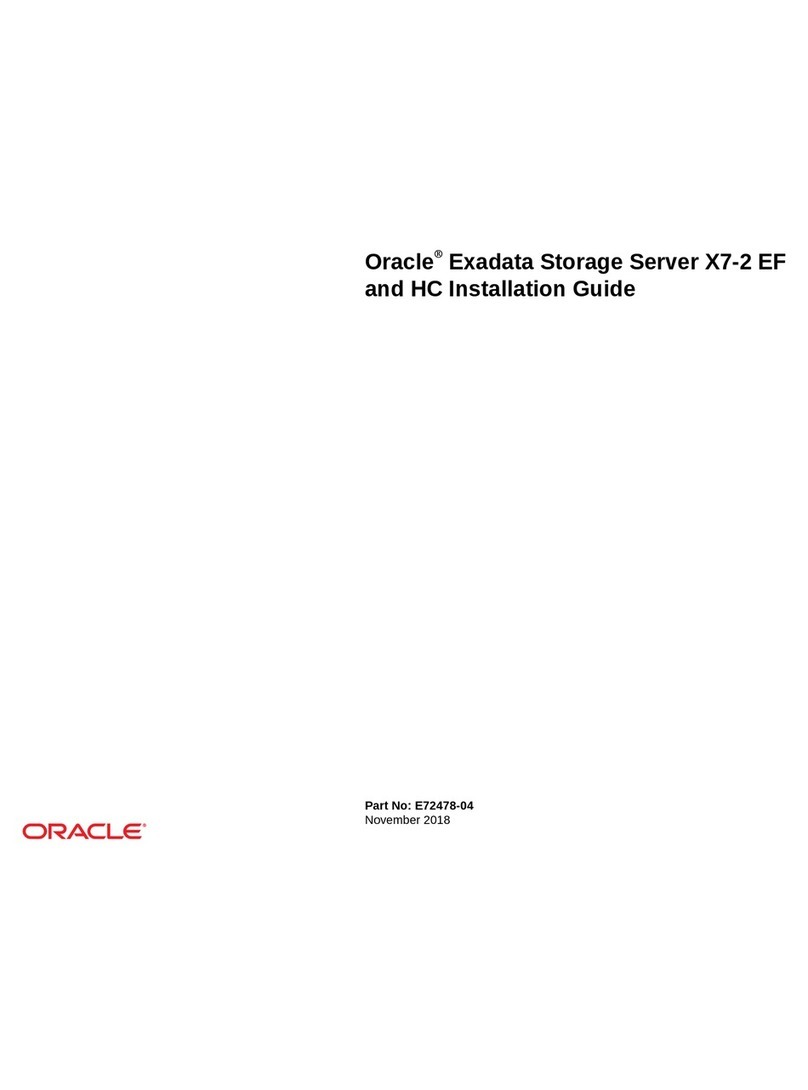
Oracle
Oracle Exadata Storage Server X7-2 EF installation guide
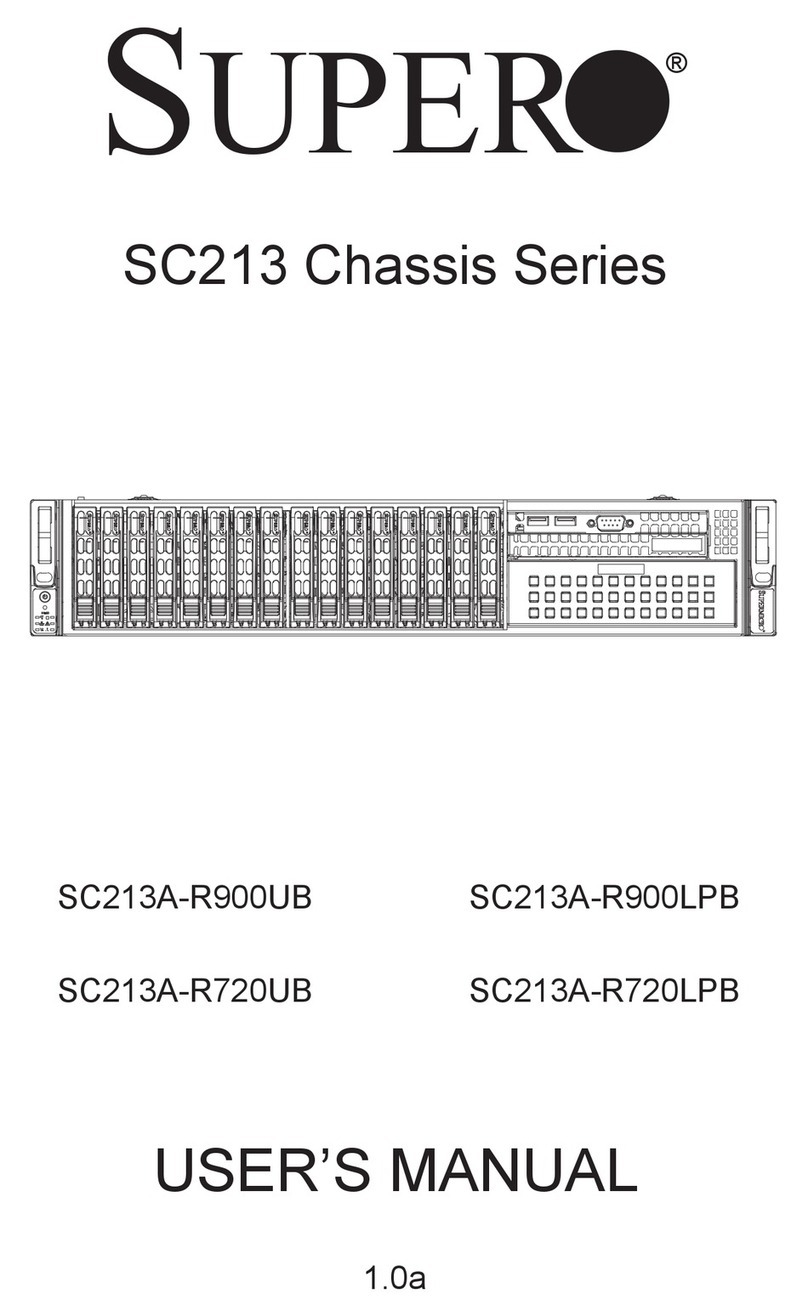
Supero
Supero SC213A-R900UB user manual
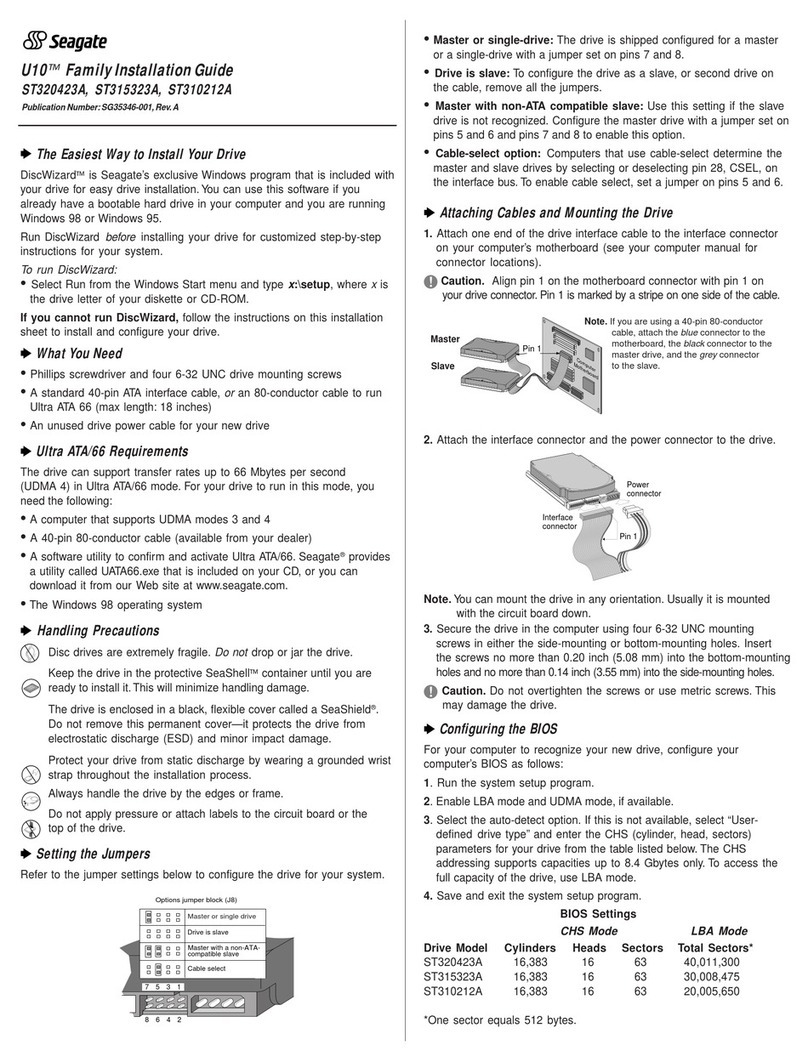
Seagate
Seagate U10 ST320423A installation guide

Dell
Dell PowerVault 775N Installation and troubleshooting guide

US Robotics
US Robotics USR8700 user guide

Buffalo
Buffalo TeraStation III TS-IXL user manual