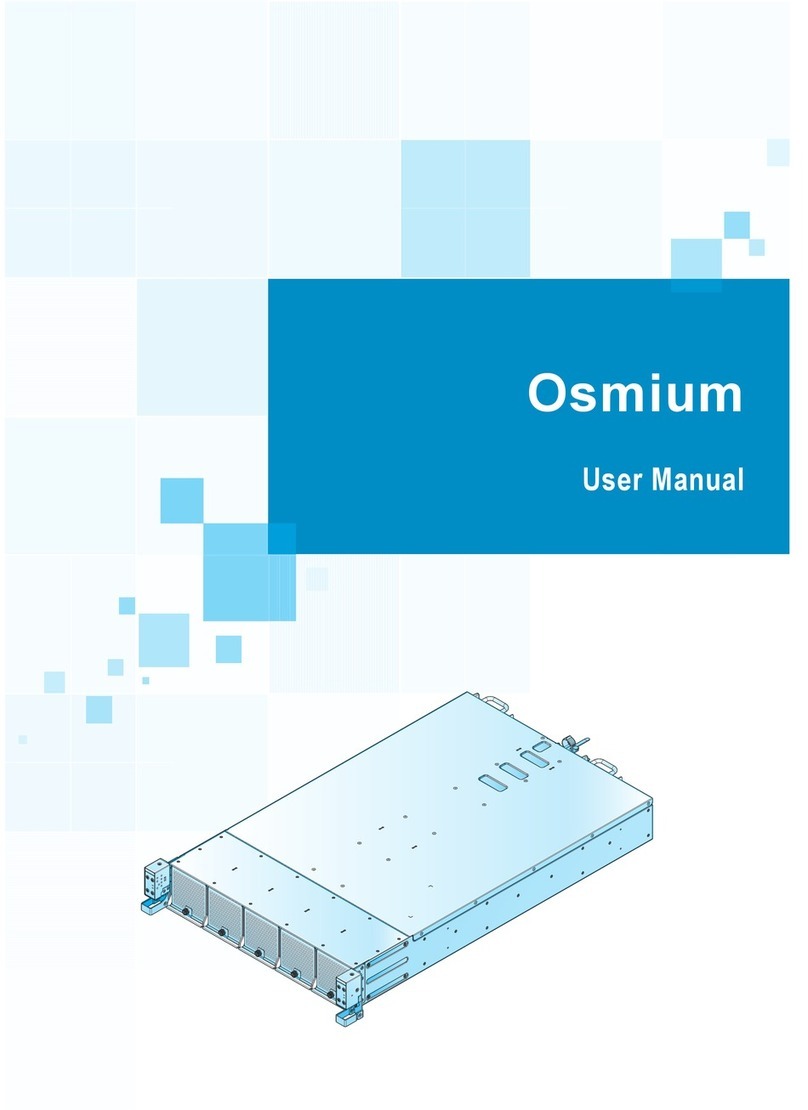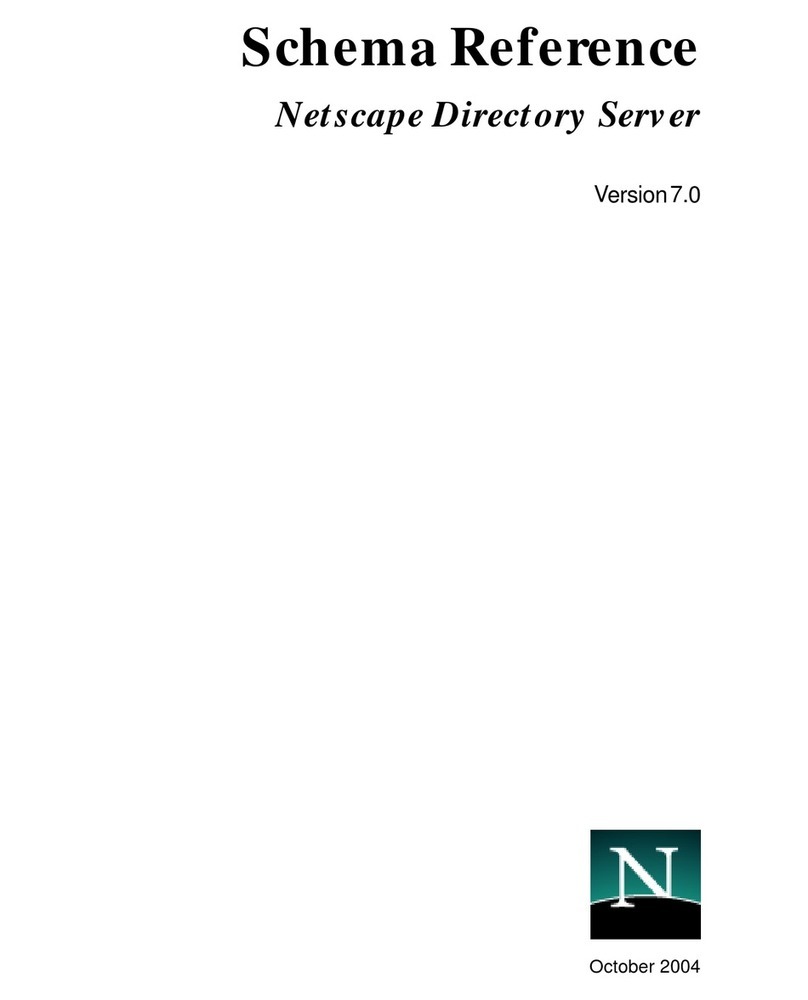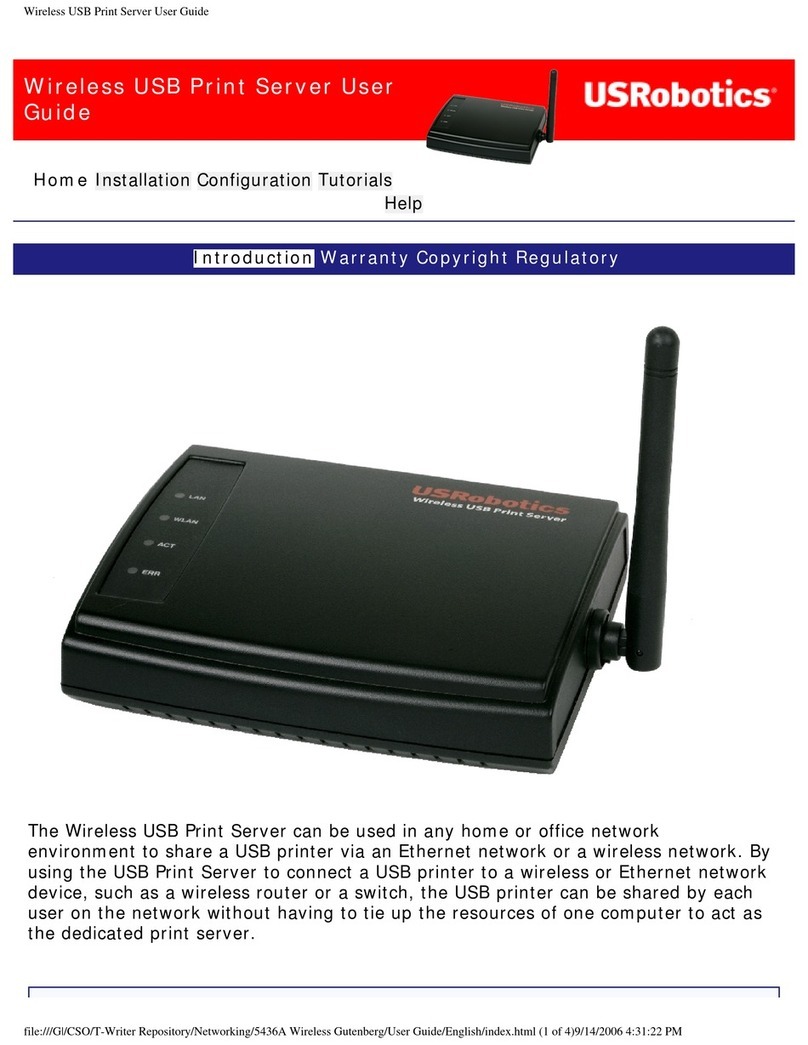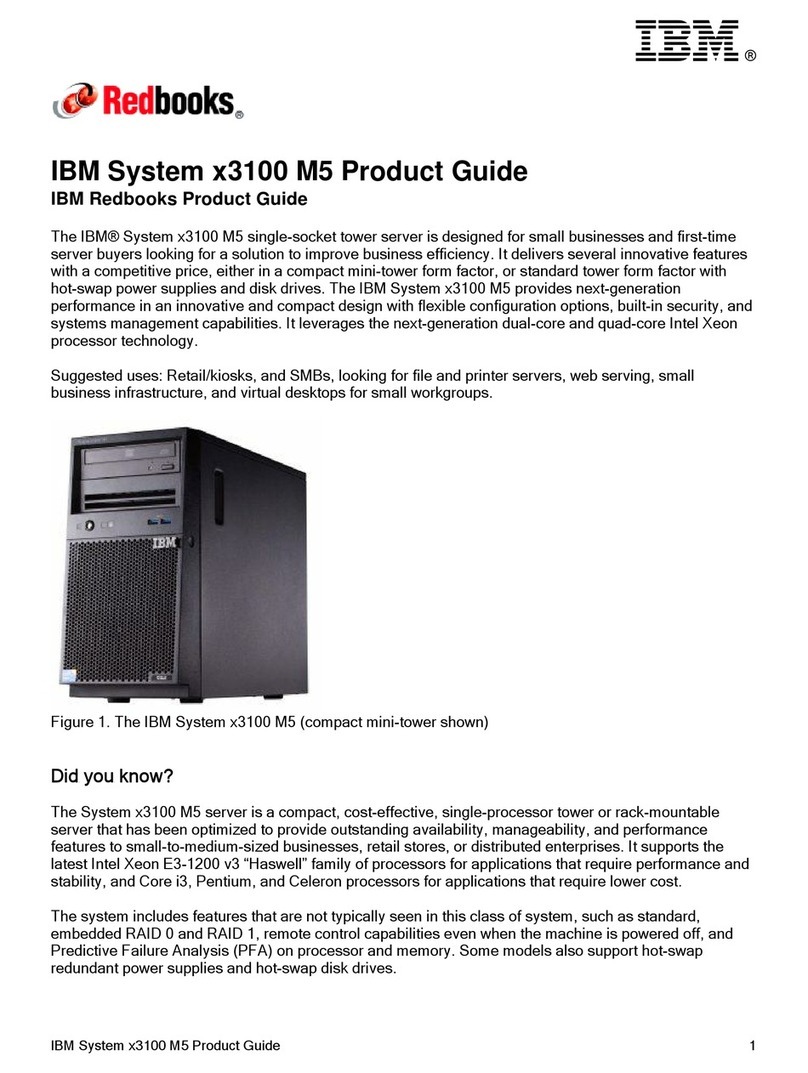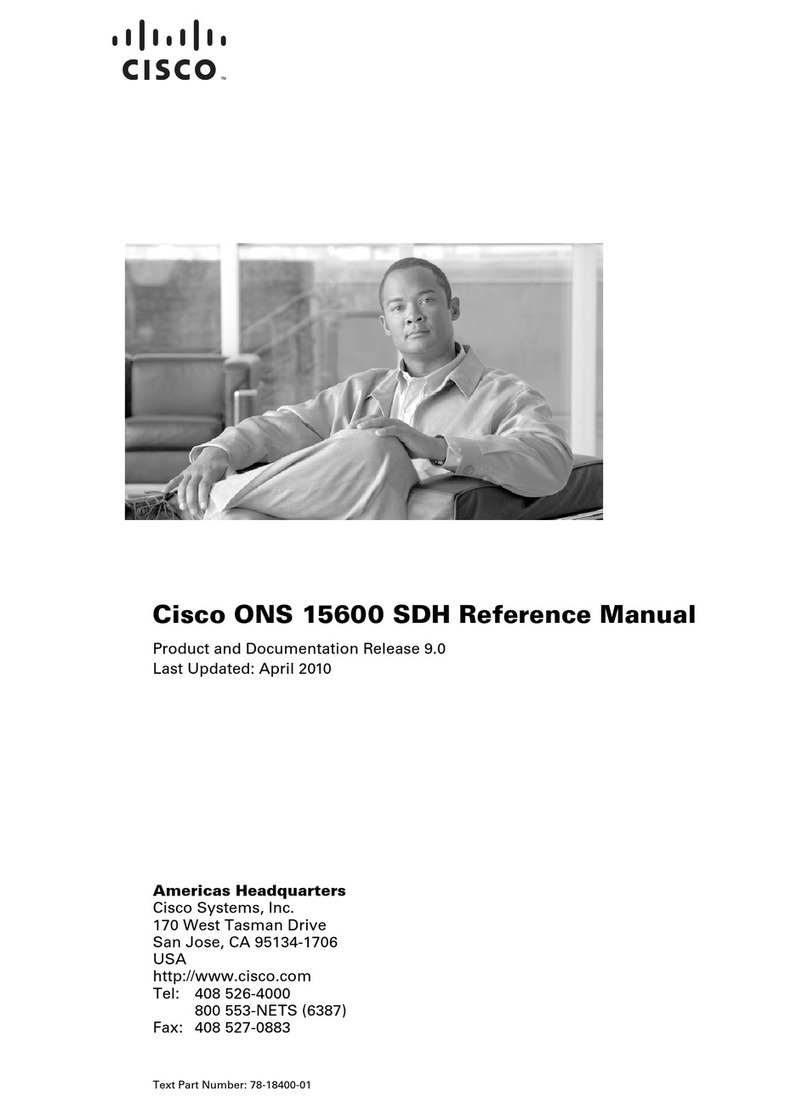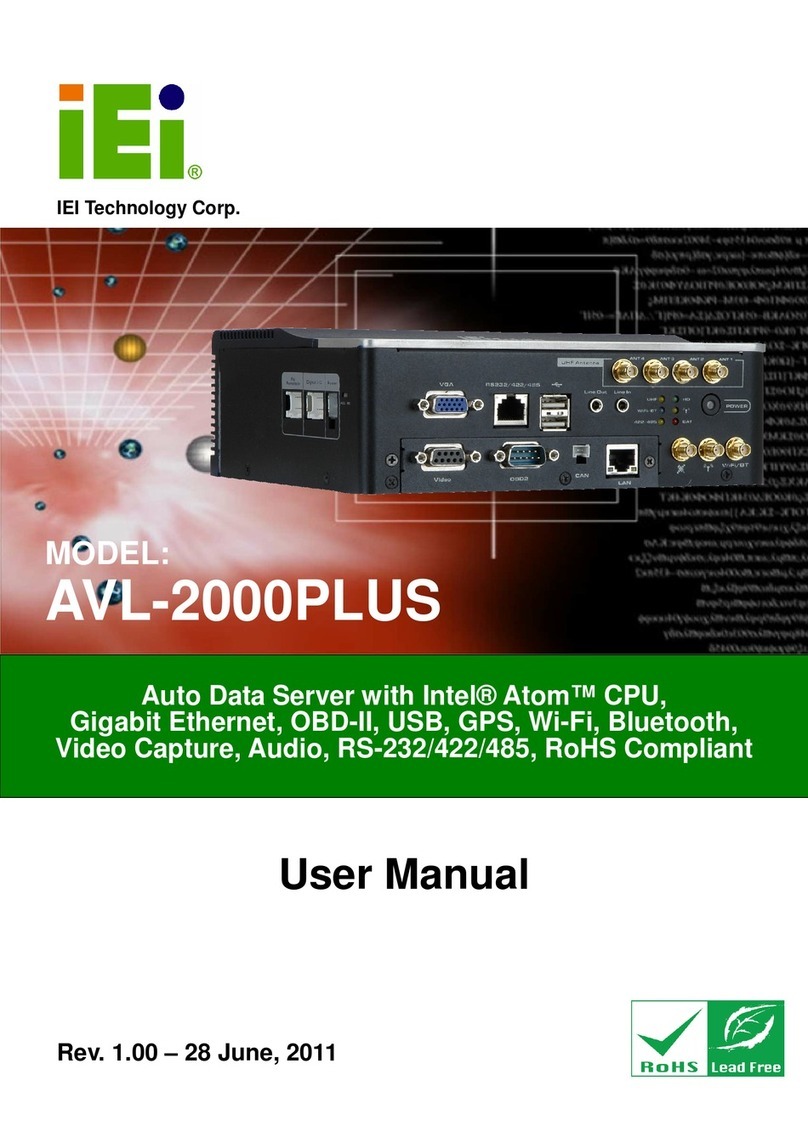Ingrasys FISC CDM User manual

FISC CDM
Network Ready CD Mirror Server
User’s Manual
Version 1.03
Part Number : 505115.0010.00


Important Notice
Trademarks
FISC CDM and Ingrasys are trademarks of Ingrasys Technology Inc.
Microsoft® is a registered trademark.
DOS, Windows 95, Windows 98 and Windows NT are the registered
trademarks of Microsoft Corporation.
NetWare is the registered trademarks of Novell Inc.
MediaGXi™ is the trademark of Cyrix Corporation, USA
All other company and product names are trademarks of their respective
owners.
Licensing
No part of this publication may be reproduced, transmitted, transcribed,
stored in a retrieval system or translated into any languages in any
forms or by any means without prior written permission from Ingrasys
Technology Inc.
Disclaimer
Ingrasys makes no representations or warranties with respect to the
contents of this publication and specifically disclaims any implied
warranties, merchantability, or fitness for any particular purpose.
Ingrasys reserves the right to revise this publication without notice.
Copyright © 1999,2000 Ingrasys Technology Inc. All rights reserved.
First Edition, June, 1999
Printed in Taiwan
(this manual is intended for FISC CDM firmware 3.30 and beyond)

The FISC CDM User’s Manual
ii
Electronic Emission Notice
Federal Communications Commission (FCC)
This equipment has been tested and found to comply with the limits for
a Class B digital device, pursuant to Part 15 of the FCC Rules. These
limits are designed to provide reasonable protection against harmful
interference when the equipment is operated in a residential
environment.
CE Notice
This device complies with the EMC directive of the European
Community and meets or exceeds the following technical standard:
•EN 55022 ~ “Limits and Methods of Measurement of Radio
interference Characteristics of information Technology
Equipment.” This device complies with CISPR Class B
standard.
•EN 50082-1 ~ “Electromagnetic compatibility – Generic
immunity standard Part1: Residential, and light industry.”
•ICE 801-2 ~ “Electromagnetic compatibility for industrial-
process measurement and control equipment Part2: Electrostatic
discharge requirements” – Severity level 3.
•ICE 801-3 ~ “Electromagnetic compatibility for industrial-
process measurement and control equipment Part3: Radiated
electromagnetic field requirements.” – Severity level 2.
•ICE 804-4 ~ “Electromagnetic compatibility for industrial-
process measurement and control equipment Part4: Electrical
fast transient/burst requirements. “ – Severity level 2.

Introduction
iii
Safety Information
•To reduce the risk of fire or electric shock, install the unit in a
temperature-controlled indoor area free of conductive
contaminants. Do not place the unit near liquids or in an
excessively humid environment.
•Do not allow liquids or foreign objects to enter the unit.
•All servicing of this equipment must be performed by qualified
service personnel. Remove rings, watches and other jewelry
before servicing the unit.
•Before maintenance, repair or shipment, the unit must be
completely switched off and unplugged and all connections
must be removed.

The FISC CDM User’s Manual
iv
About This Manual
This User Manual describes your FISC CDM network-ready CD Mirror
Server and explains how to install and begin to use it. Separate chapters
in the manual cover the following topics:
Chapter 1
Introduction Describes the FISC CDM and lists
all of its functions and features
Chapter 2
Getting Started Explains how to install your FISC
CDM and how to start using it.
Chapter 3
Configuration & Management
of FISC CDM
Explains the configuration and
management of your FISC CDM
and how to enable your FISC
CDM to operate correctly
Chapter 4
Using FISC CDM on Client
Workstations
Explains how to enable client
workstations to access your FISC
CDM
Appendix A
Technical Specifications Describes the technical
specifications of the FISC CDM
Appendix B
LED Indicators Explains the meaning of the FISC
CDM LED codes.
Appendix C
Jumper Settings and
Connectors
Demonstrates the settings of the
jumpers and connectors on the
FISC CDM main board
Conventions
The following icons are for drawing your attention to advisory
messages.
Caution!
Ignoring this information could result in personal
injury.
Ignoring this information could result in loss of
data or harm to your equipment.
Important!
These notes contain remarks, tips and other
useful supplementary information.

Introduction
v
Abbreviations
The following abbreviations are used in this manual:
BOOTP Bootstrap Protocol
CD Compact Disc
CIFS Common Internet File System
DHCP Dynamic Host Configuration Protocol
DMA Direct Memory Access
DVD Digital Versatile Disc
EDO Extended Data Out
HTTP Hyper Text Transport Protocol
IDE Integrated Drive Electronics
IP Internet Protocol
LED Light Emitting Diode
MAC Media Access Control
MB Mega Byte
Mbps Mega Bit Per Second
MHz Mega Hertz
NCP NetWare Core Protocol
NFS Network Files System
RARP Reverse Address Resolution Protocol
SIMM Single In-line Memory Module
SMB Server Message Block
TCP Transmission Control Protocol
URL Universal Resource Locator
UTP Unshielded Twisted Pair
WINS Windows Internet Naming Service

The FISC CDM User’s Manual
vi
Table of Contents
Chapter 1 .........................................................................................................1
About FISC CDM........................................................................................1
Chapter 2 .........................................................................................................3
Unpacking your FISC CDM Package..........................................................3
Site Considerations......................................................................................3
Installing FISC CDM into a Tower .............................................................4
SIMM Installation and Removal..................................................................6
Connecting CD-ROM Drives ......................................................................8
Connecting Power to the FISC CDM Tower.............................................10
Connecting FISC CDM to the Network ....................................................11
Chapter 3 .......................................................................................................12
First-time Setup .........................................................................................12
ROM-based IP Manager............................................................................12
Changing the TCP/IP Address of Your PC................................................16
Managing FISC CDM through Web Browsers..........................................19
CD-ROM List............................................................................................20
Server Setting Menu..................................................................................22
Share Control Menu...................................................................................26
Please select Physical Share device.......................................................26
Physical Share Menu .............................................................................26
Please select Virtual Share: ...................................................................29
Virtual Share Menu ...............................................................................29
User Level Security: add/delete users....................................................32
Configuration Menu ..................................................................................33
More IP Addresses.....................................................................................38
Statistics.....................................................................................................40
Maintenance...............................................................................................41
Help ...........................................................................................................46
How to Configure User Level Security .....................................................47
Configure as User Level Security..........................................................47
Create User Database.............................................................................51
Assign User Access Rights....................................................................55
Details of NFS Access Rights................................................................58
How to Configure and Create CD Images.................................................60
Chapter 4 .......................................................................................................67
Installing Software Components in Windows 95/98.....................................67
Using FISC CDM in Windows 95/98........................................................69
Installing Software Components in Windows NT.........................................71
Using the FISC CDM in Windows NT......................................................73
Installing Software Components in Windows for Workgroups .....................73
Using FISC CDM under Windows for Workgroups.....................................74
Using FISC CDM under DOS with Microsoft Network Client 3.0................76
Using FISC CDM under OS/2 Warp 3.0...................................................77

Introduction
vii
Using FISC CDM under Novell NetWare Clients.....................................78
Volume / Directory Structure for NetWare ...........................................79
Security Management for NetWare.......................................................80
Configuring Clients and Protocols for NetWare Clients .......................81
Using FISC CDM under NFS Clients........................................................92
How to use FISC CDM under NFS Clients...........................................92
Appendix A ...................................................................................................95
Technical Specifications............................................................................95
Appendix B....................................................................................................97
Description of LED Indicators...................................................................97
Diagram of Front Panel .........................................................................97
Appendix C....................................................................................................99
Jumpers......................................................................................................99
Connectors...............................................................................................100

The FISC CDM User’s Manual
viii
—This page intentionally left blank—

CHAPTER 1
I
In
nt
tr
ro
od
du
uc
ct
ti
io
on
n
A
Ab
bo
ou
ut
t
F
FI
IS
SC
C
C
CD
DM
M
Thank you for choosing the FISC CDM network-ready CD Mirror
Server. The FISC CDM is the only stand-alone CD Mirror Server in
the world that is able to adopt the latest technological advances
developed in PC industry. The FISC CDM uses standardized
components and the latest advances in CD-ROM architecture to
achieve the highest cost-performance available in the market.
The FISC CDM Network Ready CD Mirror Server comes with the
following features:
•Massive
-Hosts up to 640 CD images
-Single CD image size is up to 4 GB
•Multimedia
-Sustains over 20 MPEG-I video playback without gaps and
jitters
-Supports multimedia title formats like DVD Video, Audio
CD, and Video CD
•Mighty
-Pumps over 7MB per second to network, 3 to 5 times faster
than competitors
•Manageable
-Identifies duplicate CD images automatically
-All administration jobs are done through WWW browsers
The FISC CDM deploys a Cyrix Media GX CPU, a Fast-Ethernet
network interface, PCI bus-mastering technology, embedded
network file sharing and network transport system, a real-time OS
and intelligent cache system into one highly integrated single board
controller. FISC CDM is definitely your best choice for CD-ROM
networking!

The FISC CDM User’s Manual
2
—This page intentionally left blank—

CHAPTER 2
G
Ge
et
tt
ti
in
ng
g
S
St
ta
ar
rt
te
ed
d
U
Un
np
pa
ac
ck
ki
in
ng
g
y
yo
ou
ur
r
F
FI
IS
SC
C
C
CD
DM
M
P
Pa
ac
ck
ka
ag
ge
e
Please unpack your FISC CDM package carefully and verify that
you receive the following components:
•One FISC CDM Controller
•One Network Connection Board
•One floppy disk containing the Remote Mirror Utility
•One UTP cable
•Four IDE flat cables
•Four short screws (for the FISC CDM controller)
•Two screws (for Network Connection Board)
•Three jumpers
•This User’s Manual
If any of the components is damaged or missing, please contact your
dealer.
This list does not apply if you bought a complete
system from your FISC CDM dealer.
S
Si
it
te
e
C
Co
on
ns
si
id
de
er
ra
at
ti
io
on
ns
s
Before installing the FISC CDM, prepare a suitable workplace.
Select a clean installation operation site that meets the temperature
and humidity requirement listed in Appendix A — Technical
Specifications.

The FISC CDM User’s Manual
4
I
In
ns
st
ta
al
ll
li
in
ng
g
F
FI
IS
SC
C
C
CD
DM
M
i
in
nt
to
o
a
a
T
To
ow
we
er
r
Since FISC CDM is equipped with 4 IDE channels that can host 8
EIDE HD or CD-ROM drives, you might use 9-bay tower cases. If
you purchase a FISC CDM Tower, the FISC CDM controller has
already been properly pre-installed into the bay in the center of the
tower while the IDE flat cables have also been plugged onto the
FISC CDM controller. All you have to do is to connect your EIDE
HD or CD-ROM drives to the IDE cables. Please refer to page 8 —
Connecting CD-ROM Drives.
For instructions on installing the FISC CDM into a third party 9-bay
tower case, please refer to the power and fan requirements stated in
Appendix A — Technical Specifications and the following
installation steps.
Caution!
In order to avoid the possible risk of electrical shock
and any other injury, please disconnect the power
before installation.
1. Remove the screws at the rear of the tower that secure the
cover of the tower to the tower chassis. Remove the cover
of the tower.
2. Slide the FISC CDM controller into the fifth bay (in the
center of the tower). Refer to the following illustration.
FISC CDM
Figure 2-1: Installing the FISC CDM Controller

Getting Started
5
3. Secure the FISC CDM controller to the Tower chassis with
the screws included in the package.
Please note that the length of the screws must not
exceed 4 mm. Otherwise, the FISC CDM controller
may be damaged.
4. Connect the power cord to FISC CDM. The power
connector of the FISC CDM is a standard PC 4 pin power
supply connector (12 and 5 V DC). See Figure 2-2.
Before connecting the power cord to FISC CDM, be
aware that Pin 4 (+5V) of power cord connector is
next to UTP connector. Please refer to Appendix C
Jumper Settings and Connectors.
5. Connect one end of the supplied UTP cable to the RJ 45
connector on the FISC CDM. See Figure 2-2.
Connect
Power
Here
Connect
UTP Cable
Here
Figure 2-2: Connecting Power to the FISC CDM
6. Connect the network connection board to FISC CDM using
the other end of the UTP cable and then mount the
connection board on the back of the CD-ROM tower. Refer
to Figure 2-3.

The FISC CDM User’s Manual
6
Network
Connection
Board
UTP
Cable
Figure 2-3: Connecting the Network Connection Board
The ideal air flow circulation of a FISC CDM tower is
through the front of the tower to the rear. Therefore,
the front panel of FISC CDM must not be blocked or
shielded. If you are using a tower with a front door,
the tower must have ventilation holes on both sides of
the door.
S
SI
IM
MM
M
I
In
ns
st
ta
al
ll
la
at
ti
io
on
n
a
an
nd
d
R
Re
em
mo
ov
va
al
l
In addition to the on-board 8MB of RAM, the FISC CDM comes
with two SIMM sockets, which allow you to increase the total
memory capacity. Use standard 8MB, 16MB or 32MB EDO SIMM
modules to upgrade the memory of the FISC CDM.
Installing a SIMM
1. Remove the four screws that secure the top cover of the
FISC CDM. Remove the top cover.
2. Locate the 72-pin SIMM sockets.
3. Firmly insert the module into the socket at an angle as in
Figure 2-4, #1. Make sure that the SIMM is seated evenly.
4. Press the top edge of the SIMM module in the direction of
#2 in the illustration until the retaining latches click into
place. Refer to the following illustration:

Getting Started
7
Push these tabs
In the direction of the arrows
12
F
ron
t
Vi
ew Side View
Figure 2-4: Installing a SIMM Module
Removing a SIMM Module
1. Gently push the retaining latches outwards and carefully but
firmly pull the module in the opposite direction of #2 in
Figure 2-4.
2. Remove the module from the socket.
Memory Upgrade Path
Upgrade Path Total Memory On Board Socket 1 Socket 2
1 8MB 8MB 0 0
2 24MB 8MB 8MB 8MB
3 40MB 8MB 16MB 16MB
4 72MB 8MB 32MB 32MB

The FISC CDM User’s Manual
8
C
Co
on
nn
ne
ec
ct
ti
in
ng
g
C
CD
D-
-R
RO
OM
M
D
Dr
ri
iv
ve
es
s
A single FISC CDM can host up to 8 EIDE HD or CD-ROM drives
using the 4 IDE flat cables which are included in your FISC CDM
package.
To comply with ATA-4 specification, the following
restrictions should be applied to the IDE cables used
with the FISC CDM: the total length of a single IDE
cable shall not exceed 0.46m (18 inch); and the cable
capacitance shall not exceed 35pf.
To connect IDE HD or CD-ROM drives to FISC CDM, please refer
to the following steps:
1. Connect one end of the IDE cables to the FISC CDM IDE
connectors. The 4 IDE channel numbers are indicated
besides the connectors on the main board of the FISC CDM.
Refer to Figure 2-5.
IDE Connector
Channel 2
IDE Connecto
r
Channel 1
IDE Connecto
r
Channel 4
IDE Connecto
r
Channel 3
Figure 2-5: Connecting EIDE HD or CD-ROM Drives to the FISC
CDM Controller
2. Connect the other end of the IDE cables to the IDE HD or
CD-ROM drives.
3. The HD or CD-ROM drives which are going to be installed
in the 1st and 2nd bays should be connected to IDE Channel 1;
the 3rd and 4th bays should be connected to IDE Channel 2;
the 6th and 7th bays to IDE Channel 3; and the 8th and 9th to
IDE Channel 4. Refer to Figure 2-6 and the following table
for drive and channel configuration:

Getting Started
9
IDE Channel Configuration
BAY IDE Channel
1 and 2 Connect to channel 1
3 and 4 Connect to channel 2
6 and 7 Connect to channel 3
8 and 9 Connect to channel 4
IDE ch1
IDE ch2
IDE ch3
IDE ch4
Ch 2
Ch 4
Ch 1
Ch 3
Upper view of FISC CDM
Side view of FISC CDM
UTP Cable
FISC CDM
Controller
IDECable
LAN port
Network
connection
board
Power Supply
Master
Slave
Master
Slave
Master
Slave
Master
Slave
Figure 2-6: IDE Channel Connections
Important!
We recommend you use IDE CD-ROM drives that
have passed our compatibility test listed in the
“CD-ROM Drive Compatibility Sheet” (available
from your dealer) with the FISC CDM controller.

The FISC CDM User’s Manual
10
C
Co
on
nn
ne
ec
ct
ti
in
ng
g
P
Po
ow
we
er
r
t
to
o
t
th
he
e
F
FI
IS
SC
C
C
CD
DM
M
T
To
ow
we
er
r
Now you can connect power and your computer or Network hub to
the FISC CDM tower. Please refer to the illustration and
instructions below:
1. Connect the female end of the supplied power cable to the
socket at the rear of the FISC CDM tower. Refer to Figure
2-7.
2. Connect the male end of the power cable to a convenient
grounded wall socket.
3. Connect the UTP Network Cable to the LAN port at the rear
of the tower. Refer to Figure 2-7.
Connect AC Power Here
Connect the UTP
Network Cable Here
Power On/Off
Switch
Figure 2-7: Connecting Power to the FISC CDM Tower
Table of contents
Other Ingrasys Server manuals
Popular Server manuals by other brands

Supermicro
Supermicro SuperServer E102-9W-C user manual
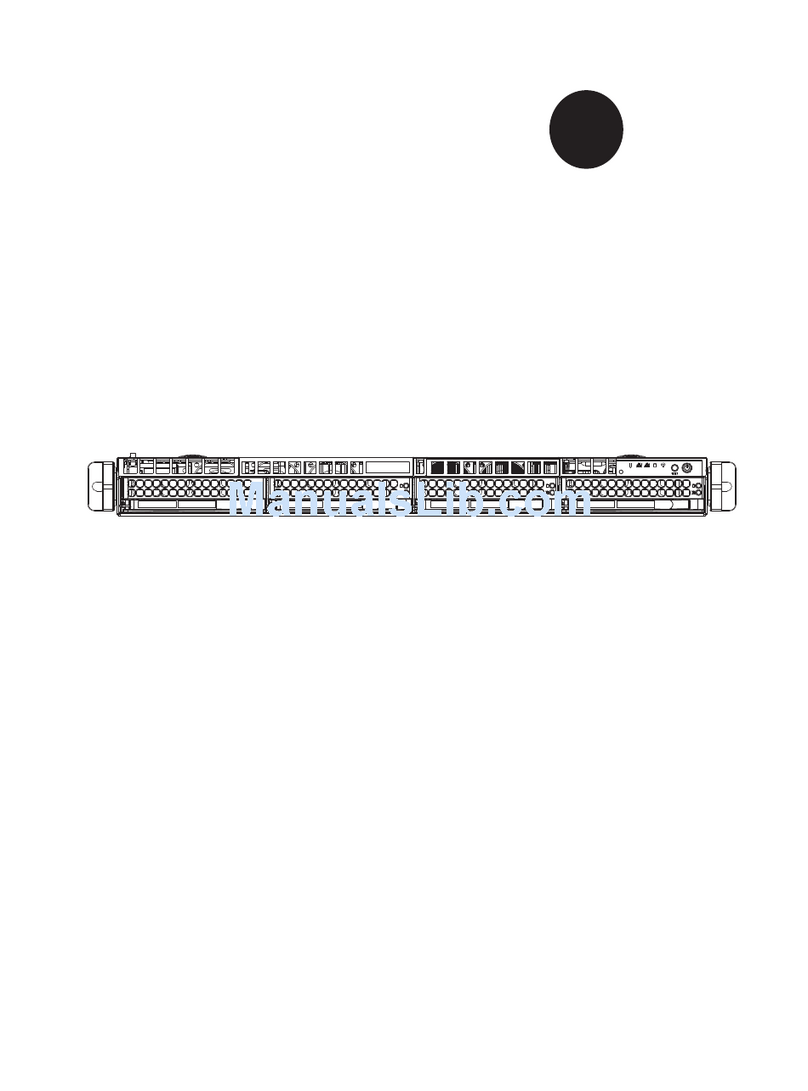
Supero
Supero SUPERSERVER 6016T-6RFT+ user manual

SinoCon
SinoCon KonNaD C2000-B2-UJE1601-CB6 user manual
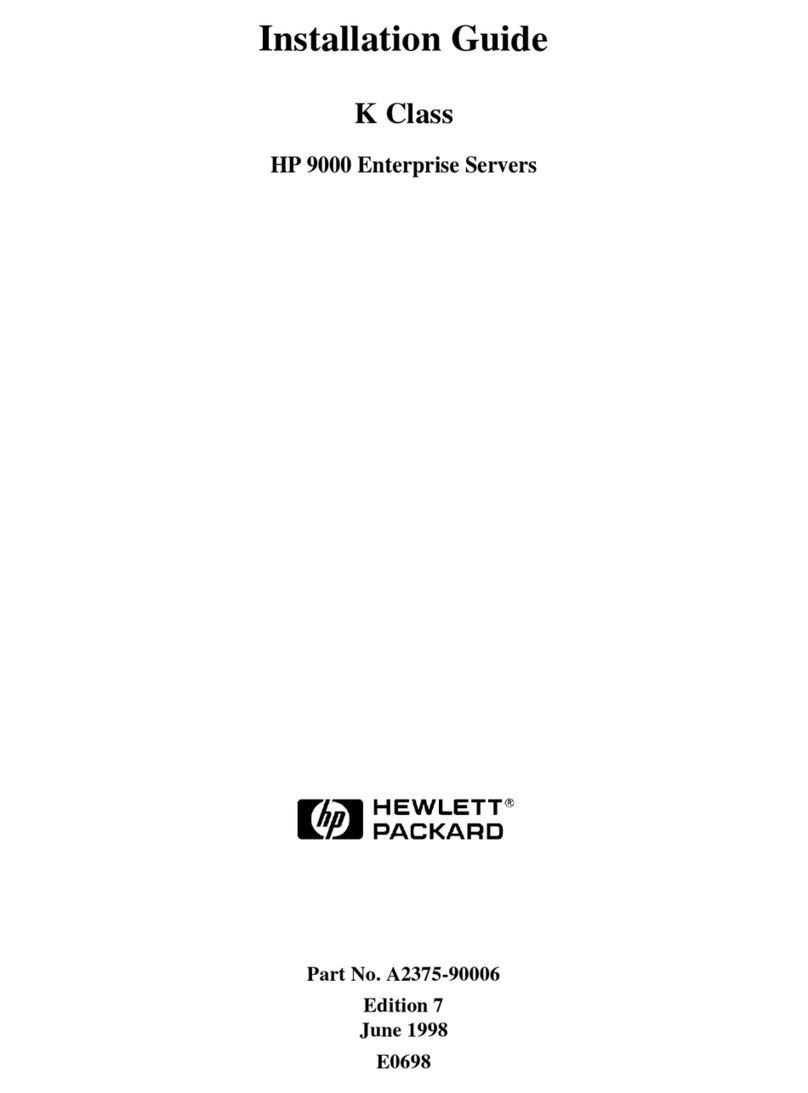
HP
HP 9000 EPS20 installation guide

HP Enterprise
HP Enterprise ProLiant DL180 user guide
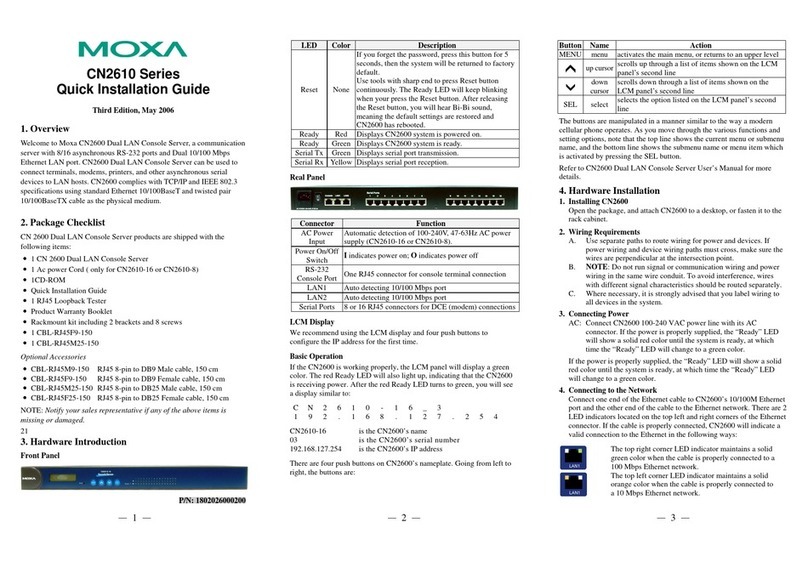
Moxa Technologies
Moxa Technologies CN2610 series Quick installation guide
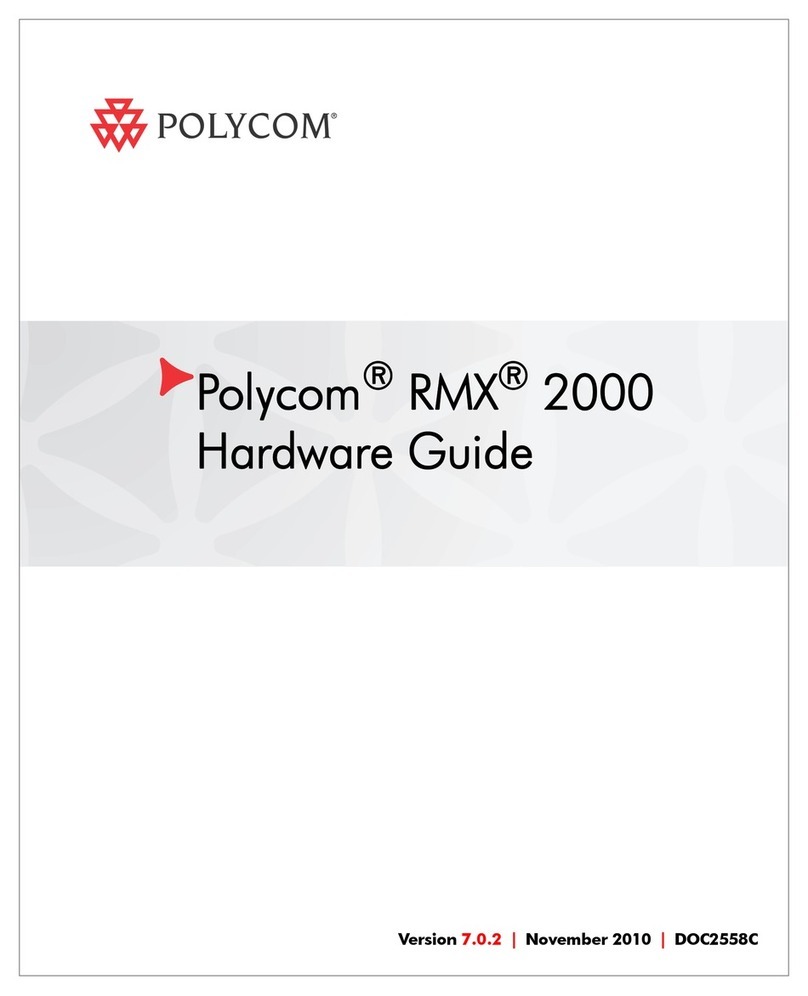
Polycom
Polycom DOC2558C Hardware guide
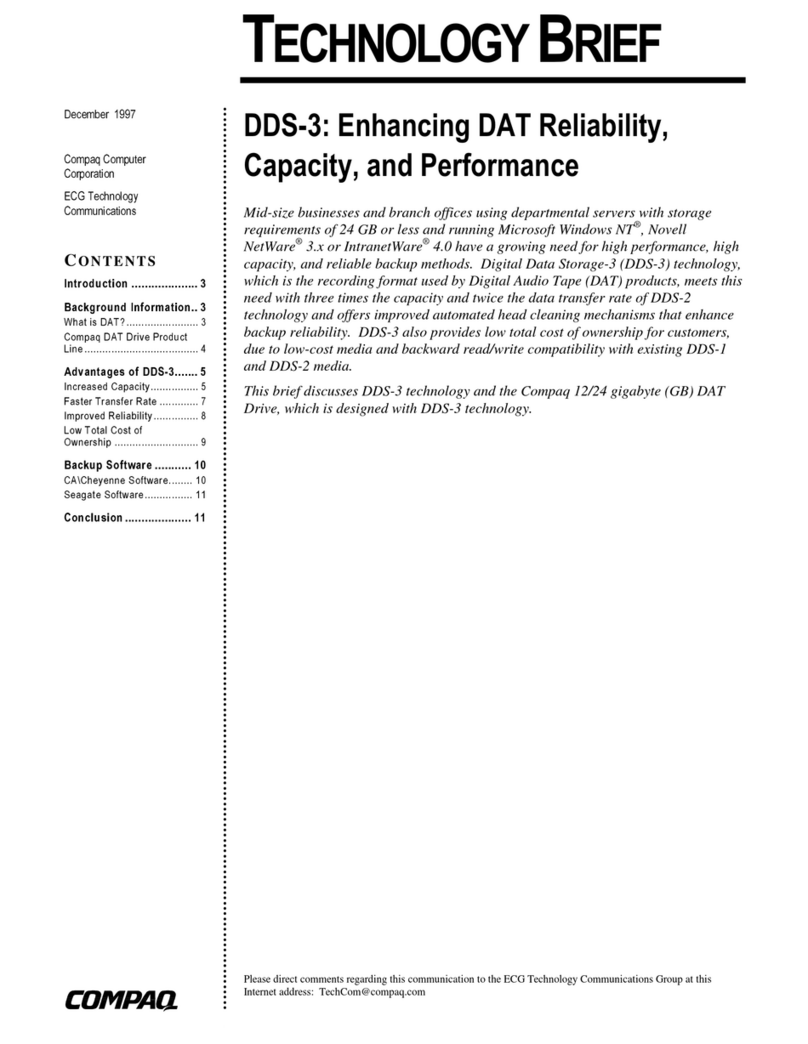
Compaq
Compaq 108164-003 - ProLiant - 800 Technology brief

Supermicro
Supermicro A+ SERVER 1022G-URF user manual

iXsystems
iXsystems TrueNAS ES60 Basic Setup Guide

HP
HP 117755-003 - ProSignia - 740 Error Prevention Guide

HP
HP ML350 - ProLiant - G2 Maintenance and service guide