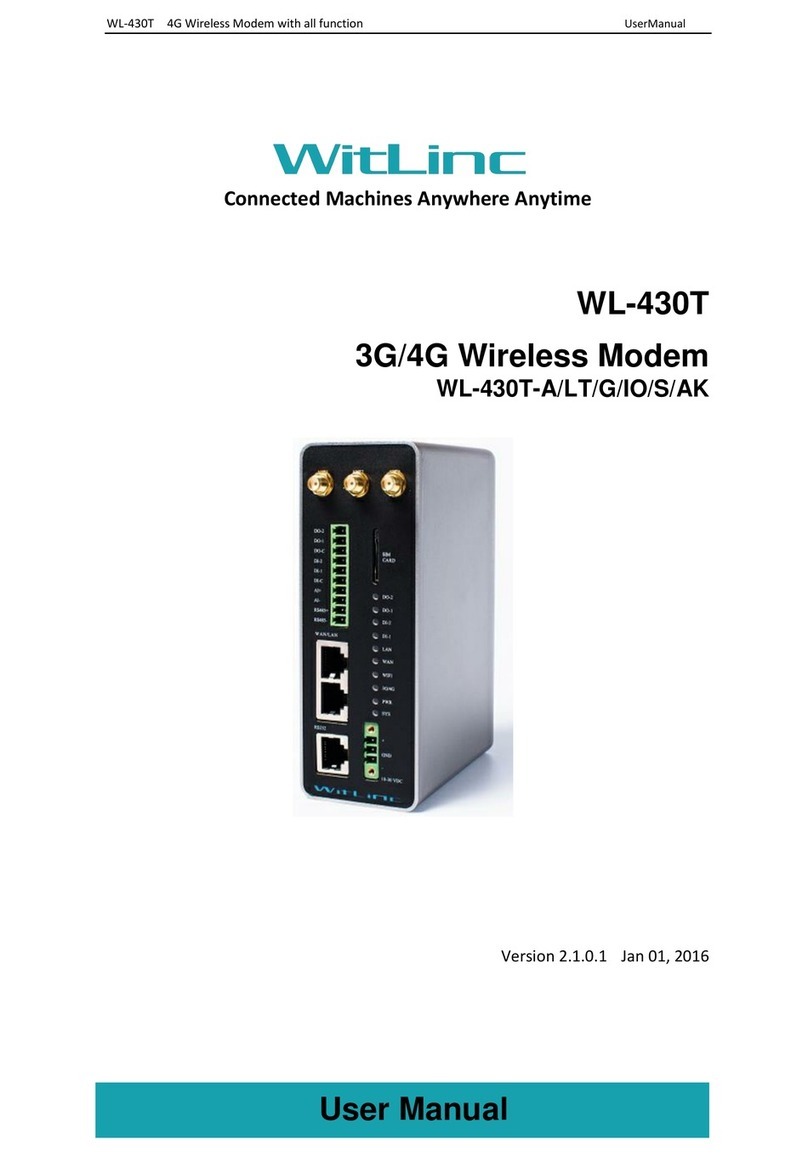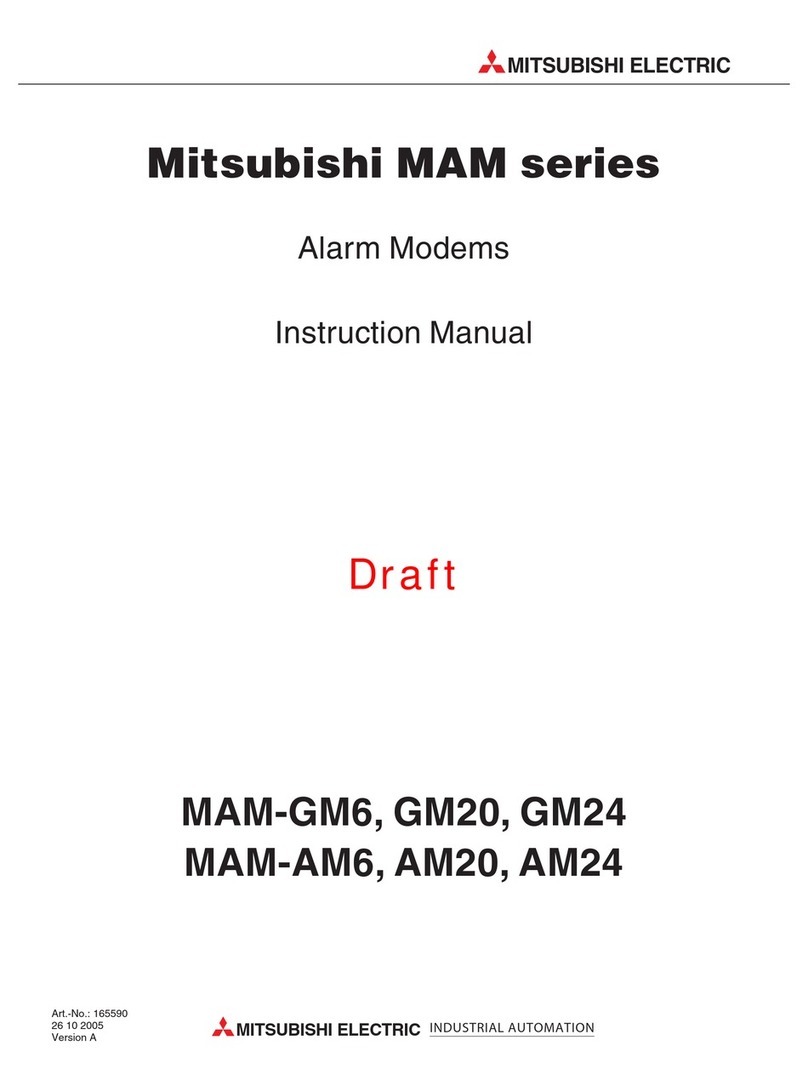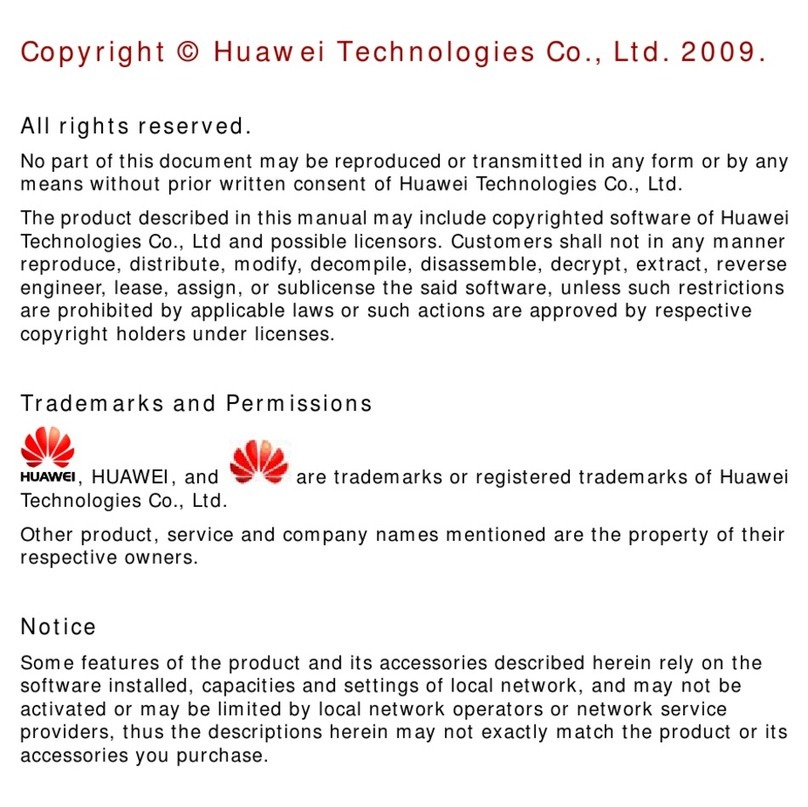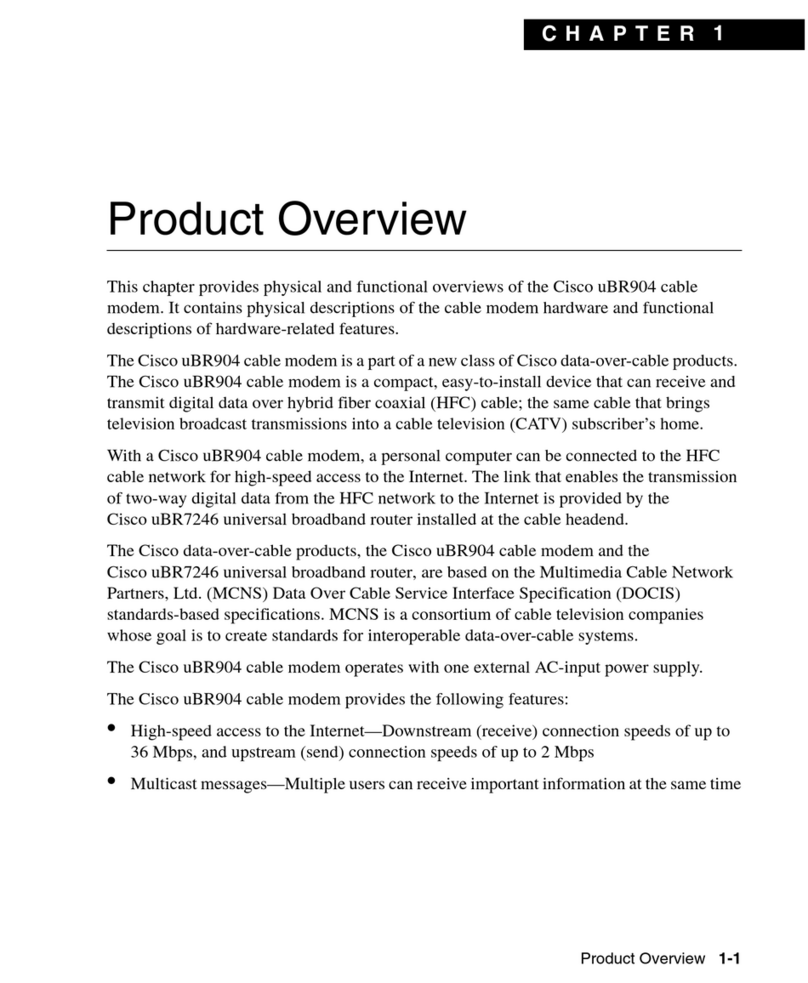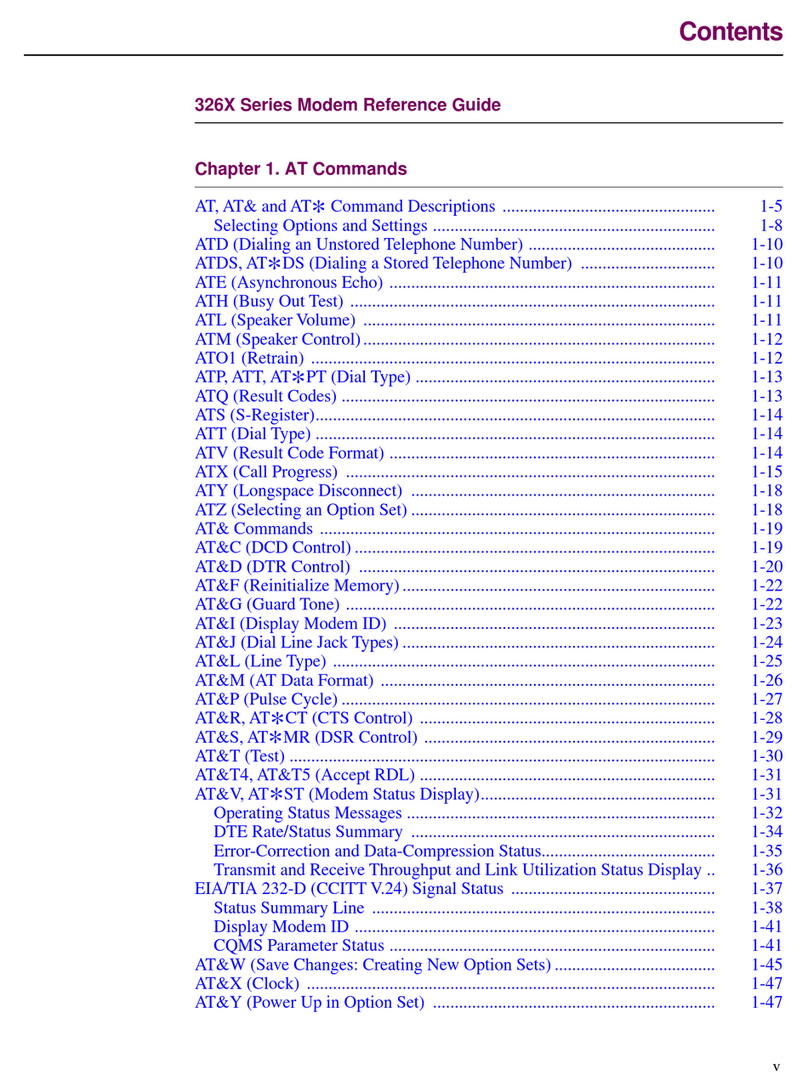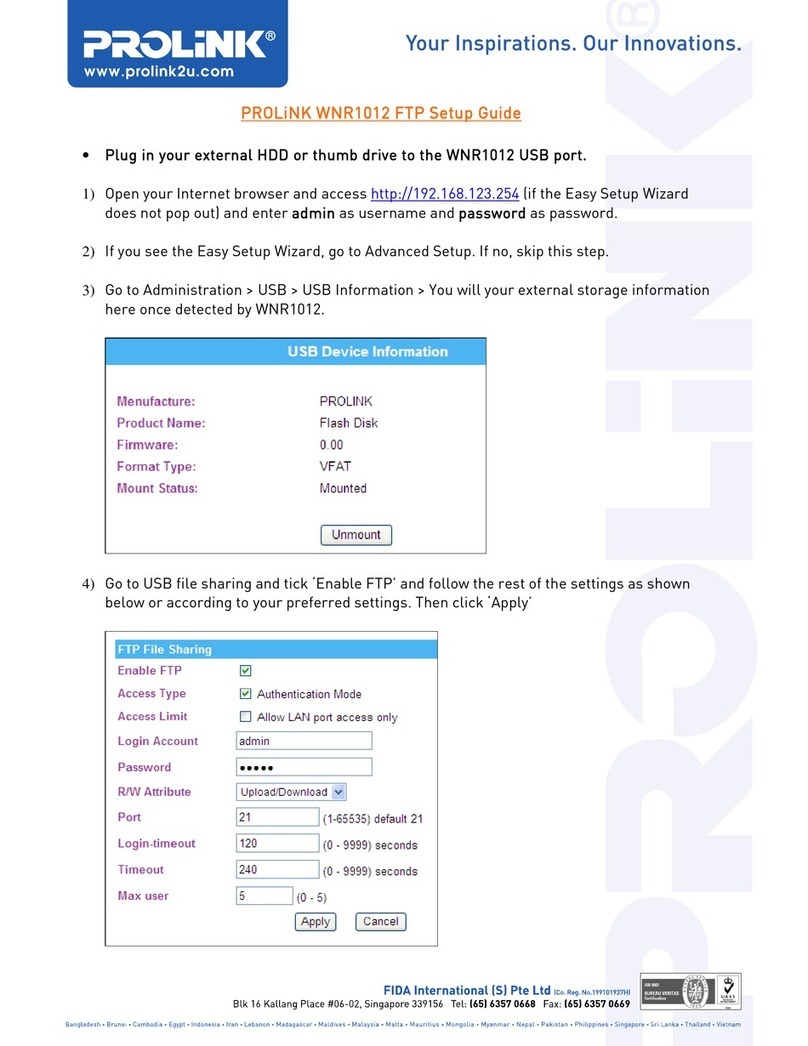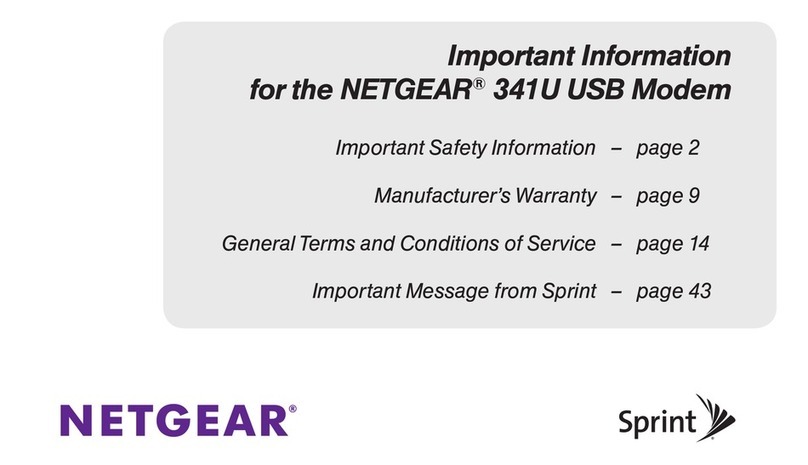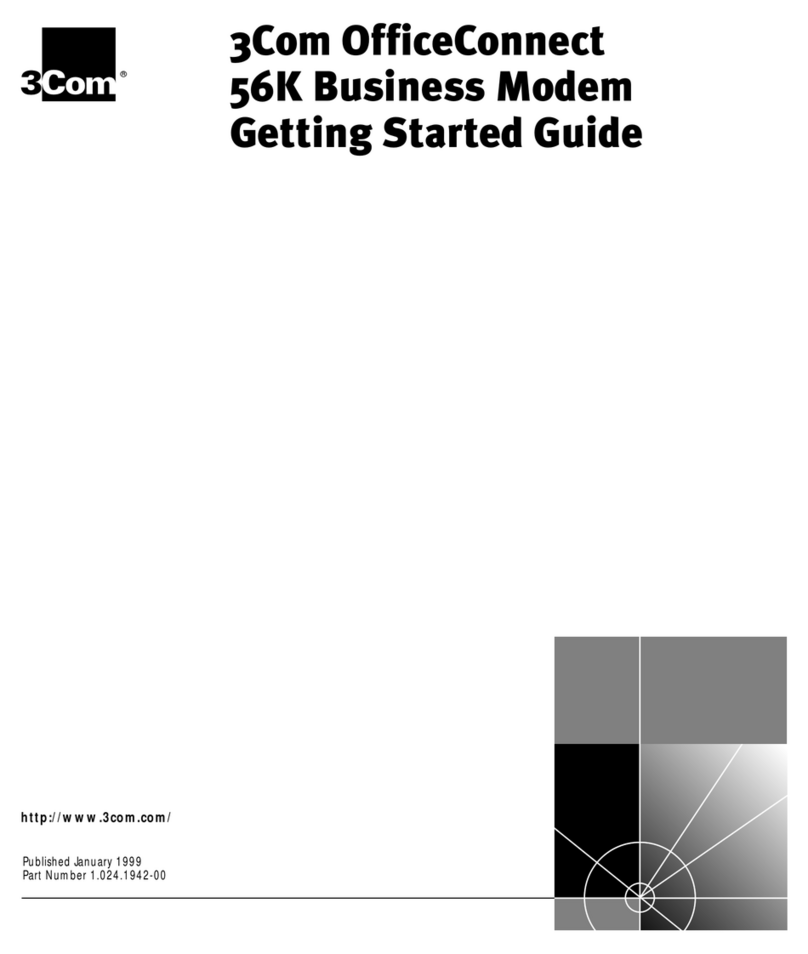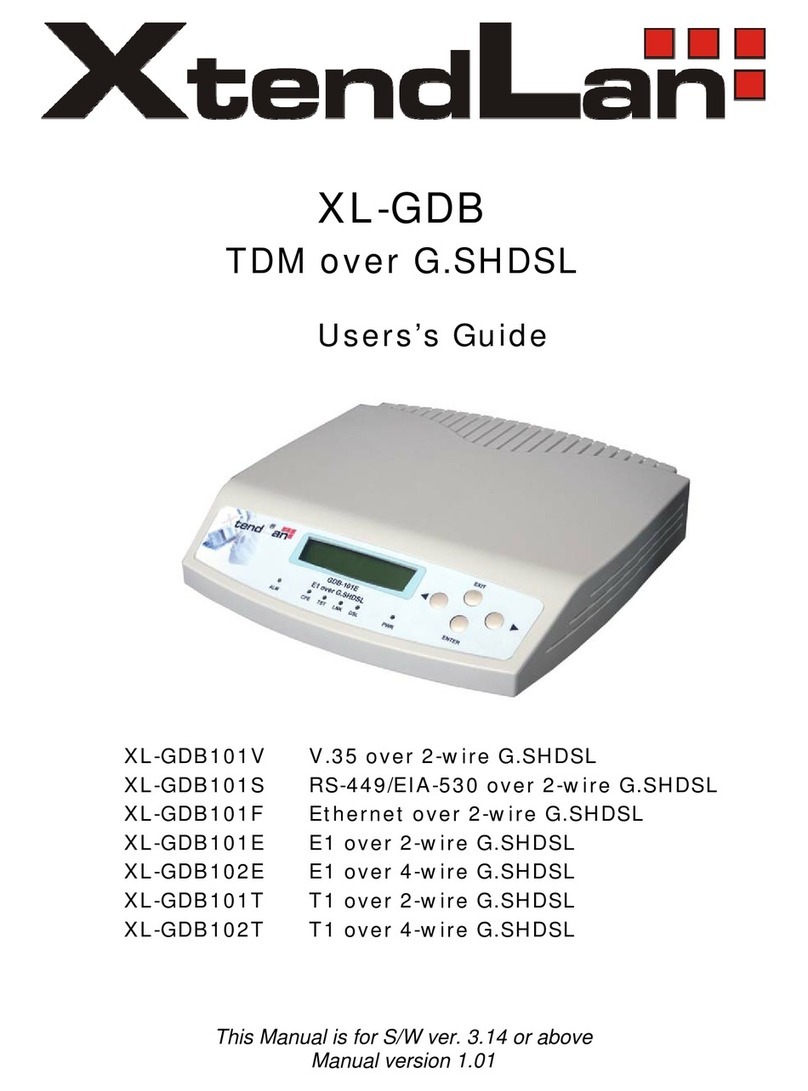InHand InDTU332 User manual

I
InDTU332 & 324
USER MANUAL
Version: V1.0–November,2019

i
Declaration
Thank you for choosing our product. Before using the product, read this manual carefully.
The contents of this manual cannot be copied or reproduced in any form without the written permission
of InHand.
Due to continuous updating, InHand cannot promise that the contents are consistent with the actual
product information, and does not assume any disputes caused by the inconsistency of technical
parameters. The information in this document is subject to change without notice. InHand reserves the
right of final change and interpretation.
© 2019 InHand Networks. All rights reserved.
Conventions
Symbol Indication
< > Content in angle brackets “<>” indicates a button name. For example, the <OK> button.
"" '''' indicates a window name or menu name. For example, the pop-up window "New
User."
>A multi-level menu is separated by the double brackets ">". For example, the multi-level
menu File > New > Folder indicates the menu item [Folder] under the sub-menu [New],
which is under the menu [File].
Cautions Means reader be careful. Improper action may result in loss of data or device damage.
Note Notes contain detailed descriptions and helpful suggestions.
Contact Us
Add: 3900 Jermantown Rd., Suite 150, Fairfax, VA 22030 USA
E-mail: support@inhandneworks.com
T: +1 (703) 348-2988
URL: www.inhandnetworks.com

I
Contents
1 Product Overview...............................................................................................................................1
1.1 System Application.....................................................................................................................1
1.2 Function Description ..................................................................................................................1
1.2.1 Hardware..........................................................................................................................1
1.2.2 Software Functions..........................................................................................................2
2 Quick Start ..........................................................................................................................................5
3 Hardware description.........................................................................................................................6
3.1 Installation..................................................................................................................................6
3.1.1 InDTU332.........................................................................................................................6
3.1.2 InDTU324.........................................................................................................................8
3.2 LED Indicator..............................................................................................................................9
3.2.1 InDTU332.........................................................................................................................9
3.2.2 InDTU324.......................................................................................................................10
4 Configurations..................................................................................................................................11
4.1 Wiring.......................................................................................................................................11
4.2 Connecting the DTU to the Master Station..............................................................................11
4.3 TCP Server...............................................................................................................................16
4.4 Modbus-Net-Bridge..................................................................................................................19
4.5 Multi-application Center ...........................................................................................................21
4.6 Connecting the DTU to the DM Cloud Platform.......................................................................22
4.7 Transmission Mode..................................................................................................................24
4.8 ICMP/Link Maintenance Function............................................................................................24
4.9 Dual-SIM Switching Function...................................................................................................26
4.10 Maintenance...........................................................................................................................30
4.10.1 View Real-Time/ History Logs......................................................................................30
4.10.2 101 Detection...............................................................................................................33
4.11 Other Functions......................................................................................................................35
4.11.1 Login Settings for the Administrator.............................................................................35
4.11.2 Import/Export Configuration.........................................................................................35
4.11.3 Upgrade Device...........................................................................................................36
4.11.4 Power Mode.................................................................................................................39
4.11.5 Restoring Factory Settings...........................................................................................39
4.11.6 SNTP Time Synchronization........................................................................................40
4.11.7 Short Message Sending/Receiving..............................................................................41
5 FAQ....................................................................................................................................................44
6 Parameter Settings...........................................................................................................................46

II
6.1 Local Serial Port/Serial Port 2..................................................................................................46
6.2 Work Mode...............................................................................................................................47
6.3 GPRS Dialing...........................................................................................................................48
6.4 Application Center....................................................................................................................48
6.5 Multi-application Center ...........................................................................................................49
6.6 Multi-center mechanism...........................................................................................................50
6.7 Other Settings ..........................................................................................................................50
6.8 InHand Device Manager (DM) platform ...................................................................................51
6.9 Administrator Account..............................................................................................................51
6.10 ICMP ......................................................................................................................................52
6.11 User-Defined Packets............................................................................................................53

1
1 Product Overview
1.1 System Application
InDTU332/324 uses the wireless cellular network to complete remote data collection and transmission,
thus enabling remote monitoring in the industrial field. The typical network topology is shown as below.
Figure 1-1-1 network topology
1.2 Function Description
1.2.1 Hardware
It has the following features:
It is based on a high-performance microprocessor that integrates a wireless module
for wireless communication.
It supports a variety of industrial bus protocols, with good scalability.
Compact and easy-to-install design
Moisture proof, anti-interference design
Voltage range +5 to 35 V DC, meeting industry requirements
Industry-level temperature range: -40℃to +70℃

2
Figure 1-2-1 hardware structure
1.2.2 Software Functions
DTU332/324 implements wireless data communication between the serial port device in the remote
station and the central control system. The main functions are as follows:
Table 1-2-1 Basic functions
Function Description
Network Wireless cellular network
Serial port Special configure tool is DTU Tool, can configure DTU by any of serial port
Status Displays running status using LED.
Mounting mode Desktop installation or wall-mounting
Wireless DDN Supports the wireless DDN service of China Mobile and the VPDN service
of China Telecom and China Unicom.
Data transparent
transmission Transmits application data transparently in two directions.
Protocol conversion Custom UDP for DC and Modbus bridge
Long connection DTU will actively dial up and establish a PPP link.
Short connection DTU does not actively dial up and establish a PPP link. According to
different configurations, there will be different activation policies, and dialing
and networking will start after activation.
Local data active In short connection mode, the network can be activated via local data
transmission when the device is in hibernation
Phone active In short connection mode, when the device is in hibernation, the network
can be activated by phone call.
Auto active Start timing when entering sleep mode, reach the scheduled time, then
re-dial up
Auto offline Start timing from the successful dialing, and when the scheduled time is
reached, restart the communication module and enter the sleep mode.
Log Enables the log function to output logs through the serial port, helping

3
engineering personnel observe the device running status.
Multi-serial port
communication speed Baud rate: 1200-115200 bps
RS 232/485 Supports RS 232/485 communication. Depends on the device model.
Software watchdog Prevents accidental crash.
Hierarchical user
authentication
Supports two user levels: administrator and common user.
Default administrator user name/password: adm/123456;
Common user name/password: guest/123456.
Real-time clock
Upon power-off, a built-in super capacitance powers the RTC to avoid the
loss of system time. The power must persist for more than two hours;
otherwise, the clock is restored to the system time. Only some models
support this function.
Factory settings
restoration Clears settings and writes default settings. This function is implemented by
configuration program.
Table 1-2-2 Network functions
Function Description
PPP Point-to-point dialing protocol.
CHAP Authentication mode.
PAP Authentication mode.
Automatic
authentication.
Uses PAP and CHAP in turn.
When a client requests to go online, DTU performs PAP authentication first. If
the authentication fails, DTU performs CHAP authentication. If the
authentication fails again, DTU performs PAP authentication. The preceding
procedures are repeated.
PPP echo Maintains the connection between DTU and carrier network, preventing
forcible dormancy and detecting the stability of dialing connection.
ICMP detection Maintains the connection between DTU and peer host.
Application layer echo Detects the connection with application server by monitoring the heartbeat at
application layer. Eg. TCP keep-alive or user-define packet.
Table 1-2-3 Advanced functions
Function Description
Upgrade Locally upgrade by serial port or remotely upgrade by IP network
Import/export Exports configuration to files or imports configure file to device.
Log storage Stores key logs to the Flash memory, which can be read by using
configuration tool or serial port.
DM remote network Once enables the DM function, Through the DM platform, you can read and

4
management
update its configurations, read device status, perform remote upgrade, and
locate the base station.
RTOOL Remotely update the DTU firmware or configuration by RTool. The network
should be accessed between RTool side and DTU when using this function.
55 AA command Please refer the IHDMP user manual
Short message
management Supports remote configuration, forcible login, status query, and reboot.
Multi-center Supports multiple IP centers in poll or parallel mode.
The application cernter IP center must be configured firstly, and then
configure the extended center in sequence.
Link maintenance
To avoid network congestion caused by the problem of the operator network
optimization parameters, a byte of IP packets is sent to the detection host
every network idle interval after this function is enabled. (This function is
applicable only to V1.4.3 and later versions.)
The DM platform, for the use scenarios of the mainland and overseas, the corresponding
domain names are http://c.inhand.com.cn and http://g.inhandnetworks.com; the platform
also supports setup or install on the client's private server.

5
2 Quick Start
The procedure for quickly starting the InDTU as a client is as follows:
1. Correctly insert the SIM card.
2. Correctly connect the power cable, RS232/485 serial cable, and antenna.
3. Correctly configure the DTU parameters, including the IP address, APN, and port number.
4. Enable the DTU to communicate with the master station and read data from the terminal. For
details, see section 4.2 "Connecting the DTU to the Master Station.
5. Restart the device for the configurations to take effect.
6. Browse, count, and analyze data by using user software of the master station, such as DM
cloud platform software.

6
3 Hardware description
3.1 Installation
3.1.1 InDTU332
DTU332 is housed in a snap-type plastic shell. Figure 3-1-1 shows:
Figure 3-1-1
Open the case, slide the top cover, insert the SIM card correctly, and then close the top cover, as
shown in Figure 3-1-2.
Figure 3-1-2 Installing SIM card into DTU332

7
Connect the antenna, the cables for serial interface and DC power cable, as shown in Figure3-1-2.
Figure3-1-3 DTU332 wiring
Table 3-1-1 Interface terminal description
Pin Function Remarks
GND Digital ground Provide serial port grounding.
TXD/485- RS232 sending or RS485- Data sending port of serial port 1
RXD/485+ RS232 receiving or RS485+ Data receiving port of serial port 1
RXD2 RS232 data receiving Data receiving port of serial port 2
TXD2 RS232 data Transmitting Data sending port of serial port 2
GND Digital ground Provide serial port grounding.
V- Power Negative Support 5 V DC to 35 V DC input, with
ripple wave lower than 100 mV.
V+ Power Positive
The interface terminal of DTU332 is shown as below:
Figure 3-1-4 DTU332 interface

8
3.1.2 InDTU324
Step 1: Install the SIM card. Press and hold the ejection button of the SIM card holder to eject it, and
install the SIM card, as shown in Figure 3-1-5.
Figure 3-1-5 Installing the SIM card of the InDTU324
Step 2: Install the antenna. Gently rotate the movable part of the metal SMA-J connector to the end
with your hand, until the external threads of the antenna connection wire cannot be seen. Do not hold
the black rubber sleeve and twist the antenna forcibly. See Figure 3-1-6.
Figure 3-1-6 Installing the antenna of the InDTU324
Step 3: Connect the terminal wires. Remove the terminal from the device during installation, loosen the
locking screws on the terminal, connect the corresponding wires to the terminal, and tighten the screws,
as shown in 3-1-7.
Figure 3-1-7 Order of terminal wires of the InDTU324

9
There are two terminal wire sequences depending on the product models: RS-232 and RS-485.
Table 3-1-2 Two terminal wire sequences of the InDTU324
Pin Signal Name Description
RS-232/RS-485 Pin Definition
1 GPO General GPIO port for indicating the online and offline states of the
DTU
2 RX1 B (–) DTU serial port 1 for receiving data (RS232–/RS485–)
3 TX1 A (+) DTU serial port 1 for sending data (RS232+/RS485+)
4 TX2 DTU serial port 2 for sending data
5 OFF Power control: disabled at a high level (3.0–10 V) and enabled at a
low level (0–0.3 V) or in the suspended state
6 RX2 DTU COM port 2 for receiving data
7 GPI General GPIO port, reserved
8 GND DGND for COM port grounding
9 GND Negative pole of power input
10 V+ Positive pole of power input
3.2 LED Indicator
3.2.1 InDTU332
InDTU332 has 3 indicator lights: POWER (red), SIM (yellow), STATUS (green); POWER: the
equipment should be kept on after POWER on; SIM and STATUS lights: indicate the working STATUS
of DTU.
DTU STATUS POWER SIM STATUS
Power on On Off Off
Dialing..., no fault. On Off Off
Dialing..., fault. On Off On
Dialing is successful, and connecting the
center. On On Off
Dialing is successful, but failed to connect
to the center.
On On On
Connected to the center. On Blinking slowly with the same frequency
When DTU is used as TCP Server, if any
client connection succeeds On Blinking slowly with the same frequency

10
Short connection to be activated. On Off Blinking slowly
SIM card is faulty. On Blinking slowly On
In TROY mode. On Blinking fast alternatively
3.2.2 InDTU324
InDTU324 has 3 indicator lights: POWER (red), SIM (yellow), STATUS (green); POWER: the
equipment should be kept on after POWER on; SIM and STATUS lights: indicate the working STATUS
of DTU.
DTU STATUS POWER SIM STATUS
Power on On Off Off
Dialing..., no fault. On Off Off
Dialing..., fault. On Off On
In AT/TROY mode. On Flash alternately
Dialing is successful, and connecting
the center.
On On Off
Short connection to be activated. On Off Blinking slowly
Dialing is successful, but failed to
connect to the center.
On On On
Connected to the center. On Blinking slowly with the same frequency
When DTU is used as TCP Server, if
any client connection succeeds On Blinking slowly with the same frequency
SIM card is faulty. On Blinking slowly On

11
4 Configurations
4.1 Wiring
Figure 4-1-1 DTU332 wiring
Figure 4-1-2 DTU324 wiring
4.2 Connecting the DTU to the Master Station
Step 1: Access the Device Manager UI of the PC and record the COM number of the serial port to
which the PC is connected.
Figure 4-2-1 Viewing the COM number

12
Step 2: Connect the device and enable the DTU tool .
Click Connect, enter the user name and password (adm/123456 by default), select the recorded COM
number, check Automatic, and click Connect, as shown in Figure 4-2-2.
Modify the configuration parameters after the "Configuration read succeeded" message is displayed, as
shown in Figure 4-2-3.
Figure 4-2-2 Logging in to the configuration tool
Figure 4-2-3 "Configuration read succeeded" displayed on the UI

13
(Optional) Step 3: Choose Configurations > All Configurations setting > Serial port 1
setting/Serial port 2 setting.
Set the serial port parameters of the InDTU, which must be the same as those of the connected device,
as shown in Figure 4-2-4.
Set the parameters of serial port 1 when the InDTU acts as a client, and set the parameters of serial
port 2 when the InDTU acts as a server:
Default settings of serial port 1: 9600, 8, None, 1; default settings of serial port 2: 115200, 8, None, 1.
Figure 4-2-4 Setting the parameters of the local serial port
Step 3: Choose Configurations > All Configurations setting > Dial parameters setting.
Enter the APN provided by the SIM card operator and the network dial username/password, as
shown in Figure 4-2-5.

14
Figure 4-2-5 Set SIM card parameters
Step 4: Select a transparent transmission protocol.
Figure 4-2-6 Selecting a connection protocol

15
In step 4, If UDP is selected, user-defined packets must be set.
You can customize the login, heartbeat, and logout packet type and content.
There are three types of packets: ASCLL, HEX, and DC. In a HEX-type packet, a space is counted
as a byte. In an ASCLL-type packet, spaces are not counted as bytes. A packet contains a
maximum of 32 bytes. If the DC type is selected, the packet content does not need to be
configured.
Choose Configurations > All Configurations setting > User defined packets setting, select the
type of packets to be defined, and define the packet content, as shown in Figure 4-4-7 and Figure
4-4-8.
Figure 4-4-7 User defined packets setting (1)

16
Figure 4-4-8 User defined packets setting (2)
4.3 TCP Server
When the GPRS DTU works as a TCP server, note that:
The DTU must have a fixed IP address. That is, the wireless DDN private network
service is required.
The DTU detects link availability by monitoring the wireless side data. If there is no data
from the wireless side in two hours (this interval cannot be set), GPRS disconnects the
PPP link and redials.
Step 1: Choose Configurations > All Configurations setting > Application center setting.
Set Local TCP server port (for example, to 21022), as shown in Figure 4-3-1.
This manual suits for next models
1
Table of contents