PROLiNK WNR1012 User manual
Other PROLiNK Modem manuals
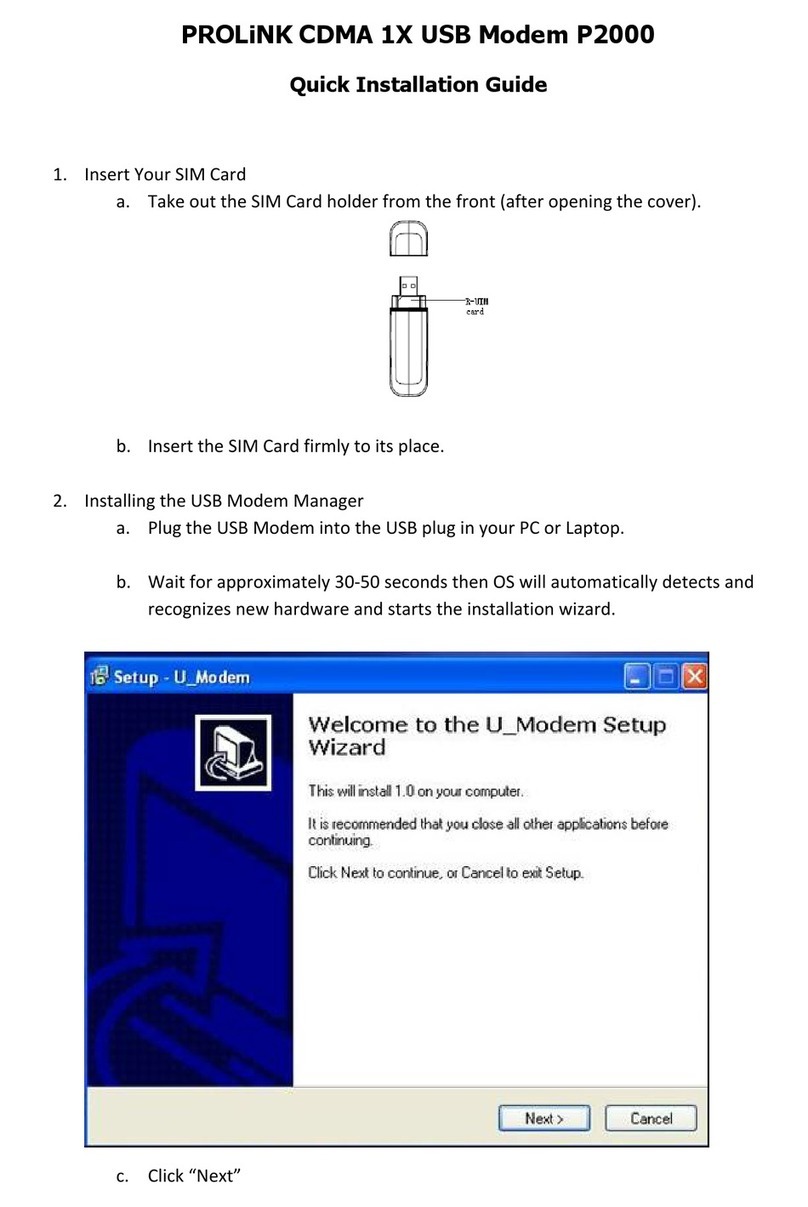
PROLiNK
PROLiNK P2000 User manual
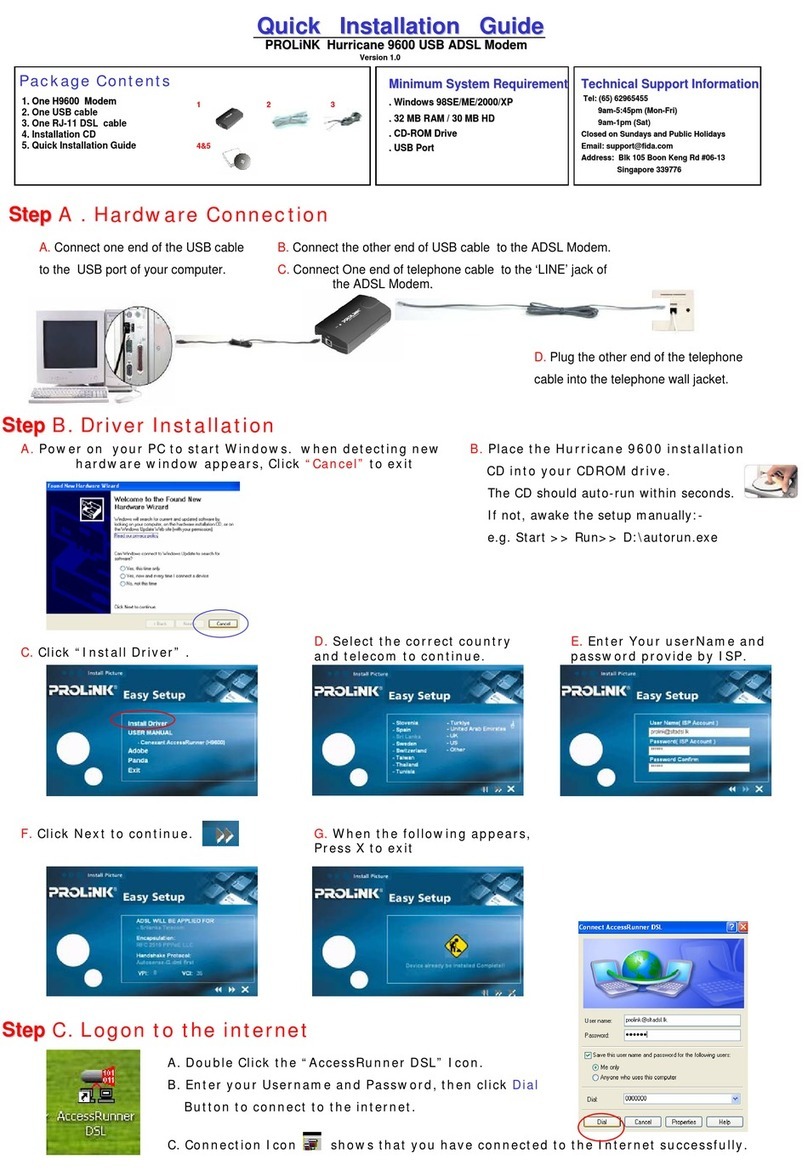
PROLiNK
PROLiNK Hurricane 9600 User manual
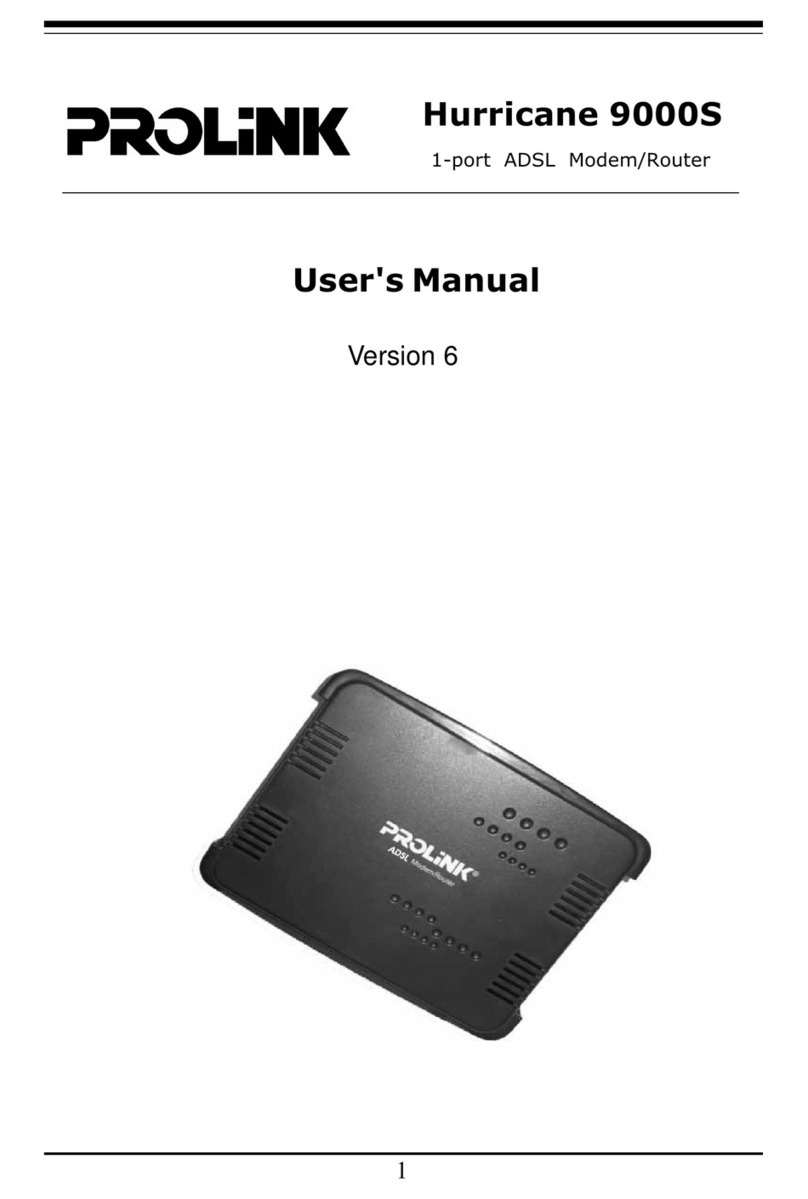
PROLiNK
PROLiNK Hurricane 9000S User manual
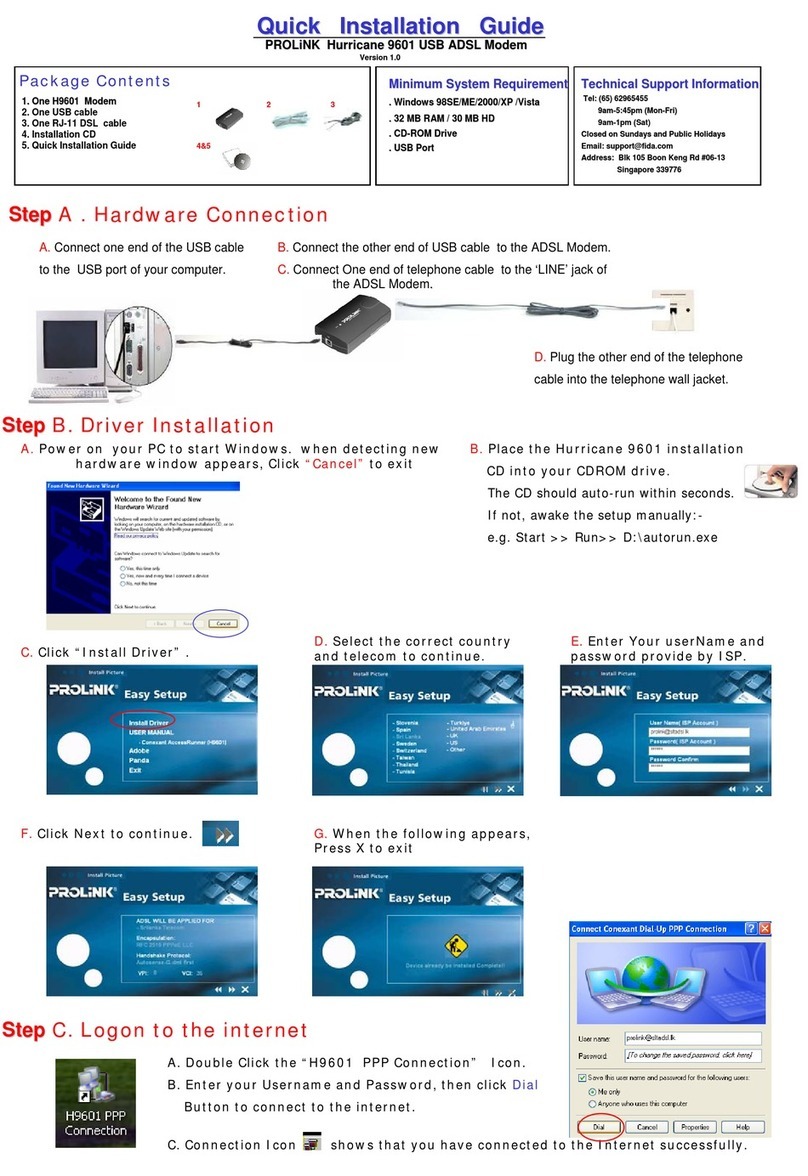
PROLiNK
PROLiNK Hurricane 9601 User manual

PROLiNK
PROLiNK DS-3202M Installation guide
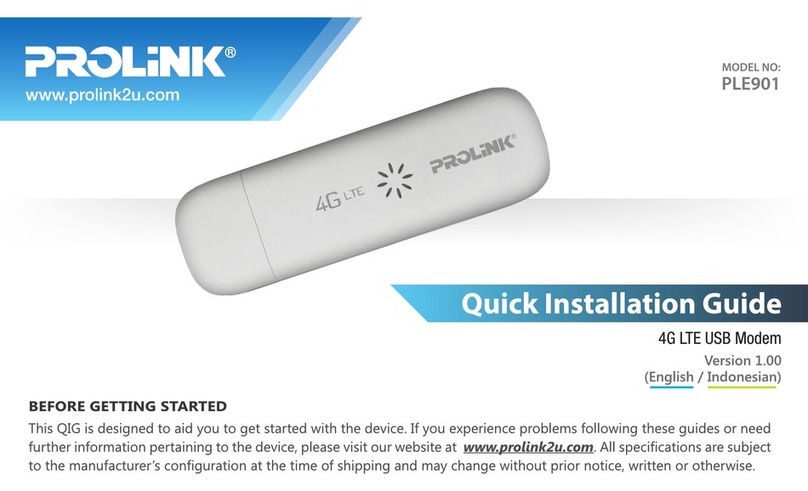
PROLiNK
PROLiNK PLE901 User manual

PROLiNK
PROLiNK PHS300 User manual

PROLiNK
PROLiNK 56K User manual

PROLiNK
PROLiNK PHS101 User manual

PROLiNK
PROLiNK 1456PVA User manual

PROLiNK
PROLiNK PHS600 User manual
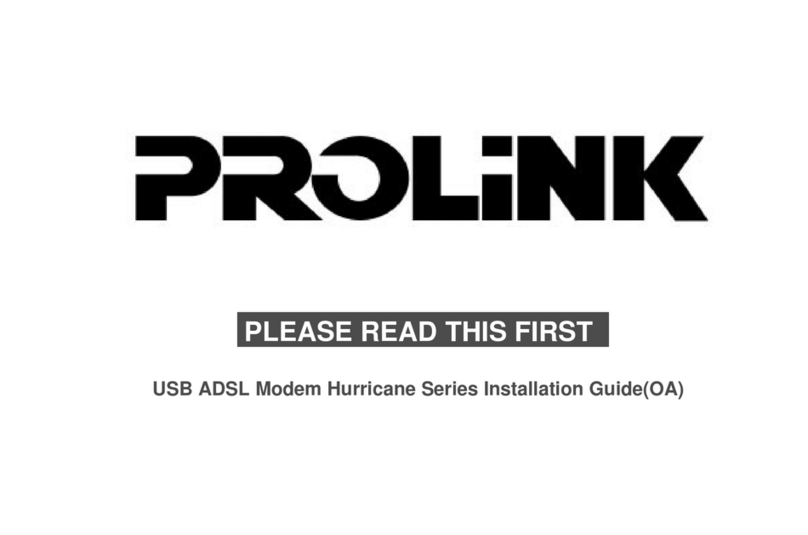
PROLiNK
PROLiNK USB ADSL Modem Hurricane Series User manual
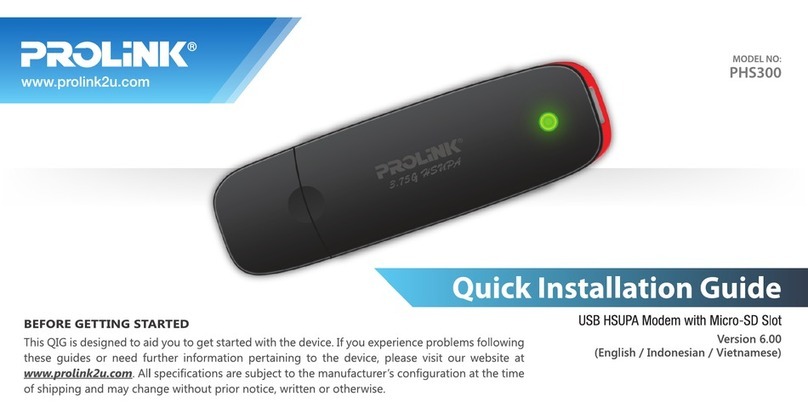
PROLiNK
PROLiNK PHS300 User manual
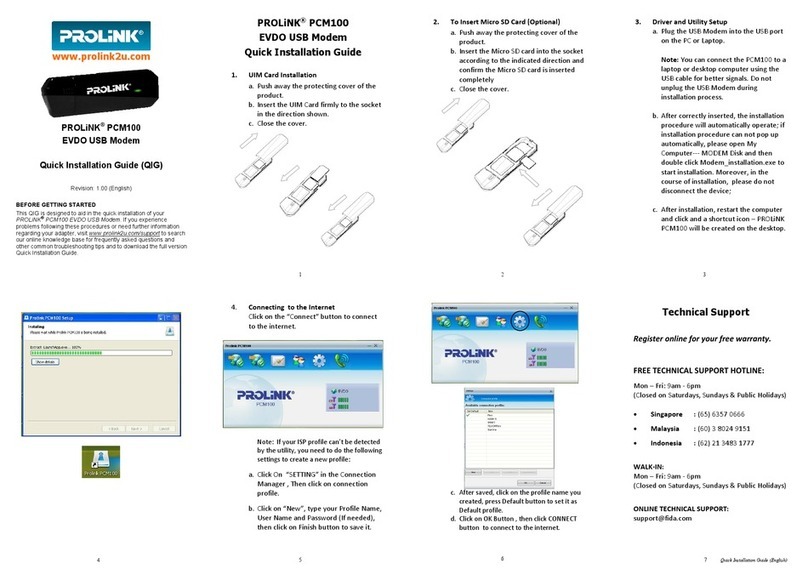
PROLiNK
PROLiNK PCM100 User manual
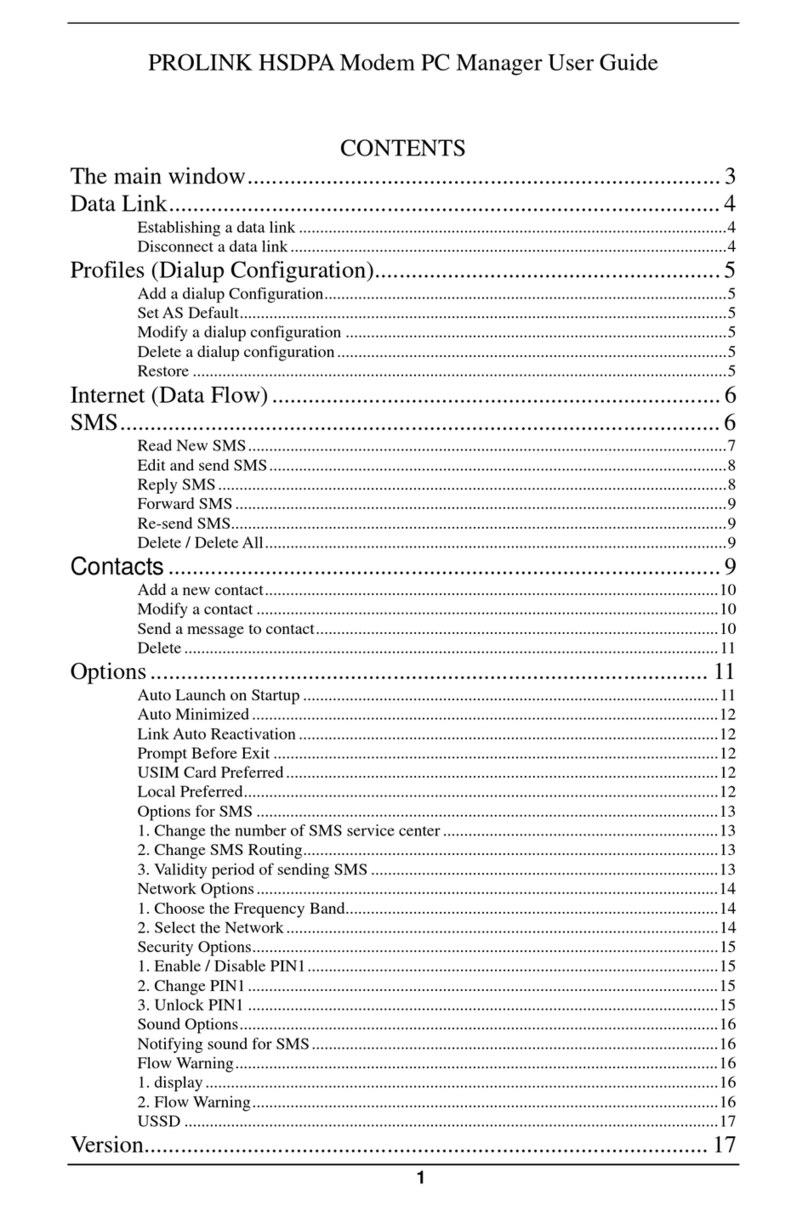
PROLiNK
PROLiNK HSDPA User manual
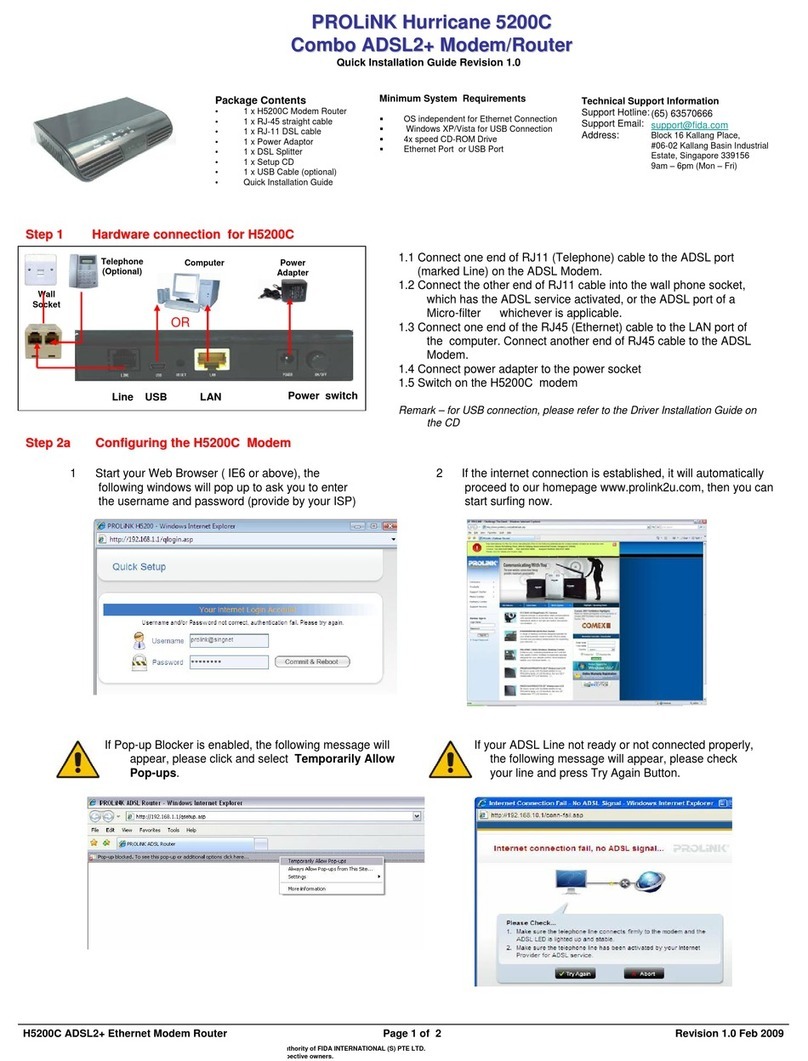
PROLiNK
PROLiNK Hurricane 5200C User manual

PROLiNK
PROLiNK 56K User manual

PROLiNK
PROLiNK HURRICANE 8000 User manual



















