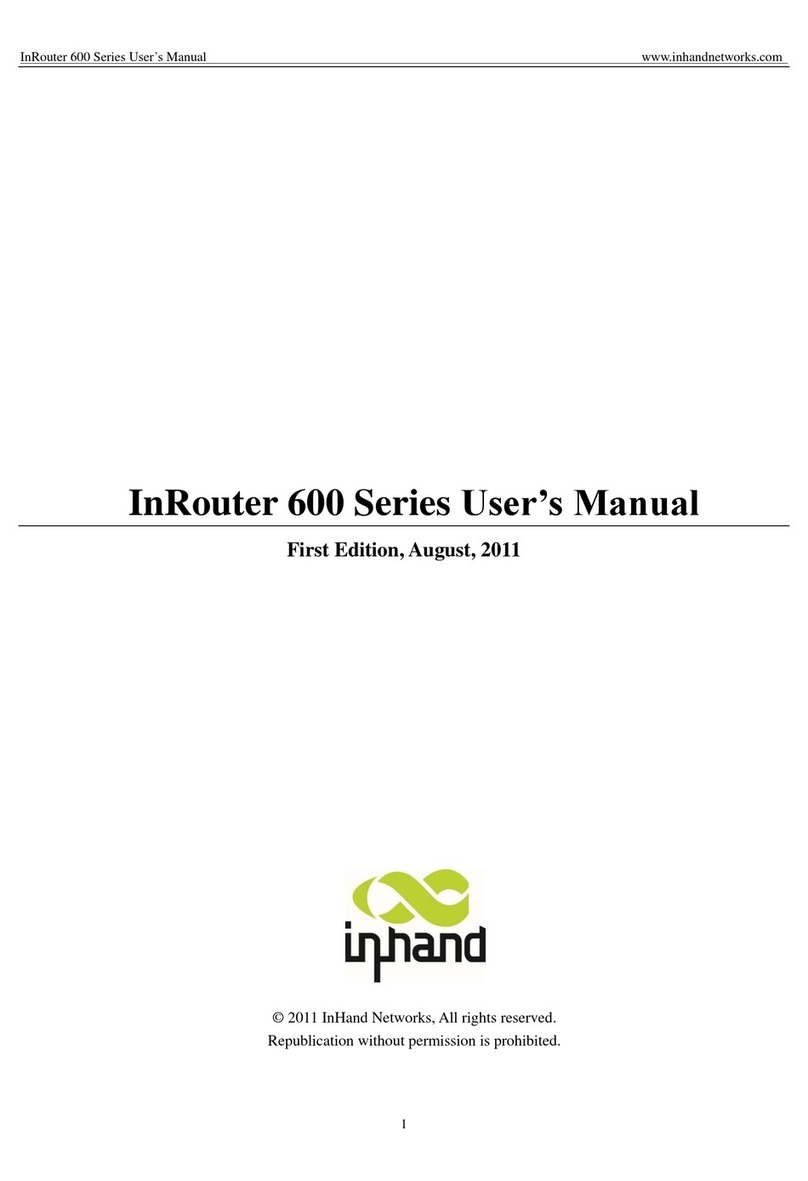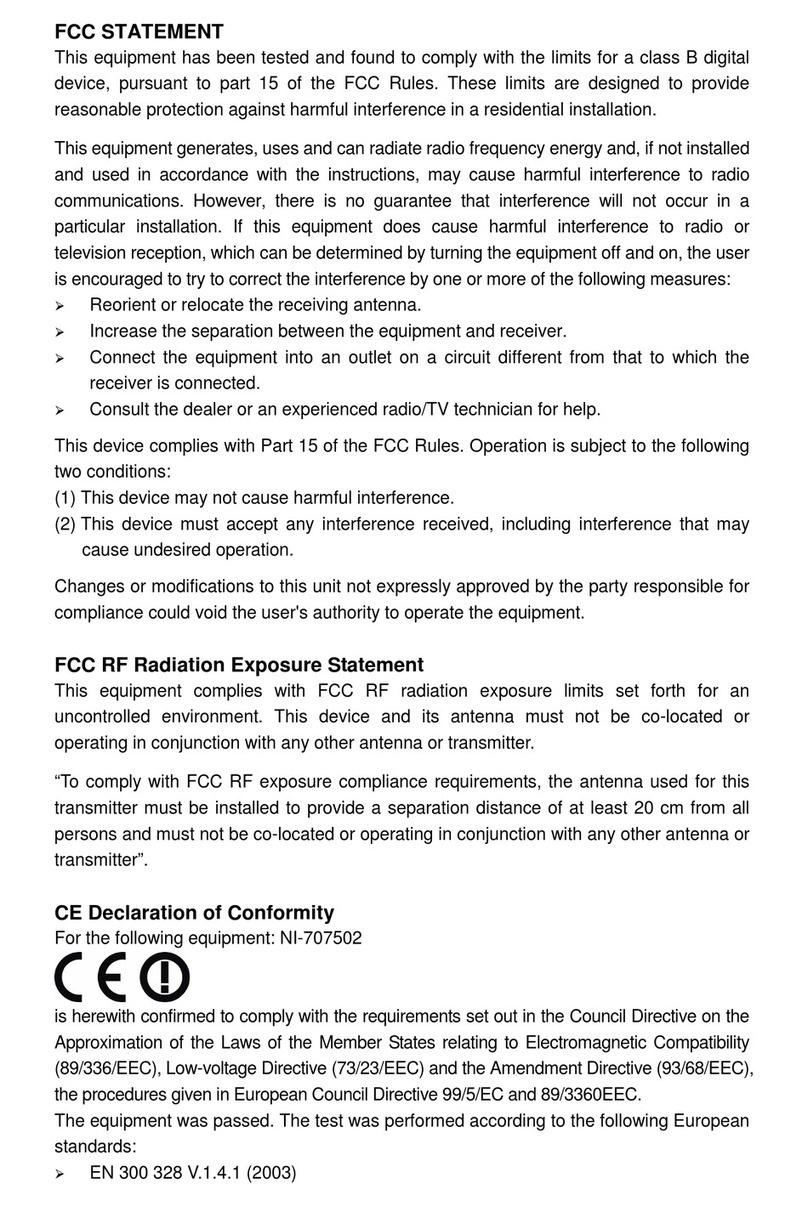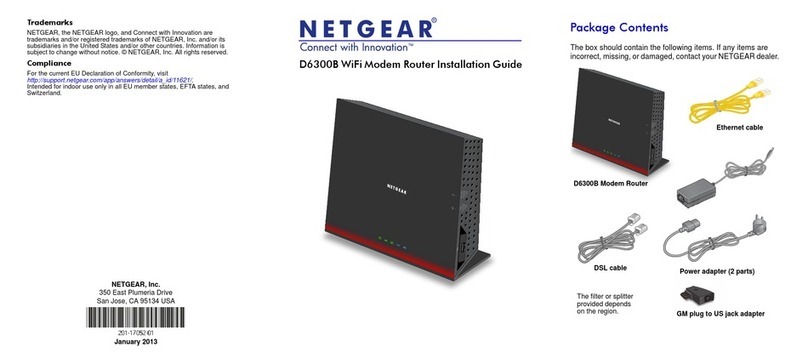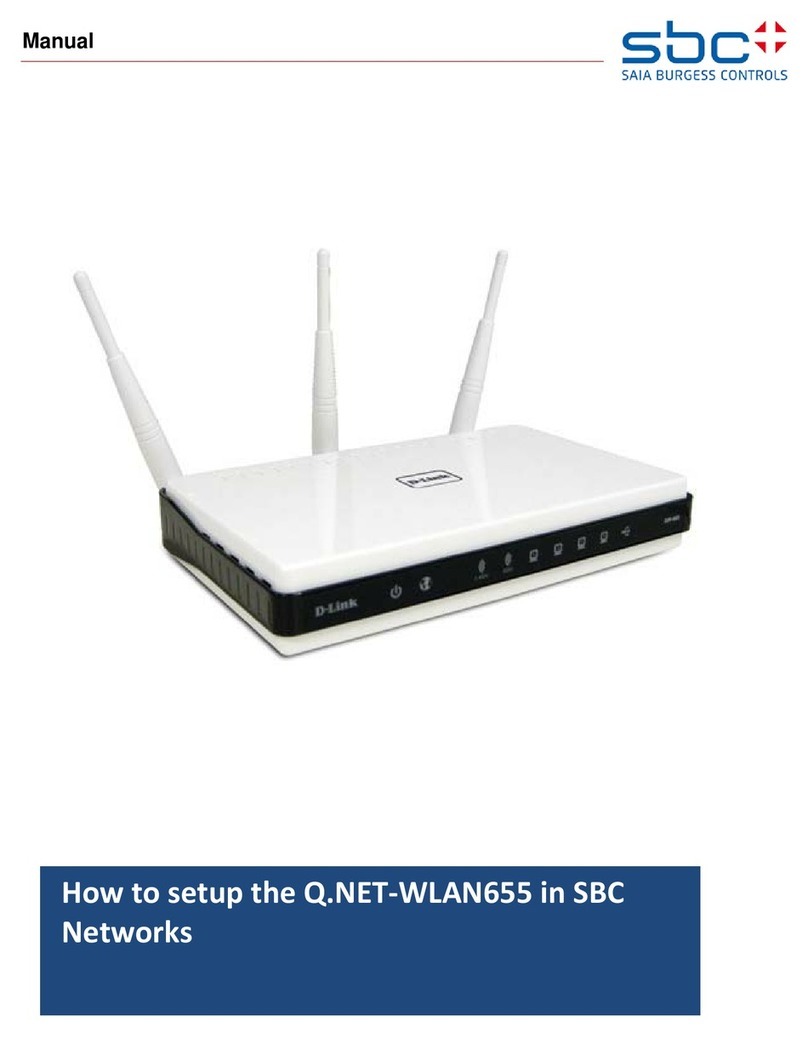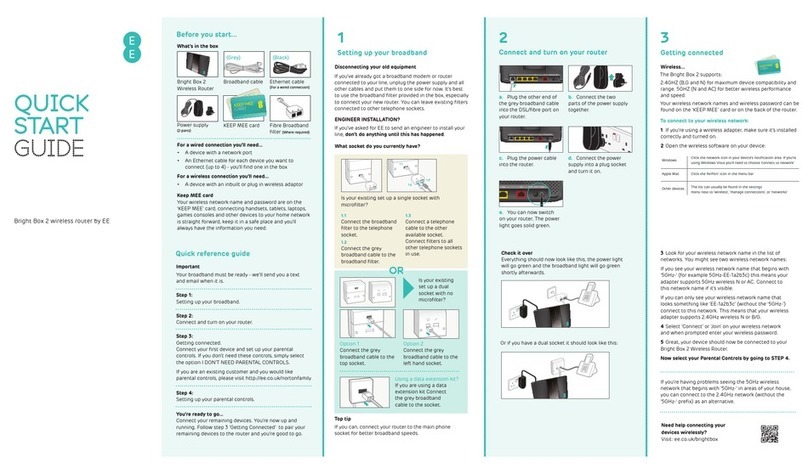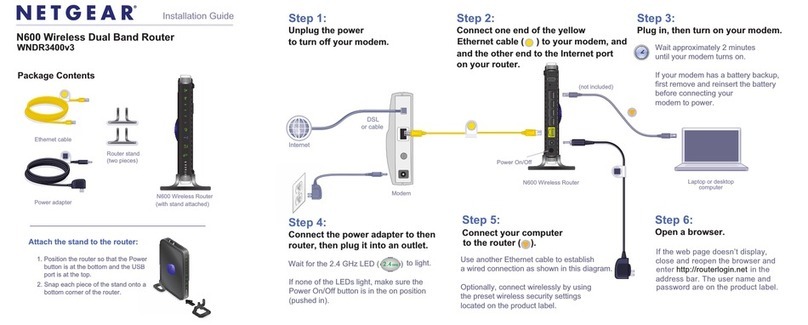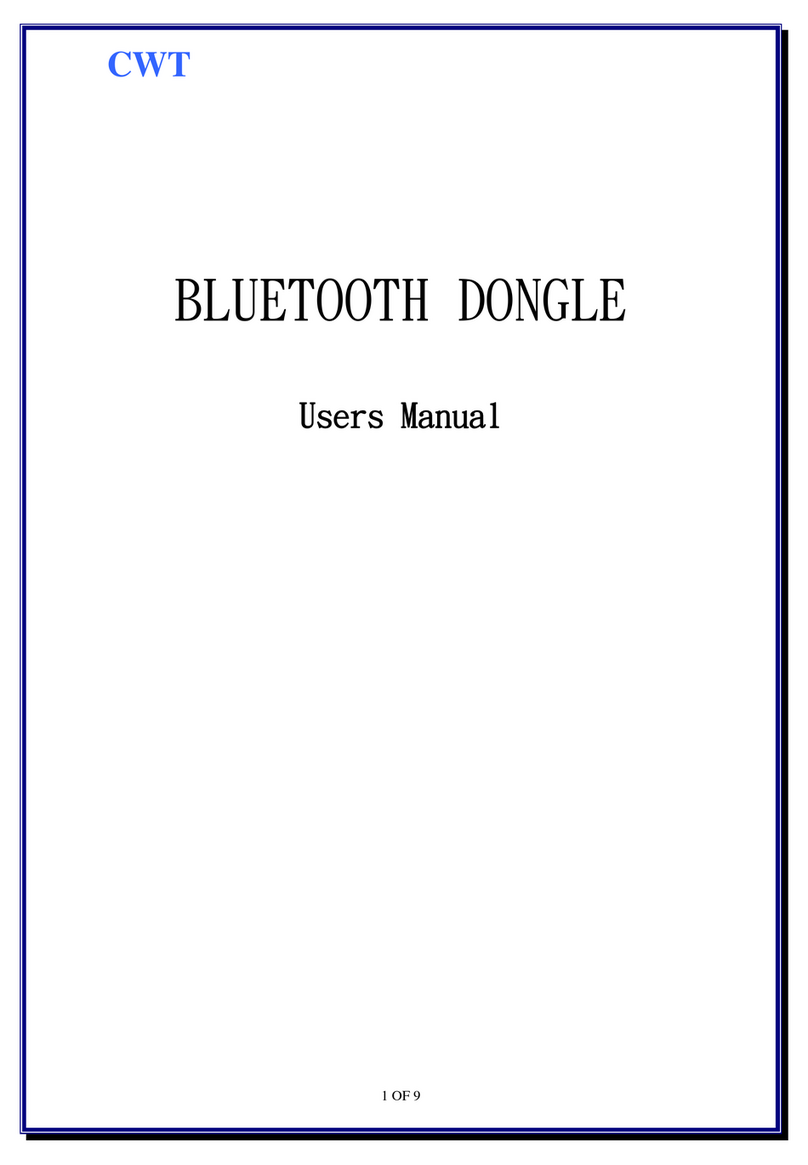InHand InRouter 700 Series User manual

InRouter 700 Series User’s Manual
© 2016 InHand Networks,All rights reserved.
Republication without permission is prohibited.

InRouter 700 Series User’s Manual
Copyright Notice
Copyright © 2016 InHand Networks
All rights reserved.
Reproduction without permission is prohibited.
Trademarks
InHand is a registered trademark of InHand Networks. Other registered marks cited in this manual represented their
respective companies.
Disclaimer
Information in this document is subject to changewithout notice and does not represent an obligation on the part of InHand
Networks.
This user manual may include intentional technical or typographical errors. Changes are periodically made to the manual to
correct such errors, and these changes are not informed in new editions.
Technical Support Contact Information
InHand Networks
+1-703-348-2988 (USA)
support@inhandnetworks.com
Content

Introduction to InRouter 700 Series ...........................................................................................................................................2
1.1 Overview ................................................................................................................................................................2
1.2 Package Checklist...................................................................................................................................................5
1.3 Product Features.....................................................................................................................................................6
1.3.1 Interfaces ...........................................................................................................................................................6
1.3.2 Functions ...........................................................................................................................................................7
1.3.3 Environmental Limits........................................................................................................................................8
1.3.4 Power Requirements..........................................................................................................................................8
1.3.5 Physical Characteristics.....................................................................................................................................8
1.3.6Advanced Industrial Features ............................................................................................................................8
1.3.7 Device Management Software...........................................................................................................................9
1.3.8 Warranty ............................................................................................................................................................9
1.4 Product Models.....................................................................................................................................................10
Quick Installation Guide...........................................................................................................................................................11
2.1 Typical Application...............................................................................................................................................12
2.2 Panel Layout.........................................................................................................................................................12
2.3 Quick Connection to Internet ...............................................................................................................................14
2.3.1 Insert SIM Card...............................................................................................................................................14
2.3.2Antenna Installation.........................................................................................................................................14
2.3.3 Power Supply...................................................................................................................................................14
2.3.4 Connect............................................................................................................................................................14
2.3.5 Build Connection between InRouter and your PC...........................................................................................15
2.3.6 Start to configure your InRouter 700(Optional) ..............................................................................................17
2.3.7 Connect InRouter with Internet.......................................................................................................................18
2.4 Quick IPSec VPN Configuration..........................................................................................................................19
2.5 Reset to Factory Defaults .....................................................................................................................................21
2.5.1 HardwareApproach..................................................................................................................................21
2.5.2 Web Approach .................................................................................................................................................22
Advanced Configuration ..........................................................................................................................................................23
3.1 Configuration on Web...........................................................................................................................................23
3.1.1 Preparation.......................................................................................................................................................23
3.1.2 System .............................................................................................................................................................25
3.1.3 Network...........................................................................................................................................................29
3.1.4 Service.............................................................................................................................................................39
3.1.5 Firewall............................................................................................................................................................43
3.1.6 QoS..................................................................................................................................................................45
3.1.7 VPN(For IR79x only)......................................................................................................................................45
3.1.8 Tools ................................................................................................................................................................53
3.1.9 Status ...............................................................................................................................................................54
CLI Configuration....................................................................................................................................................................57
4.1 CLI Operation.............................................................................................................................................................57
4.2 CLI command.............................................................................................................................................................59
FAQ..........................................................................................................................................................................................61

I
Introduction to InRouter 700 Series
◆Overview
◆Product Models
◆Product Features & Specifications
◆Package Checklist
1.1Overview

InRouter 700 series industrial grade routers provide users with stable and high speed connection between remote devices
and customer’s center via 2.5G/3G networks. They allow wide voltage power supply (9-48V DC), large range operating
temperature from -25°C to 70°C (-10 ~ 158F)/ humidity: 95% RH, and fully satisfy various EMC verifications, which
ensure stability and reliability under harsh industrial conditions. The InRouter 700 can be placed on a desktop or
DIN-mounted.
InRouter 700 series products support VPN (IPSec/PPTP/ L2TP/GRE/SSLVPN), which create high-security links between
remote equipment and customer’s center.
InAddition, InRouter 700 series products support the Device Manager remote device manage platform, which realizes
remote operation including remote control, remote monitor, parameters configure, firmware upgrade, log/alarm management,
information statistics/display, batch configuration/update and etc.

Important Safety Information
This product is not intended for use in the following circumstances
Area(s) where radio transmission equipment (such as cell phone) are not permitted.
Hospitals, health care facilities and area(s) where cell phones are restricted by law.
Gas stations, fuel storage and places where chemical are stored.
Chemical plants or places with potential explosion hazard.
Any metal surface that may weaken the radio signal level.
RF safety distance
For GPRS router, the compliance boundary distance is r=0.26m for GSM 900MHz and r=0.13m for DCS 1800 MHz.
For HSUPA router, the compliance boundary distance is r=0.26m for GSM 900MHz and
r=0.13m for DCS 1800 MHz, r=.0.094 for WCDMA 900MHz, r=0.063 for WCDMA2100MHz.
Warning
This is a class A product. In a domestic environment this product may cause radio interference in which case the
user may be required to take adequate measures.
WEEE Notice
The Directive on Waste Electrical and Electronic Equipment (WEEE), which entered into force as European law on
13th February 2003, resulted in a major change in the treatment of electrical equipment at end-of-life.
The purpose of this Directive is, as a first priority, the prevention of WEEE, and in addition, to promote the reuse,
recycling and other forms of recovery of such wastes so as to reduce disposal.
The WEEE logo (shown at the left) on the product or on its box indicates that this product must not be disposed of
or dumped with your other household waste. You are liable to dispose of all your electronic or electrical waste
equipment by relocating over to the specified collection point for recycling of such hazardous waste. Isolated
collection and proper recovery of your electronic and electrical waste equipment at the time of disposal will allow
us to help conserving natural resources. Moreover, proper recycling of the electronic and electrical waste
equipment will ensure safety of human health and environment.
For more information about electronic and electrical waste equipment disposal, recovery, and collection points,
please contact your local city centre, household waste disposal service, shop from where you purchased the
equipment, or manufacturer of the equipment.

1.2Package Checklist
We put each InRouter 700 cellular router in a box with standard accessories. Additionally, there’re optional accessories
can be ordered. When you receive our package, please check carefully, and if there’re items missing or appearing to be
damaged, please contact with your InHand Networks sales representative.
Items in package include:
Standard Accessories:
Accessories
Description
InRouter 700 Serials Wireless Router
1
Cable
1 Cross line,CAT-5,1.5M
Document and Software CD
1
Antenna
5m Cellular Antenna
Power Supply
Power Adapter, 100-265VAC in, 12V DC out
(included in IR7xx)
Power plug,American Standard
(included in IR7xx)
OptionalAntennas:
Picture
Type
Description
GSM/GPRS Cellular Antennas
GPRS Quad-band
(included in IR7xxGS55)
HSPA+/HSPA/UMTS
Cellular Antennas
UMTS Quad-band
(included in IR7xxPH09)
Anti-thief antenna
UMTS Quad-band
(Optional for IR7xxPH09)
Stick antenna
UMTS Quad-band
(Optional for IR7xxPH09)
Anti-thief antenna
UMTS Quad-band
(Optional for IR7xxPH09)

1.3Product Features
1.3.1 Interfaces
WAN
Cellular WAN:
Band Options:
HSPA+/HSPA/UMTS
850/900/1900/2100MHz
GSM/GPRS/EDGE
850/900/1800/1900MHz
Ethernet WAN:
Ethernet: 10/100 Mbps, RJ45 connector, Auto MDI/MDIX
Magnetic Isolation Protection: 1.5 KV built-in
LAN
IR701/791:
Number of Ports: 1
Ethernet: 10/100 Mbps, RJ45 connector, Auto MDI/MDIX
Magnetic Isolation Protection: 1.5 KV built-in
IR704/794:
Number of Ports: 4
Ethernet: 10/100 Mbps, RJ45 connector, auto MDI/MDIX
Magnetic Isolation Protection: 1.5 KV built-in
Serial
A. Serial Type: RS232/485
B. Data bit: 5/6/7/8
C. Stop bit: 1/2
D. Check bit: N/O/D
E. Baud rate: 1,200bit/s~ 115,200bit/s
SIM Interface
SIM Control: 3 V

1.3.2 Functions
PPP
Support VPDN/APN, fast access to virtual private dial-up network (VPDN) provided by mobile operator, ensure
high-security data transmission.
Support PPPoE (Point to Point Protocol over Ethernet) Protocol.
Support CHAP/PAP/MS-CHAP/MS-CHAP V2 authorization
Support Connection Detection, auto-recovery, auto-link, ensure reliable communication.
Support On-demand connection, SMS Activity
Dynamic IP
Support DHCP, applied as Server/Client
Dynamic DNS
Support Dynamic DNS-IP Binding
Flux Management
Support rate limiting,
Firewall Function
Package filtering
Port Mapping
Virtual Address Mapping
DMZ zone
MAC addresses binding.
Route function
Support Static Routing Table
VPN (for IR79x only)
IPSec VPN
L2TP VPN
PPTP VPN
GRE
SSL VPN
Link Backup
VRRP
Support VRRP protocols, realizing immediate link backup
Hot Link Backup (for IR7x4 only)
Support Wireless Hot Link Backup for cable link via only one device
DNS Forwarding
Support DNS Forwarding, support DNS record
Network tools
Support Ping, Trace Route and Telnet
Wakeup Over LAN (WOL)
Support Wakeup over LAN, to wakeup industrial PC over Eth. after receives SMS.
RSSI + Cell ID Display

1.3.3 Environmental Limits
Operating Temperature: -25 to 70°C (-10 to 158°F)
Operating Humidity: 5 to 95% RH
Storage Temperature: -40 to 85°C (-40 to 167°F)
1.3.4 Power Requirements
Power Inputs: 1 terminal block, including power jack and serial.
Input Voltage: 12 -48 VDC
1.3.5 Physical Characteristics
Housing: Steel, providing IP30 protection
Weight: 490g
Dimensions (mm)
IR701/791:
IR704/794:
1.3.6 Advanced Industrial Features
Physical Characteristics
Housing: Metal, IP30
EMC Features
ESD: EN61000-4-2, level 4
Surge: EN61000-4-5, Level 3
Electric Fast Transient/burst: EN61000-4-4, Level 4
RF Electromagnetic Field Immunity: EN61000-4-3, Level 3
Side View DIN Rail Kit FrontView Rear View DIN Rail Kit
Side View Front View Back View

RF conducted interference: EN61000-4-6, Level 3
Damped oscillation Immunity: EN61000-4-12, Level 3
Power-frequency electromagnetic fields Immunity: EN61000-4-8, Level 3
Anti-shock: IEC60068-2-27
Drop: IEC60068-2-32
Vibration: IEC60068-2-6
1.3.7 Device Management Software
Device Manager:
Centralized management solution for InHand Networks Devices
1.3.8 Warranty
Warranty Period: 1 year (Optional service for 3 years)

1.4Product Models
The current models of InRouter700 Series include: InRouter701/791GS55,InRouter701/791PH09,InRouter
704/794PH09.
The modelsare classified according to main difference including cellular network,VPN support and interface for device.
Model
Serial
LAN
Cellular WAN
Ethernet
WAN
VPN
CA
X.509 base64
GPRS
IR701GS55
RS232/485
1 RJ45
GSM/GPRS
850/ 900/1800/1900 MHz
N/A
N/A
N/A
IR791GS55
RS232/485
1 RJ45
GSM/GPRS
850/ 900/1800/1900 MHz
N/A
IPSec/PPTP/L2TP/GRE/SSL
Support
HSPA+
IR701PH09
RS232/485
1 RJ45
HSPA+/HSPA/UMTS:
850/900/1900/2100-MHz
GSM: 850/900/1800/1900MHz
N/A
N/A
N/A
IR791PH09
RS232/485
1 RJ45
HSPA+/HSPA/UMTS:
850/900/1900/2100-MHz
GSM: 850/900/1800/1900MHz
N/A
IPSec/PPTP/L2TP/GRE/SSL
Support
IR704PH09
RS232/485
4 RJ45
HSPA+/HSPA/UMTS:
850/900/1900/2100-MHz
GSM: 850/900/1800/1900MHz
ADSL/DHCP/
PPPoE/Static IP
N/A
N/A
IR794PH09
RS232/485
4 RJ45
HSPA+/HSPA/UMTS:
850/900/1900/2100-MHz
GSM: 850/900/1800/1900MHz
ADSL/DHCP/
PPPoE/Static IP
IPSec/PPTP/L2TP/GRE/SSL
Support
USBModem
IR701UE
RS232/485
1 RJ45
USB Modem
N/A
N/A
N/A
IR791UE
RS232/485
1 RJ45
USB Modem
N/A
IPSec/PPTP/L2TP/GRE/SSL
Support
IR704UE
RS232/485
4 RJ45
USB Modem
ADSL/DHCP/
PPPoE/Static IP
N/A
N/A
IR794UE
RS232/485
4 RJ45
USB Modem
ADSL/DHCP/
PPPoE/Static IP
IPSec/PPTP/L2TP/GRE/SSL
Support

II
Quick Installation Guide
◆Typical Application
◆Panel Layout
◆Quick Connect to Internet
◆Quick IPSec VPN Configuration
◆Reset to Factory Defaults

2.1Typical Application
InRouter 700 series can be used to connect your device (with RS232/485/Ethernet Interface) to internet via
GPRS/HSUPA cellular network. Meanwhile, to ensure the security and access, InRouter 700 series support VPN,
enabling remote access and secure data transmission through Internet.
2.2Panel Layout
IR701/791:

IR704/794:
Interface
Description
Power Interface
Access 12-48 V DC Power Supply
Serial
Access to the serial line, realizing
Ethernet Ports
One 10/100Base-TX RJ45 Port (IR701/791GS55, IR701/791PH09, IR701/791UE)
Four 10/100Base-TX RJ45 Ports, (IR704/794UE, IR704/794PH09)
ANTENNA
2.5G/3G antenna
SIM Card Connector
Hold SIM card
Description of LED
Legend: On-- Off-- Blink--
Power on Start to run firmware Begin dial to Internet
Connect to internet Upgrading firmware Restore factory default
Signal Status LED Description
----- Signal: 1-9 (poor signal level, router cannot work, please check the antenna and local signal level)
------ Signal: 10-19 (Router can work under this signal level)
------ Signal: 20-31 (Perfect signal level)

2.3Quick Connection to Internet
2.3.1 Insert SIM Card
Open InRouter SIM/UIM card case at the bottom, insert the SIM card and close the case.
For the external USB modem type, insert the USB card into the USB port.
2.3.2 Antenna Installation
After install the IR700, connect the interface of enhanced antenna to the interface of skin antenna and screw closely. Put
the amplifier of enhanced antenna to where it can receive the good signal.
Attention: Position and angle of the antenna may influence the quality of signal.
2.3.3 Power Supply
Link the power supply in the product package with InRouter, watch where the InRouter Power LED on the panel is
light up. If not, please connect with InHand for technical supports.
You can configure IR700 after the Power LED lights up.
2.3.4 Connect
Link IR700 with PC:
(1) Using the cable to link IR700 with PC;
(2) After connected, you can see one LED of RJ45 Interface turns green and the other flashes.
USB Modem

2.3.5 Build Connection between InRouter and your PC
IR700 Router can auto-distribute IP address for PC. Please set the PC to automatically obtain IP address via DHCP.
(Based on the Windows Operation System):
1) Open “Control Panel”, double click “Network Connections” icon, and enter “Network Connections” Screen.
2) Double click “Local Area Connection”, enter “Local Area Connection Status” screen:
3) Click “Properties”, enter “Local Area Connection Properties” screen
Choose “Internet Protocol (TCP/IP)”, click “properties” button, ensure your PC can obtain IP and DNS address
automatically. (Or you can set your PC in the subnet: 192.168.2.0/24, for example, set IP: 192.168.2.10, Net Mask:
255.255.255.0, Default Gateway: 192.168.2.1)

Click “OK”, InRouter will allocate an IP address: 192.168.2.X, and a gateway: 192.168.2.1(the default address of IR700).
After configure TCP/IP protocols, you can use ping command to check whether the link between PC and Router is built
correctly. Below is an example to execute Ping command under Windows XP:
Ping 192.168.2.1
If the screen shows:
Then the PC and InRouter are correctly connected. Else if it shows:
The connection is not built, you need to check step by step starting from Section 2.3.4.

2.3.6 Start to configure your InRouter 700(Optional)
After you have finished the former steps, you can configure the Router:
1) Open IE browser, input the default IP address of the Router: http://192.168.2.1, you can see the login page as
below:
Input “username” (default: adm) and the “password” (default: 123456), then click “login” to enter the operation screen.
2) Change the IP configuration:
Attention:After updating the configuration, please click “apply” to activate your configuration.
If you want to set your own IP of InRouter 700, please follow the instructions below:
Click “Network”=>“LAN”, change the IP address to 192.168.1.254:
3) Click “Apply”, then you will see:
Now the IP address of IR700 has been reset, and in order to enter the configuration page, you need to set your PC in
the same subnet as InRouter, for example: 192.168.1.10/24 then input the updated IP address (192.168.1.254) in your IE
Browser.

2.3.7 Connect InRouter with Internet
Follow the configuration steps below to enable IR700 to connect to Internet.
Click “Network”=>“Dialup”, enter dialup configuration interface:
Please check the APN, Dialup Number, Username and Password:
Dialup Number, Username and Password are provided by local mobile operator. The following examples show
parameters provided by China Mobile, Vodafone. Please contact with local operator for details.
1: China Mobile
APN: CMNET
Phone Number: *99#
User Name: web
Password: web
2: Vodafone
APN: internet
Phone Number: *99#
User Name: web
Password: web
After correctly configurting, InRouter 700 can now access Internet. Open IE Browser, input www.google.com, you
should see the Google home pages:
Table of contents
Other InHand Wireless Router manuals