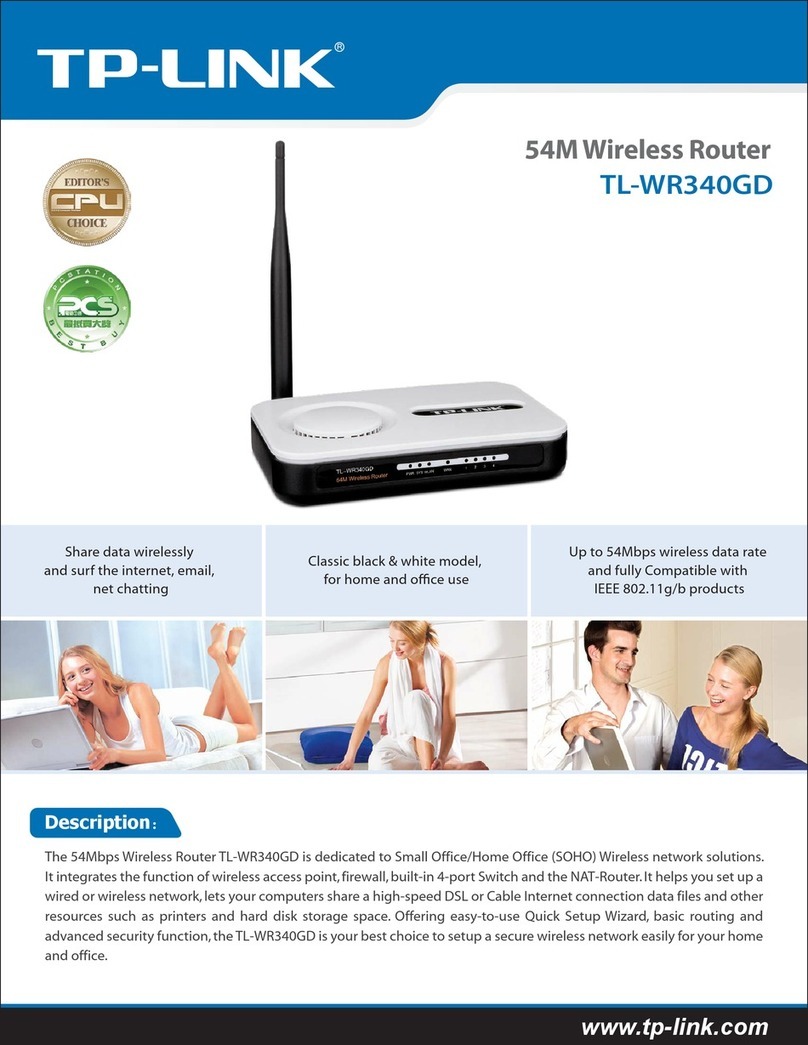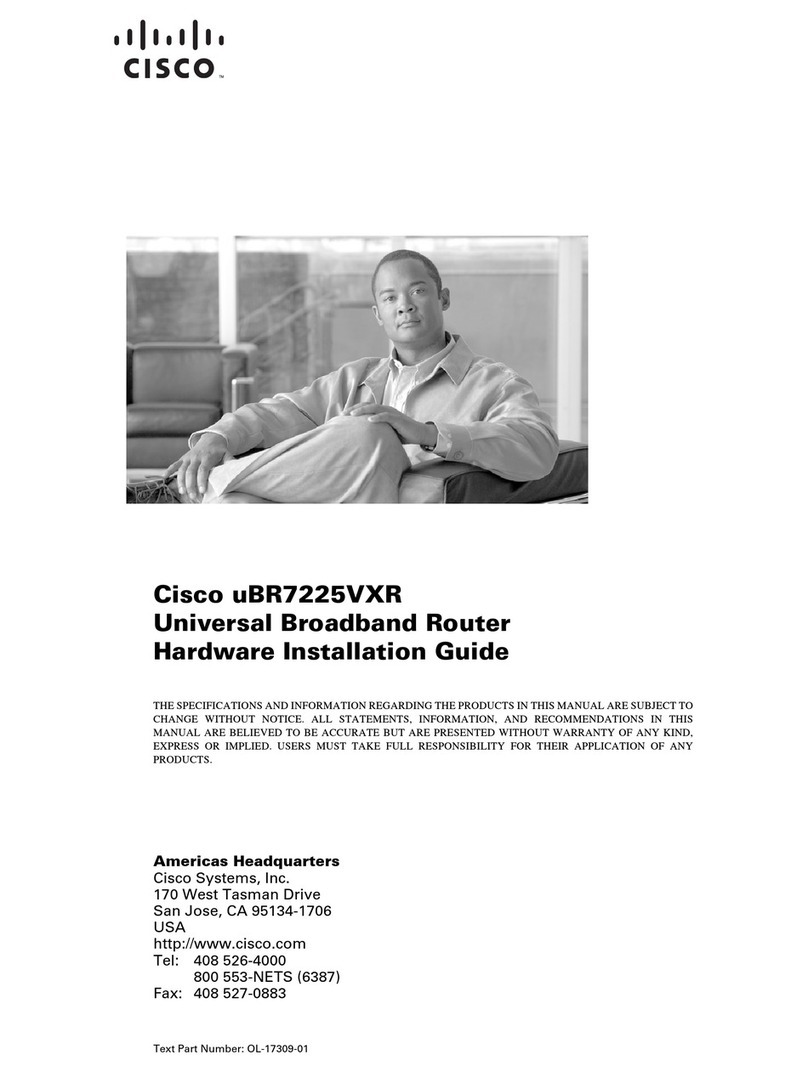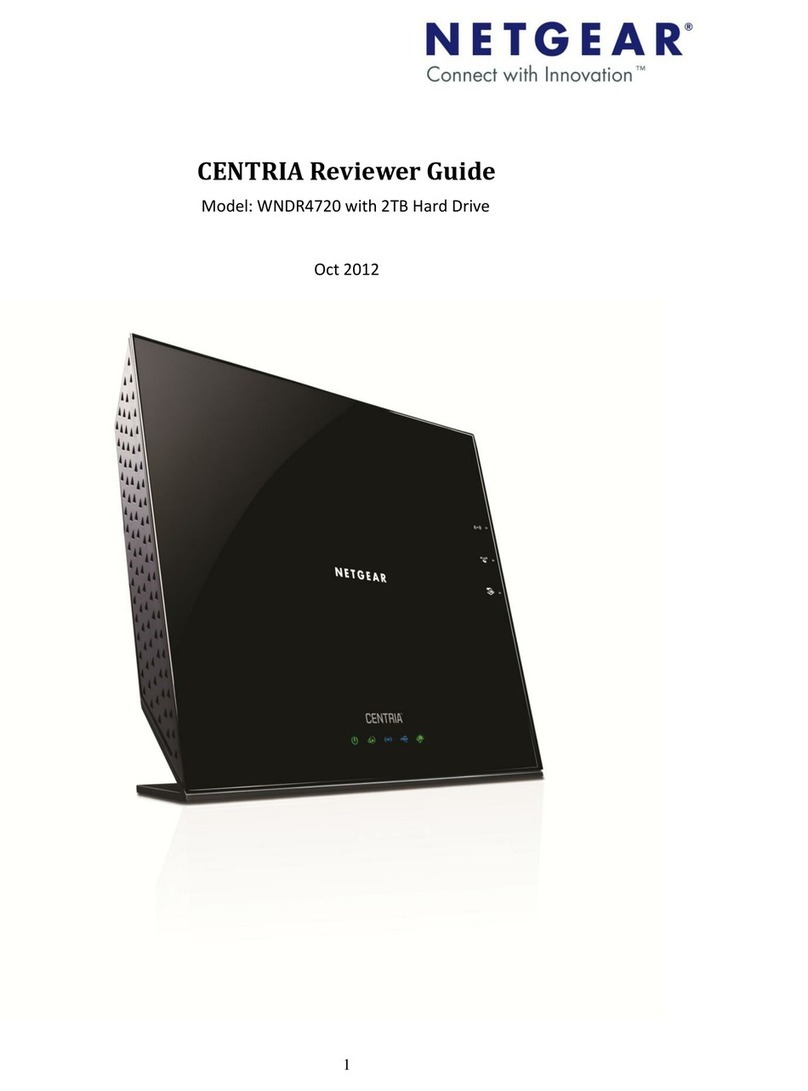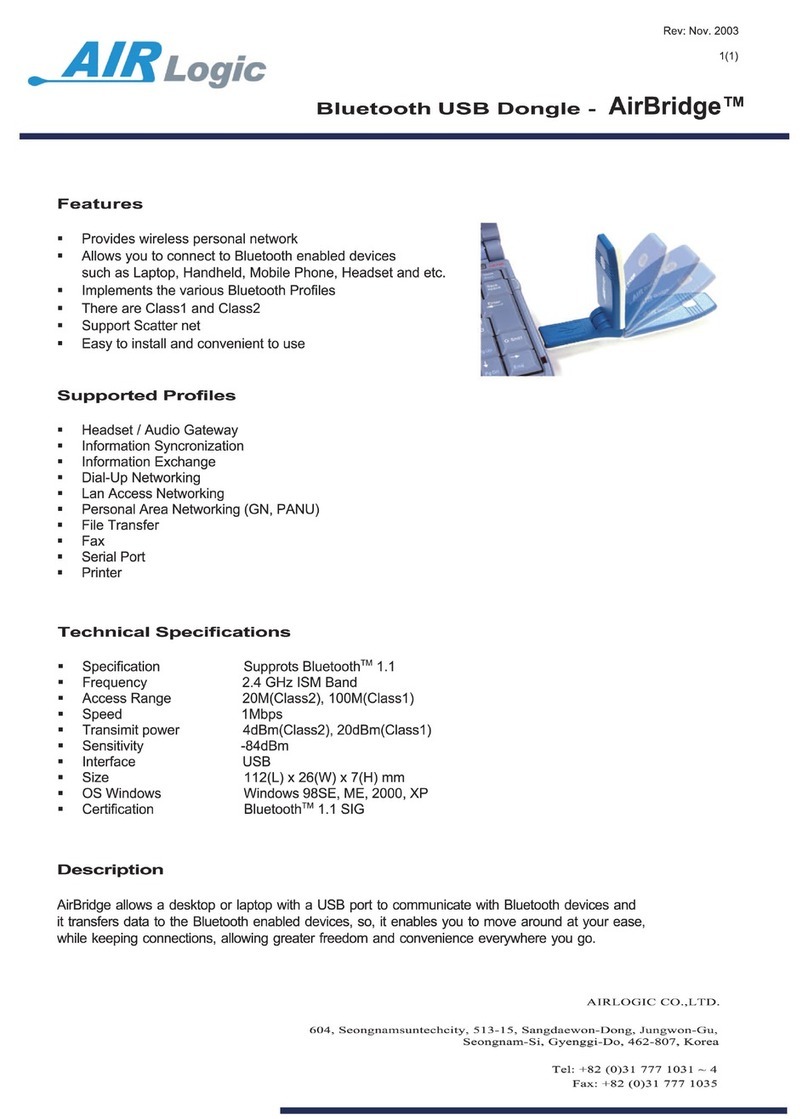Baton iB-WRB314N User manual

300M Wireless-N Broadband Router
Model No.: iB-WRB314N
User Manual
Ver.: 1.0.0

300M Wireless-N Broadband Router (iB-WRB314N)
2
Contents......................................................................................................................................................................................Error! Bookmark not defined.
Chapter 1 Product Overview....................................................................................................................................................................3
Package Contents3
Conventions..........................……………….4
Panel Overview...........................................4
Chapter 2 Installation.......................................................................................................................................................................................... 6
Chapter 3 Internet Connection Setup.........................................................................................................................................7
3.1 Login to Router.....................................7
3.2 Quick Setup ..........................................7
3.3 Quick Setup –Internet Connection Setup.8
3.5 Quick Setup - Wireless Setup..................8
3.6 Quick Setup –Manual Setup ..................9
3.7 Wireless Repeater ................................10
3.8 Wireless –WISP (Wireless Internet Service Provider) 11
Chapter 4 Network Settings.................................................................................................................................................................... 14
4.2 WAN....................................................14
4.3.PPPoE ................................................15
4.4 Static IP...............................................15
4.5 Dynamic IP..........................................16
4.6 MAC Cloning.......................................16
Chapter 5. Security............................................................................................................................................................................................... 17
5.1 IP Filtering...........................................20
5.2 MAC Filtering......................................21
5.3 Port Forwarding ..................................21
5.4 URL Filtering 22
5.5 DMZ....................................................23
5.6 QoS.....................................................24
5.7 Routing................................................24
Chapter 6. Maintenance................................................................................................................................................................................ 25
Chapter 7. Status Info...................................................................................................................................................................................... 26
Contact Information............................................................................................................................................................................................ 27

300M Wireless-N Broadband Router (iB-WRB314N)
3
Chapter 1 Product Overview
iBall Baton 300M Wireless-N Broadband Router complies with IEEE 802.11 b/g/n
wireless standards.
Enhanced Wireless Transmission speed up to 300Mbps
Integrates 4- 10/100Mbps LAN ports & 1 - WAN port.
Multi-Operation Modes - Wireless Router / WISP / Repeater
WISP Internet - Configure Internet through wireless mode
5dBi x 2 Omni-directional Antenna
Package Contents
The following items should be found in your package:
300M Wireless-N Broadband Router
1 x QIG
1 x RJ45 Patch Cord
1 x DC Power Adapter
Product Feature:
Complies with IEEE802.11b/g/n, IEEE802.3 & IEEE802.3u standards
With 4 -10/100M LAN ports, 1- WAN port & Wireless-N AP
Operation Mode: Router / WISP / Repeater
Broadband Internet: PPPoE, Static IP, Dynamic IP connection type
With Security feature such as IP, MAC and domain filtering
With WEP, WPA-PSK, WPA2-PSK encryption security
Built-in NAT, DHCP Server , Virtual server, DMZ and UPnP
Web-based management
5dBi Omni-Directional Antenna
Power Adapter: 5V DC, 1000mA

300M Wireless-N Broadband Router (iB-WRB314N)
4
Conventions
The Router or iB-WRB314N mentioned in this guide stands foriBallBaton 300M
Wireless-N Broadband Router without any explanation.
1.2 Panel Overview
LED overview:
LED
Status
Colour
Description
PWR
Steady
Red led
Router is ON &
functioning
properly
WLAN
Steady /
Blinking
Blue Led
Steady
Wireless on &
no Data
Transmission /
Blinking on
Data
Transmission
WAN
Blinking
Green Led
Functioning
properly
WPS
Blinking
Green Led
WPS ON

300M Wireless-N Broadband Router (iB-WRB314N)
5
Port/Button Overview:
Port/Bu
tton
Description
WAN
Internet port connecting to a DSL/Cable modem
or ISP directly.
LAN
For connection to a computer or router.
RESET
Pressing this button for 7 seconds restores the
device to factory default settings.
PWR
Power Adapter. Do not use a different power
adapter than the included one.

300M Wireless-N Broadband Router (iB-WRB314N)
6
Chapter 2 Installation
1. Connect one end of the included power adapter to the router and
then plug the other end into a wall outlet nearby.
2. Connect the LAN port on the Router to the NIC port on your PC
using an Ethernet cable.
3. Connect the WAN port on the Router to an Internet-enabled
Cable/xDSL modem using an Ethernet cable.
4. Switch on the Router

300M Wireless-N Broadband Router (iB-WRB314N)
7
Chapter 3 Internet Connection Setup
3.1 Login to Router
1. Configuring the router via Web based configuration
To login to the router, you should set up the TCP/IP Protocol in "Obtain an IP
address automatically" mode on your PC(s).
2. To access the configuration GUI, open a web-browser and type in the default
address of the router http://192.168.1.1
3.
Type username “admin” and password “admin” and then click Log in to go to
interface below:
Note: Web-based utility can be used on any Windows, Macintosh or UNIX
OS with a Web browser, such as Microsoft Internet Explorer 8.0 / 9.0
(Suggested) & Mozilla Firefox.
3.2 Quick Setup
Default page shows quick Setup steps to configure the router quickly and easily
Click the below Operation modes to configure the router settings

300M Wireless-N Broadband Router (iB-WRB314N)
8
Auto Detect
Manually
3.3 Quick Setup –Internet Connection Setup
3.4 Quick Setup
In this page, the device enables to make configure WAN Setup .
Configuring Internet Connection
Set the router WAN –As per ISP requirement Dynamic IP / Static IP / PPPoE / PPTP /
L2TP Settings provided by your Internet Service Provider which will enable Internet
access to router and wireless
Click Next button
3.5 Quick Setup - Wireless Setup

300M Wireless-N Broadband Router (iB-WRB314N)
9
Set Wireless SSID, Wireless Security, Pre-shared Key & Click on “Save”
3.6 Quick Setup - Manual Setup –Internet Connection Setup
Configuring Internet Connection Setup
Set the router WAN –As per ISP requirement Dynamic IP / Static IP / PPPoE / PPTP /
L2TP Settings provided by your Internet Service Provider which will enable Internet
access to router and wireless
If your ISP offer you automatic IP address on DHCP –Select Dynamic IP.
In this page, the device enables to make configure WAN Setup.
Router Internet WAN settings can be configured with different connection mode
as details provided by your ISP.
Static IP
Select static IP, if your ISP is using STATIC IP connection mode.
Enter WAN IP address, Subnet Mask, Default Gateway, DNS.
Click the SAVE button to save your settings.
Dynamic IP
Select Dynamic IP as per your ISP details provided.
Click the SAVE button to save your settings.
We recommend you to setup a wireless security key on this interface
to protect your wireless network from undesired access.
Then click the OK button to save your settings.

300M Wireless-N Broadband Router (iB-WRB314N)
10
PPPoE
Select PPPoE, if your ISP are using a PPPoE connection and enter the PPPoE
user name and password provided by your ISP. Then setup a wireless security key on
the interface below to secure your wireless network. At last, click the SAVE button to
save your settings.
the default Internet connection type is DHCP.
If your ISP offers you static IP Internet connection type Static IP Address, select
“Static IP" from Mode drop-down menu and then enter IP address, subnet mask,
Primary DNS and secondary DNS information provided by your ISP into
corresponding fields.
●WAN Access Type: Displays the current Internet connection type.
●IP Address: Enter the WAN IP address provided by your ISP. Inquire your ISP if
you are not clear.
●Subnet Mask: Enter WAN Subnet Mask provided by your ISP. The default is
255.255.255.0.
●Default Gateway: Enter the WAN Gateway provided by your ISP.
●Primary DNS Server: Enter the necessary DNS address provided by your ISP.
●Secondary DNS Server: Enter the secondary DNS address if your ISP provides,
and it is optional.
●MTU: Maximum Transmission Unit. DO NOT change it from the factory default of
1500 unless necessary. You may need to change it for optimal performance with
some specific websites or application software that cannot be opened or enabled.
●WAN Access Type: PPPoE.
●User Name: Enter the PPPoE User name given by your ISP.
●Password: Enter the password provided by your ISP.
3.7 Wireless Repeater –

300M Wireless-N Broadband Router (iB-WRB314N)
11
Wireless Repeater Mode –Wireless Repeater is a device that allows wireless to
boost the existing wireless network and allows devices to connect to a network using
WiFi.
Wireless devices will able to communicate over network through Wireless Repeter
SSID: Default SSID of router is iBall-Baton
Pre-Shared Key: You can configure security key to protect your wireless
security.
3.8 Wireless –WISP (Wireless Internet Service Provider)
***To configure WISP you have to configure Internet settings first
Set the router WAN –As per ISP requirement Dynamic IP / Static IP / PPPoE / PPTP
/ L2TP Settings provided by your Internet Service Provider which will enable Internet
access to router and wireless
In this mode, the Wireless works as a WAN port to connect to remote SSID to
configure WISP function.
Configuring WISP function
Wireless ISP: Click Enable button to configure WISP.

300M Wireless-N Broadband Router (iB-WRB314N)
12
Site Survey: Click site survey button to view remote SSID
Enter the remote wireless Pre-shared key & click SAVE button
3.9 Wireless Basic Settings
In this page, the device enables to make configure Wireless Basic Settings. .

300M Wireless-N Broadband Router (iB-WRB314N)
13
Configuring Wireless Basic Settings
●Set SSID: Set the SSID
●Network Mode: –Automatic (802.11b/g/n)
●Channel No: –Auto
Configuring Multi SSID
Enable SSID1
●Set SSID: Set the SSID
Configuring Wireless Security Setup
●Encryption: –WPA2 (AES)
●Pre-shared-Key-Format: –Passphrase
●Pre-shared-Key: –Set the wireless password (Key) to connect and access
wireless SSID

300M Wireless-N Broadband Router (iB-WRB314N)
14
Click “Finish” to complete the Quick Configuration. Now you can power off and
power on the router and can connect to SSID using the password which you have set
previously.
Chapter 4 Network Settings
4.1 Network Settings –LAN
Configuring LAN Setup
Set the router LAN IPAddress and Subnet Mask of the router for Local Access.
In this page, the device enables to make configure LAN Setup.
Select the option Network settings > WAN to Configure Internet connection type.
4.2WAN
There are 3 Internet connection types available for your selection: PPPoE, Static
IP,Dynamic IP.
Select your Internet connection and follow corresponding instructions
for internet connection configuration.

300M Wireless-N Broadband Router (iB-WRB314N)
15
4.3. PPPoE
Select PPPoE, if your ISP are using a PPPoE connection and provide you with
PPPoE user name and password information.
●WAN Access Type: Displays current Internet connection type.
●User Name: Enter the user name provided by your ISP.
●Password: Enter the password provided by your ISP.
●Service Name: Description of PPPoE connection. Leave blank unless necessary.
Note:
To activate the “Connect on Demand" feature, you must first configure current time on
the "Time Zone Settings” screen under "Maintenance" menu.
4.4Static IP
If your ISP offer you static IP Internet connection type, select “Static IP" from Mode
drop-down menu and then enter IP address, subnet mask, Primary DNS and
secondary DNS information provided by your ISP into corresponding fields.

300M Wireless-N Broadband Router (iB-WRB314N)
16
●WAN Access Type: Displays the current Internet connection type.
●IP Address: Enter the WAN IP address provided by your ISP. Inquire your ISP if
you are not clear.
●Subnet Mask: Enter WAN Subnet Mask provided by your ISP. The default is
255.255.255.0.
●Default Gateway: Enter the WAN Gateway provided by your ISP.
●Primary DNS: Enter the necessary DNS address provided by your ISP.
●Secondary DNS: Enter the secondary DNS address if your ISP provides, and it is
optional.
4.5 Dynamic IP
Select this option if your ISP does not give you any IP information or account
information. You don’t need to configure any settings for this connection.
●MTU: Maximum Transmission Unit. DO NOT change it from the factory default of
1500 unless necessary. You may need to change it for optimal performance with
some specific websites or application software that cannot be opened or enabled.
4.6 MAC Cloning
This section allows you to configure router’s WAN MAC address.
Some ISP may require binding an accepted MAC address for communication. If the
bound MAC address differs from your router’s predefined WAN MAC address, then
you need to replace the router’s WAN MAC with the bound MAC for achieving valid
communication with your ISP.
●MAC Address: Configure router’s WAN MAC address.
●MAC Address Clone: Clicking this button changes router’s WAN MAC address
from default to the MAC address of the PC you are currently on. Don’t use this button
unless your PC’s MAC address is the one bound by your ISP.
●Reset: Restores router’s WAN MAC to default settings.

300M Wireless-N Broadband Router (iB-WRB314N)
17
5. Chapter 5. Security
URL filtering, Virtual Server, DMZ, Remote Management, WAN Ping &
Ping settings can be configured through menu
Static routing if required in your network need to be configured through static routing
menu.
Routing table will show the routing status.
5.1. IP Filtering
IP Filtering l function will help to filter the access of your network.
5.2. MAC Filtering
MAC Filtering l function will help to filter the access of your network.
Entries in this table are used to restrict certain types of data packets from your local
network passing to the Internet through the Gateway. Use of such filters can be
helpful in securing or restricting your local network.
5.3Port Forwarding

300M Wireless-N Broadband Router (iB-WRB314N)
18
This function allows you to automatically redirect common network services to a
specific machine behind the NAT firewall. These settings are only necessary if you
wish to host some sort of server such as a web server or mail server on the private
local network behind your Gateway's NAT firewall.
5.4. URL Filtering
The URL filter is used to restrict LAN user’s access to the internet. Block those URLs
which contain listed in rules.
5.5. DMZ
A Demilitarized Zone is used to provide Internet services without sacrificing
unauthorized access to its local private network. Typically, the DMZ host contains
devices accessible to Internet traffic, such as Web (HTTP) servers, FTP servers,
SMTP (e-mail) servers, and DNS servers.

300M Wireless-N Broadband Router (iB-WRB314N)
19
5.6. QoS
This function improves your online gaming experience by ensuring that your game
traffic is prioritized over other network traffic, such as FTP or Web.
5.7. Routing
This page is used to setup static route entry. A static route is a pre-determined path
that network information must follow to reach a specific host or network. Use the
Routing page to add or delete a route.
6.1. Maintenance
This Page allows setting Time Zone, Firmware Upgrade, Backup & Restore,

300M Wireless-N Broadband Router (iB-WRB314N)
20
Password, Diagnostic Tools, and Restart.
7.1. Status Info.
This Page shows the current status of Wireless Router.
COPYRIGHT & TRADEMARKS
Specifications are subject to change without notice. iBall Baton is a registered
trademark of Best IT World (India) Pvt. Ltd. Other brands and product names are
trademarks or registered trademarks of their respective holders.
No part of the specifications may be reproduced in any form or by any means or used
to make any derivative such as translation, transformation, or adaptation without
permission from Best IT World (India) Pvt. Ltd.All rights reserved.
Appendix 3: Contact Information
Note: For any technical help on iBall Baton products please contact
www.iBall.co.in | www.iBallBaton.com
Table of contents
Popular Wireless Router manuals by other brands
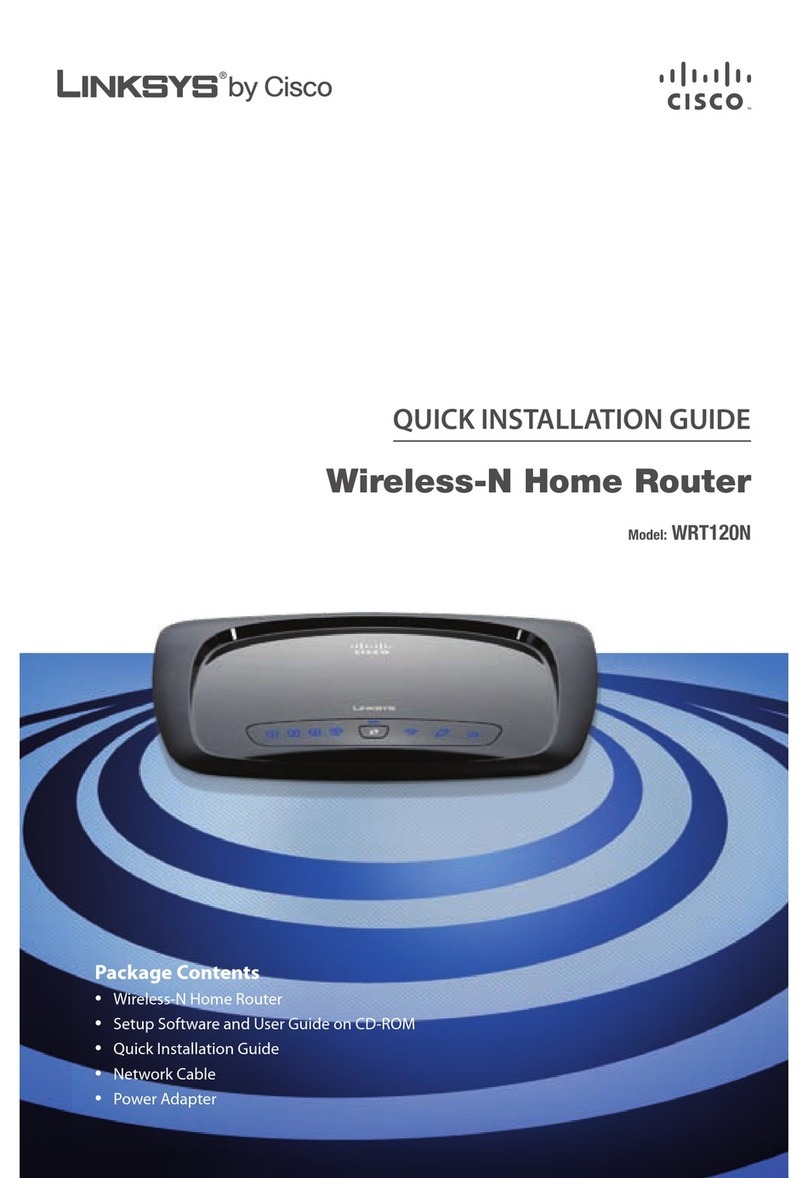
Linksys
Linksys WRT120N - Wireless-N Home Router Wireless Package Contents
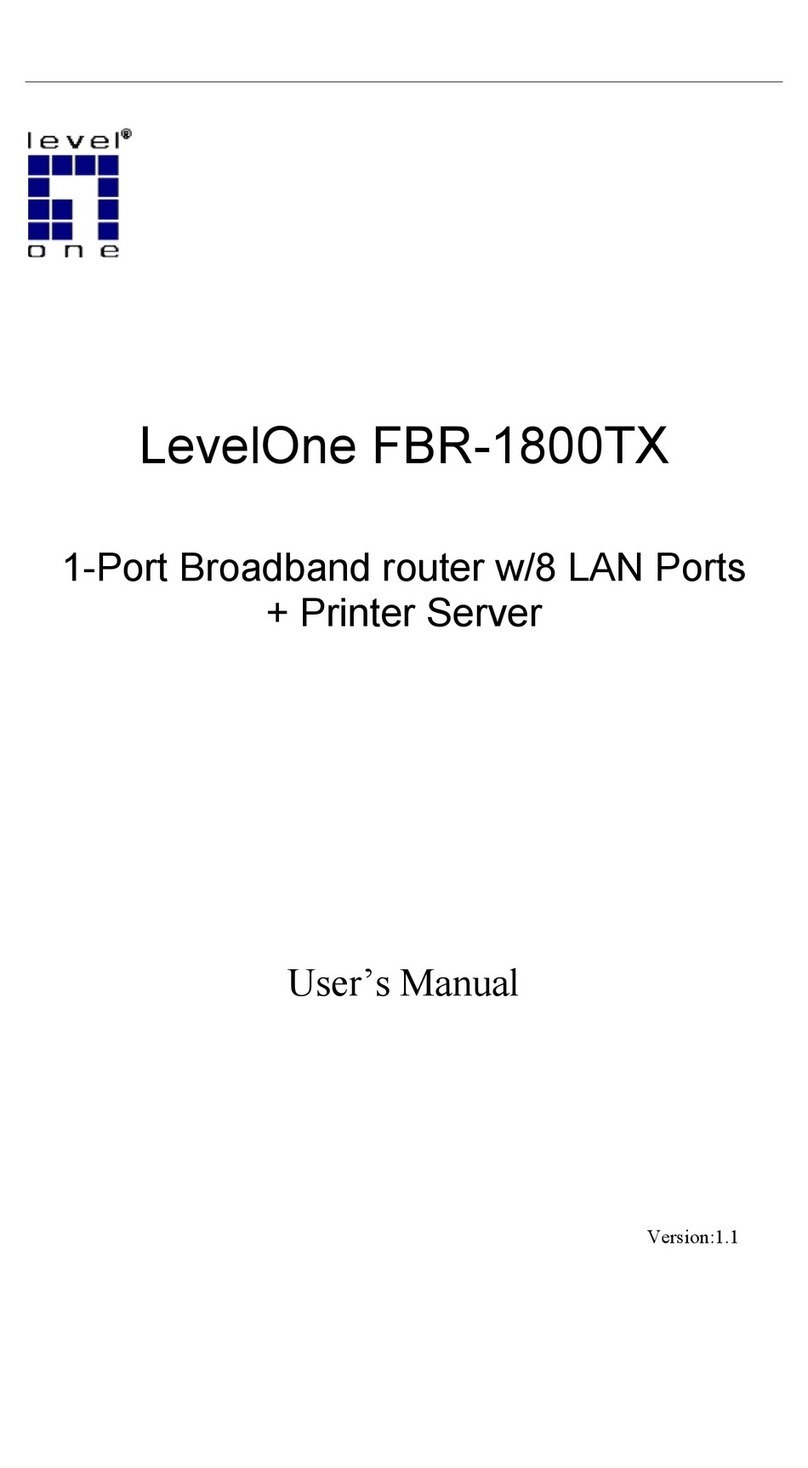
LevelOne
LevelOne FBR-1800TX user manual
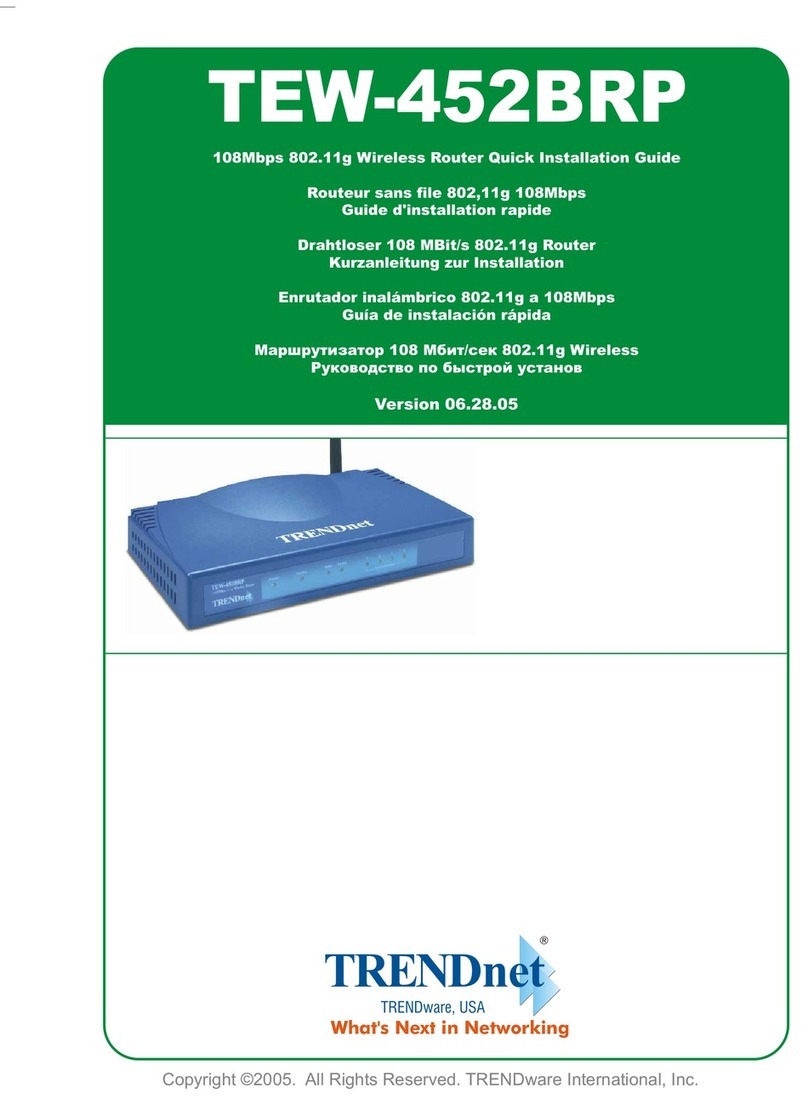
TRENDnet
TRENDnet TEW-452BRP - 108Mbps Wireless Super G Broadband... Quick installation guide

Nokia
Nokia ONT Product guide

Huawei
Huawei E5770s-320 Product description
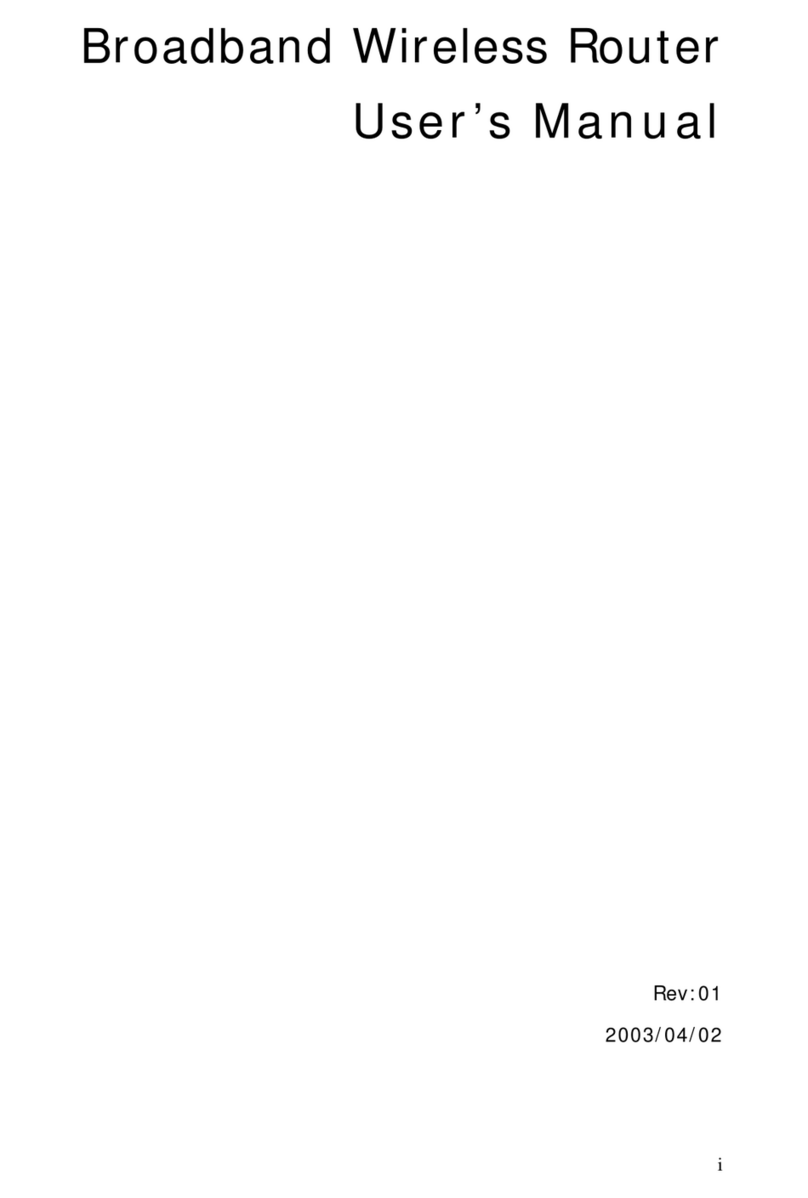
Airlinkplus
Airlinkplus RTW026 user manual