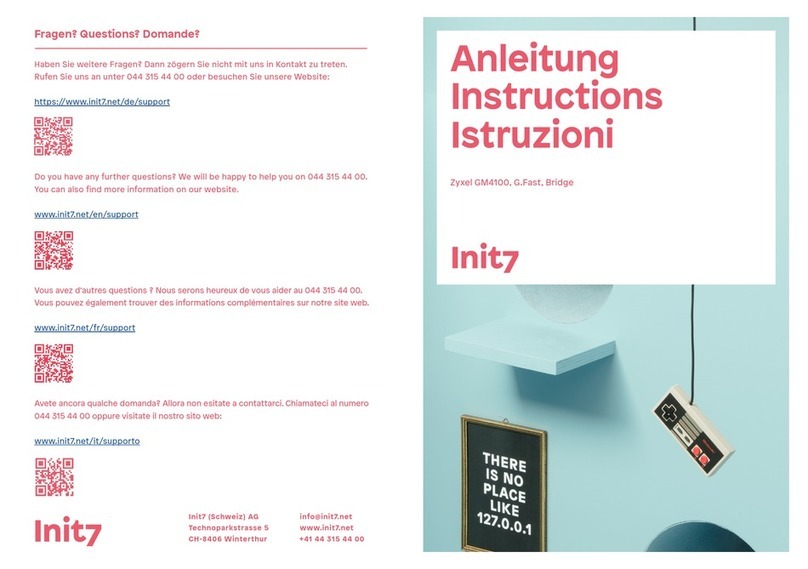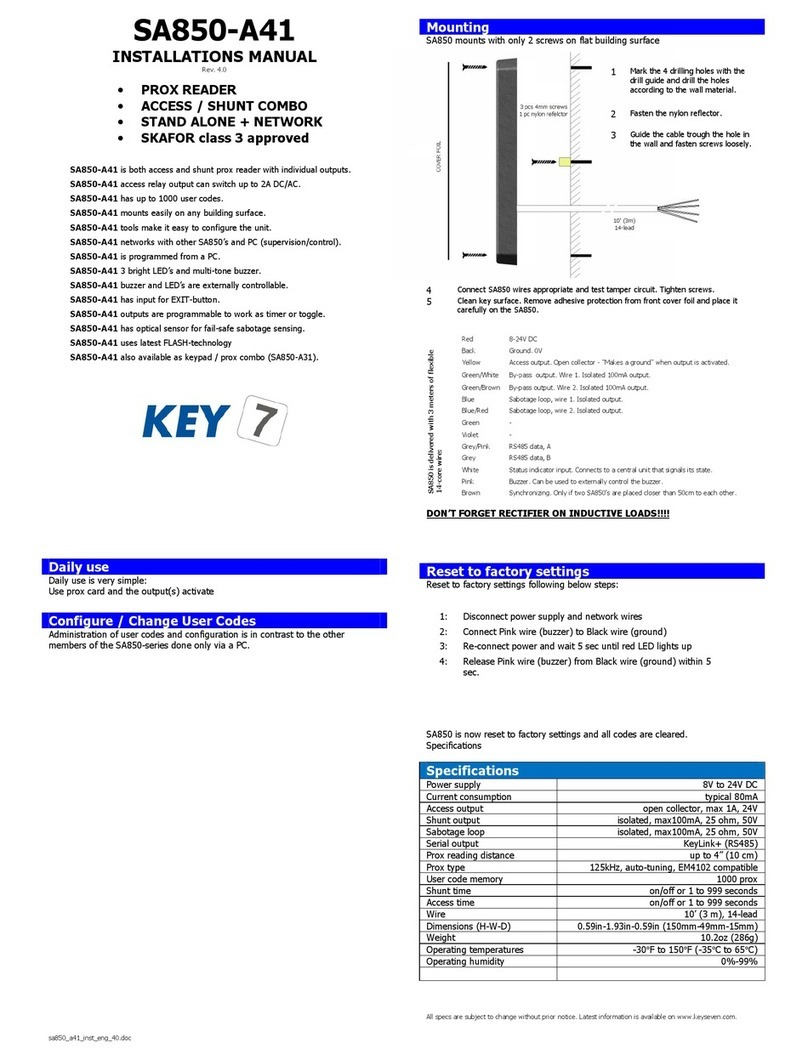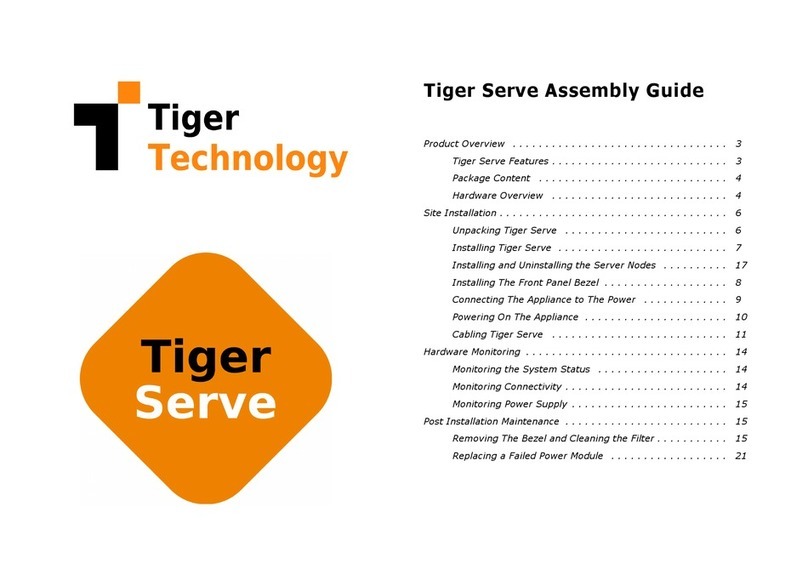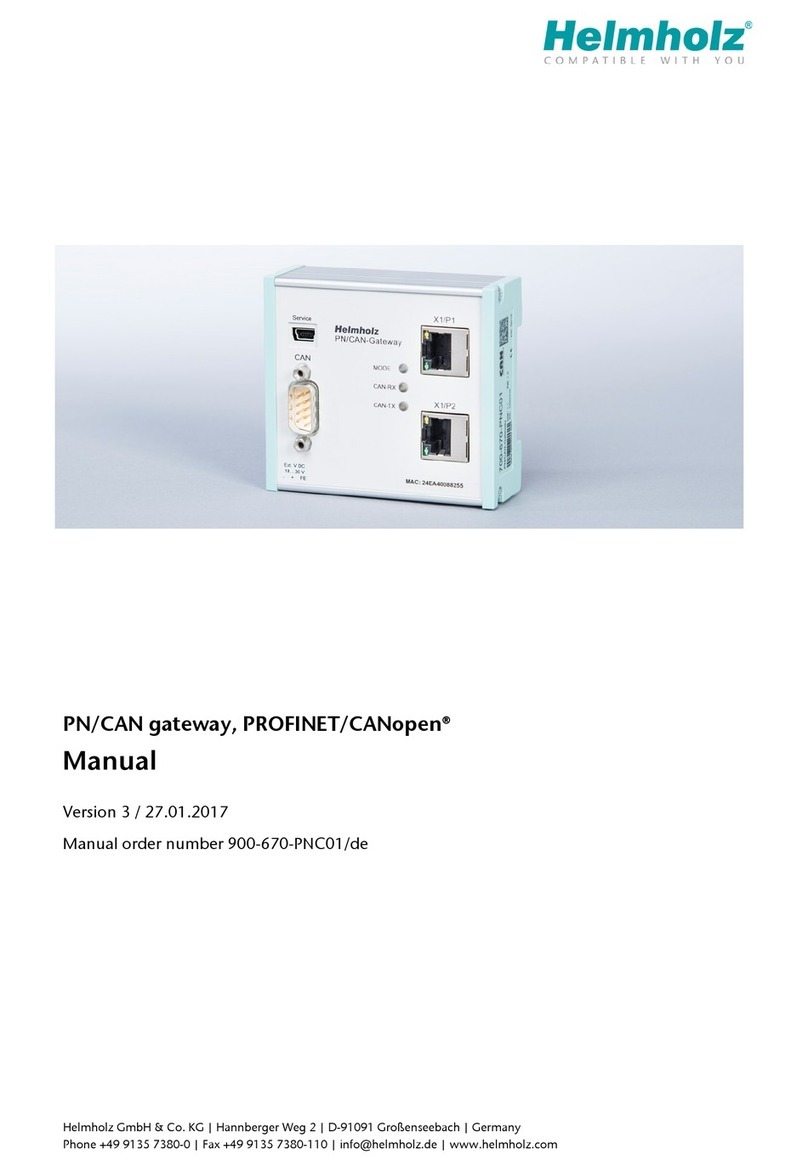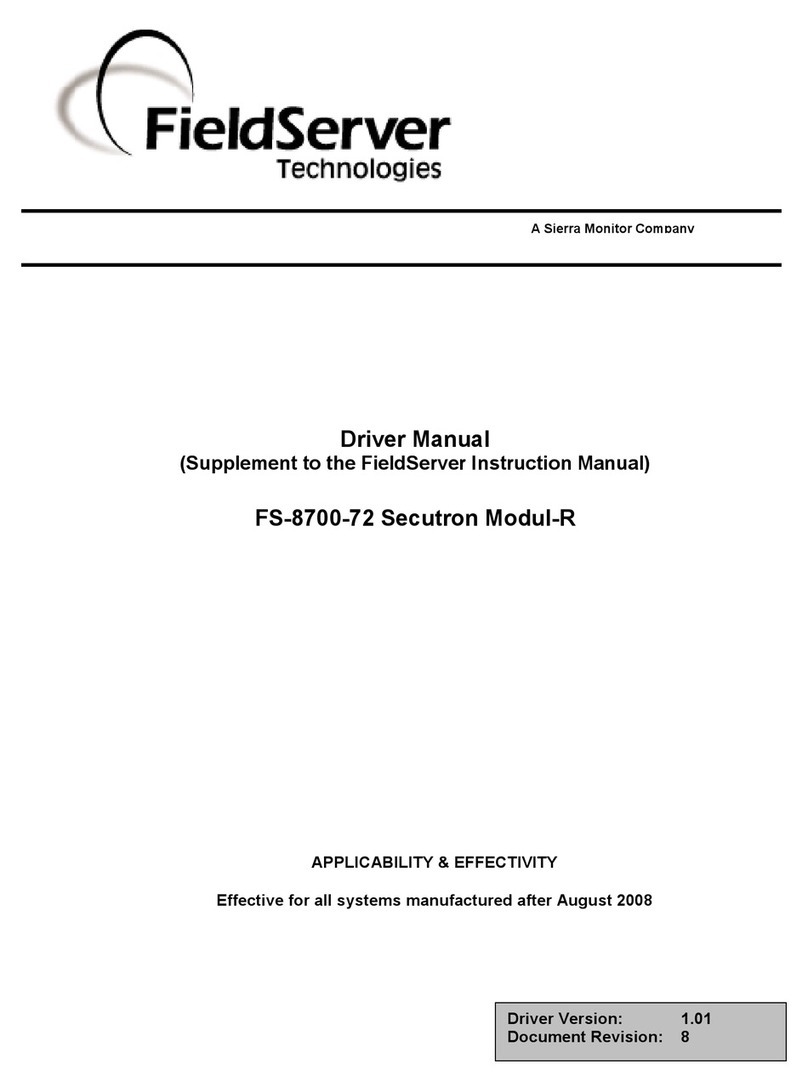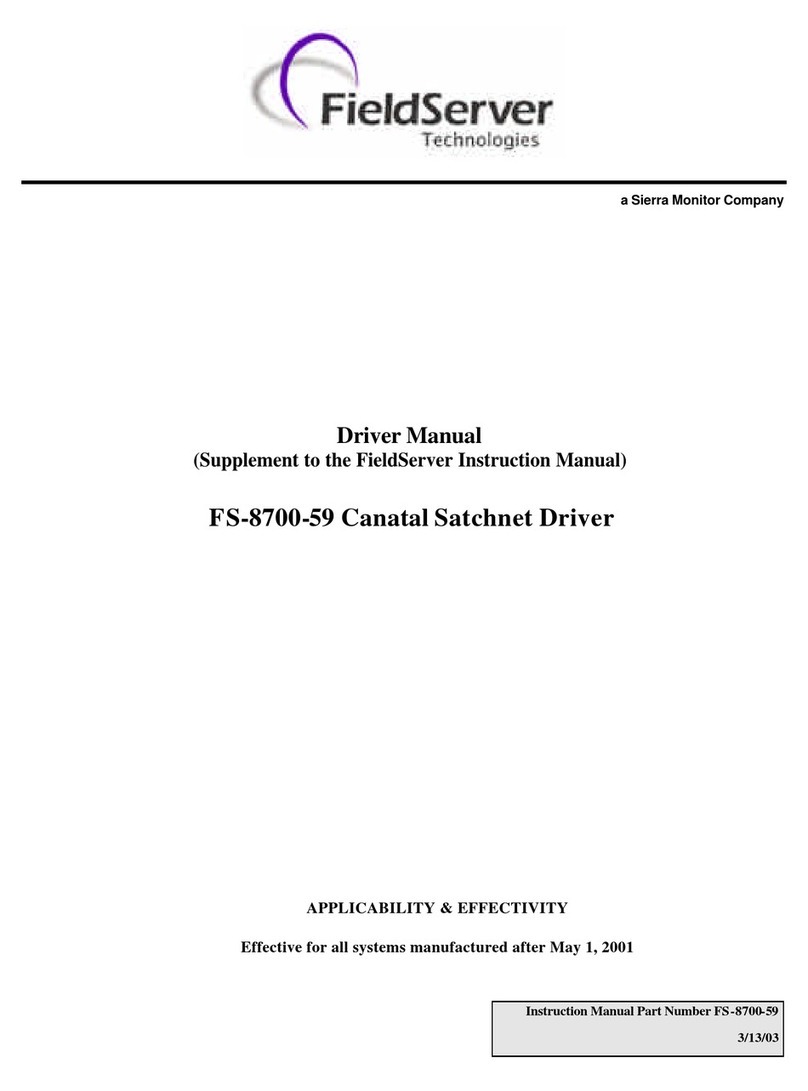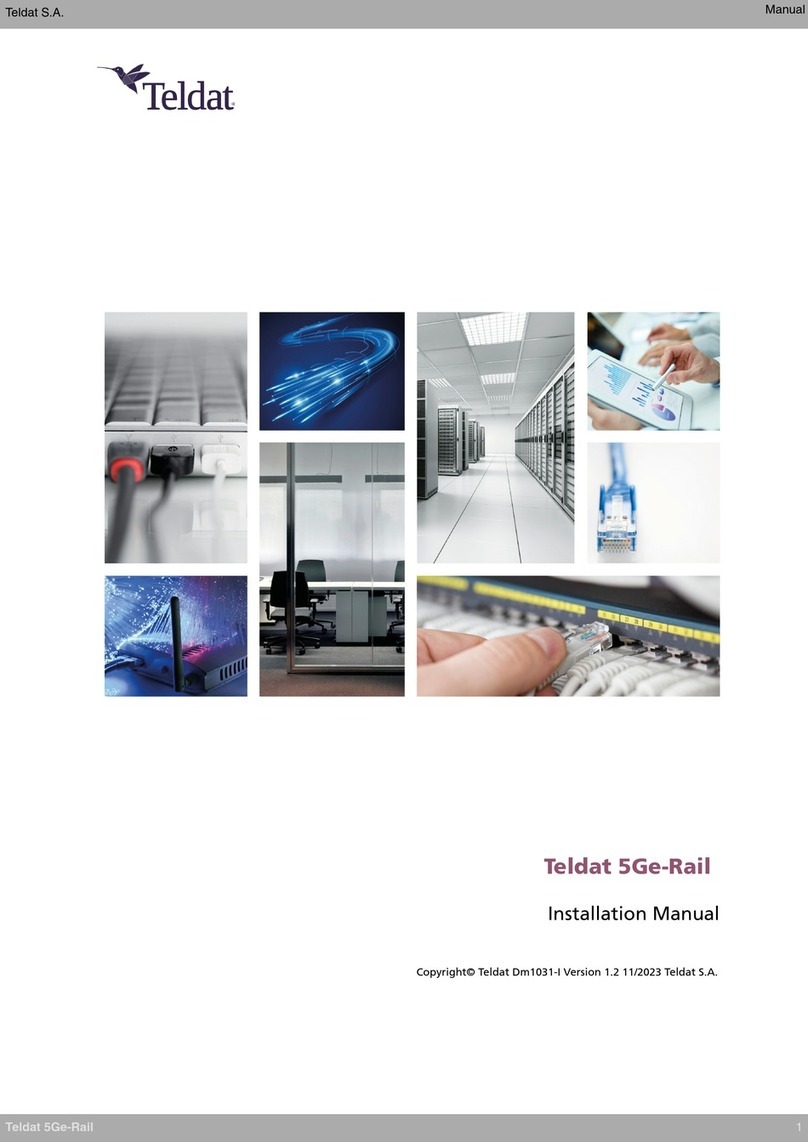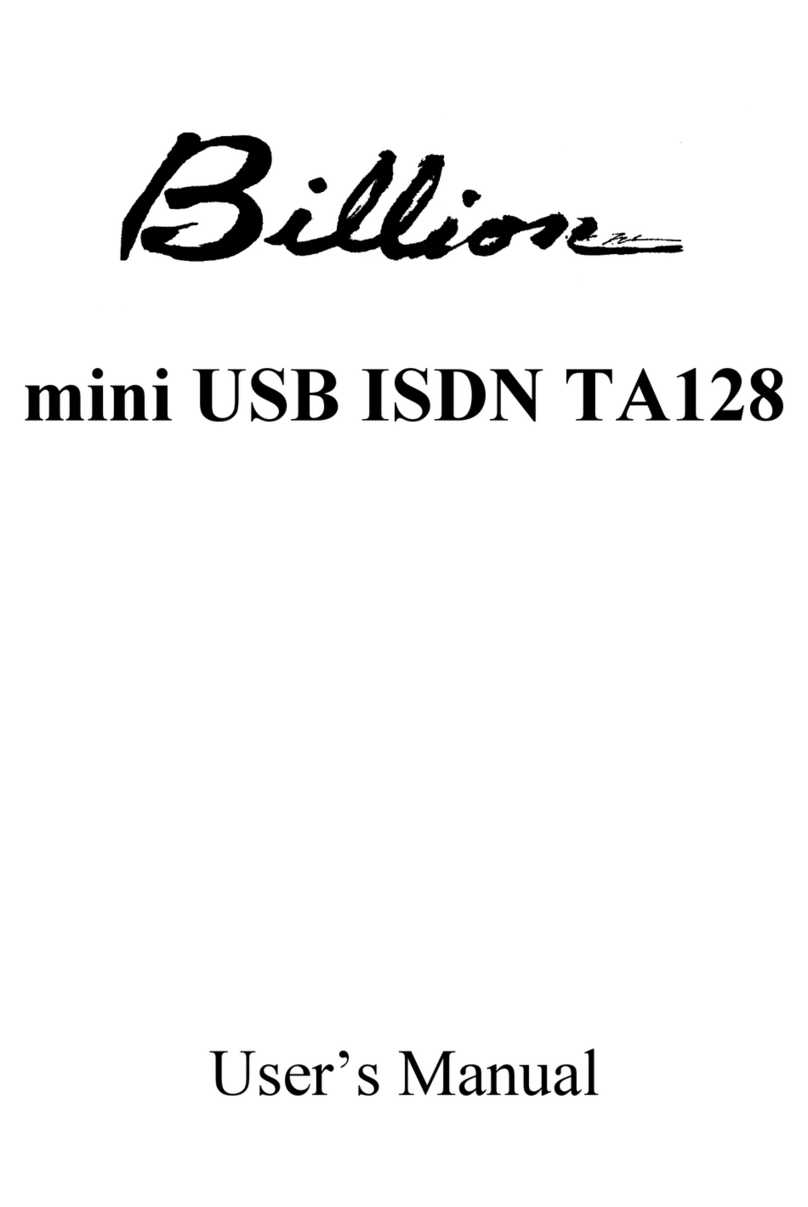Init7 Copper7 User manual

Init7 (Schweiz) AG
Technoparkstrasse 5
CH-8406 Winterthur
info@init7.net
www.init7.net
+41 44 315 44 00
Fragen? Questions? Domande?
Haben Sie weitere Fragen? Dann zögern Sie nicht mit uns in Kontakt zu treten.
Rufen Sie uns an unter 044 315 44 00 oder besuchen Sie unsere Website:
https://www.init7.net/de/support
Do you have any further questions? We will be happy to help you on 044 315 44 00.
You can also find more information on our website.
www.init7.net/en/support
Anleitung
Instructions
Istruzioni
Copper7 GM4100 G.Fast, Bridge (PreOrder)
Vous avez d‘autres questions? Nous serons heureux de vous aider au 044 315 44 00.
Vous pouvez également trouver des informations complémentaires sur notre site web.
www.init7.net/fr/support
Avete ancora qualche domanda? Allora non esitate a contattarci. Chiamateci al numero
044 315 44 00 oppure visitate il nostro sito web:
www.init7.net/it/supporto

43 12 | 2023 | Nr. 01Anleitung, Instructions, Istruzioni | Copper | GM4100 G.Fast, Bridge (PreOrder)
4Aktivierungsvorgang
Es sollte sich nun die folgende Seite öffnen. Lassen Sie die Seite offen, bis
sie sich von selbst aktualisiert und die Bestätigung anzeigt. Sie haben Zeit,
einen Kaffee zu trinken ;-).
5Aktivierungsbestätigung
Sobald die Seite neu lädt, ist die Aktivierung des Anschlusses bestätigt. Sollte
die Seite nach 30 Minuten nicht neu laden, aktualisieren Sie die Seite. Falls die
Bestätigung auch dann nicht erfolgt, fahren Sie trotzdem mit dem nächsten
Schritt fort.
6PPPoE konfigurieren
Ihr Router muss nun von DHCP auf PPPoE umgestellt werden.
Dies finden Sie vermutlich unter dem Menü «Internet» oder «Zugangsdaten/
PPPoE» eingeben
Unter «PPP Information» geben Sie die Logindaten ein, die Sie von uns
erhalten haben.
Ihr Internetzugang sollte nun aufgeschaltet sein und Ihr Router eine
Verbindung zum Internet herstellen können.
Anleitung Zyxel GM4100, G.Fast, Bridge PreOrder
1Die Komponenten anschliessen
1.1 Verbinden Sie das beigelegte RJ11-Kabel mit dem DSL-Anschluss an
IhrerBridge (RJ11-Anschluss, grau) und an Ihre DSL-Dose (Telefondose) in der
Hausinstallation. Gegebenenfalls brauchen Sie für die Verbindung mit Ihrer
Telefondose den beigelegten Adapter.
1.2 Verbinden Sie nun die Bridge mit dem Strom.
1.3 Schliessen Sie Ihren Router mit dem beiliegenden Ethernetkabel an
die Bridge an. (LAN1-Anschluss)
2Einstellungen auf Router/Firewall vornehmen
Nehmen Sie folgende Einstellungen auf Ihrem Router/Ihrer Firewall vor:
- MTU-Size 1460 (nicht zwingend notwendig)
- Encapsulation: DHCP (IPoE)
(Die Angaben können je nach Marke und Modell abweichen)
3Swisscom-Splashpage öfnen
Öfnen Sie nun ein neues Fenster in Ihrem Browser, es sollte sich automatisch die
Swisscom-Splashpage öfnen. Sollte dies nicht der Fall sein,versuchen Sie es bitte
mit dem Browser Ihres Smartphones oder eines anderen Geräts.
Geben Sie den Aktivierungscode ein, welchen Sie von uns erhalten haben und
klicken Sie auf«Aktivieren».
Sollte sich die Splashseite nicht öfnen und somit der Aktivierungsvorgang nicht
abgeschlossen werden können, raten wir Ihnen, den Router nochmals auf
Werkseinstellungen zurückzusetzen.Wenn das nicht hil, rufen Sie bitte unsere
Support-Hotline an.
DE

65 12 | 2023 | Nr. 01Anleitung, Instructions, Istruzioni | Copper | GM4100 G.Fast, Bridge (PreOrder)
EN
Manual Zyxel GM4100, G.Fast, Bridge PreOrder
1Connecting the components
1.1 Connect the enclosed RJ11 cable to the DSL connection on your bridge
(RJ11 connection, grey) and to your DSL socket (telephone socket) in the house
installation. You may need the enclosed adapter for the connection to your
telephone socket.
1.2 Now connect the bridge to the power supply.
1.3 Connect your router to the bridge using the Ethernet cable supplied.
(LAN1 connection)
2Settings on router/firewall
Adjust the following settings on your router/firewall:
- MTU size 1460 (not absolutely necessary)
- Encapsulation: DHCP (IPoE)
(he information may vary depending on the brand and model)
3Open Swisscom-Splashpage
Now open a new window in your browser, the Swisscom splash page should open
automatically. If this is not the case, please try using the browser on your
smartphone or another device.
Enter the activation code you received from us and click on "Activate" If the splash
page does not open and the activation process cannot be completed, we advise
you to reset the router to factory settings again.
If this does not help, please call our support hotline.
4Activation process
The following page should now open. Leave the page open until it refreshes
itself and displays the confirmation. Take a break and have a coffee ;-).
5Activation confirmation
As soon as the page reloads, the activation of the connection is confirmed.
If the page does not reload aer 30 minutes, refresh the page. If the
confirmation still does not appear, continue with the next step.
6PPPoE configuration
Your router must now be switched from DHCP to PPPoE, which you will
probably find under the menu "Internet" or "Enter access data/PPPoE"
Under "PPP Information", enter the login data you received from us.
Your Internet access should now be switched on and your router should
be able to connect to the Internet.

87 12 | 2023 | Nr. 01Anleitung, Instructions, Istruzioni | Copper | GM4100 G.Fast, Bridge (PreOrder)
FR
Instructions GM4100, G.Fast, Bridge PreOrder
1Raccordement des components
1.1 Raccordez le câble RJ11 fourni à la prise DSL de votre Bridge (prise RJ11, grise)
et à votre prise DSL (prise téléphonique) dans l'installation domestique. Le cas
échéant, vous aurez besoin de l'adaptateur fourni pour la connexion à votre
prise téléphonique.
1.2 Branchez maintenant le Bridge au courant.
1.3 Raccordez votre routeur au Bridge à l'aide du câble Ethernet fourni.
(Connexion LAN1)
2Effectuer les réglages sur le routeur/firewall
Effectuez les réglages suivants sur votre routeur/firewall:
- MTU-Size 1460 (pas obligatoirement nécessaire)
- Encapsulation : DHCP (IPoE)
(Les indications peuvent varier selon la marque et le modèle
3Ouvrir la splashpage de Swisscom
Ouvrez maintenant une nouvelle fenêtre dans votre navigateur, la Swisscom-
Splashpage devrait s'ouvrir automatiquement. Si ce n'est pas le cas, veuillez essayer
avec le navigateur de votre smartphone ou d'un autre appareil.
Saisissez le code d'activation que vous avez reçu de notre part et cliquez
sur "Activer".
Si la page Splash ne s'ouvre pas et que vous ne pouvez donc pas terminer le
processus d'activation, nous vous conseillons de réinitialiser une nouvelle fois
le routeur aux paramètres d'usine. Si cela ne vous aide pas,veuillez appeler
notre hotline d'assistance.
4Procédure d'activation
La page suivante devrait alors s'ouvrir. Laissez la page ouverte jusqu'à ce
qu'elle s'actualise d'elle-même et ache la confirmation. Vous avez le temps
de prendre un café ;-).
5Confirmation d'activation
Dès que la page se recharge, l'activation de la connexion est confirmée. Si la
page ne se recharge pas après 30 minutes, actualisez la page. Si la confirmation
n'a toujours pas lieu, passez quand même à l'étape suivante.
6Configurer PPPoE
Votre routeur doit maintenant passer de DHCP à PPPoE, ce que vous
trouverez probablement dans le menu "Internet" ou "Données d'accès/
PPPoE". Sous "Information PPP", entrez les données de connexion que vous
avez reçues de notre part.
Votre accès à Internet devrait maintenant être activé et votre routeur devrait
être en mesure de se connecter à Internet.

10912 | 2023 | Nr. 01Anleitung, Instructions, Istruzioni | Copper | GM4100 G.Fast, Bridge (PreOrder)
IT
Istruzioni Zyxel GM4100, G.Fast, Bridge PreOrder
1Collegamento componenti
1.1 Collegare l’accluso cavo RJ11 alla porta DSL del bridge (porta RJ11, colore
grigio) e alla presa DSL (presa telefonica) nell’installazione domestica. Per il
collegamento alla presa telefonica occorre eventualmente l’adattatore accluso.
1.2 A questo punto, collegare il bridge a una presa di corrente.
1.3 Collegare il router al bridge con il cavo Ethernet accluso. (Porta LAN1)
2Effettuare le impostazioni sul router/firewall
Efettuare le seguenti impostazioni sul router/firewall: - MTU-Size 1460
(non strettamente necessario) - Encapsulation: (DHCP (IPoE) (I dati possono variare
a seconda della marca e del modello)
3Aprire Swisscom-Splashpage
A questo punto, aprire una nuova finestra nel browser, si dovrebbe aprire
automaticamente la Swisscom-Splashpage. Se così non fosse, provare con
il browser dello smartphone o di un altro dispositivo.
Inserire il codice di attivazione che avete ricevuto da noi e cliccare su «Attiva».
Se la pagina Splash non dovesse aprirsi e quindi non dovesse essere possibile
portare a termine la procedura di attivazione, consigliamo di ripristinare le
impostazioni di fabbrica del router. Se non dovesse andare a buon fine, chiamare
la nostra linea di supporto.
4Procedura di attivazione
A questo punto si dovrebbe aprire la seguente pagina. Lasciare aperta la
pagina fino a quando si sarà aggiornata da sola e visualizzerà la conferma.
Avrete il tempo necessario per bere una tazza di caffè ;-).
5Conferma di attivazione
Non appena la pagina si ricarica, è confermata l’attivazione della connessione.
Se la pagina non si ricarica dopo 30 minuti, aggiornare la pagina. Se ancora non
ci fosse la conferma, proseguire ugualmente con la fase successiva.
6Configurazione PPPoE
Your router must now be switched from DHCP to PPPoE, which you will
A questo punto, il router deve essere spostato da DHCP a PPPoE. Proba-
bilmente lo troverete al menu «Internet» oppure inserire «Dati di accesso/
PPPoE». Alla voce «PPP Information» inserire i dati di accesso ricevuti da noi.
A questo punto, il vostro accesso a Internet dovrebbe essere attivato e il
vostro router dovrebbe poter stabilire una connessione Internet.
This manual suits for next models
1
Table of contents
Languages:
Other Init7 Network Hardware manuals
Popular Network Hardware manuals by other brands
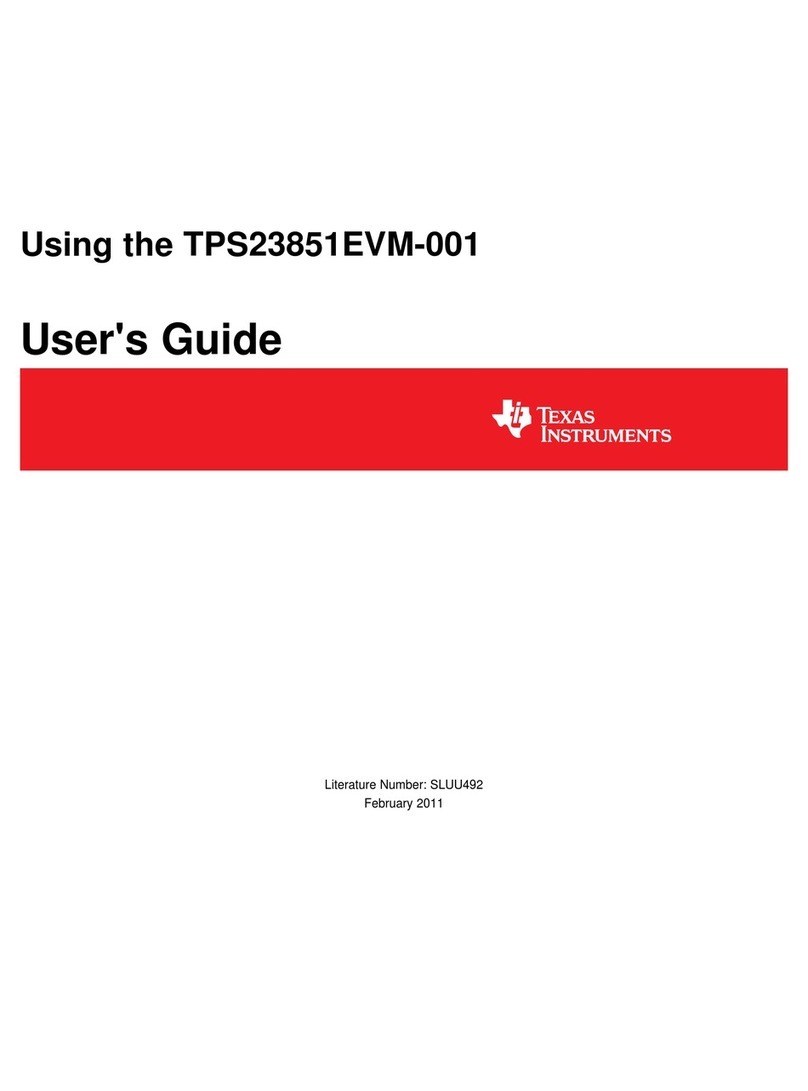
Texas Instruments
Texas Instruments TPS23851EVM-001 user guide
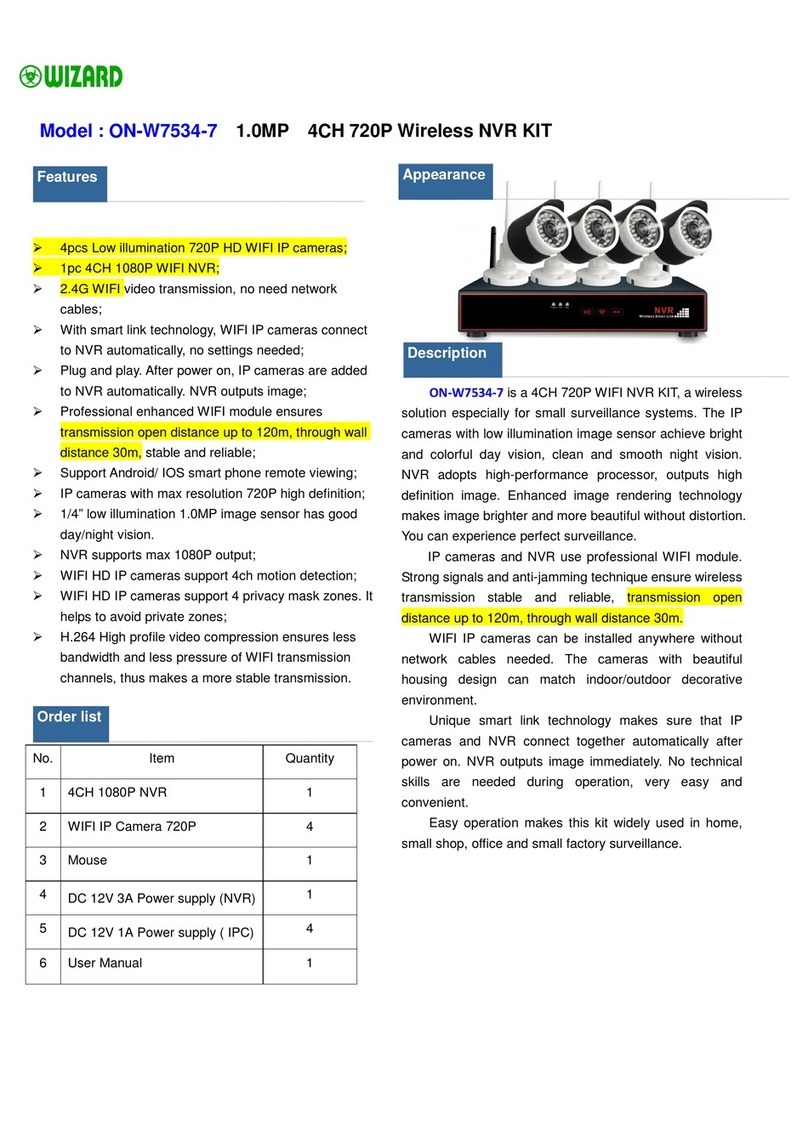
Wizard
Wizard ON-W7534-7 manual
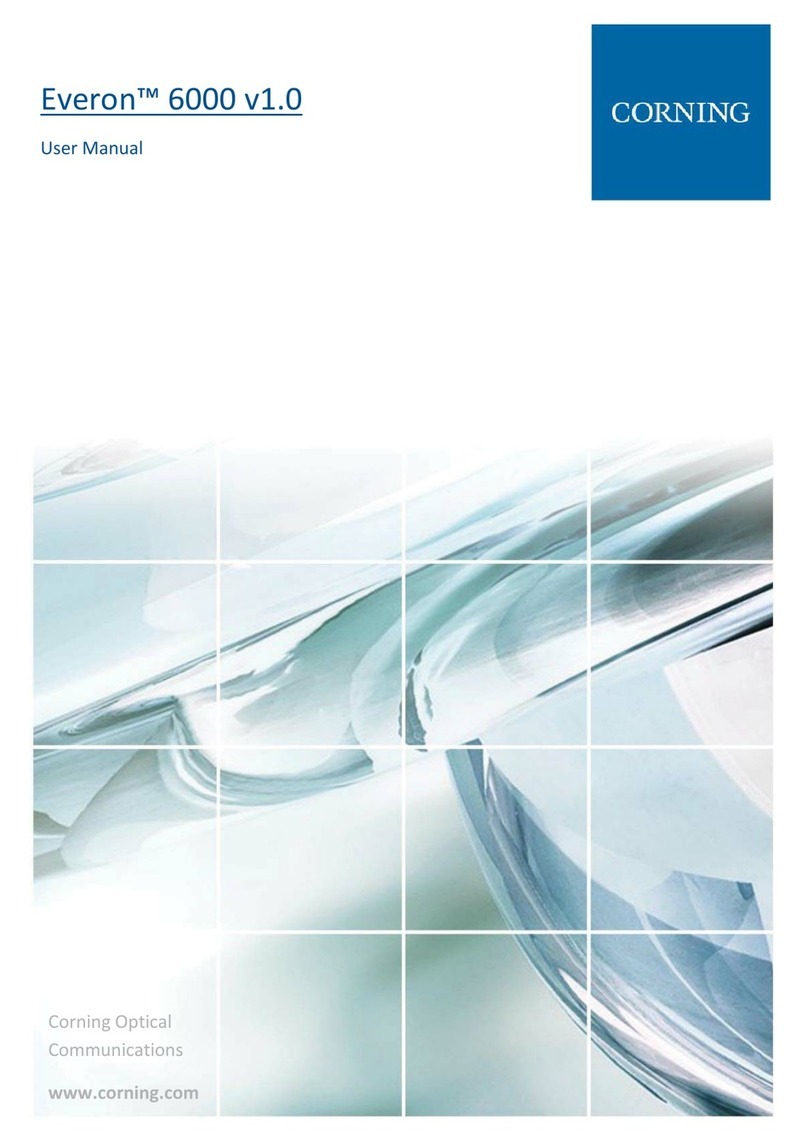
CORNING
CORNING Everon 6000 v1.0 user manual

Bosch
Bosch VIP X2 Installation and operating manual
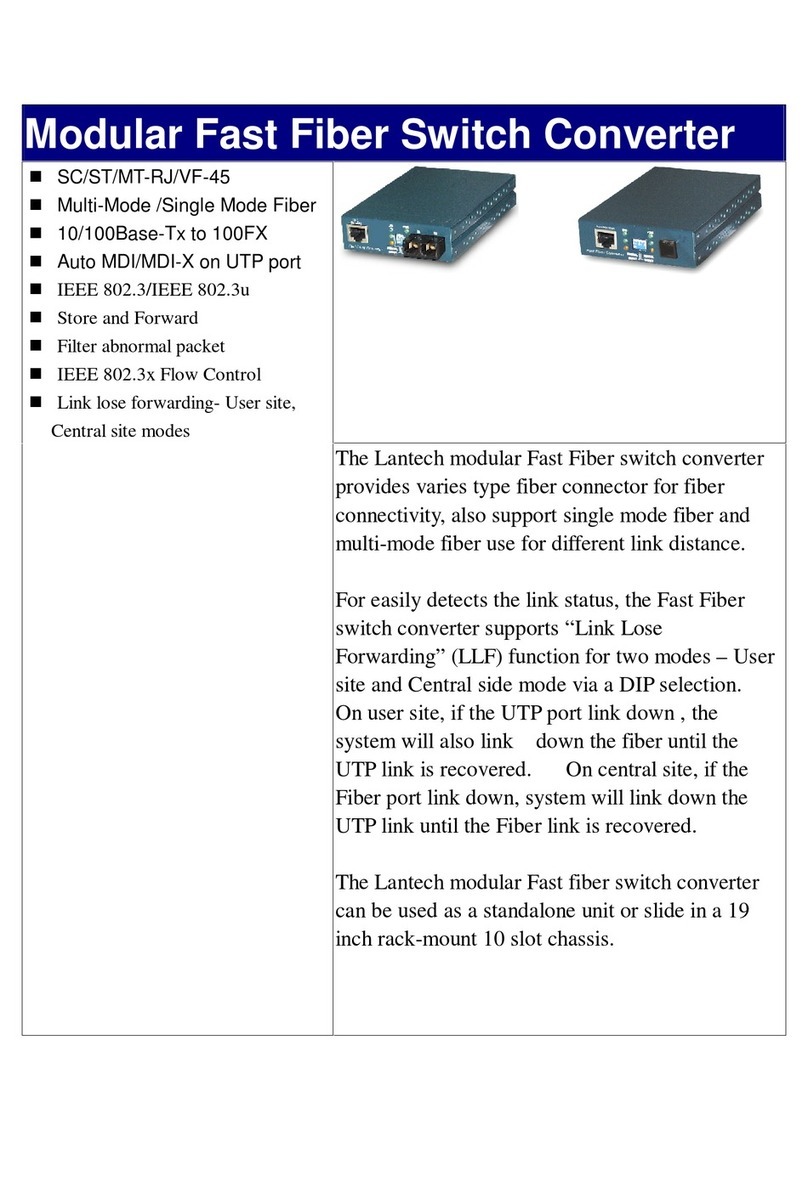
Lindy
Lindy Modular Fast Fiber Switch Converter MT-RJ Specifications

Texas Instruments
Texas Instruments TPA6132A2 EVM user guide