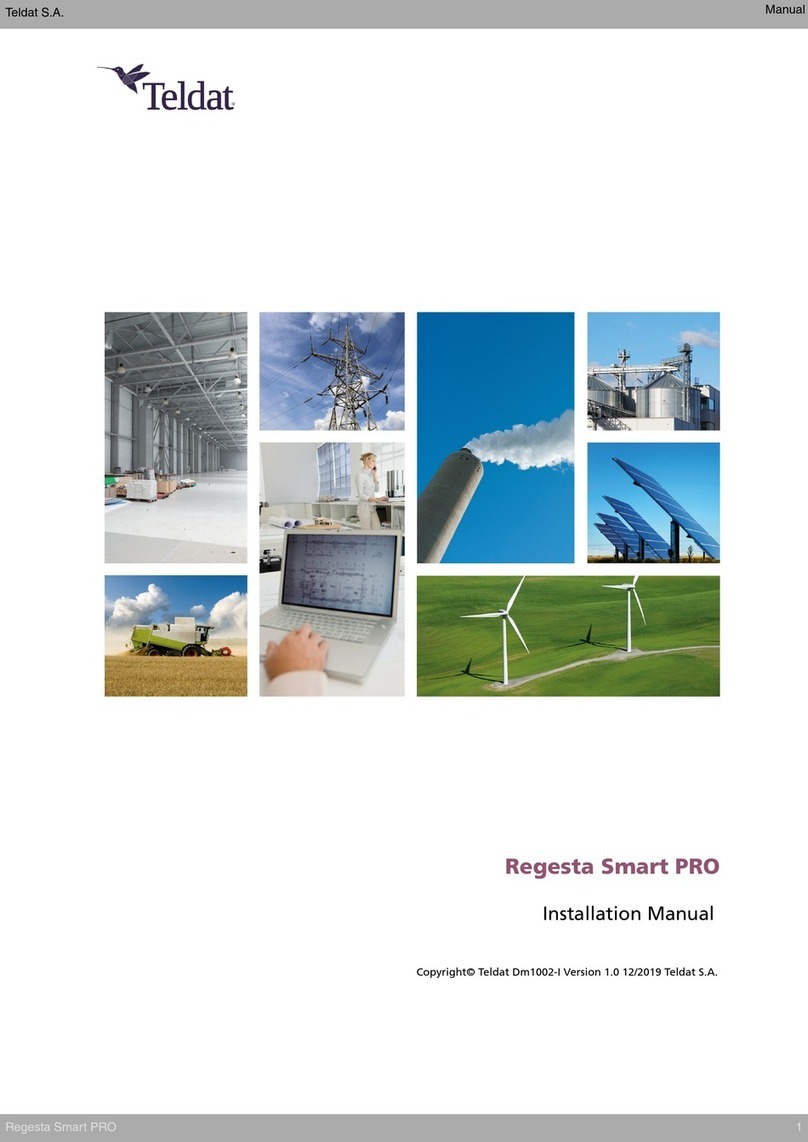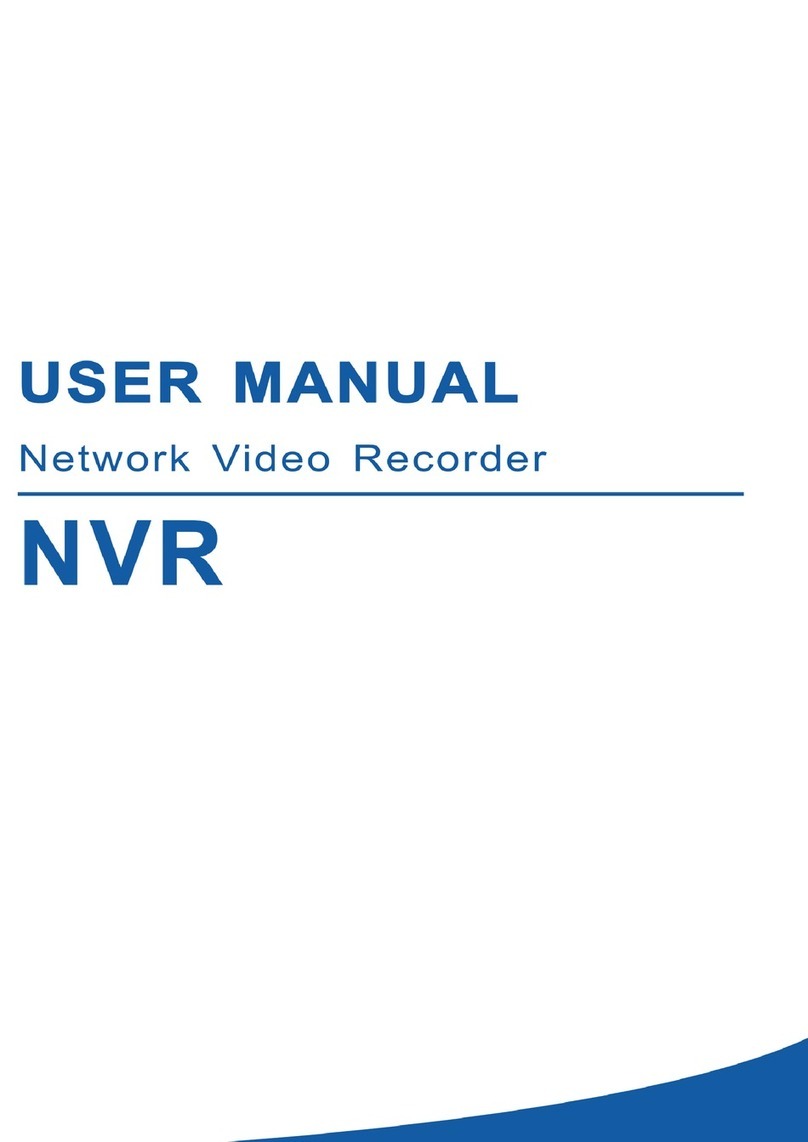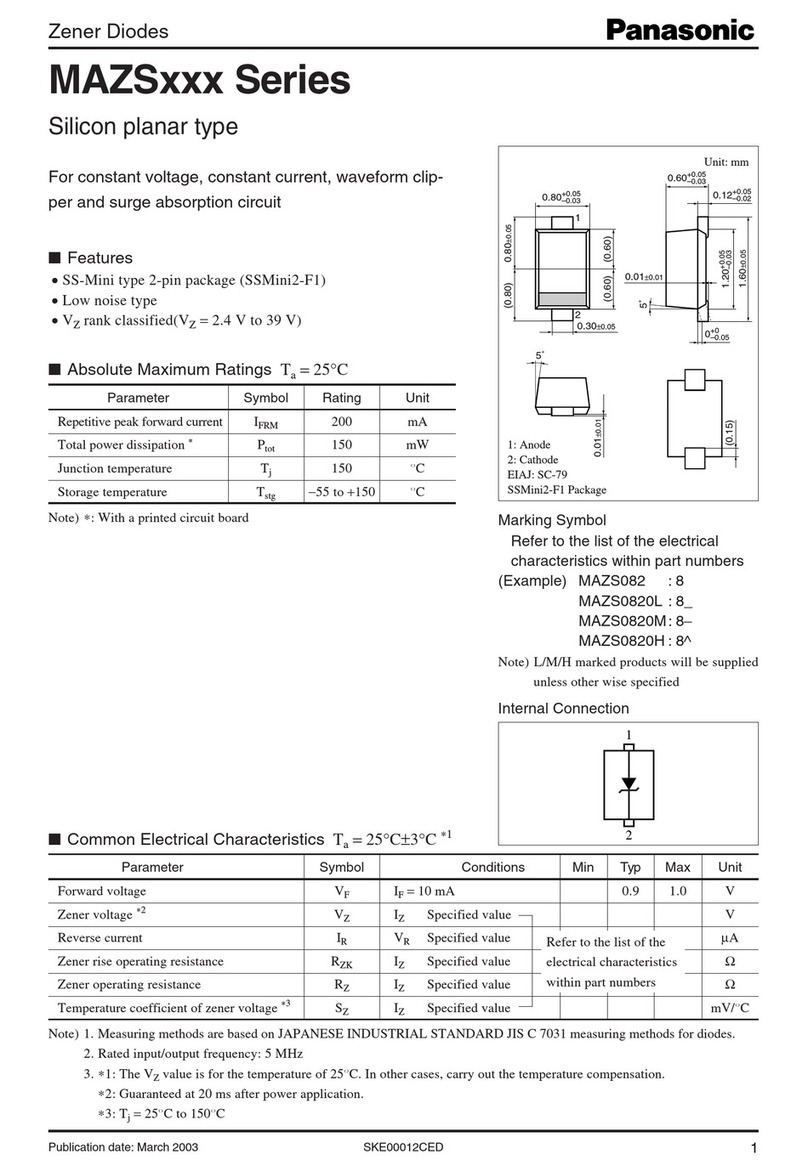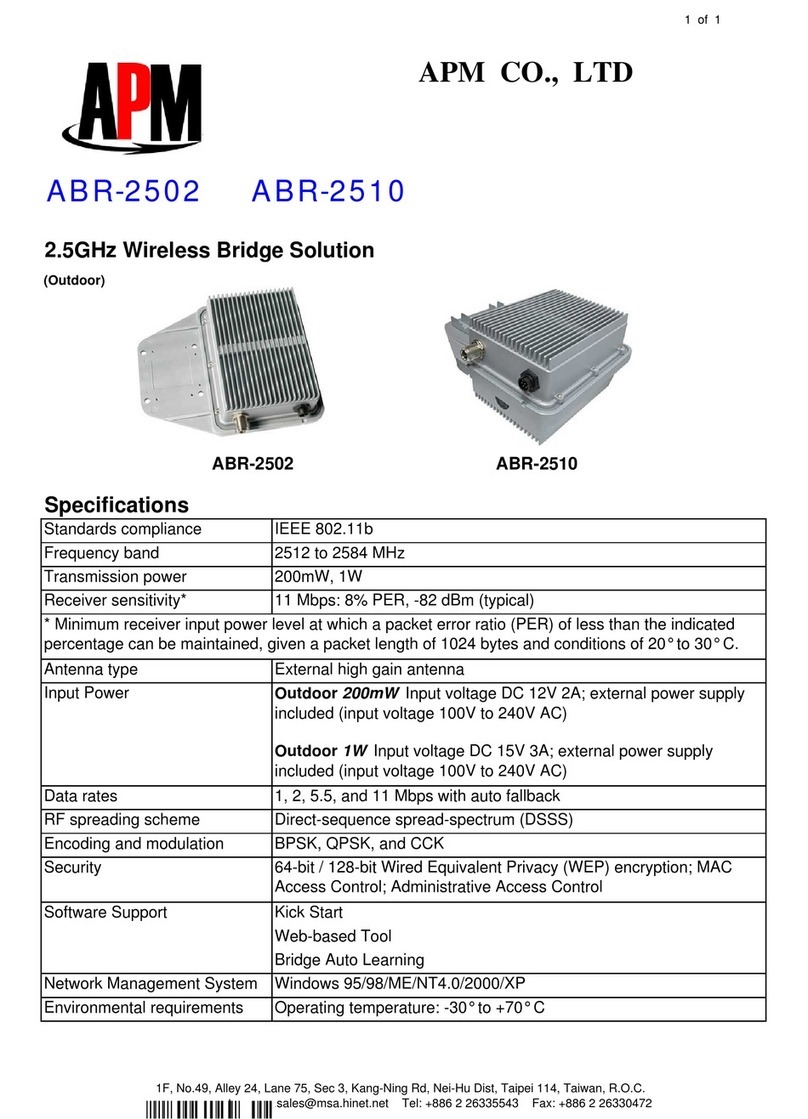Teldat 5Ge-Rail User manual

Teldat 5Ge-Rail
Installation Manual
Copyright© Teldat Dm1031-I Version 1.2 11/2023 Teldat S.A.
Teldat S.A. Manual
Teldat 5Ge-Rail 1

Legal Notice
Warranty
This publication is subject to change.
Teldat S.A. offers no warranty whatsoever for information contained in this manual.
Teldat S.A. is not liable for any direct, indirect, collateral, consequential or any other damage connected to the deliv-
ery, supply or use of this manual.
Manual Teldat S.A.
2Teldat 5Ge-Rail

Table of Contents
I RelatedDocuments................................. 1
Chapter1 AboutThisGuide.................................. 2
1.1 SupportedDevices................................... 2
1.2 Who Should Read This Manual? . . . . . . . . . . . . . . . . . . . . . . . . . . . . . 2
1.3 When Should This Manual Be Read? . . . . . . . . . . . . . . . . . . . . . . . . . . . 2
1.4 WhatIsInThisManual?................................. 2
1.5 WhatIsNotInThisManual?............................... 2
1.6 How Is The Information Organized? . . . . . . . . . . . . . . . . . . . . . . . . . . . . 2
1.7 TechnicalSupport ................................... 3
Chapter2 Teldat5Ge-Rail .................................. 4
2.1 PowerSupply..................................... 4
2.2 HardwareMonitoring.................................. 4
Chapter 3 Components and Power Supply . . . . . . . . . . . . . . . . . . . . . . . . . . 5
3.1 Components...................................... 5
3.1.1 Frontpanel ...................................... 5
3.1.2 Rearpanel....................................... 7
3.2 MountingOptions.................................... 8
3.2.1 Assembly: Recommendations . . . . . . . . . . . . . . . . . . . . . . . . . . . . . . 8
3.2.2 Outlinedrawing..................................... 8
3.3 PowerSource..................................... 9
3.3.1 Connecting the power supply. . . . . . . . . . . . . . . . . . . . . . . . . . . . . . . 9
3.3.2 PoE......................................... 11
3.4 RESETButton.................................... 12
3.4.1 Rebootingthedevice................................. 12
3.4.2 Defaultconfiguration................................. 12
3.5 ConnectingData................................... 13
3.5.1 LANconnection ................................... 13
3.5.2 Connecting the WWAN antennas . . . . . . . . . . . . . . . . . . . . . . . . . . . . 13
3.5.3 Connecting the GPS antenna . . . . . . . . . . . . . . . . . . . . . . . . . . . . . 14
3.5.4 Configuration connection . . . . . . . . . . . . . . . . . . . . . . . . . . . . . . . 15
3.5.5 Connecting the I/O signals . . . . . . . . . . . . . . . . . . . . . . . . . . . . . . . 16
3.6 InstallingtheSIMCard ................................ 16
Teldat S.A. Table of Contents
Teldat 5Ge-Rail i

Chapter4 Compliance.................................... 18
4.1 ManufacturerInformation............................... 18
4.2 RiskIdentification................................... 18
4.3 SafetyWarnings................................... 21
4.4 WEEEInformation.................................. 21
4.5 REACH....................................... 21
4.6 EC Declaration of Conformity. . . . . . . . . . . . . . . . . . . . . . . . . . . . . . 22
4.7 CEMarking..................................... 22
4.8 NationalRestrictions................................. 22
4.9 OperatingFrequency................................. 22
Appendix A Technical Information . . . . . . . . . . . . . . . . . . . . . . . . . . . . . . 23
A.1 Troubleshooting................................... 23
A.2 Maintenance..................................... 23
A.2.1 Anticorrosion measures to protect the device's metal parts during transportation, storage, or at its final
location....................................... 24
A.2.2 Cleaning....................................... 24
A.2.3 Softwareupdates................................... 24
A.3 Connectors ..................................... 25
A.3.1 POWERconnector.................................. 25
A.3.2 LANconnector.................................... 25
A.3.3 WWANantennaconnector............................... 26
A.3.4 GPSconnector.................................... 26
A.3.5 ConfI/Oconnector.................................. 26
A.4 TechnicalSpecifications................................ 26
A.4.1 Hardwarearchitecture................................. 26
A.4.2 LANinterface .................................... 27
A.4.3 WirelessWANinterface................................ 29
A.4.4 GPSinterface.................................... 30
A.4.5 Configurationinterface ................................ 31
A.4.6 Digital output specification . . . . . . . . . . . . . . . . . . . . . . . . . . . . . . . 31
A.4.7 Digital input specification . . . . . . . . . . . . . . . . . . . . . . . . . . . . . . . 32
A.4.8 Electrical specifications . . . . . . . . . . . . . . . . . . . . . . . . . . . . . . . . 32
A.4.9 Mechanical specifications . . . . . . . . . . . . . . . . . . . . . . . . . . . . . . . 32
A.4.10 Environmental specifications . . . . . . . . . . . . . . . . . . . . . . . . . . . . . . 33
AppendixB RadioInformation................................. 34
B.1 RFWANSpecifications................................ 34
B.1.1 Regulatory model “TLDPH00M1” compliance. . . . . . . . . . . . . . . . . . . . . . . 35
Table of Contents Teldat S.A.
ii Teldat 5Ge-Rail

I Related Documents
Teldat Dm704-I Configuration and Monitoring
Teldat Dm709-I LAN Interfaces
Teldat Dm748-I Software Updating
Teldat Dm772-I Configuration Interfaces
Teldat Dm781-I Cellular Interface
Teldat Dm812-I GPS Interface
Teldat Dm1030-I Teldat 5Ge User Manual
Teldat S.A. Related Documents
Teldat 5Ge-Rail 1

Chapter 1 About This Guide
This is the installation guide for the Teldat 5Ge-Rail router and contains information on how to correctly install the
device in a working environment.
1.1 Supported Devices
The information included in this installation guide specifically pertains to the Teldat 5Ge-Rail router.
1.2 Who Should Read This Manual?
This manual is intended for support personnel who are responsible for configuring, maintaining and monitoring the
device.
1.3 When Should This Manual Be Read?
When you are ready to familiarize yourself with the device and its components, please refer to this guide for compre-
hensive information.
By reading this manual, you will gain a deeper understanding of your new device's functionalities.
1.4 What Is In This Manual?
This installation guide contains the following information:
• A description of the features available in the Teldat 5Ge-Rail device.
• Detailed technical specifications.
• Requirements for the power supply.
• Compatibility of elements that can be connected during device operation.
• Step-by-step instructions on how to install and uninstall modules and power supplies.
• A detailed description of the device's LEDs and connectors.
• Helpful troubleshooting tips.
1.5 What Is Not In This Manual?
The information regarding the device software and its configuration is not included in this manual. To obtain instruc-
tions on configuring this device, please refer to the corresponding protocol manuals available at:
http://www.teldat.com.
1.6 How Is The Information Organized?
Each chapter focuses on a specific part of the hardware and its components. Detailed and technical specifications,
along with relevant information about each component, can be found in the corresponding chapter.
1 About This Guide Teldat S.A.
2Teldat 5Ge-Rail

1.7 Technical Support
In order to ensure optimal performance and stay up-to-date with the latest features, Teldat S.A. provides technical
support and regular software upgrades.
Contact information:
Web: http://www.teldat.com
Tel.: +34 918 076 565
Fax: +34 918 076 566
Email: suppor[email protected]
Teldat S.A. 1 About This Guide
Teldat 5Ge-Rail 3

Chapter 2 Teldat 5Ge-Rail
2.1 Power Supply
To learn more about the power supply for the Teldat 5Ge-Rail, please refer to Components and Power Supply on
page 5.
2.2 Hardware Monitoring
The Teldat 5Ge-Rail router features a LED panel for hardware monitoring purposes. These LEDs offer visual cues
about the device's operational status and indicate connectivity, data flow, and other relevant information.
For additional details about the LED panel, please refer to Components on page 5.
2 Teldat 5Ge-Rail Teldat S.A.
4Teldat 5Ge-Rail

Chapter 3 Components and Power Supply
The following chapter provides comprehensive information about the chassis and components of the Teldat
5Ge-Rail router, including details about:
• Front and rear panel components.
• Assembly procedures.
• Power supply.
• RESET button.
• Data connection.
• SIM card installation.
3.1 Components
3.1.1 Front panel
The following figure shows the front panel of the device.
Fig. 1: Front Panel
The table below presents detailed information and descriptions for each connector:
Front panel components
Item Description
Power Power source connection.
To obtain more details about Power Connection, please consult the following sec-
tions:
-Connecting the power supply on page 9
-POWER connector on page 25
-Electrical specifications on page 32
Conf I/O Multipurpose connector for Configuration Console and Digital I/O signals.
Configuration Console
To find out more about the Configuration connection, please refer to the following
sections:
-Configuration connection on page 15
-Conf I/O connector on page 26
-Configuration interface on page 31
Digital I/O
For additional information on the Digital Input/Output connection, please see the
following sections:
-Connecting the I/O signals on page 16
Teldat S.A. 3 Components and Power Supply
Teldat 5Ge-Rail 5

-Conf I/O connector on page 26
-Digital input specification on page 32
-Digital output specification on page 31
LAN1 LAN1/POE 2.5 Gigabit Ethernet.
For further information on PoE connection, please refer to PoE on page 11.
For additional information regarding the LAN interface, please refer to the follow-
ing sections:
-LAN connection on page 13
-LAN connector on page 25
-LAN interface on page 27
LAN2 LAN2. 2.5 Gigabit Ethernet.
For more information about the LAN interface, please refer to the following sec-
tions:
-LAN connection on page 13
-LAN connector on page 25
-LAN interface on page 27
RST Reset button.
For further information on how the reset button works, please see RESET Button
on page 12.
GPS GPS Antenna connector.
For more information on the GPS interface, please consult the following sections:
-Connecting the GPS antenna on page 14
-GPS connector on page 26
-GPS interface on page 30
A, B, C and D WWAN Antenna connectors
The number of connectors varies depending on the device model. LTE-A and
LTE-A+ models have 2 connectors, while 5G-capable models have 4 connectors.
To find out more about the antenna connections, please refer to the following sec-
tions:
-Connecting the WWAN antennas on page 13
-WWAN antenna connector on page 26
-Wireless WAN interface on page 29
In addition to the connectors, the front panel also features a set of LEDs that provide information on the router's
status.
3 Components and Power Supply Teldat S.A.
6Teldat 5Ge-Rail

Fig. 2: LEDs Panel
The LED panel provides information on the status of the components (indicating whether they are active or not) and
on network activity.
LEDs
LED Status Description
PWR Tricolor Green -> Device powered.
Red -> Heater active.
LAN1 / LAN2 Tricolor Green -> A link has been established.
Blinking: Connection data activity.
Amber -> Test in progress.
Red -> Disconnected state.
Off -> Interface off.
W Tricolor Off -> System stopped.
Red -> Interface is unavailable, either because it is currently in-
stalling, disabled (shutdown), or due to an auto-test failure.
Amber -> Idle:
• Rapid blinking. The device has not registered in the network, or
the network quality is insufficient.
• Slow blinking. WCDMA connection.
• Steady. LTE/5G connection.
Green -> Connected state. Blinking: Connection data activity.
SIM Tricolor Off -> System stopped.
Red -> No SIM Selected.
Amber -> SIM2 Selected.
Green -> SIM1 Selected.
3.1.2 Rear panel
Moving on to the rear panel, as illustrated in the following figure, the Teldat 5Ge-Rail SIM card slots can be found
here.
Fig. 3: Rear Panel
Teldat S.A. 3 Components and Power Supply
Teldat 5Ge-Rail 7

The table below provides detailed information and descriptions for each connector:
Rear panel elements
Item Description
SIM1, SIM2 SIM Card 1-2. Slot where you can insert the SIM cards.
• SIM1: Upper Slot
• SIM2: Lower Slot
For additional information regarding SIM installation, please refer to Installing the
SIM Card on page 17.
GND Ground Protection Screw.
To obtain more details about Power Connection, please consult Electrical spe-
cifications on page 32.
3.2 Mounting Options
Note
It is recommended that the device be handled and installed by qualified service personnel to avoid any
potential damage or malfunction.
3.2.1 Assembly: Recommendations
Thanks to the mounting brackets, the Teldat 5Ge-Rail can be easily mounted on either the wall or ceiling.
Wall-/Ceiling mounting
To install the device in this manner, the mounting brackets can be readily attached to the housing. They are screwed
to the wall/ceiling using six screws.
Warning
Before drilling, thoroughly check the surrounding area for any nearby building installations. Damaging
gas, electricity, water, or waste water lines can pose serious risks to your safety and may cause prop-
erty damage.
• Attach the mount to the wall using six screws to ensure the device is firmly and securely mounted.
• Ensure that the device connections are easily accessible.
3.2.2 Outline drawing
Please refer to the following drawing for installation instructions:
3 Components and Power Supply Teldat S.A.
8Teldat 5Ge-Rail

Fig. 4: Outline drawing
3.3 Power Source
Note
Before connecting the router, please carefully read the instructions provided below!
3.3.1 Connecting the power supply
To power the Teldat 5Ge-Rail, it supports a 24 V to 110 V nominal DC power source.
Note
It is important to ensure that the power input of the device is compatible with your power source.
If the temperature of the device is below 5 °C, a heater will activate and the device will not boot until the
temperature has increased. While in this state, power consumption amounts to 55 W.
The power connector is conveniently located as shown in the image below.
Fig. 5: Power supply connector
Please note that there is no on/off switch or fuse for the device. The power supply information can be found on a la-
bel located on the rear of the device.
Teldat S.A. 3 Components and Power Supply
Teldat 5Ge-Rail 9

To comply with safety regulations, it is necessary to install an external surcharge
protection device for this equipment. This can be achieved by using a 5.0 A time-
lag fuse or a previously approved 1-amp thermo-magnetic circuit breaker such as
the ABB-S281-UC-K-1 or an equivalent model. It is crucial to ensure the correct
polarity of the DC connection, as connecting it incorrectly may result in damaging
the external line fuse.
The Teldat 5Ge-Rail is equipped with one earth terminal located on the rear pan-
el. It is essential to ground it using a cable with a section measuring at least 2 mm2
(AWG14).
This equipment must be properly grounded. Never deactivate the ground conduct-
or or operate the equipment without a correctly installed ground. If you are unsure
about the availability of suitable grounding, it is recommended to contact the ap-
propriate electrical inspection authority or an electrician. During the installation or
replacement of the unit, always establish the ground connection first and discon-
nect it last.
Fig. 6: Rear view, Protective Earth connection
3.3.1.1 Power connector pins
The router is equipped with an M12 4-pole code Amale connector or an equivalent connector for power connection.
PIN Signal M12 4P Code A male
1 + V DC
2 + V DC
3 0 V
4 0 V
Note
It is recommended to keep redundancy in Connections 1-2 and 3-4 to ensure device availability.
3 Components and Power Supply Teldat S.A.
10 Teldat 5Ge-Rail

Note
To install the power cable using the M12 cable connector, ensure that the maximum tightening torque
does not exceed 0.4Nm to prevent damage to the router connector. Regular checkups should be con-
ducted after the initial connection to verify proper fitting.
3.3.1.2 Power cable
Please note that the power cable is not included with the router. The estimated maximum consumption for this equip-
ment is 0.5 A (at 110 VDC) or 2.5 A (at 24 VDC). Any cable with four conductors and a gauge of 0.50 mm 2(AWG20)
or greater is acceptable. The specific cable type and gauge will depend on the female connector being used.
There is no requirement for a shielded cable, although you may choose to use one. If you decide to use a shielded
cable, we advise connecting it to the grounding point on the other side of the router, the ground point on the power
supply, or both.
It is important that the cable you use is certified for flammability. Look for a CE or UL marking to ensure this certifica-
tion.
It is important to be cautious when dealing with electric current in power cables,
telephone lines, and communication cables as it can be dangerous. Before in-
stalling, handling, or opening the equipment covers, make sure to connect and dis-
connect the cables according to the instructions provided in the following table in
order to prevent electric shocks:
To connect To disconnect
Ensure that the power supply cable is not yet connected
to the device.
Disconnect the power supply cable from the power sup-
ply.
Connect all data cables. Disconnect the power supply cable from the device.
Proceed to connect the power supply cable to the device. Disconnect any data cables that may be connected.
Finally, connect the power supply cable to the power
supply.
3.3.2 PoE
The Teldat 5Ge-Rail device can be powered through an Ethernet cable, but only if the cable complies with the POE
802.3at standard (PoE+). The LAN1 port on the device is designed to support this type of power delivery.
To connect the PoE injector to the device, please refer to the image below:
Teldat S.A. 3 Components and Power Supply
Teldat 5Ge-Rail 11

Fig. 7: Connecting the PoE adapter to the router
3.4 RESET Button
The RESET button serves various functions, which are explained below.
Fig. 8: Reset button
3.4.1 Rebooting the device
Pressing the RESET button will initiate a restart of the device when it is functioning normally.
3.4.2 Default configuration
The RESET button on your device enables you to restore it to its default configuration. Follow these steps to boot the
device with the default settings:
• Ensure the device is powered off. Press and hold the RESET button until the device powers on.
• Look for the POWER LED (green) to light up and the W LED to start blinking. This blinking will continue for 10
seconds.
• To boot the device with the default configuration, release the Reset button while the W LED is still blinking, before
the 10-second period ends.
After the default configuration is running, it is important to determine the type of license that the device has. This will
determine how the device operates:
• Router: If the device has a router license, it will function as a router. In this case, the default configuration will es-
tablish the following access IP address and mask:
IP address: 192.168.1.1
IP mask: 255.255.255.0
3 Components and Power Supply Teldat S.A.
12 Teldat 5Ge-Rail

• 5G enabler: If the device has a 5G enabler license (5Ge), it will have a special configuration. For detailed informa-
tion on accessing the device and its configuration, please refer to the Teldat Dm1030-I - Teldat 5Ge-Rail User
Manual.
To determine which license is installed on the device, you can execute a ping to the IP address 192.168.1.1. Ensure
that the device has been previously configured with the default settings and is connected using an Ethernet cable.
The device will respond to the ping, indicating whether it is functioning as a router or a 5Ge-R.
Note
Some devices may have customized settings, which could result in a different default configuration than
the one mentioned above.
3.5 Connecting Data
The Teldat 5Ge-Rail offers the following data connections.
3.5.1 LAN connection
The Teldat 5Ge-Rail features two Gigabit Ethernet 10/100/1000/2500 BaseT ports with automatic MDI/MDIX.
Fig. 9: Ethernet Ports
Note
During booting and in BIOS mode, only the LAN1 connector is available.
Note
To enable the second LAN (LAN2) interface to function properly, it is necessary to install the appropri-
ate software license.
3.5.2 Connecting the WWAN antennas
The Teldat 5Ge-Rail has four connectors for WWAN antennas on the front panel.
You can easily assemble or disassemble the antennas by plugging or unplugging them into the connectors located
on the router's front panel.
To learn more about the antenna connectors and supported RF bands, please refer to Antenna connectors and
bands on page 29.
Installing these antennas in the Teldat 5Ge-Rail is essential to improve the quality of the signal received and trans-
mitted by the cellular model.
Note
It is crucial to install WWAN antennas in the Teldat 5Ge-Rail router in order to enhance the signal qual-
ity received and transmitted by the cellular module.
Some cellular telephony technologies utilize antenna diversity to enhance signal quality. The Teldat 5Ge-Rail router
Teldat S.A. 3 Components and Power Supply
Teldat 5Ge-Rail 13

family includes several WWAN connectors to facilitate this technique.
Fig. 10: WWAN connectors
When installing antennas via extension cords rather than directly connecting them to the router, it is crucial to main-
tain a minimum distance of 7 cm between the two components. The maximum recommended distance between them
should not exceed 25 cm.
For optimal performance, it is advised to use radio frequency accessories (such as antennas and cables) that are re-
commended by Teldat.
Teldat offers a variety of suitable accessories for different locations, including antennas specifically designed for out-
door installation, antennas suitable for ceiling installation, and extension cables, among others.
3.5.2.1 Placing the antenna
The performance of devices can be significantly influenced by the orientation and location of their antennas relative
to other wireless and radiation devices, such as communication devices and personal computers.
Antennas serve to transmit and receive radio signals, but their effectiveness is also impacted by various environ-
mental conditions, including the distance between the device and the base station, physical obstructions, and inter-
ferences caused by radio frequencies (RF).
To achieve optimal coverage, please adhere to the following guidelines:
• When selecting a location for your antenna, try to avoid any physical obstacles that may obstruct the wireless sig-
nal. These obstacles, such as walls or objects, can degrade the signal quality. It is recommended to place the an-
tenna above ground and facing the nearest base station.
• Take into consideration the density of materials surrounding the antenna. Keep it away from walls, metal screens,
mirrors, and any other materials that may interfere with the signal reception.
• Avoid placing the antenna near columns or other objects that may cast shadows and reduce the coverage area.
• Ensure that the antenna is not in close proximity to metal pipes used for heating, air-conditioning, and other similar
purposes.
• Please note that other wireless devices, such as telephones and microwaves, may cause temporary interference
with radio signal quality.
• It is not advisable to install antennas in close proximity to racks that contain communication devices, computers,
and similar equipment. To address this issue, we recommend using an extension cable to position the antenna out-
side of the rack.
The following recommendations apply to all wireless devices:
• Avoid touching or moving the antenna while the device is transmitting or receiving.
• Refrain from touching any equipment that contains radiation-emitting devices with antennas that are very close to
or in contact with any exposed part of the body, especially the face and eyes, when it is transmitting.
• Do not install the device in potentially explosive areas.
• Be aware that wireless devices may cause interference with other devices. Avoid using the device in areas where
medical equipment is installed.
3.5.3 Connecting the GPS antenna
The Teldat 5Ge-Rail is equipped with a QMA connector that allows for the connection of an active GPS antenna.
However, it should be noted that since the router lacks internal antennas, installing an active 3.3V external antenna
on the Teldat 5Ge-Rail is necessary to enhance the quality of the GPS signal.
3 Components and Power Supply Teldat S.A.
14 Teldat 5Ge-Rail

For optimum radio frequency (RF) signal communications, it is essential to use a cable that is compatible with fre-
quencies up to 1.5 GHz and impedances of 50 Ohms. Please keep in mind that the quality and length of the antenna
cable can impact the transmission and reception of RF signals, thereby influencing the device's coverage and data
exchange rates.
The image below indicates the location of the GPS antenna connector.
Fig. 11: GPS Connector
For more details on GPS configuration, kindly refer to the Teldat Dm812-I GPS Interface manual.
3.5.4 Configuration connection
3.5.4.1 Configuration using the local console (CONF connector)
The Teldat 5Ge-Rail features an M12 8P A-Code female connector on the front panel. This connector serves two
purposes: providing access to the router's local console and functioning as an asynchronous serial port. Please refer
to the following image for the location of the CONF connector.
Fig. 12: Conf Connector
Keep in mind that this connector is also used for I/O signals. The table below shows the RS232 signals and their cor-
responding pin assignments.
PIN Signal M12 8P A Code Female
5 RS232-TxD (Output)
8 RS232-RxD (Input)
4, 6 RS232-GND
In order to use this interface, you need to pre-configure its behavior or function. By default, it is set to local console
mode. This section will focus on the connection for local console mode.
To configure local console mode, you need to connect the CONF port to an asynchronous terminal or to a PC with
terminal emulation.
Note
The terminal must be configured as follows:
- Speed: 115,200 bps.
- Eight data bits.
- One stop bit.
Teldat S.A. 3 Components and Power Supply
Teldat 5Ge-Rail 15

- No parity bit.
- No flow control.
3.5.4.2 Configuration using the IP terminal (LAN1 connector)
When connecting through an IP terminal, the Teldat 5Ge-Rail will automatically activate its default configuration if no
preconfiguration has been done.
With the default configuration, the router will establish the following IP address and access mask:
• IP Address: 192.168.1.1
• IP Mask: 255.255.255.0
Note
Certain devices may have customized settings when they leave the factory, resulting in a different de-
fault configuration than the one mentioned above.
To access the device's configuration console using the Telnet IP protocol, follow these steps:
• Configure the IP terminal (usually a PC) Ethernet interface with an IP address between 192.168.1.2 and
192.168.1.254 and the subnet mask as 255.255.255.0 (e.g., 192.168.1.2, 255.255.255.0).
• Using an appropriate Ethernet cable (M12 to RJ45), connect the IP terminal's Ethernet interface to any of the Eth-
ernet switch ports on the Teldat 5Ge-Rail (specifically the LAN1 connector).
• Open a Telnet session from the IP terminal to the default IP address of the Teldat 5Ge-Rail, which is 192.168.1.1.
• Note that the default configuration does not require any login credentials (username/password) to access the con-
sole.
For more detailed instructions on configuring the device, please refer to the user manuals provided by Teldat on the
documentation CD or visit Teldat's website.
3.5.5 Connecting the I/O signals
On the front panel of the Teldat 5Ge-Rail, there is an M12 8P A-Code female connector. This connector provides
one Digital Input and one Digital Output. See the image below for the exact location of the I/O connector.
Fig. 13: I/O Connector
Keep in mind that this connector is also used for the Conf signals. The table below displays the I/O signals along with
their corresponding pin assignments.
PIN Signal M12 8P A Code Female
3, 7 Digital Input
1, 2 Digital Output (Relay)
For specific specifications regarding the signals, please refer to Digital output specification on page 31 andDigital in-
put specification on page 32.
3 Components and Power Supply Teldat S.A.
16 Teldat 5Ge-Rail
Other manuals for 5Ge-Rail
1
Table of contents
Other Teldat Network Hardware manuals
Popular Network Hardware manuals by other brands

National Instruments
National Instruments PXI Terminal Block NI TB-2709 installation guide
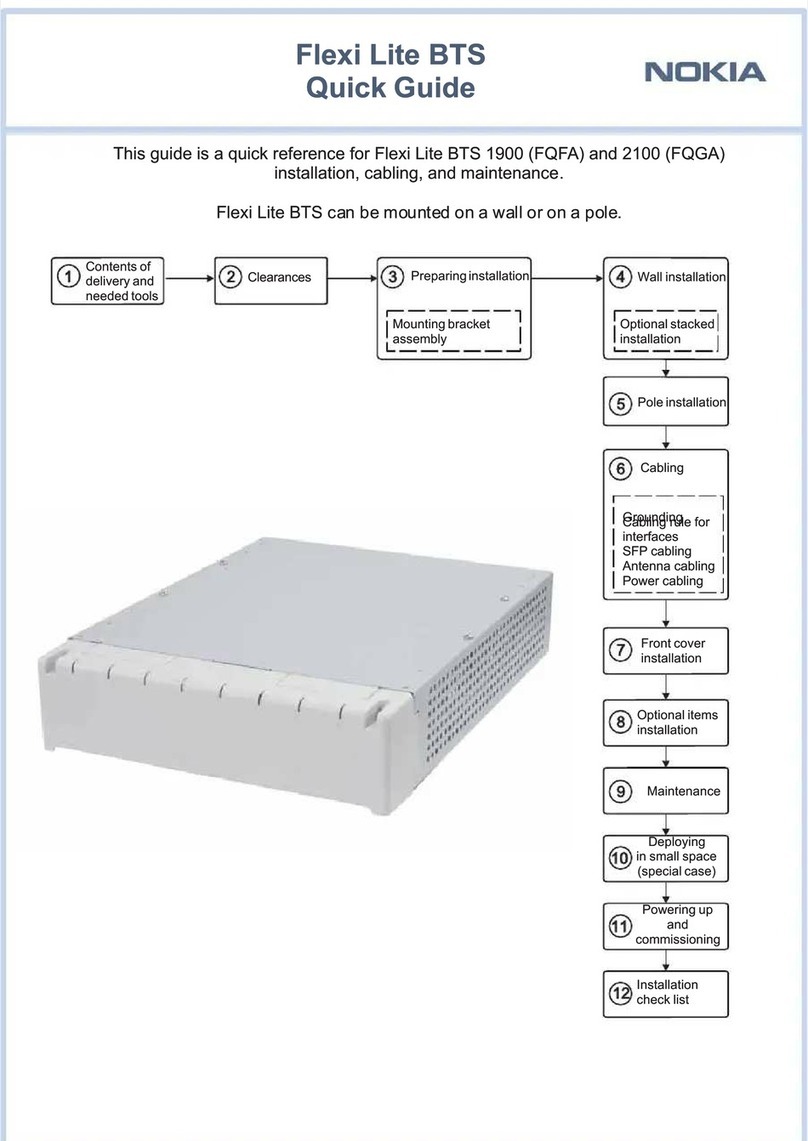
Nokia
Nokia Flexi BTS Series quick guide
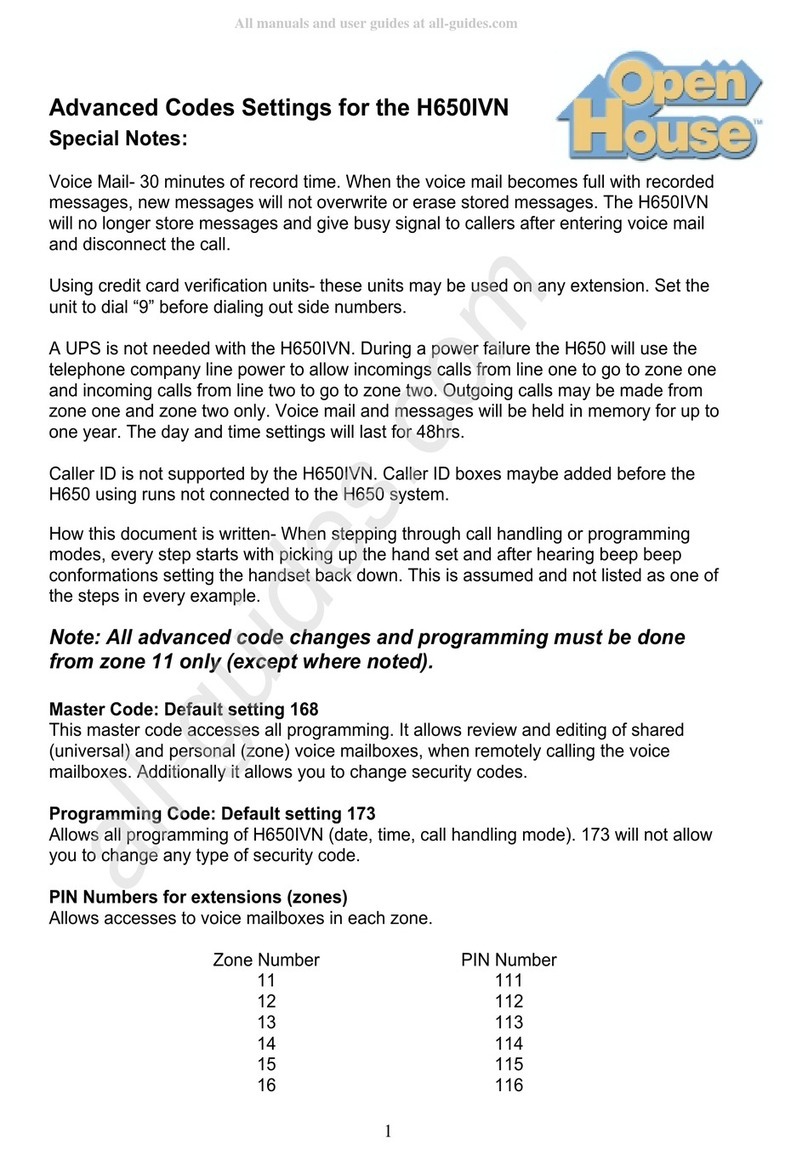
Open House
Open House H650 Setting manual
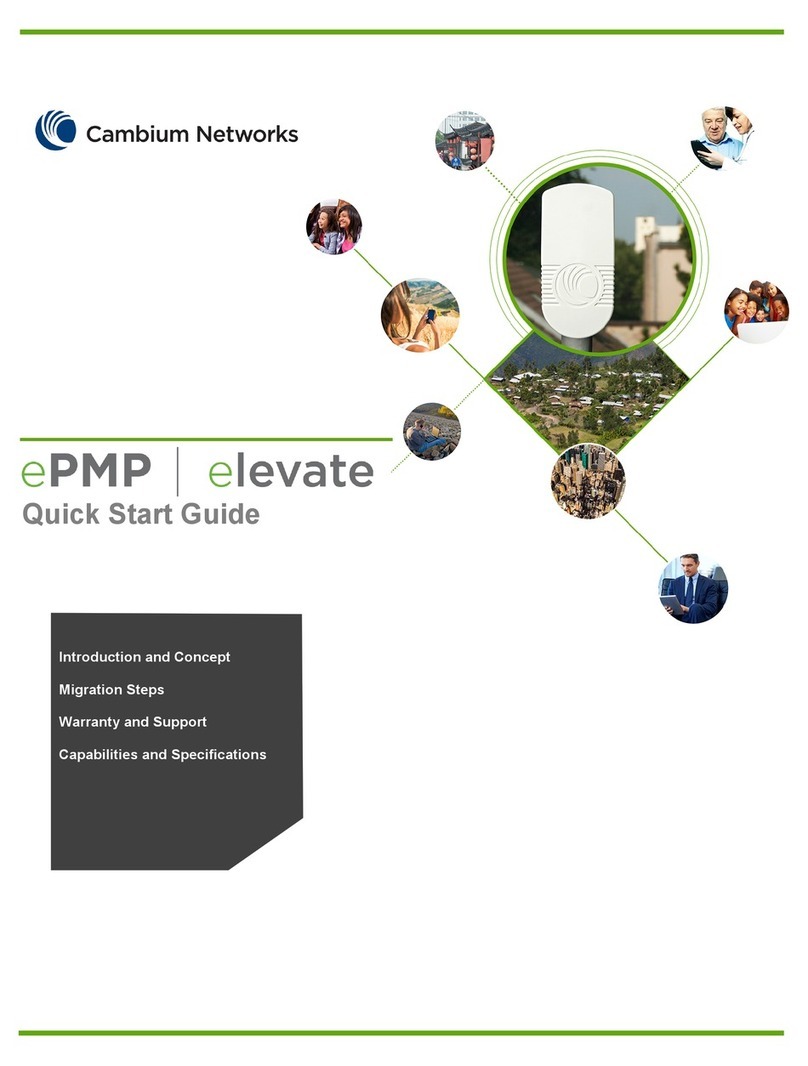
Cambium Networks
Cambium Networks ePMP Elevate quick start guide

Vivotek
Vivotek ND8321N user manual
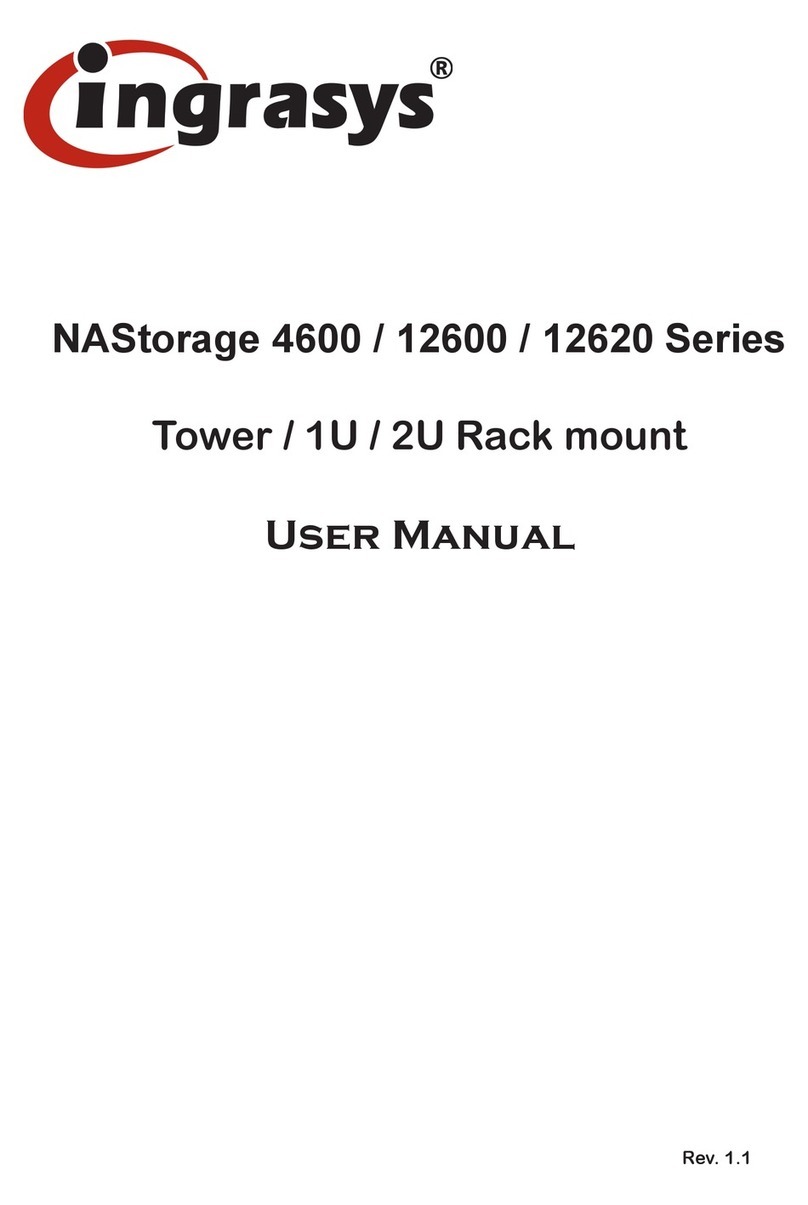
Ingrasys
Ingrasys nastorage 4600 series user manual
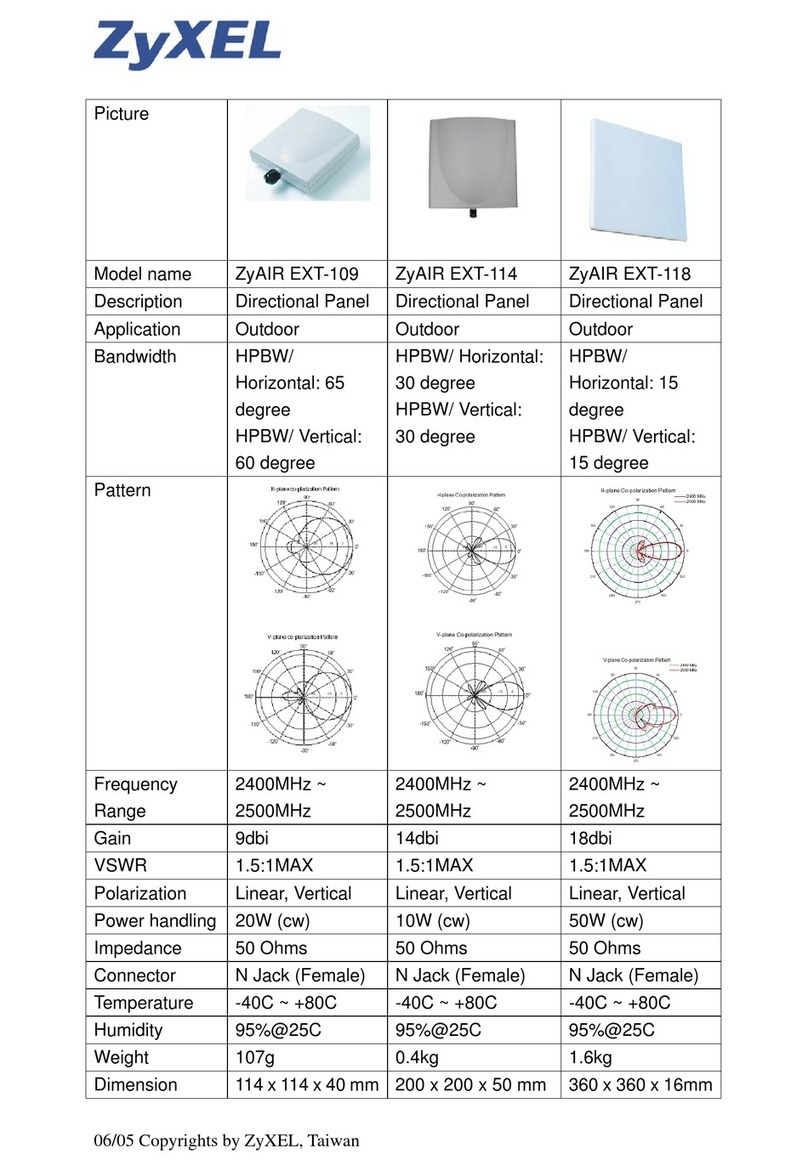
ZyXEL Communications
ZyXEL Communications ZYAIR EXT-109 datasheet

Metra Electronics
Metra Electronics ELS NET installation manual

Patton electronics
Patton electronics ForeFront 2616RC Administrator's reference guide

Dahua
Dahua D-NVR4108HS-4KS2/L quick start guide
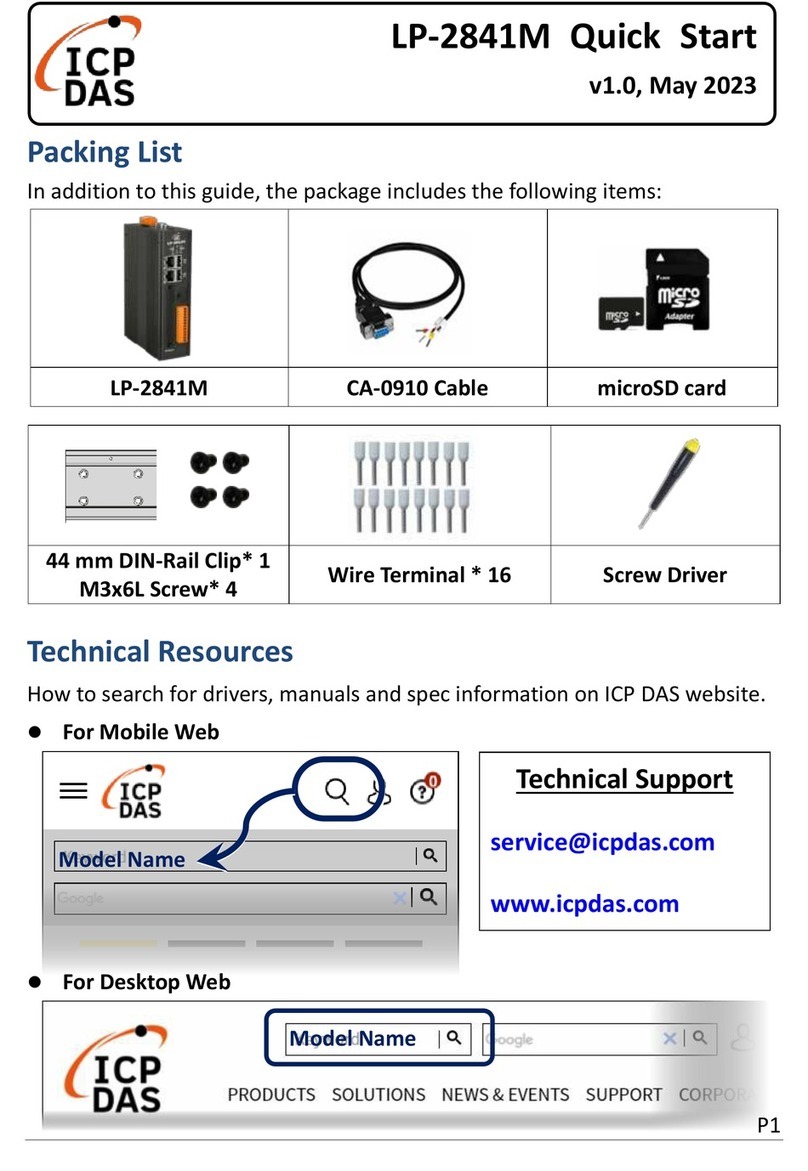
ICP DAS USA
ICP DAS USA LP-2841M quick start guide
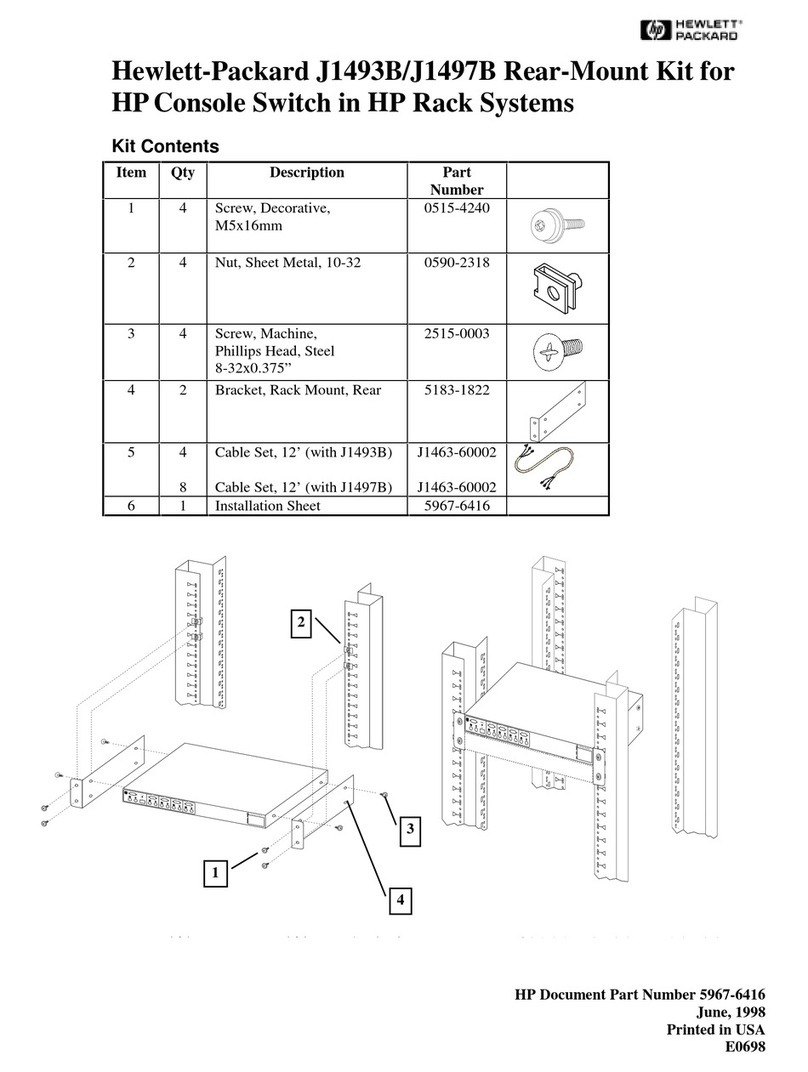
HP
HP 400338-001 - KVM Switch parts list