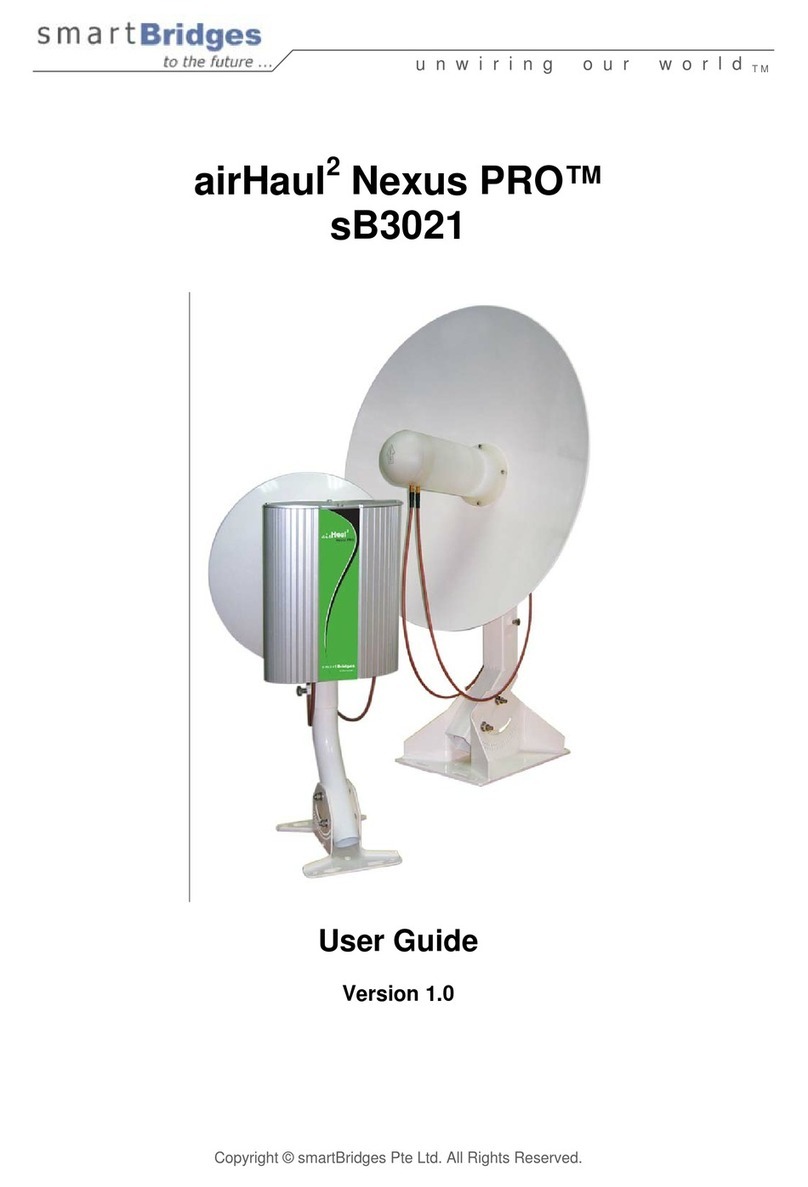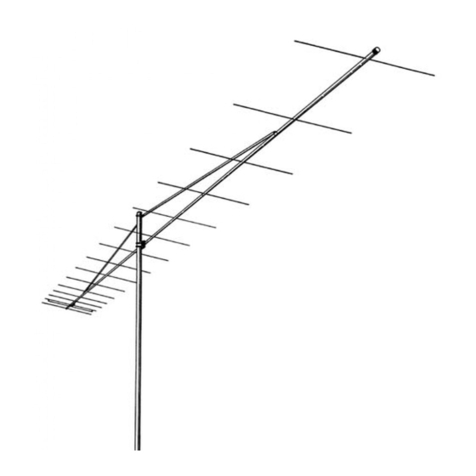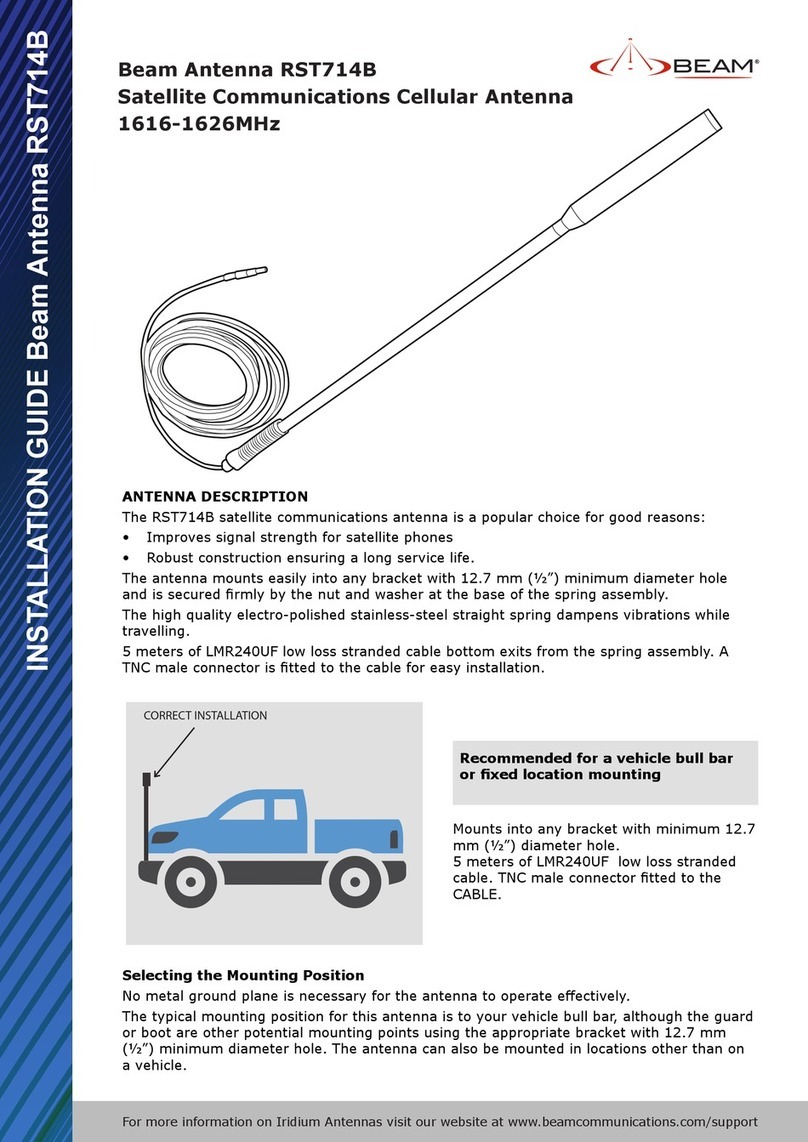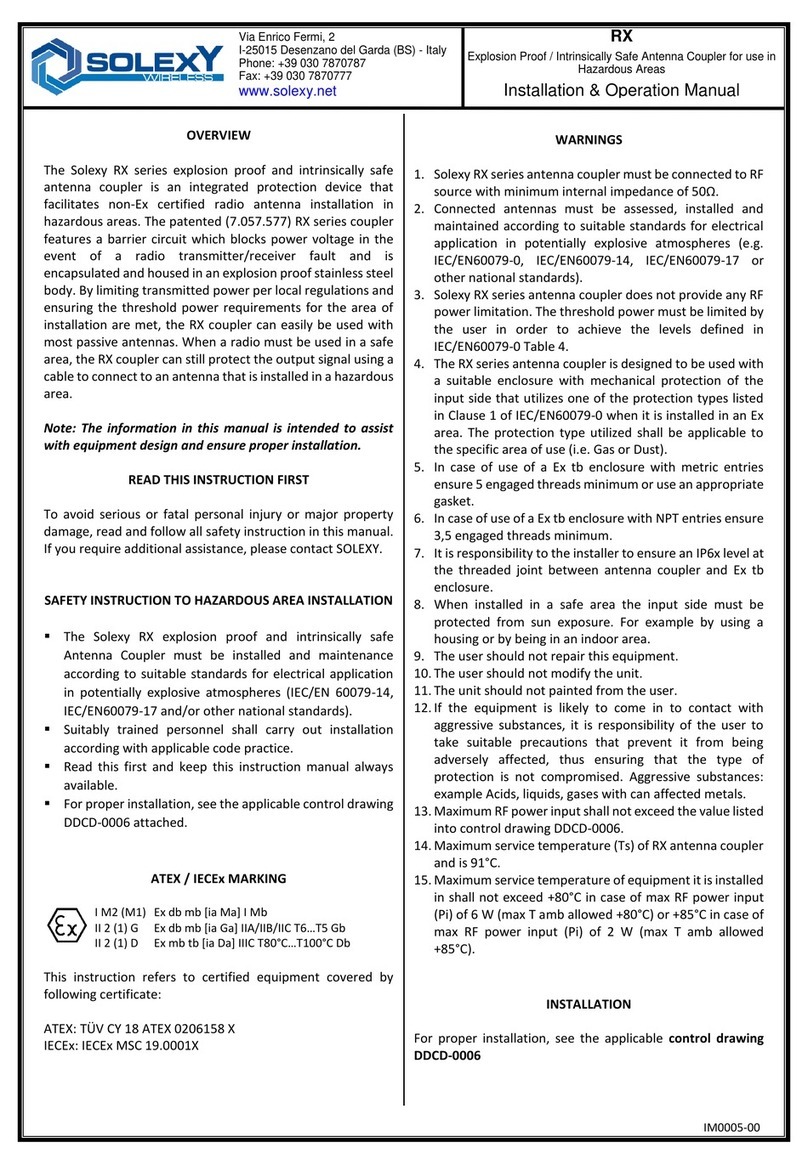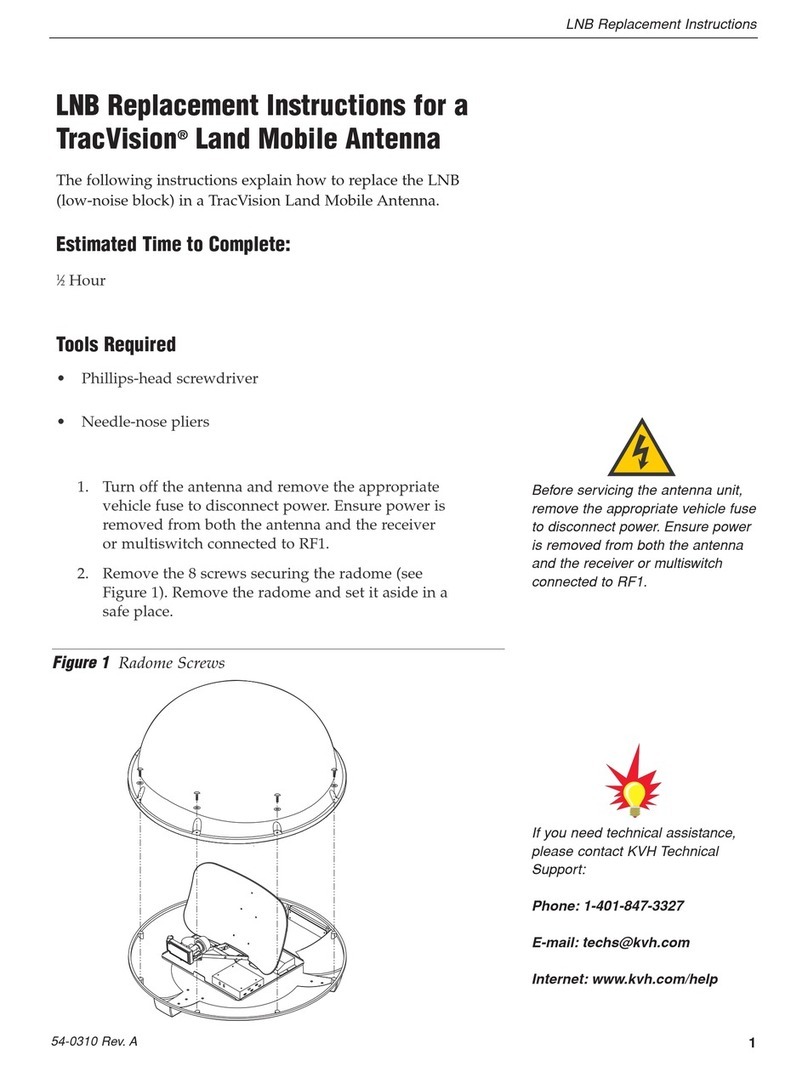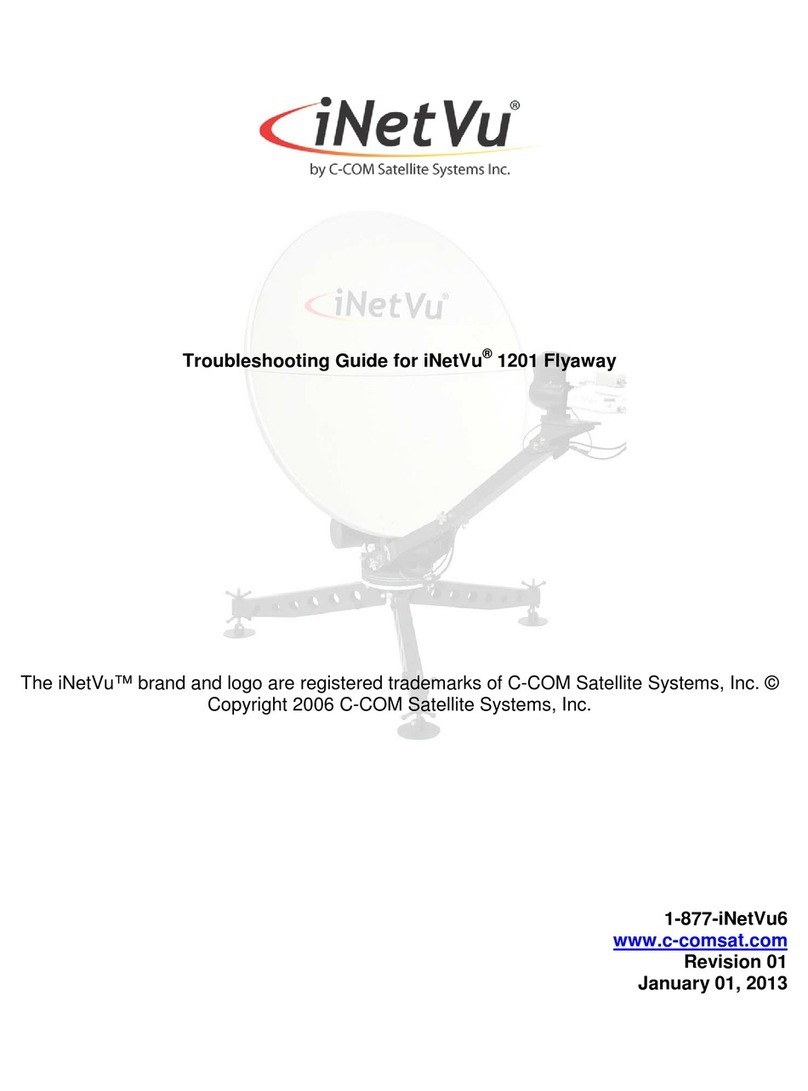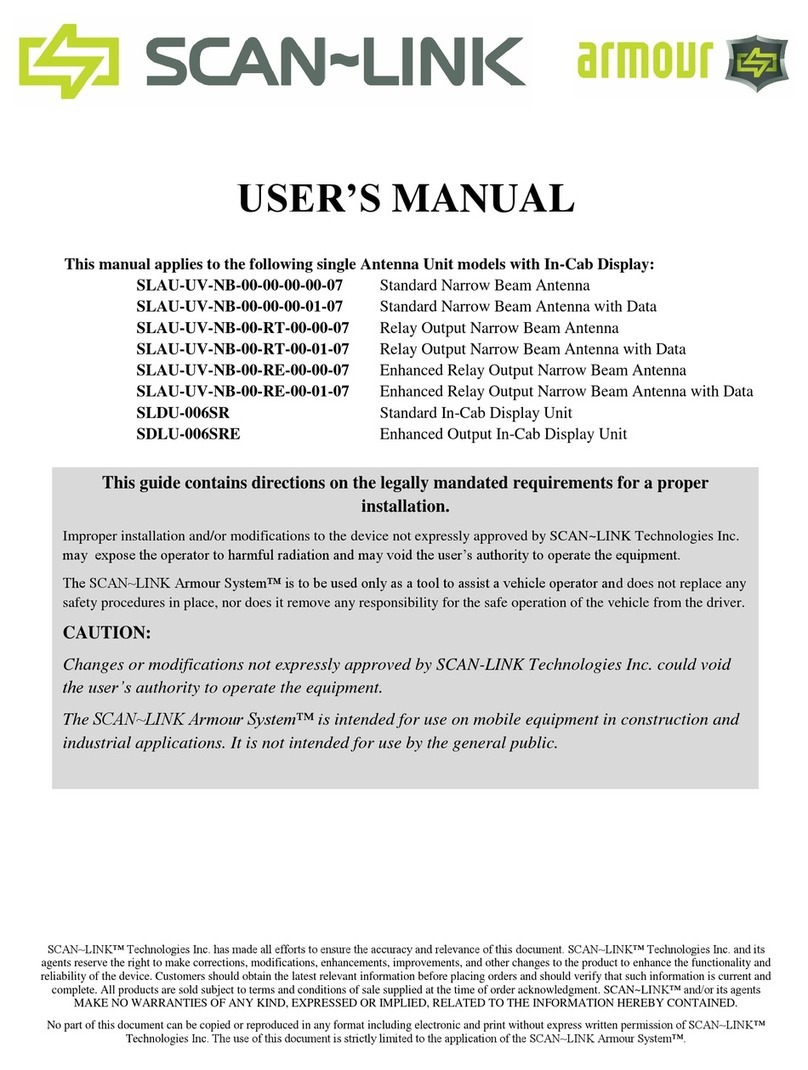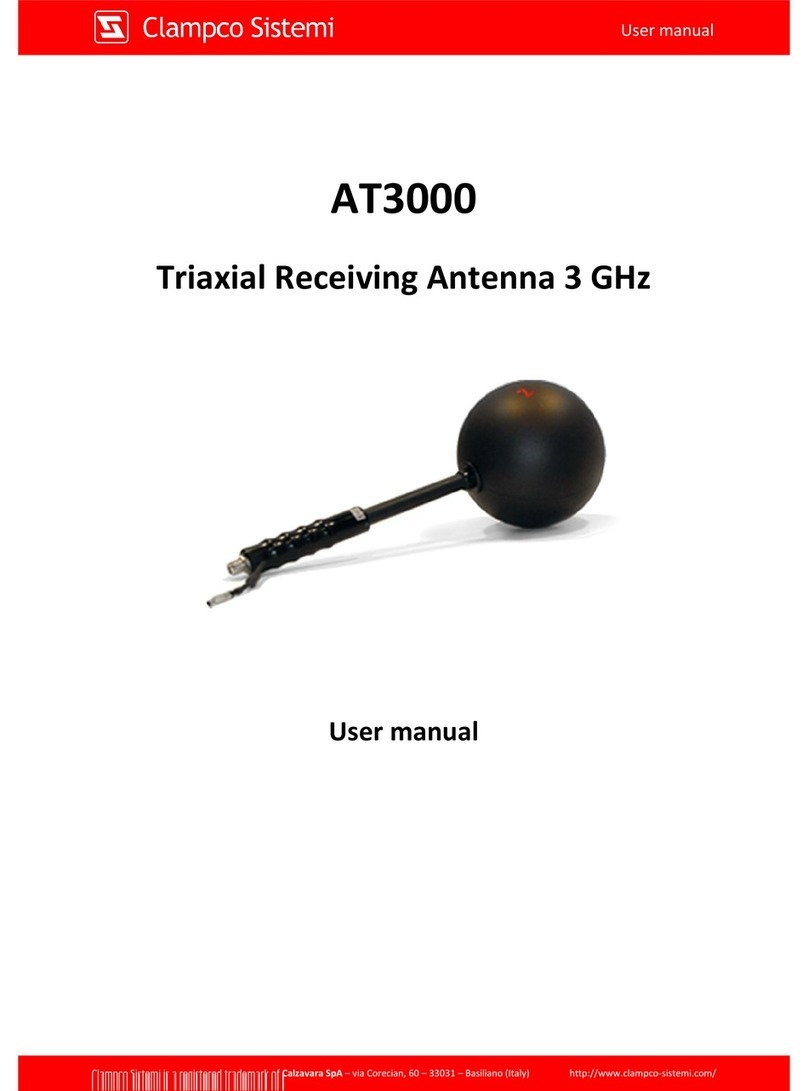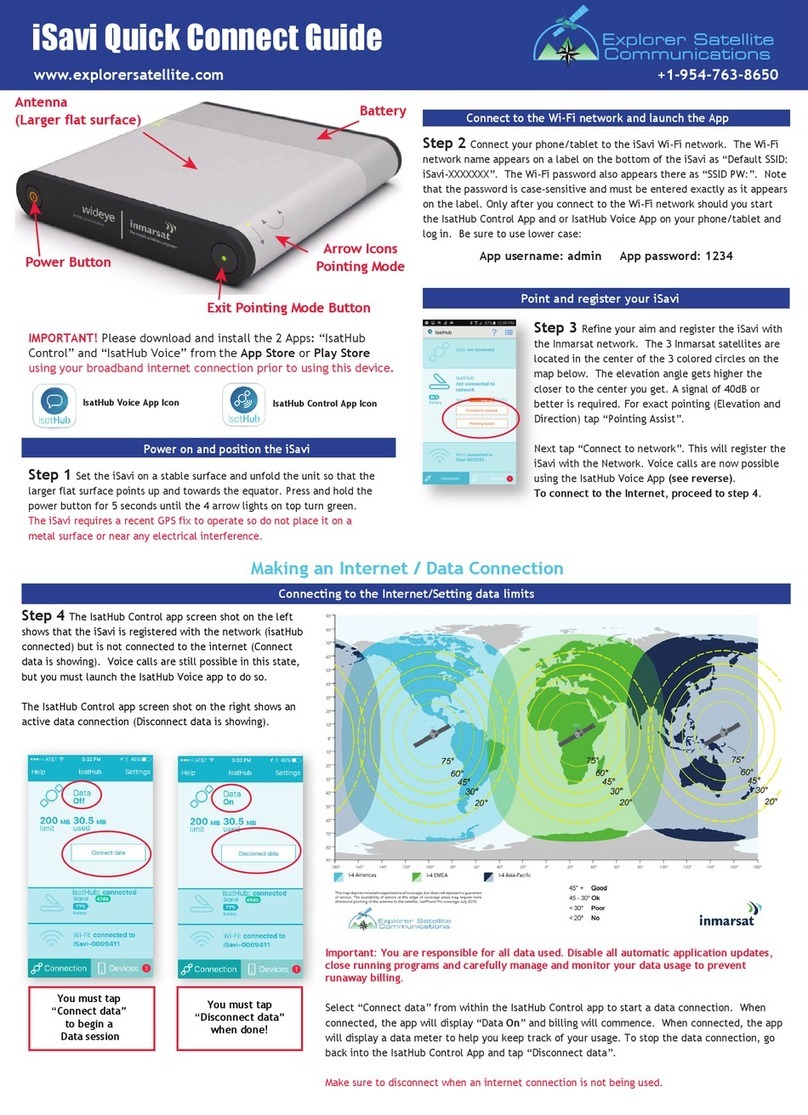Table of Contents
TT 98-122274-O ix
Turning audio indicators on or off ....................................................................... 95
Enabling activation of stealth mode .....................................................................95
Setting up the interfaces .................................................................................. 96
Enabling/disabling interfaces ..............................................................................96
Description of data settings .................................................................................96
Configuring the USB interface .............................................................................98
Configuring the LAN interface .............................................................................100
Configuring the Bluetooth interface ....................................................................104
Pairing Bluetooth devices from the web interface ...............................................107
Configuring the Phone/Fax settings .................................................................... 110
Setting up call services ........................................................................................ 111
Setting a common APN ........................................................................................117
Selecting the GPS antenna ..................................................................................118
Properties, software upload and alarm list ....................................................119
Viewing the properties of the EXPLORER™ 500 ....................................................119
Uploading software ............................................................................................120
Viewing the Alarm List .........................................................................................121
Administration .................................................................................................122
Accessing the administration settings ................................................................. 122
Using Profiles ..................................................................................................... 127
Using a Traffic Flow Template .............................................................................130
Help desk and diagnostic report .....................................................................132
Accessing the Help desk .....................................................................................132
Generating a diagnostic report ........................................................................... 132
What’s next? ..................................................................................................... 133
Chapter 6 Maintenance and troubleshooting
In this chapter ....................................................................................................134
Getting support ..................................................................................................134
Uploading software ............................................................................................135
Maintenance ......................................................................................................135
Options and accessories ..................................................................................... 137
Troubleshooting guide .......................................................................................138
Status signaling ..................................................................................................145
Alarm messages .................................................................................................145
Log files ..............................................................................................................150