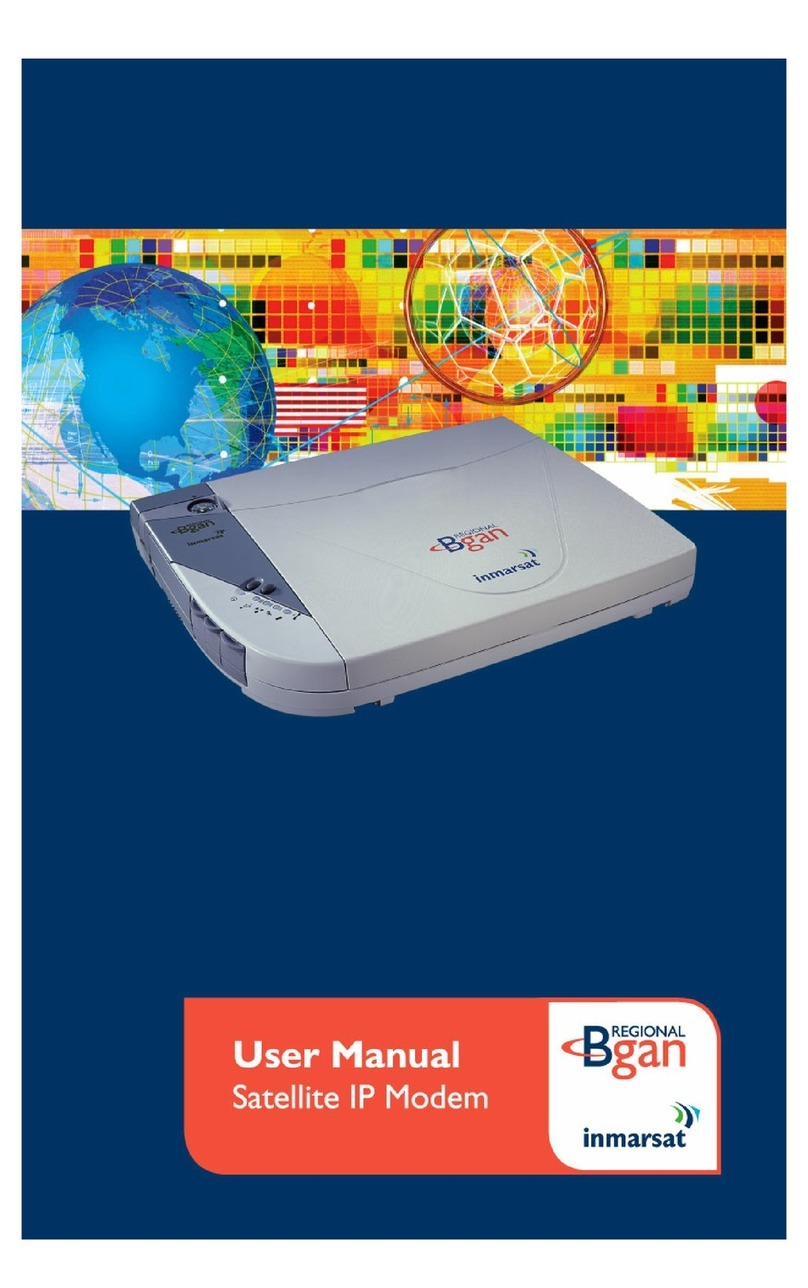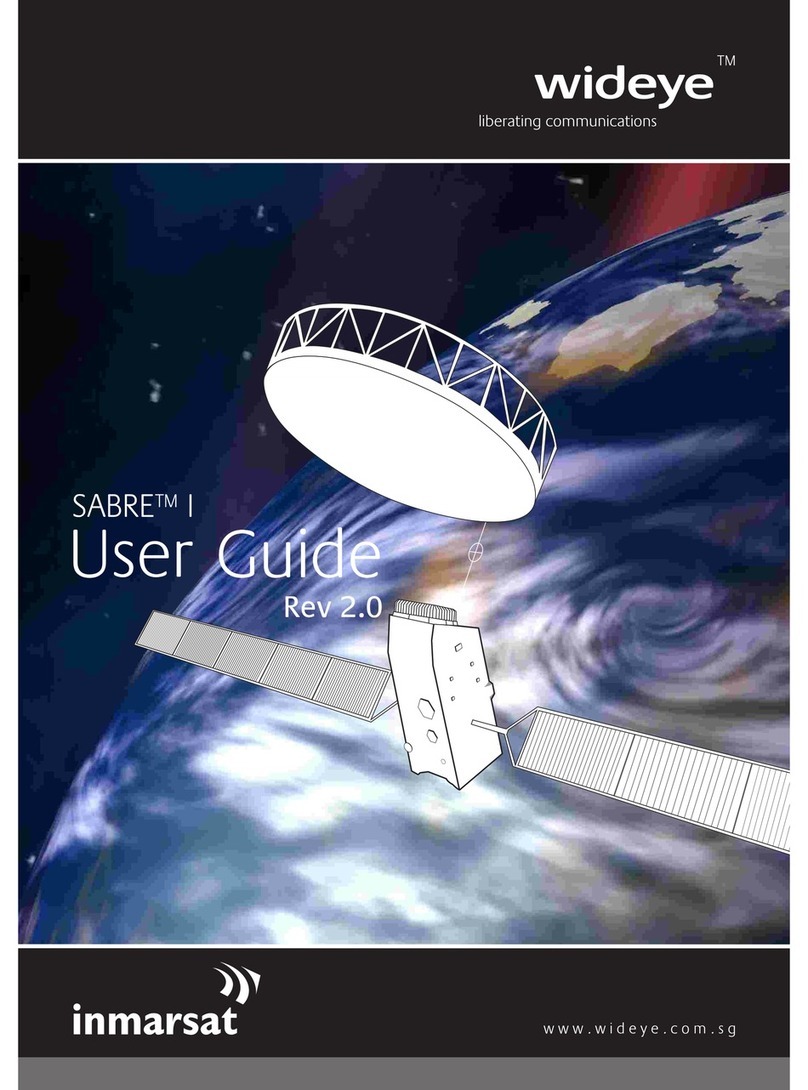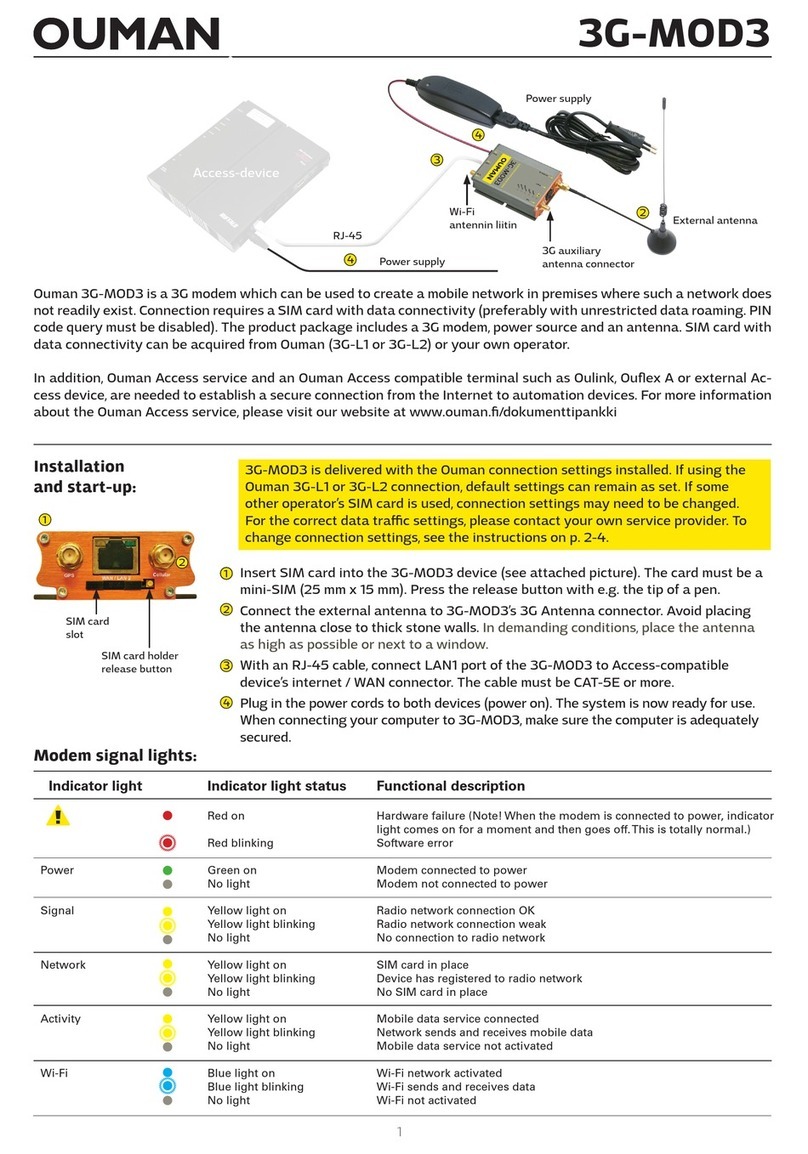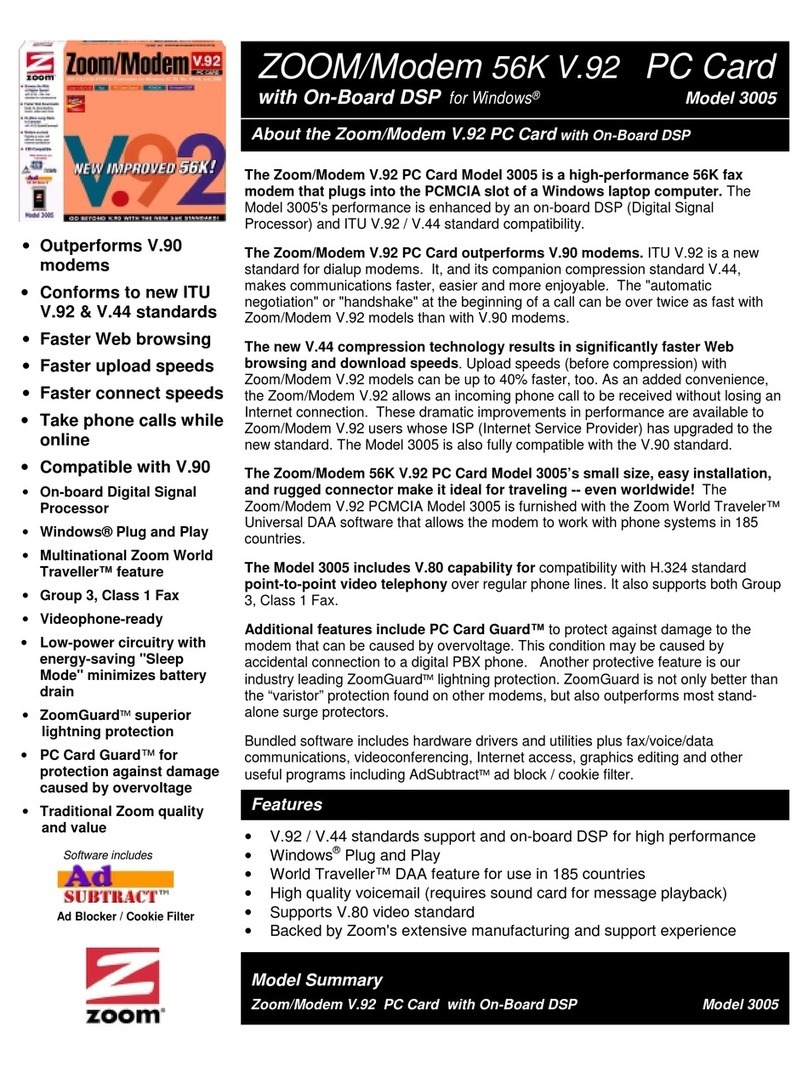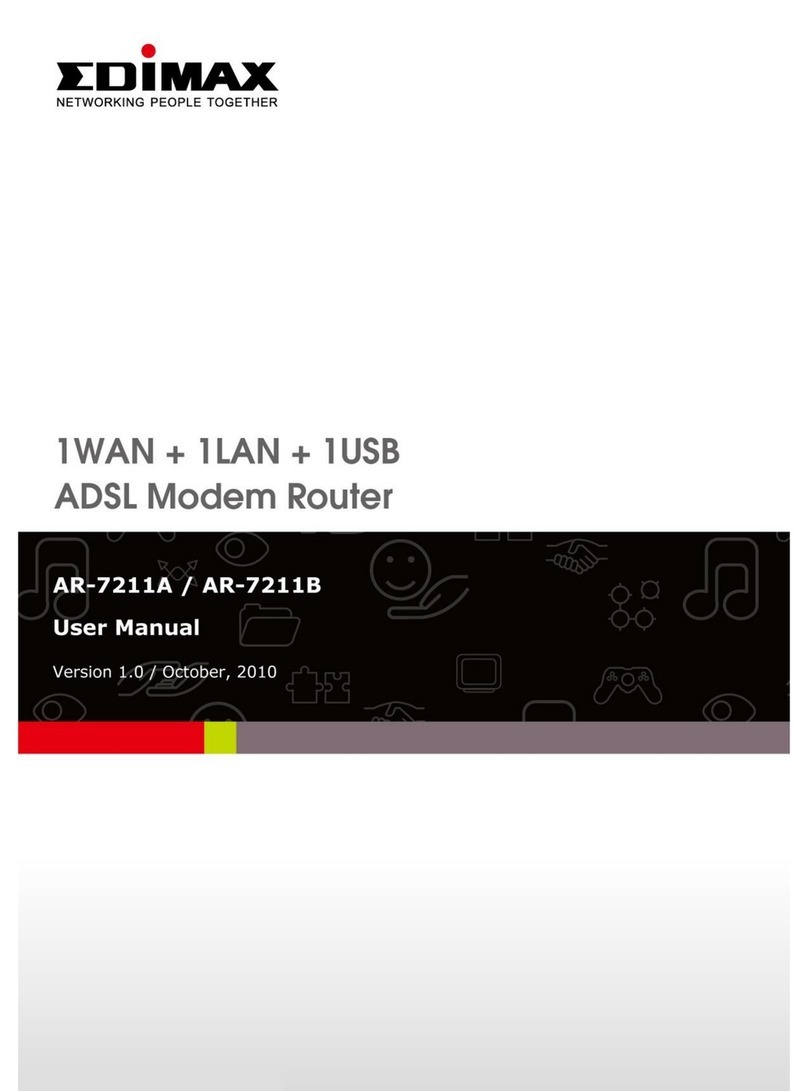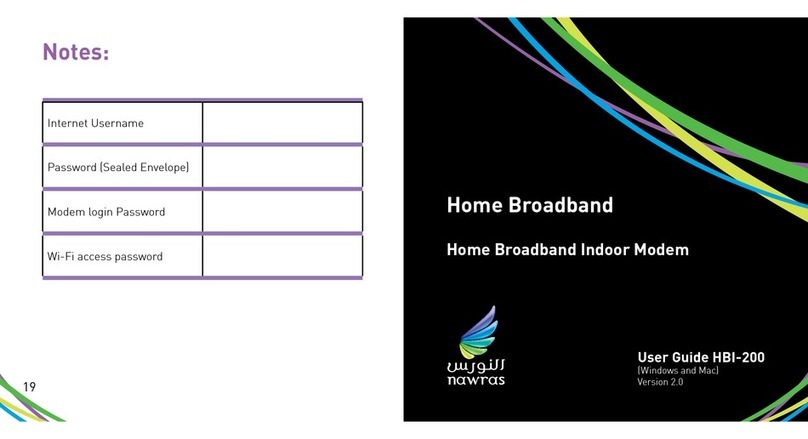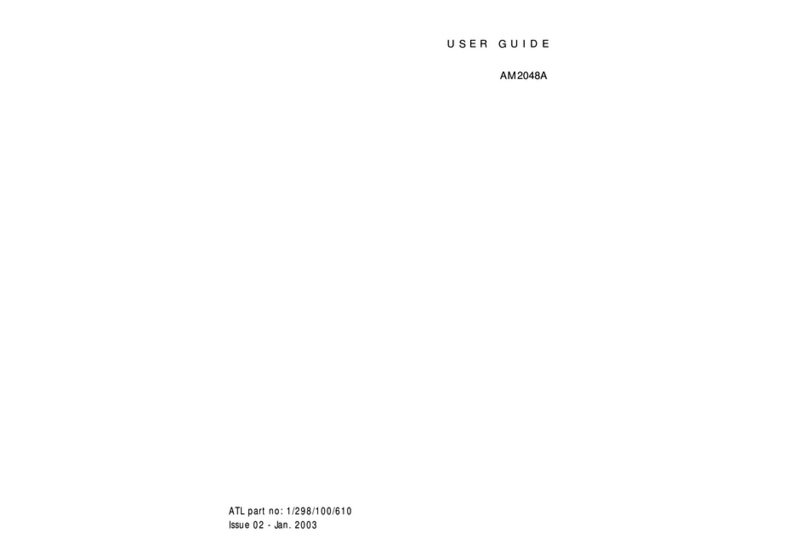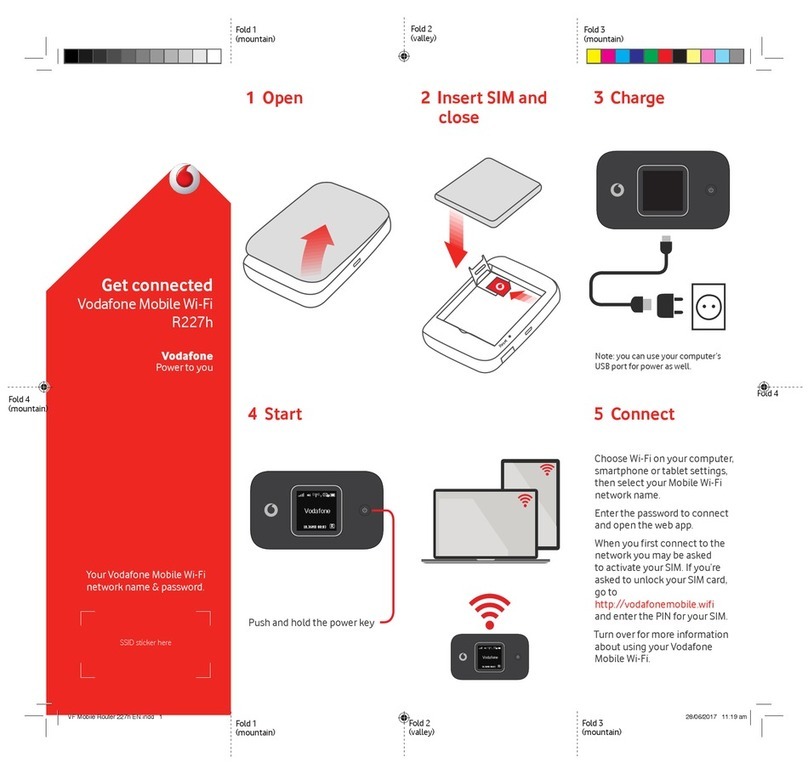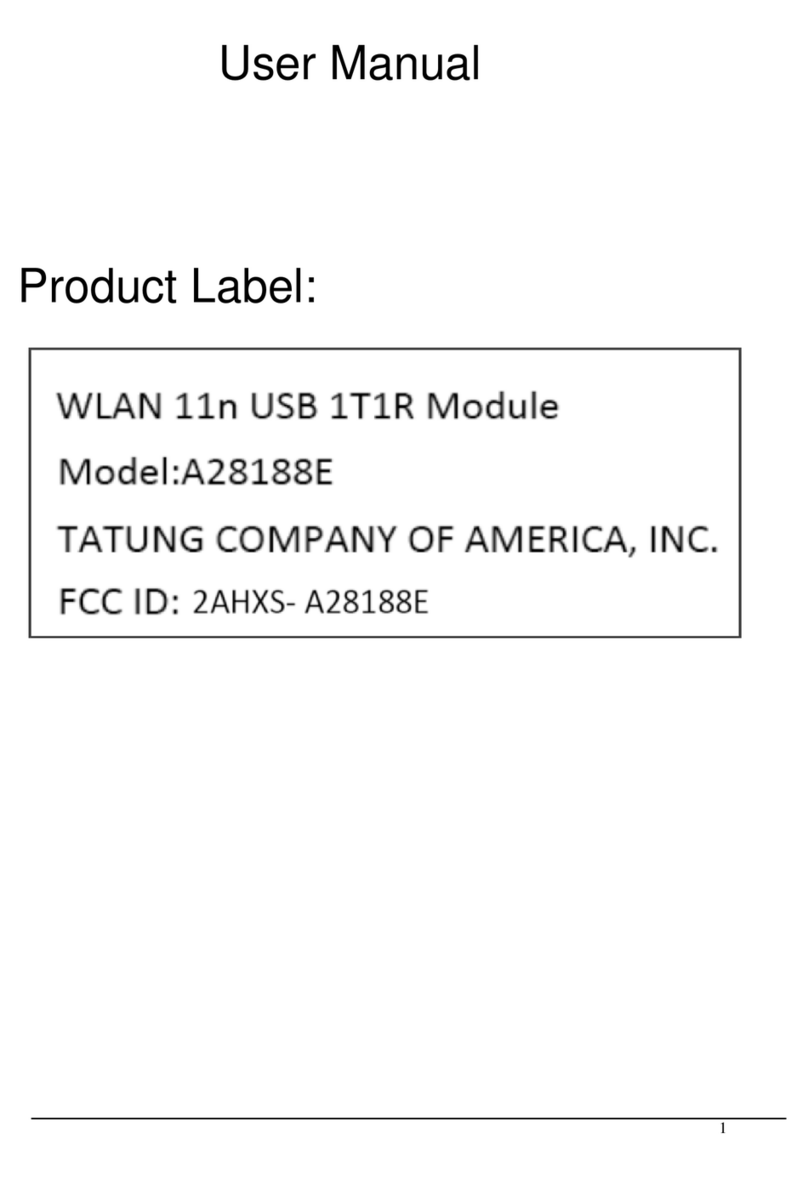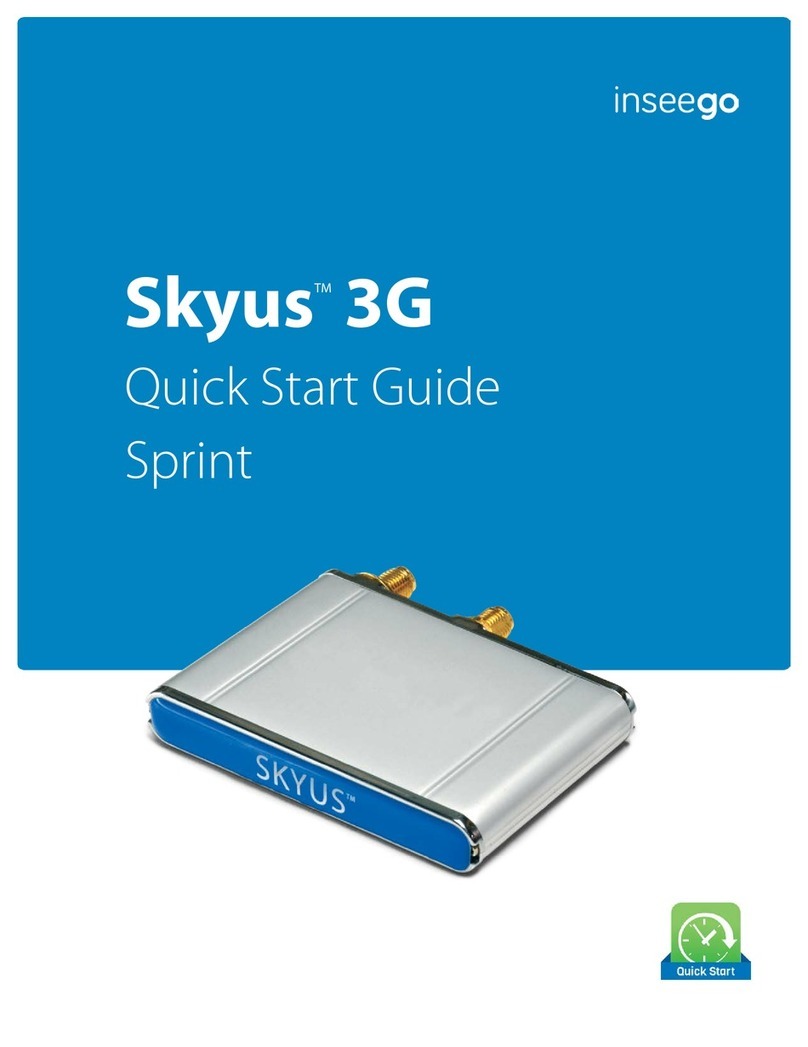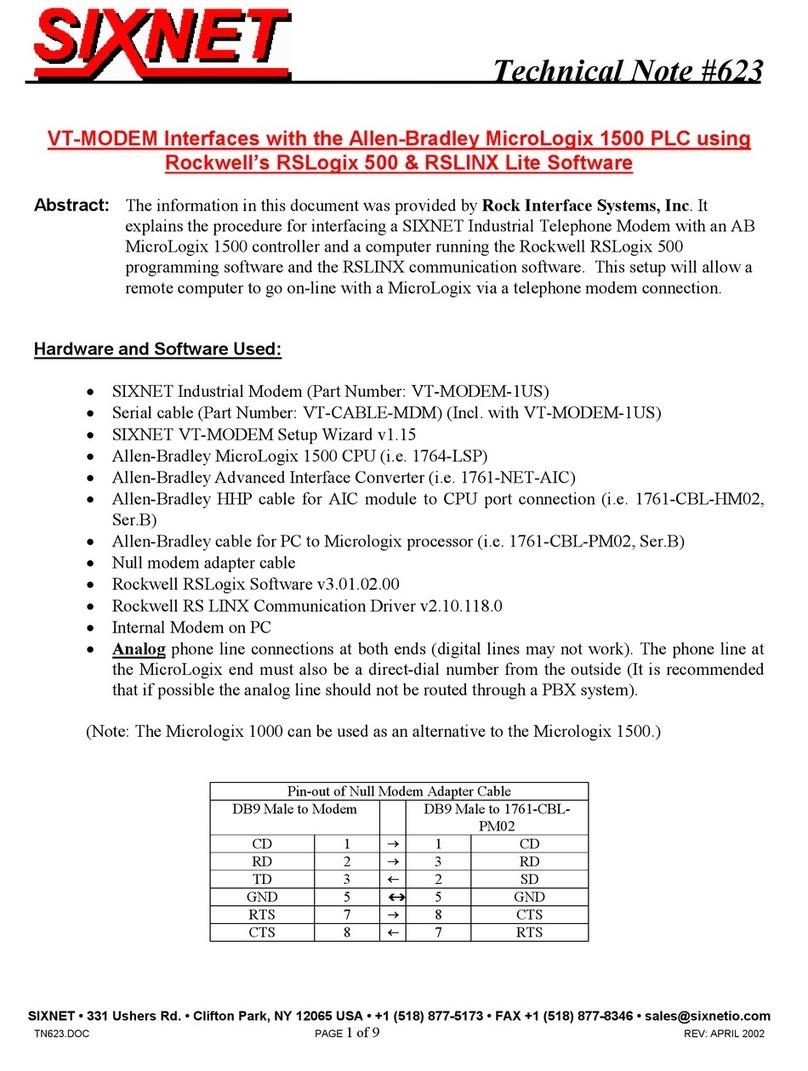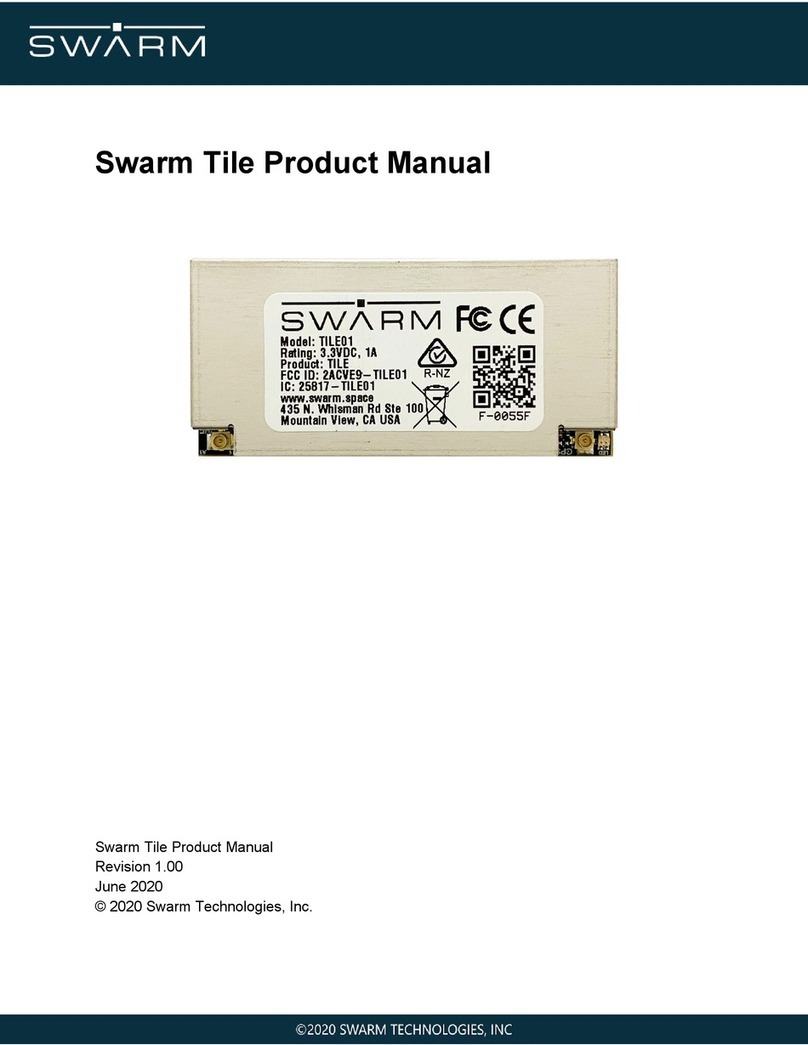Inmarsat Regional BGAN Satellite IP Modem User manual


User Manual
Satellite IP Modem

Copyright 2002 Hughes Network Systems, Inc.,
A wholly owned subsidiary of Hughes Electronics Corporation
All rights reserved. This publication and its contents are proprietary to Hughes Network
Systems, Inc., a wholly owned subsidiary of Hughes Electronics Corporation. No part of this
publication may be reproduced in any form or by any means without the written permission of
Hughes Network Systems, Inc., 11717 Exploration Lane, Germantown, Maryland 20876.
Hughes Network Systems, Inc., has made every effort to ensure the correctness and
completeness of the material in this document. Hughes Network Systems, Inc., shall not be
liable for errors contained herein. The information in this document is subject to change
without notice. Hughes Network Systems, Inc. makes no warranty of any kind with regard to
this material, including, but not limited to, the implied warranties of merchantability and fitness
for a particular purpose.
Trademarks
All trademarks, marks, names, or product names referenced in this publication are the property
of their respective owners, and Hughes Network Systems, Inc. neither endorses nor otherwise
sponsors any such products or services referred to herein.
HUGHES and Hughes Network Systems are trademarks of Hughes Electronics Corporation.
Bluetooth is a trademark owned by Bluetooth SIG, Inc. and is used by Hughes Network
Systems under license.
INMARSAT is a trademark of the International Mobile Satellite Organisation. The Inmarsat
LOGO and the trademark BGAN are trademarks of Inmarsat (IP) Company Limited. All
trademarks are licensed to Inmarsat Limited.

SAFETY INFORMATION
For your safety and protection, read this entire operations manual before you
attempt to use the Regional BGAN Satellite IP Modem. In particular, read this
safety section carefully. Keep this safety information where you can refer to it if
necessary.
WARNING SYMBOLS USED IN THIS MANUAL
This section introduces the various types of warnings used in this document to alert
you to possible safety hazards.
WARNING
Potential radio Frequency (RF) hazard. Where you see this alert
symbol and WARNING heading, strictly follow the warning
instructions to avoid injury to eyes or other personal injury.
WARNING
Where you see this alert symbol and WARNING heading, strictly
follow the warning instructions to avoid personal injury.
DANGER
Electric shock hazard: Where you see this alert symbol and
DANGER heading, strictly follow the warning instructions to avoid
electric shock injury or death.
WARNINGS FOR THE SATELLITE IP MODEM
Do not stand in front of the Antenna.
This device emits radio frequency energy when in the transmit mode. To
avoid injury, do not place head or other body parts in front of the
satellite antenna when system is operational. Maintain a distance of one
meter away from the front of the Satellite IP Modem’s antenna.
Properly ground the Antenna
Failure to properly ground the optional external antenna may result in
severe personal injury or death. Do not attempt to ground the optional
external antenna unless you have the skills to do so in accordance with
local electrical codes.
Regional BGAN Satellite IP Modem User Manual i

Do not operate during Electrical Storms
Operation of the Satellite IP Modem during electrical storms may result in
severe personal injury or death. Disconnect the Satellite IP Modem from
computer and store unit indoors if lightning is anticipated in the area of
operation.
General
Handle your Satellite IP Modem with care. The enclosure is weather
resistant per IEC 60529 IP44; however do not submerge the unit or
expose it to severe rain storms. Avoid exposing your Satellite IP Modem
to extreme hot or cold temperatures. The operating temperature range
of the Satellite IP Modem is -10ºC to +55ºC.
Avoid placing your Satellite IP Modem close to cigarettes, open flames or
any source of heat.
Changes or modifications to the Satellite IP Modem not expressly
approved by Hughes Network Systems could void your authority to
operate this equipment.
Only use a soft damp cloth to clean your Satellite IP Modem.
To avoid impaired Modem performance, please ensure your Satellite IP
Modem’s antenna is not damaged or covered with foreign material like
paint or labelling.
When inserting the SIM, do not bend the SIM or damage the contacts in
any way. When connecting the interface cables, do not use excessive
force.
In the vicinity of blasting work and in explosive environments
Never use the Satellite IP Modem where blasting work is in progress.
Observe all restrictions and follow any regulations or rules. Areas with a
potentially explosive environment are often, but not always, clearly
marked. Do not use the Satellite IP Modem while at a petrol filling station.
Do not use near fuel or chemicals.
Qualified service
Do not attempt to disassemble your Satellite IP Modem. The Satellite IP
Modem does not contain consumer serviceable components. Only
qualified service personnel may install or repair equipment.
ii Regional BGAN Satellite IP Modem User Manual

Batteries and accessories
Use approved batteries (HNS P/N 3003082-0001) and accessories only.
Use of non-approved accessories may result in loss of performance,
damage to the Satellite IP Modem, fire, electric shock or injury.
AC Mains power adapter (FRIWO Model SDA5012) is for indoor use
only. It has an indoor operating temperature range of -10ºC to +55ºC and
provides an output voltage of 12 VDC.
The storage capability of the battery decreases when operated
below -10ºC. If the battery is charged at too high a temperature, the
battery light will flash red.
Connecting devices
Never connect incompatible products. When connecting the Satellite IP
Modem to any other device, read the device’s User Manual for detailed
safety instructions.
Pacemakers
The various brands and models of cardiac pacemakers available exhibit a
wide range of immunity levels to radio signals. Therefore, people who
wear a cardiac pacemaker and who want to use a Satellite IP Modem
should seek the advice of their cardiologist. If, as a pacemaker user, you
are still concerned about interaction with the Satellite IP Modem, we
suggest you follow these guidelines:
Maintain a distance of 15 cm between the Satellite IP Modem and your
pacemaker;
Maintain a distance of one meter away from the front of the Satellite IP
Modem’s antenna;
Refer to your pacemaker product literature for information on your
particular device.
If you have any reason to suspect that interference is taking place, turn off
your Satellite IP Modem immediately!
Regional BGAN Satellite IP Modem User Manual iii

Hearing aids
Most new models of hearing aids are immune to radio frequency
interference from Satellite IP Modems that are more than 2 metres
away. Many types of older hearing aids may be susceptible to
interference, making it very difficult to use them near a Satellite IP
Modem. Should interference be experienced, maintain additional
separation between you and the Satellite IP Modem.
iv Regional BGAN Satellite IP Modem User Manual

TABLE OF CONTENTS
SAFETY INFORMATION ............................................................................... I
WARNING SYMBOLS USED IN THIS MANUAL ........................................................................ I
WARNINGS FOR THE SATELLITE IP MODEM .......................................................................... I
TABLE OF CONTENTS ................................................................................V
INTRODUCTION........................................................................................... 1
COVERAGE............................................................................................................................... 1
FIRST TIME SETUP........................................................................................ 2
UNPACKING ............................................................................................................................2
MINIMUM SYSTEM REQUIREMENTS AND SOFTWARE INSTALLATION..................................3
Satellite IP Modem Software Installation...................................................................................4
LAUNCH PAD -- QUICKSTART WIZARD ..............................................................................5
QuickStart Wizard Overview........................................................................................................ 5
Step 1: Unpack the Satellite IP Modem ....................................................................................6
Step 2: Unpack the Satellite IP Modem – Power ................................................................... 6
Step 3: Connecting the Satellite IP Modem to your PC.........................................................7
Step 4: Connecting Using USB .....................................................................................................7
Step 4: Connecting Using Ethernet ............................................................................................. 8
Step 4: Connecting Using Bluetooth............................................................................................ 8
Step 5: GPS Location.......................................................................................................................9
Step 6: Rough Pointing to Satellite .............................................................................................. 9
Step 7: Rough Pointing to Satellite ........................................................................................... 10
Step 8: Rough Pointing to the Satellite
−
Compass Direction........................................... 10
Step 9: Rough Pointing to the Satellite – Antenna Angle................................................... 11
Step 10: Fine Pointing to the Satellite ..................................................................................... 11
Step 11: Fine Pointing to the Satellite ..................................................................................... 12
Step 12: Exiting Pointing Mode................................................................................................. 12
QUICK REFERENCE .................................................................................... 13
GLOBAL POSITIONING SYSTEM OPERATION ......................................................................13
Stored GPS Location..................................................................................................................... 13
ANTENNA POINTING............................................................................................................14
CONTROLS AND INDICATORS.............................................................................................15
Power Button.................................................................................................................................. 15
Power Light...................................................................................................................................... 15
Select Button .................................................................................................................................. 16
Interface Lights .............................................................................................................................. 16
Battery Light ................................................................................................................................... 16
Satellite IP Modem Antenna Protractor .................................................................................. 17
Regional BGAN Satellite IP Modem User Manual v
Compass.......................................................................................................................................... 17

LAUNCH PAD ........................................................................................................................18
View QuickStart Wizard ............................................................................................................. 18
Launch Control Pad ...................................................................................................................... 18
Upgrade Satellite IP Modem......................................................................................................18
View Documentation.................................................................................................................... 18
Exit .................................................................................................................................................... 18
CONTROL PAD .....................................................................................................................19
Pointing............................................................................................................................................. 19
Security Management.................................................................................................................. 20
Home................................................................................................................................................ 21
Status Window............................................................................................................................... 22
Fault Status: Any current system faults or errors. Network Settings............................... 23
Change Service Provider Login Information ........................................................................... 24
Advanced Settings ......................................................................................................................... 24
Bluetooth ......................................................................................................................................... 25
Bluetooth Passkey ......................................................................................................................... 26
Properties......................................................................................................................................... 26
Restore Factory Defaults............................................................................................................. 26
UPGRADE SATELLITE IP MODEM ..........................................................................................27
Upgrading Software...................................................................................................................... 27
No Local Copy Present ................................................................................................................ 27
Local Copy Present........................................................................................................................ 27
TROUBLESHOOTING ................................................................................ 29
GENERAL TROUBLESHOOTING ............................................................................................29
FAULT CODES........................................................................................................................34
GLOSSARY.................................................................................................... 43
INDEX ............................................................................................................ 47
vi Regional BGAN Satellite IP Modem User Manual

Regional BGAN Satellite IP Modem User Manual 1
INTRODUCTION
Your Inmarsat Regional BGAN Satellite IP Modem provides portable, high-speed data
communications via satellite. Using “Always On” technology you can remain
connected to the Internet while only sending or receiving the data that you need at
speeds of up to 144kbits/s, just as if you were sitting at your office desk. The Satellite
IP Modem works with your computer using one of three common networking
connections: Universal Serial Bus (USB), Ethernet or Bluetooth™ wireless technology.
While the Satellite IP Modem is very similar to other wireless data modems that you
may be familiar with, there are a few important operating differences to note. Please
read this user manual carefully to understand all the aspects of operating your Satellite
IP Modem.
COVERAGE
Regional BGAN Coverage Area
The coverage map shows the region where satellite coverage is possible and indicates
the general direction of the satellite relative to your position on the ground. Note
that the actual ability to get Regional BGAN service in this coverage area is dependent
upon a variety of factors, including licensing conditions, and the figure does not
represent a guarantee of service in any particular location (contact your Service
Provider for the latest information on service coverage). At some point in the future,
Inmarsat plans to make this service globally available. At that time you will be able to
obtain an upgrade kit for your Satellite IP Modem to allow it to access multiple
satellites around the world.

2 Regional BGAN Satellite IP Modem User Manual
FIRST TIME SETUP
This section guides you through the process of setting up and configuring your
Satellite IP Modem for the first time. The steps presented should be followed in the
order given. When you are finished, your computer and Modem will both be set up
and ready to use.
Regional BGAN Satellite IP Modem
UNPACKING
Unpack the modem and accessory box items.
Regional BGAN Satellite IP Modem
AC Mains Power Adapter and cable (100 – 240 VAC)
Rechargeable Lithium Ion Battery pack
USB cable
Ethernet cable
Installation CD
User Manual (this document)
Tie-down Clips
Your Service Provider will supply a Subscriber Identification Module (SIM) and Modem
configuration instructions – you will need those to access the network.

Regional BGAN Satellite IP Modem User Manual 3
MINIMUM SYSTEM REQUIREMENTS AND SOFTWARE
INSTALLATION
;You must have a desktop or laptop Personal Computer (PC) running one of the
following supported versions of the Windows® operating system:
Windows® NT 4.0 (service pack 3)
Windows 98 second edition
Windows 2000
Windows ME
Windows XP
;Your PC must have a CD-ROM drive in order to run the software installation
programme.
;The computer must also have one of the following supported Internet browsers. If
you do not currently have a browser, the installation process will allow you to install
one.
Microsoft Internet Explorer version 5.5 or later. Java Runtime
Environment (JRE) 1.4.1 or later must be installed (this will be installed for
you by the installation CD).
Netscape Communicator version 7.0 or later. Java must be active.
;Your PC must support one of the following interfaces:
Universal Serial Bus (USB)
Ethernet (RJ45)
Bluetooth™ wireless technology running the IP protocol
;
Notes
You must disconnect any existing LAN connections on your PC
before proceeding with installation. This avoids any conflict with the
network configuration that you are setting up for the Satellite IP
Modem.
You must verify that the proxy server settings in your browser are
disabled. For Microsoft Internet Explorer, select Tools / Internet
Options / Connections / LAN Settings and uncheck the box labeled
‘Use a proxy server for your LAN’. For Netscape, go to Advanced
Preferences and select ‘Direct connection to the Internet’. When
complete please close your browser. DO NOT FORGET YOU
MAY NEED TO RECHECK THIS BOX ON RETURN TO YOUR
OTHER INTERNET CONNECTION.

4 Regional BGAN Satellite IP Modem User Manual
;
Notes
The USB and Bluetooth interfaces are not supported with Windows
NT.
The Bluetooth control software on your computer must allow the
direct entry of DNS information. Please consult your Bluetooth
device vendor to confirm that DNS entry is possible with your device.
SATELLITE IP MODEM SOFTWARE INSTALLATION
Insert the installation CD into your PC’s CD-ROM drive to initiate the software
installation. If the programme does not automatically begin, use your Windows®
Explorer utility to find setup.exe on the installation CD. Double-click that
programme to start the installation process. Follow the steps provided by the
Installation Wizard.
The following figure illustrates the final screen of the Installation Wizard:
Finish Installation Screen
If you are ready to start working with your Satellite IP Modem, leave the Start the
Launch Pad option enabled. Just click on the Finish button to complete the
software installation and begin the next phase of setting up your Satellite IP Modem. If
you wish to defer this activity until later, uncheck this option and click on the Finish
button. You will find a Satellite IP Modem icon on your Windows desktop that
allows you to start the next phase of setup whenever you are ready.

Regional BGAN Satellite IP Modem User Manual 5
LAUNCH PAD -- QUICKSTART WIZARD
Desktop Icon
The Satellite IP Modem Launch Pad menu is displayed once
you complete the installation steps and click the Installation
Wizard Finish button with Start the Launch Pad enabled.
Alternately, the Launch Pad can be started by double-clicking
on the Satellite IP Modem desktop icon.
Choose View QuickStart Wizard from the Launch Pad menu. This option leads
you through the steps necessary to connect your Satellite IP Modem with the
Regional BGAN network. Note that you will need to follow the configuration
instructions supplied by your Service Provider (supplier of your SIM) to ensure that
you have the correct configuration information.
Launch Pad Screen
QUICKSTART WIZARD OVERVIEW
There are 12 basic steps to getting your Modem up and running:
Step 1: Unpack the Satellite IP Modem
Step 2: Unpack the Satellite IP Modem – Power
Step 3: Connecting the Satellite IP Modem to your PC
Step 4: Connecting Using USB, Ethernet or Bluetooth
Step 5: GPS Location
Step 6: Rough Pointing to Satellite
Step 7: Rough Pointing to Satellite
Step 8: Rough Pointing to the Satellite −Compass Direction
Step 9: Rough Pointing to the Satellite – Antenna Angle
Step 10: Fine Pointing to the Satellite
Step 11: Fine Pointing to the Satellite
Step 12: Exiting Pointing Mode

6 Regional BGAN Satellite IP Modem User Manual
STEP 1: UNPACK THE SATELLITE IP MODEM
1. Unpack the modem and accessories. Battery,
AC mains power adapter, USB and Ethernet
cables are included with the modem.
2. Your service provider will have provided a
SIM and configuration instructions separately.
3. Insert SIM in SIM holder, then insert the SIM holder into
the modem as shown below.
STEP 2: UNPACK THE SATELLITE IP MODEM –POWER
1. Insert Battery after the SIM has been installed.
2. Plug in Power cable and charge the battery for 3 hours.

Regional BGAN Satellite IP Modem User Manual 7
STEP 3: CONNECTING THE SATELLITE IP MODEM TO YOUR PC
1. Place Satellite IP Modem outside on a flat surface
with a clear view of the sky.
2. Power up Satellite IP Modem by pressing the
Power button.
3. Choose one of the following options to connect
your PC to the Satellite IP Modem:
USB
Ethernet
Bluetooth
IMPORTANT: You must disconnect any existing
LAN connections on your PC before proceeding with
installation. You must verify that the proxy server
settings in your browser are disabled. For Microsoft
Internet Explorer, select Tools / Internet Options / Connections / LAN Settings and
uncheck the box labelled 'Use a proxy server for your LAN'. For Netscape, go to
Advanced Preferences and select 'Direct connection to the Internet'. When complete
please close your browser. DO NOT FORGET YOU MAY NEED TO RECHECK
THIS BOX ON RETURN TO YOUR OTHER INTERNET CONNECTION.
STEP 4: CONNECTING USING USB
1. Connect the white USB cable to your computer, and
insert the other end of the connector into the
Satellite IP Modem.
2. To check the active interface, press and hold the
SELECT button for a few seconds. If the USB light
flashes red then USB is already selected. If not, press
the SELECT button once or twice as needed to
change the selection to USB. After a short pause, t
Satellite IP Modem will restart with the USB
interface selected. If the Satellite IP Modem is under
battery power it will power down; press and hold
power button to reapply power.
he
Note: When plugging in the USB cable for the first time, you will see Windows
installing a new driver for the device.

8 Regional BGAN Satellite IP Modem User Manual
he
STEP 4: CONNECTING USING ETHERNET
1. To check the active interface, press and hold the
SELECT button for a few seconds. If the Bluetooth
light flashes red then Bluetooth is already selected.
If not, press the SELECT button once or twice as
needed to change the selection to Bluetooth.
After a short pause, the Satellite IP Modem will
restart with the Bluetooth interface selected. If t
Satellite IP Modem is under battery power it will
power down; press and hold power button to
reapply power.
2. Place your Bluetooth enabled PC in proximity to the
Satellite IP Modem so the PC can bond to it. Use the
factory default Bluetooth passkey “blue” when
prompted for it by the Bluetooth control application
on your PC.
3. Enter into the Bluetooth control application the
DNS values from the configuration instructions given
to you by your service provider. This must be done
even if those values are already entered into the
Satellite IP Modem previously. You may need to consult with your PC’s
Bluetooth Device vendor regarding how DNS values can be entered into their
Bluetooth Control application.
STEP 4: CONNECTING USING BLUETOOTH
1. Connect the blue Ethernet cable to your laptop’s
network interface and insert the other end of the
connector into the Satellite IP Modem.
2. To check the active interface, press and hold the
SELECT button for a few seconds. If the Ethernet
light flashes red then Ethernet is already selected. If
not, press the SELECT button once or twice as
needed to change the selection to Ethernet. After a
short pause, the Satellite IP Modem will restart
with the Ethernet interface selected. If the Satellite
IP Modem is under battery power it will power
down; press and hold power button to reapply
power.

Regional BGAN Satellite IP Modem User Manual 9
STEP 5: GPS LOCATION
1. The Satellite IP Modem is now attempting to locate itself using GPS. This may
take up to five minutes. It is important that the Satellite IP Modem is placed away
from buildings, trees and other obstacles that might block a clear view of the sky.
Wait – Power light alternating
red / amber
Proceed – Power light
alternating green / amber
2. When the power light changes from a red/amber flash to an amber/green flash
proceed to the next step. If the power light is solid green or flashing green, the
Satellite IP Modem is not in antenna pointing mode. Turn the Satellite IP Modem
off and then back on.
STEP 6: ROUGH POINTING TO SATELLITE
1. The Satellite IP Modem
is controlled through a
web browser interface
called the Control Pad.
To activate the Control
Pad, click the ‘Launch
Control Pad’ button.
This will launch your
browser with the
correct page setting to
access the Control Pad.
IMPORTANT: Before launching the Control Pad, you must verify that the
proxy server settings in your browser are disabled. For Microsoft Internet
Explorer, go to LAN Settings under the Connections tab and uncheck the box
next to ‘Use a proxy server for your LAN’. For Netscape, go to Advanced
Preferences and select ‘Direct connection to the Internet’.
2. If you have PIN security enabled on your SIM, you will be prompted to enter
your PIN before proceeding.

10 Regional BGAN Satellite IP Modem User Manual
HINT: Once you are familiar with the operation of the Satellite IP Modem you
can go directly to the Control Pad by clicking “Launch Control Pad” on the
Launch Pad window where you started this wizard.
STEP 7: ROUGH POINTING TO SATELLITE
Note: You must have a valid GPS location for the compass direction and
Antenna Angle to be displayed. If the GPS is not valid, go back to step 5 and allow the
Satellite IP Modem to obtain a GPS location.
1. Note the Compass Direction and Antenna Angle from the Control Pad interface
as shown above; these will be used to assist you in roughly pointing the Satellite
IP Modem antenna towards the satellite. Rough pointing consists of determining
the rough direction and elevation angle that the antenna needs to “see” the
Regional BGAN Satellite.
STEP 8: ROUGH POINTING TO THE SATELLITE −COMPASS DIRECTION
1. Look at the Control Pad Pointing display and determine the Compass Direction
needed for the antenna. Rotate the Satellite IP Modem left and right to the
correct compass direction.
Rotate left and right
Following are sample compass directions.
South Southwest Southeast

Regional BGAN Satellite IP Modem User Manual 11
STEP 9: ROUGH POINTING TO THE SATELLITE –ANTENNA ANGLE
The Protractor should match the number off of the Control Pad as shown in the
sample to the right.
1. Look at the Control Pad Pointing display and
determine the elevation angle needed for the
antenna. Tilt antenna up and down to the correct
antenna angle.
2. The small arrow on the Satellite IP Modem
Protractor should point to the number that was
read off the Control Pad.
STEP 10: FINE POINTING TO THE SATELLITE
IMPORTANT: The reliability and speed of your connection to the network
will be adversely impacted unless the antenna is correctly pointed towards the
satellite. Please follow these directions closely so that your Satellite IP Modem is
optimally pointed.
Pointing Interface
Use the Control Pad to optimally fine point the antenna. The Control Pad pointing
screen has a signal strength bar graph and numeric value to assist in accurate antenna
pointing. The orange peak-hold bar at the end of the blue bar identifies the highest
signal strength measured during antenna pointing and will help you optimize the
pointing direction.
Signal Strength Bar Graph
Note: The power light must be flashing red/amber or amber/green. If this is not
the case, turn the Satellite IP Modem off and then back on to re-enter the
pointing display.
This manual suits for next models
1
Table of contents
Other Inmarsat Modem manuals