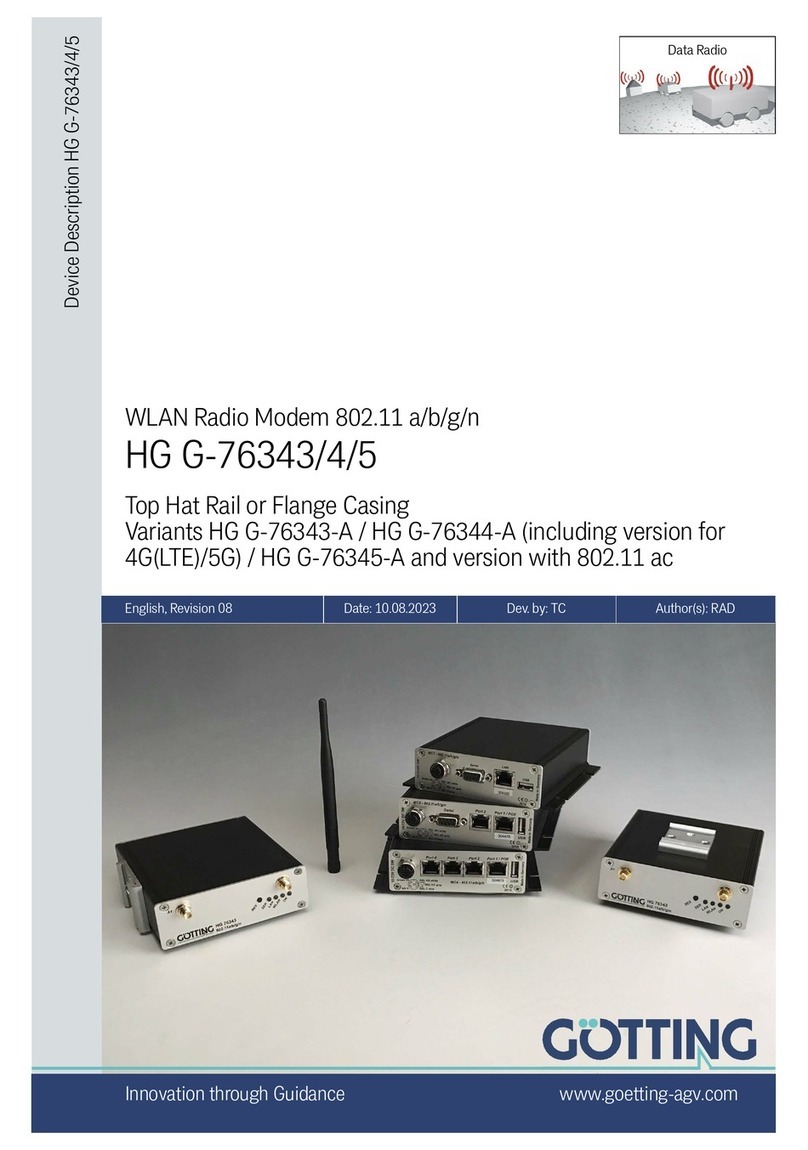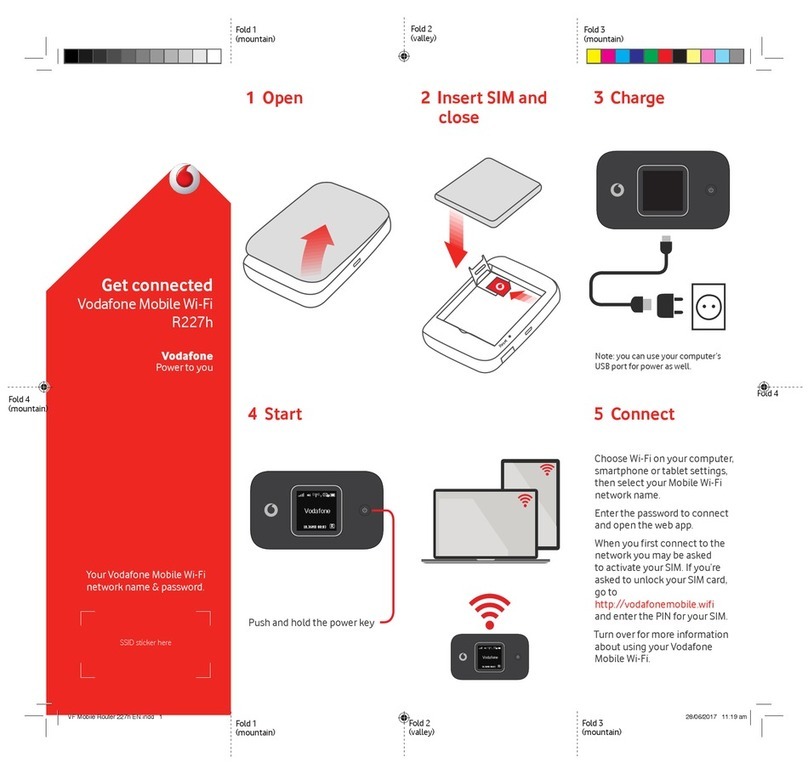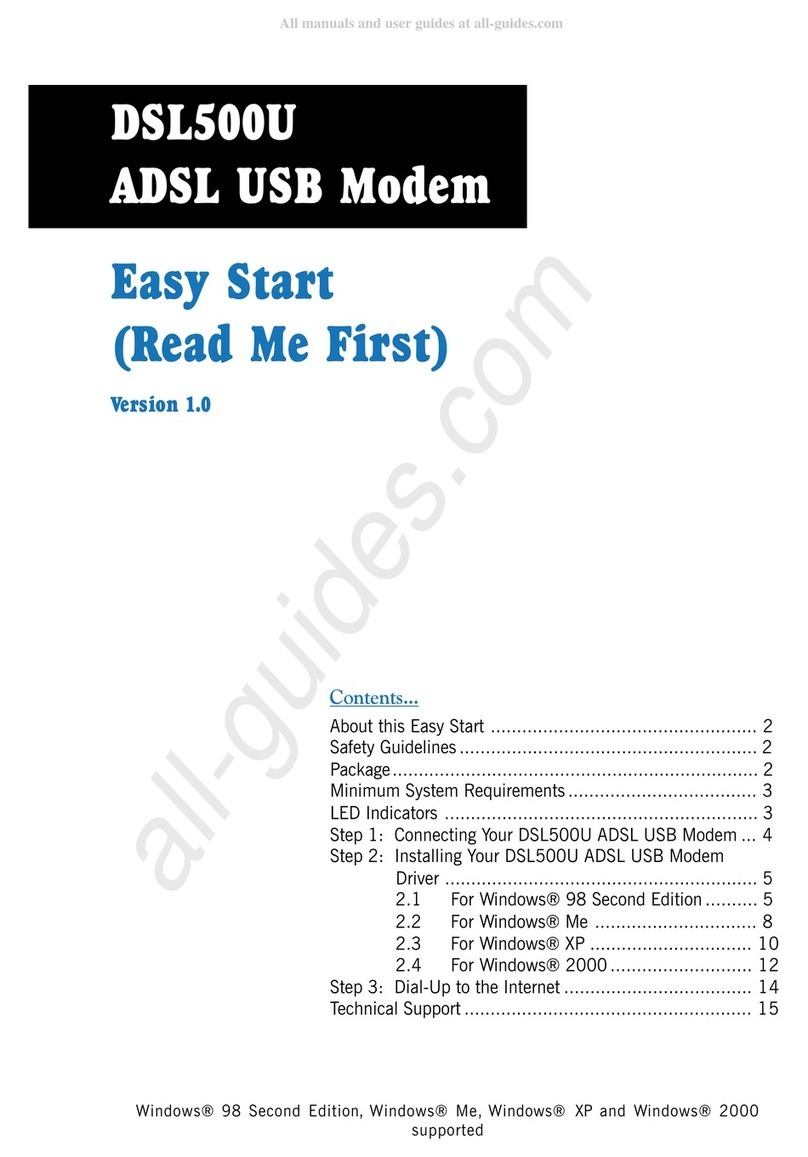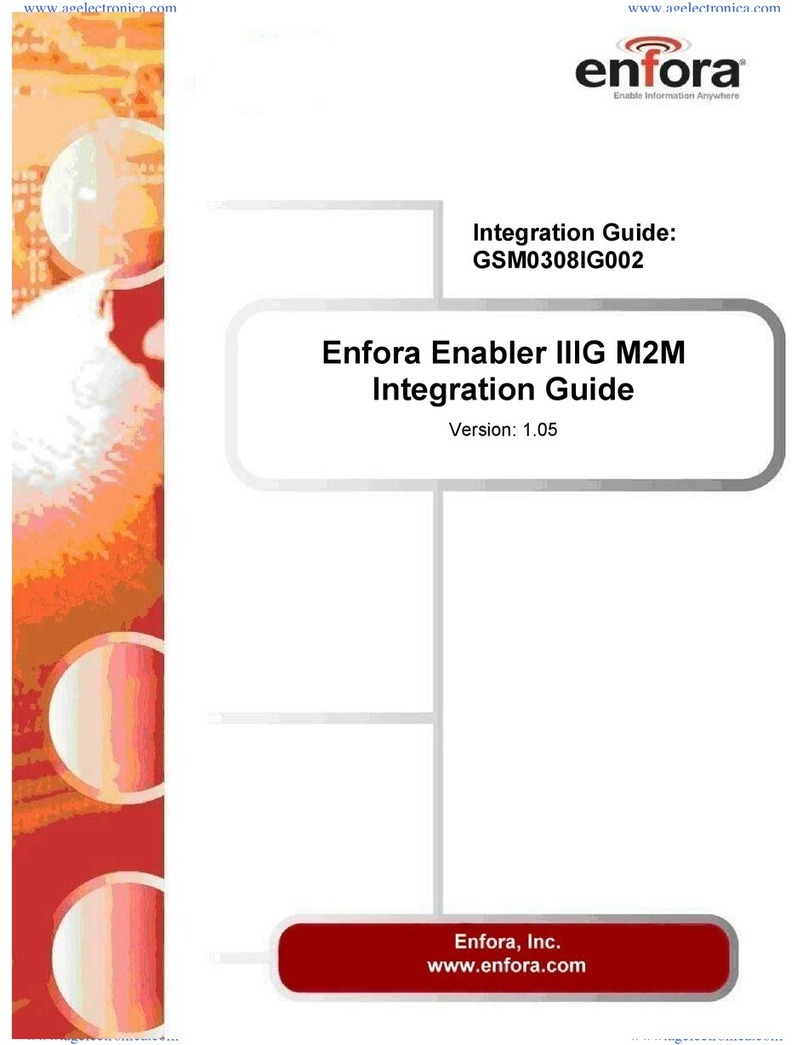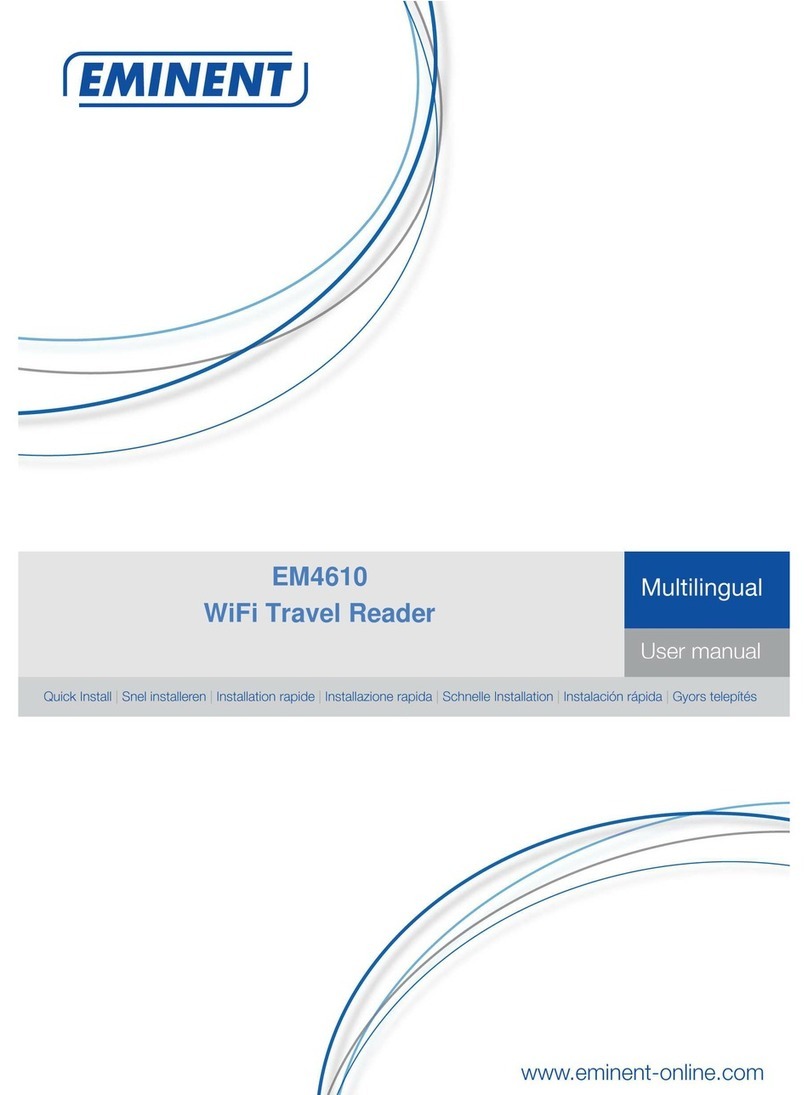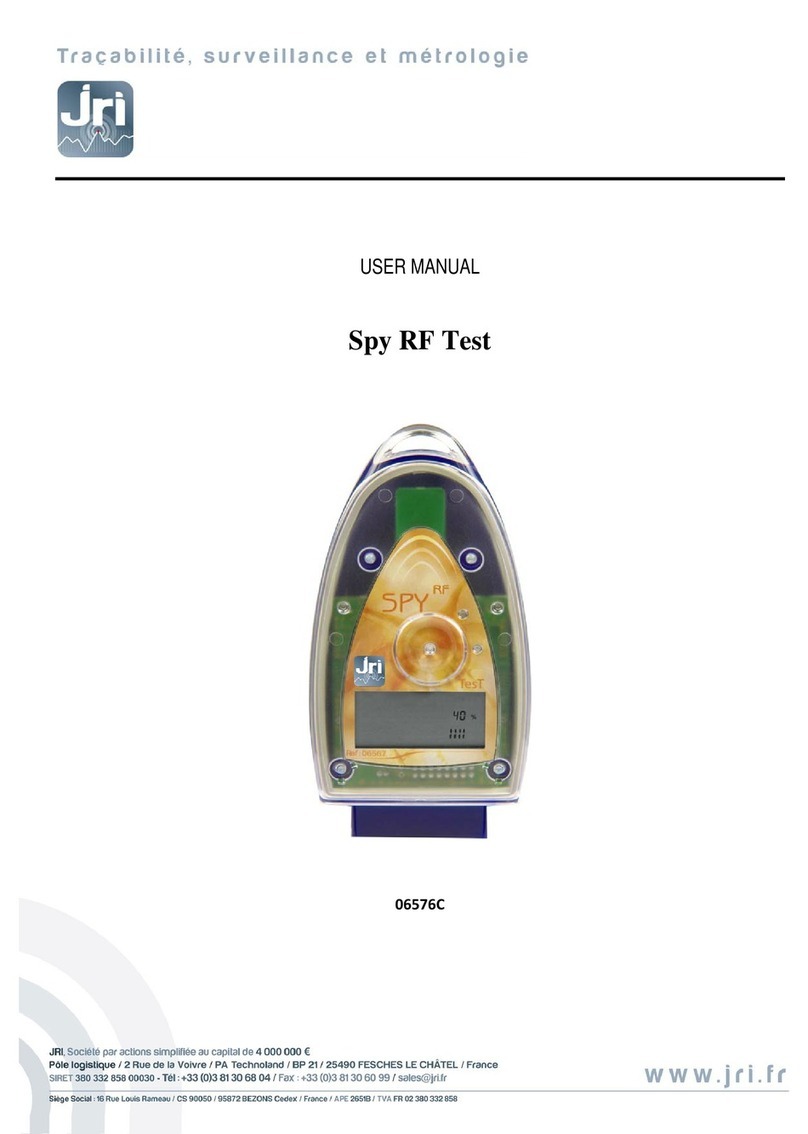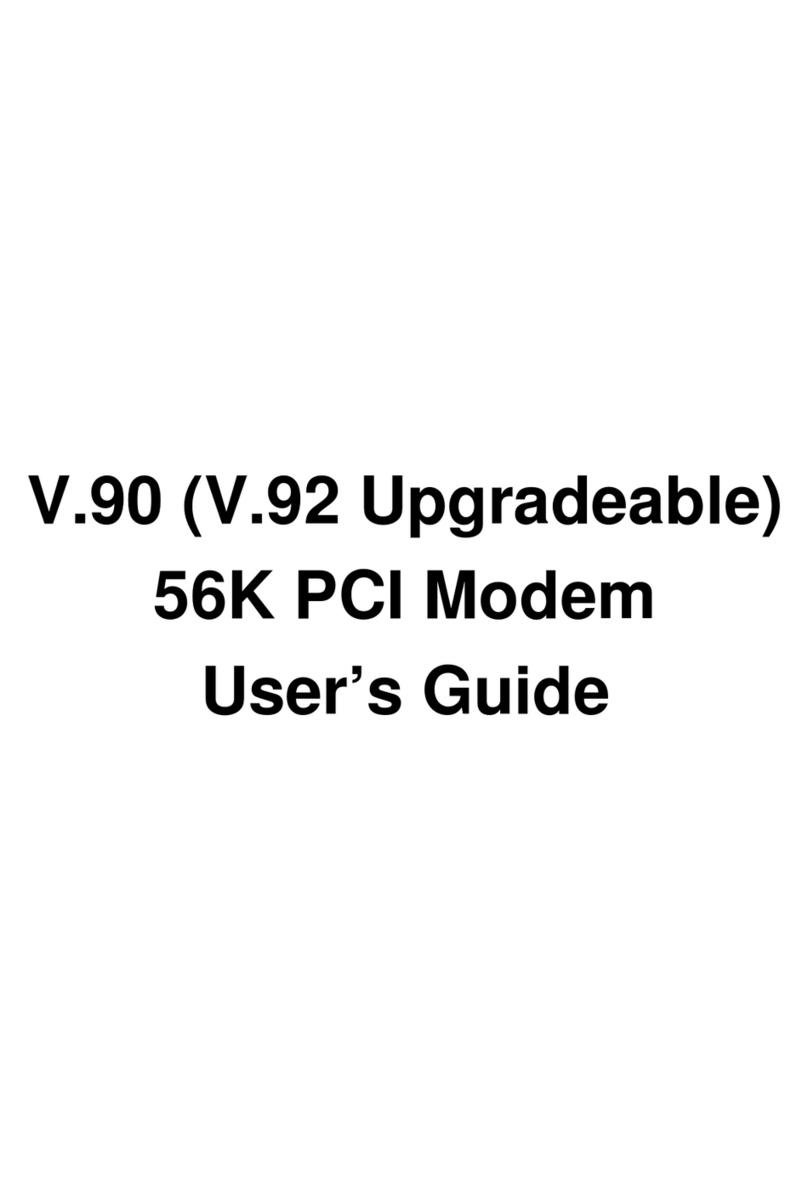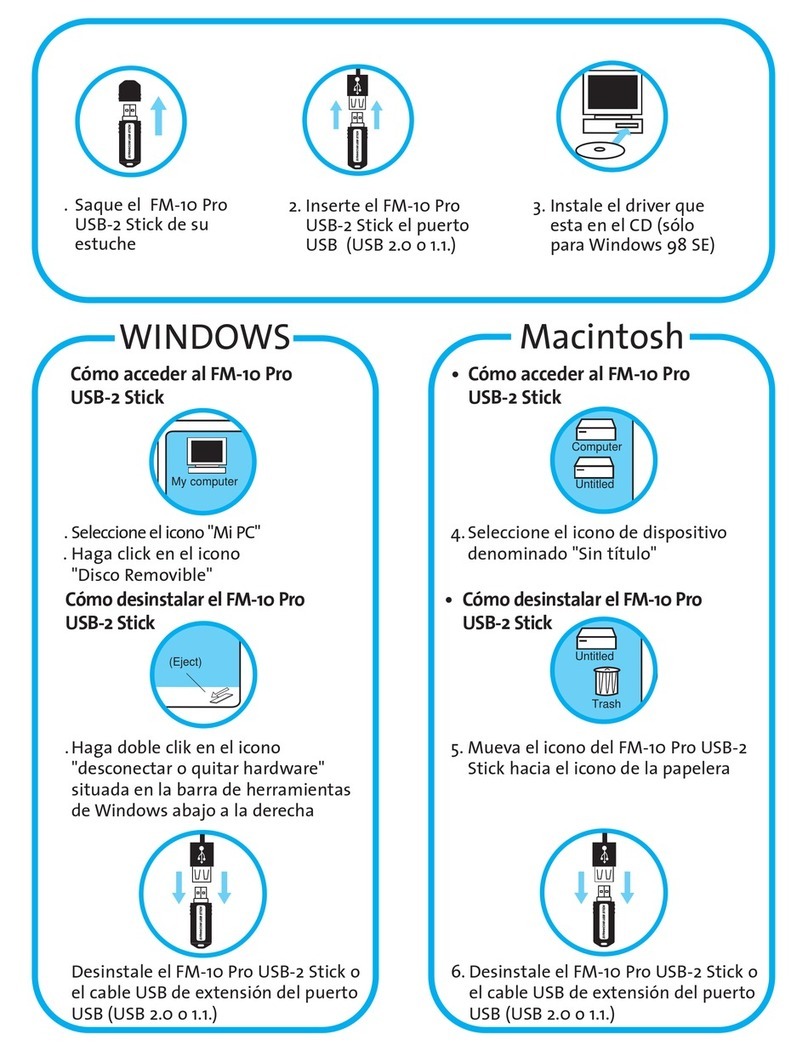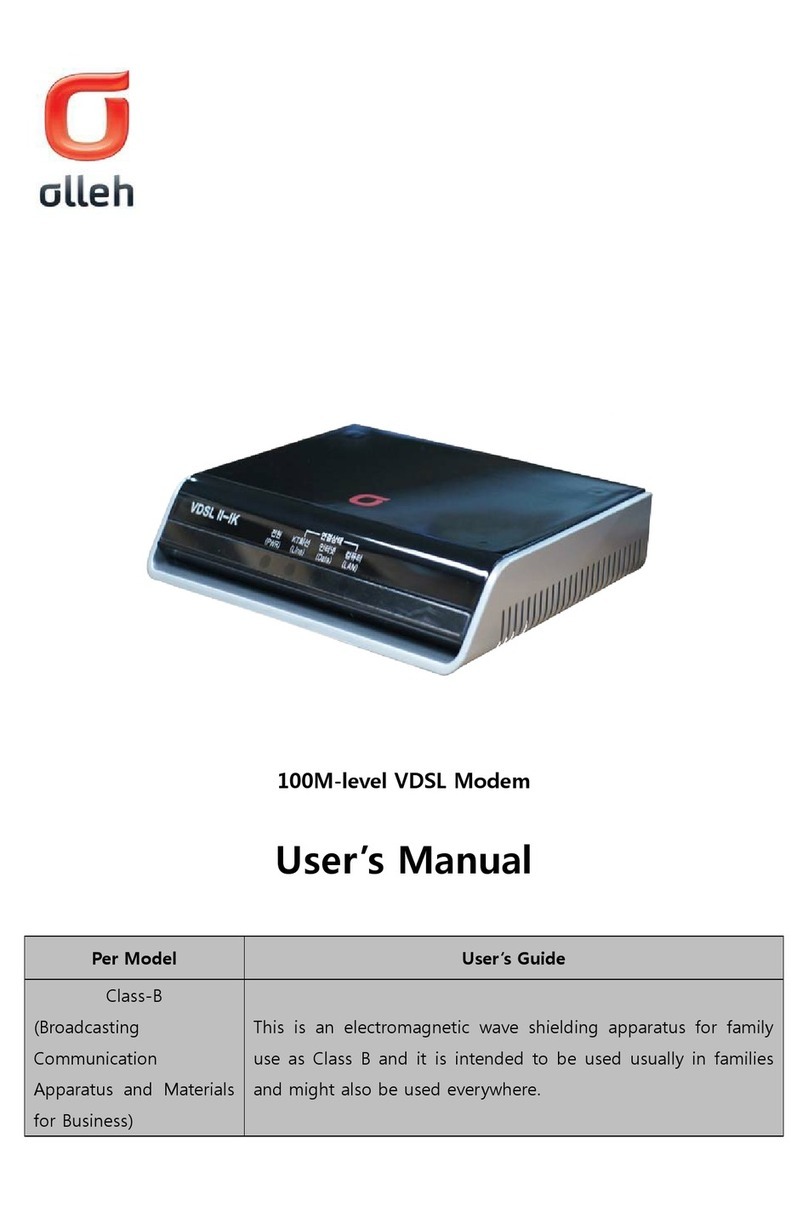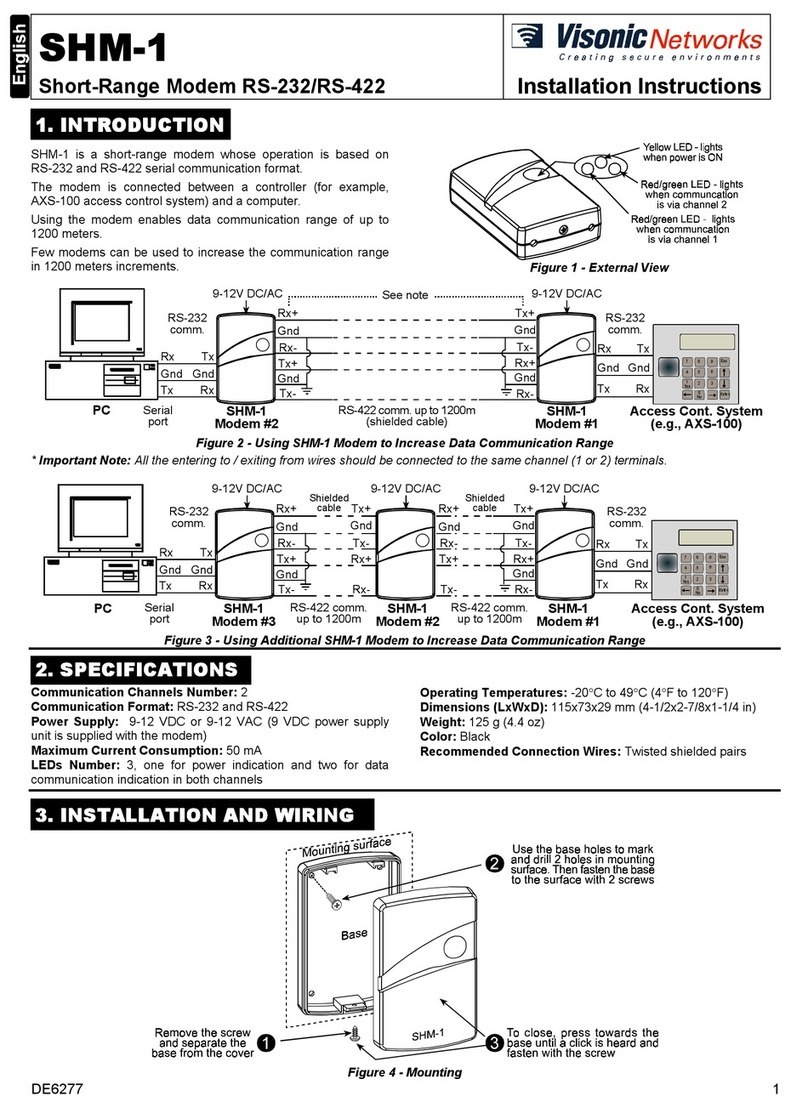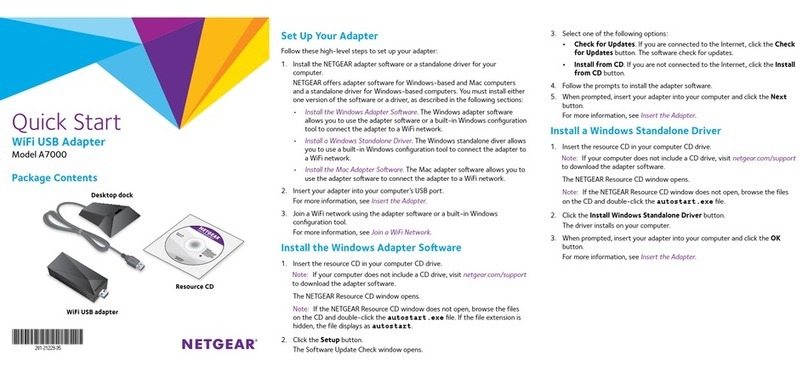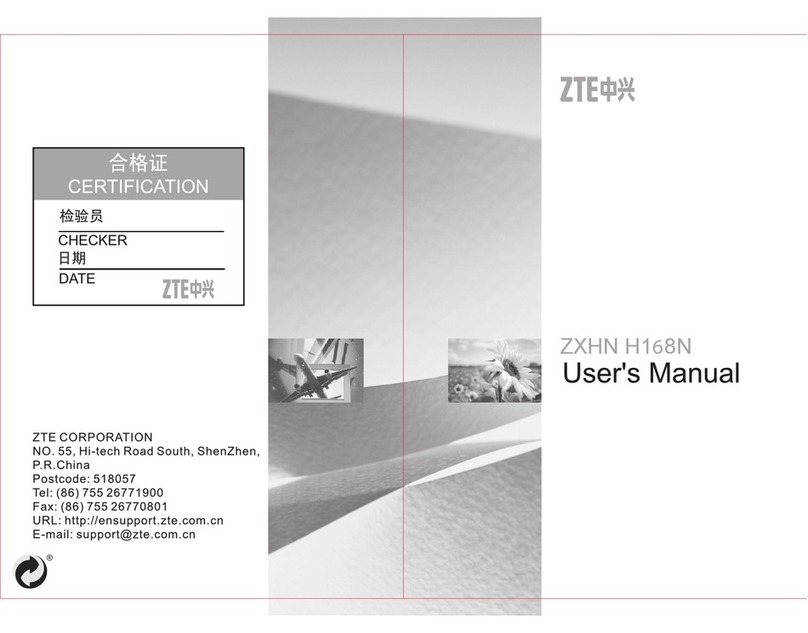Gotting HG 76342-A Operating and installation instructions

Contents HG 76342-A
English, Revision 01, Date: 27.01.2014 2
Contents
1 Introduction.......................................................................3
1.1 Variants.................................................................................. 3
1.2 Block schematic...................................................................... 4
1.3 Interfaces ............................................................................... 5
1.4 Pin Allocations........................................................................ 6
1.4.1 9 pin Sub-D female Serial .............................................................. 6
1.4.2 5 pin M12 female Power ................................................................6
1.5 Meaning of the LEDs .............................................................. 7
2 First Time Setup................................................................8
2.1 Montage ................................................................................. 8
2.1.1 HG 76342YA Top Hat Rail Casing..................................................8
2.1.2 HG 76342ZA with Flange Casing ................................................... 9
2.2 The UCP-Config Program ....................................................... 9
2.3 Reset to factory default......................................................... 10
3 WEB Interface .................................................................12
3.1 Info Page.............................................................................. 12
3.1.1 Bridge Information ....................................................................... 13
3.1.2 IP-Info ......................................................................................... 13
3.1.3 WLAN-Info................................................................................... 14
3.1.4 LAN-Info...................................................................................... 15
3.1.5 Serial-Info ................................................................................... 16
3.1.6 IO-Info (optional) ......................................................................... 16
3.1.7 USB-Info ..................................................................................... 17
4 Technical Data ................................................................18
4.1 Hardware.............................................................................. 18
4.2 WLAN Interface .................................................................... 19
5 List of Figures .................................................................20
6 List of Tables ..................................................................21
7 Handbook Conventions....................................................22
8 Copyright and Terms of Liability ......................................23
8.1 Copyright.............................................................................. 23
8.2 Exclusion of Liability ............................................................. 23
8.3 Trade Marks and Company Names........................................ 23

Introduction HG 76342-A
English, Revision 01, Date: 27.01.2014 3
1 Introduction
The radio modem HG 76342-A is intended to connect devices with Ethernet or serial
interfaces to a Wireless Local Area Network (WLAN) corresponding to the 802.11 a/b/
g standard.
The radio modem can receive and transmit data via 2 Ethernet LAN ports and can
transfer this data via a WLAN Interface to a matching WLAN access point that is con-
nected to a stationary LAN. The radio modem can also receive and transmit data via
a serial port. This data can be exchanged via a TCP- or UDP-Socket with other devices
by using the LAN or WLAN interfaces of the radio modem.
The HG 76342-A needs many parameters to handle all the different interfaces. The ra-
dio modem supports a Web interface to configure all these parameters. In addition a
further interface is available to locate, configure, upgrade and to monitor the radio mo-
dem. This interface is used by the UCP-Config-Program.
Figure 1 System Overview
1.1 Variants
The device is available in two different variants:
1. HG 76342YA: WLAN radio modem with top hat rail casing
(see section 2.1.1 on page 8)
2. HG 76342ZA: WLAN radio modem with flange casing
(see section 2.1.2 on page 9)

Introduction HG 76342-A
English, Revision 01, Date: 27.01.2014 4
1.2 Block schematic
The following picture shows the function groups of the HG 76342-A module.
Figure 2 Block schematic
The main component of the radio modem is a 32bit network processor that controls all
the different functions.
LED’s
Processor
32bit /
250MHz
RS
232
opt.
RS485
RS422
2 Port
Switch
MINI-PCI
MINI-PCI
RF Hardware
802.11 a/b/g
2
Mbyte
–
serial Flash
16 Mbyte
DDR-RAM
Watchdog
TxD
RxD
DTR
3
2
7
8
4
6
DSR
RTS
CTS
SER1
1
9
DCD
RI
5
RJ45
or
M12
TD-
TD+
RD-
RD+
Eth.
MAC
DC
/
DC
Converter
32bit
Reset
M II
PHY 1 PHY 2
6
3
2
1
LAN 1
6
3
2
1
LAN 2
TD-
TD+
RD-
RD+
POE
802.3af
UART 1
USB
REL
IN
U
A
R
T
2
A
1
A
2
Power
WLAN
LAN1
LAN2
SER1
Reset
MEM
WD out
I²C
I²C
PCI
RJ45
or
M12
SUB D9
HG 76342
5
3
1
4
NO
AUX
2
REL
NC
C
PW
-
+
IN
+
-
UB
= 10-72V
<= 5W
+
-
Power
NC
USB
5V
10 – 72 V
Max 5W
Power

Introduction HG 76342-A
English, Revision 01, Date: 27.01.2014 5
1.3 Interfaces
The interfaces are:
1. Mini-PCI-Socket
2. Two Ethernet-Interfaces 10/100 MBit + auto MDI (auto crossover function)
3. 1 serial interface with 6 status lines
4. 1 x USB connection (data logging)
5. Relay switch an optional an AUX input with optocoupler
The Ethernet ports have RJ45 plugs. Because of the auto MDI functionality the radio
modem can be attached to a HUB or the LAN port of a computer with standard patch
cables. The HG 76342-A recognizes the cable polarity and automatically connects the
right signal lines.
The serial port is connected via a 9 pin female D-SUB connector. The pin allocation
makes it possible to connect to a computer COM port with a 1 to 1 serial cable. The
exact pin allocation is shown in Table 1 on page 6 below. The radio modem can be
powered by a supply with a voltage between 10 — 72V. The typical power consumption
is 4.0 Watt.
Figure 3 Connectors and LEDs
The picture shows the HG 76342-A in a standard configuration with 2 LAN ports
(RJ45) and an M12 plug to connect the power supply and the relay.
2 x RP-SMA
Antenna connectors
LEDs
Power supply
M12 5-pol.
Serial Interface
RS232 resp. R422(485)
USB Interface
LAN Port 1 (PoE)
LAN Port 2
100 MBit
Link

Introduction HG 76342-A
English, Revision 01, Date: 27.01.2014 6
1.4 Pin Allocations
1.4.1 9 pin Sub-D female Serial
1.4.2 5 pin M12 female Power
Figure 4 Pin allocation 5-pin M12 female Power
Pin RS 232 RS 422(485)
Function Direction Function Direction
1DCD IN NC
2TxD OUT Tx+ OUT
3RxD IN Rx- IN
4DSR IN NC
5GND GND
6DTR OUT NC
7CTS IN Rx+ IN
8RTS OUT Tx- OUT
9RI IN NC
Table 1 Pin allocation 9 pin Sub-D female
54321
9876

Introduction HG 76342-A
English, Revision 01, Date: 27.01.2014 7
1.5 Meaning of the LEDs
The 5 LED's at the front side show the operating status
of the HG 76342-A. All lamps are 2 color red and green
shining LED's. If both LED's are on, the lamp is shining
orange. Reset is no LED but instead a push-button used
to reset the device (see section 2.3 on page 10).
LED Function
On - off: on power supply
- green: power supply OK
- orange green blinking: Normal operation, HG 76342-A ready for service
Serial - steady off: no communication partner is connected to the radio modem
- green: A communication partner is connected to the radio modem. When
data is transmitted or received via the serial port the LED is switched off
shortly.
Port 1
Port 2
- off: no device connected to the LAN port.
- green: an Ethernet device is connected to the LAN port. Blinking shortly sig-
nals activity.
WLAN - Red blinking: searching for RF-connection (scanning) or doing the authenti-
cation.
- steady green: Found a suitable Access-Point and established a connection
- green + orange blinking: RF activity (receive or transmit)
Table 2 Function of the LEDs

First Time Setup HG 76342-A
English, Revision 01, Date: 27.01.2014 8
2FirstTimeSetup
To set up the HG 76342-A it has to be connected with a patch cable to the Ethernet
interface of a computer. After applying power, the green “Link LED“ on the RJ45 con-
nector shines when a link is detected. The yellow “100 MBit” LED indicates a 100 MBit
connection.
The “Port 1 or 2” LED on the front panel shines green when a connection has been
established via the Ethernet. The “WLAN” LED on the front panel will be blinking red
because usually no suitable WLAN is recognized.
2.1 Montage
Das Gehäuse steht in zwei Varianten zur Verfügung, einmal in einem Hutschienenge-
häuse und einmal in einem Flanschgehäuse. Im Folgenden finden Sie Gehäusezeich-
nungen mit den Abmessungen der Montagevorrichtungen.
2.1.1 HG 76342YA Top Hat Rail Casing
Figure 5 Dimensions HG 76342YA with Top Hat Rail Casing

First Time Setup HG 76342-A
English, Revision 01, Date: 27.01.2014 9
2.1.2 HG 76342ZA with Flange Casing
Figure 6 Dimensions HG 76342YA with flange casing
2.2 The UCP-Config Program
To do the „first time setup“ the radio modem has to be connected via the LAN-Interface
to the computer (PC) that runs the UCP-Config-Program.
Figure 7 Sketch: Arrangement to configure the radio modem
Notebook / Computer
10 - 72 VDC
Ethernet

First Time Setup HG 76342-A
English, Revision 01, Date: 27.01.2014 10
NOTE! You have to observe:
-The connected PC should have a fixed IP address. (no DHCP)
-The LAN-Interface at the PC must be detected as connected. Check the parame-
ter of the LAN-Interface with the „ipconfig“-command.
-If the LAN-Interface of the PC is correctly recognized then press the „refresh“-but-
ton of the UCP-config-program.
-An active firewall could prevent the communication to the radio modem.
After the start the UCP-Config-Program ascertained all network interfaces that are ac-
tive at the PC. After this the UCP-Config-Program sends broadcast UDP requests to all
these interfaces. The registered answers of the HG 76342-A devices are shown in a
list.
Figure 8 Screenshot UCP-Config program
All located HG 76342-A devices are shown in a list with their station names, firmware
versions and addresses. The WLAN connection is also shown with a signal quality val-
ue. The value can be interpreted as follows:
-Signal 40 very good connection
-Signal 30 good connection
-Signal 20 connection is OK, the device starts to search for better AP’s
-Signal < 20 connection restricted, the bit rates will be lowered
NOTE! For a more detailed description of the UCP config program
please refer to the separately available manual.
2.3 Reset to factory default
The factory default settings can be restored by pressing the reset button located on
the front panel for a period of more than 10 Seconds. While the reset button is pressed,
the “ON”-LED blinks orange more faster. When the radio modem does a restart the de-
fault settings are configured. Now the reset button can be released.

First Time Setup HG 76342-A
English, Revision 01, Date: 27.01.2014 11
Main factory default values:
Device Name: "HG76342"
SSID = "ESCG_WLAN"
WEP = OFF
WPA = OFF
802.1x = OFF
802.1x user: "" (empty)
802.1x password: "" (empty)
MODE= 802.11b/g
IP = 192.168.170.100
Netmask = "255.255.255.0"
Gateway = 192.168.170.249
user = "" (empty)
password = "" (empty)
SER1: inactive

WEB Interface HG 76342-A
English, Revision 01, Date: 27.01.2014 12
3 WEB Interface
After you have established a connection between your web browser and the radio mo-
dem the first thing shown is the info page (see below). This page and the page listing
all currently registered access points can be opened freely. In case that a User and
Password have been defined accessing all other web pages requires that those val-
ues are entered.
3.1 Info Page
After getting a connection with a WEB browser to the HG 76342-A, a WEB page of the
radio modem is shown that gives status information to the user.
Figure 9 Screenshot of the Info Page

WEB Interface HG 76342-A
English, Revision 01, Date: 27.01.2014 13
3.1.1 Bridge Information
This section shows general information regarding the radio modem.
3.1.2 IP-Info
Info Note
Serial Number Serial number of the device
Up-time This is the time the device is running since power up or
since the last reset.
UTC-Time (optional) This is the internal daytime of the device. At start-up this
time is set to 01.01.2000 00:00:00 o'clock. If the IP
address of a time server is configured the device try's to
get the daytime from there. The daytime is used for sys-
log messages.
Bridge Name This name is configured at the Admin page.The name is
shown in the config program in the first column.
MAC Address This is the MAC address that the device uses for com-
munication via the WLAN. Normally this MAC address is
taken from the build in RF-unit. The user can configure
different modes to use other MAC addresses (Cloning
resp. Bridging).
Firmware-Version
Hardware-Version
Table 3 Info Page - Bridge Information
Info Note
DHCP The device can use a static IP address or can get a IP
address from an DHCP server. This can be configured
on the Admin page.
IP This is the IP address the device currently uses.
Subnetmask
Gateway IP address of the gateway.
Table 4 Info Page - IP-Info

WEB Interface HG 76342-A
English, Revision 01, Date: 27.01.2014 14
3.1.3 WLAN-Info
Figure 10 Screenshot WLAN-Info
Info Note
Country setting Because there are country depending rules to use WLAN the user has to select
the country where the device will operate. If the Option IEEE802.11d is active, the
country specific settings will be received from the AP (if possible). If the device
received this information, the country setting is marked with „(802.11d)“
Network mode 2 Modes are supported:
Infrastructure The device will connect to APs
Adhoc The device will work in a point to point network
Phy mode The following modes are supported:
802.11 bg 2.4 GHz Band with 11 or 54 MBit max.
802.11 g 2.4 GHz with 54 MBit max.
802.11 b 2.4 GHz with 11 MBit max.
802.11 a 5 GHz with 54 MBit max.
SSID This is the „Service Set Identifier“, that's the name of the wireless network
MAC-Addr. of AP If the device is connected to an access-point the MAC address of this access-point
is shown here.
Current transmit
rate
This is the actual used transmit rate that the WLAN card uses to transfer data
Current channel The used channel is given by the access-point.
Current link state When the connection to the access-point is completed the status info
Connection established
is shown. A status message with red letters signals an unconnected status.
Table 6 Info Page - WLAN-Info (part 1 of 2)

WEB Interface HG 76342-A
English, Revision 01, Date: 27.01.2014 15
3.1.4 LAN-Info
In this section the actual status of the both LAN ports is shown.
SNR SNR shows the „signal noise ratio“. The value can be interpreted by the
following rules:
Security The used security method is shown.
None
WEP
WPA(2)
EAP-PEAP (TTLS, TLS, LEAP)
Transfer statis-
tics
This table shows some statistical values of the transceiver module.
Roaming Count This value tells the number of roaming cycles since the last reset.
Background
Scan Count
If the radio reception is getting worse the device scans other channels for better
reachable access-points. The number of scan cycles are shown here.
Info Note
Port 1 (2) Down no LAN cable is connected or the LAN Client is not
switched on
Up LAN cable is connected, client detected
10 oder 100 MBit transmission speed
full oder half duplex simultaneous send and receive on or off
LAN-Client Table of the registered MAC addresses of client devices at the
LAN port.
Table 7 Info Page - LAN-Info
Info Note
Table 6 Info Page - WLAN-Info (part 2 of 2)
SNR State
40 very good radio reception
30 good radio reception
20 good radio reception but depending on the
configuration the device starts to scan
other channels for „better“ access-points
10 poor radio reception, the transmit rates
will be lowered. The device will scan other
channels to find „better“ access-points
< 10 very poor radio reception, the data
throughput will be lowered
Table 5 Quality of the reception signal

WEB Interface HG 76342-A
English, Revision 01, Date: 27.01.2014 16
3.1.5 Serial-Info
In this section the actual configuration and status of the serial port is shown.
3.1.6 IO-Info (optional)
In this section the actual configuration and status of the output (relay) and input port
is shown.
Info Anmerkung
Serial 1 Information from the serial interface:
- DCD, DSR, CTS + RI are input signals for the device.
- RTS + DTR are output-signals.
- Green letters marks active signals.
- Black letters marks inactive signals.
Table 8 Info Page - Serial-Info
Info Note
Relay Configuration and status of the output port.
Table 10 Info Page - IO-Info (optional) - Relay
Mode Function
Disabled Port not active
TCP (UDP) The relay module opens a TCP
(UDP) — socket and waits for data
that controls the relay.
Internal The relay is controlled by the AUX-
Input.
Serial trigger The relay become active when data
is transmitted via the serial port.
Table 9 Operation Mode of the Relay

WEB Interface HG 76342-A
English, Revision 01, Date: 27.01.2014 17
3.1.7 USB-Info
In this section the actual status of the USB port is shown.
The other pages of the WEB interface are for parameter settings and further status in-
formation of the device. The settings are explained on the respective WEB pages.
Info Note
AUX-Input Configuration and status of the AUX-Input port.
Table 12 Info Page - IO-Info (optional) - AUX Input
Info Anmerkung
State If an USB memory stick is connected to the radio modem
USB Port the following status is shown.
If a USB memory is detected, debug information will
be stored in a file on the USB memory stick.
--------------------------------------------------------------
If an USB printer is connected to the radio modem USB Port
the following status is shown:
Printer URI is the address of the printer.
Job Count counts the number of printed jobs
Printed Bytes shows the amount of bytes that are transferred
to the USB-Printer
Last Job shows the name of the last job.
Table 13 Info Page - USB-Info
Mode Function
Disabled Port not active
UDP The status of the input signal is
transmitted via an UDP socket to
the configured host.
Relay
ON/OFF
The input signal switches the inter-
nal relay.
Relay toggle With every activation of the input
signal the relay will be toggled (ON
OFF).
Table 11 Operation Mode AUX input

Technical Data HG 76342-A
English, Revision 01, Date: 27.01.2014 18
4 Technical Data
4.1 Hardware
Hardware
CPU Type 32bit network processor 250MHz clock
Memory 2MByte Flash
16MByte DRAM
Interfaces Ethernet 2 x 10/100 Mbps Fast Ethernet Auto MDI/MDIX
thereof 1 x with PoE (LAN Port 1)
Serial 1 RS232 with handshake signals
RTS, CTS, DSR, DTR,DCD (input), RI (input)
optional RS485, RS422
Mini-PCI qualified to drive RF-Cards the Chipsets from
Atheros (AR5112, AR5113,AR5414)
Relay Relay switch contact
can be switch via WLAN or LAN
AUX-Input (optional) Signal input (24V, galv. separated)
Antenna connectors Ant 1 Standard: RP-SMA
Optional: TNC, RP-TNC, N
Ant 2 Like Ant 1
LEDs 5 LEDs Power
WLAN (wireless)
Port 1 (LAN)
Port 2 (LAN)
Serial (RS232)
Power supply Connector Hirschmann M12 5-pol. Connector
Consumption < 4,5 W (typ.)
< 5W (max.)
Voltage range 10 - 72 V
Temperature range 0 - 60oC
Dimensions Board 120 x 100 x 20 mm
Case Standard: 125 x 105 x 35 mm
Weight approx. 450g
Table 14 Technical Data Hardware

Technical Data HG 76342-A
English, Revision 01, Date: 27.01.2014 19
4.2 WLAN Interface
WLAN Interface
Security IEEE 802.11i WPA(2) (Wifi Protected Access) (PSK/TKIP),
WEP 64/128, IEEE 802.1x (EAP-PEAP, EAP-TLS, EAP-
TTLS, LEAP Supplicant)
Data rates 802.11b 11, 5,5, 2 & 1 MBit/s
802.11g 54, 48, 36, 24, 18, 12, 9, 6 MBit/s
802.11a 54, 48, 36, 24, 18, 12, 9, 6 MBit/s
Frequencies ISM-Band: 2.400 MHz to 2.483 MHz
U-NII Band:
5.150 MHz to 5.350 MHz (ETSI, RegTP Indoor)
5.470 MHz to 5.725 MHz (ETSI, RegTP Outdoor)
Channels 802.11b/g:
ETSI: 1-13, (3 non overlapping)
802.11a:
ETSI: 19 non overlapping
(5.150-5.320 & 5.500-5.700 MHz)
Transmit power
level
802.11b/g: 18dBm peak
802.11a: 18 or 17dBm
Table 15 Technical Data WLAN Interface

List of Figures HG 76342-A
English, Revision 01, Date: 27.01.2014 20
5 List of Figures
Figure 1 System Overview ................................................................................. 3
Figure 2 Block schematic .................................................................................. 4
Figure 3 Connectors and LEDs ......................................................................... 5
Figure 4 Pin allocation 5-pin M12 female Power ............................................... 6
Figure 5 Dimensions HG 76342YA with Top Hat Rail Casing ........................... 8
Figure 6 Dimensions HG 76342YA with flange casing...................................... 9
Figure 7 Sketch: Arrangement to configure the radio modem .......................... 9
Figure 8 Screenshot UCP-Config program...................................................... 10
Figure 9 Screenshot of the Info Page .............................................................. 12
Figure 10 Screenshot WLAN-Info ...................................................................... 14
Table of contents
Other Gotting Modem manuals