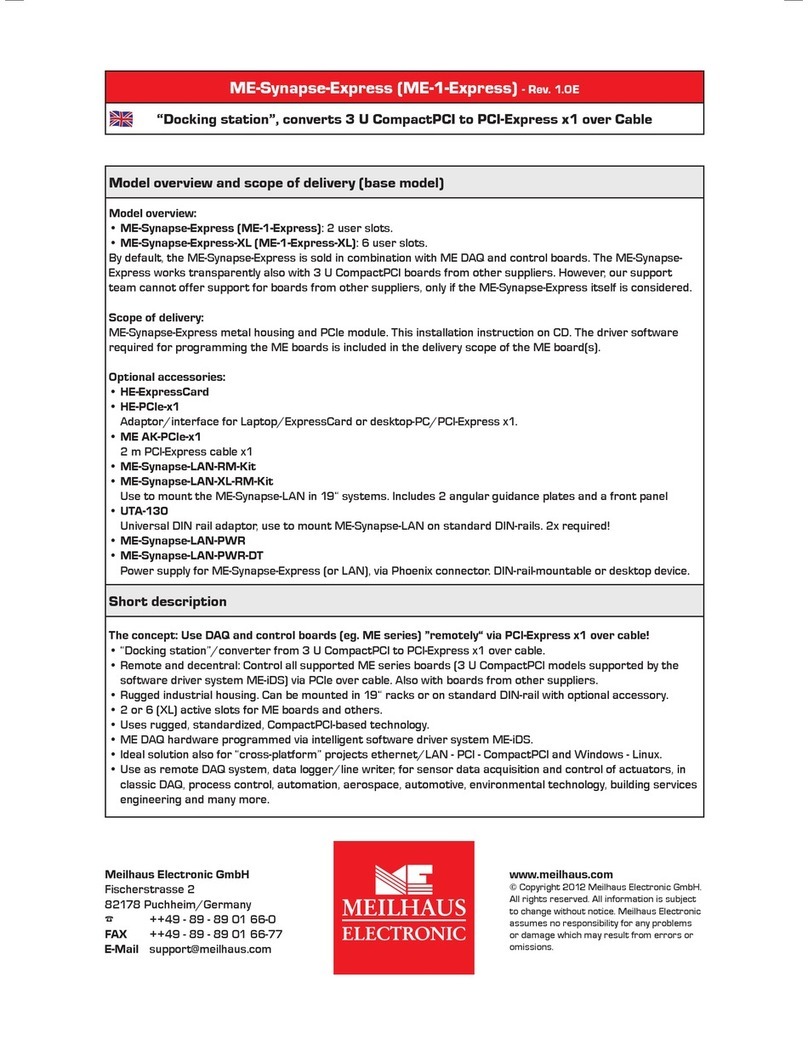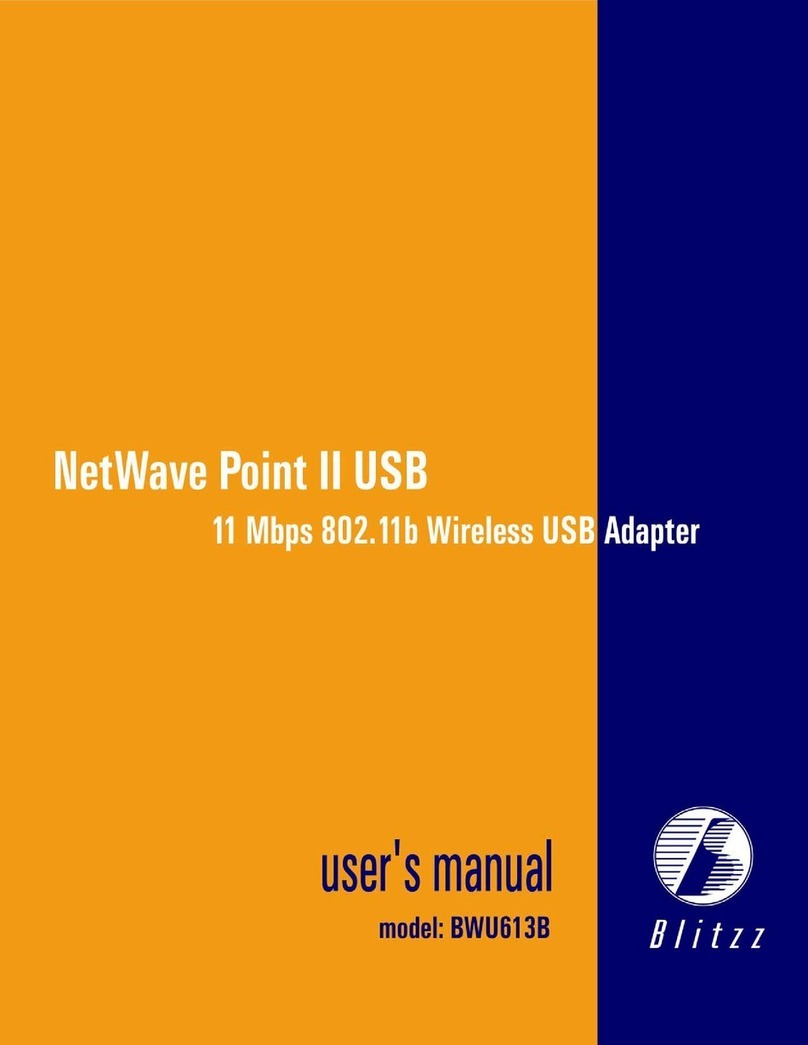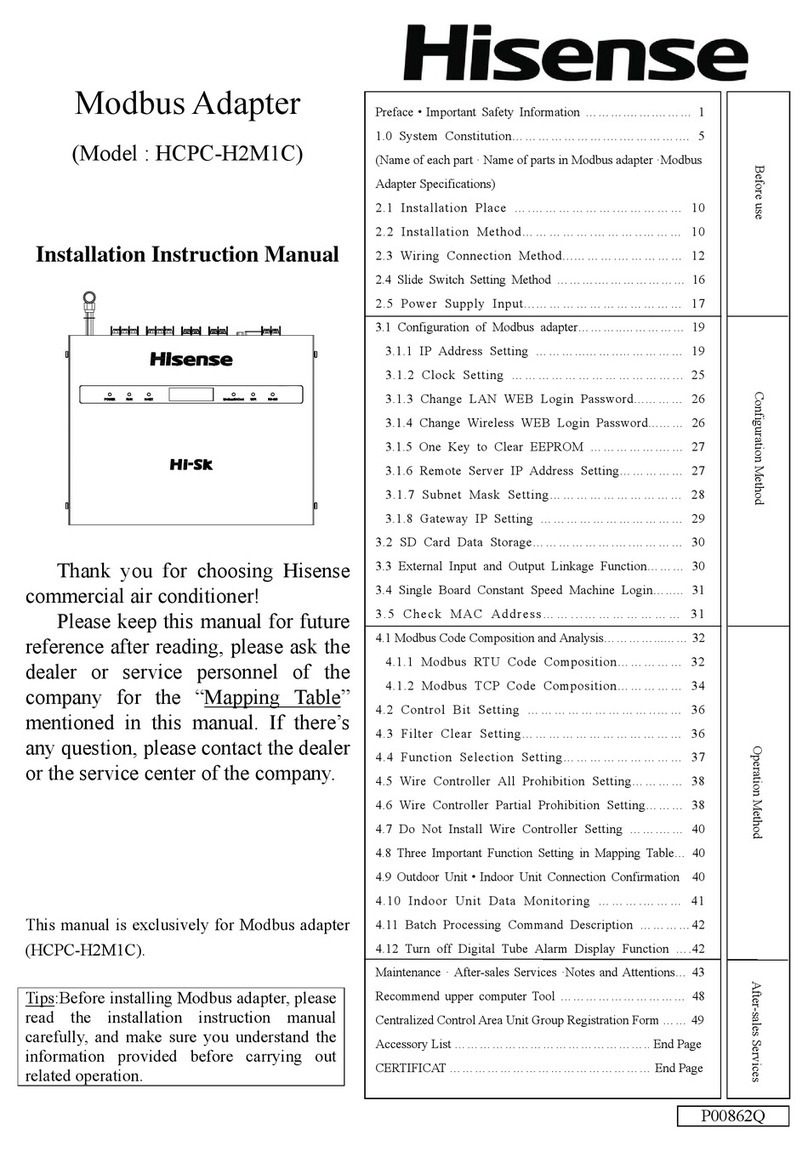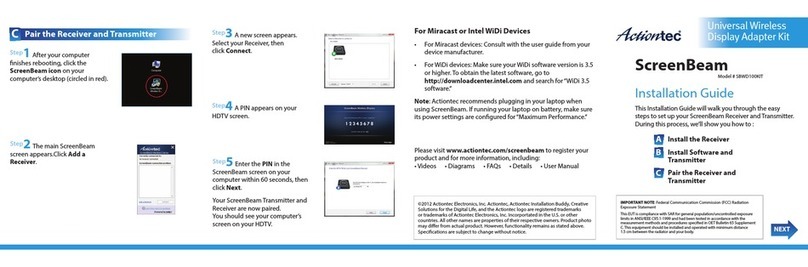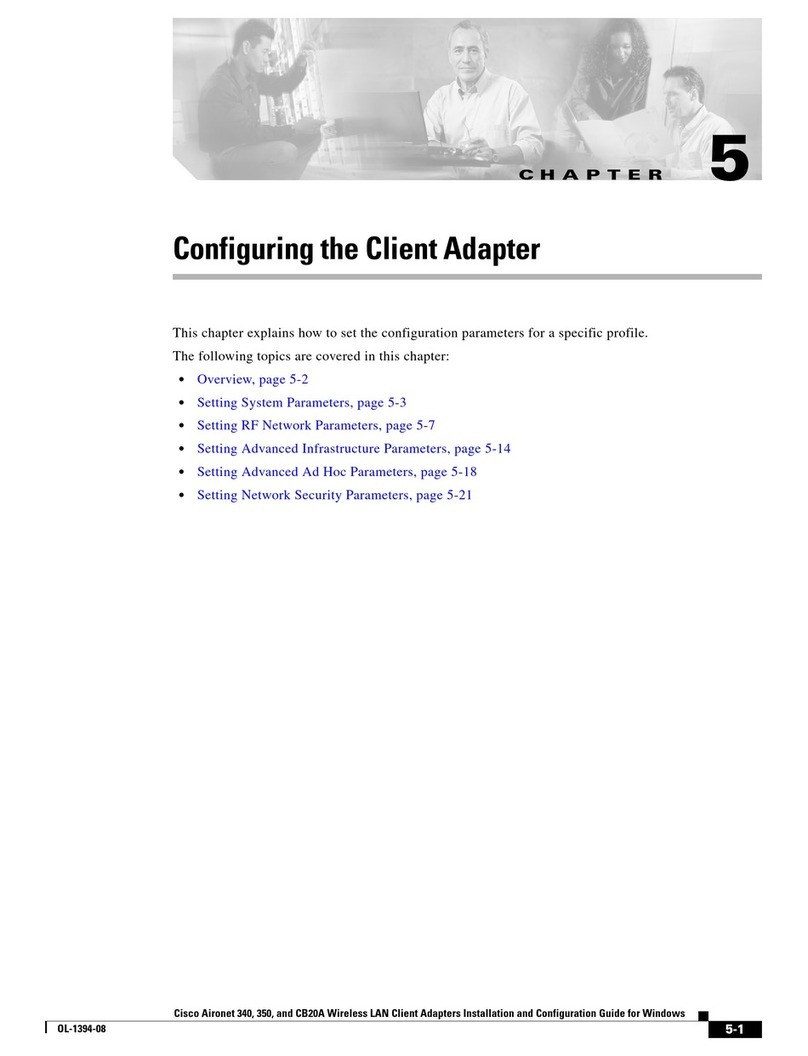Innbox PLC500M User manual

INN-001 InnboxPLC500M-UM-01-EN-020
Adapter INNBOX PLC 500M
User Manual
Type of document
User Manual
Prepared for
RC1011BX, PI699E2.8P45A-3
Date
13.3.2014
Author
Grega Smolej, Uroš Habič
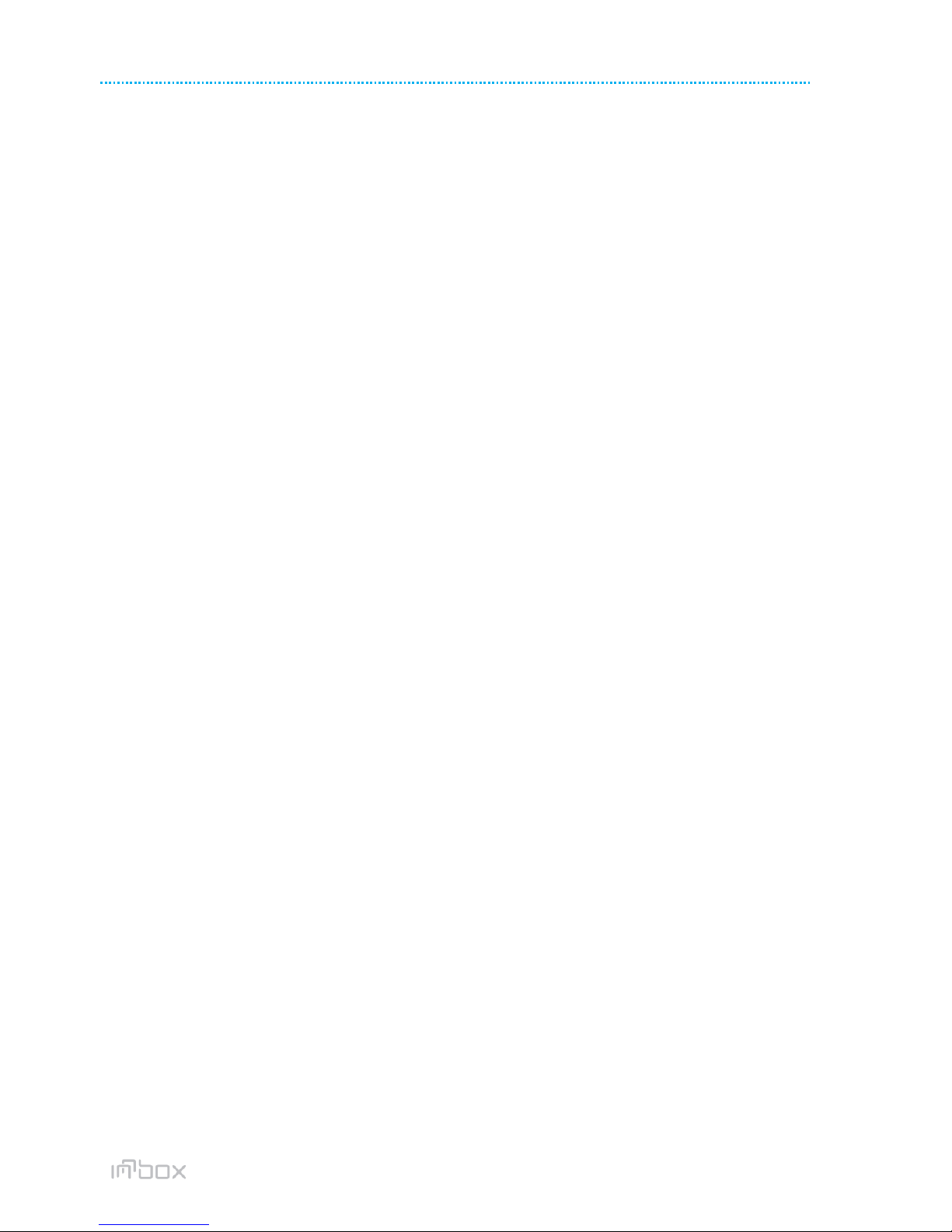
2/24
InnboxPLC500M-UM-01-EN-020 INN-001
© The contents of this document are the property of Iskratel, Kranj, Slovenia, and may not be copied, reproduced or disclosed to a third party without written consent of the owner.

3/24
INN-001 InnboxPLC500M-UM-01-EN-020
© The contents of this document are the property of Innbox / Iskratel, Kranj, Slovenia, and may not be copied, reproduced or disclosed to a third party without written consent of the owner.
TABLE OF CONTENTS
1INTRODUCTION 5
1.1 Product Features 5
1.2 Application 5
1.3 System Requirements 5
2SAFETY PRECAUTIONS 6
3GETTING TO KNOW THE ADAPTER 7
3.1 The Ethernet Interface 7
3.2 The Adapter's Buttons 7
3.3 The Adapter's LEDs 7
5HOW TO INSTALL THE UTILITY 9
6HOW TO USE THE UTILITY 12
6.1 Main Tab 12
6.2 Privacy Tab 14
6.3 Diagnostics Tab 15
6.4 About Tab 16
7FORMING A HOMEPLUG AV LOGICAL NETWORK 17
7.1 Using the Security\Reset Pushbutton 17
7.2 Using the Utility 17
8JOINING A NETWORK 18
8.1 Using the Security\Reset Pushbutton 18
8.2 Using the Utility 19
9HOW TO IMPROVE THE TRANSMISSION CAPACITY 19
APPENDIX A: SPECIFICATIONS 20
APPENDIX B: ACRONYMS AND ABBREVIATIONS 21
APPENDIX C: ABOUT QOS 22
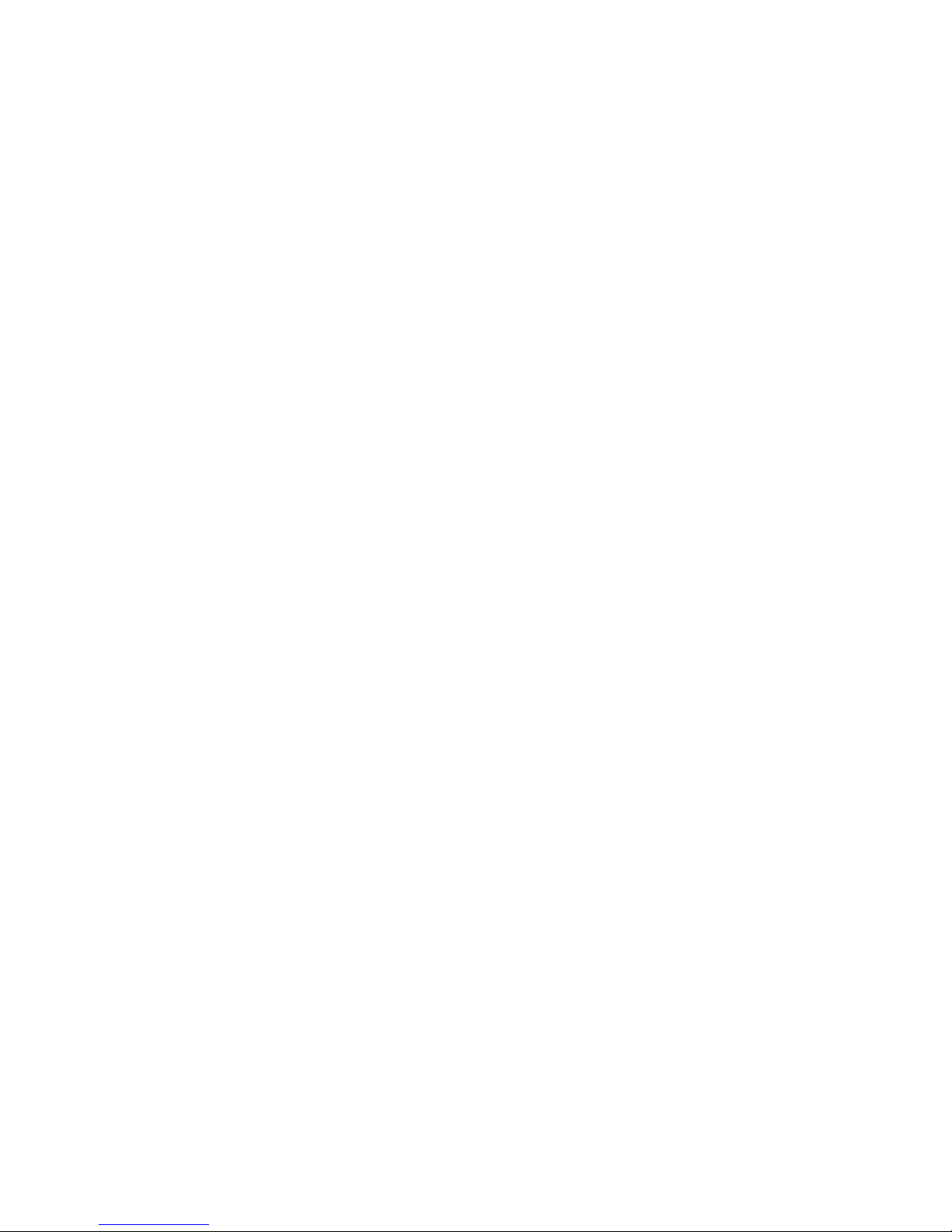
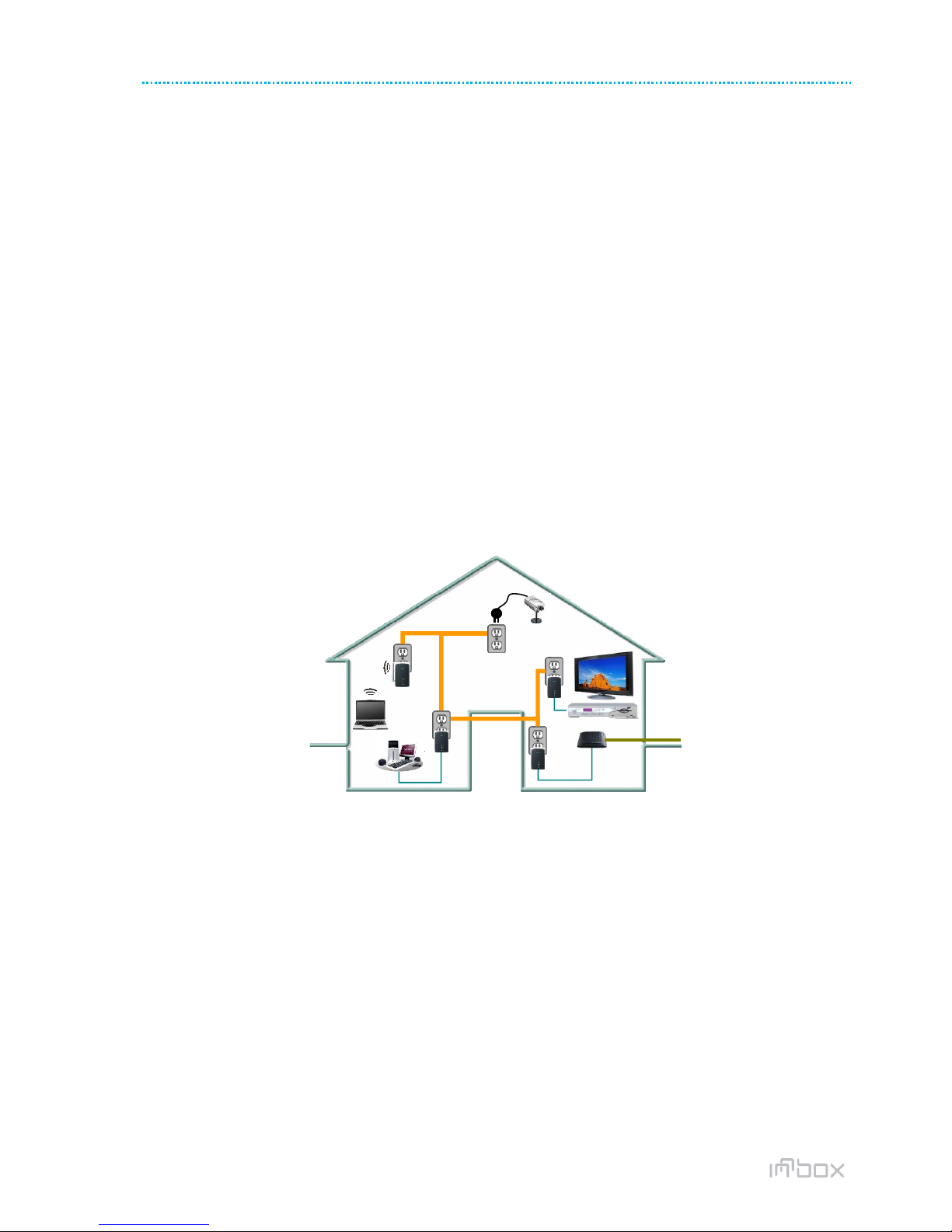
5/24
INN-001 InnboxPLC500M-UM-01-EN-020
© The contents of this document are the property of Innbox / Iskratel, Kranj, Slovenia, and may not be copied, reproduced or disclosed to a third party without written consent of the owner.
1INTRODUCTION
The Innbox PLC500M is a mini-PLC adapter. It can transmit data up to 500Mbps within the household powerline. It can
be connected to the power socket directly without any additional new wire. The Innbox PLC500M adapter can enter
power save mode triggered by multiple conditions. It can help you to establish a high-speed network that supports
video, voice and data without wiring and drilling. It is suitable for using in a wide range of both residential (at home)
and commercial (offices, apartments, hotels, warehouses) network applications.
1.1 Product Features
No new wires needed. Every power socket in the household can become a communication node.
Provides data connectivity to your routers, computers and other networking devices in Plug-and-Play
manner.
Provides power save mode, where the output consumption of the device is less than 0.5W.
Up to 500Mbps physical data rate
1.2 Application
High Definition (HD) and Standard Definition (SD) video distribution
Higher data rate broadband sharing for powerline LAN
Shared broadband internet access
TV over IP (IPTV) and Voice over Internet Protocol (VoIP)
Figure 1 PLC network architecture
1.3 System Requirements
Operating system: Windows 98SE, 2000, ME, XP 32/64 bit, Vista 32/64bit and WIN7 32/64bit
CPU: Intel Pentium III or better, clock rate faster than 2.0GHz recommended
RAM: At least 128MB
Screen resolution: Any resolution
Free disk space: At least 20MB
Network interface: At least one Fast Ethernet (100 Mbps) network card and Ethernet patch cord.
ADSL
FTTH
WiFi Extender
PLC Camera
Powerline
PLC
PLC PLC
ADSL
FTTH
WiFi Extender
PLC Camera
Powerline
PLC
PLC PLC

6/24
InnboxPLC500M-UM-01-EN-020 INN-001
© The contents of this document are the property of Iskratel, Kranj, Slovenia, and may not be copied, reproduced or disclosed to a third party without written consent of the owner.
2SAFETY PRECAUTIONS
This device is intended to be used for connection to the AC powerline. For installation instructions, please refer to the
installation section of this guide. The following precautions should be taken when using this product.
Read all instructions before installing and operating this product.
Follow all warnings and instructions marked on the product.
Unplug the device from the wall outlet before cleaning. Use a damp cloth for cleaning. Do not use liquid
cleaners or aerosol cleaners.
Do not operate this product near water.
This product should never be placed near or over a radiator or heat register.
Do not use an extension cord between the device and the AC power source.
Only a qualified technician should service this product. Opening or removing covers may result in exposure to
dangerous voltage points or other risks.
Do not plug the device into a power strip or surge protector because these devices may consist of filter and
impair signal.
Avoid plugging the device right next to noisy sources such as cell phone charger, Halogen light, noisy desktop
computer, vacuum cleaner, etc. These cases result in poor transmission speed.
Unplug the device from the wall outlet and refer the product to qualified service personnel for the following
conditions:
oIf liquid has been spilled into the product
oIf the product has been exposed to rain or water
oIf the product does not operate normally when the operating instructions are followed
oIf the product exhibits a distinct change in performance
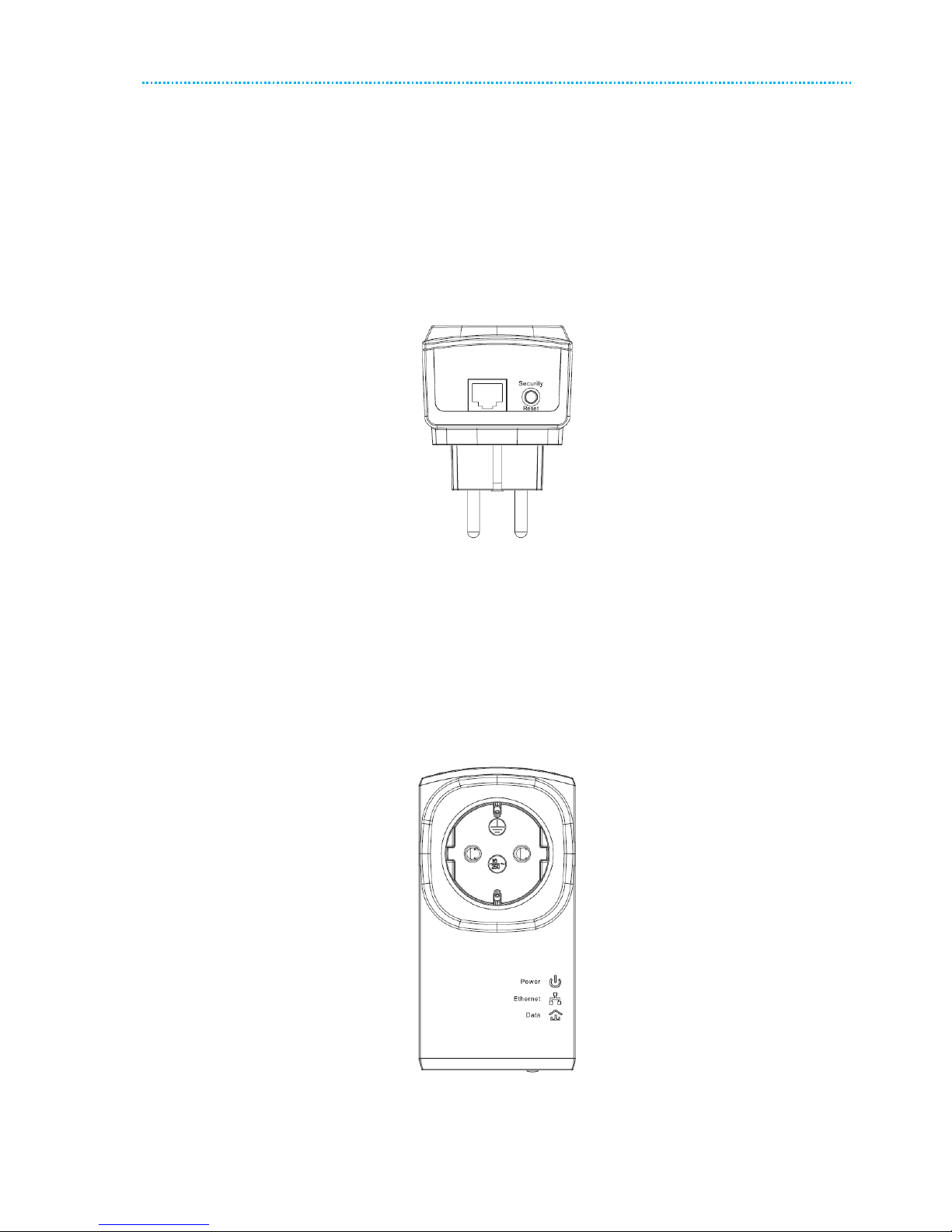
7/24
7
3GETTING TO KNOW THE ADAPTER
3.1 The Ethernet Interface
Ethernet: The Ethernet port connects to an Ethernet network cable. The other end of the cable connects to your
computer or other Ethernet-enabled network device.
3.2 The Adapter's Buttons
The following figure shows the adapter’s buttons.
Figure 2 Side panel of the device
Security\Reset: Set the status of the device members or restore the factory default settings.
Pressing and holding the Security\Reset button for less than 3 seconds makes the adapter a member of the
existing AV Logical Network (AVLN). Pressing and holding the Button for between 10 seconds and 15 seconds
makes the adapter restore the factory default settings.
3.3 The Adapter's LEDs
All adapters’ LEDs are located on the front panel. There are 3 LEDs to indicate the adapter’s status.
Figure 3 Top view
The following table describes the LEDs on the device.

8/24
InnboxPLC500M-UM-01-EN-020 INN-001
© The contents of this document are the property of Iskratel, Kranj, Slovenia, and may not be copied, reproduced or disclosed to a third party without written consent of the owner.
LED
Behavior
Description
(Power)
Green ON
Device runs normally.
Green Blink
Device is resetting or device is in the process of password synchronization.
OFF
The PLC adapter is powered off.
(Ethernet)
Green ON
Ethernet connection has established.
Green Blink
Data is being transmitted.
OFF
No Ethernet connection.
(Data)
Green ON
The PLC adapter has connected to the powerline network.
OFF
The PLC adapter does not connect to the powerline network.
Note:
When data is being transmitted, the Data indicator keeps on but does not blink.

9/24
9
4HOW TO INSTALL THE UTILITY
Note:
Before installing the PLC utility software, make sure that there is no any other powerline utility installed on your
computer. If there is another utility installed, please uninstall it and restart your computer.
Follow the steps below to install the utility. No password or CD-Key is needed.
[R 1] Please insert the utility CD into the computer’s CD-ROM drive. Select the PLC 500AV Utility Installation
folder and then double-click the setup.exe. The page for installing the utility software is displayed.
Figure 4 Open the setup wizard
[R 2] Click Next to display the following page.
Figure 5 License agreement
[R 3] Select I Agree and click Next to display the following page.
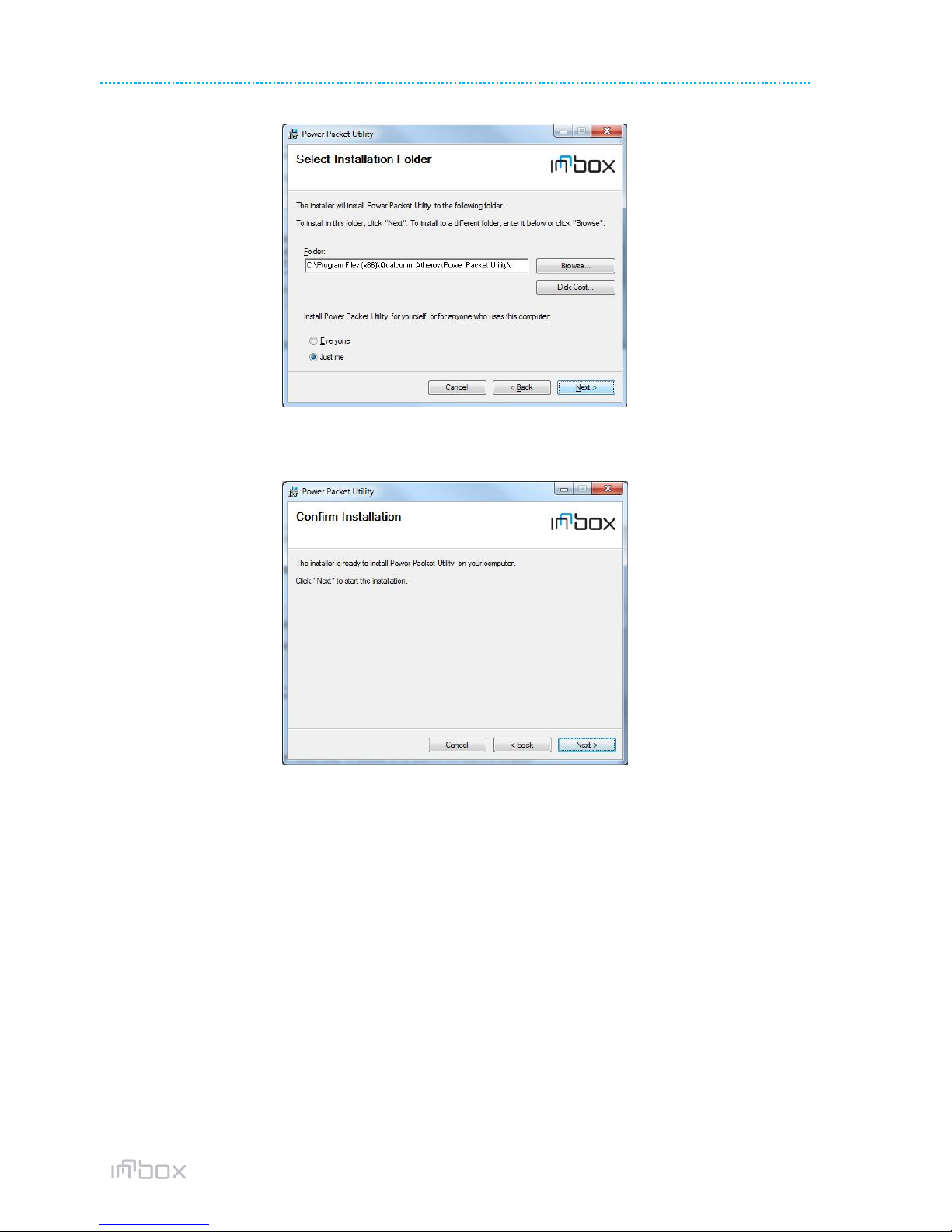
10/24
InnboxPLC500M-UM-01-EN-020 INN-001
© The contents of this document are the property of Iskratel, Kranj, Slovenia, and may not be copied, reproduced or disclosed to a third party without written consent of the owner.
Figure 6 Selecting the folder
[R 4] Click Browse…to select the installation folder, and then click Next to continue.
Figure 7 Confirm installation
[R 5] Click Next to display the following page.

11/24
11
Figure 8 Completing the installation
[R 6] Click Close to finish the installation.

12/24
InnboxPLC500M-UM-01-EN-020 INN-001
© The contents of this document are the property of Iskratel, Kranj, Slovenia, and may not be copied, reproduced or disclosed to a third party without written consent of the owner.
5HOW TO USE THE UTILITY
Click the desktop icon below to enter the configuration page.
Figure 9 Desktop icon
5.1 Main Tab
The Main screen provides a list of all powerline devices logically connected to the computer when the utility is
running.
The top panel shows the local HomePlugAV devices connected to the network interface card (NIC) of the computer.
Click Connect. The utility automatically scans the powerline periodically for other HomePlugAV devices connected to
it. If no local HomePlugAV device is discovered, the status bar displays NO HOMEPLUG ADAPTERS DETECTED.
Figure 10 Main tab
The lower panel displays all the HomePlugAV remote devices, which are discovered in the current logical network. The
total number of remote devices connected in the same network is displayed above the remote device panel. Network
type (Public or Private) depends on the network status of the local device. Autoscan shows whether the autoscan
function is on. The following information is displayed for all the devices that appear in the lower panel.
Device Name
This column shows the default device name, which may be modified. To change the name, click Rename,or click the
name and edit it in the list.
MAC Address
This column shows the MAC addresses of the remote devices.

13/24
13
Password
By default, this column is blank. You can click Enter Password to change it. The steps for setting the password of the
device (required when creating a private network) are as follows:
STEP 1: Click the device name to select the device in the lower panel.
STEP 2: Click Enter Password. A dialog box appears, showing the device name and password. Figure 11.
Figure 11 Setting the device password
STEP 3: Click OK to verify the password. The password field accepts the device password in any case formats,
with or without dash.
A confirmation box appears if the password is entered correctly. If a device is not found, a message appears, providing
suggestions to solve the common problems. This process might take a few seconds to get completed.
Add
This button is used to add a remote device to the existing network by entering the device password of the device. A
dialog box appears. Figure 12. You can enter a device name and the password.
If the device is found and the password is entered correctly, a confirmation box appears. If a device is not found, a
message appears, providing suggestions to solve the common problems.
Figure 12 Adding the remote device
Note:
The device must be in the powerline (plugged in), so that you can confirm the password and add the device to the
network. If the device is not located, a warning message appears.
Scan
This button is used to perform an immediate search for HomePlugAV devices connected to the powerline network. By
default, the utility automatically scans every a few seconds and updates the displayed information.

14/24
InnboxPLC500M-UM-01-EN-020 INN-001
© The contents of this document are the property of Iskratel, Kranj, Slovenia, and may not be copied, reproduced or disclosed to a third party without written consent of the owner.
5.2 Privacy Tab
In the Privacy screen, you can maintain security for the logical network and select the device included in the network.
See Figure 13.
Figure 13 Privacy tab
All HomePlugAV devices are loaded using a default logical network (network name), which is normally “HomePlugAV”.
In the Privacy screen, you can modify a private network by changing the network names and the passwords of the
devices.
You can always reset to the HomePlugAV network (Public) by entering “HomePlugAV” as the network name or by
clicking on the Use Default button.
Note:
If the network name changes to anything other than HomePlugAV, the network type in the main screen is displayed as
Private.
Set Local Device Only
This button is used to change the network name and password of the local device. If a new network password is
entered, all the devices appeared in the main panel prior to this are no longer present in the new network, effectively
making the local devices not to communicate to the devices which are in the old logical network. Click Set Local Device
Only, the devices previously set up with the same logical network (same network name) appears in the device list.
Set All Devices
This button is used to change the logical network of all devices that appear in the main panel. If these devices whose
passwords have been entered for the same logical network, a dialog box appears, indicating the success of this
operation. For the devices whose passwords are not entered, this operation will fail and it will report a failure
message.

15/24
15
5.3 Diagnostics Tab
The Diagnostics screen shows the system information and history of all remote devices appeared over a period of
time. See Figure 13.
The Upper panel shows technical data concerning software and hardware on the host computer that are used to
communicate through HomePlug on the powerline network. It includes the following:
Operating system platform/version
Host network name
User name
MAC address of all NICs (Network interface card) connected to the host
Identify versions of all driver DLLs and libraries used (NDIS) and optionally
HomePlug chipset manufacturer name (Turbo Only devices)
MAC firmware version (Turbo Only devices)
MAC addresses of all devices connected locally to the host
Version of the configuration utility
Vendor name
Figure 14 Diagnostics tab
The Lower panel displays the history of all remote devices appeared on the computer over a certain period of time. All
the devices and the parameters of the devices on the powerline network are listed. Devices that are active on the
current logical network show a transfer rate in the rate column. Devices on other networks, or devices that no longer
exist are shown with a “?” in the rate column. The following remote device information is available from the
diagnostics screen:
Device alias name
MAC address
Password
Device last known rate
Device last known network name
HomePlug chipset manufacturer name
Date device last seen on the network
MAC firmware version
The diagnostics information displayed can be saved to a text file for later use, or be printed for reference for a
technical support call. Click Delete to delete the devices which are no longer part of the network. A dialog window
pops up with a confirmation message if the user wants to delete a device whose password has been entered.
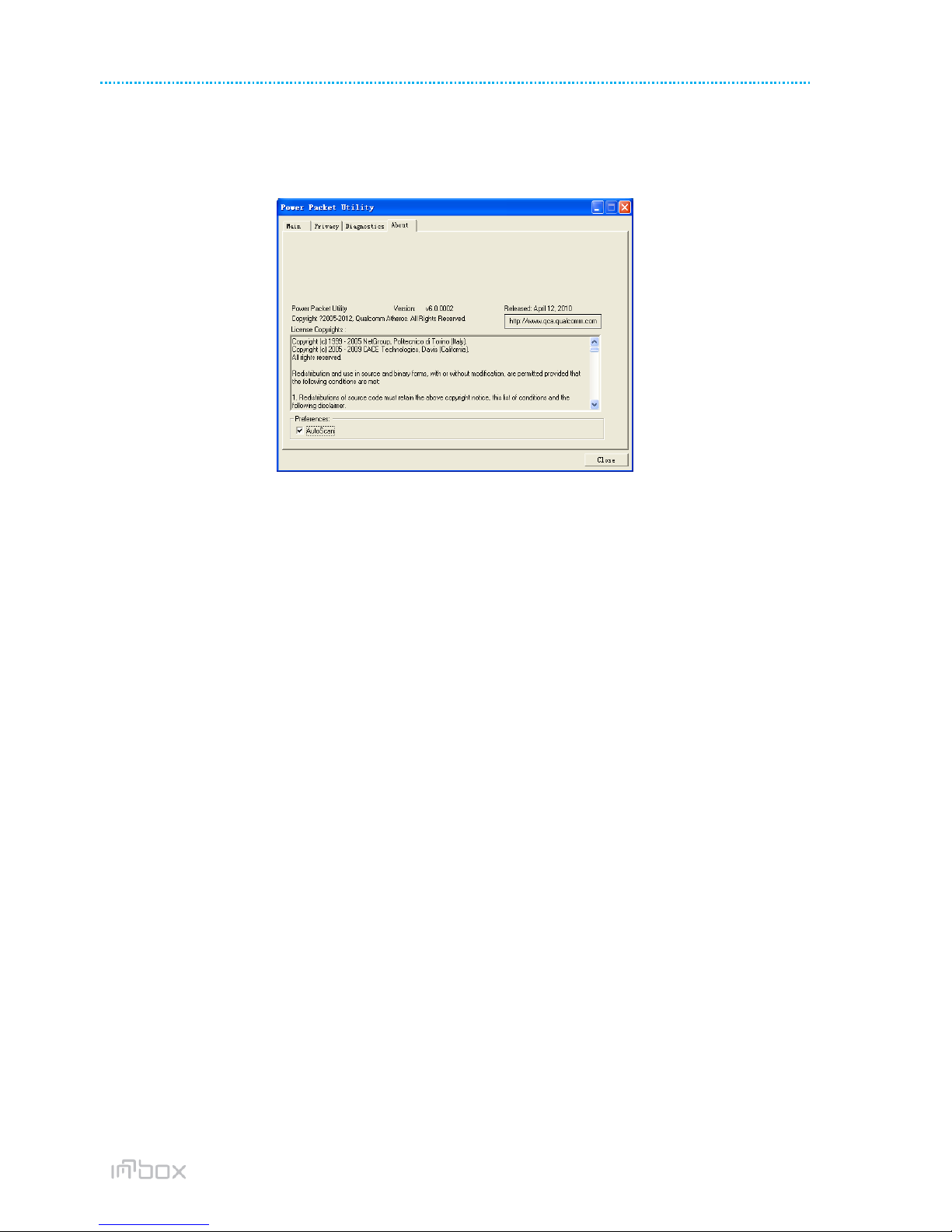
16/24
InnboxPLC500M-UM-01-EN-020 INN-001
© The contents of this document are the property of Iskratel, Kranj, Slovenia, and may not be copied, reproduced or disclosed to a third party without written consent of the owner.
5.4 About Tab
The About screen shows the software version and provides an html link to a website, such as
http://www.qua.qualcomm.com. Clicking the web address, you can visit the web site.
Figure 15 About tab
Preferences
The lower part of the panel displays options for turning the autoscan function on or off.
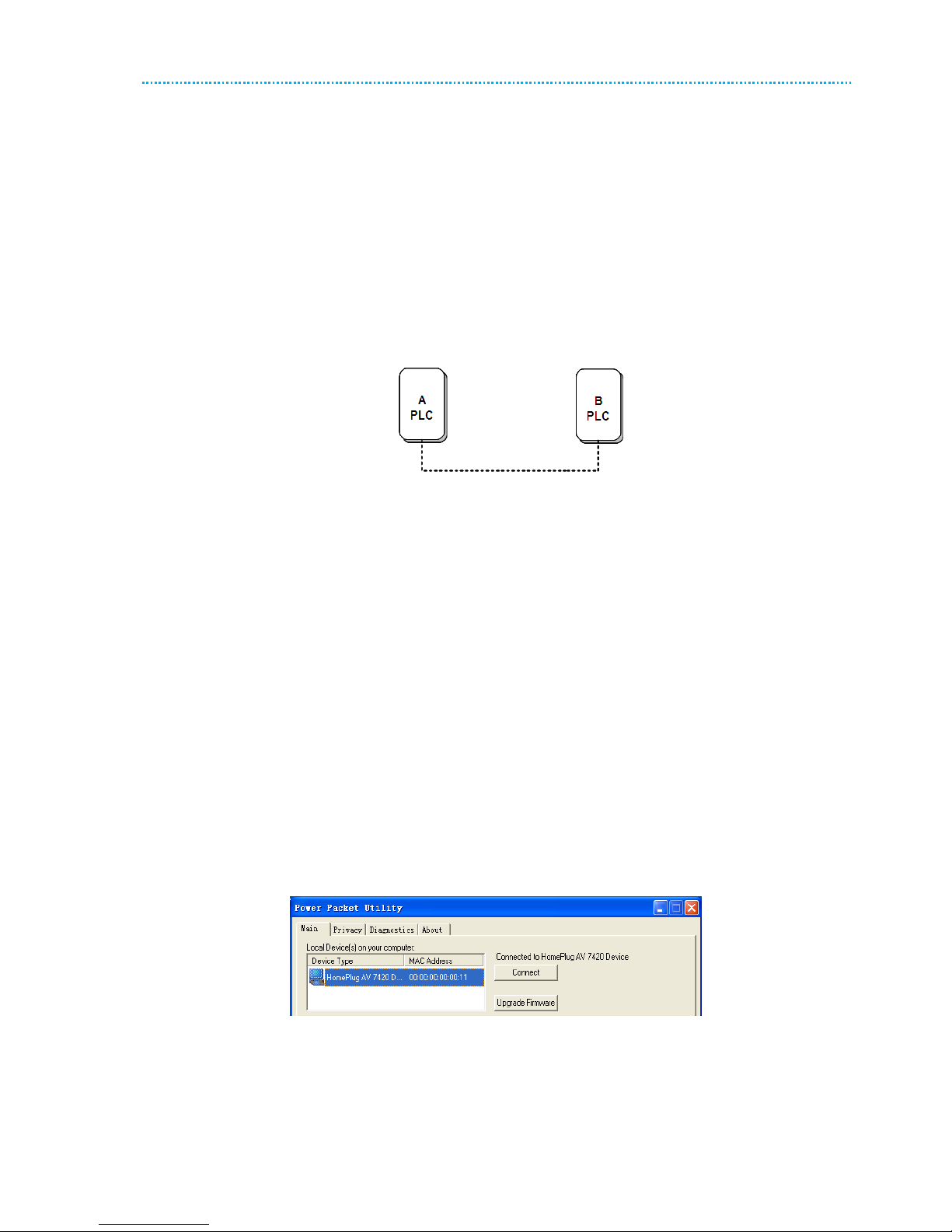
17/24
17
6FORMING A HOMEPLUG AV LOGICAL NETWORK
This chapter describes how to form a HomePlug AV logical network (AVLN) using the Security/Reset pushbutton and
using the Utility.
Operation progress and outcome can be monitored by observing the behavior of the power LED.
6.1 Using the Security\Reset Pushbutton
Scenario:
Devices A and B with different NMK values are connected to the same powerline. Users want to use them to form a
logical network.
Figure 16 Forming a HomePlug AV logical network
Do as follows to form a logical network using the Security/Reset button:
STEP 1: Press the Security\Reset button on Device A for less than 3 seconds.
STEP 2: Press the Security\Reset button on Device B for less than 3 seconds. The button on B must be
pressed within 2 minutes
STEP 3: Wait for connection to complete.
The Power indicator on both devices will flash evenly at 1 second interval until the operation succeeds or fails. The
Power indicator will illuminate steadily on successful completion. If an error occurs, the Power indicator on both
devices will flash unevenly for 2 minutes.
6.2 Using the Utility
Scenario:
Devices A and B are located in different networks. Users want to use them to form a logical network.
In this case, using the Security/Reset pushbutton cannot pair Devices A and B. Users can only use the Utility to form a
logical network.
Do as follows to form a logical network using the Utility:
STEP 1: Connect Device A to the network card of a PC.
STEP 2: Open the Utility. The Main tab page displays information about Device A after connection succeeds.
Figure 17 Local device on your computer
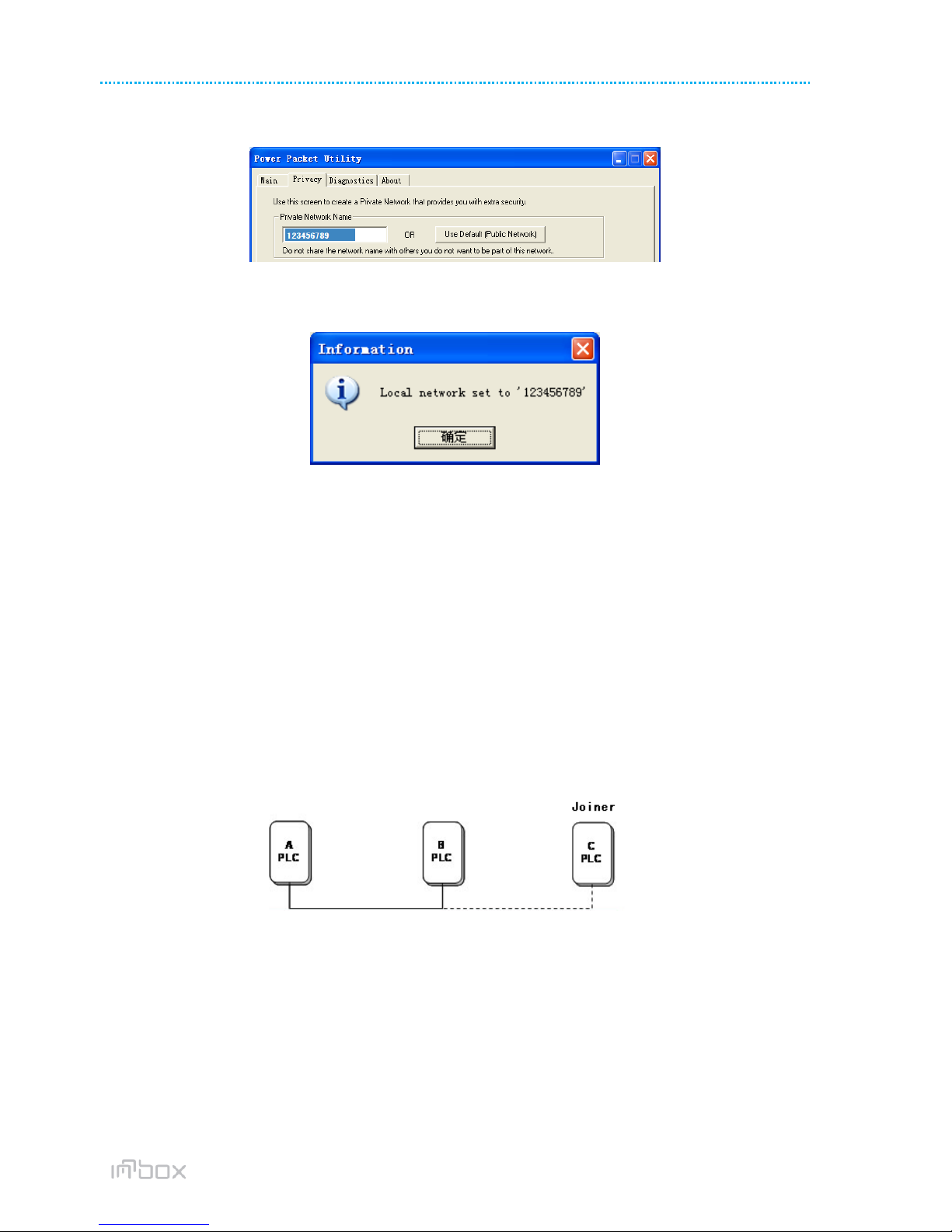
18/24
InnboxPLC500M-UM-01-EN-020 INN-001
© The contents of this document are the property of Iskratel, Kranj, Slovenia, and may not be copied, reproduced or disclosed to a third party without written consent of the owner.
STEP 3: Click the Privacy tab page. Enter a name in the Private Network Name field.
Figure 18 Set the network name for your PLC
STEP 4: Click Set Local Device Only. When the following page is displayed, the setting succeeds. Now Device
A has been removed from its logical network.
Figure 19 Network name setting success
STEP 5: Repeat the procedures above to configure Device B. Configure Device B with the same Private
Network Name as Device A. After the operation succeeds, Devices A and B form a new logical network.
7JOINING A NETWORK
This chapter describes how to add a device to an existing HomePlug AV logical network (AVLN) using the
Security/Reset pushbutton and using the Utility.
Operation progress and outcome can be monitored by observing the behavior of the power LED.
7.1 Using the Security\Reset Pushbutton
Scenario:
Devices A and B are located in network N. Device C (the joiner) that is not located in any networks attempts to join
Network N. Any devices on Network N can become the ‘adder’.
Figure 20 Joining a network
Do as follows to add Device C to Network N using the Security/Reset button:
STEP 1: Press the Security\Reset button on Device A (or Device B) for less than 3 seconds, making it the
‘adder’.
STEP 2: Within 2 minutes, press the Security\Reset button Device C (the ‘joiner’) for less than 3 seconds.
STEP 3: Wait for connection to complete.
The Power indicator on Device A (or Device B) and Device C will flash at 1 second intervals until the process succeeds
or fails. It will illuminate steadily on success. If an error occurs, the Power indicator on Device A (or Device B) and
Device C will flash unevenly for 2 minutes.

19/24
19
7.2 Using the Utility
Scenario:
Devices A and B are located in Network N. Device C (the joiner) that is located in another network attempts to join
Network N. See
Do as follows to add Device C to Network N using the Utility:
Connect Device C to the network card of a PC.
Open the Utility. The Main tab page displays information about Device C after connection succeeds. See Figure
17.
Click the Privacy tab page. Enter a name in the Private Network Name field. See Figure 18.
Click Set Local Device Only. When the page as shown in Figure 19 is displayed, the setting succeeds. Now
Device C has been removed from its logical network.
Press the pushbutton on Device A or B for less than 3 seconds, making it the ‘adder’.
Within 2 minutes, press the pushbutton on Device C (the ‘joiner’) for less than 3 seconds.
Wait for connection to complete.
The Power indicator on Device A (or Device B) and Device C will flash at 1 second intervals until the process succeeds
or fails. It will illuminate steadily on success. If an error occurs, the Power indicator on Device A (or Device B) and
Device C will flash unevenly for 2 minutes.
8HOW TO IMPROVE THE TRANSMISSION CAPACITY
It is important to use the PLC product complying with the following "correct rules", because it can significantly
improve the transmission capacity of the network.
For the PLC device without female socket, it is recommended to plug the device directly into a wall socket, not to
power stripe.
Figure 21 Connecting the PLC device without the female socket
×
√×
√

20/24
InnboxPLC500M-UM-01-EN-020 INN-001
© The contents of this document are the property of Iskratel, Kranj, Slovenia, and may not be copied, reproduced or disclosed to a third party without written consent of the owner.
APPENDIX A: SPECIFICATIONS
Chipset
Atheros AR7420
Protocol
HomePlug AV, IEEE1901
Co-exists with existing HomePlug 1.0
System Support
Windows 98SE, 2000, ME, XP 32/64 bit and Vista 32/64bit
PLC PHY Rate
500Mbps (Max)
Modulation Band
2~68MHz
Modulation Schemes
Supports OFDM 4096/1024/256/64/16/8-QAM, QPSK, BPSK and ROBO
Encryption
128 AES
LED’s
Power
Ethernet
Data
Push Button
Reset: Restore the factory default settings
Security: Set the network password automatically
Consumption
3W
Operating Temperature
0ºC to 40ºC
Storage Temperature
-20ºC to 70ºC
Operating Humidity
10% to 90%, non-condensing
Storage Humidity
5% to 95%, non-condensing
Input Rating
100-240 VAC, 50/60Hz
Certifications
CE, UL, FCC Part 15 Class B
Green Standard
RoHS
Physical Dimension
L×W×H: 117mm×60mm×47.8mm
Weight
180g
Table of contents
Popular Adapter manuals by other brands

Sonnet
Sonnet Solo10G SFP+ Thunderbolt 3 Edition quick start guide

Panasonic
Panasonic DBUB-P207 user manual
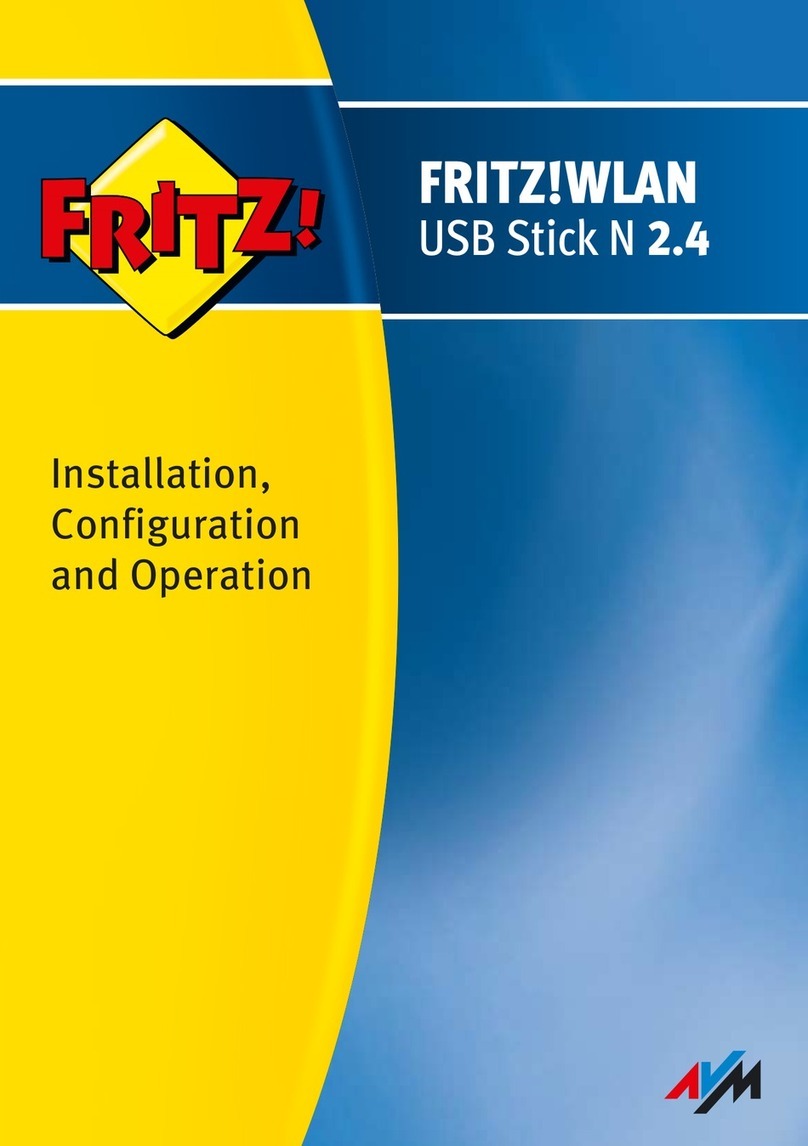
AVM
AVM FRITZ!WLAN USB Stick N 2.4 Installation, configuration and operation
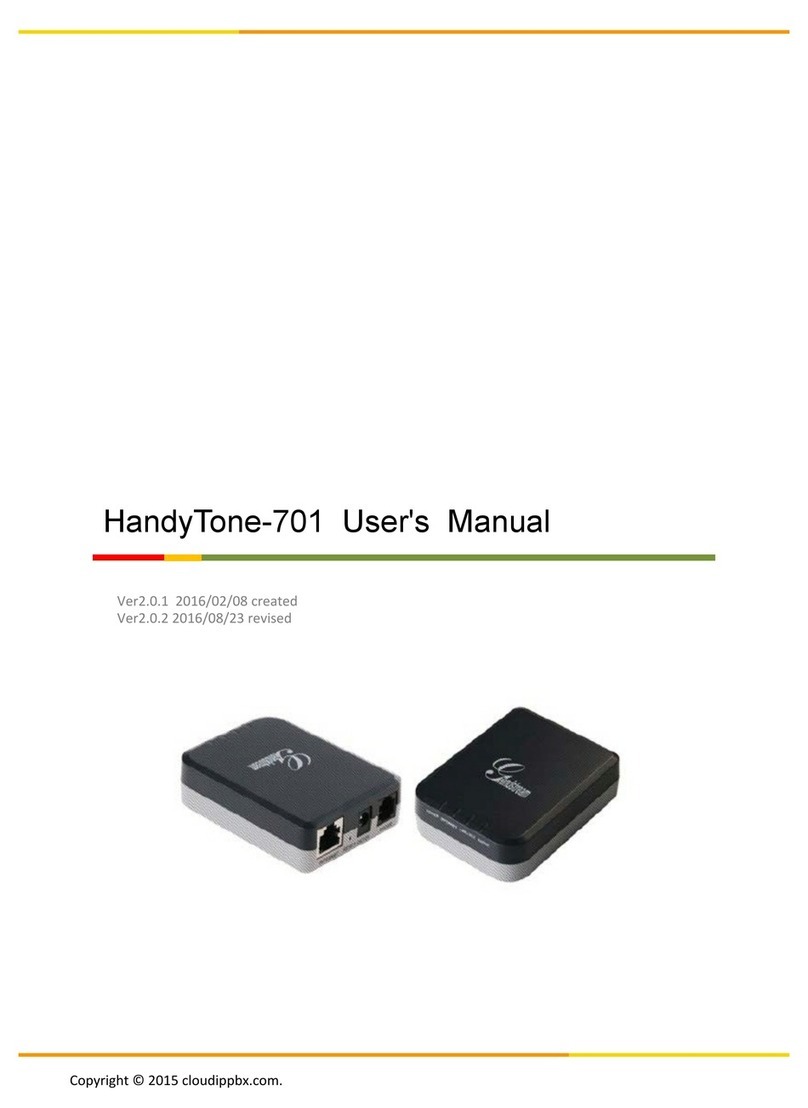
Grandstream Networks
Grandstream Networks HandyTone-701 user manual
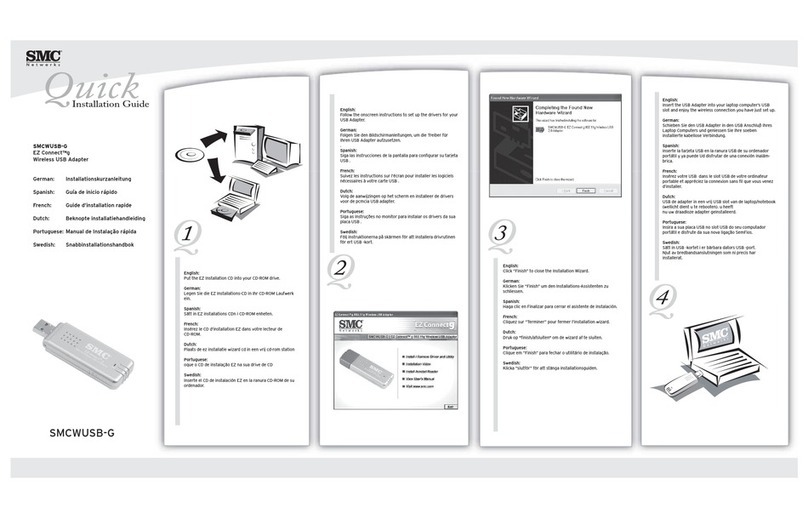
SMC Networks
SMC Networks SMC EZ Connect g SMCWUSB-G Quick installation guide

Hawking
Hawking HI-GAIN WIRELESS-300N user manual