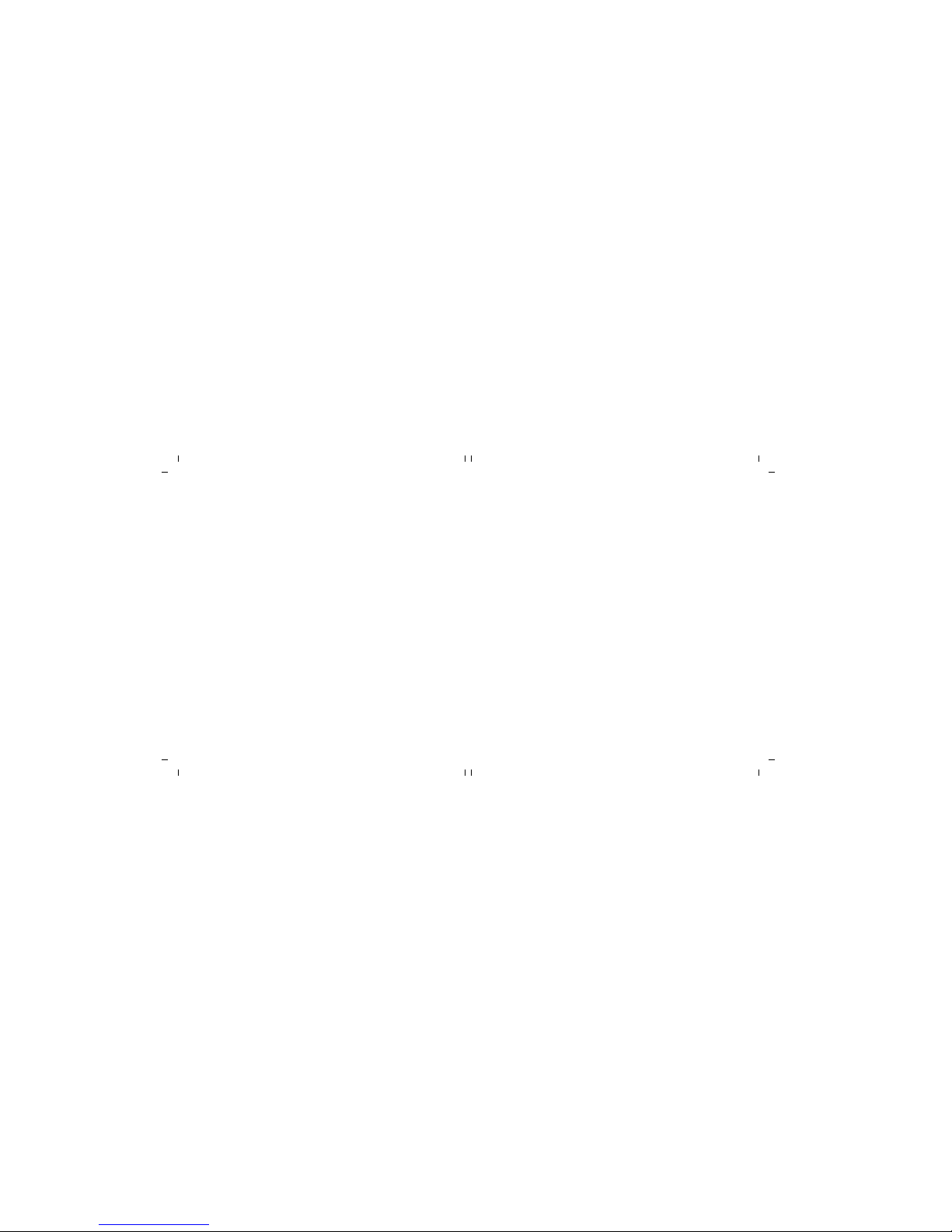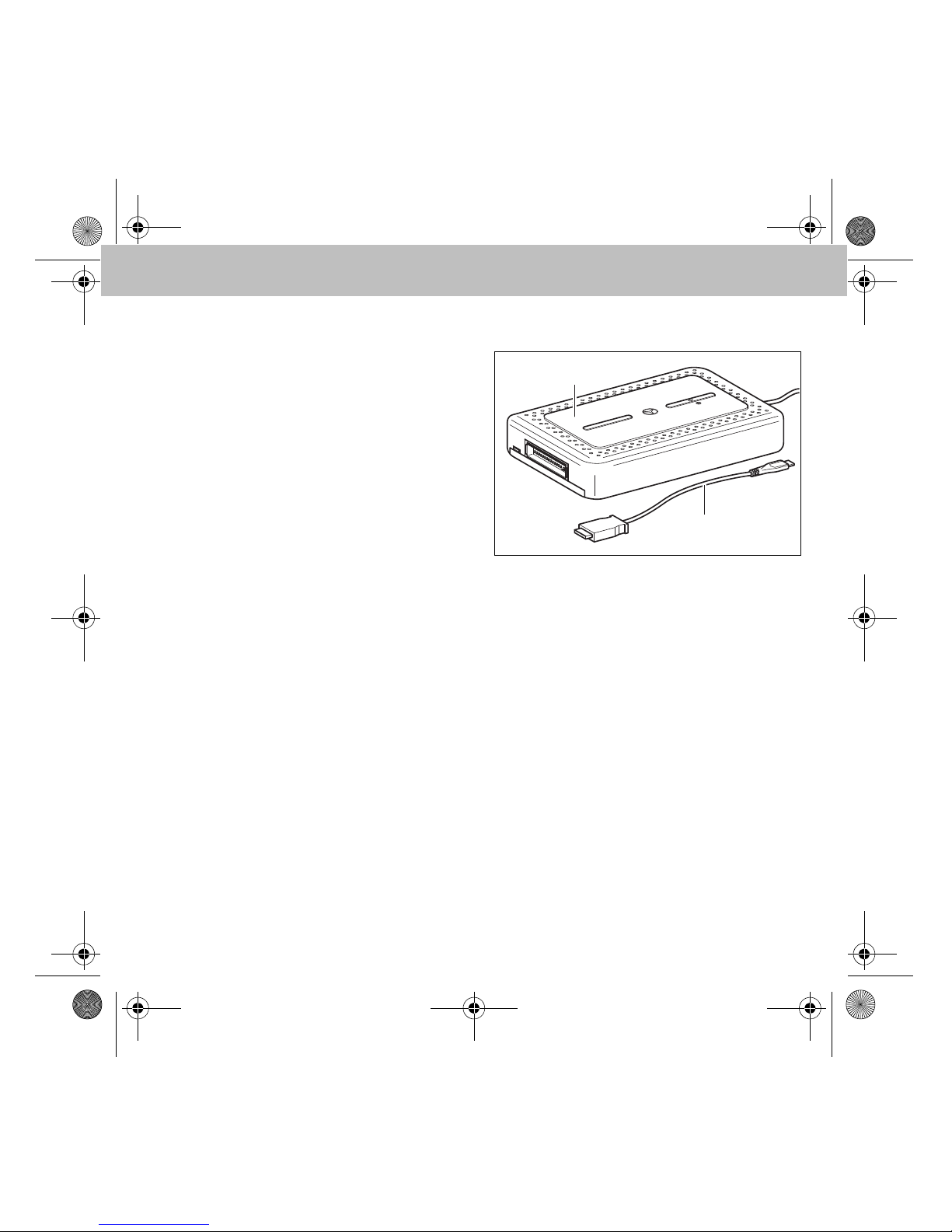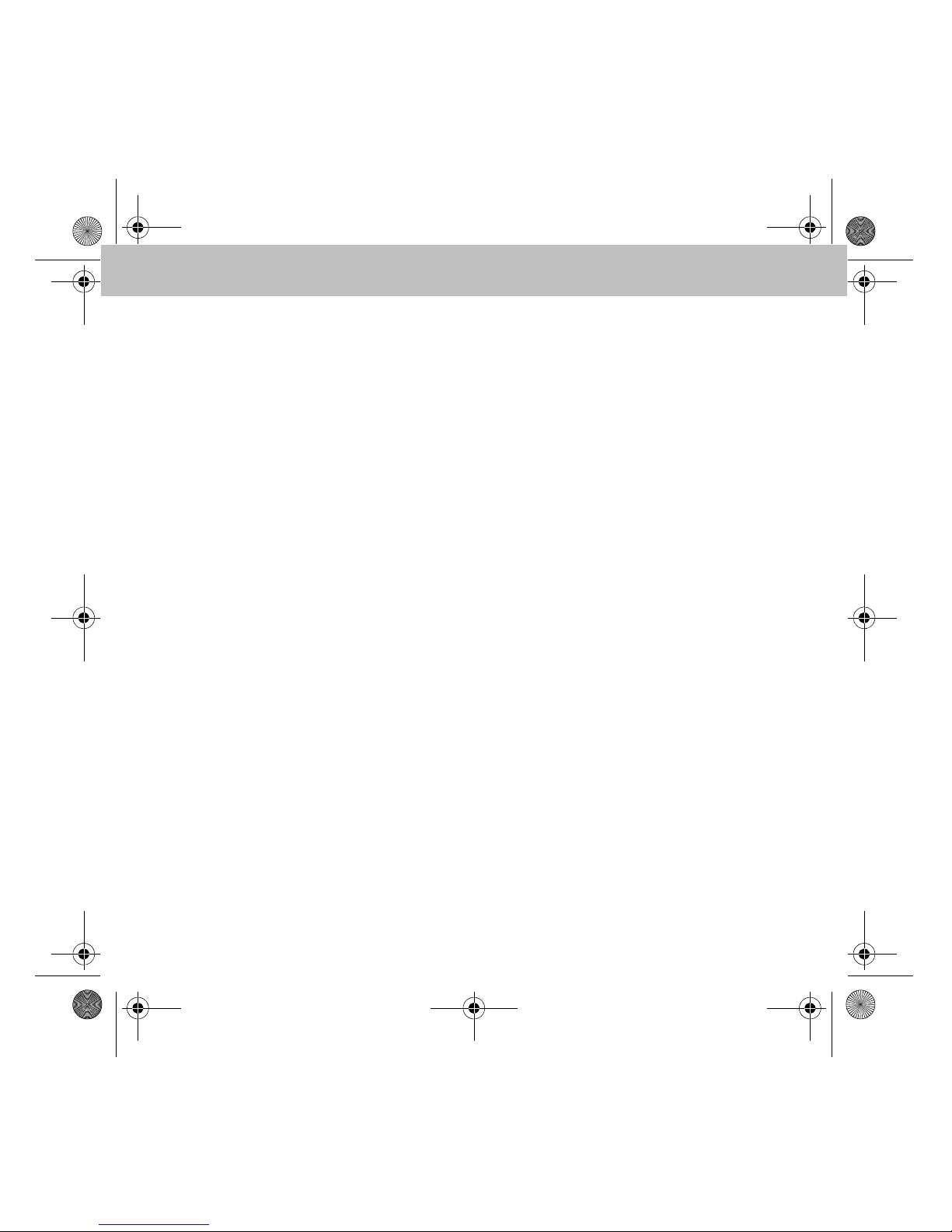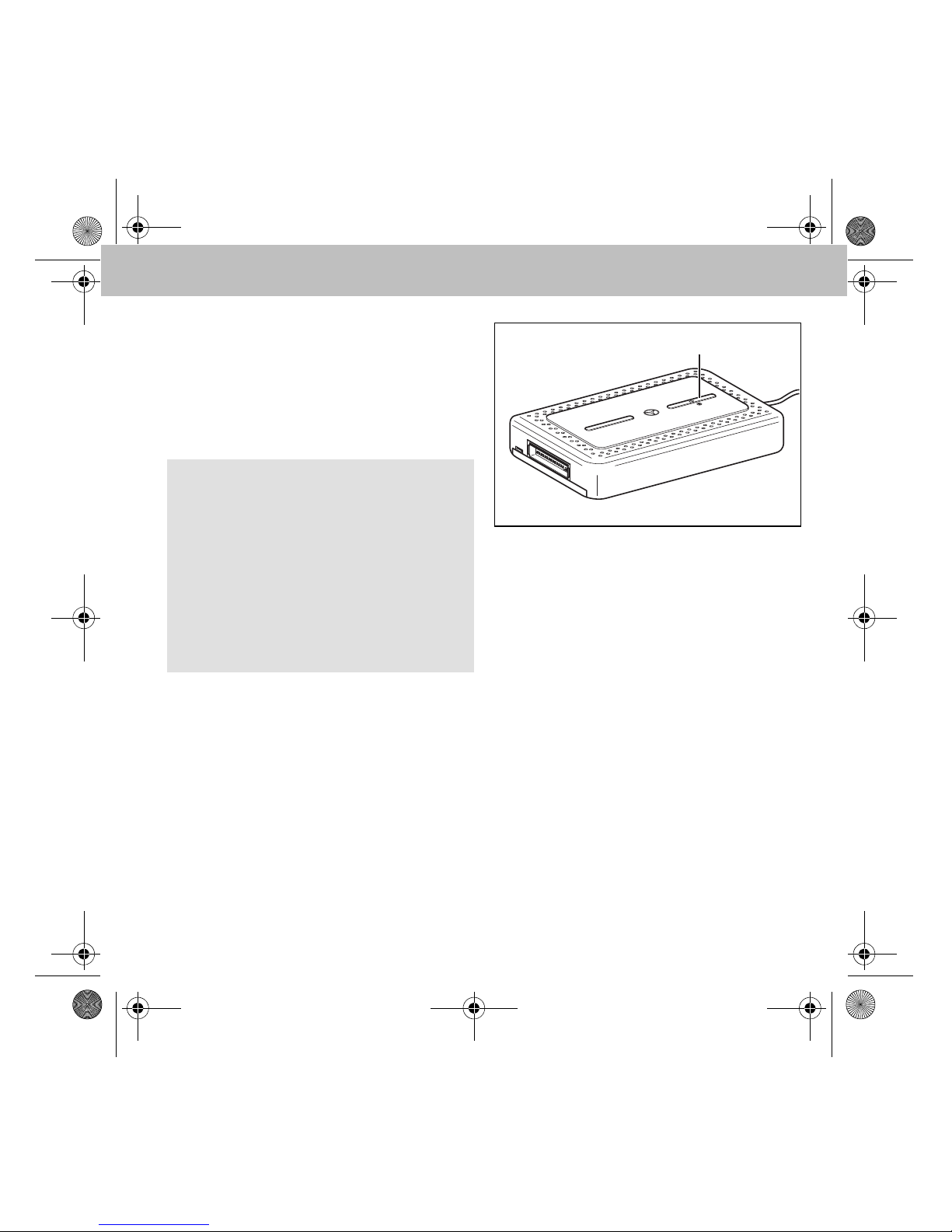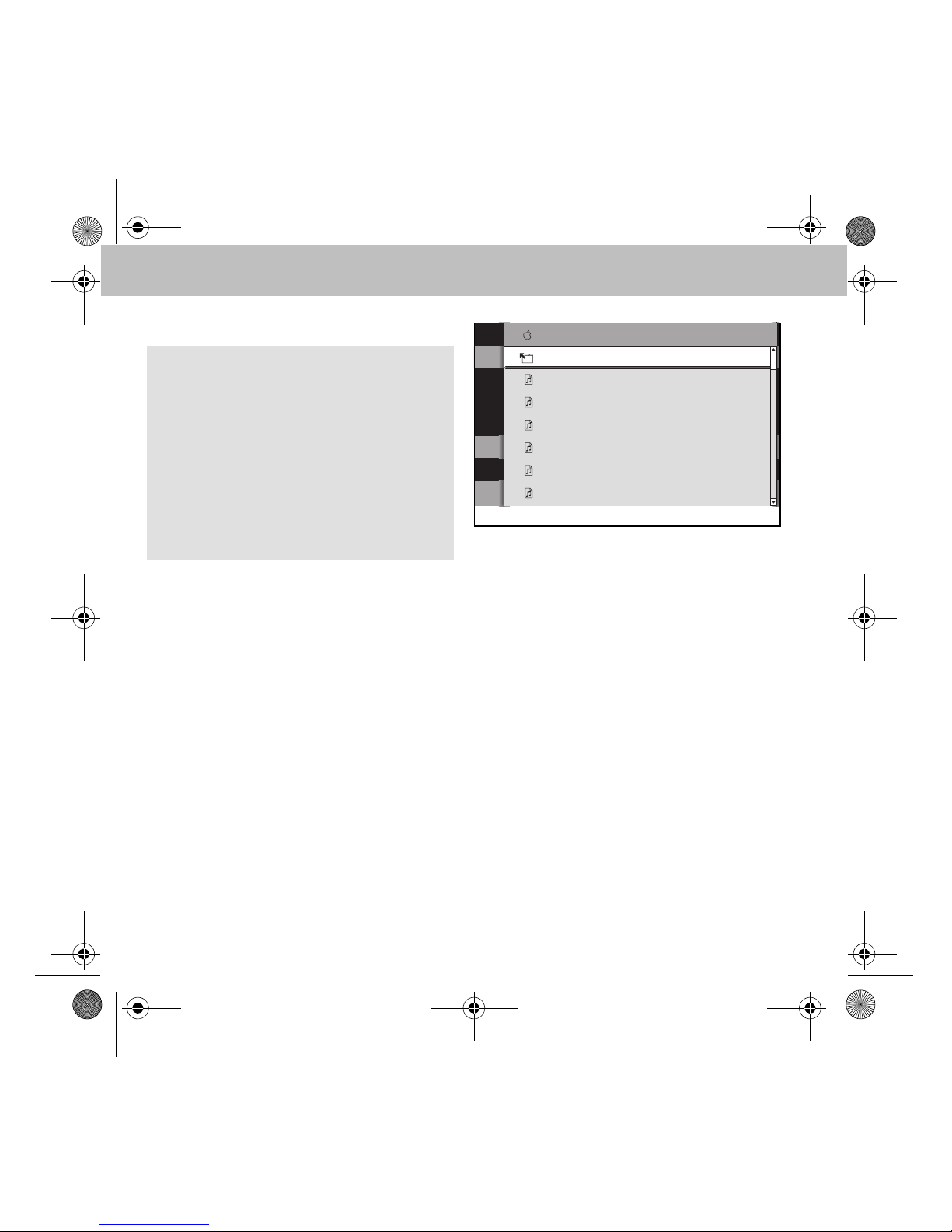4
Media Interface Plus
General Notes
Do not open the Media Interface Plus and never
make any modifications to it. The general
operating permit and/or any corresponding ex-
press and/or implied product warranties would
be rendered invalid and void in these situations.
Mercedes-Benz is constantly updating its Media
Interface Plus to the state of the art and, there-
fore, reserves the right to introduce changes in
design, equipment and technical features.
These operating instructions refer to the audio
operating instructions as well as the operating
instructions of different end devices
(e.g. mobile phone, iPod®, media player).
Please keep these handy for reference.
The end devices are not designed for the
extreme temperatures that can occur inside the
vehicle and can be damaged as a result. It is,
therefore, recommended that you do not leave
the end devices in a parked vehicle. For more
information or notes on installation, please
refer to the operating instructions of the
corresponding end device.
An authorized Mercedes-Benz Service Center
will be happy to assist you at any time.
Set Up and Overview
The availability of individual functions depends
on the respective connected/authorized end
device. (Please refer to the operating
instructions of the corresponding end device.)
Your authorized Mercedes-Benz Service Center
can provide you with information about the de-
vices supported by the Media Interface Plus.
Connecting the Media Interface Plus
1. Open the glove box or storage
compartment in the center console, de-
pending on where the Medie Interface
(Code 518) is located in your vehicle.
2. If necessary, unplug the Media Interface
Consumer Cable (iPod/USB/AUX) at the
connection point in the glove box or stor-
age compartment in the center console.
3. Plug in and store the Media Interface Plus.
4. If desired, reconnect the Media Interface
Consumer Cable (iPod/USB/AUX) .
GWarning!
Only connect the Media Interface Plus when
the vehicle is at a standstill. Otherwise, your
attention may be drawn away from the traffic,
potentially resulting in an accident and injury
to yourself and others.
us_Inhalt.fm Seite 4 Montag, 30. August 2010 4:59 16