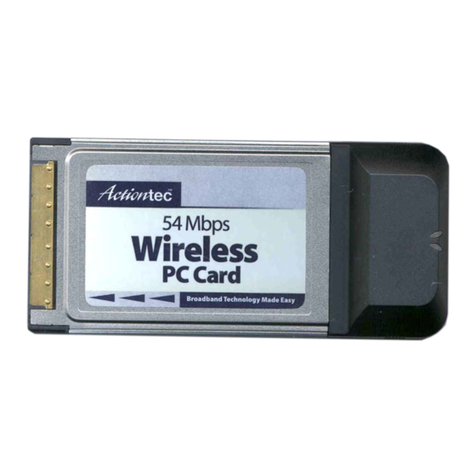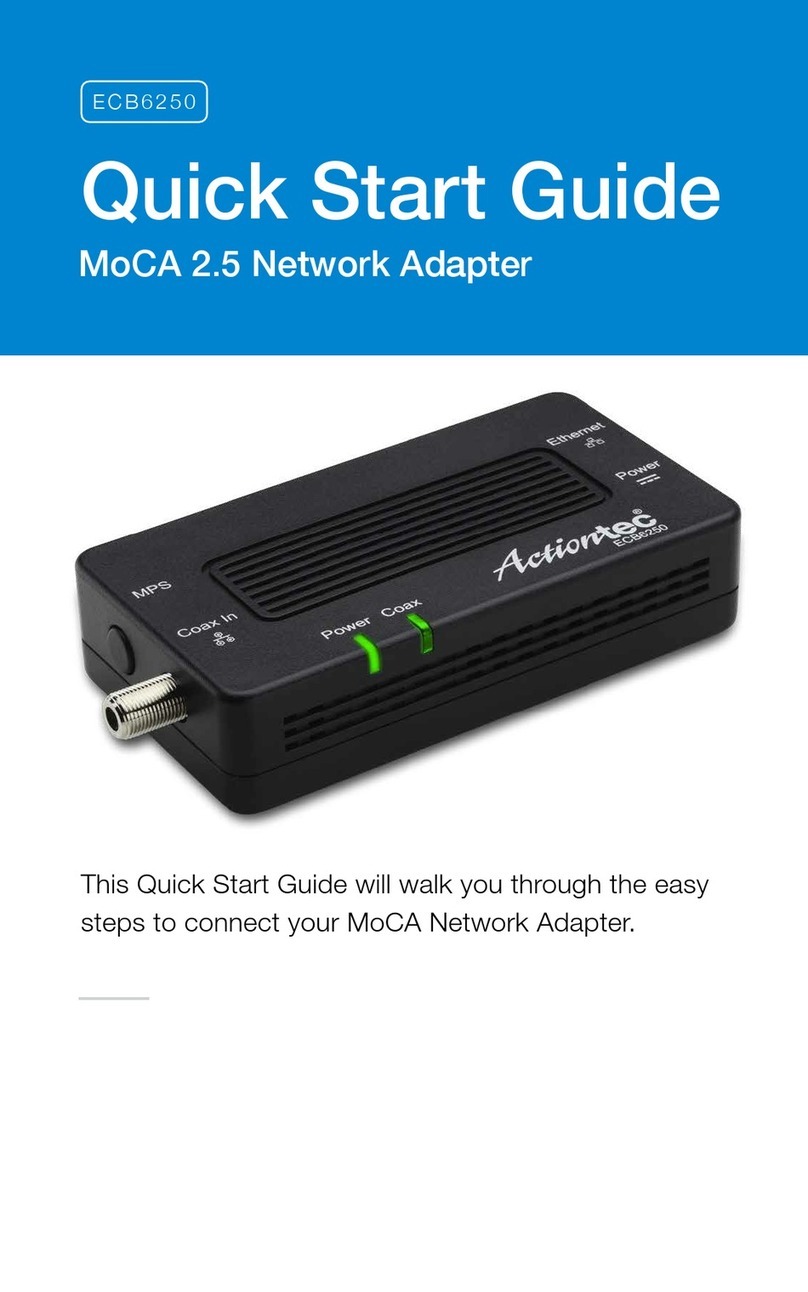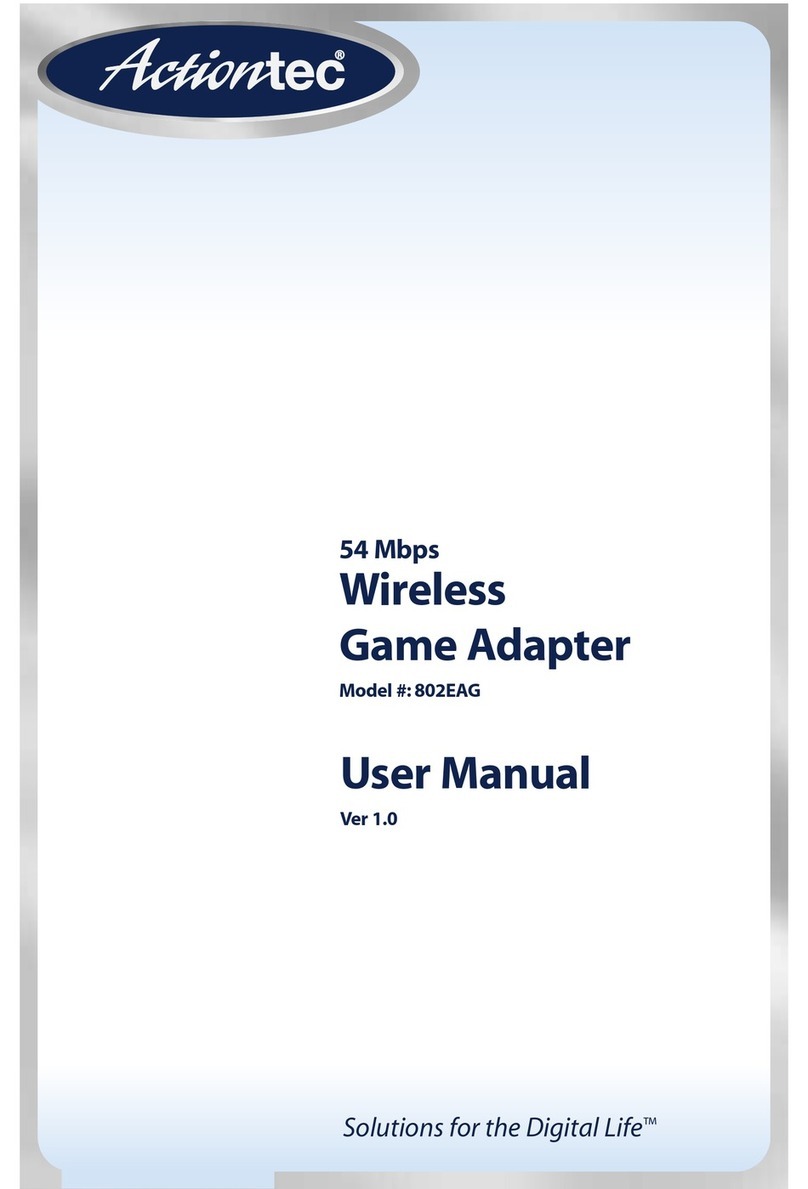ActionTec SBWD100KIT User manual
Other ActionTec Adapter manuals

ActionTec
ActionTec ECB6250 KIT User manual
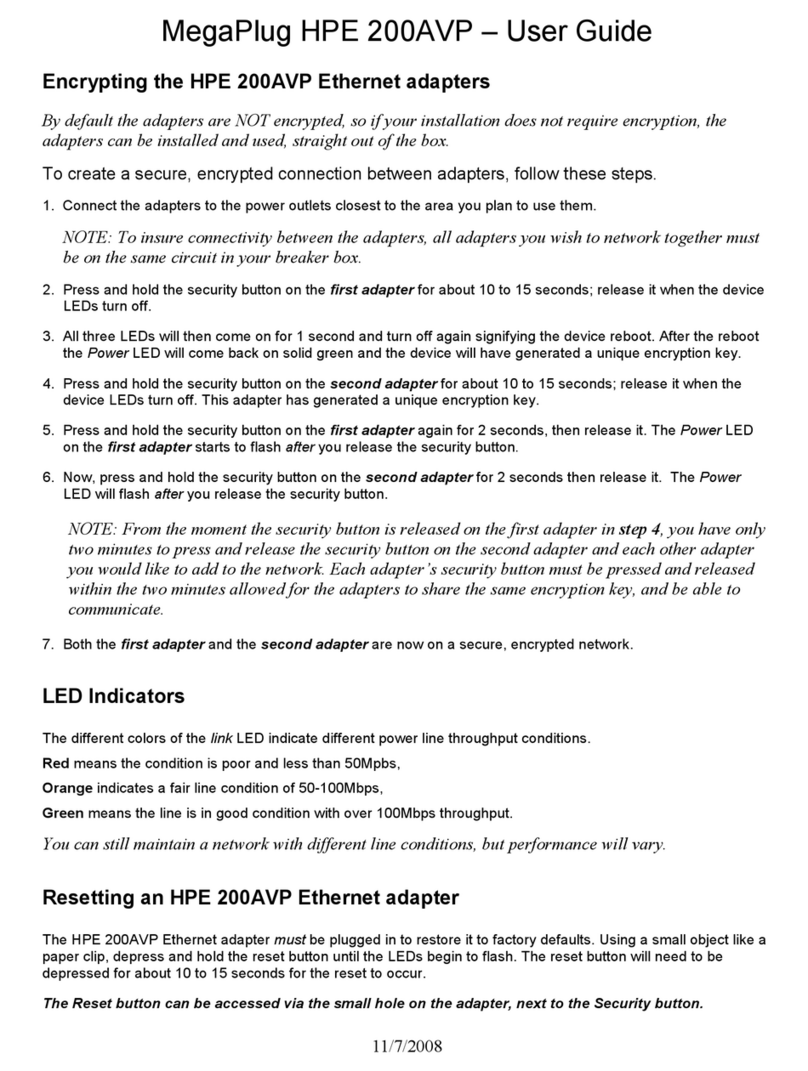
ActionTec
ActionTec MegaPlug HPE 200AVP User manual
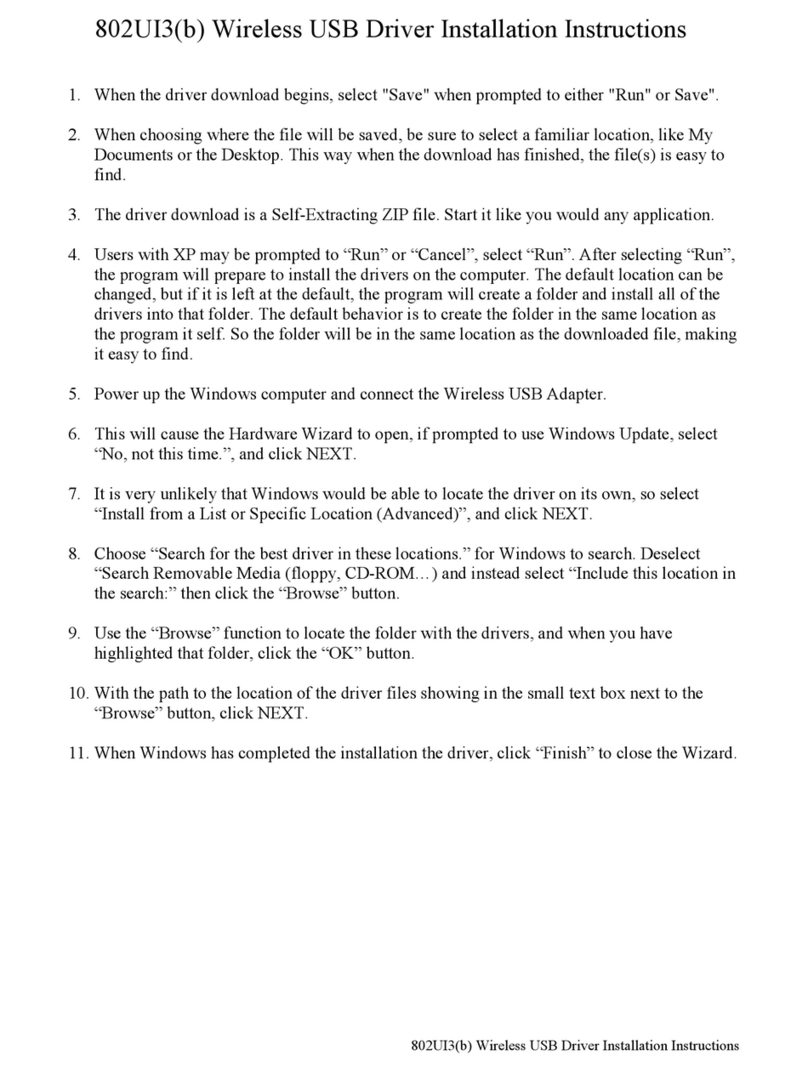
ActionTec
ActionTec USB Wireless Adapter 802UI3(b) User manual
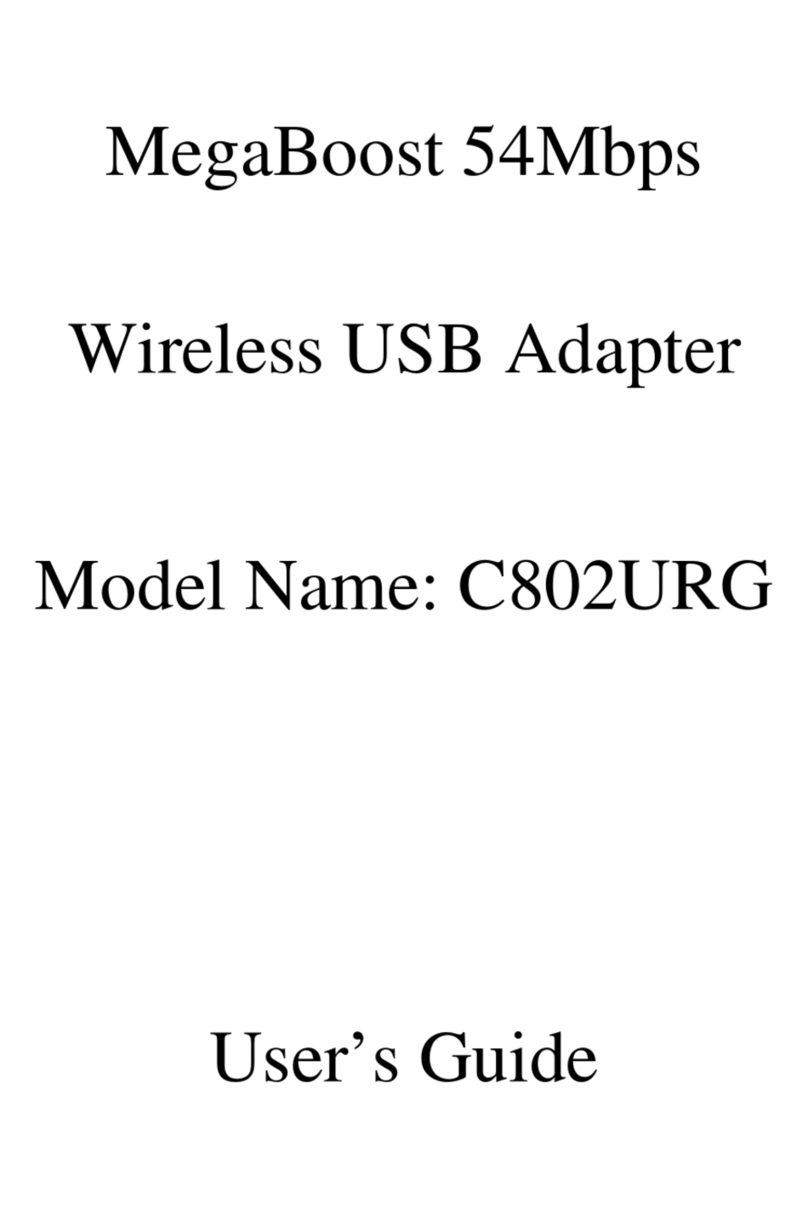
ActionTec
ActionTec MegaBoost C802URG User manual
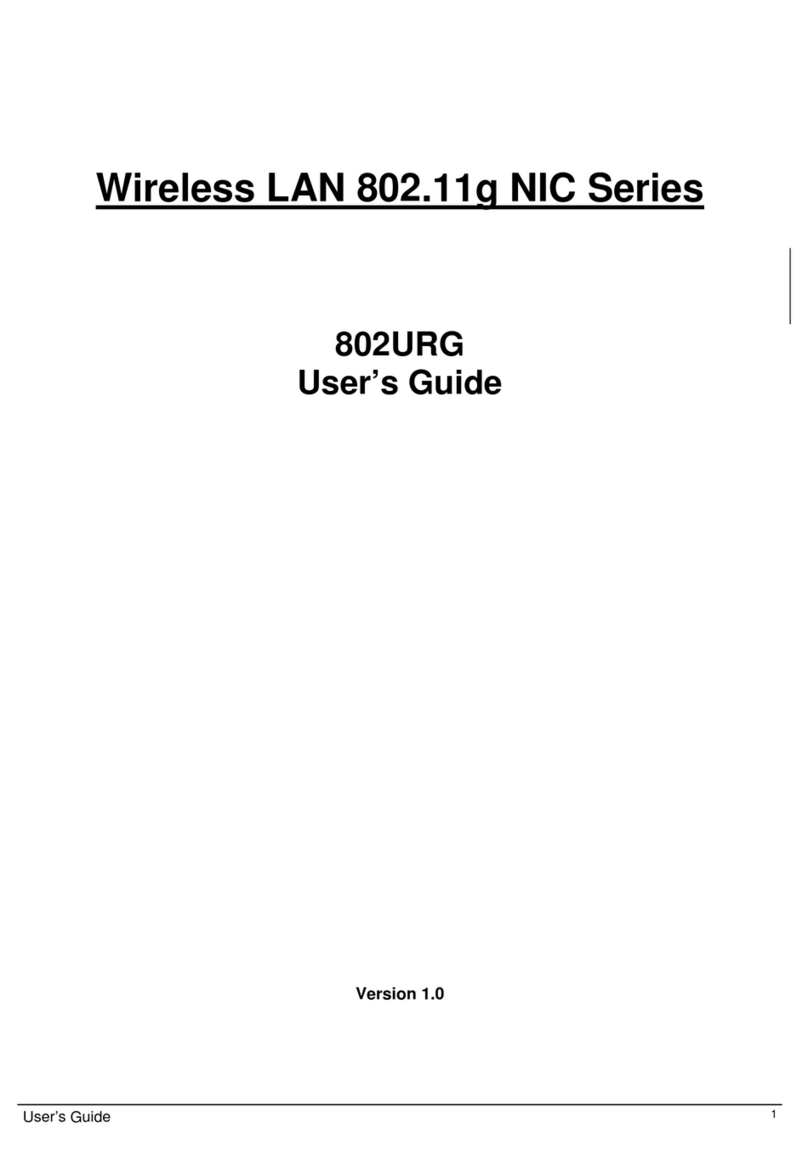
ActionTec
ActionTec 802URG User manual

ActionTec
ActionTec HCB1000 User manual

ActionTec
ActionTec HCB1000 User manual
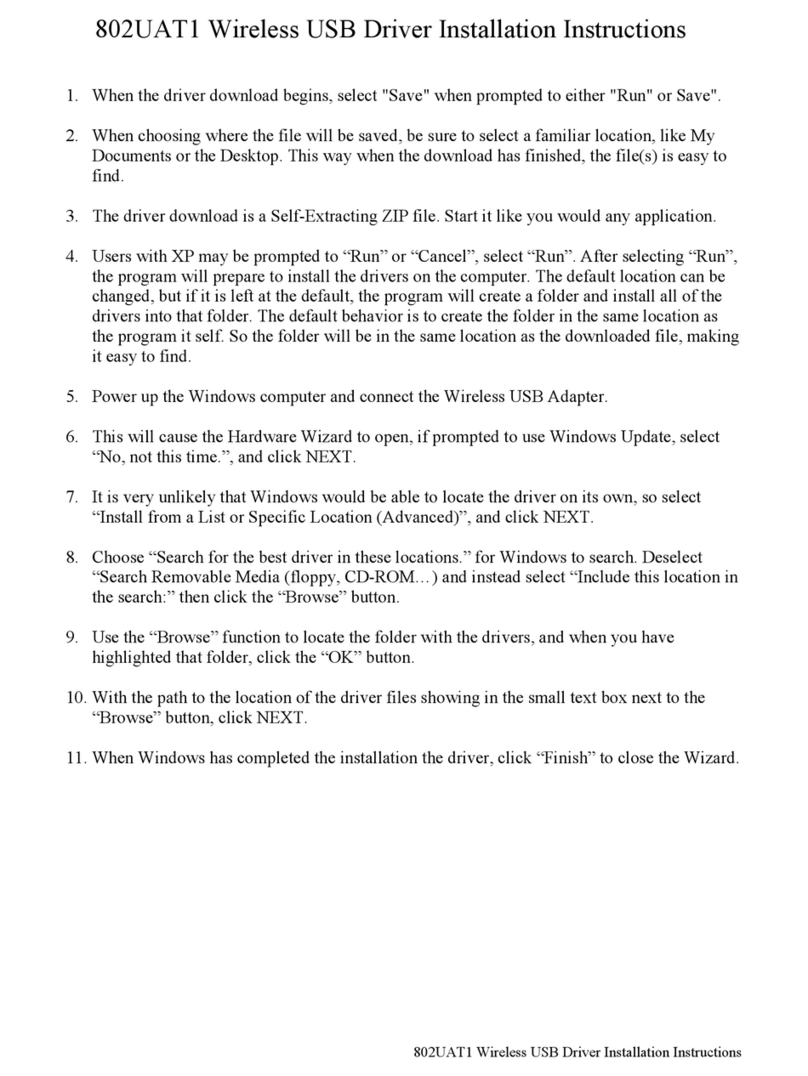
ActionTec
ActionTec Wireless USB Driver 802UAT1 User manual
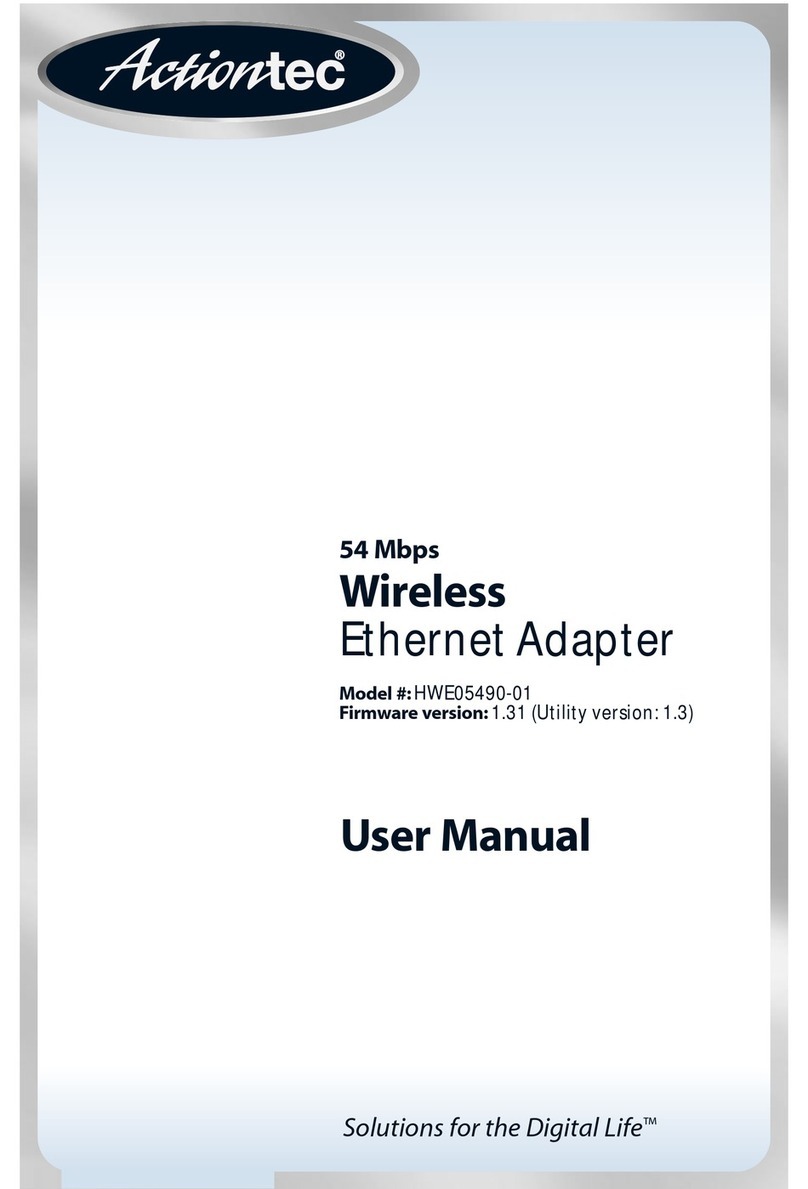
ActionTec
ActionTec HWE05490-01 User manual

ActionTec
ActionTec SBWD100KIT User manual

ActionTec
ActionTec ECB7250 KIT User manual
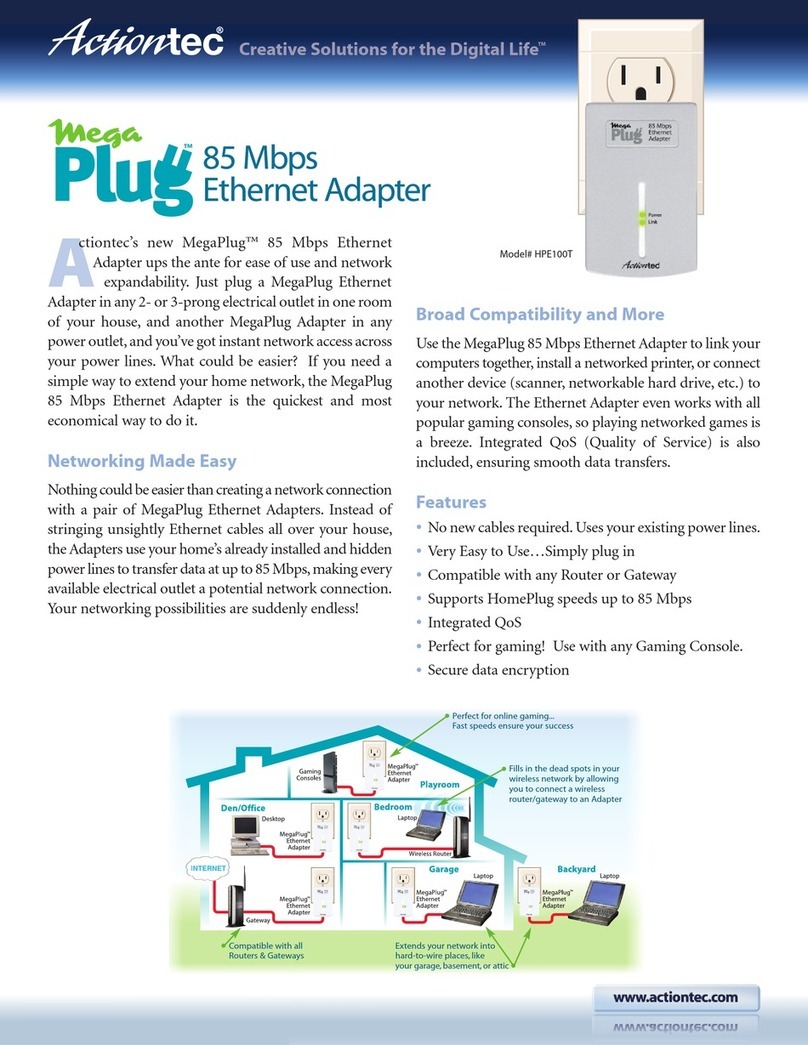
ActionTec
ActionTec MegaPlug HPE100T User manual
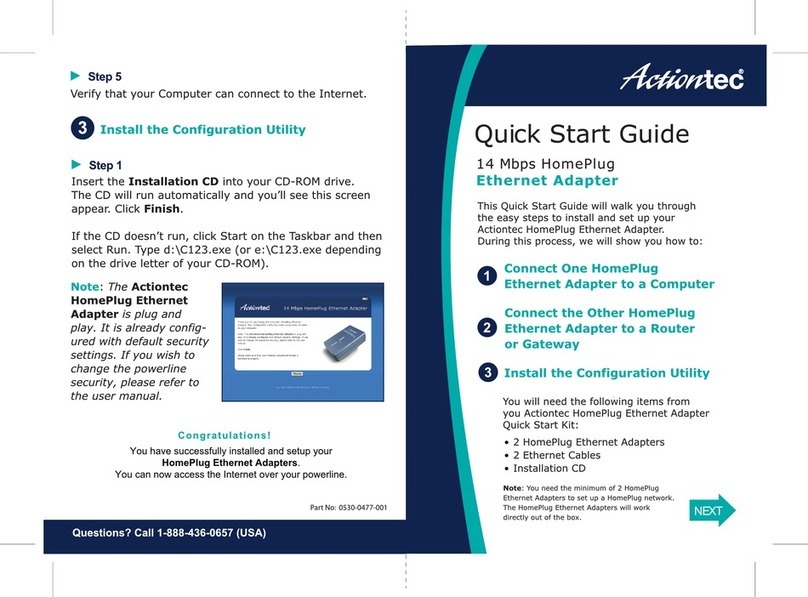
ActionTec
ActionTec 14 Mbps HomePlug Ethernet Adapter User manual

ActionTec
ActionTec 802AIN User manual
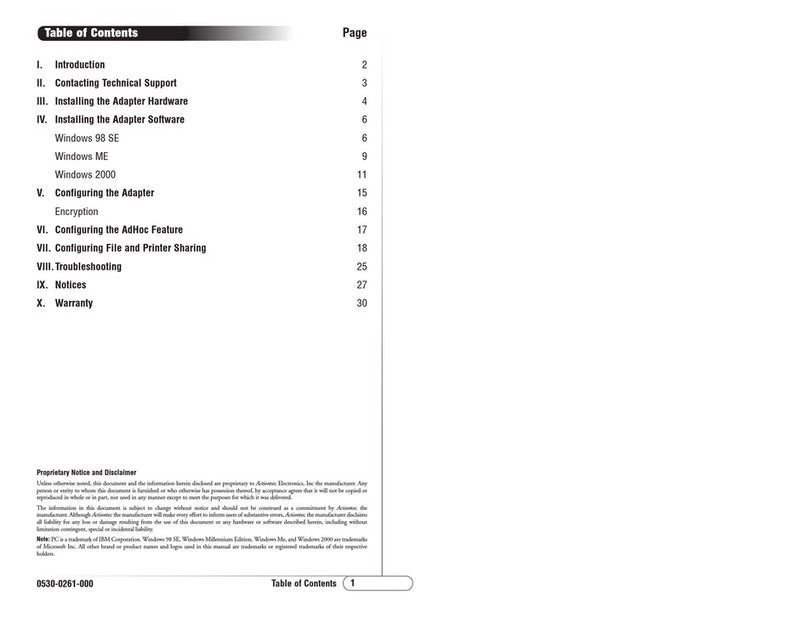
ActionTec
ActionTec Actiontec PCI 802.11b User manual

ActionTec
ActionTec 11 Mbps Wireless Access Point User manual
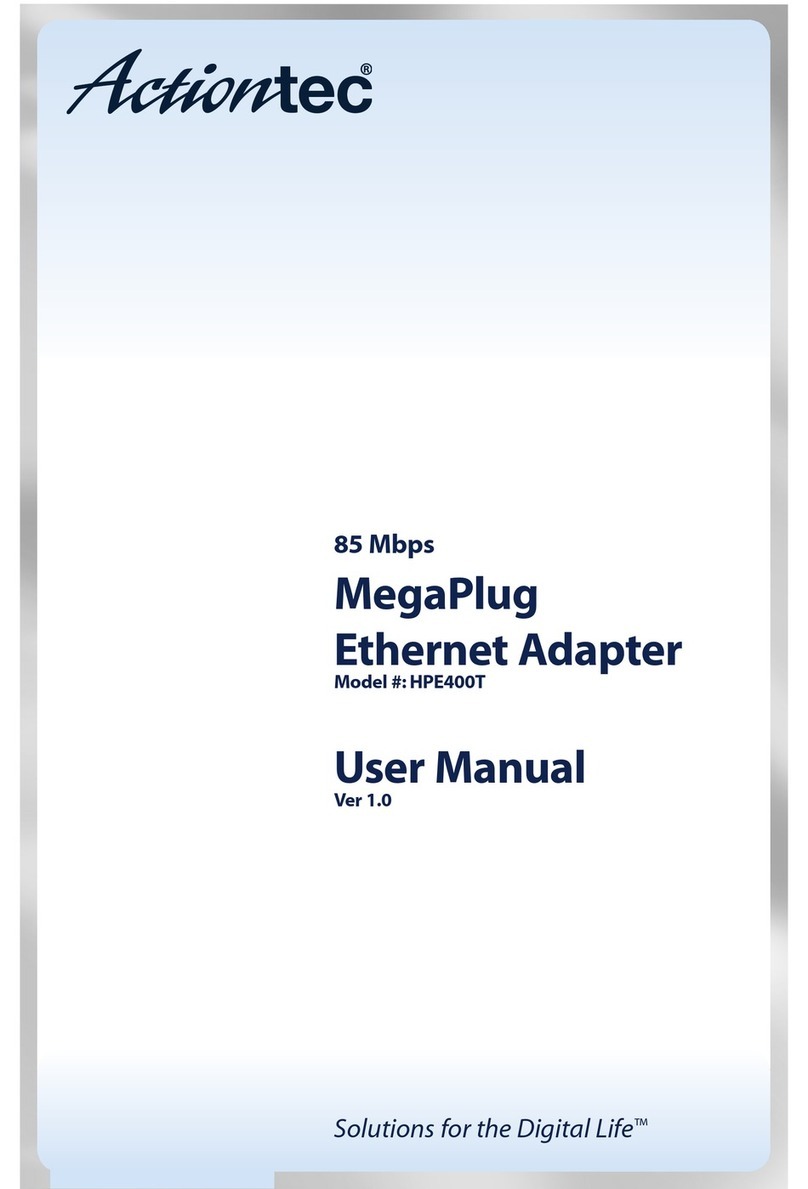
ActionTec
ActionTec MegaPlug HPE400T User manual

ActionTec
ActionTec ECB6200 User manual
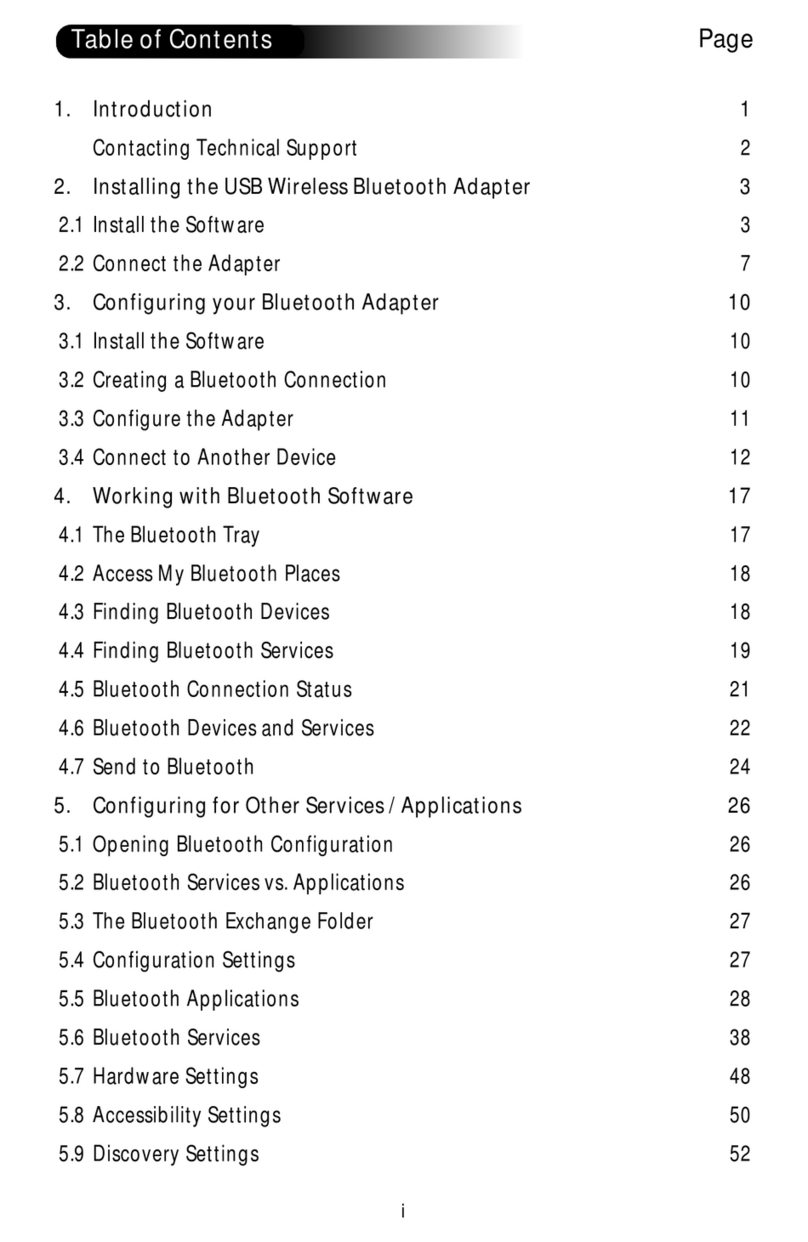
ActionTec
ActionTec USB Bluetooth User manual

ActionTec
ActionTec MegaPlug AV User manual