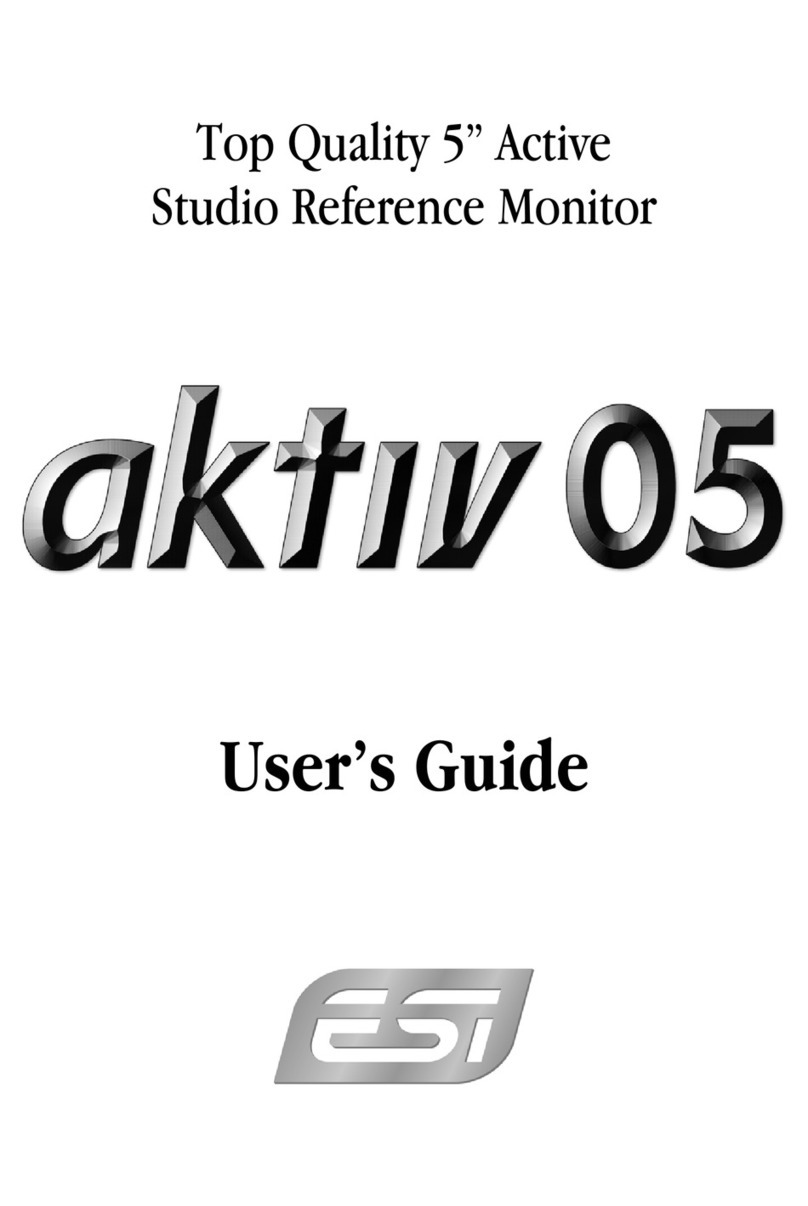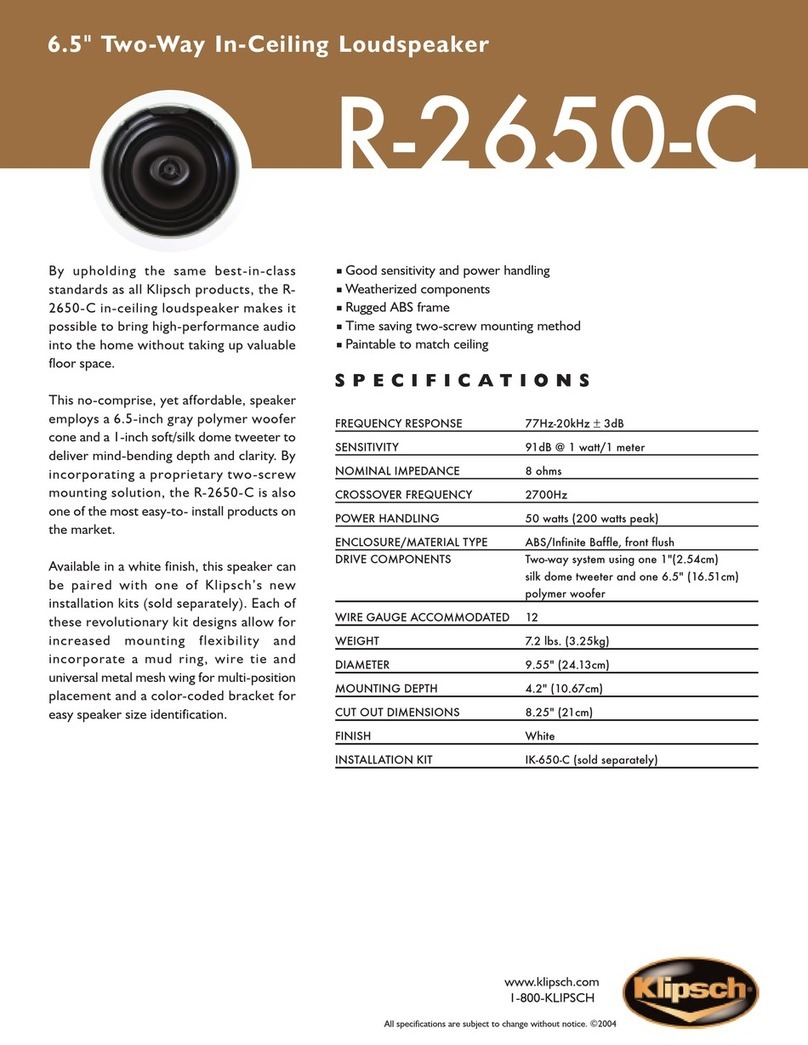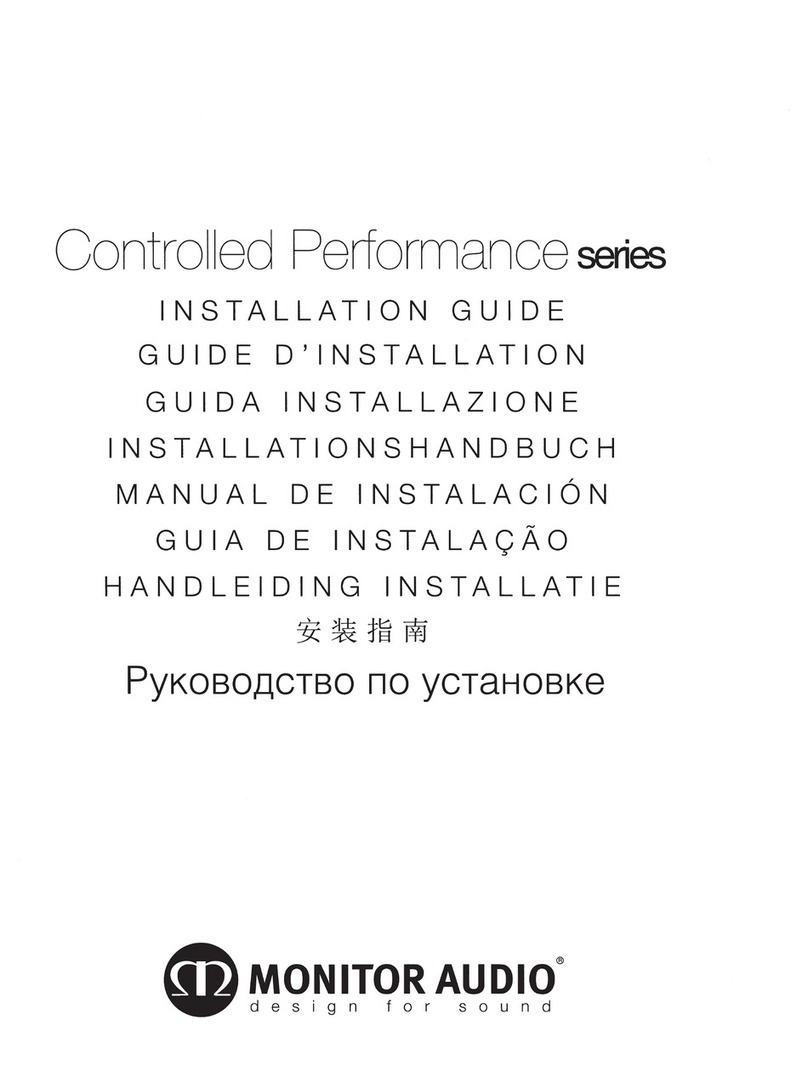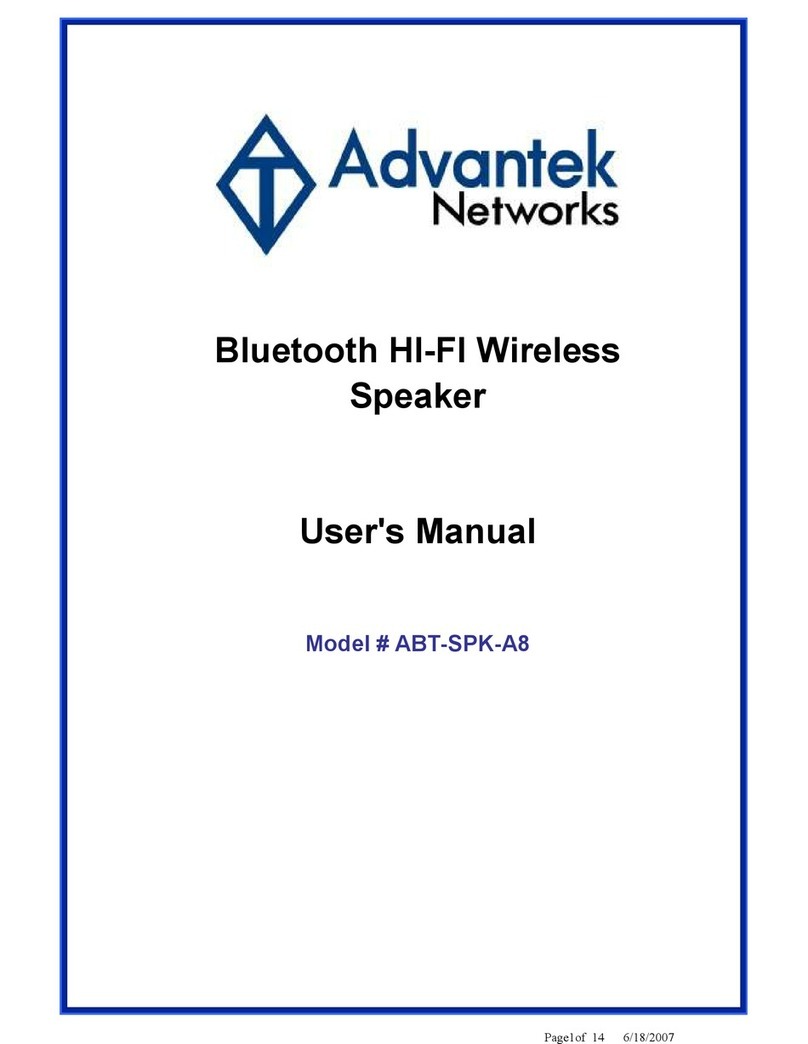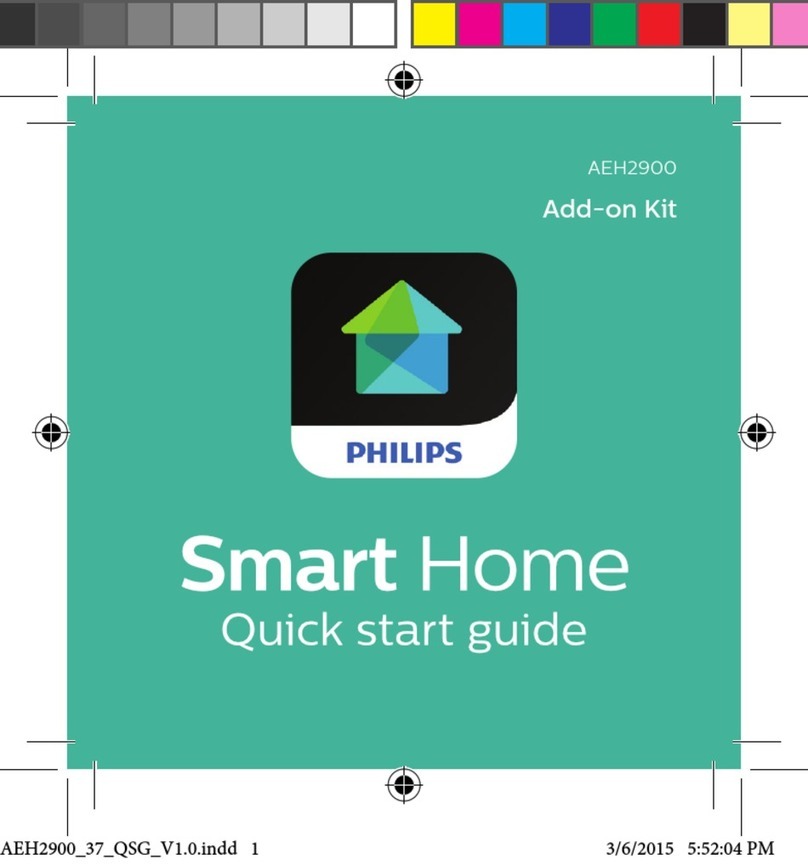INNOTRIK BT-33 User manual

(Please read this manual carefully before use)
Operating Manual
BT-33 Conference Microphone Speaker
Shenzhen Innotrik Technology Co., Ltd.
Company Add: Room 1302-1307, Building No.13, Qinchengda Paradise, District 22, Lingzhiyuan
Community, Xin'an Street, Bao'an District, Shenzhen,China.
Website: www.innotrik.com
Tel: +86-4000-779-663
Ver 1.2
(With Bluetooth Wireless and USB Wired Connection Functions)
Speakerphone

Product Overview
(1)
Equipment Introduction
Packing List
First, thank you for choosing our products.
This product is a microphone speaker device based on USB wired/Bluetooth
wireless connection to computer. It has the latest-generation audio
processing algorithm of echo cancellation and environmental noise
cancellation. The voice call is clear and natural. The microphone has the
features of a wide pickup range, lightweight body, and convenient
installation, and is suitable for daily remote network conference application
scenarios in enterprises, institutions, schools and so on.
The pictures in this manual are the schematic diagram, and the actual
product shall prevail.
3
4
5
7
2
1
6
892
10 11
Host X1 Operation Manual X1
USB-C to A cable X1
❶Speaker ❷Microphone ❸Bluetooth button and indicator light ❹Volume-
button and indicator light ❺Mute button and indicator light ❻Volume+ button and
indicator light ❼Power-on/off or off-hook/on-hook button and indicator light
❽USB-C input socket ❾Charging indicator light ❿USB-C output socket ⓫ Dust-
proof silicone plug

Button and Indicator Light Status Description
Device Connection
(2)
Host
Bluetooth connection between devices
Bluetooth device
Host
Connect USB-C-to-A interface data cable Bluetooth device
1.❸Bluetooth button light: When waiting for the Bluetooth connection, the blue light
flashes. The blue light is normally on when the Bluetooth is successfully connected. If
the Bluetooth is not connected within one minute and enters the sleep mode, the light
goes out. Press the Bluetooth button once to wake up the light.
2.❹Volume- light: The white light will be on once every time the volume- button is
pressed, and the white light will flash three times when the volume is gradually
adjusted to the minimum.
3.❺Mute button light: Press the Mute button, the red light will be normally on when
the microphone is mute; then press this button to unmute, and the red light will be off.
When USB wired connection is used, the white light of this button is normally on.
4.❻Volume+ button light: The white light will be on once every time the volume+
button is pressed, and the white light will flash three times when the volume is
gradually adjusted to the maximum.
5.❼Power-on/off off-hook / on-hook button light:
When you press and hold this button to start the machine, the white light of all the
button lights will be on once: when you press and hold this button to shut down the
machine, all the button lights will go out.
When your mobile phone is connected via Bluetooth, if you receive a call, press this
button to answer the call, or press and hold this button to reject the call, and press this
button during the call to end the call. The white light is normally on during a call, and is
off at the end of the call.
When the battery is low, the red light of this button will flash every few minutes to
prompt you to charge it.
6. ❾Charging indicator light: When the USB cable is connected to the USB input socket
of the host to charge the host, the red light of this light is normally on, and it will go out
when the host has been fully charged.
1. Bluetooth wireless connection to the host: When the product is turned on for the
first time, the blue light of the Bluetooth button flashes continuously, waiting for the
connection; when the host has been connected to the Bluetooth device successfully,
the blue light will become normally on. Press the Bluetooth button to disconnect the
current Bluetooth device.
2. USB wired connection to the host: When the machine is turned off, insert the USB
data cable to the USB input socket of the host and the USB interface of the computer,
and the machine will automatically turn on. When the indicator light of the mute button
is white and normally on, it indicates successful connection.
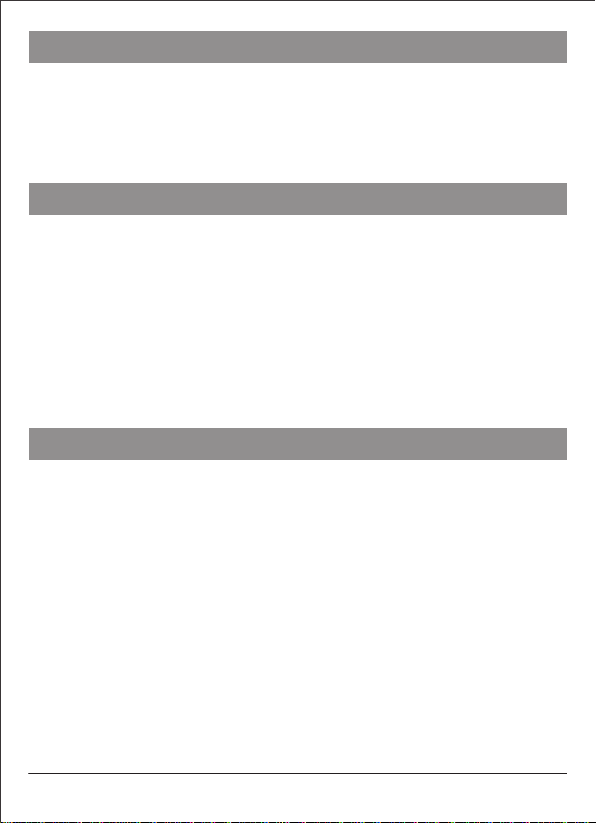
(3)
Device Connection
Matters Needing Attention
Operation Instructions
Note: When the host is connected to Bluetooth devices via USB wired and Bluetooth
wireless connection at the same time, the Bluetooth connection takes priority. You can
switch to USB wired connection only by pressing the Bluetooth button of the host.
3. Connect the built-in power bank of the host to the mobile phone for charging:
When the battery of your mobile phone is low, connect the USB charging cable between
the USB output socket of the host and the mobile phone to charge the mobile phone.
1. After the Bluetooth wireless or USB wired connection is successful, use the network
call application software (e.g. WeChat, QQ, Skype, etc.) in the computer to make a
remote network conference call according to the operation method of the application
software.
2. Speaker volume adjustment: Press the volume+ button or volume- button of the
machine to adjust the volume to an appropriate value, or you can adjust the speaker
volume on the computer device.
3. Microphone mute: If you want to put the microphone in mute mode during a call,
please press the mute button of the host microphone once, and the red light of the
mute button light will be on; if you want to cancel the mute, please press the mute
button again to resume the call, and the red light will go out.
4. End the call: Hang up the call with the other party according to the operation method
of the computer call application software, to end the network call.
1. A computer device cannot connect multiple microphone speakers at the same time,
including local device, or there will be use problems.
2. The USB wired interface is required to be directly connected to the USB interface of
the computer. If it is connected through the USB hub, there will be operation problems.
3. To check whether the device is successfully connected, in the Playback (Output) and
Recording (Input) options of the Sound and Audio Device attributes of the Computer
Control Panel option, check whether the default device displays “Local device model”;
if not, you need to reselect “Local device model” and confirm it.
4. During use, if necessary, you can adjust the volume through the speaker option on the
computer side. When using the network call application software in the computer,
please choose this type of device as the preferred audio device.
5. It is not allowed to disassemble, hit and squeeze the built-in battery of this device
and put it into high-temperature fire.
6. If the power adapter is used for power supply of this device, it must meet the national
safety certification standards.
7. Please do not try to repair this device, or there will be a risk of electric shock. If there
are any problems that need to be solved, please contact the seller.
--- -- -

FCC Statement
This equipment has been tested and found to comply with the limits for a
Class B digital device, pursuant to part 15 of the FCC Rules. These limits are
designed to provide reasonable protection against harmful interference in a
residential installation. This equipment generates, uses and can radiate radio
frequency energy and, if not installed and used in accordance with the
instructions, may cause harmful interference to radio communications.
However, there is no guarantee that interference will not occur in a particular
installation. If this equipment does cause harmful interference to radio or
television reception, which can be determined by turning the equipment off
and on, the user is encouraged to try to correct the interference by one or
more of the following measures:
•Reorient or relocate the receiving antenna.
•Increase the separation between the equipment and receiver.
•Connect the equipment into an outlet on a circuit different from that to whic
h the receiver is connected.
•Consult the dealer or an experienced radio/TV technician for help.
Caution: Any changes or modifications to this device not explicitly approved
by manufacturer could void your authority to operate this equipment.
This device complies with part 15 of the FCC Rules. Operation is subject to
the following two conditions: (1) This device may not cause harmful
interference, and (2) this device must accept any interference received,
including interference that may cause undesired operation.
RF Exposure Information
The device has been evaluated to meet general RF exposure
requirement. The device can be used in portable exposure condition,
compliance with exposure requirements.

ISED Statement
English:This device contains licence-exempt transmitter(s)/receiver(s) that
comply with Innovation, Science and Economic Development Canada’s
licence-exempt RSS(s). Operation is subject to the following two conditions
:
(1) This device may not cause interference.
(2) This device must accept any interference, including interference that
may cause undesired operation of the device.
The digital apparatus complies with Canadian CAN ICES-3 (B)/NMB-3(B).
French: Cet appareil contient des émetteurs/récepteurs exempts de licence
qui sont conformes aux RSS exemptés de licence d'Innovation, Sciences
et Développement économique Canada.
L'exploitation est soumise aux deux conditions suivantes :
(1) Cet appareil ne doit pas provoquer d'interférences.
(2) Cet appareil doit accepter toute interférence, y compris les
interférences susceptibles de provoquer un fonctionnement indésirable de l
'appareil.
l'appareil numérique du ciem conforme canadien peut - 3 (b) / nmb - 3 (b).
This device meets the exemption from the routine evaluation limits in
section 2.5 of RSS 102 and compliance with RSS 102 RF exposure, users
can obtain Canadian information on RF exposure and compliance.
cet appareil est conforme à l'exemption des limites d'évaluation courante
dans la section 2.5 du cnr - 102 et conformité avec rss 102 de l'exposition
aux rf, les utilisateurs peuvent obtenir des données canadiennes sur l'
exposition aux champs rf et la conformité.
This equipment complies with Canada radiation exposure limits set forth for
an uncontrolled environment.
Cet équipement est conforme aux limites d'exposition aux rayonnements
du Canada établies pour un environnement non contrôlé.
The device has been evaluated to meet general RF exposure requirement.
This
equipment should be installed and operated with minimum distance 0mm
between
the radiator & your body.
L'appareil a été évalué pour répondre aux exigences générales d'
exposition aux RF.
Cet équipement doit être installé et utilisé avec une distance minimale de 0
mm entre
le radiateur et votre corps.
Table of contents