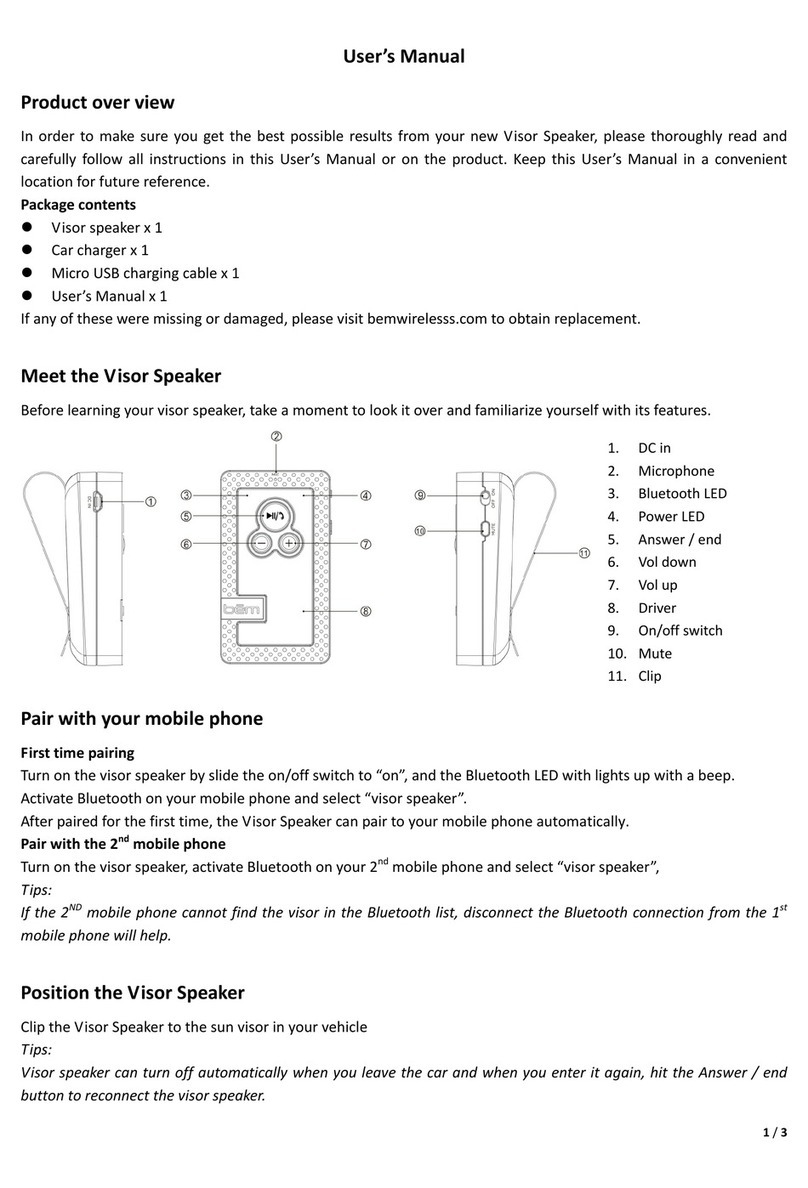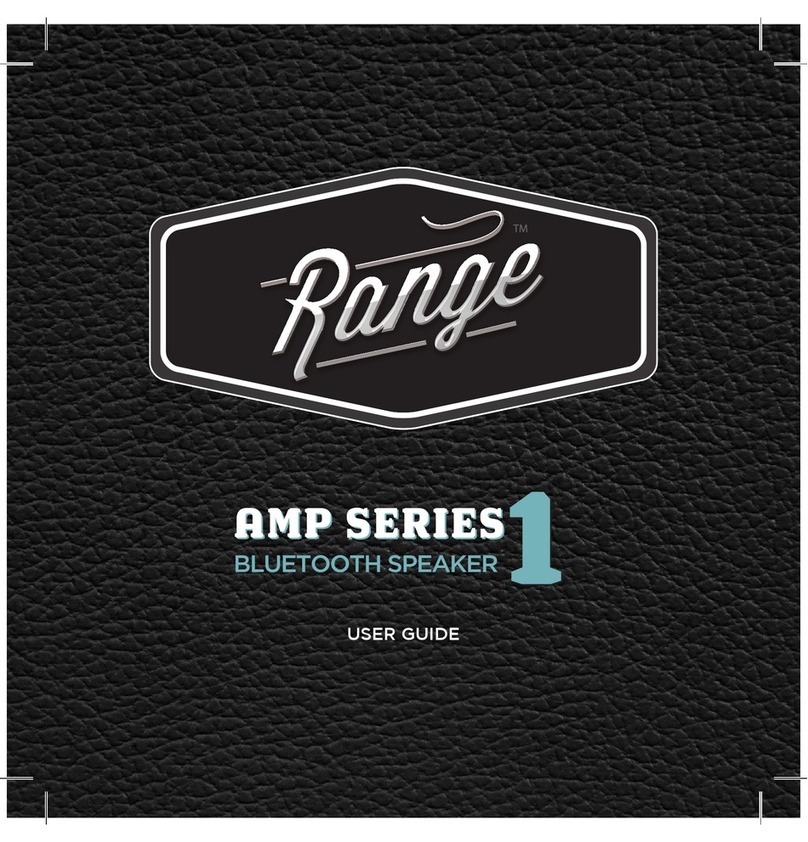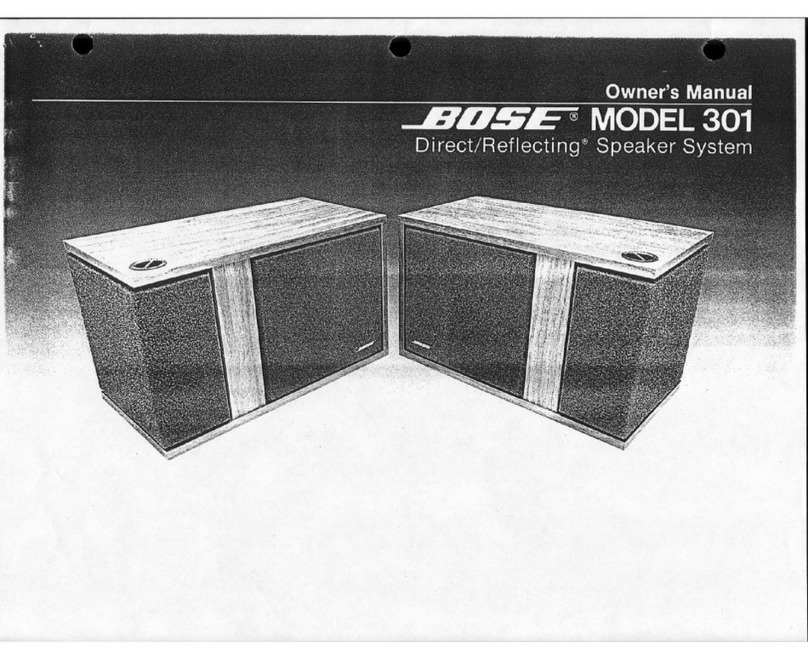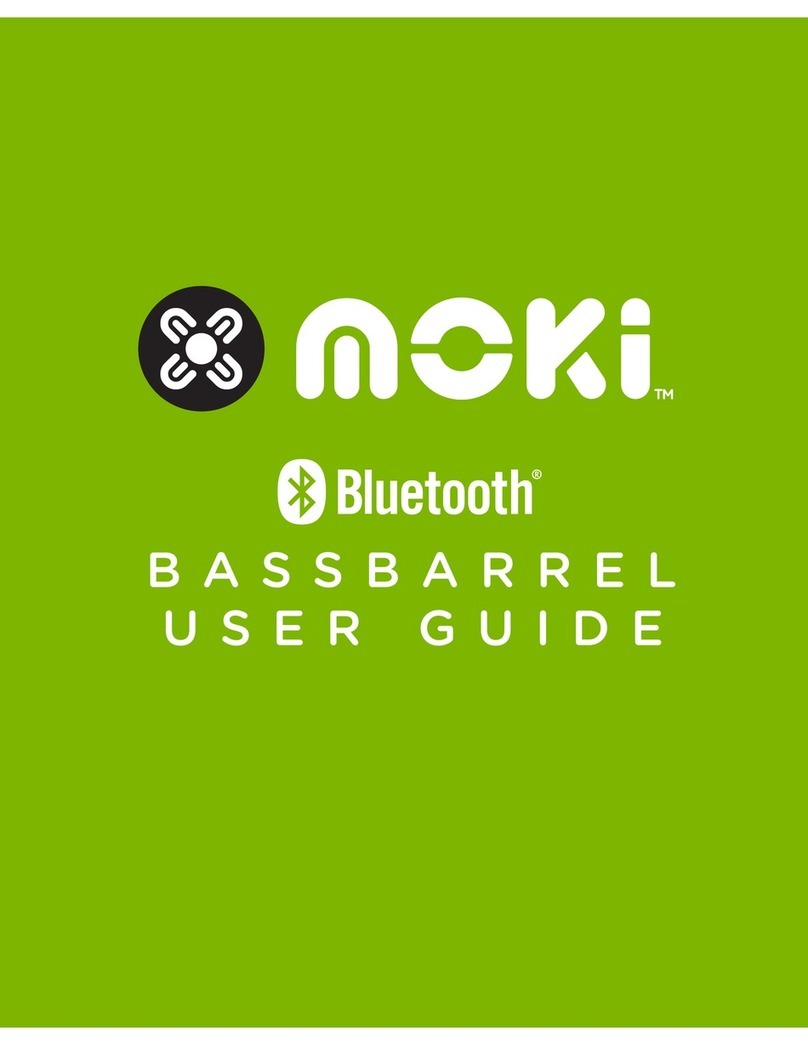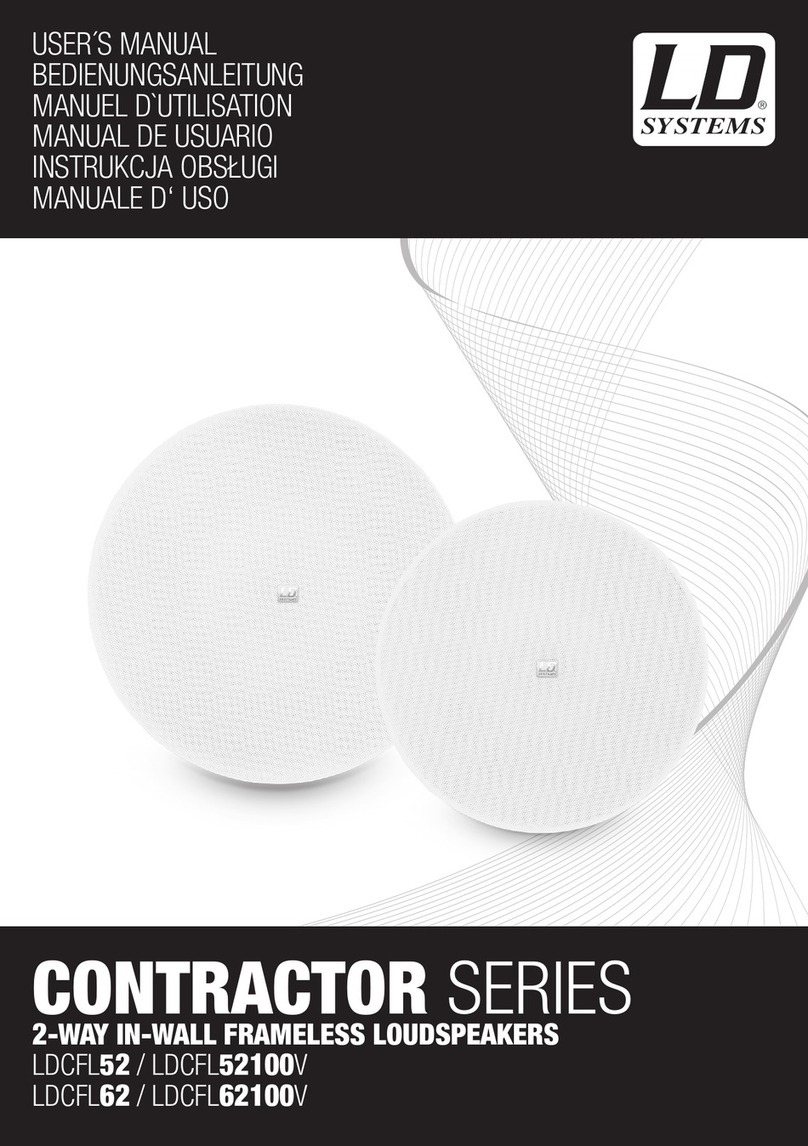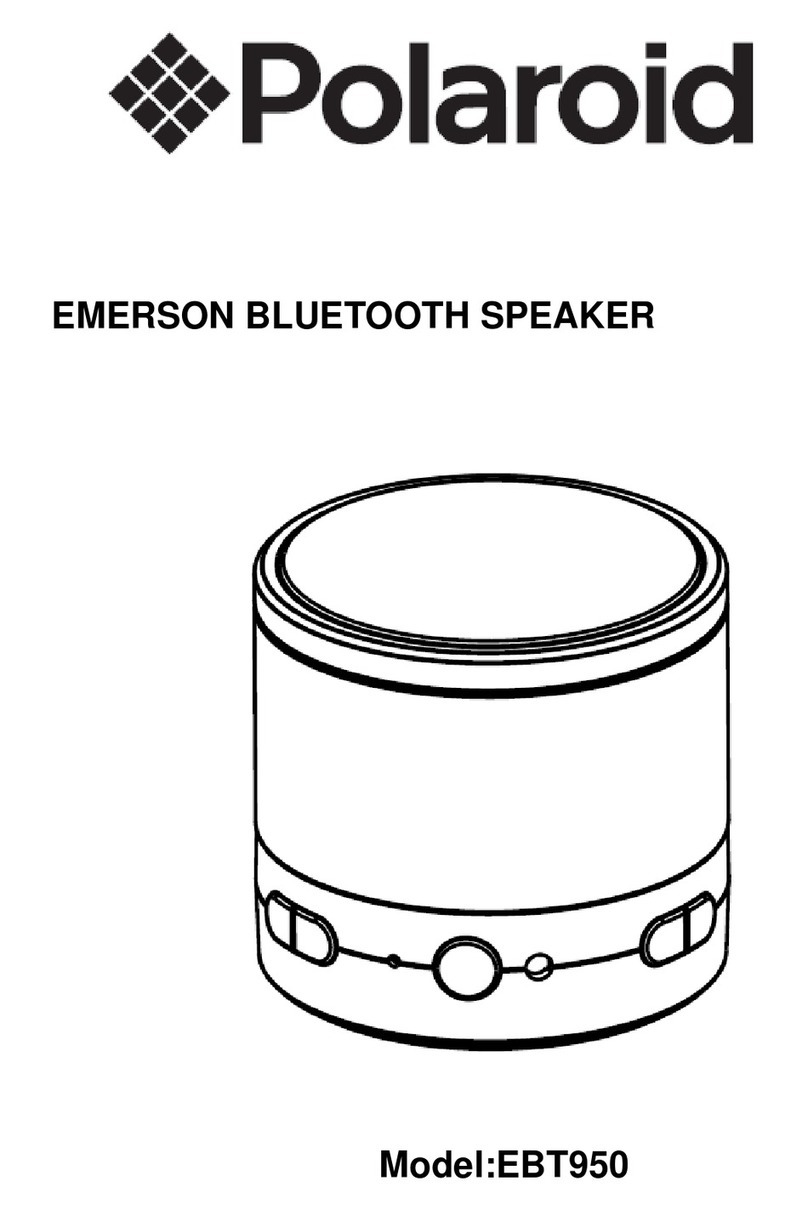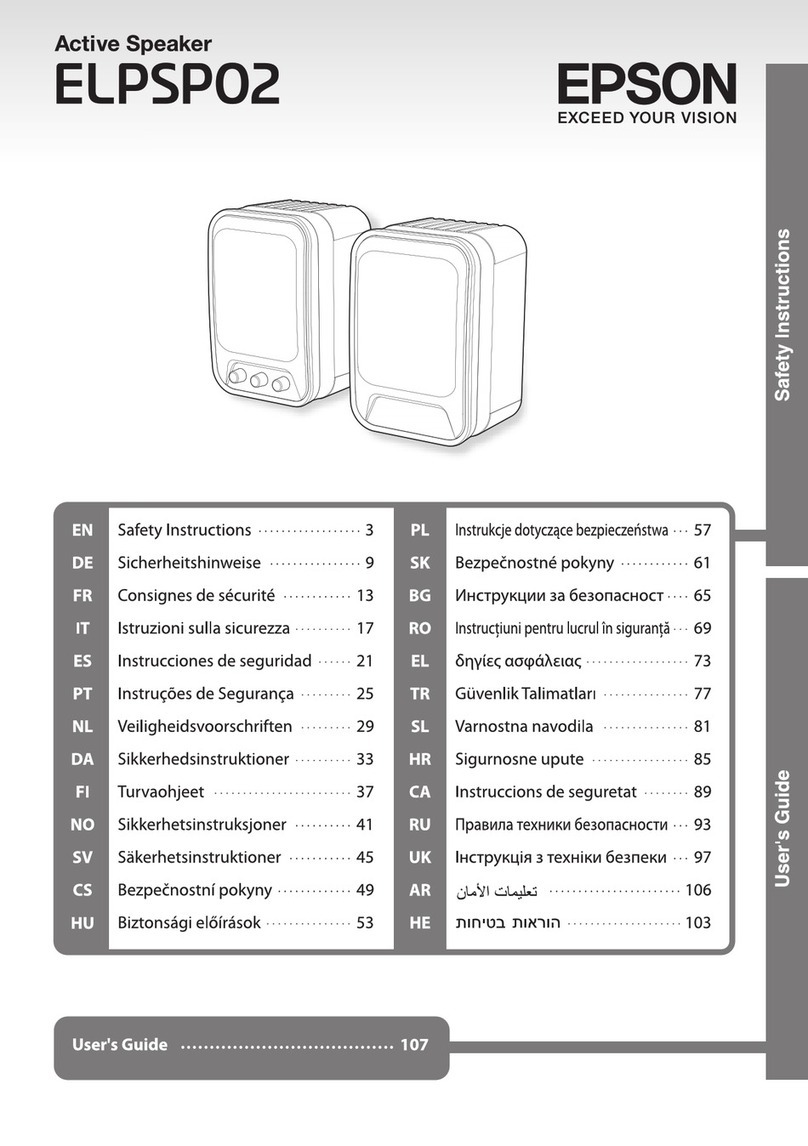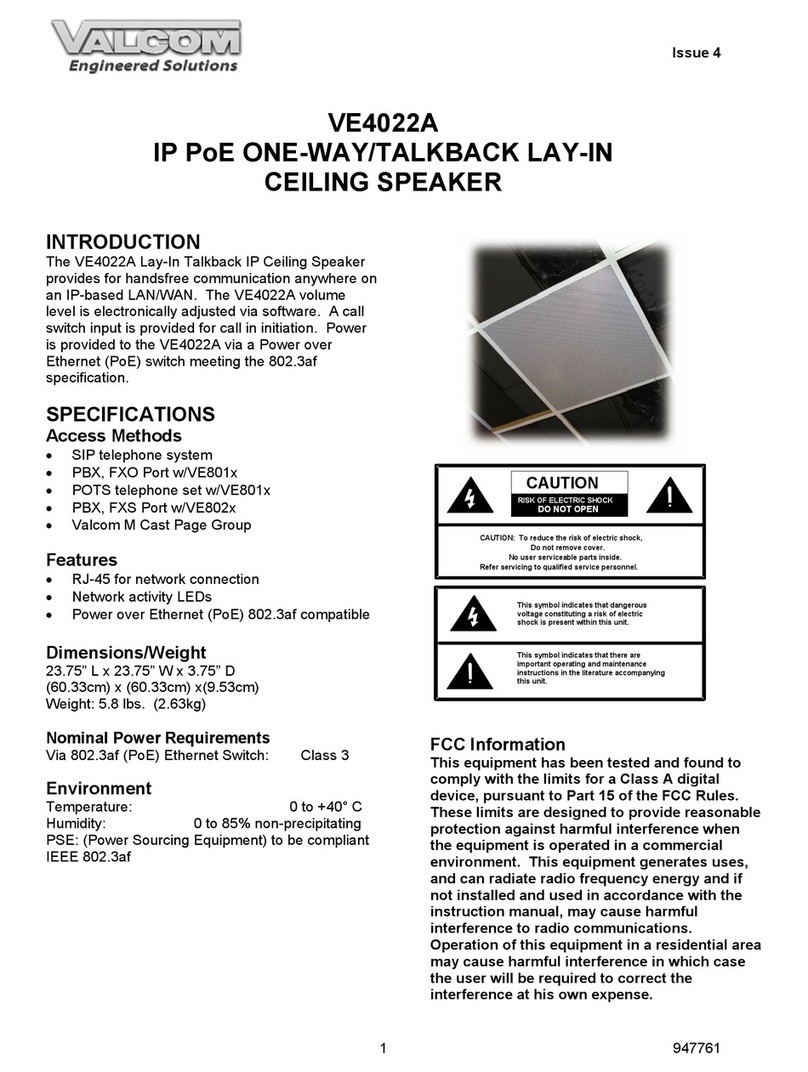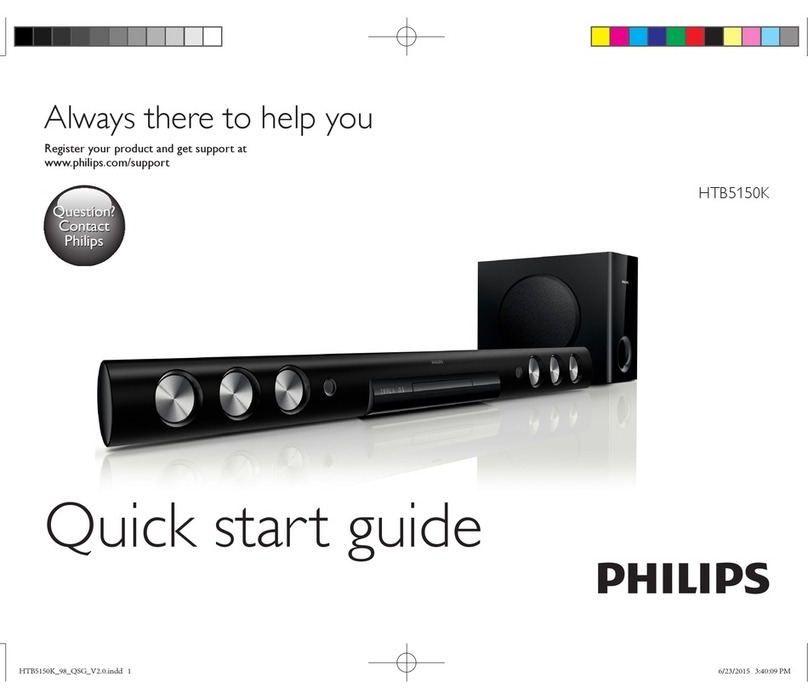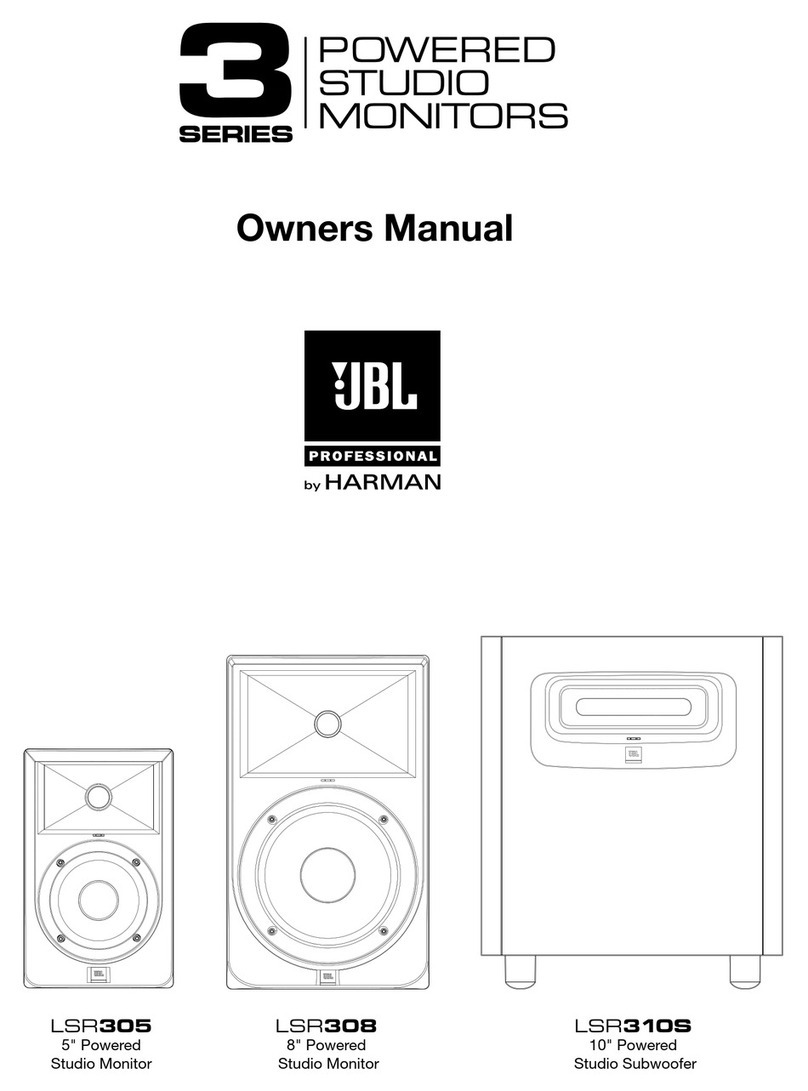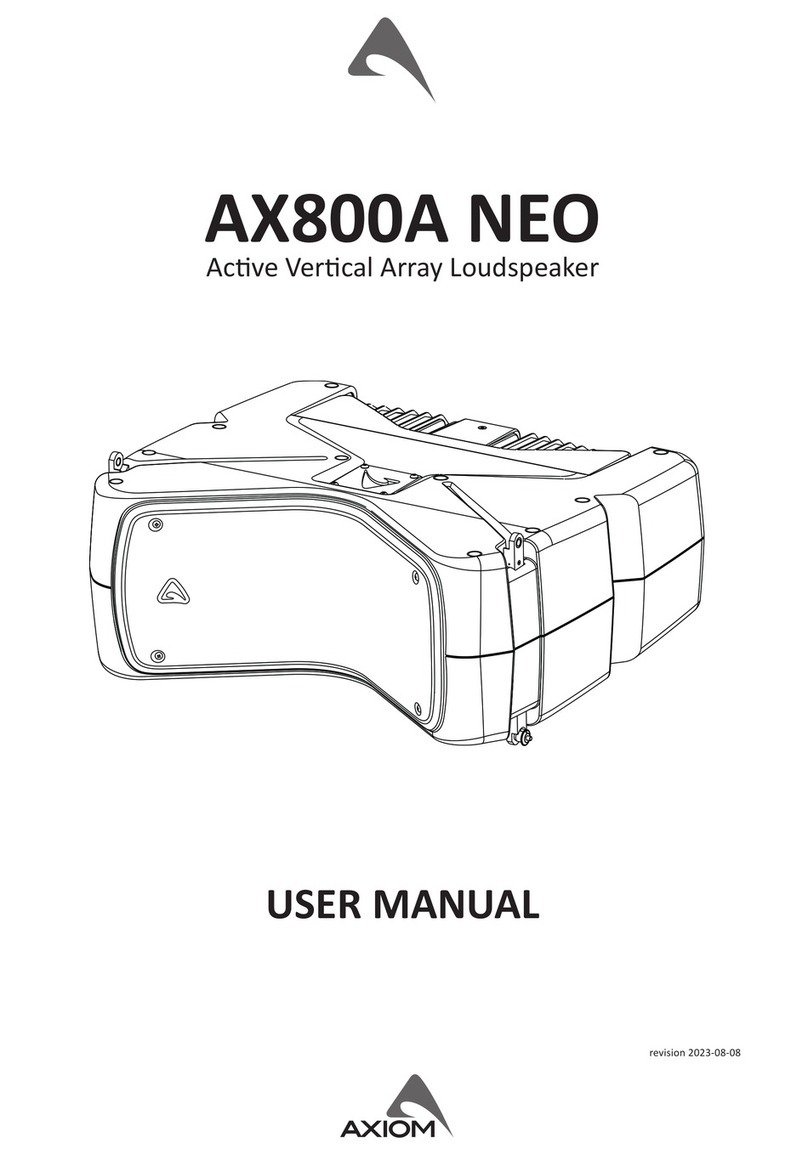Bem Big Mo User manual

Speaker Big Mo
wireless · expandable · easy

2
Perfect as a stand alone
bluetooth speaker,
impressive as a Wi-Fi
Multi-Room Audio System
Perfect as a stand alone
bluetooth speaker,
impressive as a Wi-Fi
Multi-Room Audio System

3
Perfect as a stand alone
bluetooth speaker,
impressive as a Wi-Fi
Multi-Room Audio System
Connect multiple Big Mo
speakers and place them
all around your home!
Easily group speakers
with the push of a button
Use the Big Mo APP
to control all your Big
Mo speakers from one
location
Connect with Wi-Fi to
play High Denition
audio les
Add more speakers any
time!

4

Product Overview
Charging
Connection Options:
Beginner
Intermediate
Advanced
Quick Multi-Speaker Connect
Hardware Functionality
APP Functionality
5
7
8
10
11
12
14
16
Contents
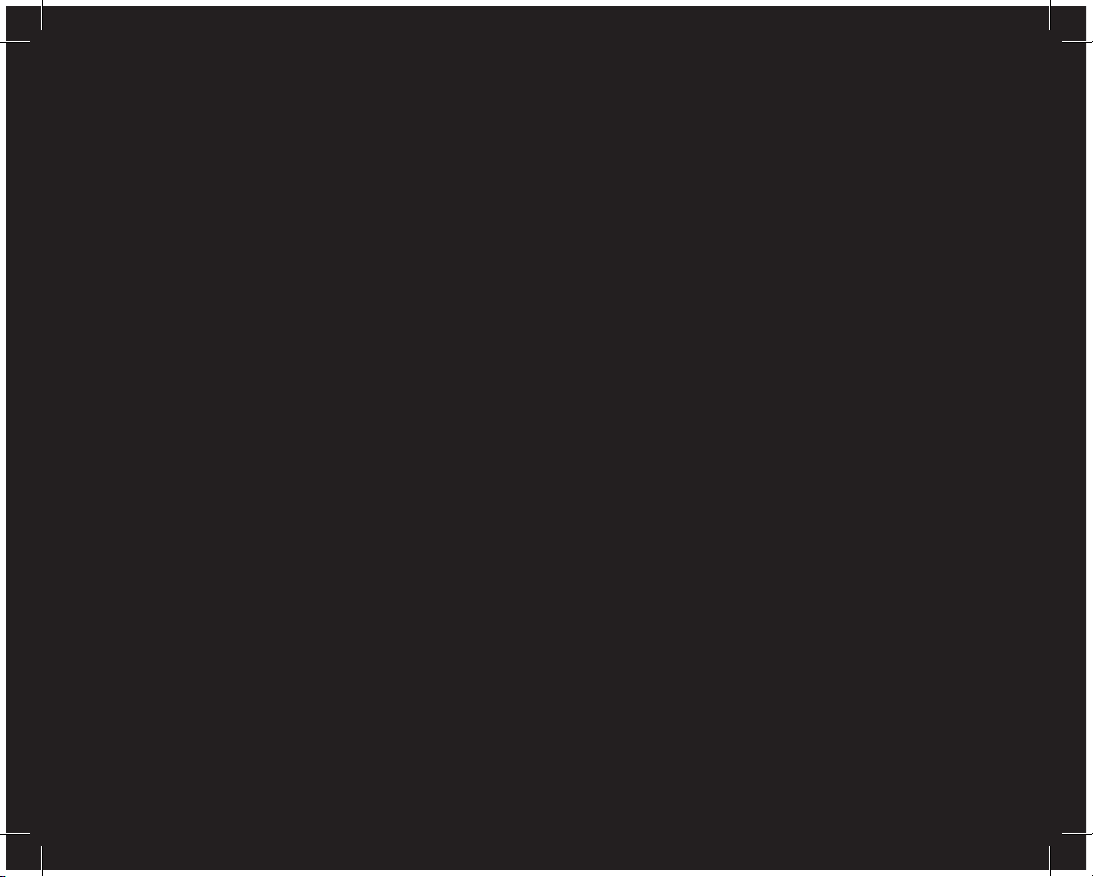
6
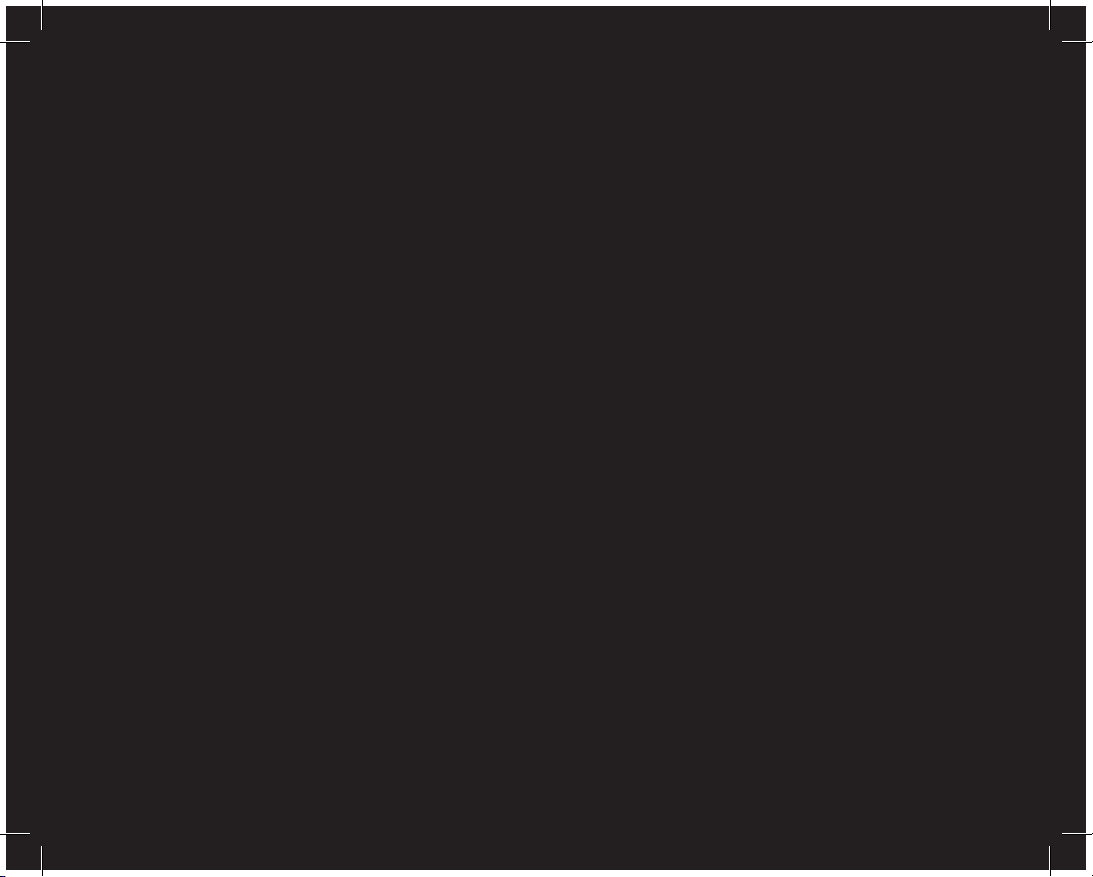
7
To make sure you get the best possible results from your new Big Mo Wireless Speaker (Big Mo),
please thoroughly read and carefully follow all instructions in this User Manual. Be sure to store this
manual in a convenient location for future reference.
Package Contents
Big Mo Wireless Speaker x 1
Directional Audio Base x 1
AC Power Adapter x 1
AUX Cable x 1
User’s Manual x 1
Quick Start Guide x 1
Please do not return Big Mo to the Store. If any of the above contents are missing or damaged, please visit bemwireless.com to request a replacement. Call 855-839-8616
if you have any questions or issues or visit www.bemwireless.com for additional product information.
Compatibility
Big Mo is compatible with virtually any Bluetooth/Wi-Fi enabled device. Downloading the Big Mo
app (required for certain advanced functions) gives you the opportunity to connect via the internet
for improved audio quality and range.
Meet Big Mo
Before learning how to use Big Mo, please take a moment to look it over and familiarize yourself
with its features.
Product Overview

8
FRONT BACK
1. Connect indicator light
2. Bluetooth indicator light
3. Group Speaker indicator light
4. Play/Pause button
5. Volume Down button
6. Volume Up button
7. Favorites button
8 Connect button
9. Group Speaker button
10. Power button
11. Charging indicator light
12. DC IN
13. Aux In port
1.
2.
3.
4.
5.
6.
7. 8.
9. 10. 11. 12. 13.
Product Interface

9
To use Big Mo as a portable speaker (e.g. not plugged into a wall outlet), please follow the simple
steps outlined below to fully charge the speaker before rst use.
1. Remove the AC Power Adapter (included) from all packaging and insert
the pronged end into a standard wall outlet.
2. Insert the other end of the AC Power Adapter into the DC IN port on the
back of Big Mo. The Charging Indicator (Battery) Light will turn solid red.
3. When fully charged (average charge time is 5-6 hours) the Charging
Indicator Light will turn off. You’re now free to unplug the speaker and
use it wirelessly. You may also use Big Mo while it is plugged in.
NOTE: With a full charge, Big Mo should last 6+ hours via Wi-Fi connection (see page 8) and 8+ hours via Bluetooth connection
(see page 6). When the battery is low Big Mo will play a voice alert every 10 minutes until the battery dies to let you know that
the speaker needs charging. If Big Mo loses all battery life, simply recharge by following the above instructions.
Charging
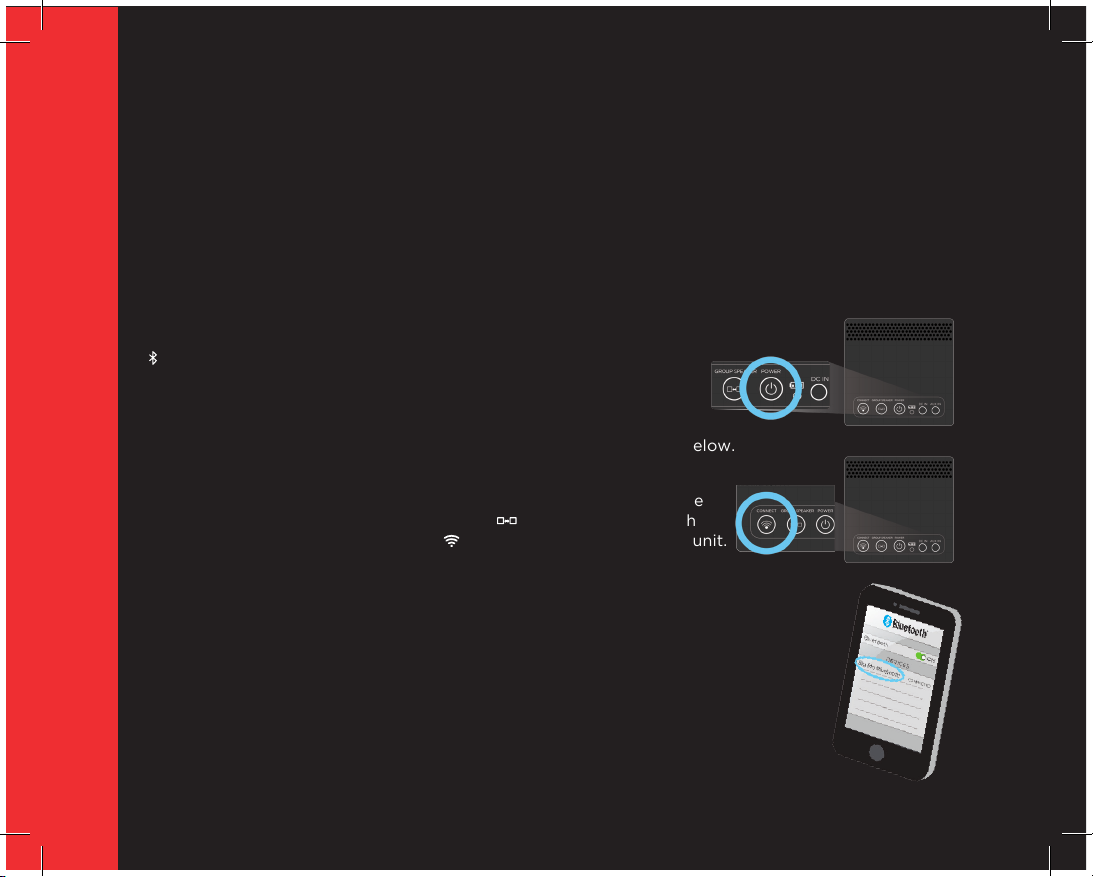
10
Big Mo can connect to your device(s) in three different ways. You are also able to connect multiple
Big Mo speakers to one another for an enhanced experience. For the best results, please read
the following sections closely. If you’re new to Bluetooth and/or Wi-Fi speakers, we recommend
starting with Beginner mode and working up from there.
BEGINNER
Bluetooth Connection
Bluetooth connectivity offers great wireless performance. After
establishing a connection, you can control your music right from
your Bluetooth capable device and Big Mo will make sure it sounds
great. To establish a Bluetooth connection, follow the simple steps below.
1. Press and hold the POWER button on the back of Big Mo. When the
speaker is powered on, the Group Indicator Light will rapidly ash
red and the Connect Indicator Lights will be lit on the front of the unit.
NOTE: Big Mo may take up to 30 sec. to load.
2. Check Bluetooth indicator light on front of Speaker Big Mo. If light is not ashing,
press and hold the connect button for 3 seconds to switch into Bluetooth mode.
3. Open the “Bluetooth Settings” on your device. Select “Big Mo Bluetooth”
from the list of connection options. (refer to your device user guide for details).
Connection Options
BEGINNER SECTION
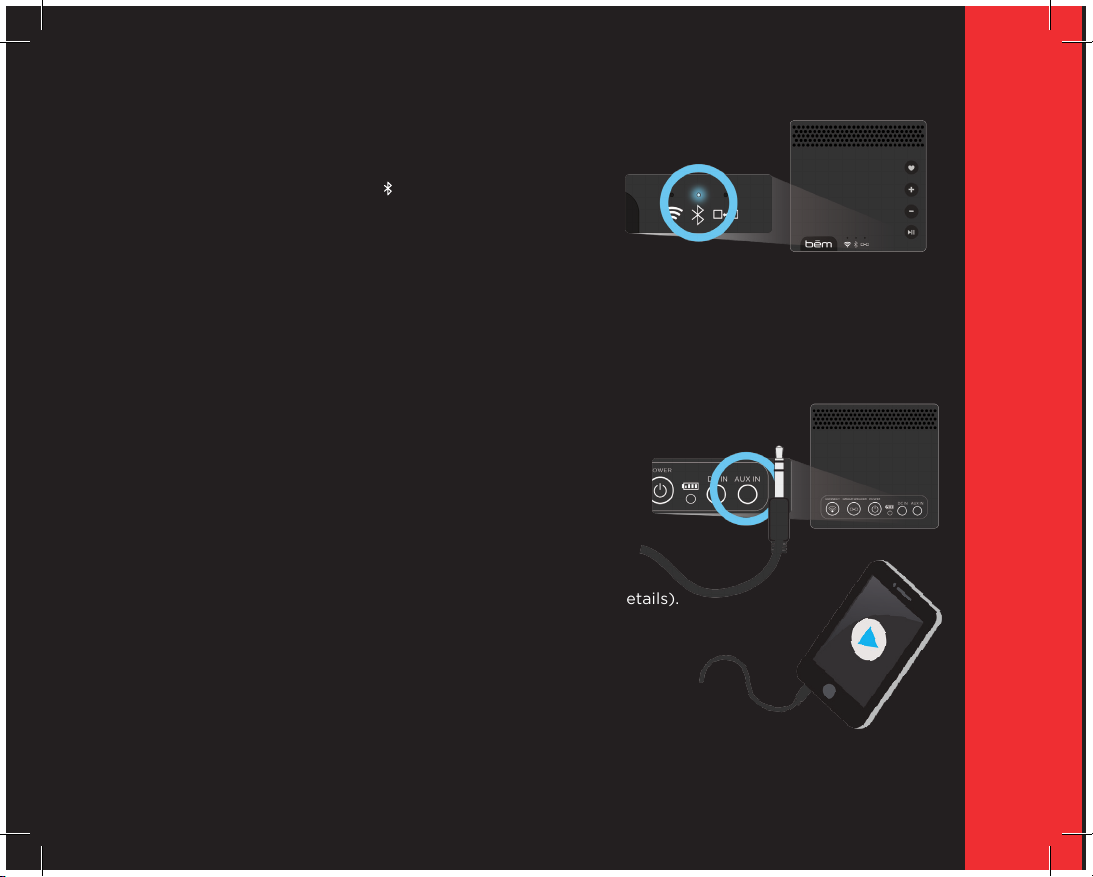
11
4. When pairing is complete your device will read
“Connected”, begin playing audio on your device and
the Bluetooth Indicator Light on Big Mo will turn solid
blue to indicate a successful connection.
Now you can play music from your device as you
normally would and Big Mo will carry the tunes.
Wired Connection
Big Mo can also connect directly to your device via the included AUX cable.
To establish an AUX connection, follow the simple steps below.
1. Press and hold the POWER button on the back of Big Mo.
2. Remove the AUX Cable from all packaging and insert
one end of cable into the AUX IN port on the back of
Big Mo. NOTE: Both ends of the Aux cable are identical.
3. Insert the remaining end of the cable into the AUX
port on your device (refer to your device user guide for details).
Once audio is played you will see the Bluetooth Indicator Light
change to a slow ash to indicate a connection to the AUX
cable has been made. Now you can play and control music from
your device as you normally would and Big Mo will carry the tunes.
BEGINNER SECTION

12
INTERMEDIATE
Point to Point Wi-Fi (Improved Sound and Range)
Big Mo can be operated as a Point to Point Wi-Fi speaker. This connection allows for wireless
performance, improved sound and greater distance (range) between your device and Big Mo
(when compared to Bluetooth). To establish a point to point connection, follow the simple steps
below.
1. Press and hold the POWER button on the back of Big Mo. When the speaker
is powered on, the Group Indicator Light will rapidly ash red and the Connect
Indicator Lights will be lit on the front of the unit.
2. Check Connect indicator light on front of Speaker Big Mo. If light is not
ashing, press and hold the connect button for 3 seconds to switch into Wi-Fi mode.
3. Open the “Wi-Fi Settings” on your device. Select “Big Mo
Wi-Fi” from the list of connection options just as you would
select your modem or router (refer to your device user
guide for details).
4. When Big Mo has paired via Wi-Fi with your device
the Connect Indicator Light will slowly ash purple.
PLEASE NOTE, depending on your device or music player you may need to select
Big Mo as your speaker device.
Connection Options (cont.)
INTERMEDIATE SECTION
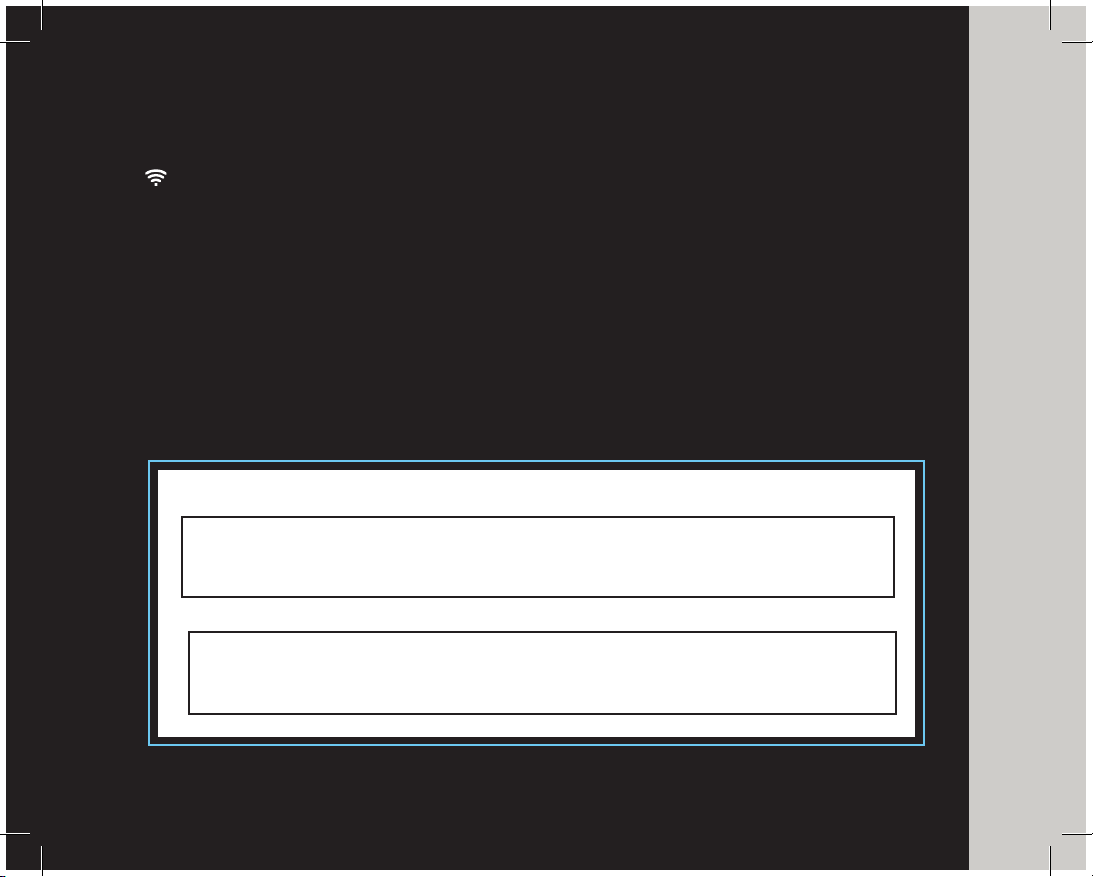
13
ADVANCED
Wi-Fi Router Connection (Improved sound and range; Full app functionality; Multi-room capability)
The most feature rich way to connect to Big Mo is via a wireless internet (Wi-Fi) connection. Wi-Fi
offers optimum sound quality, improved range, and full integration with the Big Mo App* (Free; iOS
and Android). To establish a Wi-Fi router connection with the Big Mo App, follow the simple steps
outlined below.
1. Press and hold the POWER button on the back of Big Mo. When the speaker is powered on, the
Group Indicator Light will rapidly ash red and the Connect Indicator Light will turn on. Finally, a
chime will play through the speaker and both lights will ash slowly.
2. Check Connect indicator light on front of Speaker Big Mo. If light is not ashing, press and hold
the connect button for 3 seconds to switch into Wi-Fi mode.
3. Get the network name and password information for your Wi-Fi network. (Below we’ve included
a space for you to record the information for future reference)
ADVANCED SECTION
NETWORK NAME:
PASSWORD:
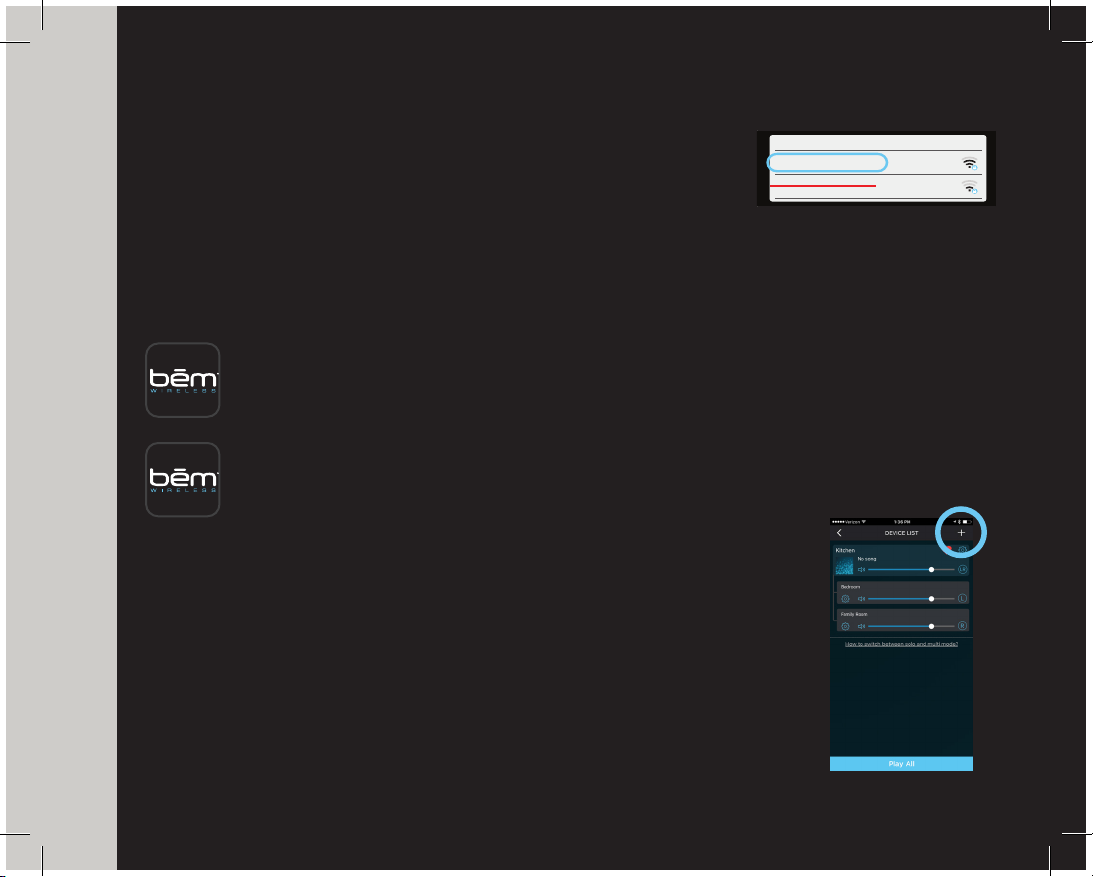
ENTER PASSWORD
SETUP WI-FI
<
Back Next
>
YOUR ROUTER_2.4G
Wi-Fi
YOUR ROUTER_5G
PLEASE NOTE:
Your iPhone needs to be
connected to your Wi-Fi router
on a 2.4GHzband...
Speaker is not compatible with
5 GHz band on your Wi-Fi router.
Refer to your router’s user guide
for more info
Once you have connected to the
2.4GHz band on your Wi-Fi router,
press the Next >button above
14
Note: Your device needs to be connected to your Wi-Fi router on a 2.4GHz band.
Speaker is not compatible with 5 GHz band on your Wi-Fi router. Refer to your
router’s user guide for more info
4. Open the Wi-Fi settings on your device to verify that Wi-Fi is enabled
and you are connected to your home/ofce Wi-Fi network (refer to your device user guide for details).
5. Download the Big Mo app. Search for the app in Google Play or the App Store and download to
your device as you normally would.
For Apple / iOS devices:
Visit the APP STORE on your device or online at http://itunes.apple.com/AppStore.
Once there, search for “bem wireless big mo” to nd & download the app.
For Android devices:
Visit GOOGLE PLAY on your device or online at http://play.google.com/apps.
Once there, search for “bem wireless big mo” to nd & download the app.
6. Power on Big Mo Speaker. Press and hold the connect button for 3 seconds to
switch between Bluetooth and Wi-Fi . Be sure your speaker is set to Wi-Fi
7. When the download is complete, open the app and follow the Instructions that
appear to guide you through the process of adding one or more speakers.
8. Now that you’ve added your rst Big Mo, you can easily add additional
speakers by pressing the “+” symbol with in the Big Mo app or
follow these few easy steps on the next page.
ADVANCED SECTION
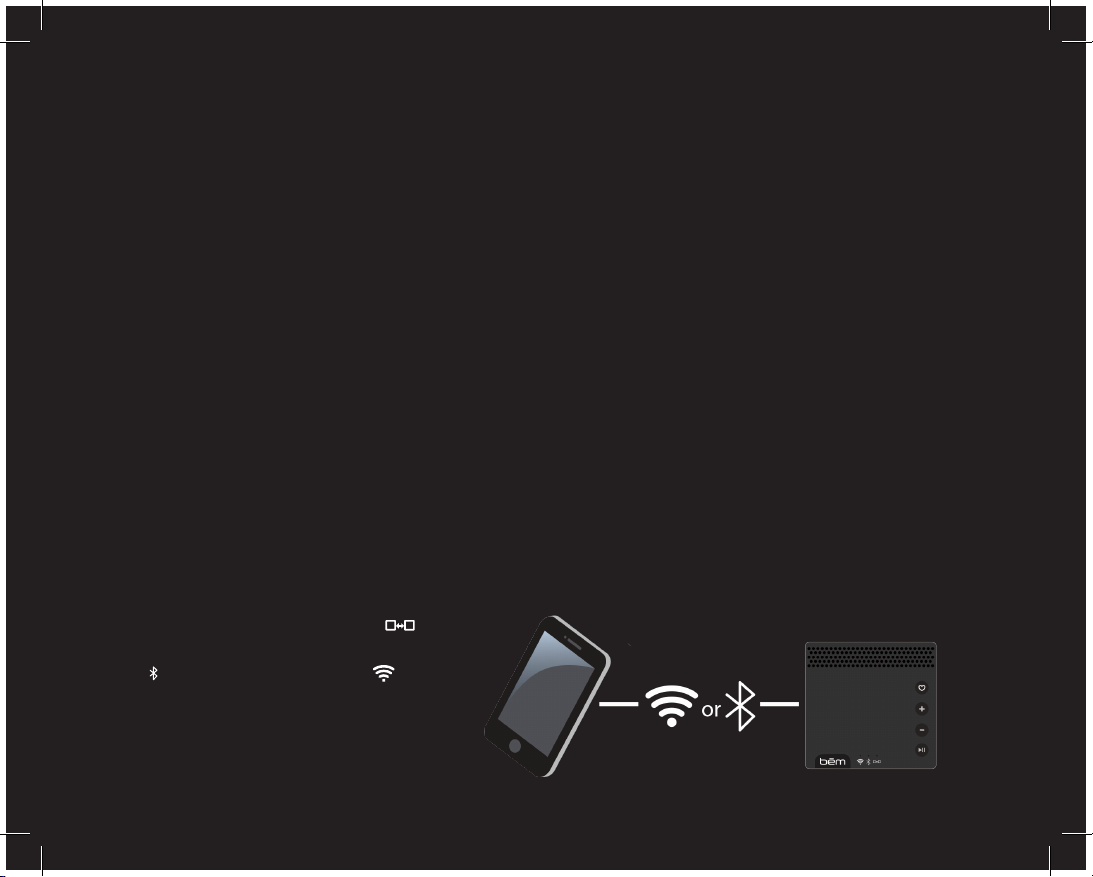
15
Adding new Big Mo’s to your network
Once you’ve added a Speaker Big Mo to your network it’s very easy to add additional speakers with
the push of the CONNECT button. Follow the steps below to add more Speaker Big Mo’s.
1. Conrm that the rst connected Speaker Big Mo is powered on and connected to your Wi-Fi
network (if you can see the speaker in your device list on the Big Mo app, it’s connected!)
2. Power on the new Speaker Big Mo that you’d like to add to your network.
3. Wait about 30 seconds for it to initialize (You will hear a chime when nalized).
4. Press the CONNECT button on the back of the new Speaker Big Mo.
5. Wait for the new Speaker Big Mo to nd the network and program itself.
6. When nalized, you will nd the new Speaker Big Mo added to your device list on the Big Mo App.
Note, within the app you can only group six Big Mo’s at a time
*Remember for this advanced function both Big Mo App and 2.4GHz Wi-Fi router connection is needed.
What if you want to add additional Big Mo’s without a Wi-Fi router connection (Advanced Mode)?
Easy! Just follow the directions below...
Connecting Big Mo Speakers via the
GROUP SPEAKER Button
1. Directly connect to a Big Mo via
Bluetooth (Easy Mode) or Wi-Fi
point- to-point (Intermediate Mode).
Quick Multi-Speaker Connect
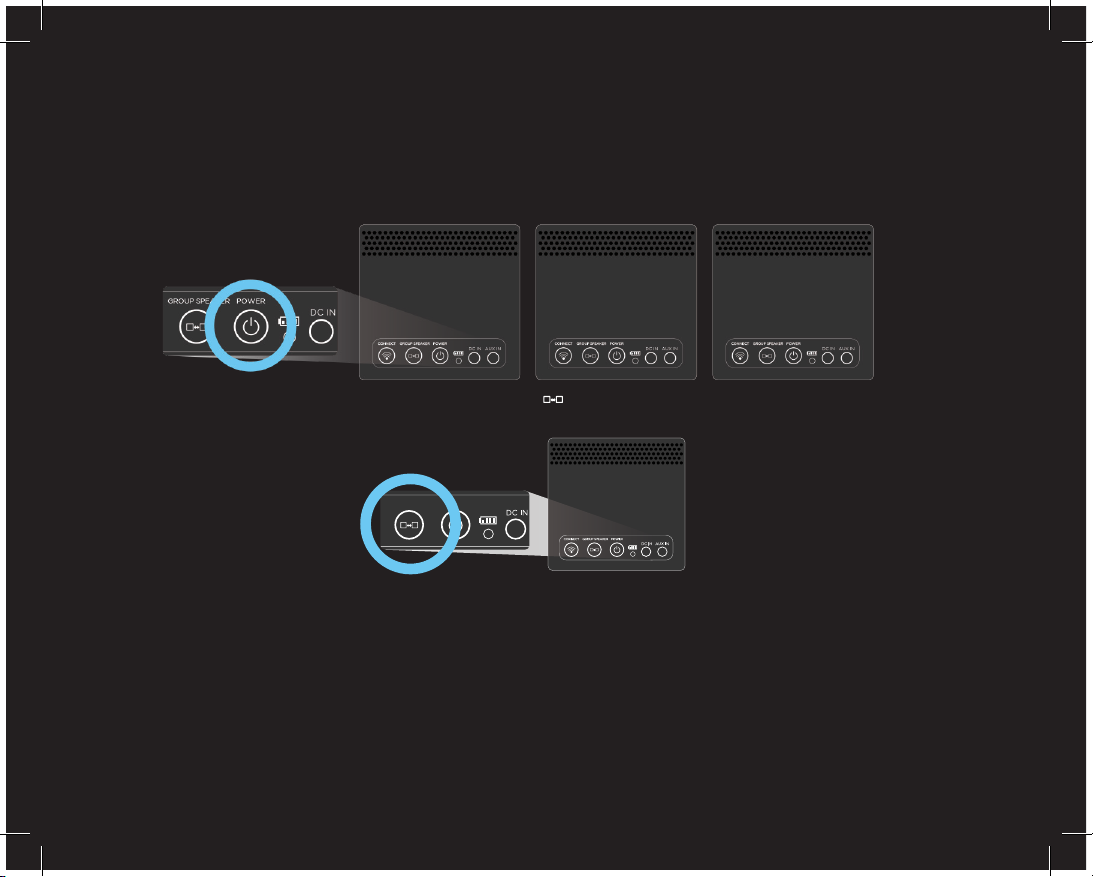
16
2. Power on additional speakers (as many as you’d like to add)
3. Press & hold (3 sec.) the “Group Speaker” button on the Big Mo you are currently directly
connected to.
4. When all speakers are grouped together you will hear an audio prompt and the Group Speaker
indicator light will be solid green. At this point, all Big Mo’s powered on will play the same audio.
NOTE: may take 30 sec to establish connection and send music
5. To ungroup speaker press once the “Group Speaker” button again.
Quick Multi-Speaker Connect (cont.)
GROUP SPEAKERCONNECTP OWER
GROUP SPEAKERP OWER

17
Big Mo Hardware Functionality
When you connect a device to Big Mo you can use your device to control all audio operations.
However, Big Mo itself also offers controls as detailed below:
Power On/Off
Press and hold the POWER button to power on/off your Big Mo Speaker.
Play/Pause
Press the PLAY/PAUSE button to play or pause your music.
Volume Up/Down
Touch the VOLUME UP (+) button to turn the volume up. Touch the VOLUME DOWN (-) button
to turn the volume down. When a speaker has reached maximum volume, a tone will sound. When
using multiple speakers, the VOLUME UP and VOLUME DOWN buttons will only change the volume
on that individual speaker. NOTE: Changing the volume with the volume controls on Big Mo will
NOT affect the volume levels on your device.
Favorites (Advanced Mode)
If you save a list of favorite songs, playlists, stations, etc. with Big Mo (see “Favorites” under
“App Functionality” on page 15 for additional details on favoriting songs), you can touch the
FAVORITES button to begin playing your FAVORITES PLAYLIST without using your
connected device. NOTE: Big Mo must be connected to the Big Mo App
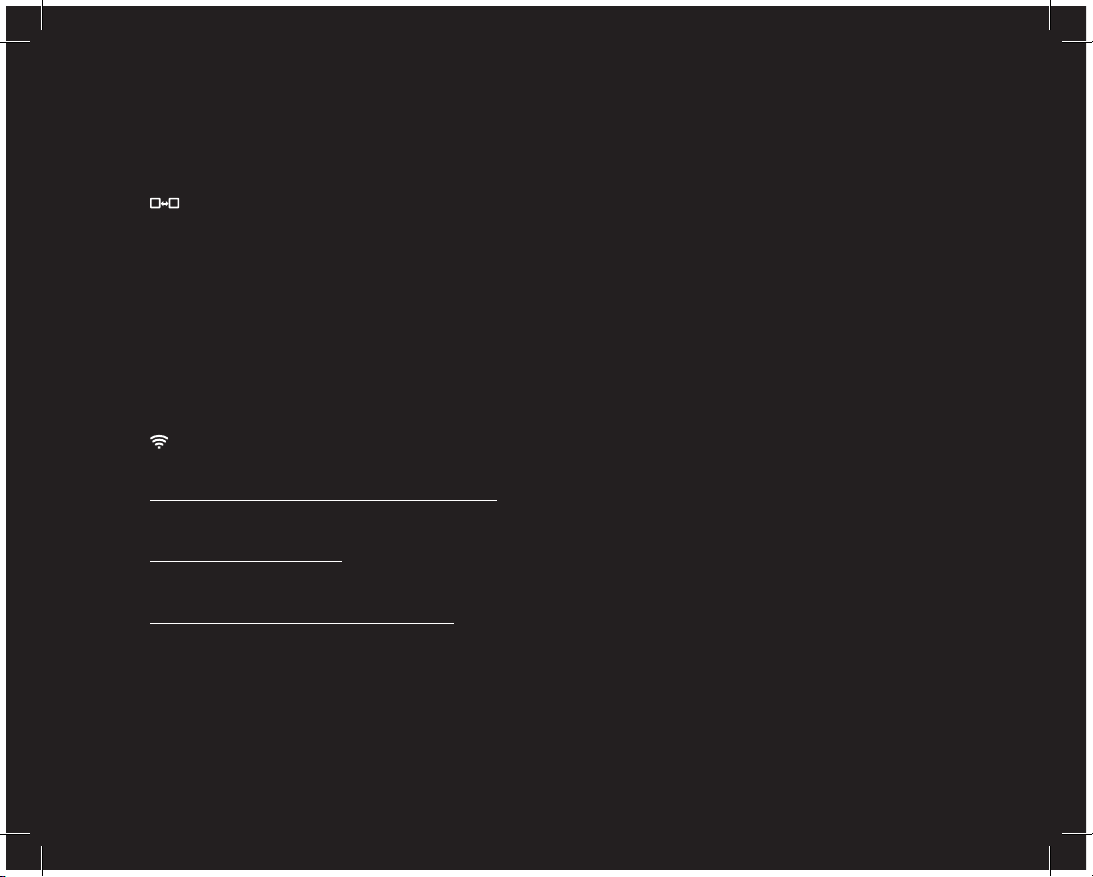
18
Group Speaker
The group speaker button allows you to group any Big Mo Speaker that are powered on. To
group speakers. Press and hold the group speaker button for 3 seconds until the front group
led light turns on. (red)
Once the speakers have successfully grouped the front led light will turn green and you will
hear an audio prompt “multiple speakers connected” to conrm successful grouping
To ungroup speakers. Press and release the group speaker button on the speaker your device
is connected to. You will hear an audio prompt” single speaker mode” to conrm successful
ungrouping
Connect
The connect button can be used for the following 4 modes:
Switch between Bluetooth and Wi-Fi mode
Press and hold the connect button for 3 seconds to switch from Bluetooth to Wi-Fi mode
(indicated by the LED indicator lights on the front of Speaker Big Mo).
Wi-Fi router connection
To establish a Wi-Fi connection thru the app. Follow the on screen instructions. During this
process you will be prompted to press and release the connect button.
Adding new Big Mo’s to your network
Once a single Big Mo is added to your network, you can easily add more by pressing the
connect button (see page 14).
Big Mo Hardware Functionality (cont.)
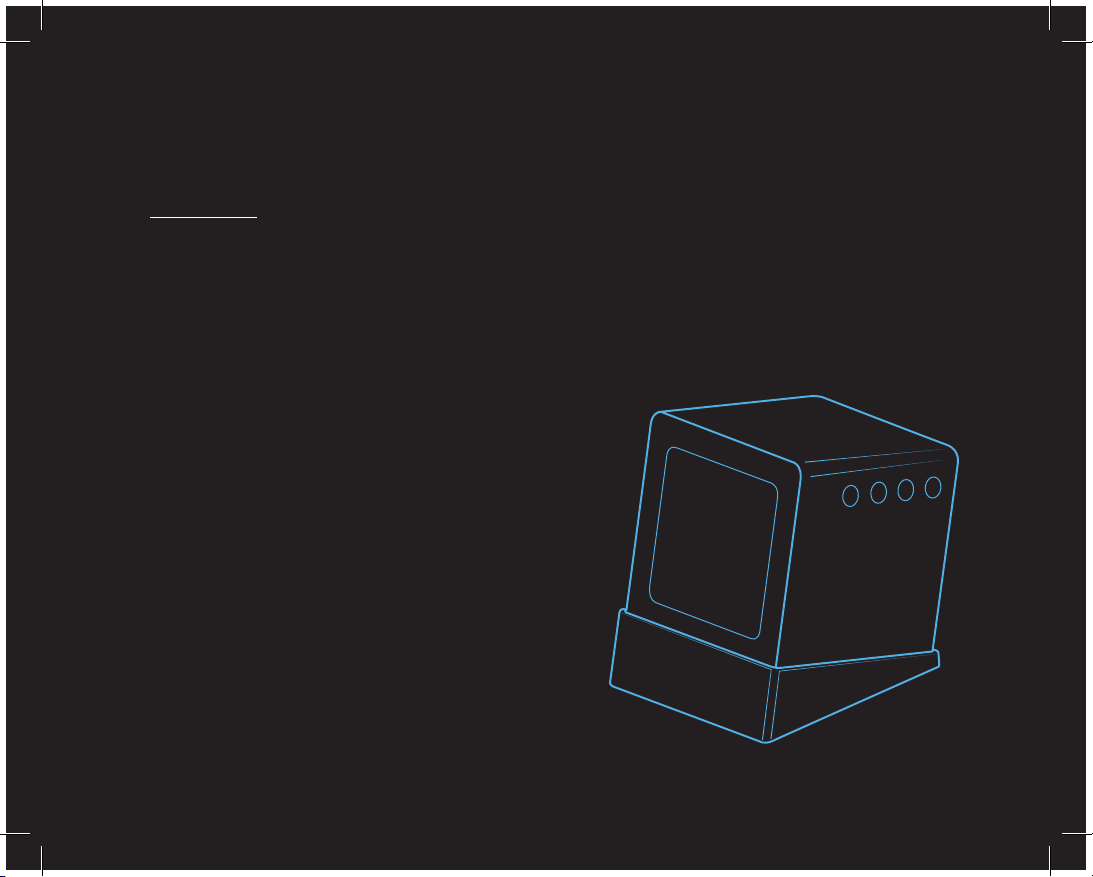
19
Big Mo Hardware Functionality (cont.)
Directional Audio Base
Factory reset
If you would like to factory reset your Big Mo speaker and erase all stored content including
favorites songs and network/Wi-Fi settings, simply press and hold the connect button (add
icon) and the group button (add icon) for 5 seconds until you hear a prompt “restore to factory
setting” to conrm successful reset.
Use the Directional Audio Base to change the audio
direction of Speaker Big Mo. Just place Speaker Big
Mo on its side on the base and point in the direction
you’d like your sound to go.
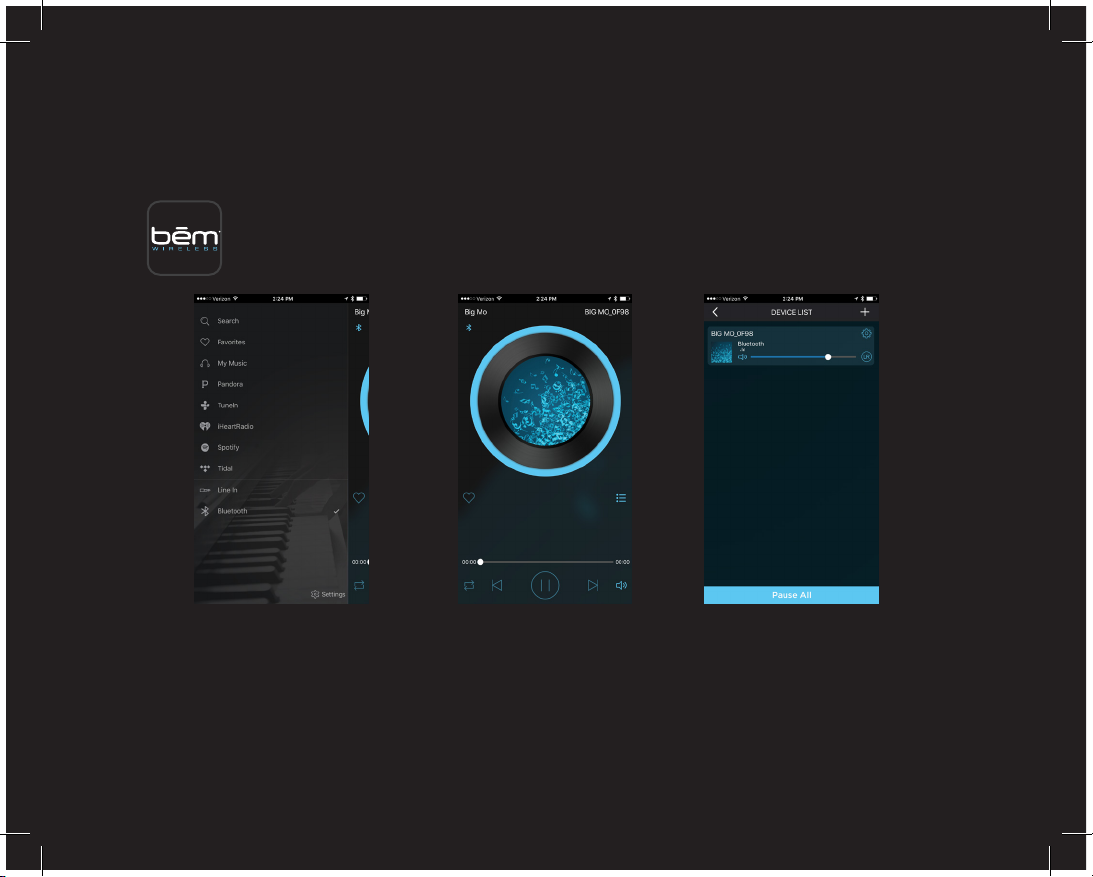
20
To get the most out of Big Mo, we recommend downloading the free Big Mo app from
either Google Play or the App Store. This app works with all connection methods and
is required for a “Advanced” connection. To begin, please familiarize yourself with the
three main screens in the app (accessible after connecting your rst speaker):
Search, Playback, and Save
With both the app and Big Mo connected to the internet, you can easily search, playback, and archive
in the app. This means you can listen to songs you love and save favorites without ever leaving
the app.
Big Mo App Functionality
Table of contents
Other Bem Speakers manuals