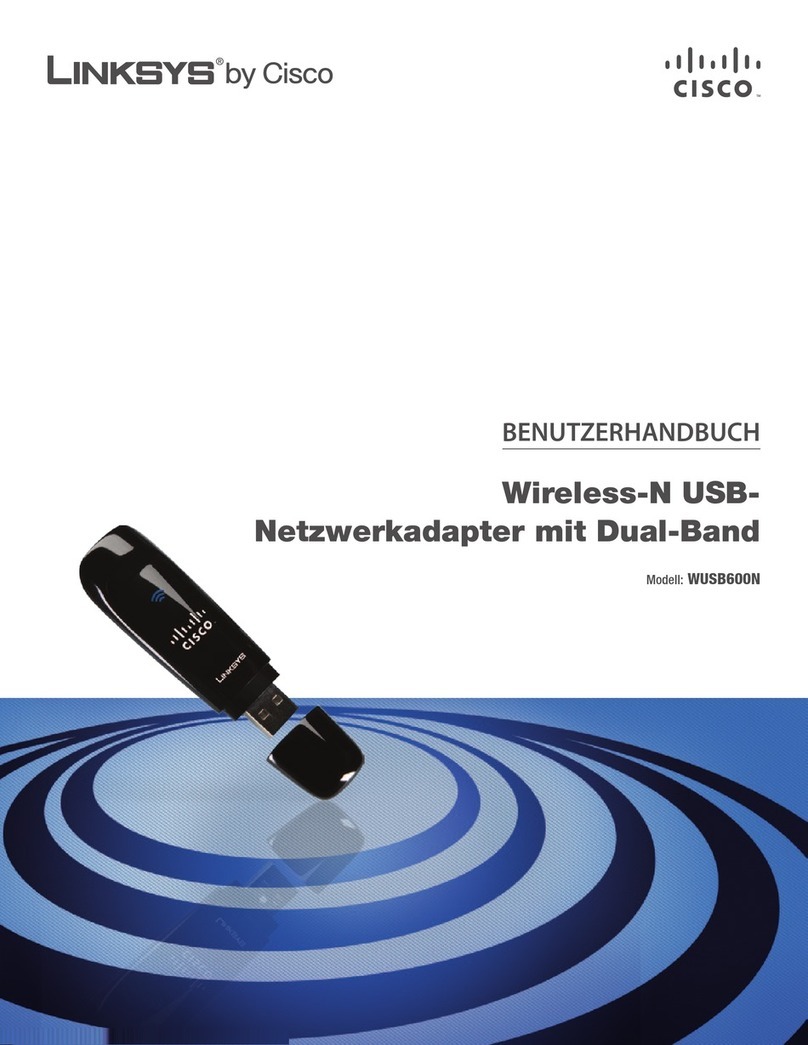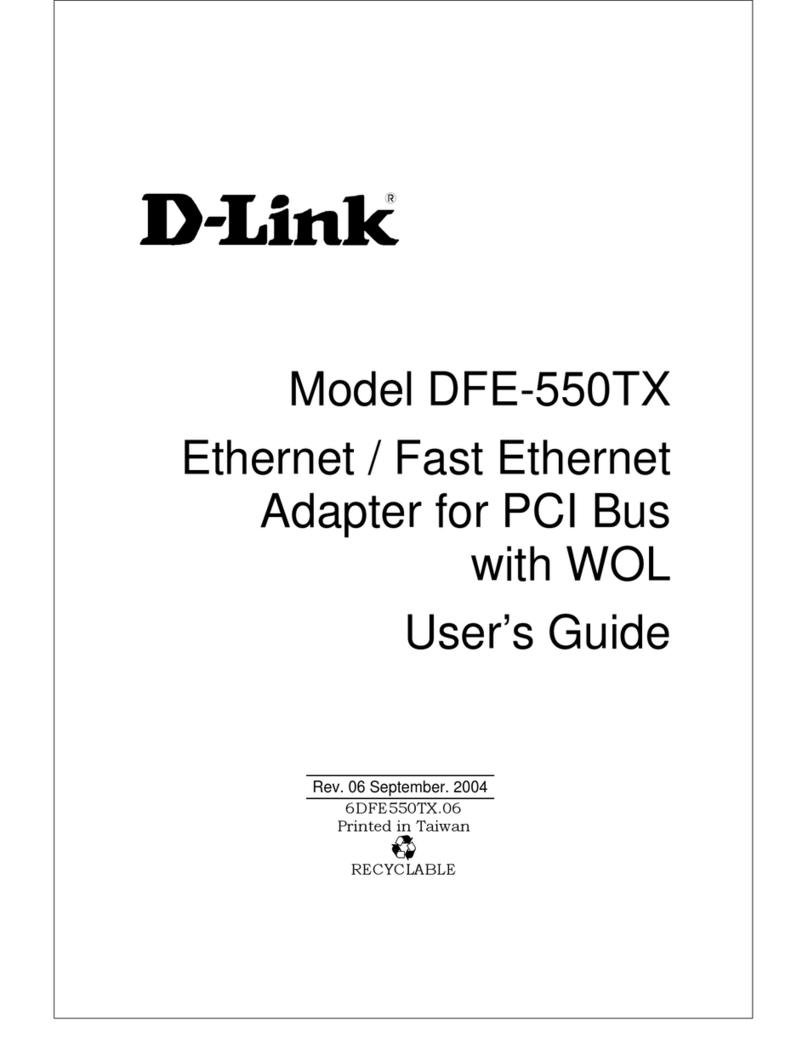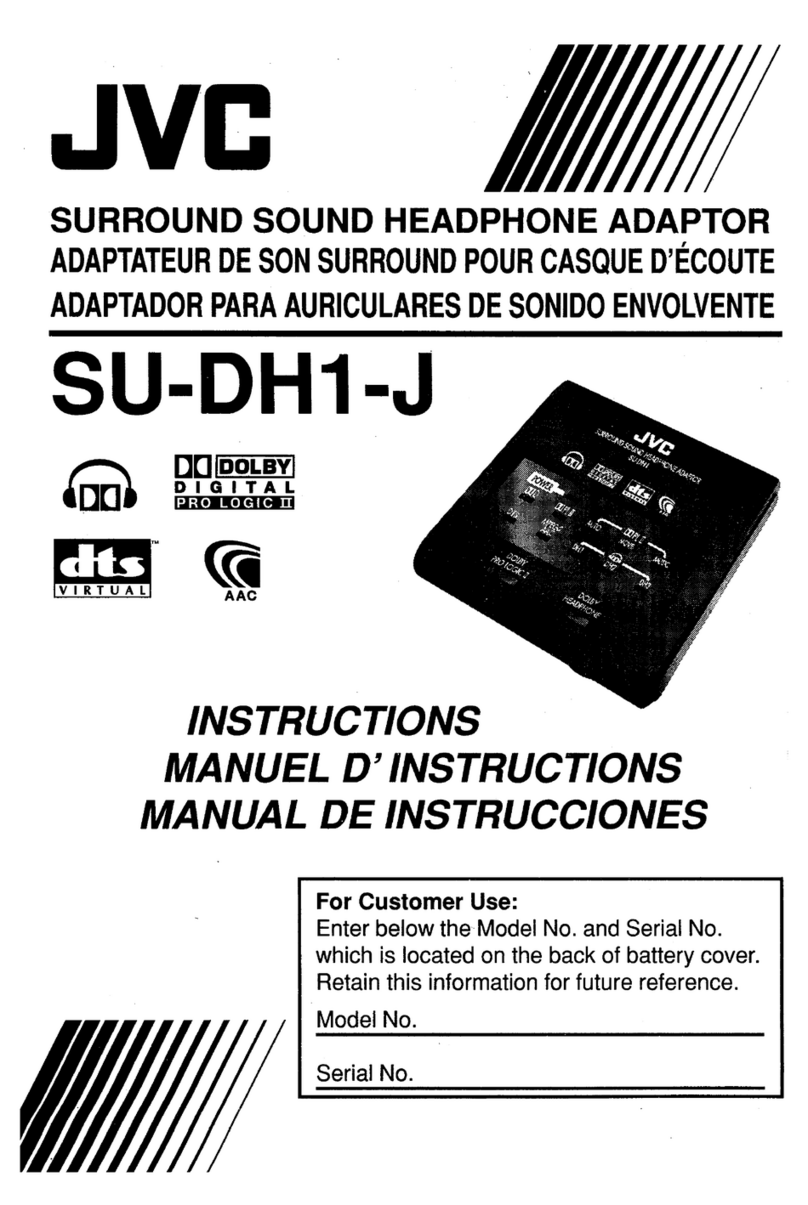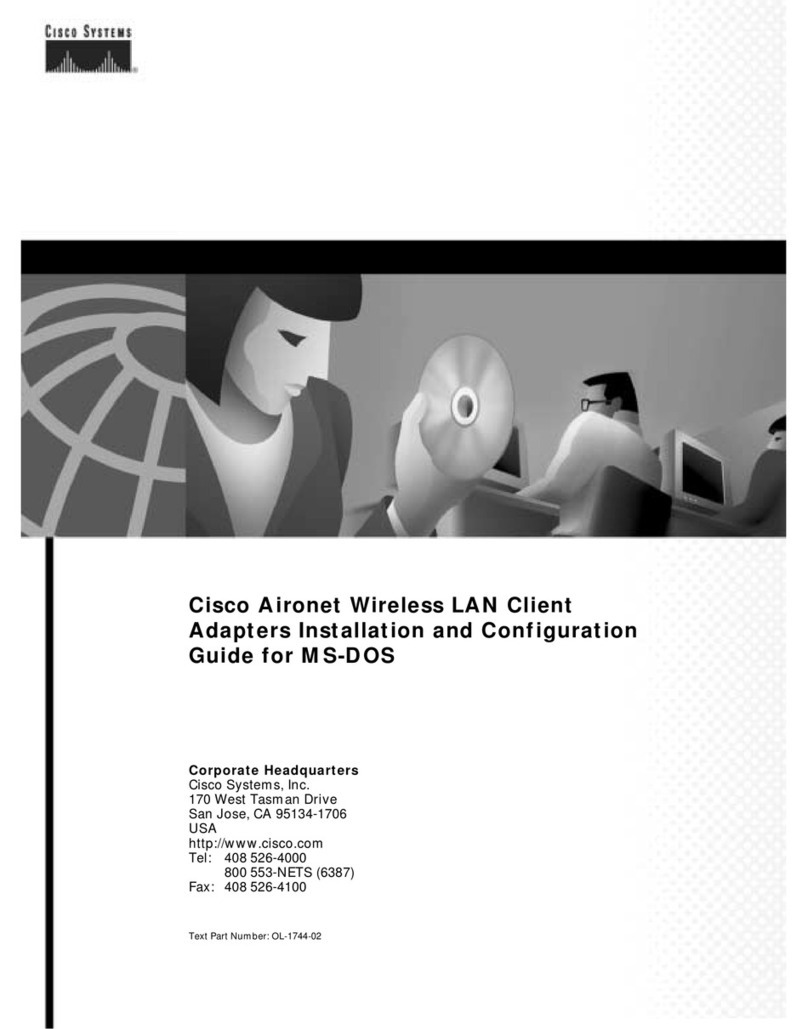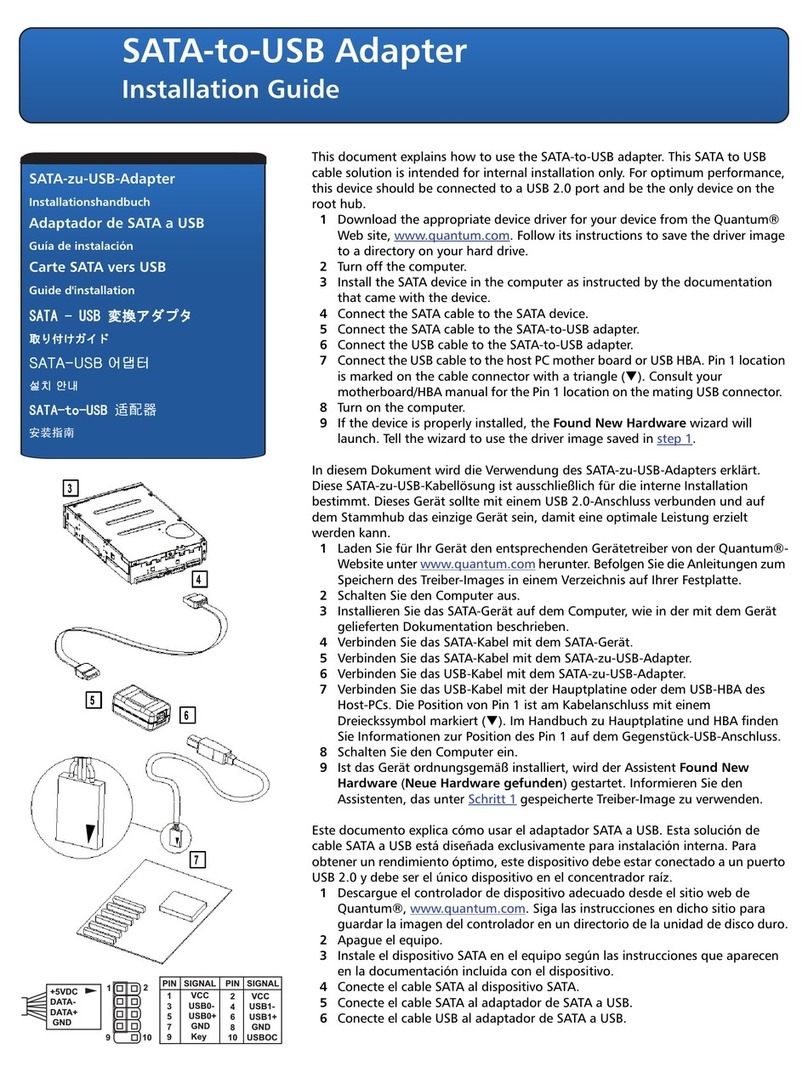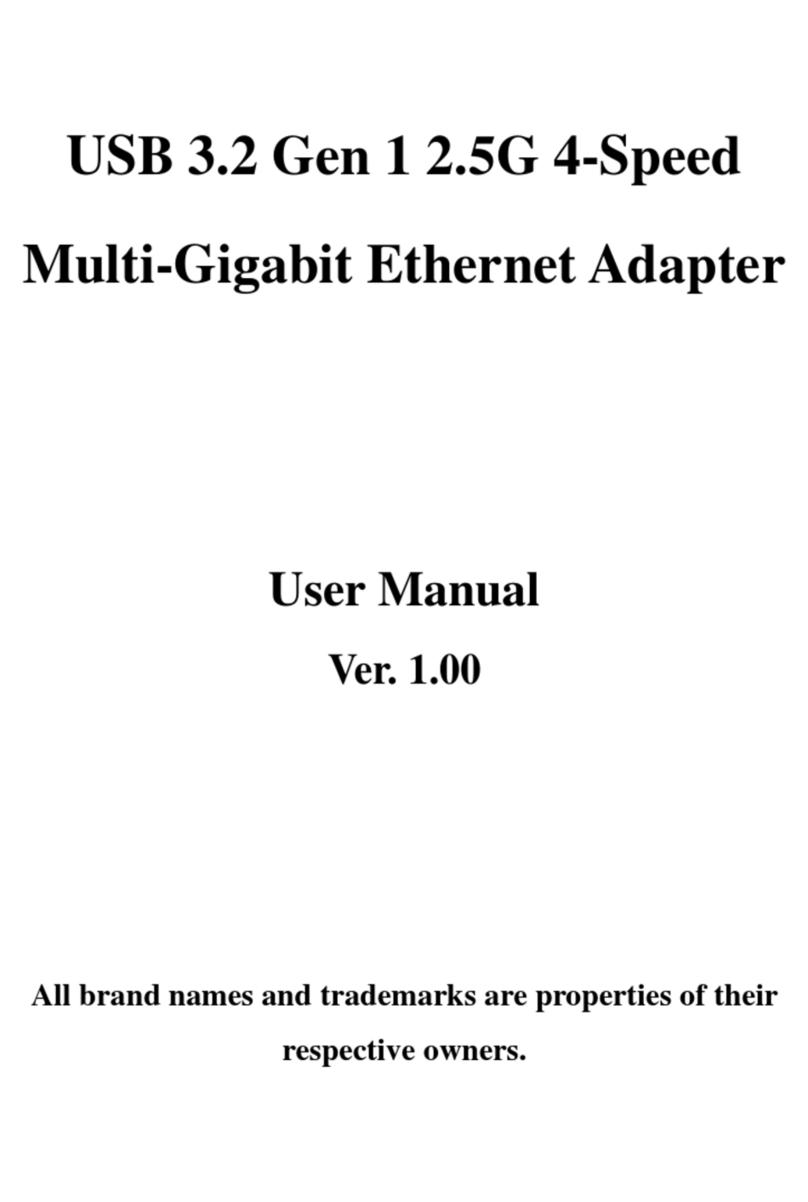innoTronics SK-BTI-029 User manual

www.innotronics.co
Customer-service E-mail:
support@innotronics.co
USER
MANUAL
WIRELESS ADAPTER
2-IN-1
SK-BTI-029

Thank you for choosing innoTronics pro-
ducts. The innoTronics Wireless Adapter is
simple to use and enables any audio device
to transmit and receive. It can be used to
enable a smartphone to transmit music to a
home stereo system or just as easily, to
allow a TV-set to transmit sound to
a wireless speaker or wireless headphones.
The compact design and internal rechar-
geable battery provides long play time and
versatility in use.
The innoTronics Wireless Adapter is the
ideal solution to stream audio without bo-
unds. Please be sure to read through this
User Manual completely.
For further advice please contact our
Customer Support on
suport@innotronics.co.
1. Product overview
①Power Button
②Transmitter (TX) / Receiver (RX) Mode
Switch
③SPDIF / AUX Mode Switch
④3.5mm Audio Port
⑤Optical Audio Input Port
⑥Optical Audio Output Port
⑦Charging Port
⑧LED Indicator
01/02

1.1 What’s in the box?
1 x innoTronics Wireless Adapter;
1 x Optical Cable;
1 x 3.5 mm Audio Cable;
1 x 3.5 mm Female to RCA male Cable;
1 x USB Charging Cable;
1 x User Manual
1.2 Product features
Size
59 (L) x 59 (W) x 19 mm
(H)
Weight
38.5 g
Range
15-20 meters
Workring time
up to 15h (AUX mode)
up to 12h (SPDIF mode)
Charging time
around 2h
Charging power
DC 5V
Bluetooth® version
V 4.1
Bluetooth® Profile
A2DP / ACRCP
Audio Codec
SBC / aptX
Battery capacity
350mAh
1.3 Control functions
Function
Operation
Power On/Off
Press the Power button and hold it for
4 sec.
Pairing
When powered on, fast press the
Power button twice to start pairing
Mode switch
Switch between TX and RX mode
Switch between SPDIF and AUX
mode
Play / Pause
In RX mode, press the Power Button
once to play / pause music
Note:
• To switch RX between TX modes
successfully, turn the adapter off for 5 seconds
necessarily. After the switch, the pairing history
of the devices will be removed.
• You can freely switch between SPDIF and
03/04

AUX modes while the adapter is running.
• In SPDIF mode, connect devices through
SPDIF IN for TX mode and SPDIF OUT for RX
mode.
1.4 LED indications
Indicator
Meaning
Solid Red LED
Charging
LED off
Fully charged
Flashing Red and
Blue
Pairing in TX / RX
mode
Flashing Red
Low battery –please
recharge
Solid Blue LED
Successfully paired
2. Using the device
2.1 Charging
The innoTronics Wireless Adapter has a
built-in rechargeable battery that provides for
long periods of operation and standby time.
1. Insert one end of Micro USB charging
cable to the innoTronics Wireless Adapter USB
socket and plug the other end into another
standard USB power source.
2. Leave the device that is used for the first
time for over 2 hours to charge to its full capa-
city.
3. Use the device when LED goes out - it
means the battery charge has peaked.
05/06

2.2 Pairing in TX mode
innoTronics Wireless Adapter with
Bluetooth® earphones or
Bluetooth® speaker
1. Ensure that the innoTronics Wireless
Adapter is charged.
2. Make sure that the innoTronics Wireless
Adapter is set to TX mode and that the de-vice
is turned off.
3. Connect the innoTronics Wireless Adapter
with an AUX cable or other cable to your audio
device (for example, iPhone, smartphone, an
iPod audio system, a TV)
4. Place the innoTronics Wireless Adapter at a
distance of 3 feet /1 meter from your
Bluetooth® receiver, for example, Bluetooth®
earphones or a Bluetooth® speaker.
5. Turn on the innoTronics Wireless Adapter
and set it in pairing mode (fast press the power
button twice). The LED indicator will flash rap-
idly in blue.
6. Turn on Bluetooth® on your earphones or
speaker and activate the pairing mode.
innoTronics Wireless Adapter will automatically
search and connect to your Bluetooth® device
within 40 seconds.
If the connection could not be estab-
lished, proceed as follows:
Turn off the innoTronics Wireless Adapter.
Set the innoTronics Wireless Adapter to
RX mode and turn on the device.
The LED should flash red-blue.
After that, turn off the device (press the power
button for 4 seconds).
Now repeat everything from step 1.
07/08

2.3. Connecting the innoTronics
Wireless Adapter to the TV and
simultaneously to two Bluetooth®
devices (for example earphones)
1. Make sure that the innoTronics Wireless
Adapter is charged.
2. Set the innoTronics Wireless Adapter to
RX mode and turn on the device. The LED
should flash red-blue.
After that, turn off the device (press the power
button for 4 seconds)
3. Connect the innoTronics Wireless Adap-
ter to your TV via an optical cable or a 3.5 mm
AUX cable.
3.1. If you are connecting via an optical
cable, on the TV, plug the cable into the (optical
digital audio) and into the SPDIF IN of the
innoTronics Wireless Adapter.
Set the switch to SPDIF mode.
We recommend that you open the audio
settings menu on your TV and adjust the sound.
And also, if it is necessary to enable SPDIF
mode.
3.2. If you connect via an AUX cable, plug the
cable into the headphone jack on the TV and
into the AUX of the innoTronics Wireless Ada-
pter. Set the switch to AUX mode.
4. Place the innoTronics Wireless Adapter at a
distance of 3 feet/1 meter from your Bluetooth®
receiver, such as earpho-nes or a Bluetooth®
speaker.
5. Turn on Bluetooth® on device 1(for example,
Bluetooth® earphones 1) and set it to pairing
mode, after 1 second turn on the innoTronics
Wireless Adapter (press the power
button for 4 seconds), the devices must be
connected within 40 seconds. If automatic
connection does not occur, then turn off both
devices and repeat. If the automatic connec-
tion does not occur, then set the pairing mode
on device 1 (for example Bluetooth® earphones
1) and set the pairing mode to the innoTronics
09/10

Wireless Adapter (fast press the power
button twice). Devices should be connected.
6. Turn off Bluetooth® on device 1 (for exam-
ple, Bluetooth® earphones 1) and turn on
Bluetooth® on device 2 (for example, Blue-
tooth® earphones 2) and set the pairing mode.
After 1 second, set the pairing mode to the
innoTronics Wireless Adapter (fast press the
power button twice). Devices should be
connected.
If the automatic connection does not occur,
then set the pairing mode on device 2 (for
example, Bluetooth® earphones 2) and set the
pairing mode to the innoTronics Wireless
Adapter (fast press the power button twice).
Devices should be connected.
7. After successfully connecting the innoTro-
nics Wireless Adapter and Bluetooth® device 2
(for example, Bluetooth® earphones 2) turn on
Bluetooth® on device 1 (for example,
Bluetooth® earphones 1).
Automatic connection should occur within
40 seconds.
Note:
• When you pair innoTronics Wireless
Adapter with two Bluetooth® devices, both of
these devices can simultaneously play the
sound.
• If after successfully pairing, you turn off
the Bluetooth receiver (for example, ear-
phones), then after they are turned on, there
will be an automatic pairing.
11/12

2.4 Pairing in RX mode innoTro-
nics Wireless Adapter with smar-
tphone, tablet and other
Bluetooth® devices.
1. Ensure the innoTronics Wireless Adapter is
set to RX mode and that the device is off.
2. Connect the innoTronics Wireless Adapter to
your non - Bluetooth® audio receiving device
using an AUX cable or other cable. (like stereo
system or AUX jack of car audio system etc.).
3. Power On the innoTronics Wireless Adapter.
(press the power button for 4 seconds).
4. Activate the Bluetooth® function on your
transmitting device (like smartphone or tablet
etc.) and search for the nearby Bluetooth®
devices.
5. Find the innoTronics Wireless Adapter BTI
-029 in the search results and tap on it to con-
nect.
Note:
• The innoTronics Wireless Adapter will
enter pairing mode automatically when
powered on for the first time.
• Pairing mode will last 2 minutes. The
receiver will enter standby mode if no
devices can be connected within 2 minutes.
• The original pairing memory will be
removed after a mode switch.
Attention
• If a PIN code is required for pairing, try
0000, 8888, 1111, 1234, or contact our Cu-
stomer Support.
13/14

2.5 Pair in RX mode with two
Bluetooth® devices
simultaneously
In RX mode, the innoTronics Wireless Adapter
is able to pair with two Bluetooth® devices at
the same time.
1. Pair the innoTronics Wireless Adapter with
your 1st device (for example, a smartphone),
using the previous instructions.
2. Activate the pairing mode on the innoTronics
Wireless Adapter (fast press the power button
twice). The LED indicator will flash blue-red.
3. Turn on the Bluetooth® function on the 2st
device (for example, a tablet) and search for the
nearby Bluetooth® devices.
4. Find the innoTronics Wireless Adapter BTI-
029 in the search results and tap on it to con-
nect.
5. On the 1st device, open the list of Blue-
tooth® devices and select innoTronics Wireless
Adapter BTI-029 and tap on it to connect.
Now both Bluetooth® devices are connected to
the innoTronics Wireless Adapter.
Note:
• The only one device can play music at any
time. You have to stop the music on one device
to play on the other.
• When the innoTronics Wireless Adapter is
powered up, it will automatically reconnect with
the last connected device.
15/16

2.6 Connecting two innoTronics
Wireless Adapter to each other.
Two adapters can be connected among
themselves one in the TX mode and the other
in the RX mode.
This connection is needed if you want to
connect your wired earphones to the TV but do
not want to be limited by the length of the cable.
1. Make sure that the innoTronics Wireless
Adapter 1 is set to TX mode and that the device
is turned off. Connect the innoTronics Wireless
Adapter to the TV using an optical cable or
AUX. Set the switch on the adapter to the
appropriate mode.
2. Make sure that the innoTronics Wireless
Adapter 2 is set to RX mode and that the device
is turned off. Connect your wired ear-phones to
the AUX in the adapter. And set the switch to
AUX mode.
3. Turn both adapters on simultaneously. And
set the pairing mode on adapter 2 (fast press
the power button twice)
The connection will be established.
3. FAQs
1. The innoTronics Wireless Adapter does
not turn on.
Please charge it.
2. I am having trouble pairing and connec-
ting to my Bluetooth device.
Please check the following:
• Your Bluetooth® device supports the Blue-
tooth® profiles listed in the specification.
• The adapter and your device are next to each
other or within 3 feet / 1 meter.
• The adapter is in pairing mode, this is indi-
cated by the LED flashing in red and blue
alternately
17/18

3. After connecting and pairing with my
Bluetooth® device, I cannot hear any music
from my sound system.
Please check the following:
• Your sound system is connected to the
adapter via the 3.5mm Audio Cable.
• Make sure the music volume is at an audible
level on both your Bluetooth® device and so-
und system.
• For some systems, you may need to select
AUX or Line-in as the audio input mode.
• Please make sure your audio device is playing
music via Bluetooth®. Some devices (such as
computer) require manually selecting the music
output mode.
4. Can I use the innoTronics Wireless
Adapter while it is charging?
Yes, the adapter is designed to be used while
charging. The internal circuit is protected from
over-charging.
4. Safety Information
• Do not expose the adapter to direct sunlight or
extreme heat.
• Do not try to take the adapter apart. It may
cause serious damage.
• Do not drop or knock the adapter on hard
surfaces as it may damage the interior circuitry.
• Do not use chemicals or detergents to clean
the product.
• Do not scrape the surface with sharp objects.
• Do not modify, repair or disassemble this
device, especially the battery.
19/20

Warranty
This product is covered by a 12-month
warranty from innoTronics from its date original
purchase.
Register your product online at the official
website www.innotronics.co and receive a free
additional 6 months warranty.
After registration the product, you will receive
an 18-month warranty from its date original
purchase.
If manufacturing defects occur, please
contact innoTronics support team
support@innotronics.co immediately to launch
a warranty claim.
We will instruct you on how to return the
defective unit back to us for repair or
replacement. No return will be accepted
without seller authorization. The following are
excluded from innoTronics warranty cover:
• Device purchased as 2nd hand, used, or from
unauthorized sellers
• Damage resulted from misuse and
abusive action
• Damage resulted from chemical, fire,
radioactive substance, poison, or liquid
• Damage resulted from natural disaster
• Damage caused to any 3rd party, person,
object, and beyond.
21/22
Table of contents
Popular Adapter manuals by other brands

NETGEAR
NETGEAR WNCE2001 - Ethernet to Wireless Adapter installation guide
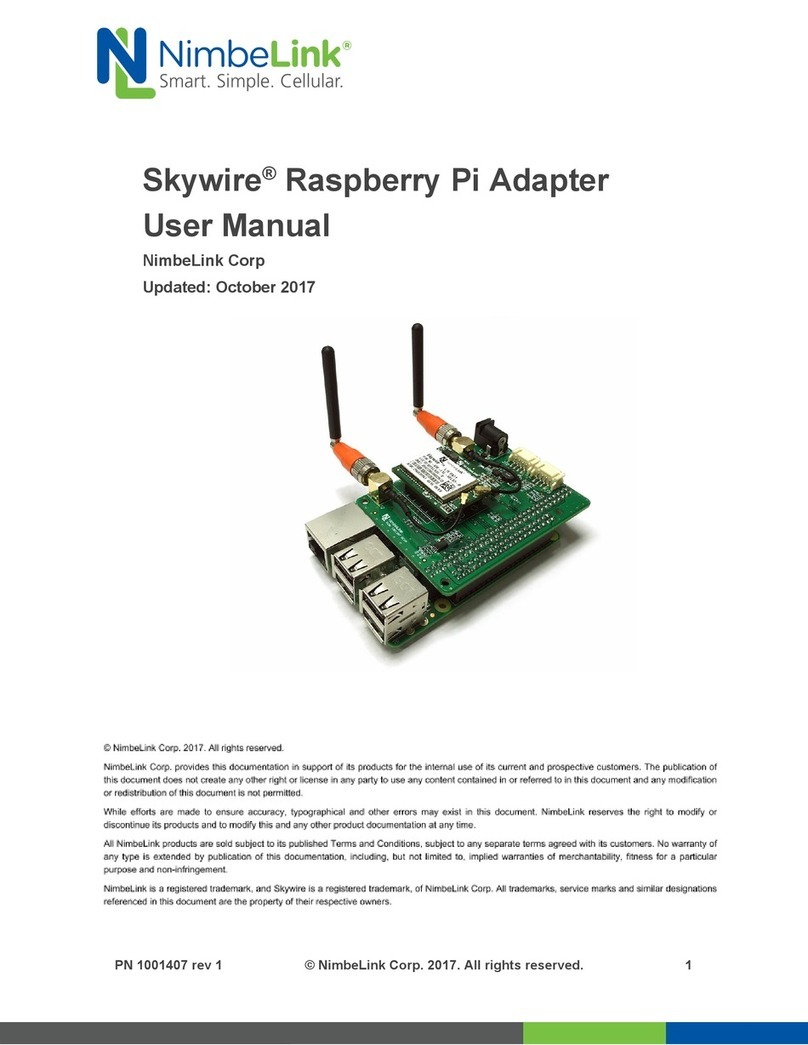
NimbeLink
NimbeLink Skywire user manual
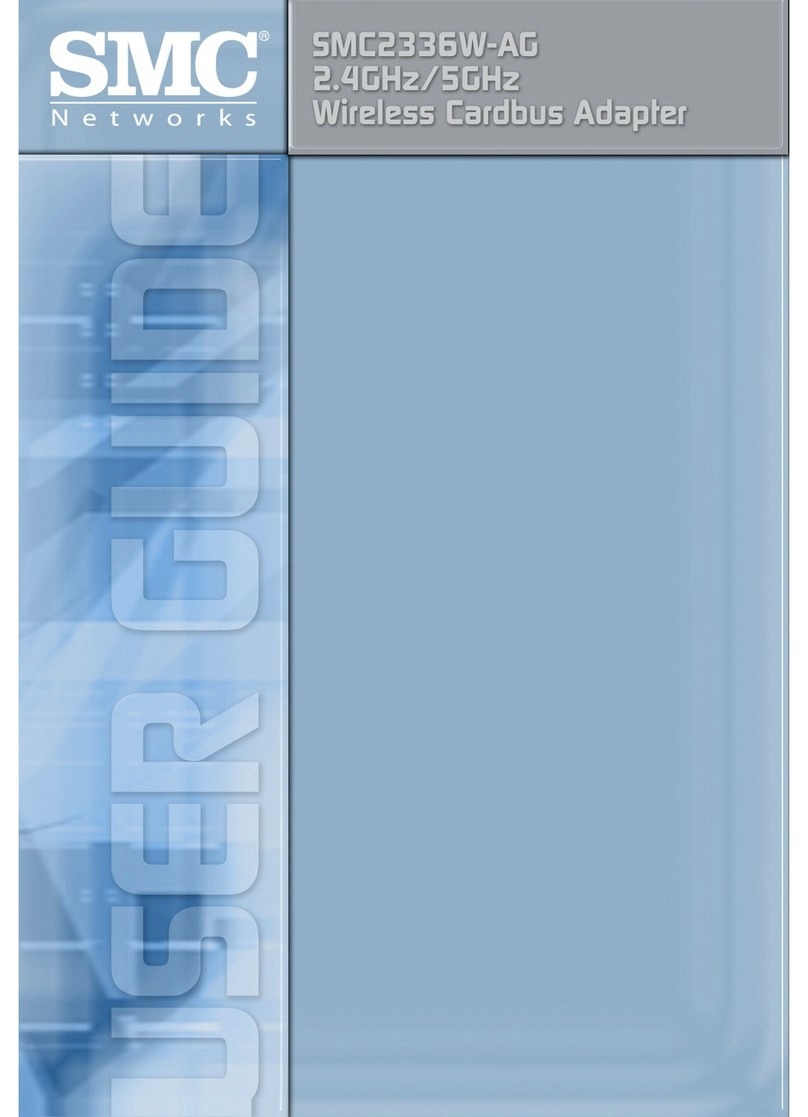
SMC Networks
SMC Networks SMC2336W-AG user guide

Napa
Napa Carlyle Tools 791-7136 operating manual
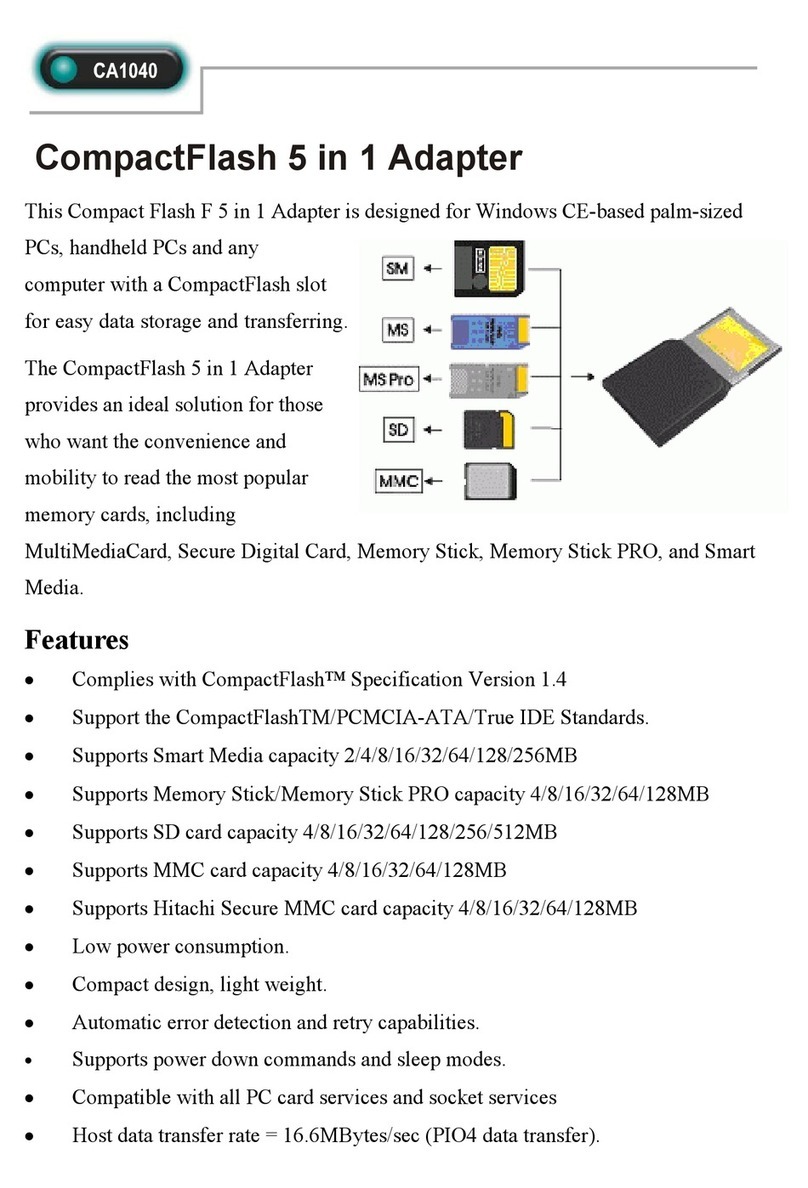
Abocom
Abocom CompactFlash CA1040 Specification sheet
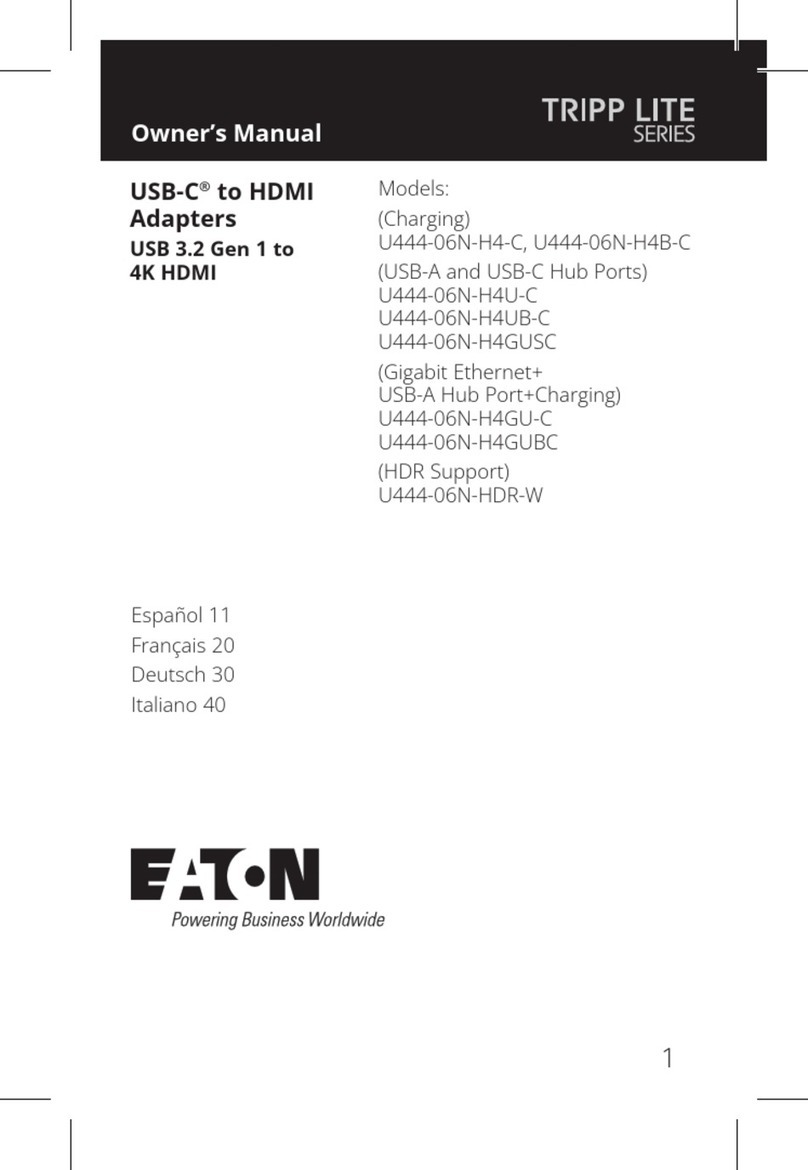
Eaton
Eaton TRIPP LITE Series owner's manual