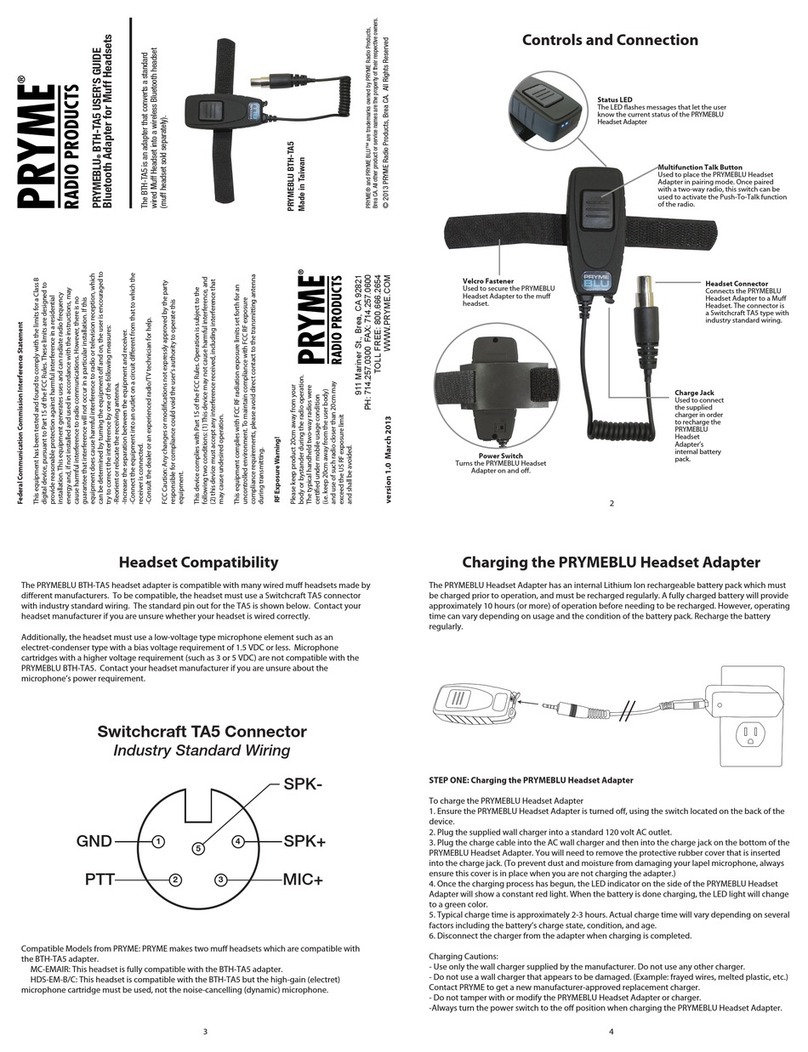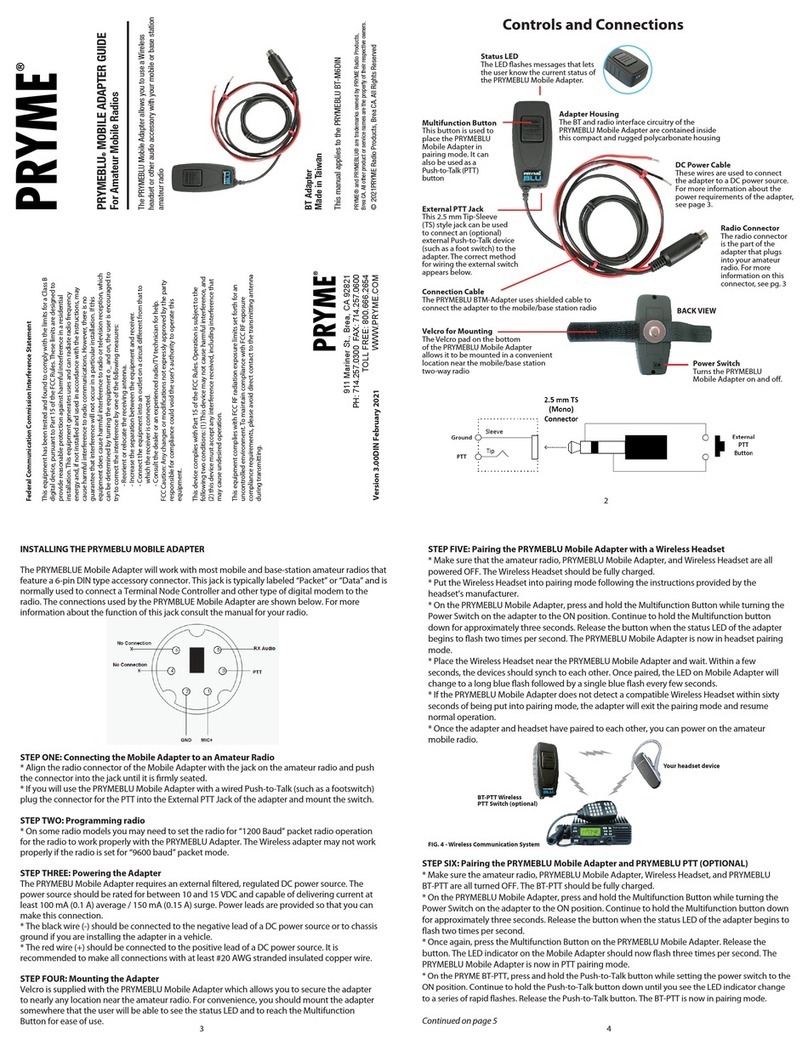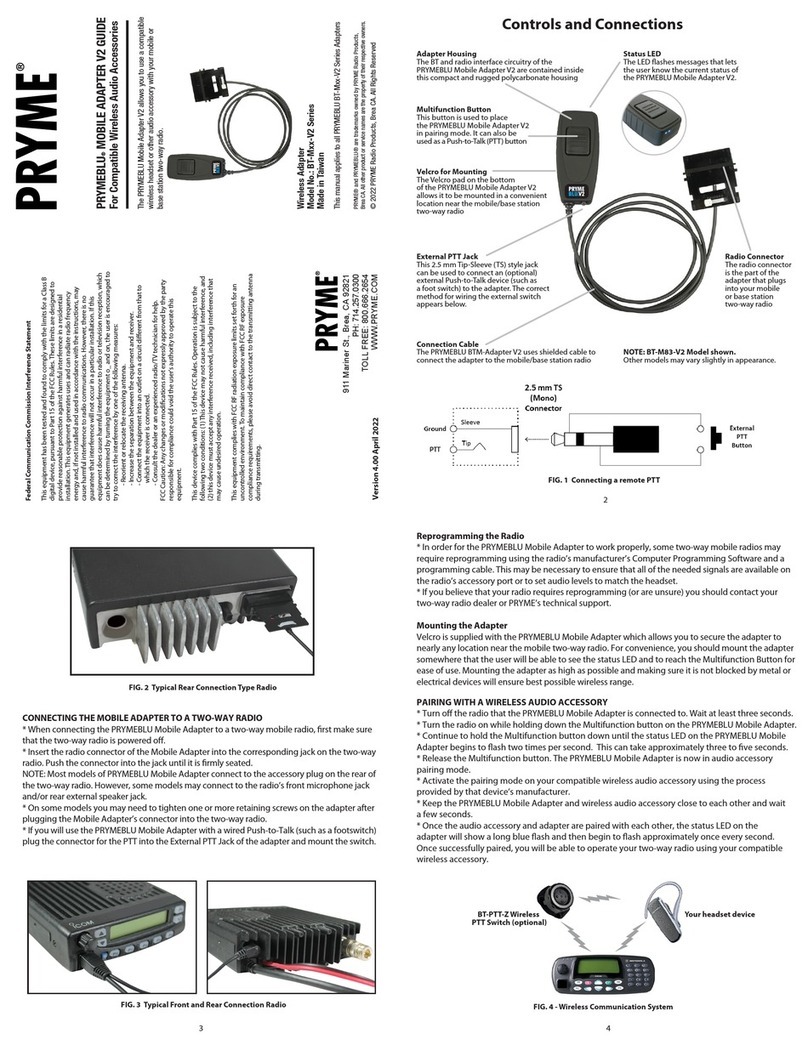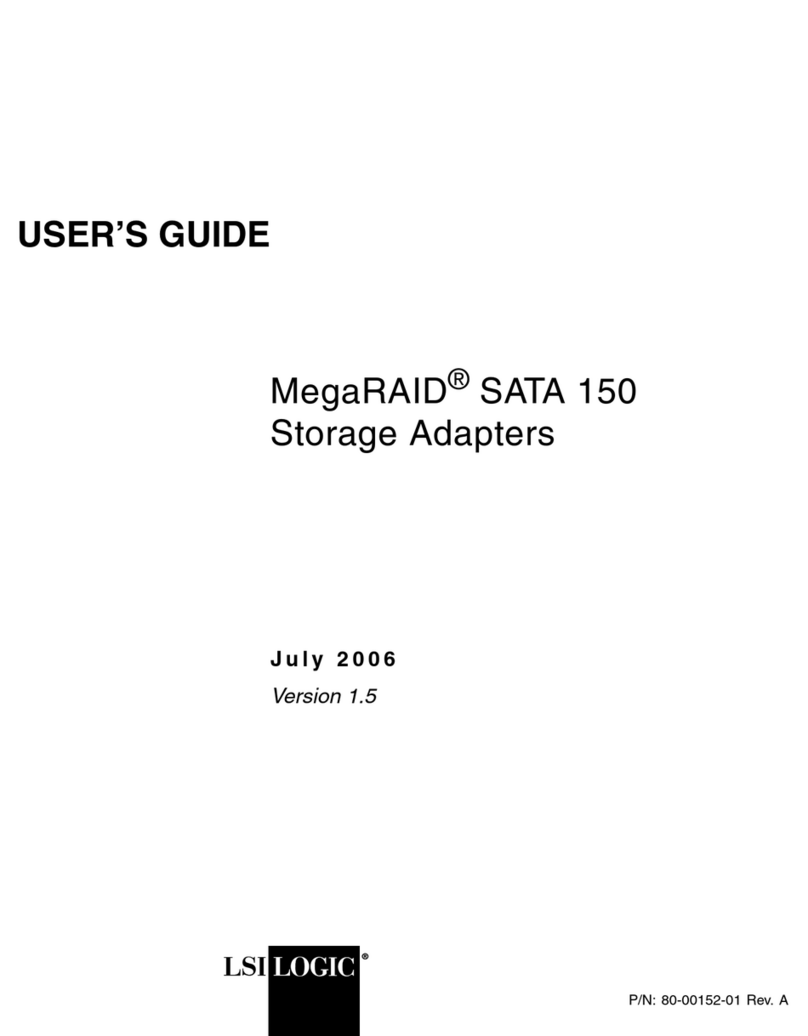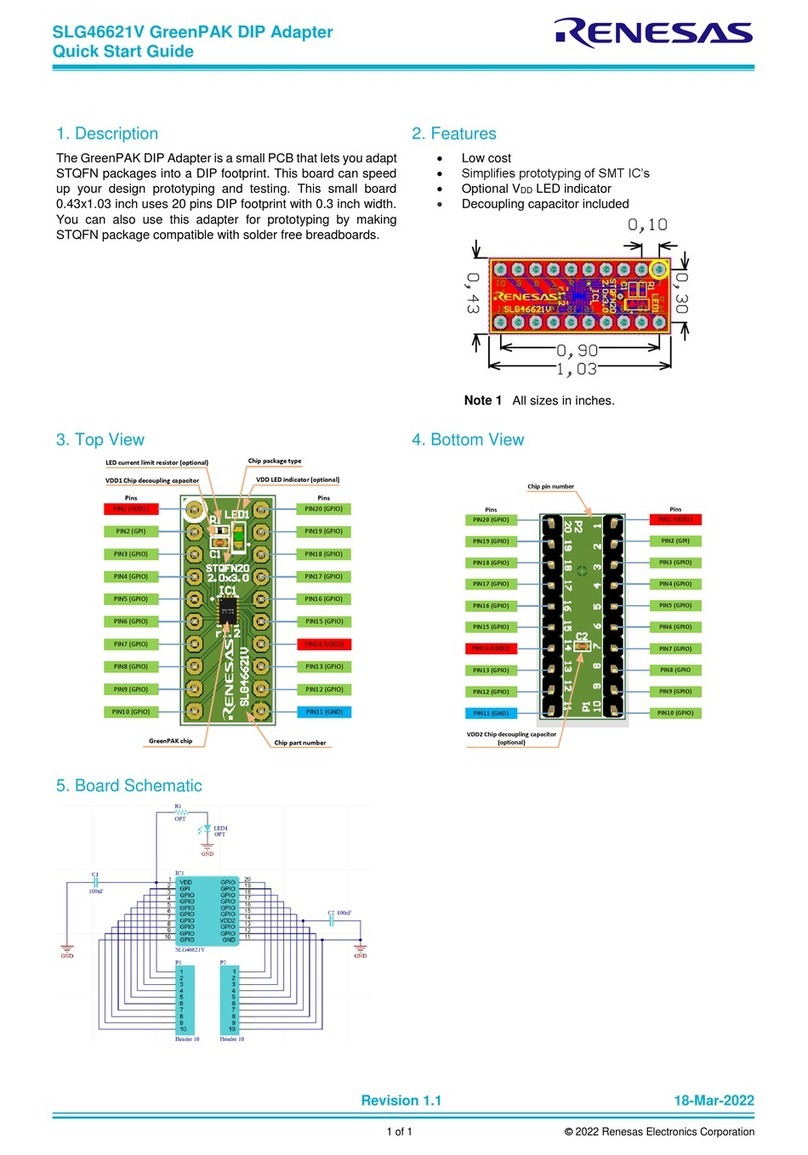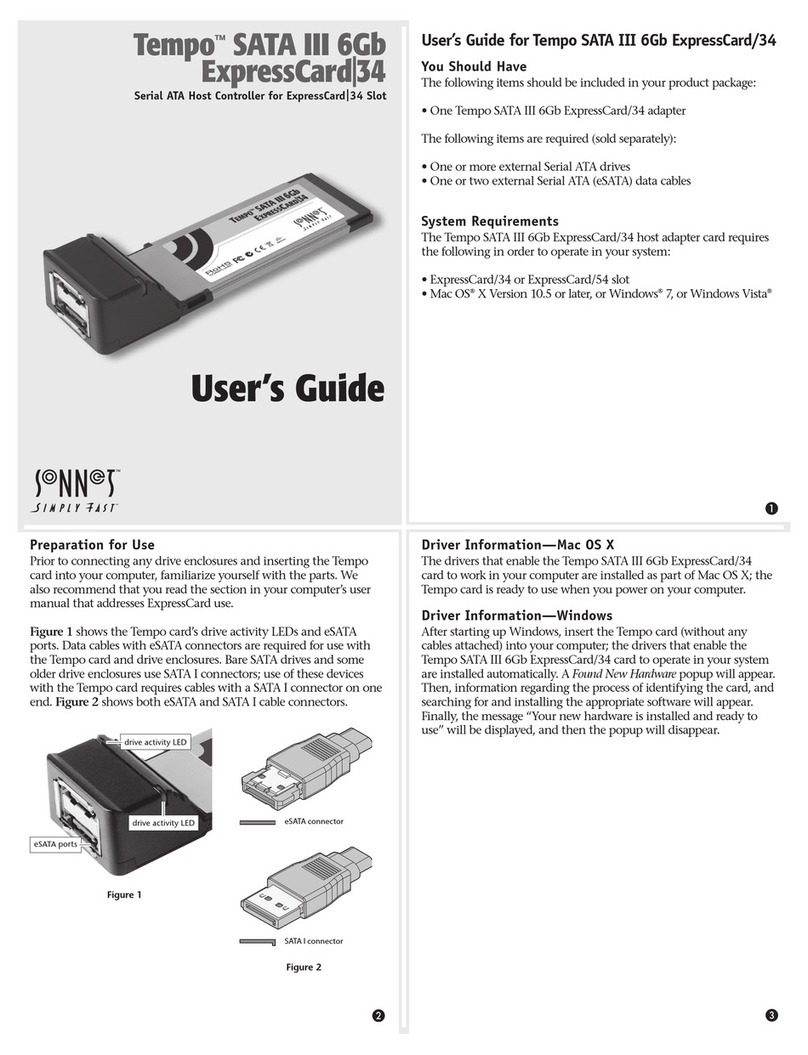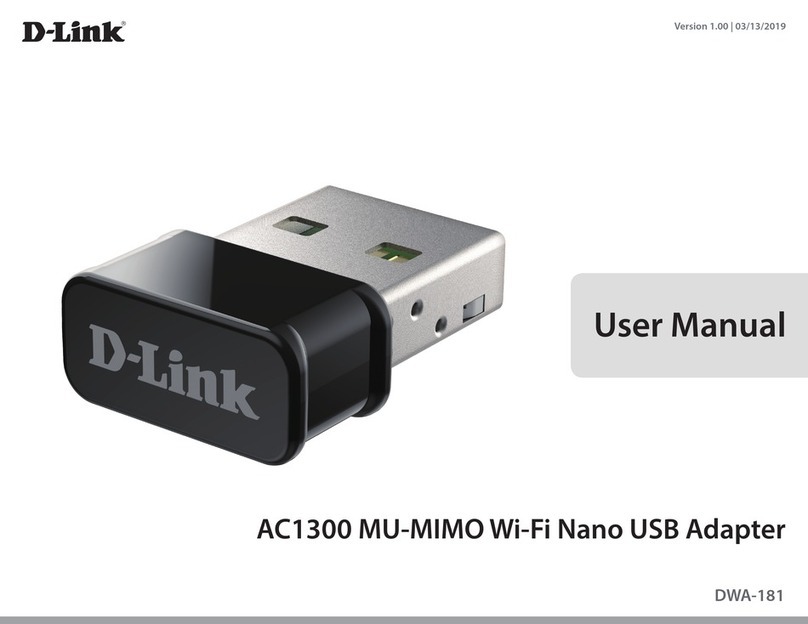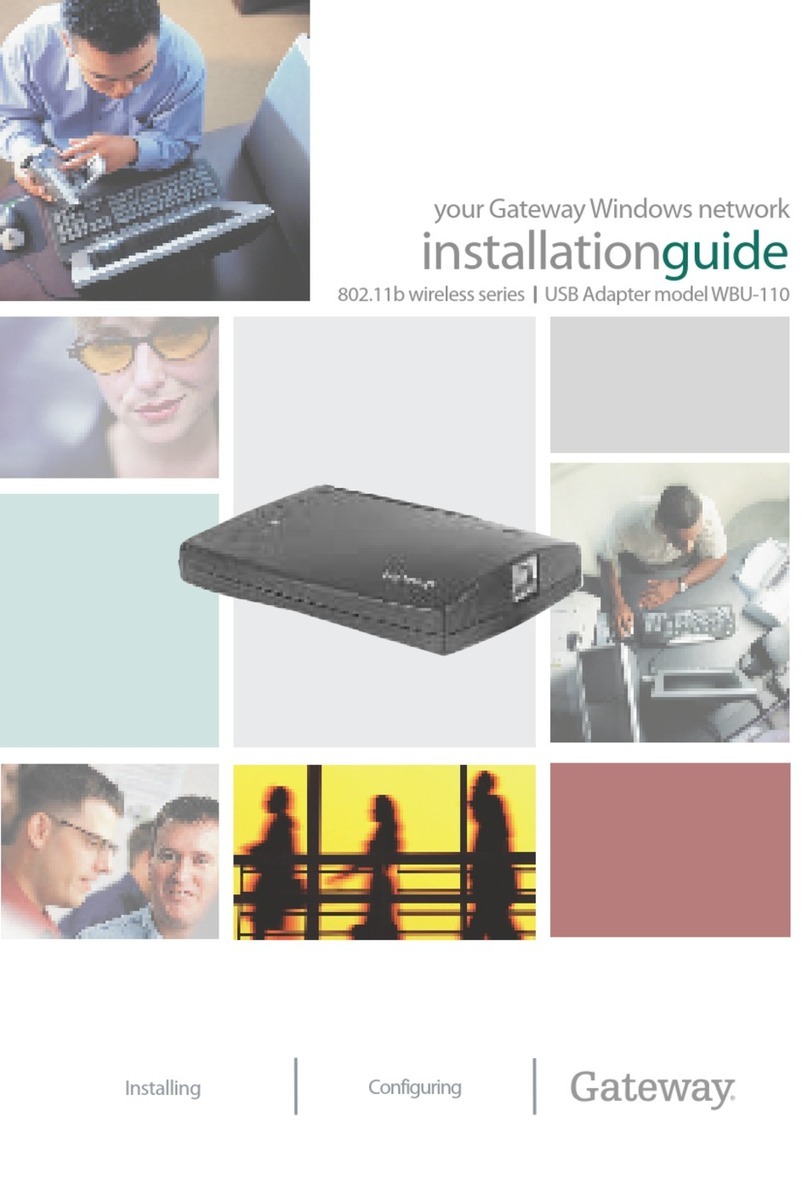PRYME PRYMEBLU PTT User manual

1. Charge the PRYMEBLU Wireless PTT
2. Pair the PRYMEBLU Adapter with a wireless headset
3. Pair the PRYMEBLU PTT with the PRYMEBLU Adapter
4. Test and Use.
3 4
QUICKSTART
1
Controls and Connection
Federal Communication Commission Interference Statement
This equipment has been tested and found to comply with the limits for a Class B digital
device, pursuant to Part 15 of the FCC Rules. These limits are designed to provide
reasonable protection against harmful interference in a residential installation. This
equipment generates uses and can radiate radio frequency energy and, if not installed and
used in accordance with the instructions, may cause harmful interference to radio
communications. However, there is no guarantee that interference will not occur in a
particular installation. If this equipment does cause harmful interference to radio or
television reception, which can be determined by turning the equipment o and on, the
user is encouraged to try to correct the interference by one of the following measures:
-Reorient or relocate the receiving antenna.
-Increase the separation between the equipment and receiver.
-Connect the equipment into an outlet on a circuit dierent from that to which the
receiver is connected.
-Consult the dealer or an experienced radio/TV technician for help.
FCC Caution: Any changes or modications not expressly approved by the party
responsible for compliance could void the user's authority to operate this equipment.
This device complies with Part 15 of the FCC Rules. Operation is subject to the following
two conditions: (1) This device may not cause harmful interference, and (2) this device
must accept any interference received, including interference that may cause undesired
operation.
This equipment complies with FCC RF radiation exposure limits set forth for an
uncontrolled environment. To maintain compliance with FCC RF exposure compliance
requirements, please avoid direct contact to the transmitting antenna during transmitting.
RF Exposure Warning!
Please keep product 20cm away from your
body or bystander during the radio operation.
The typical handheld two-way radios were
certied under mobile usage condition
(i.e. keep 20cm away from the user body)
and use of such radio closer than 20cm may
exceed the US RF exposure limit
and shall be avoided.
version 1.0 December 2010
911 Mariner St., Brea, CA 92821
PH: 714.257.0300 FAX: 714.257.0600
TOLL FREE: 800.666.2654
WWW.PRYME.COM
PRYMEBLU®PUSH-TO-TALK USER’S GUIDE
For use with PRYMEBLU wireless Bluetooth Adapters (Sold Separately)
PRYME® and PRYME BLU™ are trademarks owned by PRYME Radio Products,
Brea CA. All other product or service names are the property of their respective owners.
© 2010 PRYME Radio Products, Brea CA. All Rights Reserved
This manual applies to the PRYMEBLU BT-PTT Wireless Push-to-Talk transmitter.
The PRYMEBLU PTT works with all PRYMEBLU BT-500 series Bluetooth Adapters.
STEP ONE: Charging the PRYMEBLU PTT
The PRYMEBLU PTT has an internal Lithium Ion rechargeable battery pack which must be charged prior
to operation, and must be recharged regularly. A fully charged battery will provide approximately 12
hours (or more) of operation before needing to be recharged.
To charge the PRYMEBLU PTT:
* Ensure the PRYMEBLU PTT is turned o, using the switch located on the back of the device.
* Plug the supplied wall charger into an AC (110V) wall outlet.
* Plug the charger into charge jack on the bottom of the PRYMEBLU Adapter. You will need to remove
the protective rubber cover that is inserted into the charge jack. (To prevent dust and moisture from
damaging your PTT, always ensure this cover is in place when you are not charging the PRYMEBLU PTT.)
* The PRYMEBLU PTT takes approximately 4.5 hours to charge. Actual charge time will vary depending
on several factors including the battery’s charge state, condition, and age.
Charging Cautions:
- Use only the wall charger supplied by the manufacturer. Do not use any other charger.
- Do not use a wall charger that appears to be damaged. (Example: frayed wires, melted plastic, etc.)
Contact PRYME to get a new manufacturer-approved replacement charger.
- Do not tamper with or modify the PRYMEBLU PTT or charger.
-Always turn the power switch to the O position when charging the PRYMEBLU PTT.
USING THE FRICTION PAD
The PRYMEBLU PTT is supplied with a rubber Friction Pad. This pad provides additional protection and
stability when using the Velcro Fastener on the back of the PRYMEBLU PTT to attach the device to an
automobile steering wheel, gearshift, or any other location.
To install the rubber Friction Pad do the following:
1. Open the Velcro Fastener on the back of the
PRYMEBLU PTT so that the two straps are separated.
2. Align the Friction Pad so that it is centered over the
Velcro Fastener on the back of the PRYMEBLU PTT.
3. Slide one strap of the Velcro Fastener into one
of the slots in the Friction Pad and pull the strap through.
4. Slide the other Velcro Fastener strap through the other slot in the Friction Pad.
5. Place the PRYMEBLU PTT in the position you wish to mount it and close the Velcro Fastener.
Push-To-Talk Button
When paired with a PRYMEBLU Adapter
and wireless headset, this button functions
as a Push-to-Talk, causing the two-way radio
to transmit when the switch is pressed.
LED Indicator
The LED ashes messages that let
the user know the current status of
the PRYMEBLU PTT.
Charge Jack
This jack is used to connect the
PRYMEBLU PTT to the supplied
wall charger.
Lanyard Attachment Point
Allows attachment of a wrist strap
or lanyard to the PRYMEBLU PTT.
Velcro Fastener
The Velcro strap on the back of the
PRYMEBLU PTT rotates 360° and allows
the PRYMEBLU PTT to be securely attached
in many convenient locations, such as to
the user’s clothing, around the user’s ngers,
on an automobile steering wheel, on duty
gear, and many more!
Power Switch
Turns the
PRYMEBLU PTT
on and o.
The PRYMEBLU PTT allows you to Push-to-Talk wirelessly over your two-way radio when using
with a PRYMEBLU Adapter and a compatible wireless headset.
PRYMEBLU PTT
Model No.: BT-PTT
Made in Taiwan
FCC ID N2E-BT-PTT

6
8
5
Pairing With an Audio Accessory
Troubleshooting
Pairing With a PRYMEBLU Adapter
7
STATUS LED MESSAGES
The meanings of the various status LED messages shown by the PRYMEBLU PTT are shown
on the following table:
LED INDICATION
Long (5 second) blue ash
Rapid blue ashing in 3 second bursts
One blue ash every 3 seconds
Two blue ashes every second
Rapid blue ashes for 3 seconds
Red
Single ash followed by 5 seconds
of rapid ashing
Blue Flashes while Red shows constantly
MEANING
PTT Powered On
Unpaired operation
Normal (paired) operation
Pairing Mode
Pairing successful
Push-to-Talk activated
Lost connection
Unpaired operation
Low battery or hardware failure
My PRYMEBLU PTT will not pair with the PRYMEBLU Adapter.
Follow the instructions to place the PRYMEBLU Adapter into the correct pairing mode and then
activate the pairing mode on the PRYMEBLU PTT. Make sure that the PRYMEBLU Adapter and PTT
are within one meter of each other. Make sure that all other nearby Bluetooth devices are turned
o. These devices can interfere with the pairing process.
My PRYMEBLU PTT worked ne before, but is not working now.
Ensure that your PRYMEBLU PTT has a fully charged battery and is turned on. Ensure that the
Bluetooth headset is powered on and paired with the PRYMEBLU Adapter. If the devices will still
do not work, re-pair the PRYMEBLU Adapter, Bluetooth Headset, and PRYMBLU PTT.
After Charging, My PRYMEBLU PTT Does Not Power Up
Power cycle the PRYMEBLU PTT by setting the power switch to O, waiting twn seconds, and then
turn the power switch On. The PRYMEBLU PTT should now operate normally. Always make sure
that the power switch on the PRYMEBLU PTT is turned to the O position when charging.
SUPPORT AND WARRANTY
PRYME Radio Products warrants this product against defects in materials or workmanship for a period
of one year from the date of retail purchase. PRYME will repair or replace a defective unit, at our
option, without charge for parts or labor. The limited warranty is extended only to the original
purchaser and is valid only to consumers in the United States and Canada. It does not cover damage
or failure caused by or attributable to Acts of God, abuse, misuse, improper or abnormal usage, faulty
installation, improper maintenance, lightning, or other incidences of excessive voltage, or any
tampering or repairs by other than a PRYME authorized repair facility. It does not cover replacement
of consumable parts, transportation costs, or damage in transit.
Repair or replacement under the terms of this warranty does not extend the terms of this warranty.
This warranty can only be modied by an ocer of PRYME Radio Products, and then only in writing.
Should this product prove defective in workmanship or material, the consumer’s sole remedies shall
be such repair or replacement as provided by the terms of this warranty. Under no circumstances
shall PRYME Radio Products be liable for any loss or damage, direct, consequential, or incidental,
arising out of the use of or inability to use this product. Some states do not allow limitations on how
long an implied warranty lasts or the exclusions or limitations of incidental or consequential
damages, so the above limitations or exclusions may not apply to you. This warranty gives you
specic legal rights.
You may also have other rights, which may vary, from state to state.
For support or warranty service on your PRYME product, contact us at 1-800-666-2654 or visit us on
the web at www.PRYME.com.
COPYRIGHT AND TRADEMARK INFO
© 2010 PRYME Radio Products, Brea CA. All rights reserved.
PRYME® and PRYMEBLU™ are trademarks owned by PRYME Radio Products. All other product or
service names are the property of their respective owners.
DISCLAIMER: The Bluetooth wireless link used by PRYMEBLU products is an open standard, unsecured
technology. As such, it is not recommended for rst-responder or other mission critical users.
STEP TWO: Pairing the PRYMEBLU Adapter and Wireless Headset
In order to operate, the PRYMEBLU PTT must be paired to PRYMEBLU Adapter (BT-500 series).
However, The PRYMEBLU Adapter must rst be paired to a wireless Bluetooth headset. To pair these
devices, follow this procedure:
In order to operate, the PRYMEBLU PTT must be paired to PRYMEBLU Adapter (BT-500 series). The
PRYMEBLU Adapter must also be paired to a Bluetooth headset. To pair these devices, follow this
procedure:
* The PRYMEBLU Adapter must be connected to a compatible radio with a freshly charged battery.
Ensure the two-way radio, Bluetooth headset, and PRYMEBLU PTT are all powered o.
* Place the PRYMEBLU Adapter in Accessory Pairing mode. To do this, turn the two-way radio on while
holding down the Talk button on the PRYMEBLU Adapter. Continue to hold the Talk button down for
approximately three seconds. Release the Talk button when the status LED ashes two times per
second. The PRYMEBLU Adapter is now in audio accessory pairing mode.
* Activate the pairing mode on your Bluetooth headset by following the instructions provided by the
headset’s manufacturer. Once the wireless audio accessory and PRYMEBLU Adapter are paired with
each other, the status
LED on the PRYMEBLU Adapter will show a constant blue light for three seconds.
* Once the headset and PRYMEBLU Adapter have been successfully paired, turn o the two-way radio
and Bluetooth headset and wait at least three seconds.
STEP THREE: Pairing the PRYMEBLU PTT and PRYMEBLU Adapter
* Turn on the two-way radio while holding down the Talk button on the PRYMEBLU Adapter.
Continue to hold the Talk button down for approximately three seconds. Release the Talk button
when the status LED ashes two times per second. Then, press the Talk button again. The LED
should now ash three times per second, indicating that the PRYMEBLU Adapter is now in PTT
Pairing mode.
* Place the PRYMEBLU PTT in pairing mode by holding down the Push-To-Talk button while moving
the power switch to the On position. Continue to hold down the Push-To-Talk button until the LED
indicator on the PRYMEBLU PTT ashes blue continuously. You can then release the Push-to-Talk
button. The PRYMEBLU PTT is now in pairing mode.
* Once the PRYMEBLU Adapter and PRYMEBLU PTT are paired with each other, the status LED on the
PRYMEBLU Adapter will show a constant blue light for three seconds and the LED on the PTT will
show one blue ash every second.
* If the PRYMEBLU Adapter or PRYMEBLU PTT does not detect a compatible wireless accessory within
60 seconds of being put into pairing mode, the devices will exit the pairing mode and resume
normal operation.
* After pairing is successful, turn o the PRYMEBLU PTT and the two-way radio that the PRYMEBLU
Adapter is attached. Wait at least three seconds.
STEP FOUR: Testing and Using the PRYMEBLU PTT
After the Bluetooth headset, PRYMEBLU Adapter and PRYMEBLU PTT have been paired with each
other you can test and use them together:
* Turn on the two-way radio the PRYMEBLU Adapter is connected to.
* Turn on the Bluetooth headset. Within a few seconds the LED indicator on the PRYMEBLU Adapter
should show a long ash, indicating the Bluetooth headset and PRYMEBLU Adapter are connected.
* Turn on the PRYMEBLU PTT. The LED indicator on the PRYMEBLU PTT will ash rapidly. Within a
few seconds the LED indicator will show one blue ash per second, indicating that it is connected
wirelessly to the PRYMEBLU Adapter.
*You will now be able to operate using the wireless accessories. Pressing the Push-to-Talk button on
the PRYMEBLU PTT will cause the two-way radio to transmit. Transmit audio will be picked up by the
Bluetooth headset. Received signals will also be heard through the Bluetooth headset’s earphone.
This manual suits for next models
1
Other PRYME Adapter manuals