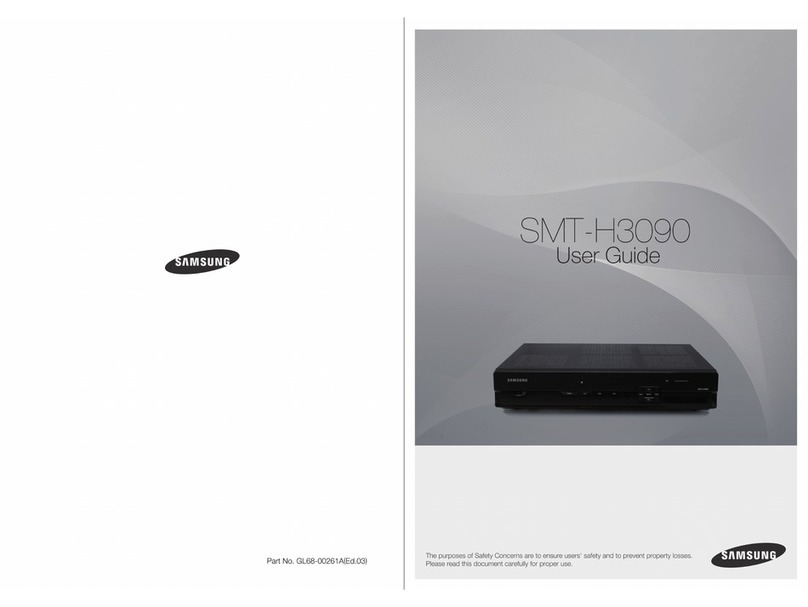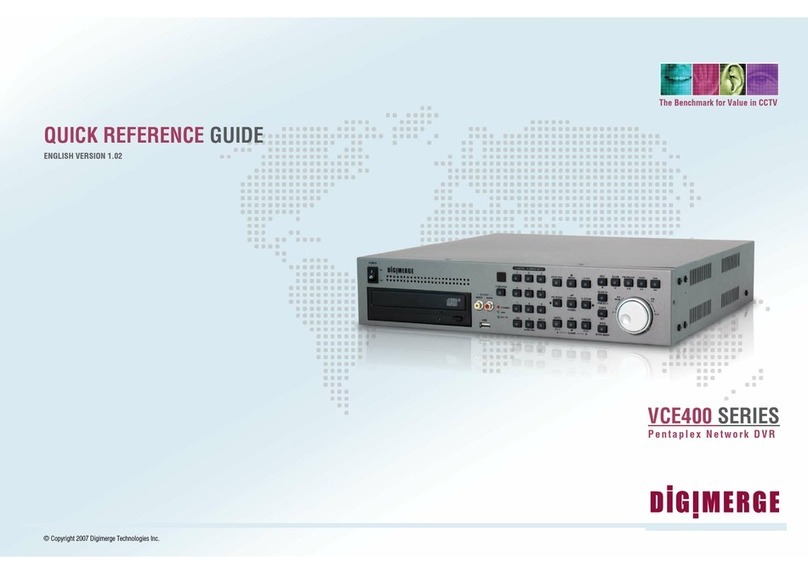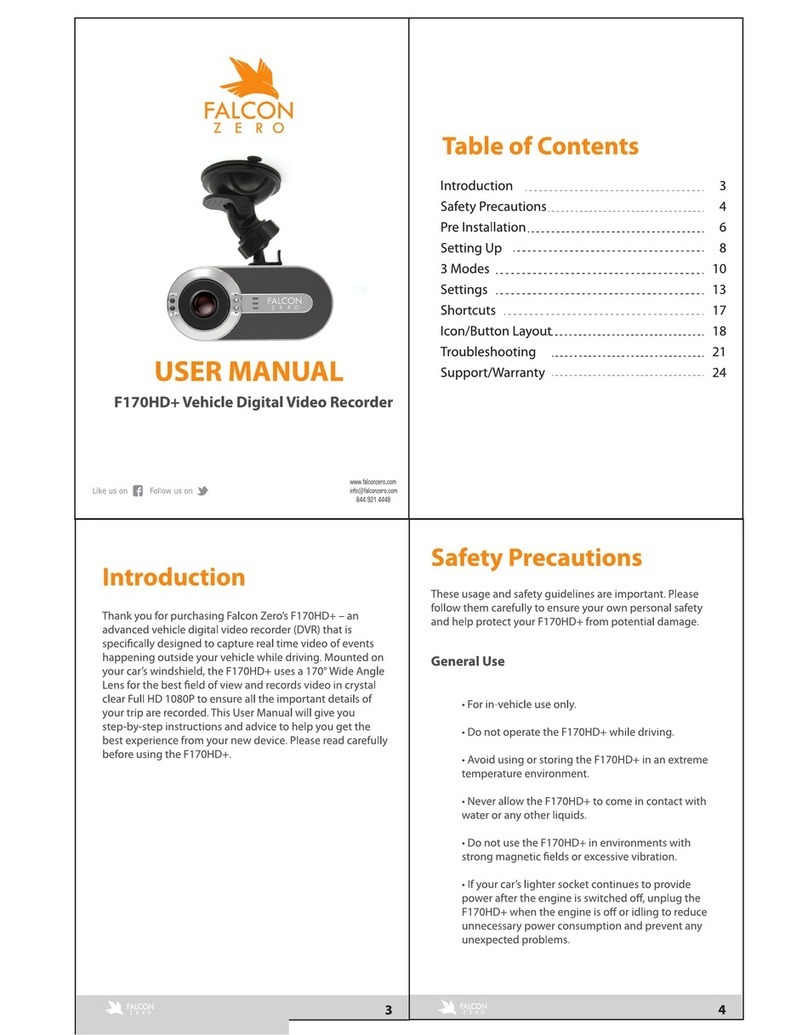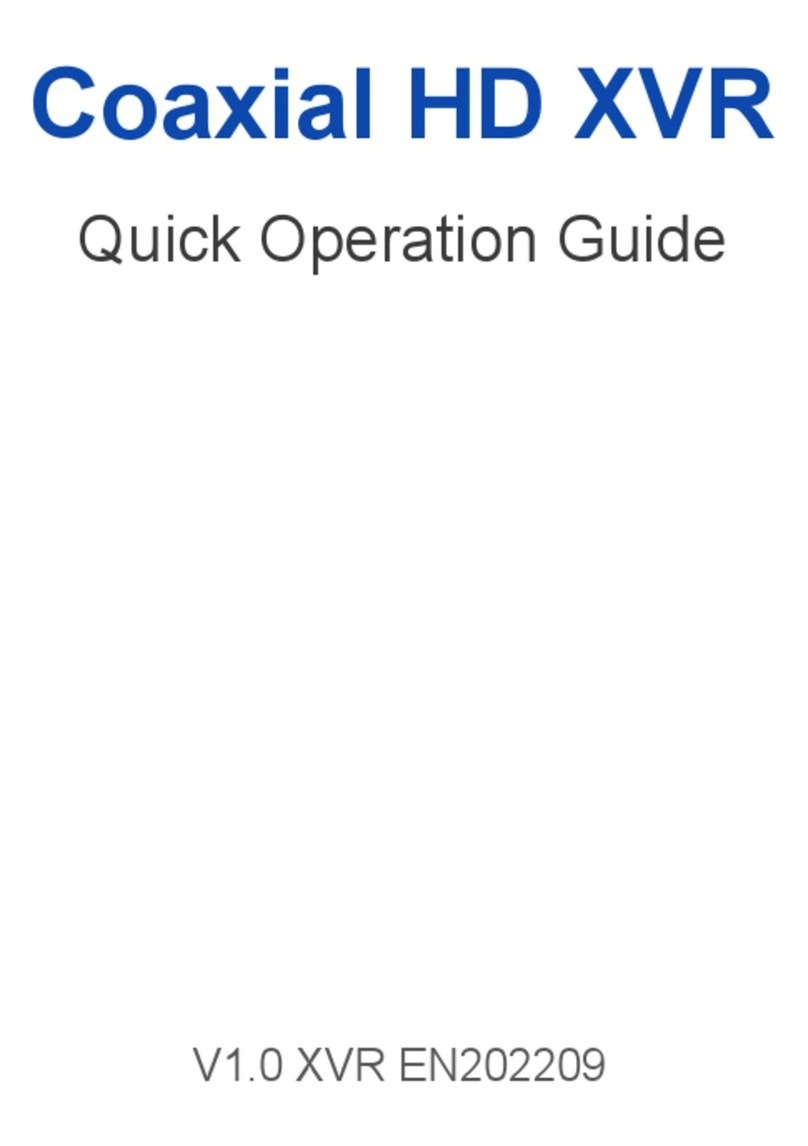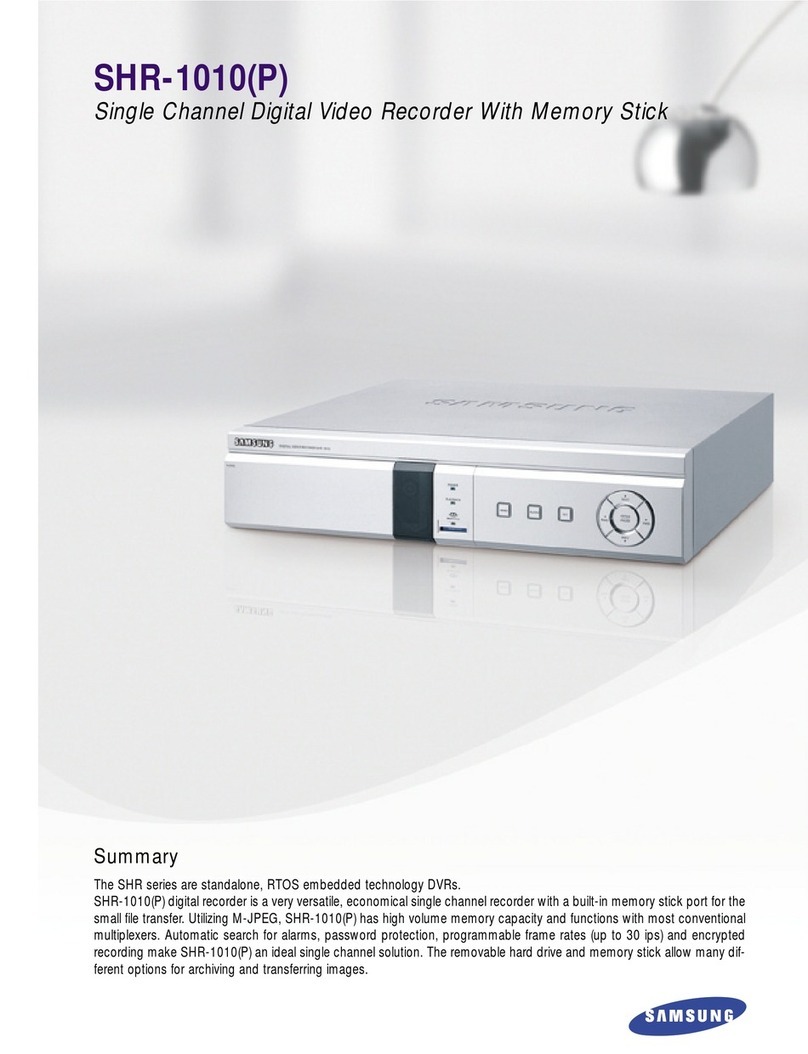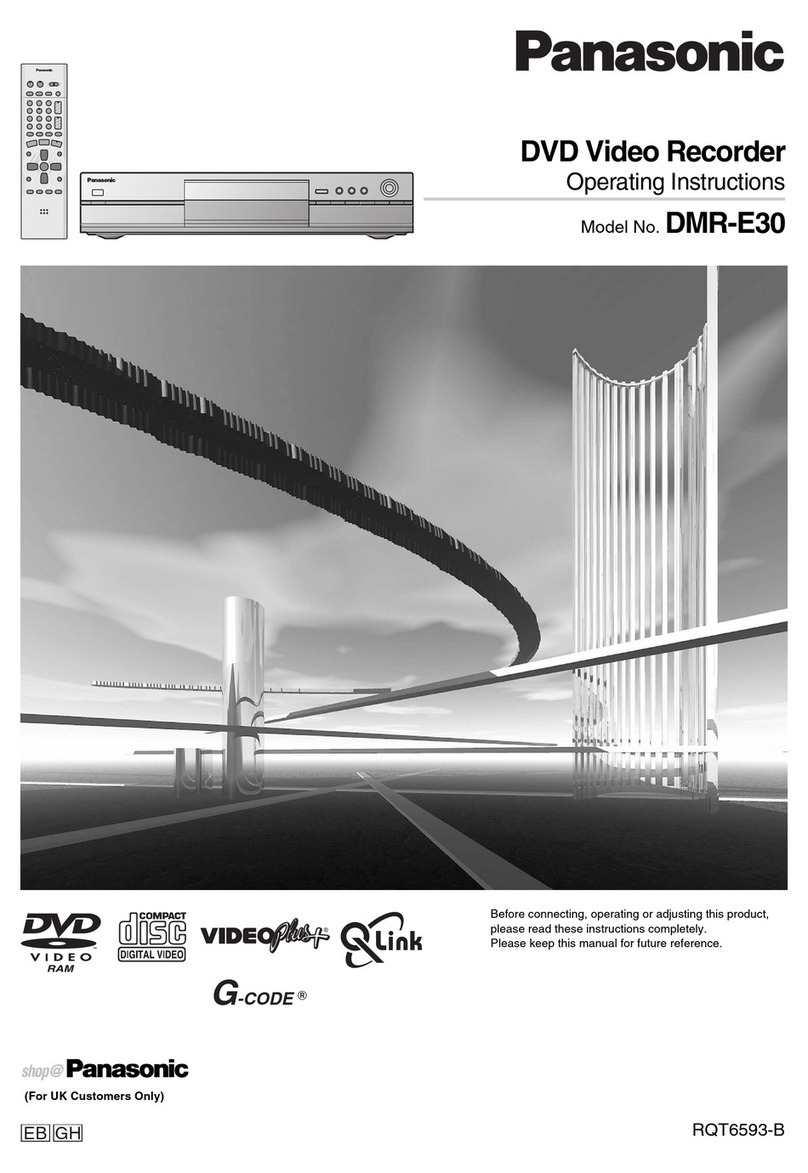Innovative systems IPTV Middleware User manual

Innovative Systems, LLC | IPTV Middleware Version 2.0 | July 19, 2010 | Page 1
IPTV Middleware
Remote Control & DVR
User Guide
Version 2.0
The information presented in this document is written for the default
settings of the system.
Your company may use this information ‘as is’. Or, you are free to
reformat the document as best fits your company. All screen
captures used in this guide are available as individual png graphics.
This guide is a WORKING DOCUMENT. The information and screen
captures represented in this document WILL CHANGE frequently.
Information in this document may change without notice.

Innovative Systems, LLC | IPTV Middleware Version 2.0 | July 19, 2010 | Page 2
Certainly you don’t like being told what to do. So, why do you let the TV schedule dictate what and
when you watch TV?
With your DVR you can record your favorite programs and watch them on your schedule. With the tools
on the remote control, you can forward through parts you don’t want to watch and rewind to watch the
things you want to see again.
You even have the ability to control Live TV. Each time you tune to a channel, the DVR begins making a
temporary recording of the program you are watching. This means you can Pause the current program if
the phone rings, rewind or instant replay a scene that you just have to see again, or fast forward to skip
what you don’t want to watch. Your DVR will record up to two hours of live TV.
There is a little something you should know about the Live TV recording. It’s not a permanent recording
like if you would schedule to record a show. The DVR records live TV in temporary storage or a buffer.
For live TV recordings, the temporary recording (buffer) will be erased if any of the following occur:
•You turn off your DVR
•You watch the same channel for longer than the temporary recording buffer period. The
most recent hour of the program (less for HD) is kept in the temporary recording.
•You switch to another program. When you change channels, your DVR begins to store the
new program. It removes the previous program you were watching from storage.

Innovative Systems, LLC | IPTV Middleware Version 2.0 | July 19, 2010 | Page 3

Innovative Systems, LLC | IPTV Middleware Version 2.0 | July 19, 2010 | Page 4
Playback Controls
These buttons of your remote control function similar to DVD controls.
Here’s what each button does:
List: Press List once to see the list of recorded programs. Press List a second
time to see what is scheduled to be recorded. Press List a third time to
access your Series Rules.
Live: Press Live to return to the current part of a live broadcast.
Skip Forward: Skip forward 30 seconds while watching a recording.
Replay: Skip backward 10 seconds while watching a recording or while
watching live TV.
Play: Begin watching a recording.
Forward: Forward through parts of a recording.
Record: Press to record a program.
Pause: Pause what you are currently watching.
Stop: Press to Stop watching a recording or to Stop a recording that is in
progress.
Rewind: Rewind through parts of a recording.
Guide: Press to access the program Guide.
Browse/Search/OK: Press to navigate through menu options or make
selections.

Innovative Systems, LLC | IPTV Middleware Version 2.0 | July 19, 2010 | Page 5
Playback Bar
The status bar appears whenever you Pause, Rewind, or Fast Forward a live or recorded program. It
gives you information such as the channel you are viewing, the title of the program you are watching,
the length of the program and elapsed time.
Pause
As you watch live TV or recorded programs, press Pause and the programming on the screen instantly
freezes. Press Play to resume normal play of the program from the point where it was paused.
Rewind
Do you need to see something again? Press Rewind. Press it again up to 4 times to increase the rewind
speed. x4, x15 and x60 and x300 will display next to the status bar. x4 is the slowest setting and x300 is
the fastest. To slow the Rewind speed, press the Fast Forward button. At the point that Rewind is
slowed as far is it goes, you will turn to Fast Forward mode. Press Play to resume normal play.
Fast Forward
Press Fast Forward to move forward in a recorded program. Press it again up to 4 times to increase the
fast forward speed. x4, x15, x60 and x300 will display next to the status bar. x4 is the slowest setting and
x300 is the fastest. To slow the Fast Forward speed, press the Rewind button. At the point that Fast
Forward is slowed as far as it goes, you will turn to Rewind mode. Press Play to resume normal play. For
programs you are watching live, Fast Forward will be activated if you have paused or rewound the
program.
Instant Replay
With Instant Replay, you can go back to see the last play of the game or replay the last scene of your
movie. Just press the Replay button on your remote control to replay the last 10 seconds. Press the
replay button repeatedly to continue skipping back in 10 second increments.
Return to Live TV
Any time that you Pause or rewind a live program, the show continues to be broadcast in real time and
saved in the buffer. To return to live programming, press the Live button.

Innovative Systems, LLC | IPTV Middleware Version 2.0 | July 19, 2010 | Page 6
What’s on TV?
When you first turn on the TV, there are three easy ways that you can see what is currently showing.
You can use the OK button, the Info button or the Browse button.
Using the OK Button (Now Playing)
1. Press the OK button on the remote control.
2. When you press the OK button, you see what is happening on the DVR at this point.
In this example, the TV symbol indicates you are viewing channel 35. The tower symbol next to
channel 35 indicates that you are viewing live television. Channels 33 and 34 are recording as
indicated by the red circle symbol.

Innovative Systems, LLC | IPTV Middleware Version 2.0 | July 19, 2010 | Page 7
Using the INFO Button
1. Press the INFO button on the remote control.
When you press the INFO button, you see the name and a description of the current
program at the top of the screen. At the bottom of the screen you see the channel number,
channel name, current date and time, program name, date and time that the program airs, a
status bar showing how far along the program is, and the program that airs next.
2. Press the Browse/Arrow buttons (right/left) to view what is showing later on the current
channel. Or, press the Browse/Arrow buttons (up/down) to view what is showing on another
channel.
3. Press the Day + and Day – buttons to see what is on this channel, 24 hours from now.

Innovative Systems, LLC | IPTV Middleware Version 2.0 | July 19, 2010 | Page 8
Using the Browse Button
1. Press the Browse button on the remote control.
At the top of the screen, you see he channel you are currently tuned to. At the bottom of
the screen you see the channel number, channel name, current date and time, program
name, date and time that the program airs, a status bar showing how far along the program
is, and the program that airs next.
2. Press the Browse/Arrow buttons (right/left) to view what is showing later on the current
channel. Or, press the Browse/Arrow buttons (up/down) to view what is showing on another
channel.
3. Press the Day + and Day – buttons to see what is on this channel, 24 hours from now.

Innovative Systems, LLC | IPTV Middleware Version 2.0 | July 19, 2010 | Page 9
Using the Channel Guide
The Channel Guide is your on screen tool to see what is on TV and allows you to surf channels while still
watching a program.
Using the Guide Button
1. Press the Guide button on the remote control. Information about the program you are currently
viewing displays at the top of the screen. Other channels and programming will show at the
bottom of the screen.
2. To move through the guide one channel at a time, press the Browse/Arrow buttons on the
remote control. Or, press the Channel + and Channel – buttons. As you do this, a description of
the highlighted program will display at the top of the screen.
3. To move through the guide one page at a time, press the Page + (up) and Page – (down) buttons
on the remote control.
4. To move through the guide a full 24 hours, press the Day + and Day – buttons on the remote
control. You cannot use the Day – button to go back in time. However, you can use it to page
back if you have moved ahead in the guide.
5. Press the Replay button to go back one page in the guide. This allows you to see the programs
that you missed. If there was a program you missed, you could search for other instances of that
program and schedule the DVR to record the program.

Innovative Systems, LLC | IPTV Middleware Version 2.0 | July 19, 2010 | Page 10
6. While in the Guide, if you press the Guide button a second time, you can view the guide in
Channel Guide view where similar information is displayed in a different format.
7. To Exit the Guide, either press the Guide button a third time or press the Exit button on the
remote control

Innovative Systems, LLC | IPTV Middleware Version 2.0 | July 19, 2010 | Page 11
Search
There are Search capabilities that allow you to either search for a full title of a program or for a word
within a title. You can use the Search tool in the Guide to find all instances of a program by title. Or, you
can use the tools to enter a partial name and search for all instances of a word to locate your program.
This works well if you can’t recall the full name of a program or movie.
Perform a Title Search Within the Guide
1. While viewing the Guide, press the Search button (yellow button) on the remote control.
2. This will perform a full title search to return all instances of the selected program. In this
example, we found all instances of the program “Ace of Cakes”.
3. If there is an instance of the program in the search results that you would like to record, you
may schedule a recording from the list of search results. Simply use the Browse/Arrow (up and
down) buttons to highlight the program and then press OK on the remote control. Follow the
steps to schedule a recording.

Innovative Systems, LLC | IPTV Middleware Version 2.0 | July 19, 2010 | Page 12
Perform a Partial Text Search Using the Search Button on the Remote Control
1. While viewing any program, press the Search button (left arrow) on the remote control. This will
display a search window where you can enter the first few letters of a program.
2. Use the Browse/Arrow keys on the remote control to highlight the letters and press OK to select
a letter. When you have entered all the text you will enter, arrow down to Submit and press OK.
3. In this example, the user has searched for all programs with the word ‘dog’ in the title.
4. If there is a program in the search results that you would like to record, you may schedule a
recording from the list of search results. Simply use the Browse/Arrow (up and down) buttons to
highlight the program and then press OK on the remote control. Follow the steps to schedule a
recording.

Innovative Systems, LLC | IPTV Middleware Version 2.0 | July 19, 2010 | Page 13
Record Programs
The whole point of having a DVR is that you can record programs. You can record the program you are
watching as you are watching it, record a program while you watch another, or you can record a
program that you see in the program guide. Or, you can schedule a series recording so that you always
catch all episodes of your favorite program.
Note: If a program that you record is either locked by parental rating settings or on a channel that is
locked, the DVR will record the program but you will be required to enter a PIN to view it.
Record What You are Currently Watching
If you are watching a program and decide that you want to record the remainder of the program you
can easily start the recording.
1. While watching a program, press the Record button on the remote control.
2. Choose whether this is a one-time recording, a series recording, or select cancel to not set a
recording.
3. If this is a series recording, make your recording selections.
4. A Red circle will briefly display in the top right of the screen indicating that you are recording the
program.

Innovative Systems, LLC | IPTV Middleware Version 2.0 | July 19, 2010 | Page 14
5. If you decide to stop recording the program before it is complete, press the Stop button. Choose
from the options regarding how to save the partial recording. The options are:
a. Stop Recording and Keep – Saves the recording for future use.
b. Stop Recording, Keep and Protect – Saves the recording and protects it from automatic
deletion.
c. Stop Recording and Delete – Deletes the recording from memory.
d. Continue Recording – Does not stop recording the program.

Innovative Systems, LLC | IPTV Middleware Version 2.0 | July 19, 2010 | Page 15
Create a One-Time Recording from the Guide
Whether you are choosing a program from the Guide or if you are currently viewing the program when
you decide to record it, the process to create a one-time recording is the same
1. From the Guide, highlight the program you want to record and press the OK button on the
remote control. The recording options will display.
2. Choose to create a one-time recording and press OK on the remote control.
3. A Red circle will display in the guide indicating that the program will record.
4. You will also be able to find the recording in the Future Recordings list.
5. If you change your mind and decide against recording the program, press OK on the remote
control and the Red circle will be removed indicating that the program will not record.

Innovative Systems, LLC | IPTV Middleware Version 2.0 | July 19, 2010 | Page 16
Record a ‘Live’ Event (Live sporting event, award show, etc.)
Recording a Live Event is essentially the same as recording any other program. However, since there is a
chance of a live event running longer than originally scheduled in the programming guide, you have the
option to record up to two hours longer in order to be sure you record all of the event. An example
would be a major league baseball game or football game.
1. From the Guide, highlight the program you want to record and press the OK button on the
remote control. The recording options will display.
2. The DVR recognizes from the program guide information that this is a live broadcast and warns
you that it may extend past the designated end time. Use the left/right arrow keys to choose to
Stop Recording by 15 minutes, 30 minutes, 1 hour or 2 hours.
3. Arrow down to Schedule Recording and press OK on the remote control.

Innovative Systems, LLC | IPTV Middleware Version 2.0 | July 19, 2010 | Page 17
Record a Series from the Guide
Whether you are choosing a program from the Guide or if you are currently viewing the program when
you decide to record it, the process to create a series recording is the same.
1. If you have found a program that you would like to record in the Guide, highlight it and press OK
on the remote control. The recording options will display.
2. Arrow over to select Series and press OK on the remote control.
3. The Series Recording Options will display.
•Choose how many episodes to Keep at Most any given time. Options are 1 – 10 or All
episodes. Use the Browse/Arrow (Left or Right) buttons to make your selection.
•Choose the Show Type that you wish to record. You may choose to record All episodes of a
program or just New episodes.
•Choose when to Start Recording. You can begin ‘on time’ when the program is scheduled to
begin. Or you can use the Browse/Arrow (Left or Right) buttons to choose 1, 2, 3, 4, 5,10, or
15 minutes early.

Innovative Systems, LLC | IPTV Middleware Version 2.0 | July 19, 2010 | Page 18
•Choose when to Stop Recording. You can stop ‘on time’ when the program is scheduled to
end. Or you can use the Browse/Arrow (Left or Right) buttons to choose 1, 2, 3, 4, 5,10, or
15 minutes early.
•Finally choose the Folder where you want to save the recording. By default the folder will be
‘All Recordings’. In the future you will be able to create folders and move recordings into
different folders if desired.
•Arrow down to Update Series Recording and press OK on the remote control to save your
changes. To Cancel your changes, highlight Cancel and press OK On the remote control.
4. A Red circle with an ‘S’ will display in the guide indicating that the program is part of a series
recording.
5. You will also be able to see the scheduled recording in the Future Recordings list as well as in the
Series Rules list.

Innovative Systems, LLC | IPTV Middleware Version 2.0 | July 19, 2010 | Page 19
Watch a Recorded Program
1. To access the list of recorded programs, press the List button on the remote control.
2. From the list of recordings, use the Browse/Arrow buttons (Up and Down) to highlight the
recording you want to watch. When you highlight a program, it expands to show more
information.
3. To start playback of the recording, either press the Play button on the remote control or press
the green button to access the Actions menu and then choose Play Recording.
4. If the program is one that you had previously viewed and stopped in the middle, you will be
asked if you would like to Resume playback from where you left off or if you would like to
Restart from the beginning.

Innovative Systems, LLC | IPTV Middleware Version 2.0 | July 19, 2010 | Page 20
5. As you play back a program, you have the ability to FFW, REW, Pause, Replay, or Stop the
playback. The status bar appears at the bottom of the screen to let you know of the progress
though the recording.
6. When you reach the end of the program, you will be asked if you would like to delete the
recording. Choose either Yes or No.
This manual suits for next models
1
Table of contents