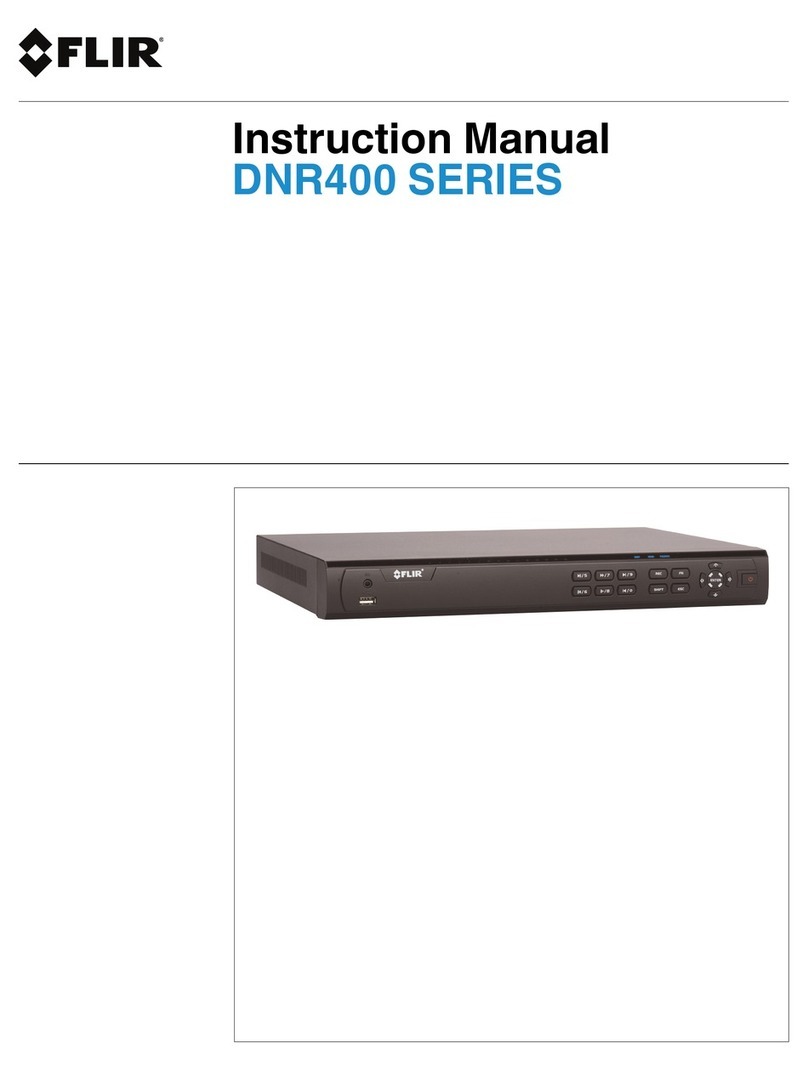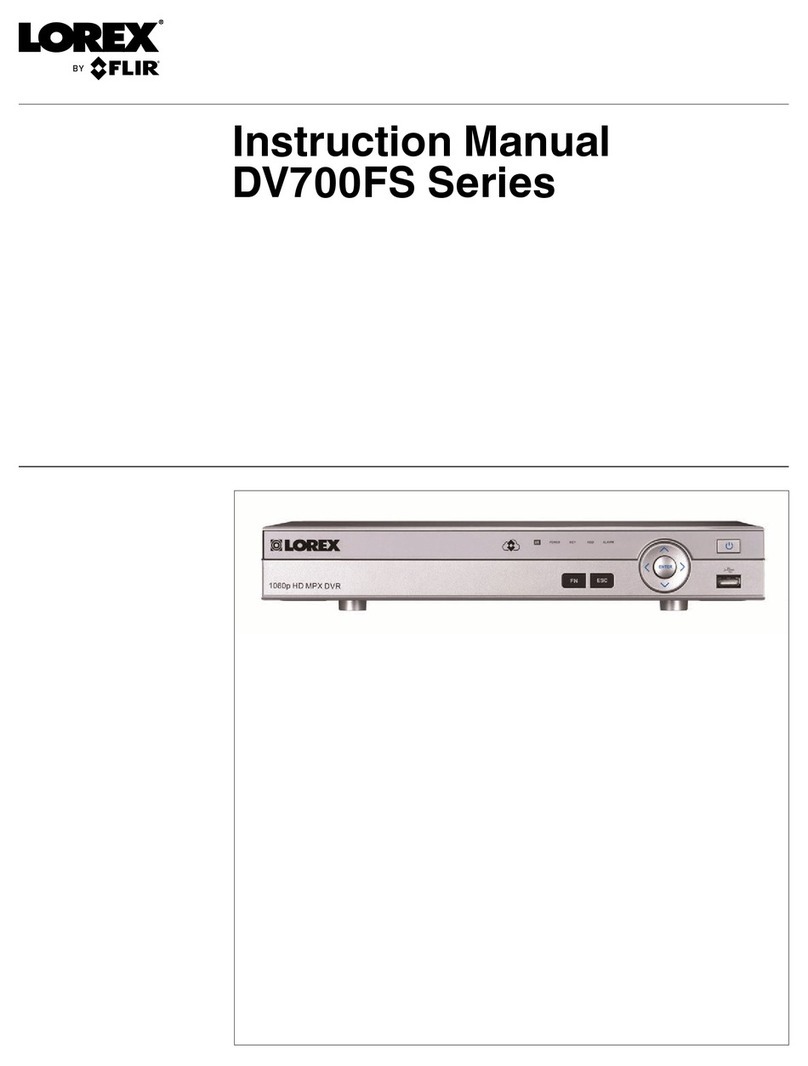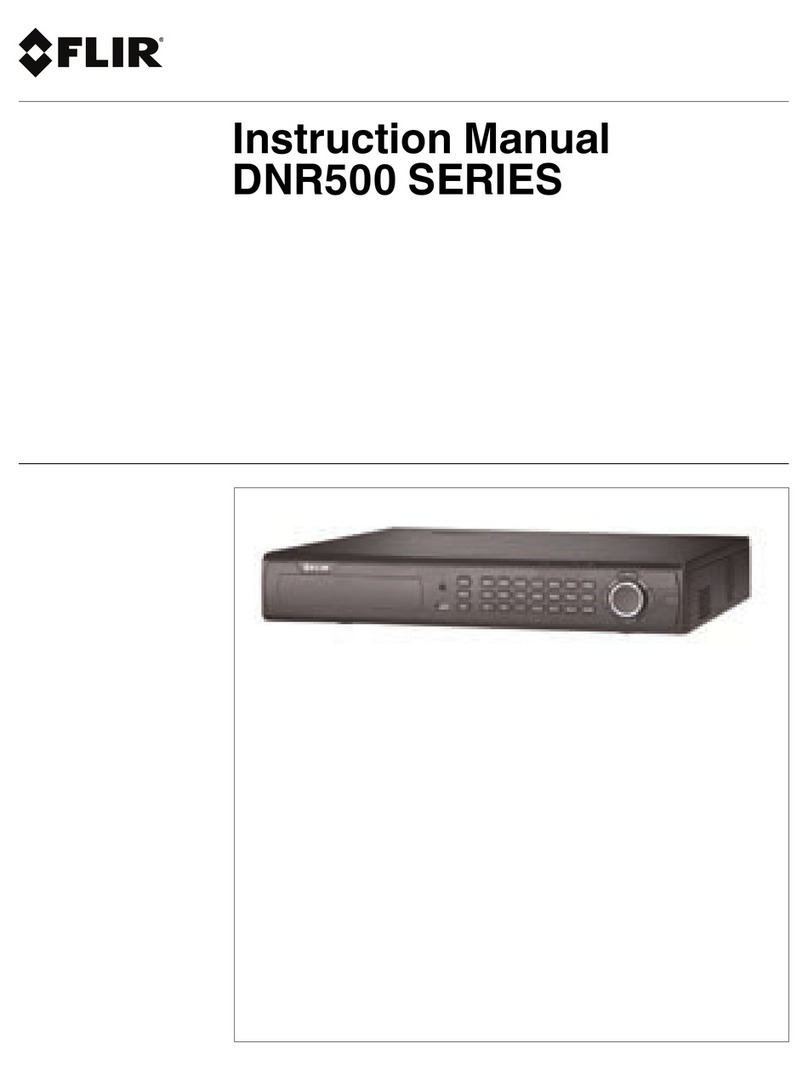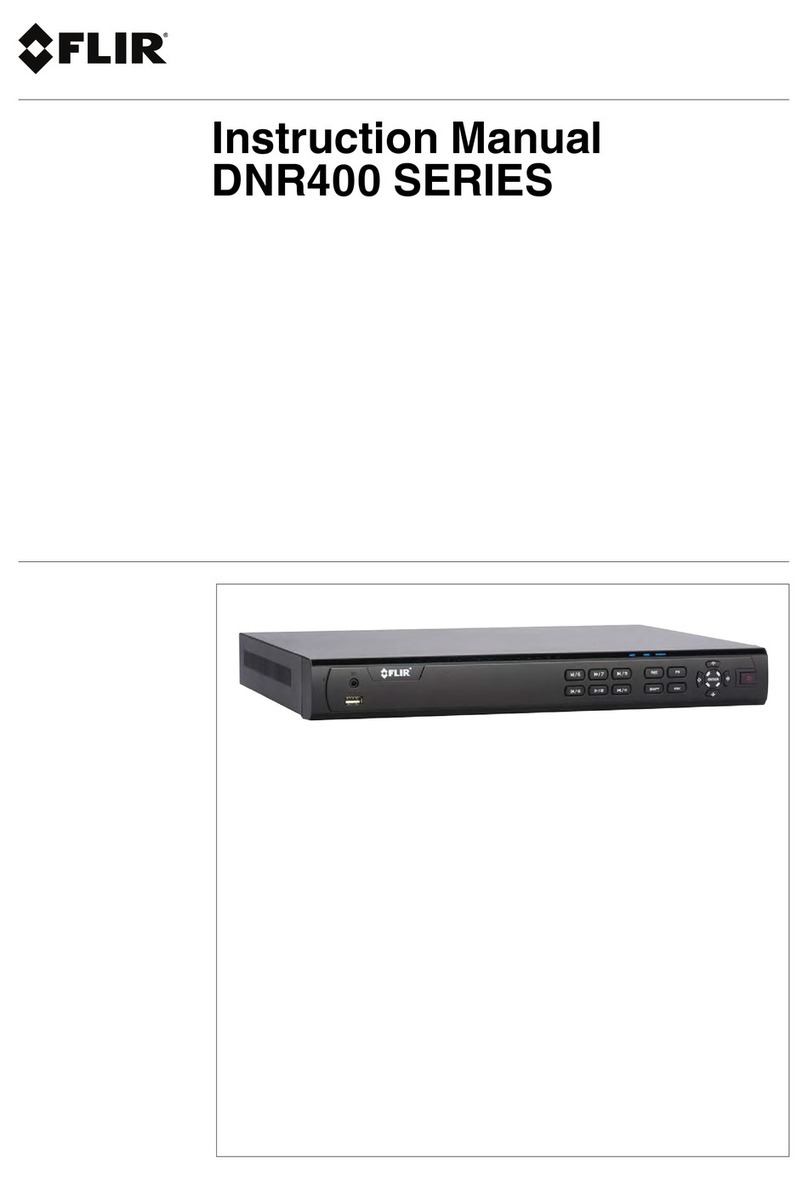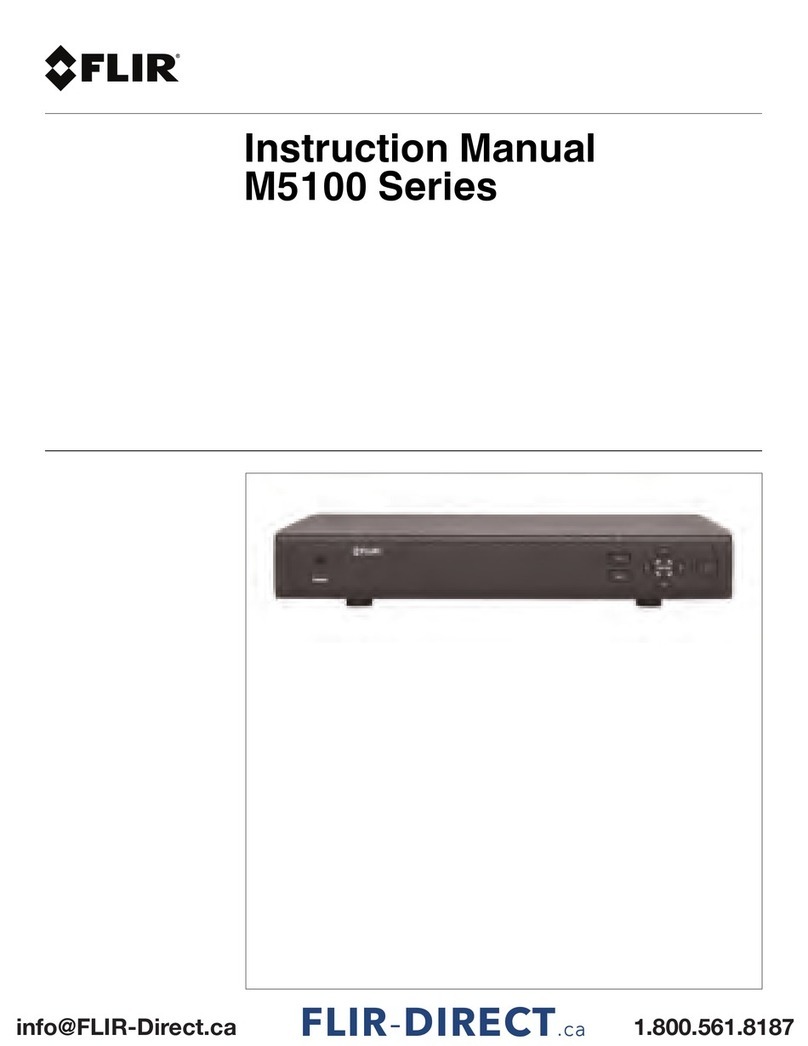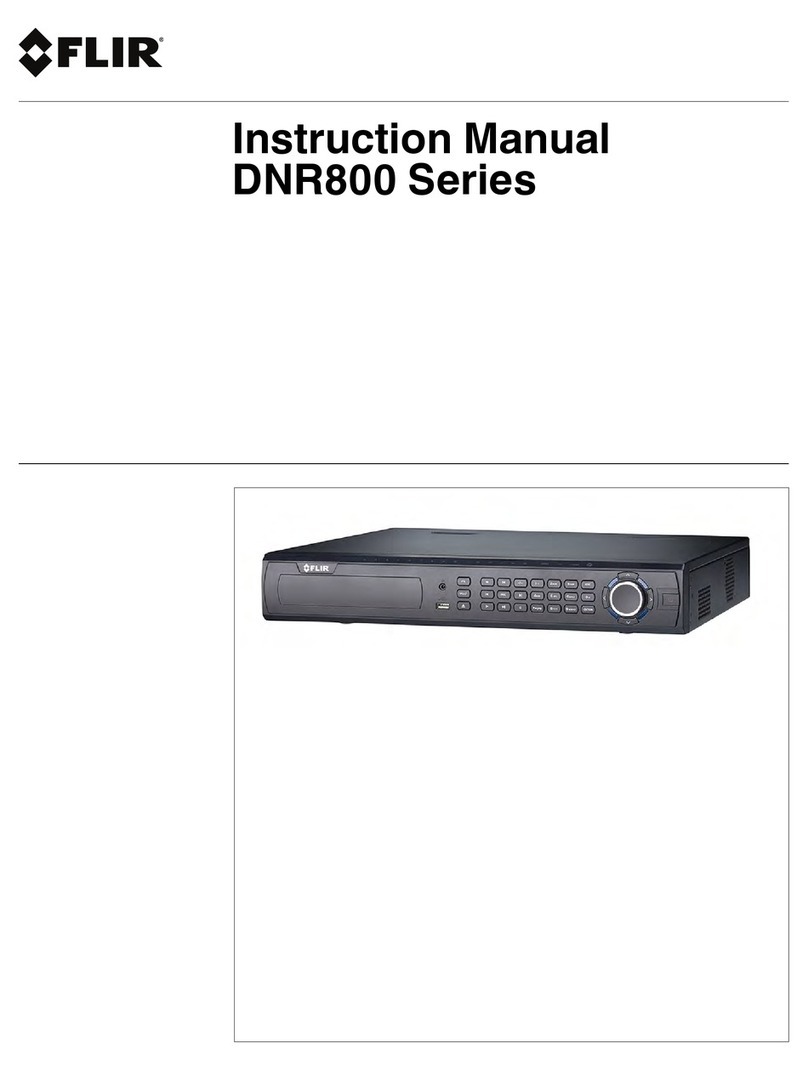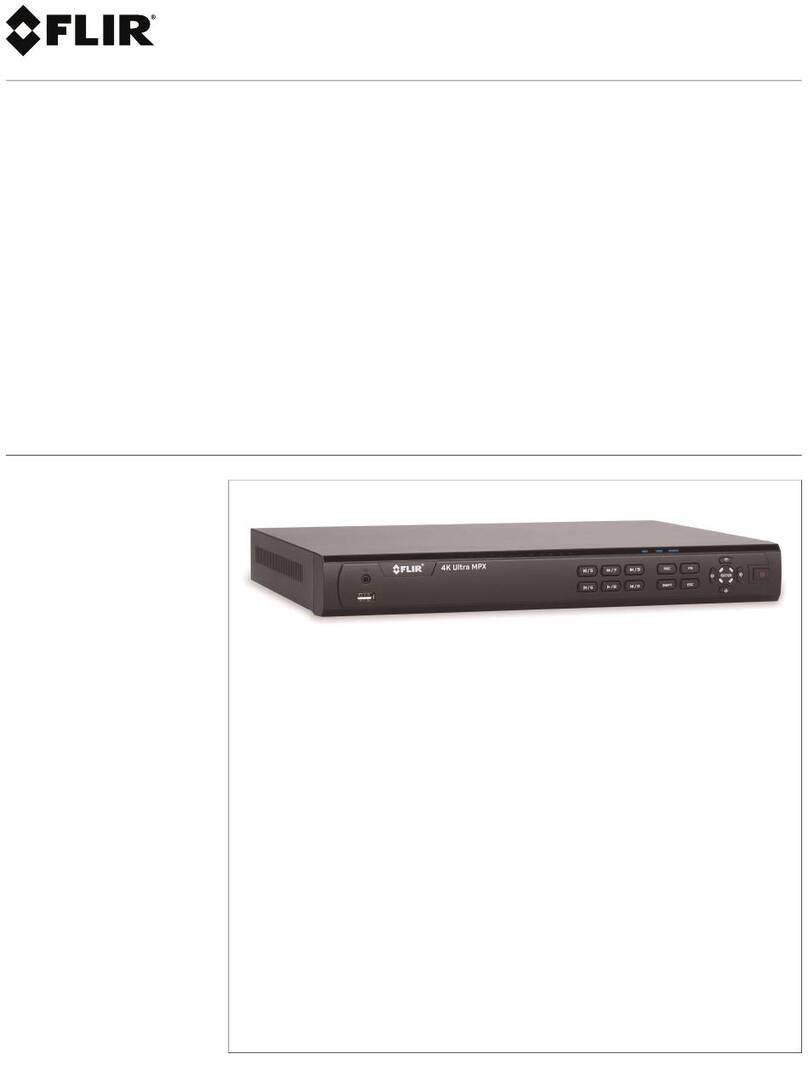Table of contents
14.3.18 Configuring Holidays....................................................... 66
14.3.19 Formatting the Hard Drive ................................................ 67
14.3.20 Configuring Hard Drive Type ............................................. 68
14.3.21 Setting up Hard Drive Mirroring (Advanced) ......................... 68
14.3.22 Configuring Hard Drive Groups (Advanced) ......................... 70
14.3.23 Configuring General System Settings ................................. 71
14.3.24 Setting the Monitor Resolution (Display) .............................. 72
14.3.25 Saving Your System Configuration to a USB Thumb
Drive ........................................................................... 73
14.3.26 Setting the System to Factory Defaults................................ 74
14.3.27 Upgrading Firmware from USB.......................................... 75
14.4 Shutdown................................................................................ 77
15 Connecting to Your System Over the Internet on PC or Mac .................... 78
15.1 System Requirements................................................................ 78
15.2 Step 1 of 3: Connect your System to Your Router ............................. 78
15.3 Step 2 of 3: Obtain the system’s Device ID...................................... 79
15.4 Step 3 of 3: Connect to the System Over the Internet ........................ 79
16 Using FLIR Cloud™ Client for PC or Mac .............................................. 83
16.1 Home Page ............................................................................. 83
16.2 Live View ................................................................................ 83
16.2.1 Live View Controls.......................................................... 84
16.2.2 Opening Live View in Multiple Monitors ............................... 85
16.3 Controlling PTZ Cameras ........................................................... 86
16.3.1 PTZ Presets.................................................................. 87
16.3.2 PTZ Tours..................................................................... 88
16.3.3 PTZ Pattern .................................................................. 89
16.3.4 PTZ Scan ..................................................................... 90
16.3.5 PTZ Pan....................................................................... 90
16.4 Playback................................................................................. 90
16.5 Playback Controls ..................................................................... 92
16.6 Downloading Video to your Computer Hard Drive............................. 93
16.7 Alarm ..................................................................................... 94
16.8 Log........................................................................................ 95
16.9 E-map .................................................................................... 96
16.10 Devices .................................................................................. 98
16.11 Device Config .......................................................................... 99
16.12 Alarm CFG .............................................................................. 99
16.13 Tour & Task ........................................................................... 102
16.14 Account................................................................................ 103
16.14.1 Managing User Accounts ............................................... 103
16.14.2 Managing Roles........................................................... 105
16.15 General ................................................................................ 106
16.15.1 Basic......................................................................... 106
16.15.2 File ........................................................................... 106
16.15.3 Alarm Prompt .............................................................. 107
16.15.4 Version ...................................................................... 108
17 Connecting to your System Using Smartphone or Tablet Apps.............. 109
17.1 iPhone.................................................................................. 109
17.1.1 Prerequisites............................................................... 109
17.1.2 Connecting to your System on iPhone............................... 109
17.1.3 Live View Interface ....................................................... 110
#LX400021; r.29578/29578; en-US vii