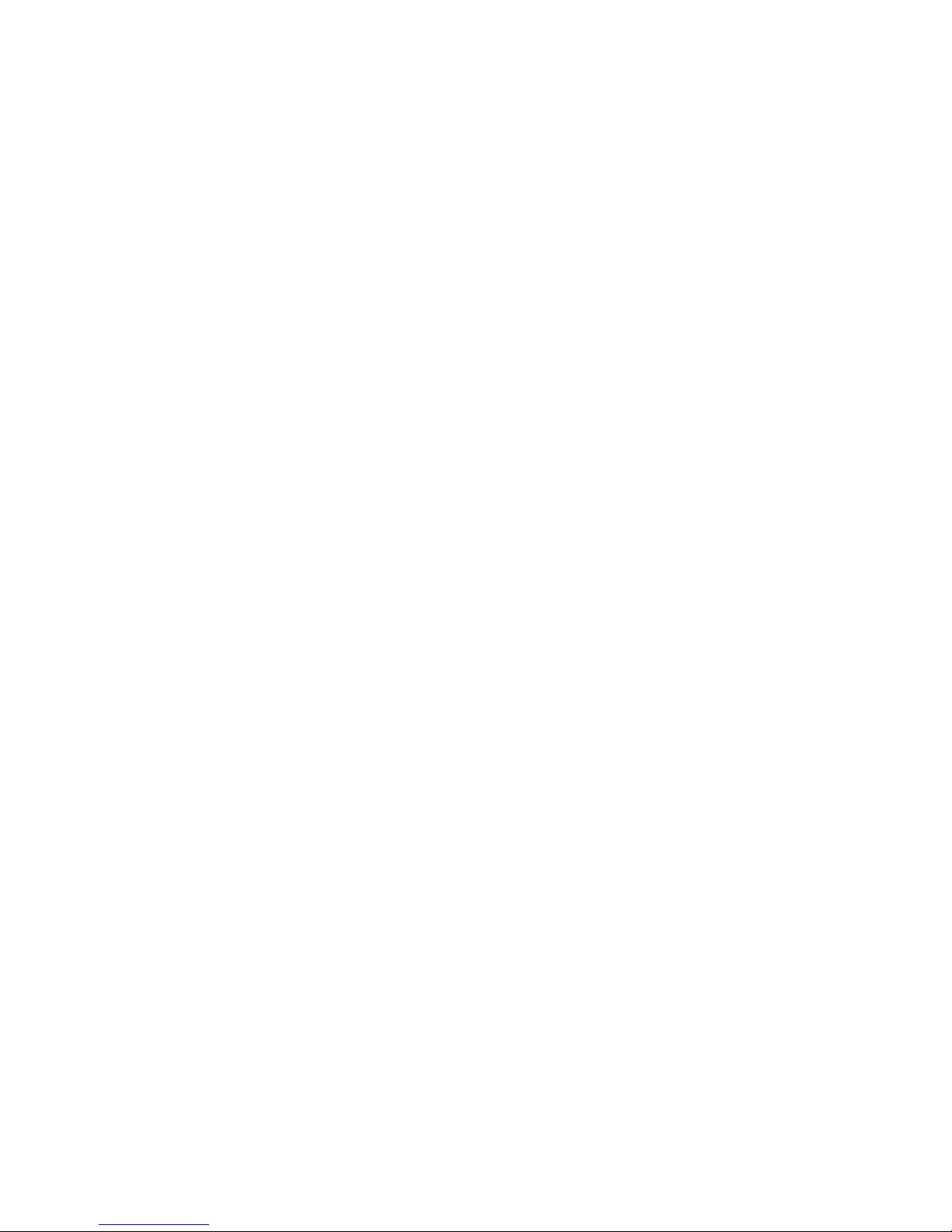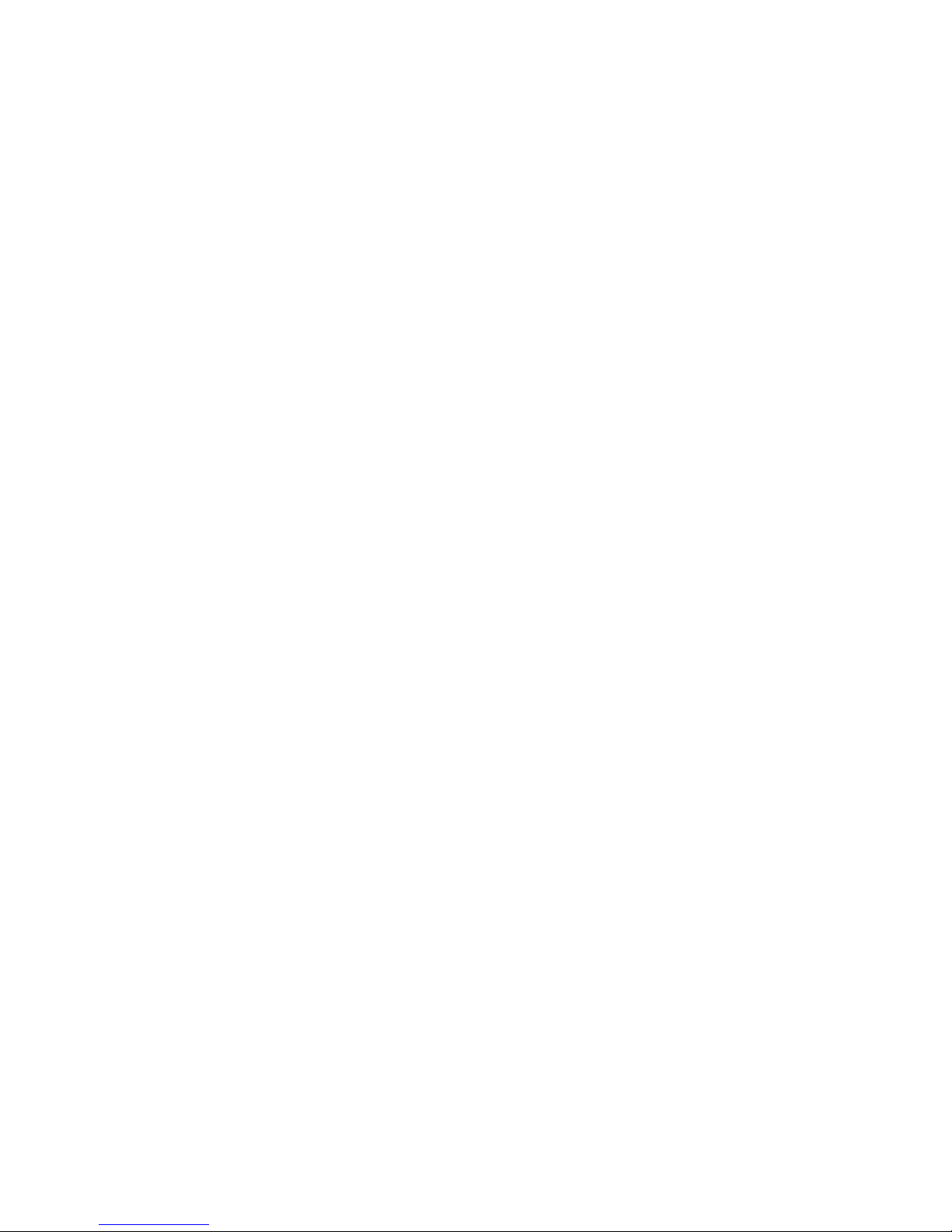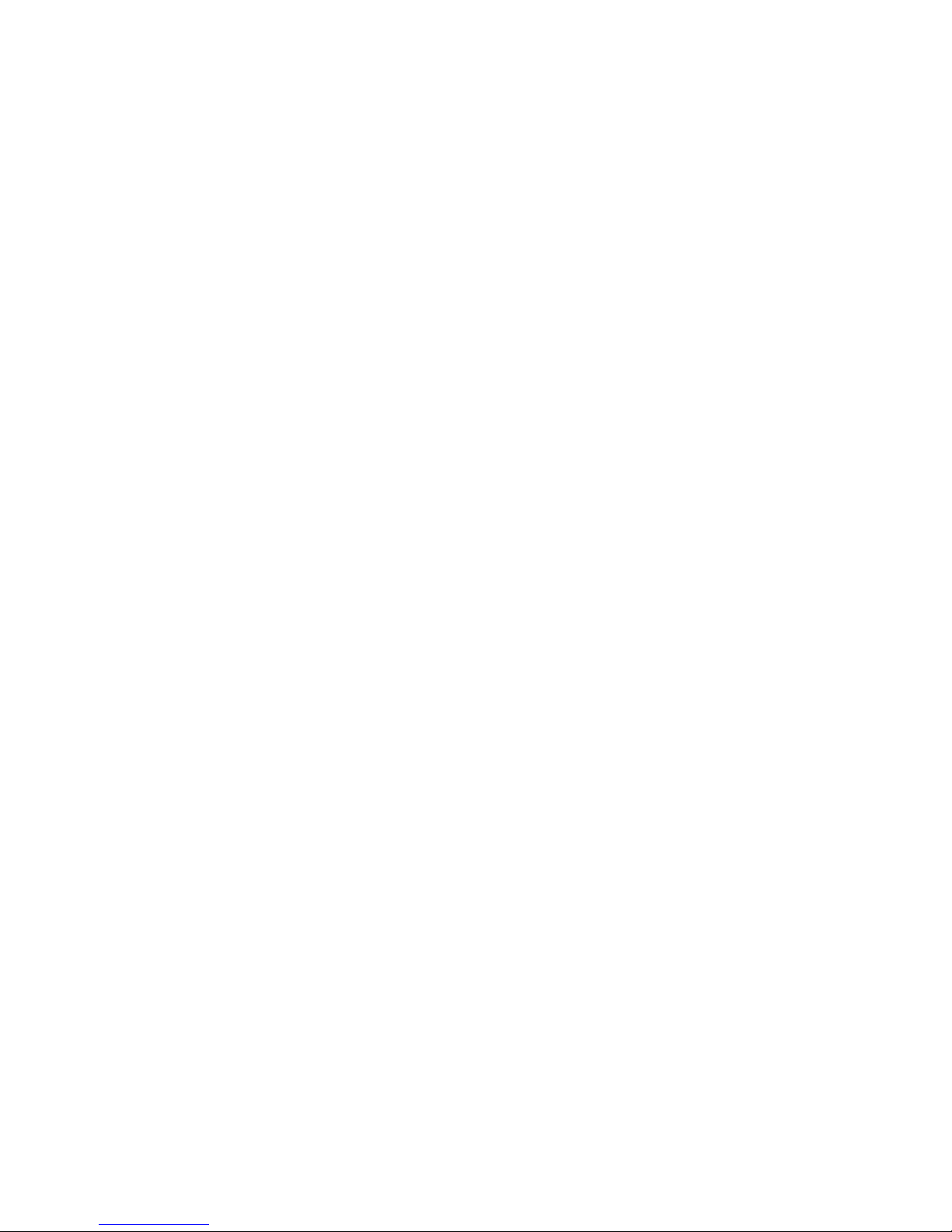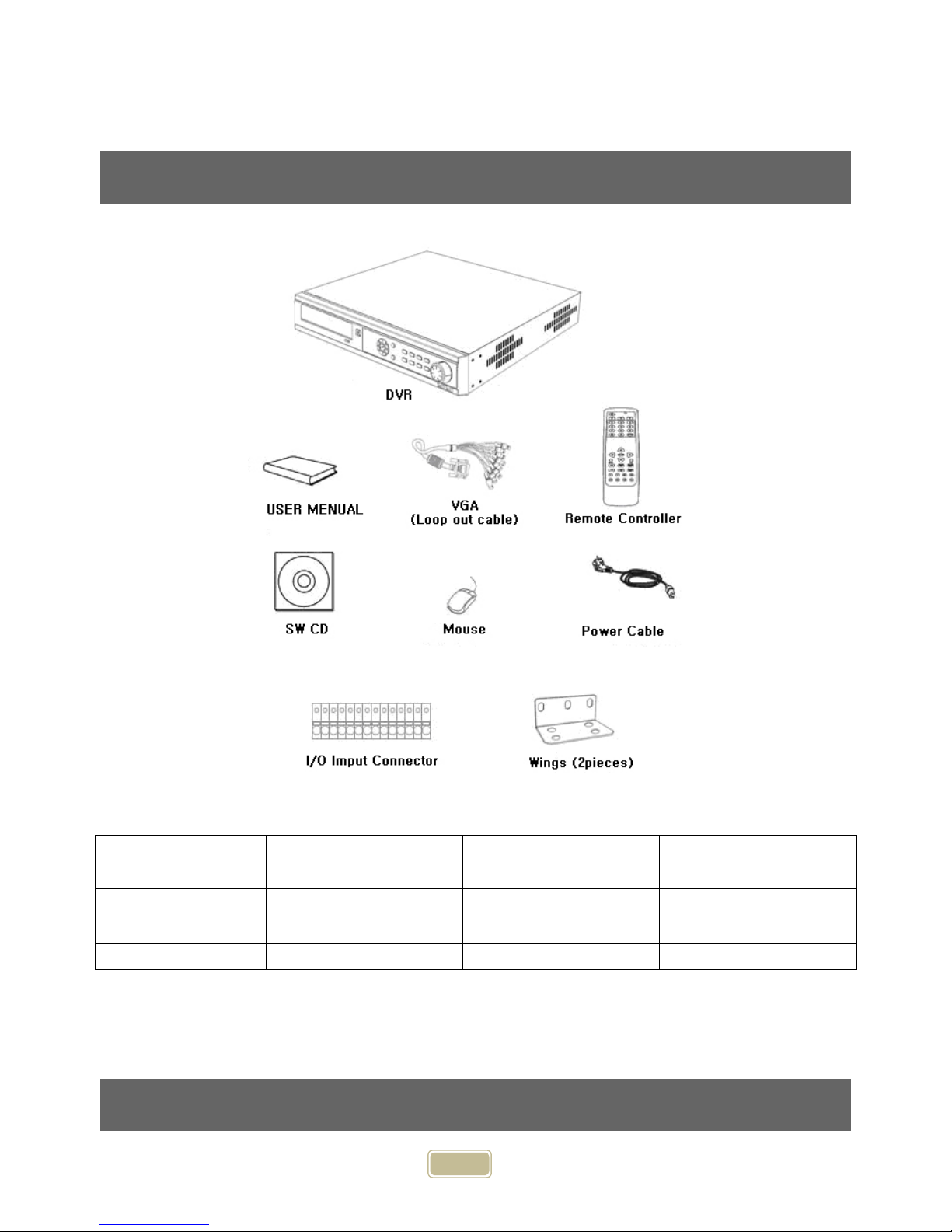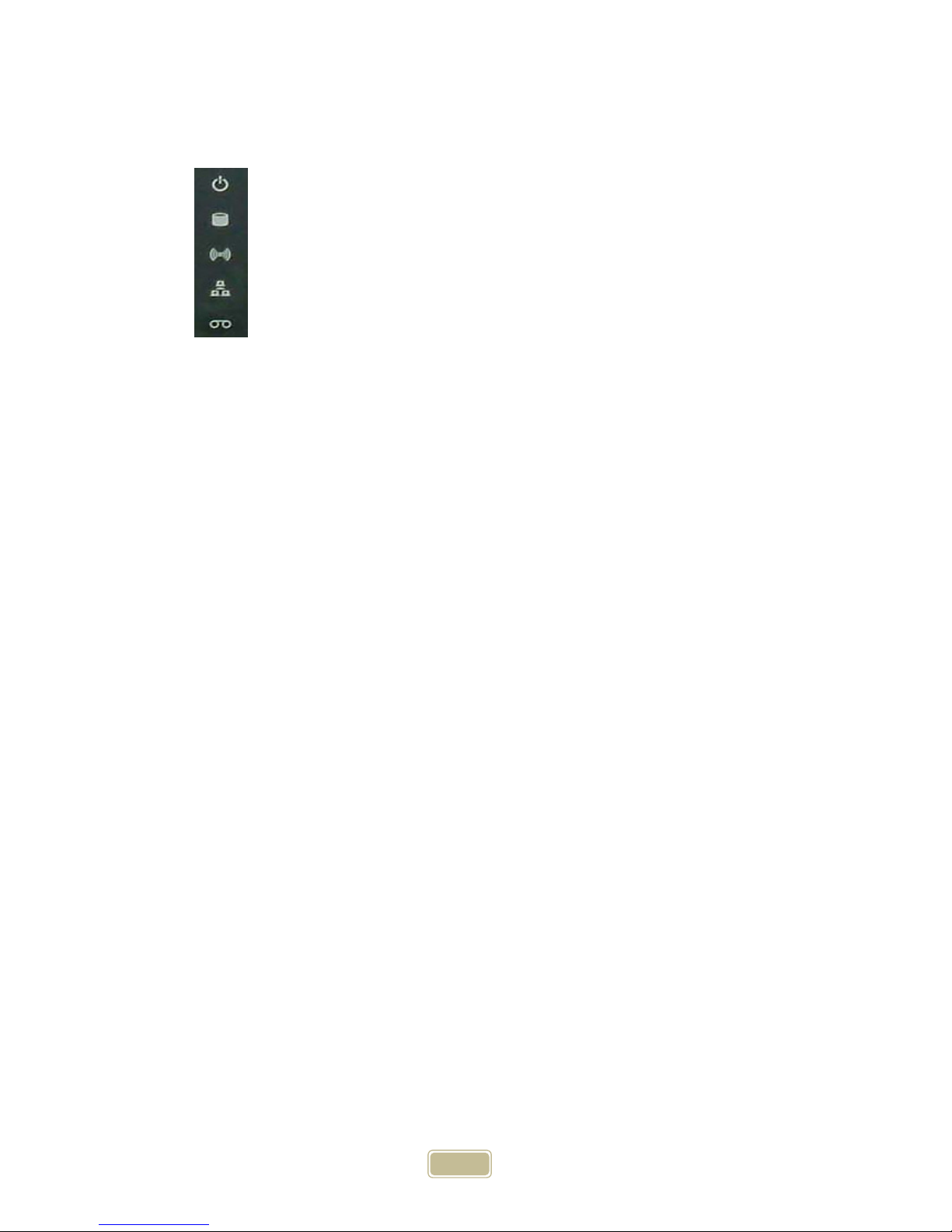Recording Setup__________________________________________________________________ 57
Setup ________________________________________________________________________ 58
Schedule Setup ________________________________________________________________ 60
Network Setup ___________________________________________________________________ 61
Network Setup _________________________________________________________________ 61
E-mail Notification Setup ________________________________________________________ 63
Web Server Setup ______________________________________________________________ 64
DDNS Setup __________________________________________________________________ 65
Event Notification Setup _________________________________________________________ 66
Event Information Search __________________________________________________________ 67
Sensor Log____________________________________________________________________ 67
Camera Loss Log_______________________________________________________________ 68
System Log ___________________________________________________________________ 68
PTZ Function _______________________________________________________ 69
Digital PTZ _____________________________________________________________________ 70
Freeze Function __________________________________________________________________ 71
Dynamic PTZ____________________________________________________________________ 71
Search Function _____________________________________________________ 73
Search Structure __________________________________________________________________ 74
Search Function __________________________________________________________________ 75
Search Menu ____________________________________________________________________ 75
Calendar Search __________________________________________________________________ 76
Operation _____________________________________________________________________ 76
Search Setup __________________________________________________________________ 77
Motion Search ___________________________________________________________________ 78
Operation _____________________________________________________________________ 78
Search Setup __________________________________________________________________ 79
Event Search ____________________________________________________________________ 80
Operation _____________________________________________________________________ 80
Search Setup __________________________________________________________________ 81
Search _________________________________________________________________________ 82
Search Menu ____________________________________________________________________ 83
Screen Division in Search Mode _____________________________________________________ 84