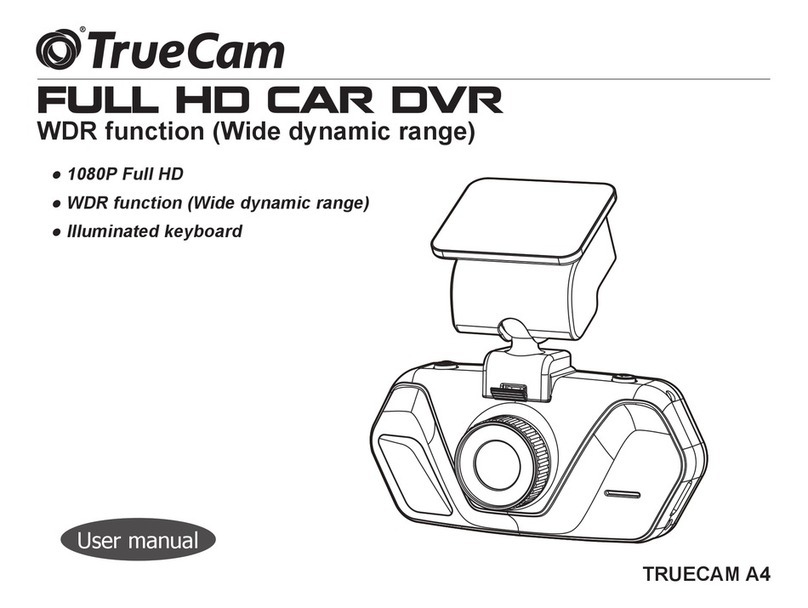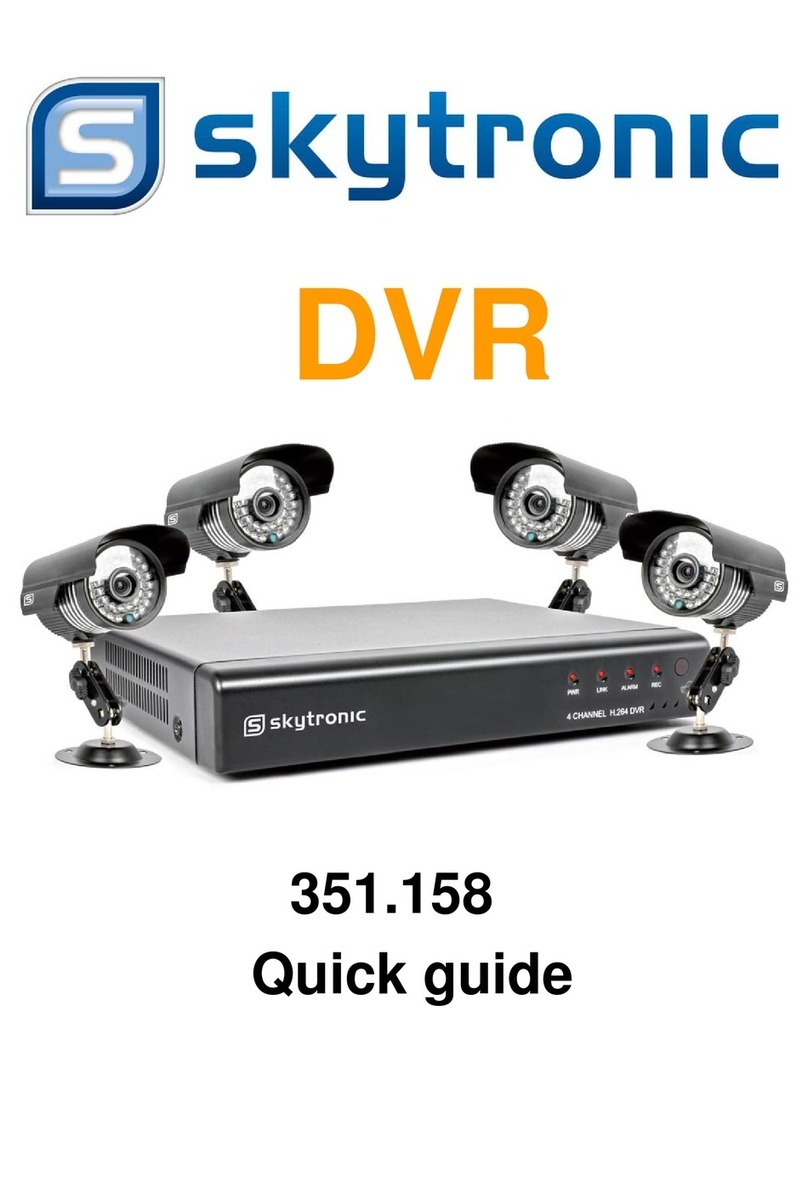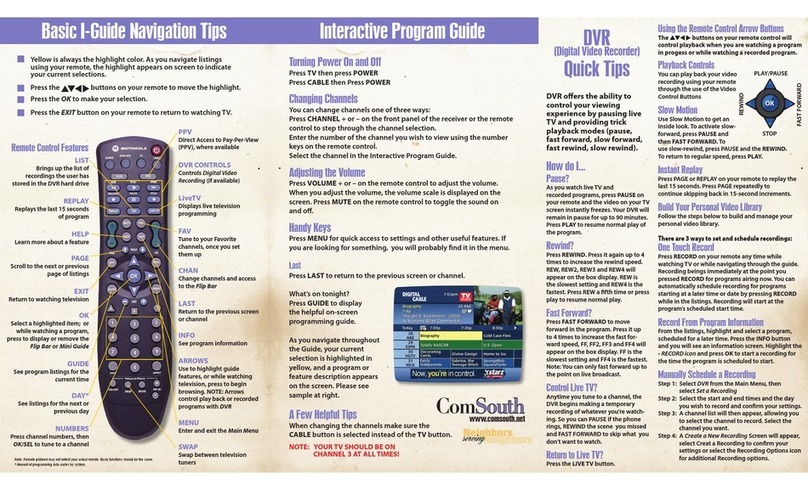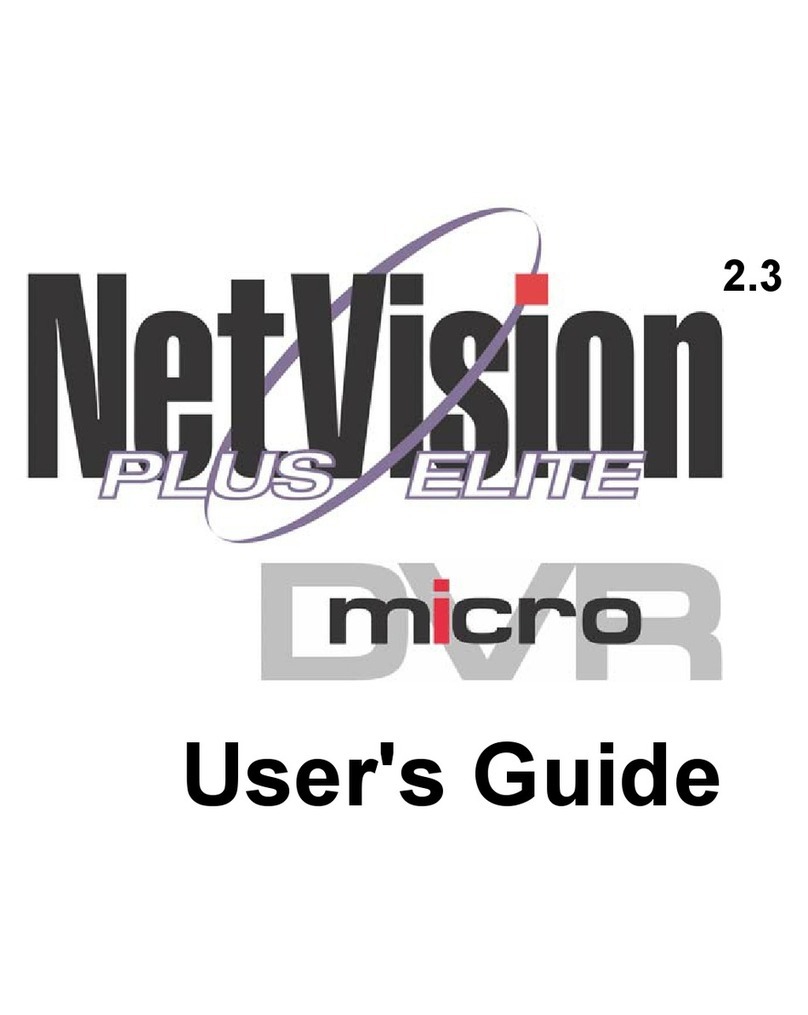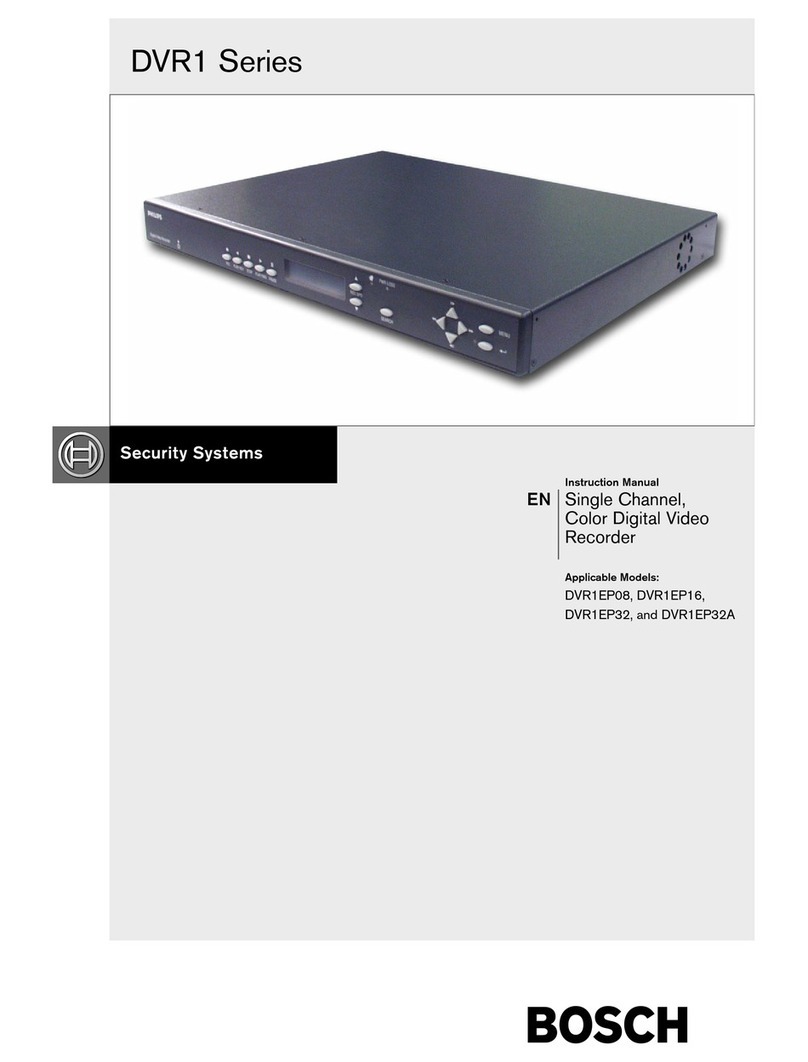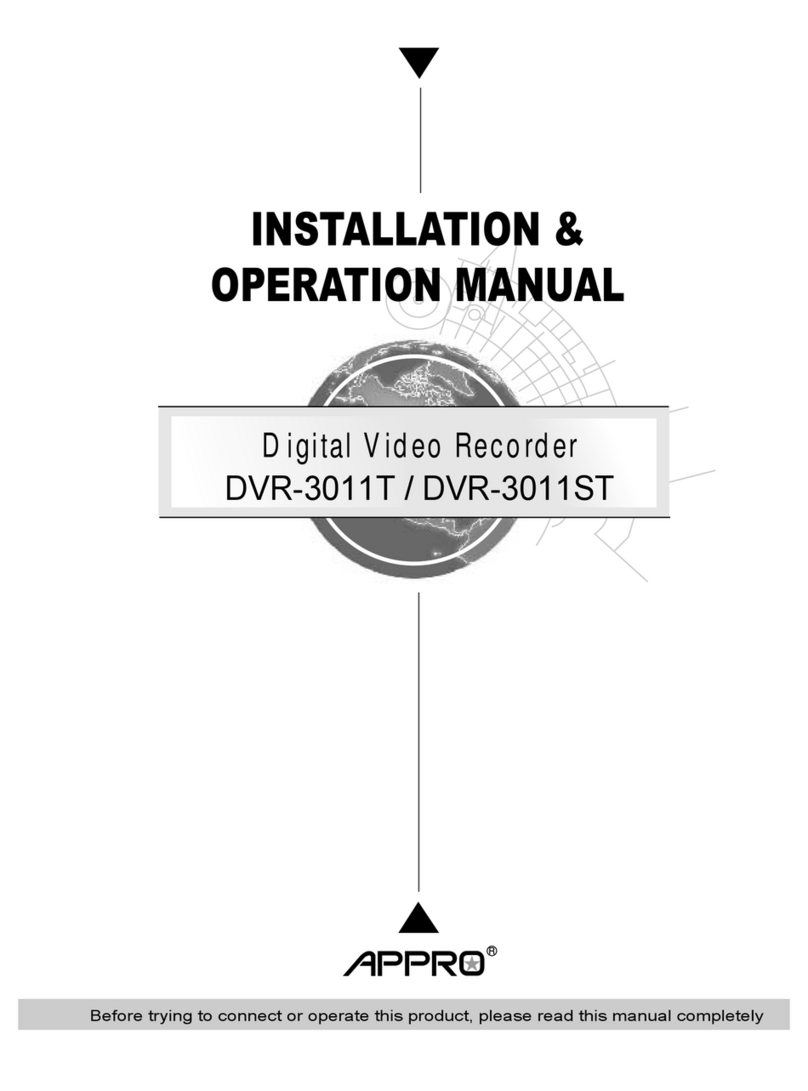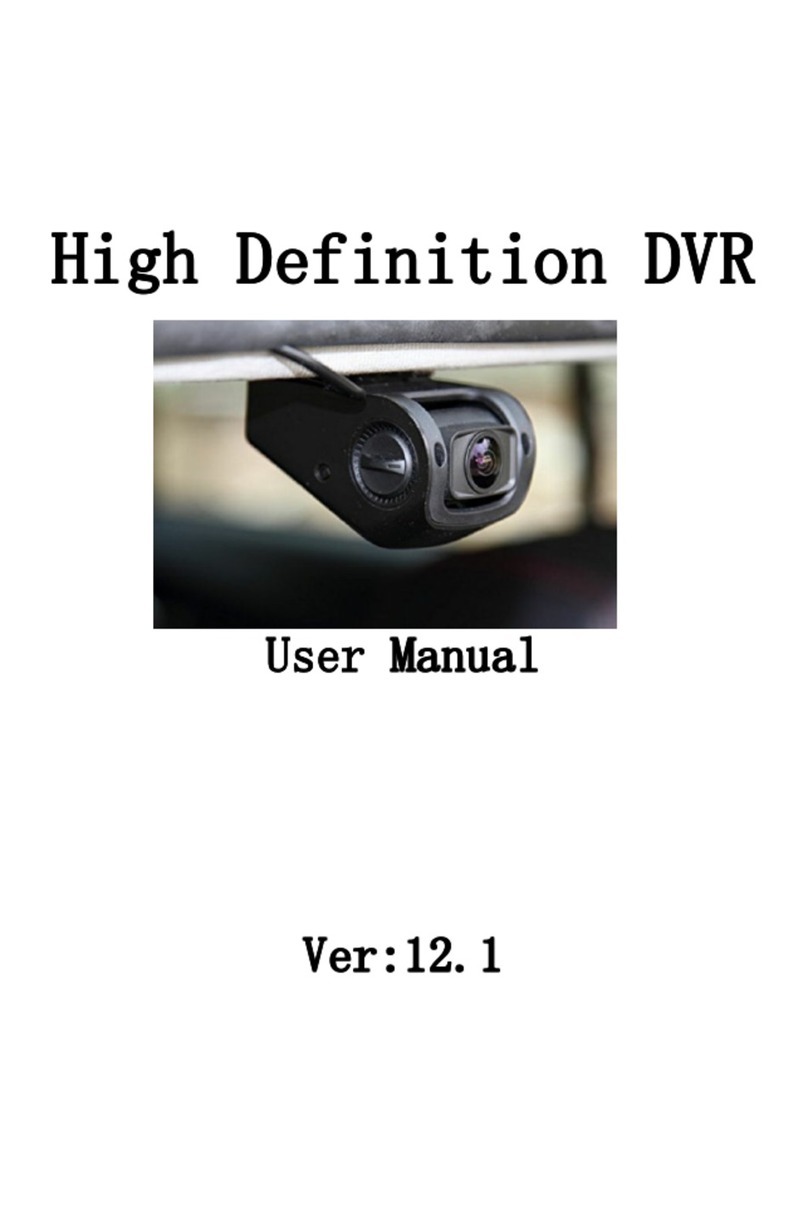Street Guardian SG9663TD User manual

Digital video recorder
SG9663TD
User manual

Product safety & precautions
Thank you for purchasing the Street Guardian SG9663TD Digital
Video Recorder (DVR), please read and follow this guide before
installation and use.
The camera is designed to operate at temperatures of between -20°c
to +70°c, operating outside of these temperatures may produce
unpredictable results.
Clean only with a soft dry cloth, being careful not to use excessive
pressure when cleaning the lens, the use of liquids or cleaning fluids
may damage the product and could void your warranty.
The DVR records video in full high definition 1080P/30fps at up to
21Mbit/sec per channel or 1080P/60fps at up to 42Mbit/sec (single
channel), a large amount of data is generated for the video recording
function. Use quality high speed Class 10 Micro SD cards only, with a
recommended minimum capacity of 32 GB, please consult your
dealer about supported memory cards.
The DVR does not support hot plugging of the Micro SD memory
card. Be sure to remove or replace the Micro SD memory card only
while the recorder is powered off or the memory card and any
recordings may be damaged.
Memory cards are a consumable item and require regular inspection
to ensure they are in working order, memory cards should be
formatted in the camera for the camera to operate reliably.
Please use only the included Street Guardian accessories or approved
replacements from a Street Guardian dealer. Use of non-approved
accessories may damage your product, or your vehicle, and may void
your warranty. Street Guardian supplied accessories are tested to
meet or exceed recognised testing standards worldwide to ensure
reliable performance of your product.

Introduction
The Street Guardian SG9663TD Digital Video Recorder is engineered
to require minimal user intervention, it is pre-configured with logical
default settings and is supplied ready to use once installed with a
minimum of adjustment needed to personalise to your needs.
The default operation of the product means that it will power on and
start recording shortly after starting the vehicle and will power down
shortly after the vehicle is turned off, the recordings will be
segmented into easy to navigate chapters and once the memory card
is full will automatically delete the oldest recorded segment to make
way for further recordings.
Operating in this ‘first in, first out’ manner means that the memory
card will cycle the recordings continuously and will always have the
most recent recordings, a 64GB memory card will store around 8
hours of recordings before beginning to recycle.
Emergency files created by G-Sensor trigger or by pressing the
Emergency key are moved to a separate folder so that they are
not overwritten by the regular recording and recycling process.
[Note] Formatting the memory card will erase all files including
emergency files.

Camera layout & Overview

Installation
The DVR main camera unit should preferably be mounted behind, or
to either side of the rear view mirror and within the sweep area of
the windscreen wipers. Before mounting the DVR ensure that there
is enough room to access and remove the memory card, there is
sufficient room for the cables, and adequate clearance for the mirror
to be adjusted.
Clean the glass prior to installation to ensure a good bond for the
adhesive to the glass, it is always advisable where possible to route
any cables across the passenger side of the vehicle to avoid any
chance of cables interfering with control of the vehicle or causing a
distraction should a cable become loose.

1. Select a suitable mounting location, if using the adhesive mount
ensure the window is clean prior to application, remove the backing
tape and press and hold the bracket firmly against the glass for 2
minutes, then wait 20 minutes before attaching the camera. The
adhesive will achieve 50% bond after 20 minutes, 100% bond is
achieved after 72 hours, if the camera is attached to the bracket too
soon after installation the adhesive may not bond correctly.
[Note] When determining the mounting locations be sure to leave
adequate room to be able to detach the cameras.
2. Fix the power, (optional) rear camera, and GPS cables properly and
route cables across the passenger side where possible to prevent the
line of sight from being affected.
[Note about optional rear camera] Prior to installing the rear camera
cable determine the most suitable routing for the cable for your
installation type, with all cable routing it is important to take note of
any pillar or side curtain airbags, cables must be installed so as not to
interfere with the operation of these safety systems, if in doubt
please seek professional installation.
3. Insert the charging interface of the in vehicle charger into the USB
interface of the DVR.
4. Connect the GPS and position the cables accordingly, the GPS
should be mounted with the adhesive side to the windscreen so that
the antenna is oriented correctly.
Your camera is supplied with an on glass GPS antenna, an optional
dash top GPS antenna is also available. The GPS should be mounted
correctly according to which type of GPS antenna is in use.

[Note] the on glass type GPS antenna should not be mounted within
15cm of the camera for best performance, the type of GPS can be
identified by the length of the cable, the on glass type GPS antenna
cable is approximately 70cm long, the on dash type GPS antenna
cable is approximately 140cm long.
5. Insert the in vehicle charger into the cigarette lighter socket of the
vehicle.
6. Adjust the angle of the DVR ensuring that the camera lens is aimed
slightly down from the horizon (40% sky, 60% road), this will improve
the results of the auto exposure function.
7. Ensure a suitable memory card is correctly installed and has been
formatted in the camera before use.
[Note] Video performance is adversely affected if the windows are
not kept clean, ammonia free automotive glass cleaners are
recommended for the inside glass surfaces for optimum results.

Settings
The DVR is pre-set with logical default settings and is ready to
operate with minimal adjustment required, when powered on the
internal capacitors will charge, the DVR will then power up and
recording will commence.
[Note] The DVR does not contain a battery and will need to be
connected to a power source to configure settings, connecting to a
computer USB port is not supported.
Before using the DVR it is important to adjust the time and date
settings, if using GPS the time and date will be updated automatically
however the Time Zone offset will first need to be configured
according to your region.
If NOT using GPS the time and date settings will need to be manually
configured, to set the time and date manually connect the DVR to
power, stop any active recording by pressing the menu down/SET
key to enter the SETUP menu, scroll through the menus by pressing
the menu down/SET or menu UP/play key to scroll to the
date/tIME menu, press the OK key to enter, press the menu
down/SET or menu UP/play buttons to scroll up or down in
each field to select the appropriate number, press the OK key to
advance to the next setting field and adjust accordingly, once each
field is adjusted press the ok key to save and exit.
[Note] If you are in a region that supports daylight savings offset it
will be necessary to adjust the time (or time zone if using GPS) at the
beginning and end of the period accordingly.

Menu options & defaults
To access the menus short press the menu down/SET key, the
recording will stop and will enter the settings menu, pressing the
return key will exit the menu.
Following is a list of the menu items, their default settings listed in
BLUE and a brief description of each setting.
Resolution – 1080P30 – The resolution of the recorded files.
Quality – Standard – Adjust the recording bitrate.
Display Mode – Front camera – Set the view on the LCD (rear, and
picture in picture available when using optional rear camera)
Loop Recording – 3 Minutes – The length of each recording segment.
Camera1 – Normal – Setting to invert the picture for the front
channel.
Camera2 – Normal – Setting to invert the picture for the (optional)
rear channel.
Display Orientation – Normal – Set the default orientation of the LCD
display.

Exposure – +0.0 – Exposure Value – Adjustable to increase or
decrease brightness of the recordings for the front or rear cameras.
WDR – OFF – Wide Dynamic Range setting.
AE Metering – Center Weighted – Settings to select different Auto
Exposure metering table.
G-Sensor – Low Sensitivity – Adjustable to increase or decrease the
force required to trigger automatic protection of files while in normal
recording mode.
Parking G-Sensor – Middle Sensitivity – Adjustable to increase or
decrease the force required to trigger automatic protection of files
while in parking mode.
Parking Monitor – 1FPS – Setting to select different framerates, or
disable parking mode.
Shutdown Timer – 10min – Select different Parking Monitor
shutdown timer values.
Date Stamp – ON – Embeds the time and date in the recorded video.
Speed Unit – OFF – Function to enable the speed to be displayed in
the recorded video OSD text (MPH or KM/H selectable).

Display Logo – ON – Display the logo in the recorded video.
Record Audio – ON – Turn the Microphone on or off.
Screen Saver – 1 MIN – Setting to automatically turn off the LCD
display.
Auto Restart – 1 MIN – Setting to automatically restart the DVR if
there is no active recording or power is interrupted during boot.
Boot Delay – 5 Sec – selectable power on boot delay options.
DATE/TIME – DD/MM/YYYY enter the date and time and choose the
display format, press the ok key to advance to the next option.
(setting the clock is not required when using the GPS)
Time Zone – GMT 0 – Set the time zone as appropriate to your
region, time and date will be updated via GPS
Language – ENGLISH – Set the desired menu language.
Beep Sound – ON – Turn the keypress sound on or off.
Frequency – 50 Hz – Set the anti flicker mode to suit the local AC
mains power used, (LED lighting may still show some flicker, this is
normal).

Format – CANCEL – Memory card format function, cards larger than
32 GB use exFAT which is not a supported file system, if using a card
formatted exFAT the camera will automatically enter the format
menu to allow the card to be formatted correctly before use.
Default setting – CANCEL – Resetting defaults will return all setting to
the values shown in BLUE
Car Number – Function to embed name or number display into the
video, press the menu up/menu down keys to select each
character, press the return key to proceed to each character
setting option, press the ok key to save and return to the menu.
Firmware Version – Displays the firmware version number.

Description of Key Functions
[Note] The keys have different functions depending on the current
state, recording, standby, menu navigation, or playback mode, as a
reminder the on screen display has a short description above each
key to indicate the current functionality.
1.<EMERGENCY/RETURN> Key
Function 1: Emergency file save
During recording short press the < EMERGENCY/RETURN > key to
save the current recording to the RO (read only) folder so that the
files will not be overwritten during the normal recording function.
Function 2: Menu navigation
While accessing the playback function or settings menus the
< EMERGENCY/RETURN > key will allow you to exit current menu
level.
2. <MENU UP / PLAY> Key
Function 1: Playback menu
Whilst in recording mode short press the < MENU UP / PLAY > key to
enter the playback menu.
Function 2: Microphone On/Off

Whilst in recording mode long press the < MENU UP / PLAY > key to
enable or disable the microphone.
Function 3: Menu navigation
Whilst in playback mode or the settings menus the < MENU UP /
PLAY > key is used to navigate through playback and menu options.
3. < MENU DOWN / SET> Key
Function 1: Menu access
Whilst in recording mode short press the < MENU DOWN / SET > key
to enter the settings menu.
Function 2: Menu navigation
Whilst in the settings menus the < MENU DOWN / SET > key is used
to navigate through playback and menu options.
4. <OK> Key
Function 1: LCD display
Whilst in recording mode short press the <PANEL / OK> key to cycle
through the various views, front camera, (rear camera, picture in
picture when using the optional rear camera) and LCD ON/OFF.
Function 2: Menu navigation
Whilst in playback mode or the settings menus the < PANEL / OK >
key is used to select and navigate through playback and sub menu
options.

Function 3: Enable and disable Wi-Fi
Press and hold the < PANEL / OK > key to enable or disable the Wi-Fi
function for use with the Street Guardian app
[Note] the SSID and password will display on screen and the camera
will continue to double beep until a connection is established with
your device, exiting the app will not disable Wi-Fi, press and hold the
< PANEL / OK > key to exit and resume recording
DEFAULT Wi-Fi password is 12345678
5. <RESET> button (located next to memory card slot)
If the DVR does not respond use a paperclip or similar to press and
hold the <RESET> button for 5 seconds to power off and restart the
DVR, if the DVR has to be reset please ensure to check the memory
card for errors and format the card in the camera before using again.
[Note] It is recommended to regularly check the memory card for
errors, software for error checking of memory cards is available for
download from the downloads section of our website.
https://support.streetguardian.info/downloads
Connecting the DVR directly to a computer is not supported, always
use the included card reader to view and manage files on a computer,
always format the card in the camera after viewing or managing
files in the computer.

Basic operation description
1. Automatic recording
When you start your vehicle the DVR is automatically started and the
recording commences, the REC indicator on the screen will flash and
the LED on the side will blink to indicate the recording status.
[Note] If the DVR detects an error with the memory card or detects a
communication error when using the (optional) rear camera the DVR
will emit a series of warning beeps to notify of an error, check the
display for any relevant notification messages.
At power off the DVR will automatically save the current recording
and will enter parking mode if using the (optional) SGTDHW hardwire
kit, or power down, according to the selected settings. The
recordings are saved according to the setting chosen in the loop
recording menu. As the card reaches capacity the oldest recordings
are automatically deleted to allow recording to continue seamlessly.
[Note] Any event files that are recorded, whether automatically
locked by the G-Sensor or manually locked are moved to the RO
(Read Only) folder and are not overwritten during the normal loop
recording process.
2. Parking mode recording
If using the optional SGTDHW hardwire kit the default settings will
allow parking mode recording to commence once the vehicle is
powered off, the recording will continue according to the option
selected in the Shutdown Timer menu or until the selected low
voltage limit of the hardwire kit is reached, whichever occurs first,
restarting the vehicle will return to normal recording mode.

3. Automatic collision sensing
The DVR is fitted with a built in G-sensor. In case of severe vehicle
collision the DVR can lock the recording at the time of the accident,
and display a yellow emergency icon on the display screen.
The collision G-sensor has adjustable sensitivity, the default setting is
set to <LOW SENSITIVITY>. You can change the sensitivity settings as
desired in the settings menu.
Recordings can also be saved manually by short pressing the
emergency key, the LED will turn on and show the yellow emergency
icon to indicate the file is protected.
5. Playback of Recorded Files
Press the <MENU UP / PLAY> key to enter the playback mode. Press
the <MENU UP / PLAY> or <MENU DOWN / SET> keys to navigate
back and forth through the recordings, press the <OK> key to go to
the playback sub menu and play a file, press <OK> to start or stop
playback. Press the <EMERGENCY/RETURN> key to exit each
playback menu level and return to normal mode, see the description
of key functions section of the user manual for further details on
navigating the playback menu.
[Note] If any file is damaged due to improper shutdown or memory
card error and is not playable on computer it may be possible to
repair the broken file by using the built in playback mode on the
camera, the camera will attempt to repair the files before playback.

camera & Accessories

further description
Camera – SG9663TD Full HD front camera
Mount bracket with 3M adhesive – used for installation of camera
to window and allow camera to detach.
Mount bracket with suction mount– used for installation of camera
to window and allow camera to detach.
Low profile mount bracket with 3M adhesive – used for installation
of camera to window and allow camera to detach.
12v~24v power cord – Approved power supply to suit, use of non-
approved power supplies may damage your camera and could void
warranty.
Android compatible memory card reader – USB card reader for SD
and Micro SD memory cards, may also be connected to supported
Android mobile phones and tablets to access files directly from the
memory card.
Windscreen cleaning wipe – Used to clean the window prior to
mounting the brackets to ensure a good bond for the 3M tape,
surfaces must be clean and dry prior to application.
Trim pry tool – Helpful during installation to lever interior trims to
run cables.
GPS interface cable – interface cable required for the GPS.
Cable clips – May be useful in some installations to secure wiring,
note that the adhesive is not suitable for use on plastic surfaces.
Audio recording warning stickers – Some locations require all parties
to be notified of audio recording (check local laws). Audio may also
be turned off in the menu or via long press of the <MENU UP/PLAY>
key when recording.

Spare 3M tape – Die cut replacement 3M tape to suit mount
brackets and GPS.
Microfiber carry bag – Will help protect camera from getting
scratched when transporting outside of the vehicle.
String for bracket removal – Used to cut through 3M tape if needing
to remove the bracket.
Quick start guide – Basic starter instructions.
GPS antenna – Window mount type with 70cm cable.
Table of contents
Other Street Guardian DVR manuals

Street Guardian
Street Guardian SG9665TC User manual

Street Guardian
Street Guardian SG9663DCPRO+ User manual

Street Guardian
Street Guardian SG9665GM User manual

Street Guardian
Street Guardian Sg9663dc User manual

Street Guardian
Street Guardian SGGCX2PRO+ User manual

Street Guardian
Street Guardian SG9663DCPRO User manual

Street Guardian
Street Guardian SG9663DR User manual

Street Guardian
Street Guardian SGZC12RC User manual

Street Guardian
Street Guardian sg9665gc User manual

Street Guardian
Street Guardian SG9667DC2K User manual