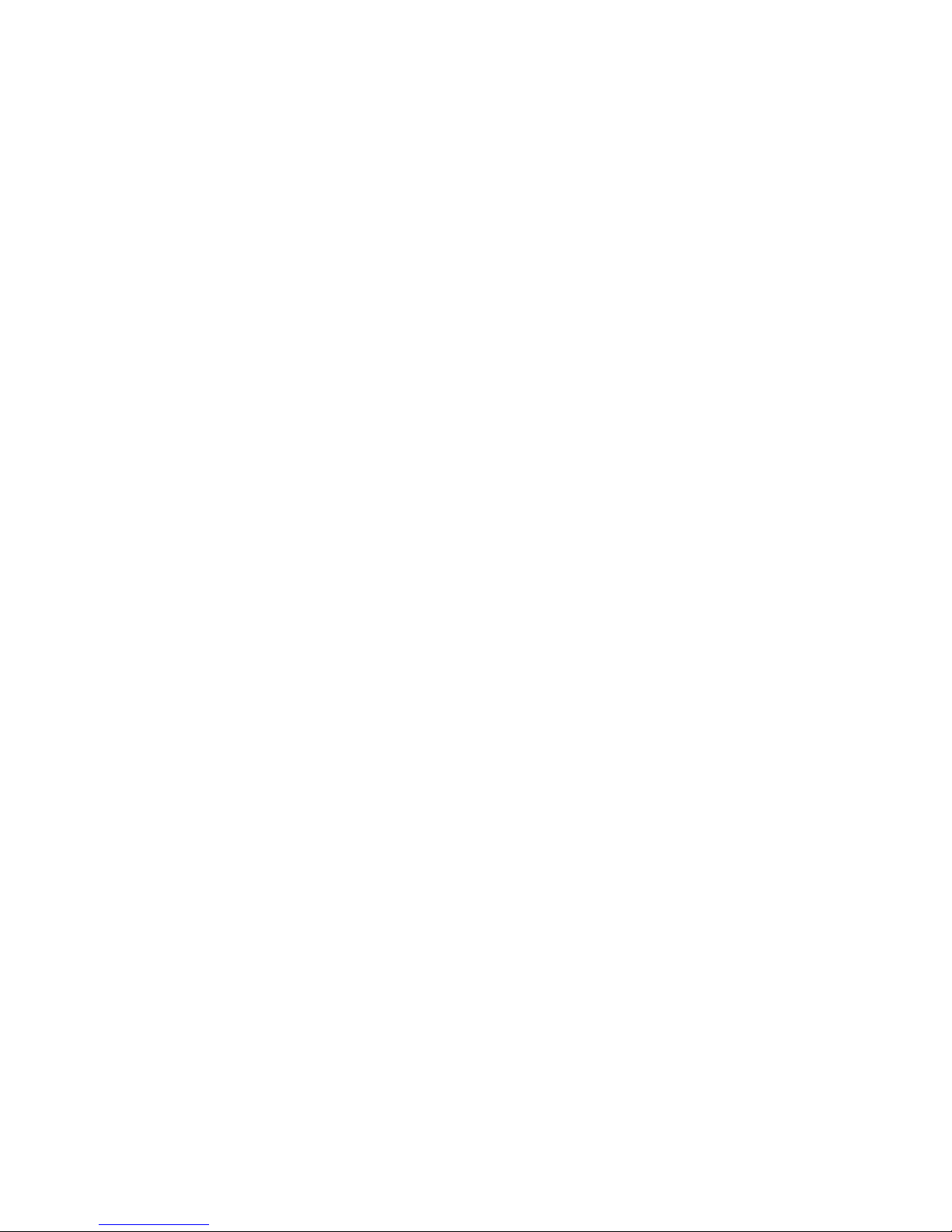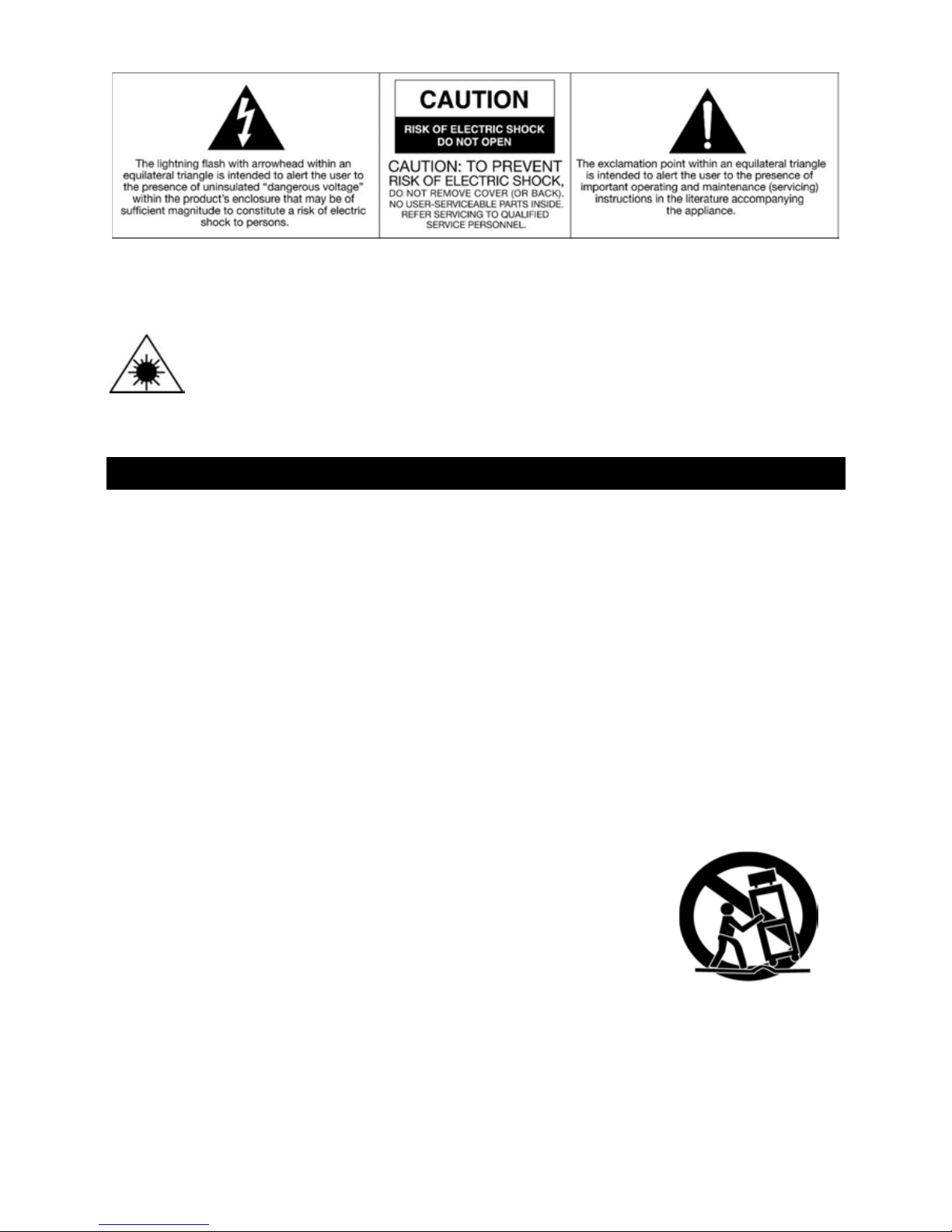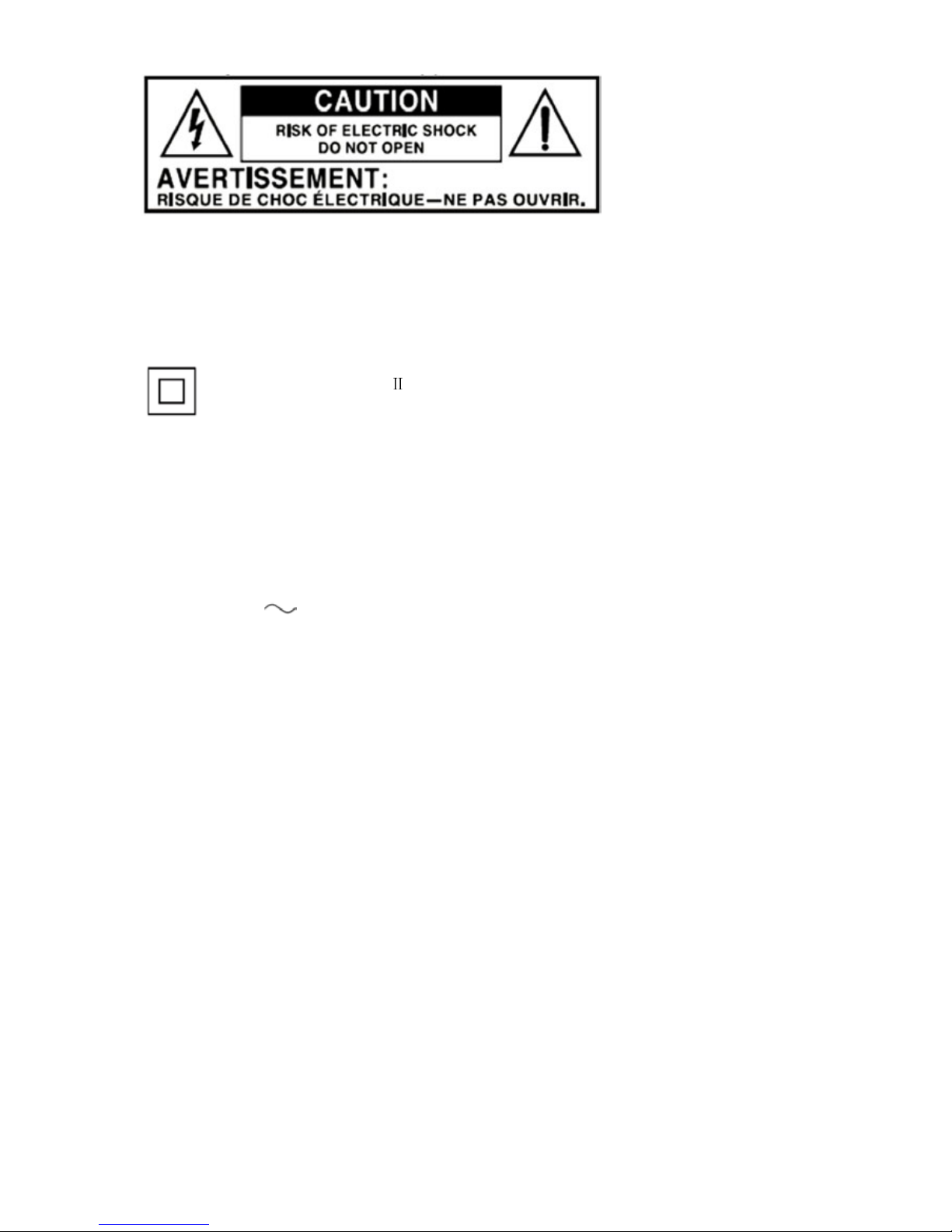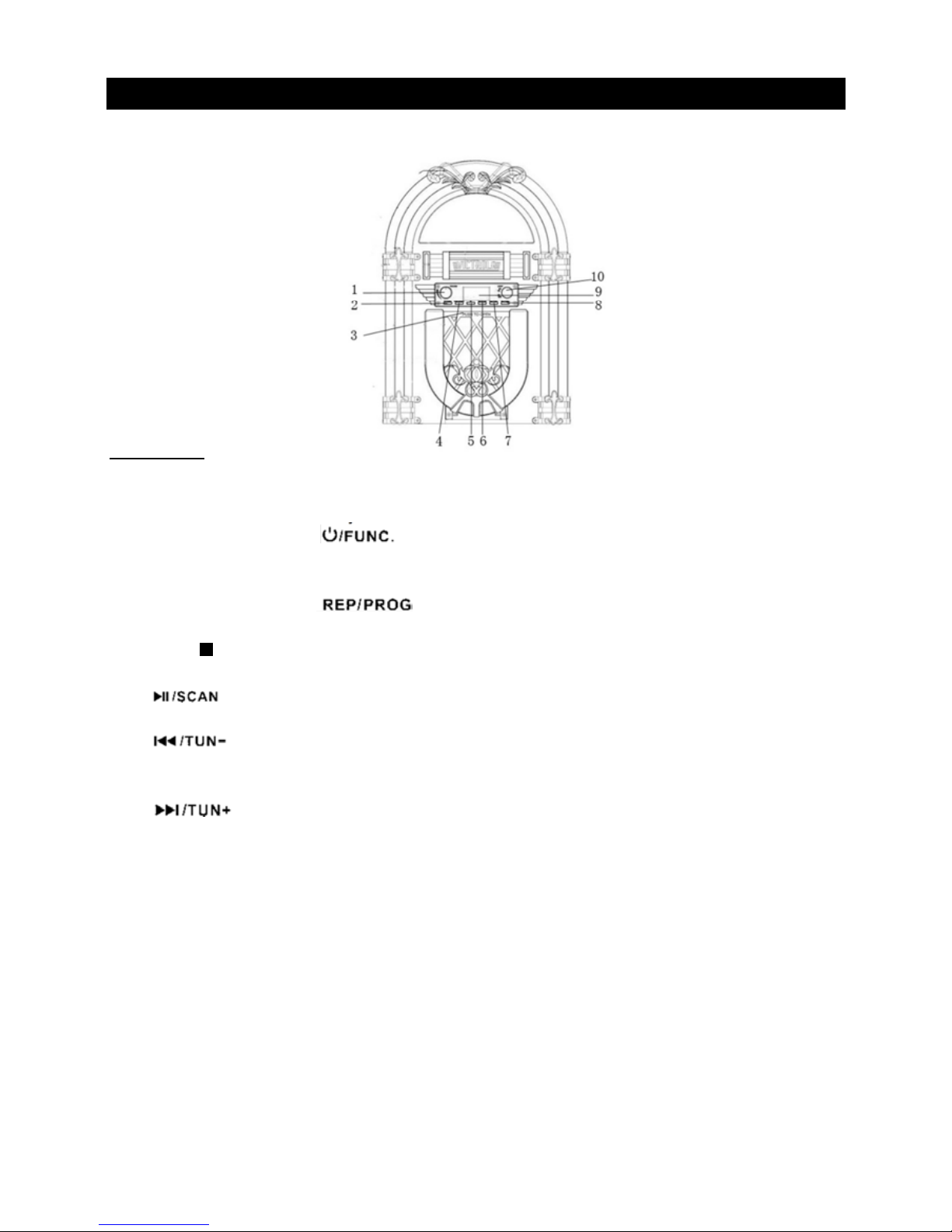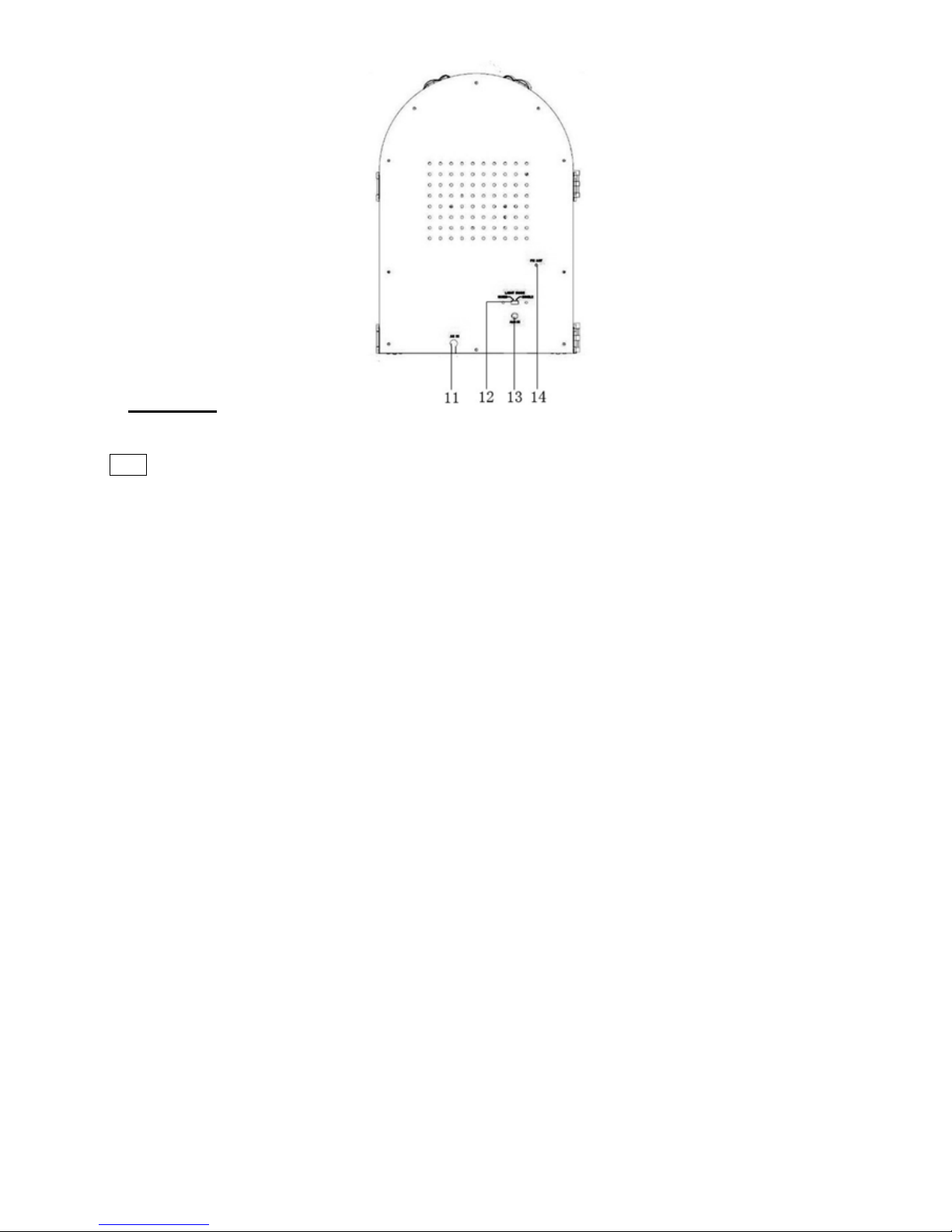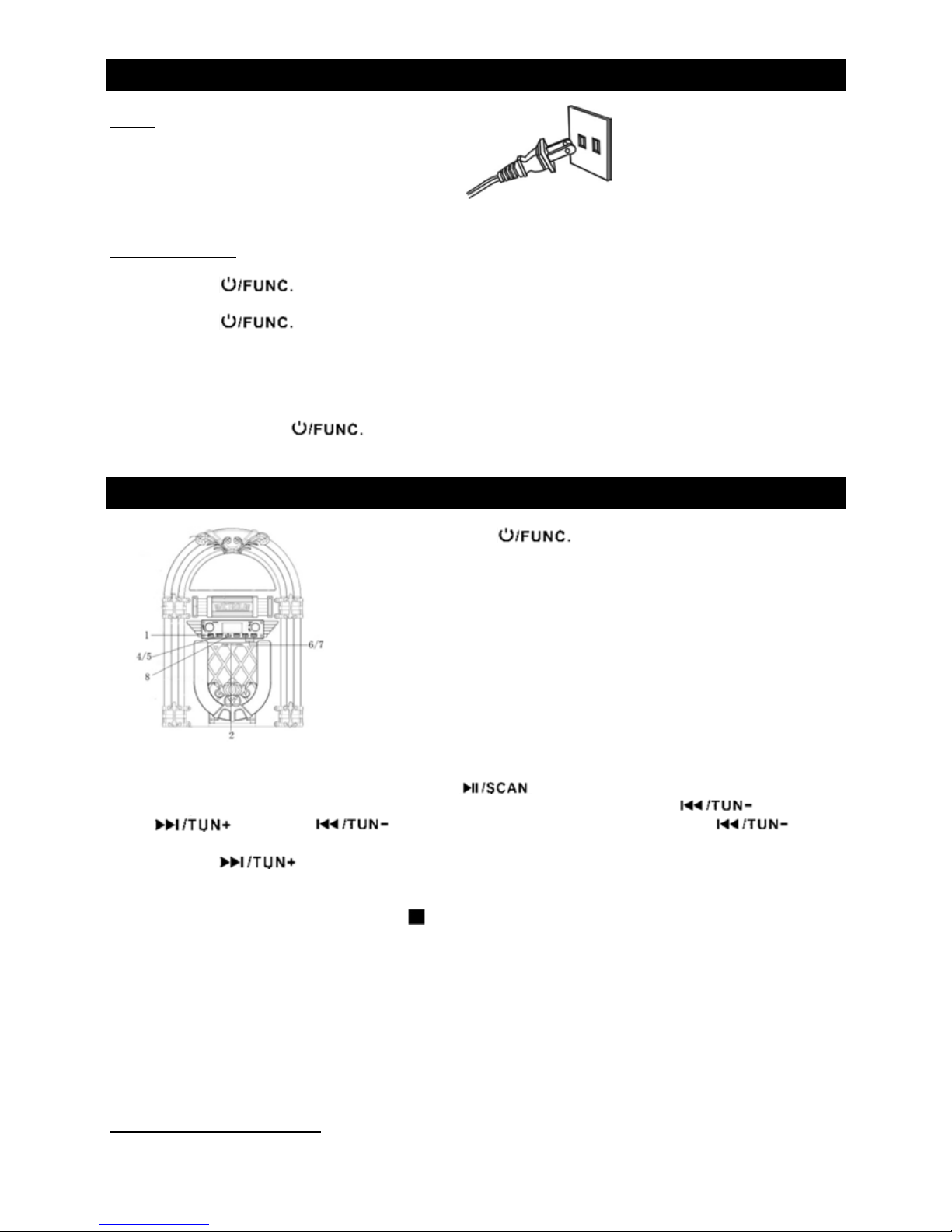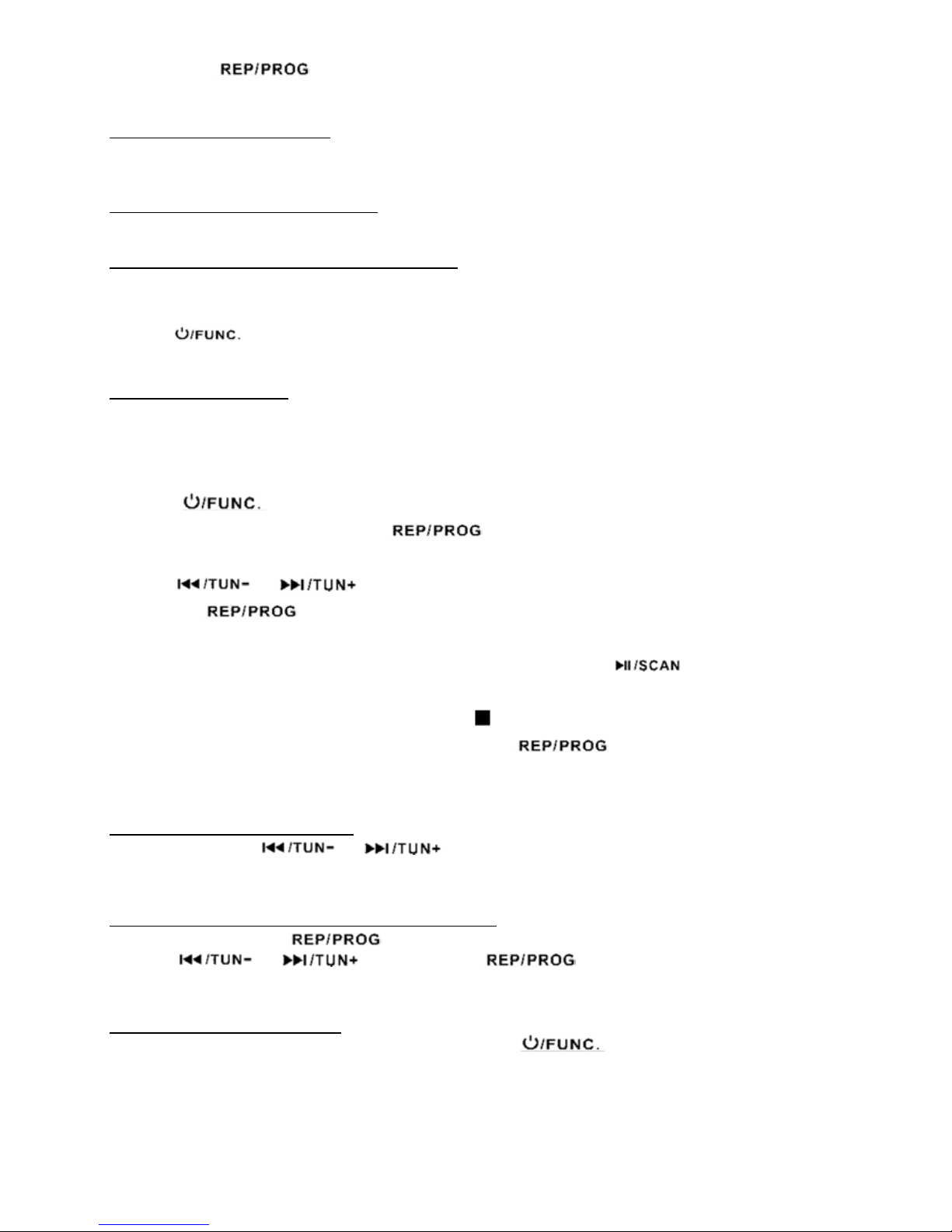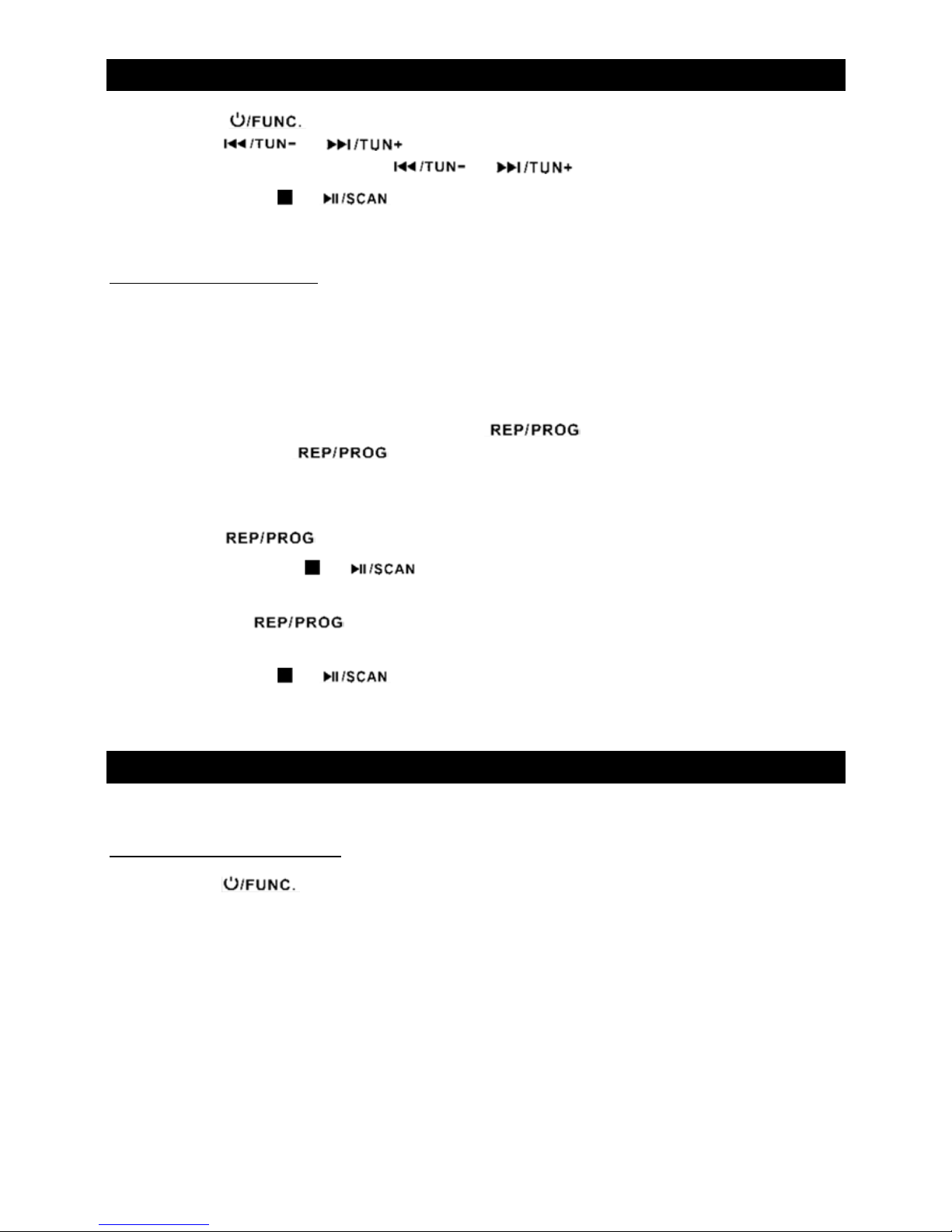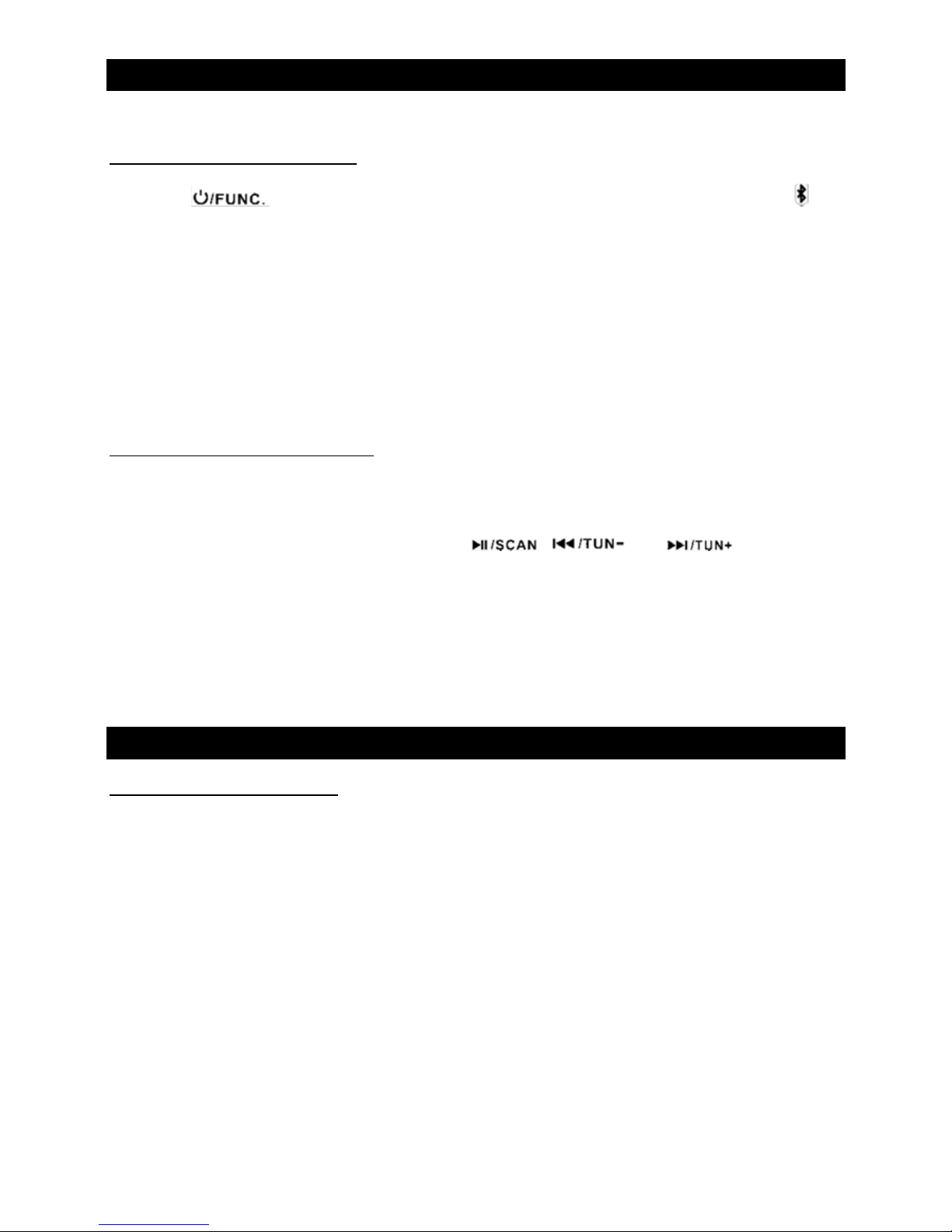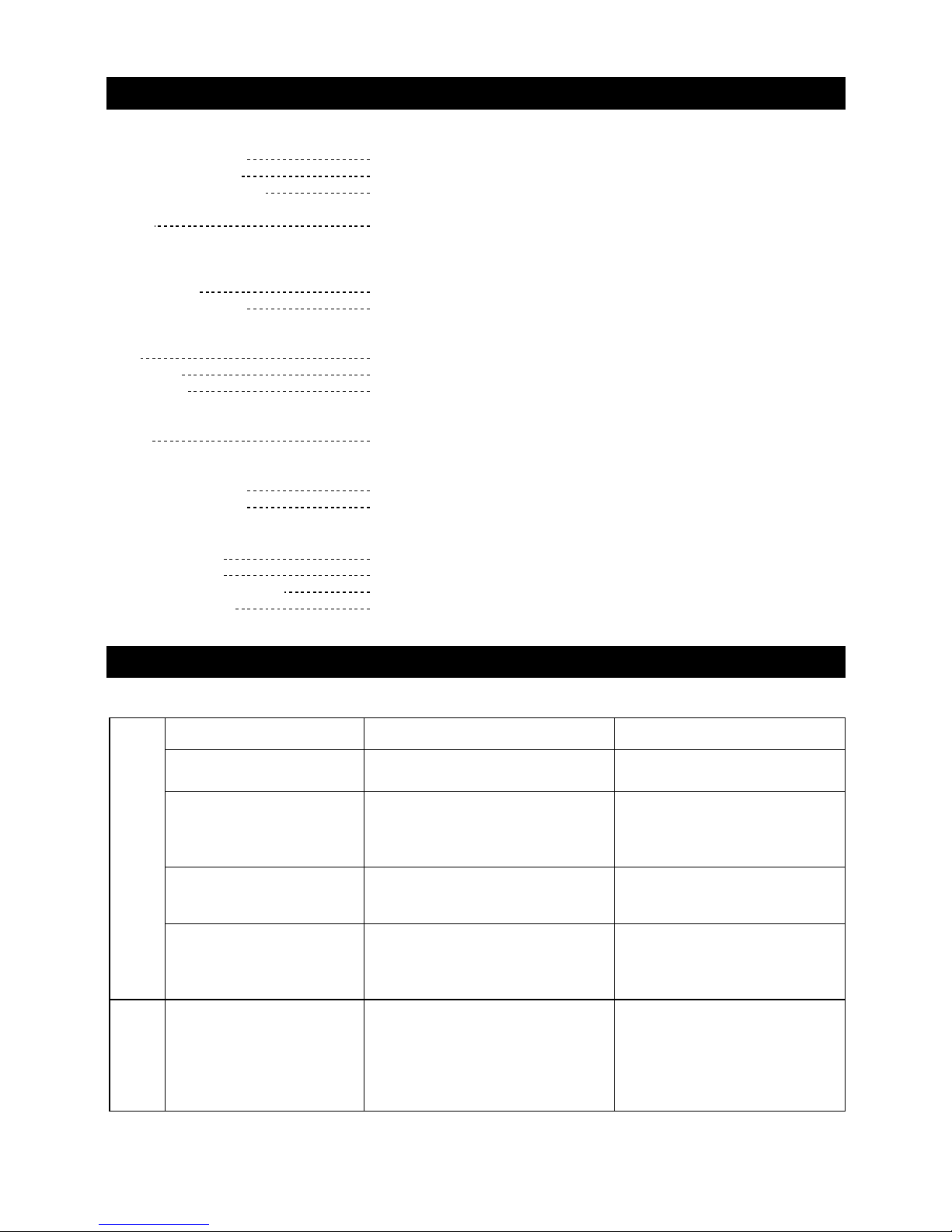2
CAUTION: To reduce the risk of fire or electric shock, do not ex ose this a liance to rain or moisture.
WARNING: To revent electric shock, do not use this ( olarized) lug with an extension cord, rece tacle
or other outlet unless the blades can be fully inserted to revent blade ex osure
WARNING: Invisible laser radiation when o en and interlock failed or defeated. Avoid direct
ex osure to laser beam.
PRODUCT COMPLIES WITH DHHS RULE 21 CFR SUBCHAPTER J IN EFFECT AT DATE
OF MANUFACTURE
Important Safety Instructions
1. Read these instructions – All the safety and o erating instructions should be read before this roduct
is o erated.
. Kee instructions – The safety and o erating instructions should be retained for future reference.
3. Heed all warnings – All warnings on the a liance and in the o erating instructions should be
adhered to.
4. Follow all instructions – All o erating and use instructions should be followed.
5. Do not use this a aratus near water – The a liance should not be used near water or moisture – for
exam le, in a wet basement or near a swimming ool, and the like.
6. Clean only with dry cloth.
7. Do not block any ventilation o enings. Install in accordance with the manufacturer’s instructions.
8. Do not install near any heat sources such as radiations, heat registers, stoves, or other a aratus
(including am lifiers) that roduce heat.
9. Do not defeat the safety ur ose of the olarized or grounding lug. A olarized lug has two blades
with one wider than the other. A grounding lug has two blades and a third grounding rong. The wide
blade or the third rong is rovided for your safety. If the rovided lug does not fit into your outlet,
consult an electrician for re lacement of the obsolete outlet.
10. Protect the ower cord from being walked on or inched articularly at the lugs, convenience
rece tacles, and at the oint where they exit from the a aratus.
11. Only use attachments/accessories s ecified by the manufacturer.
1 . Use only with the cart, stand, tri od, bracket, or table s ecified by the
manufacturer, or sold with the a aratus. When a cart or rack is used, use
caution when moving the cart/a aratus combination to avoid injury from
ti -over.
13. Un lug the a aratus during lighting storms or when unused for long
eriods of time.
14. Refer all servicing to qualified ersonnel. Servicing is required when the a aratus has been
damaged in any way, such as ower su ly cord or lug is damaged, liquid has been s illed or objects
have fallen into the a aratus has been ex osed to rain or moisture, does not o erate normally, or has
been dro ed.