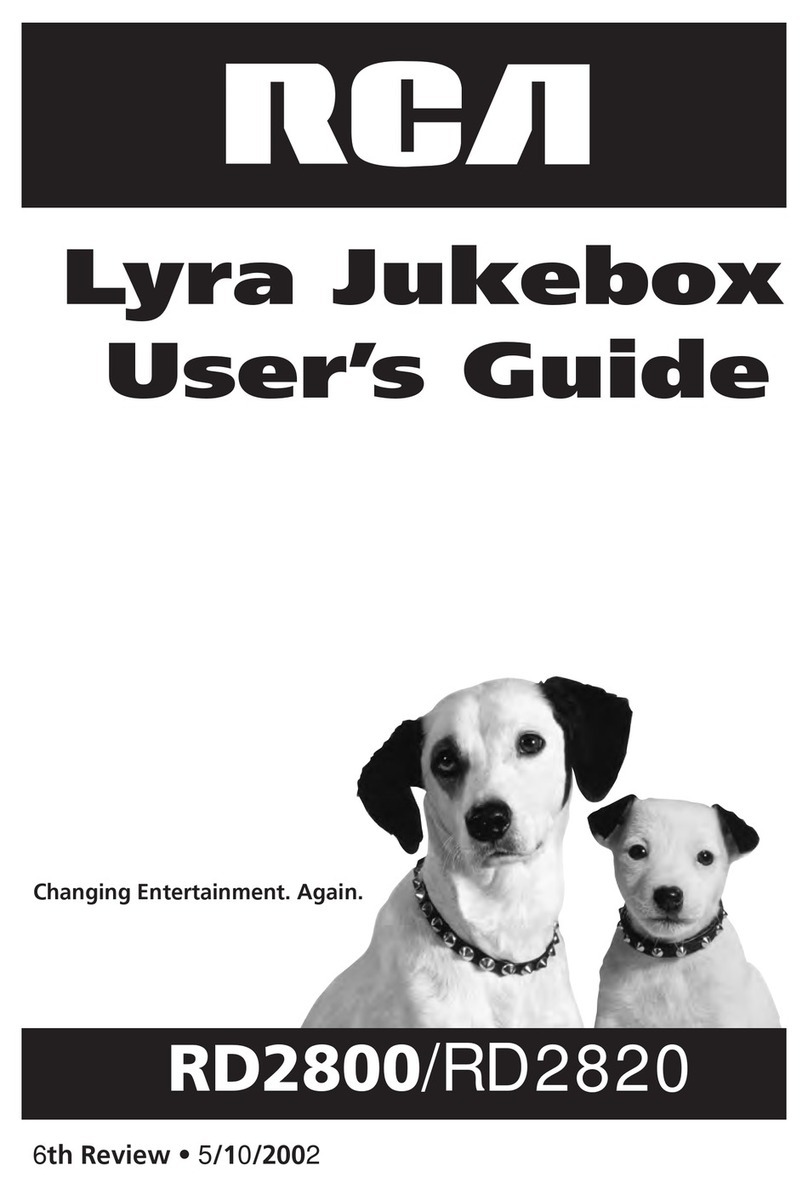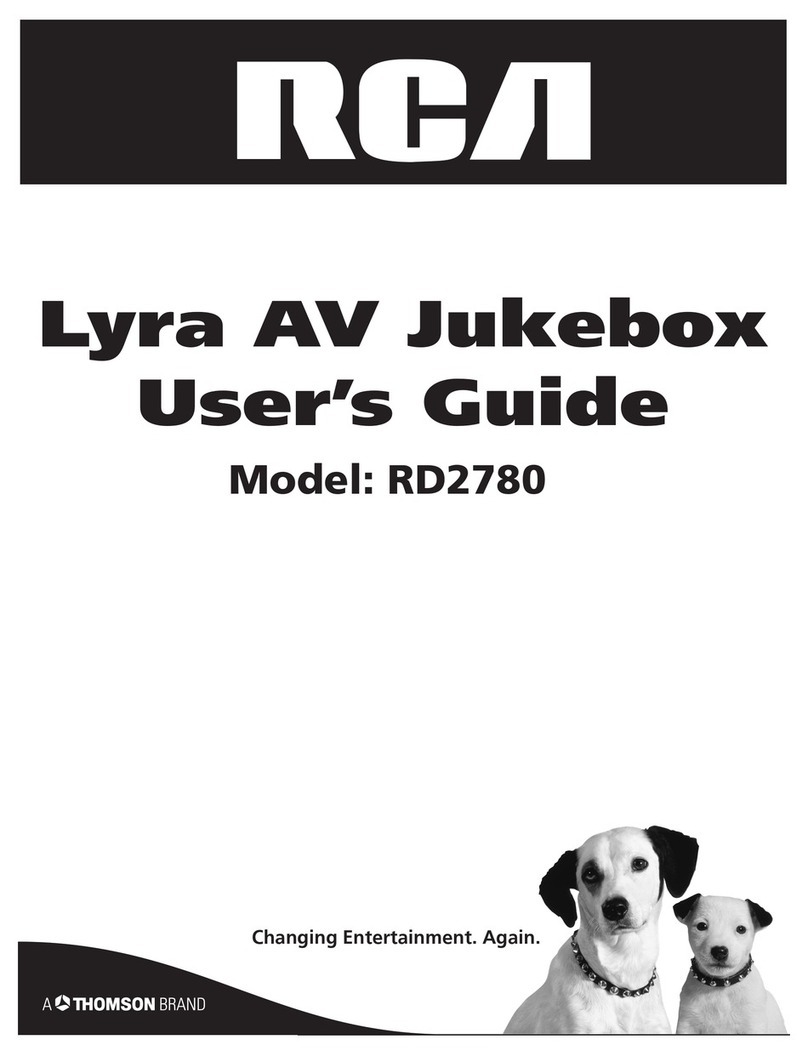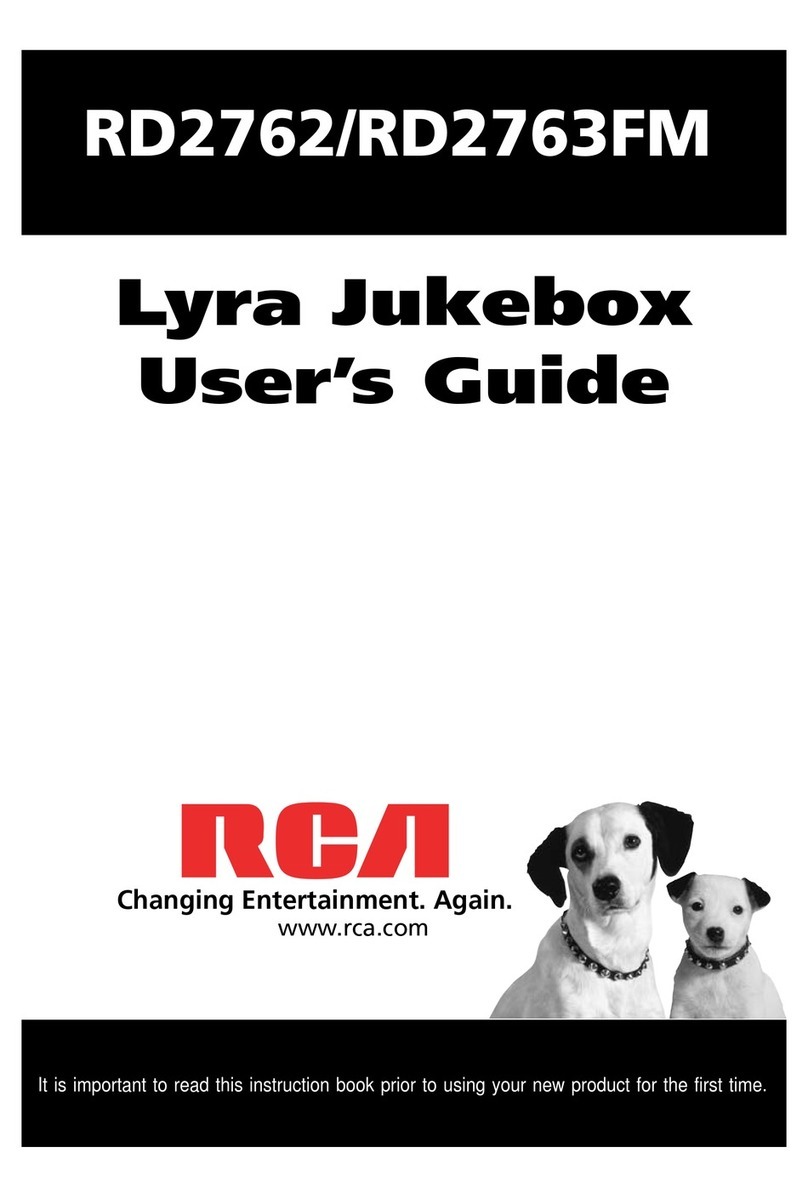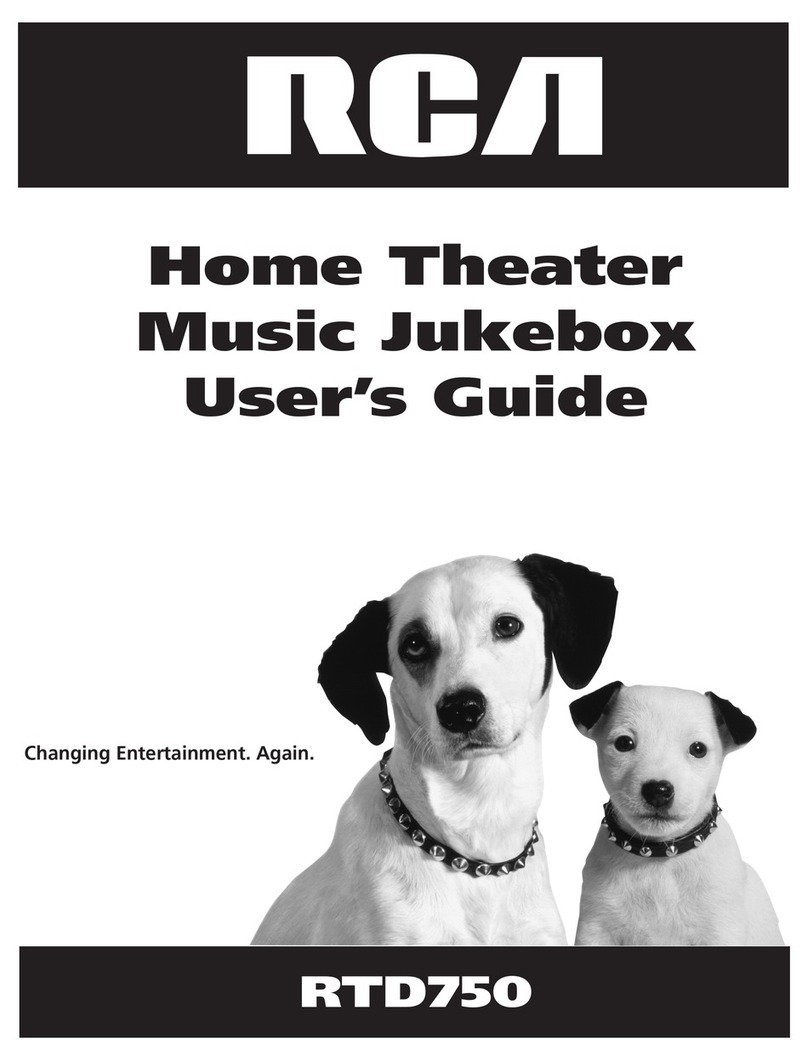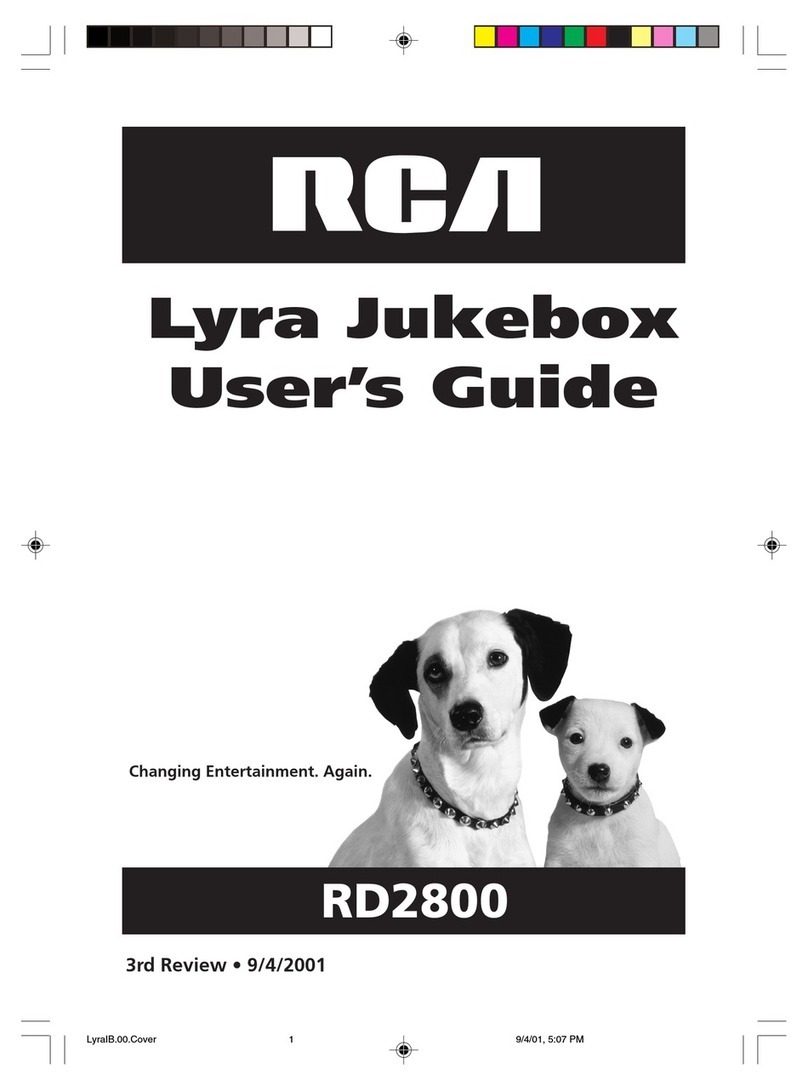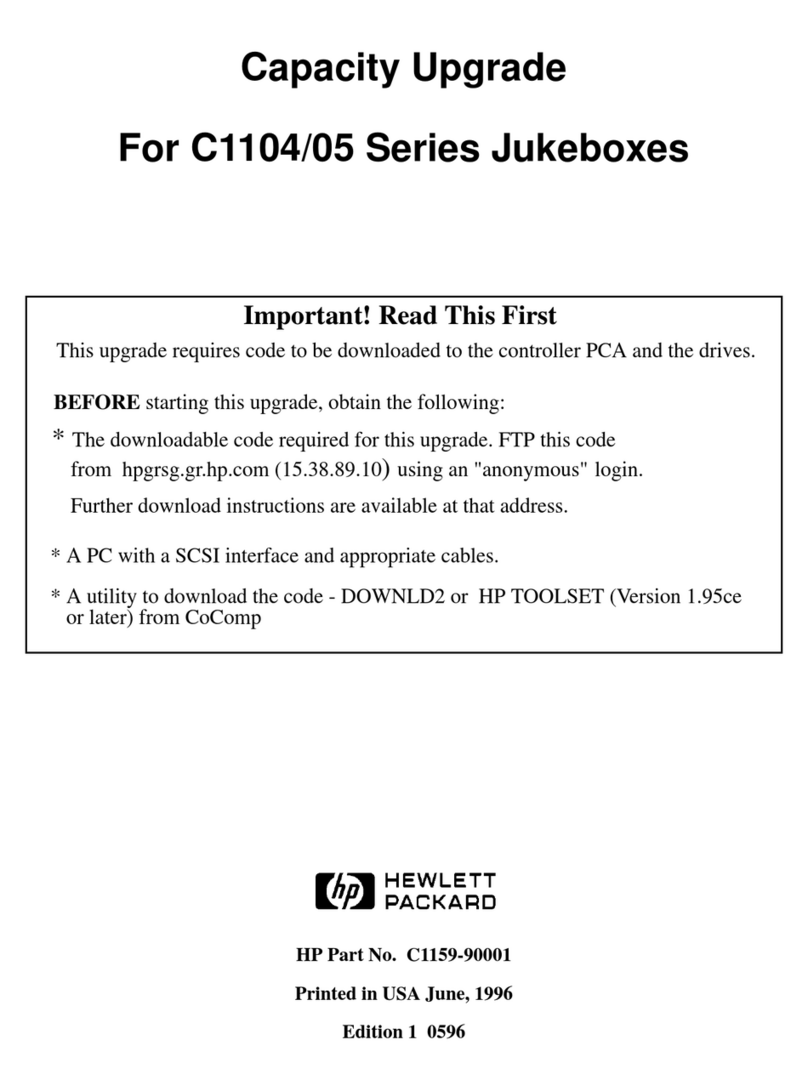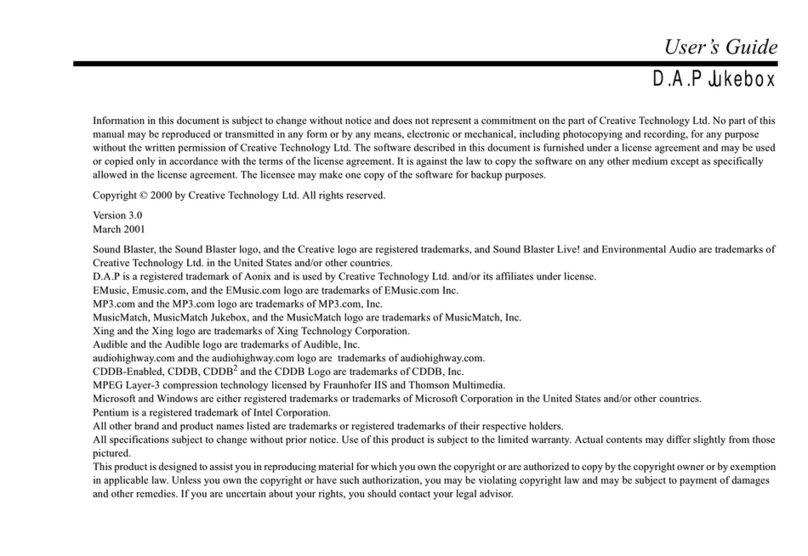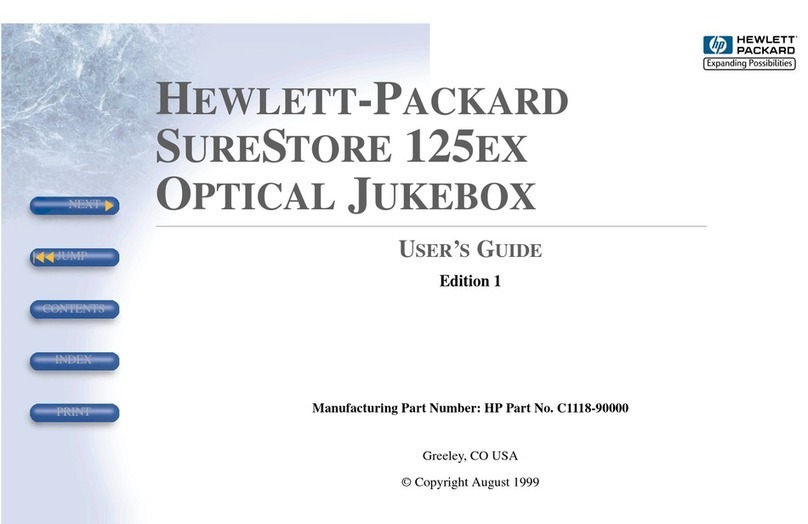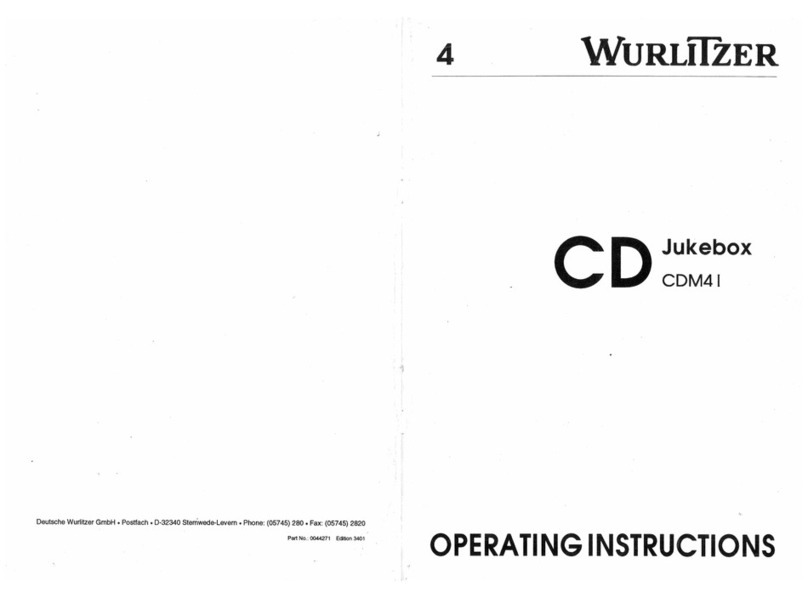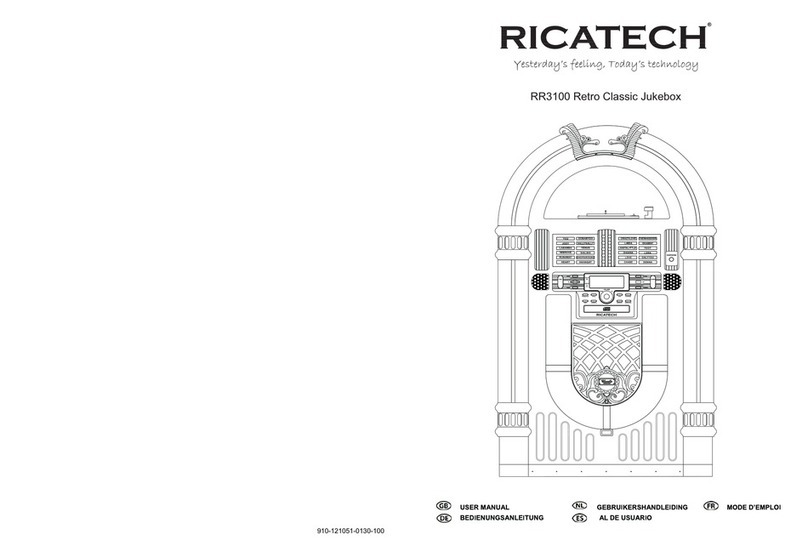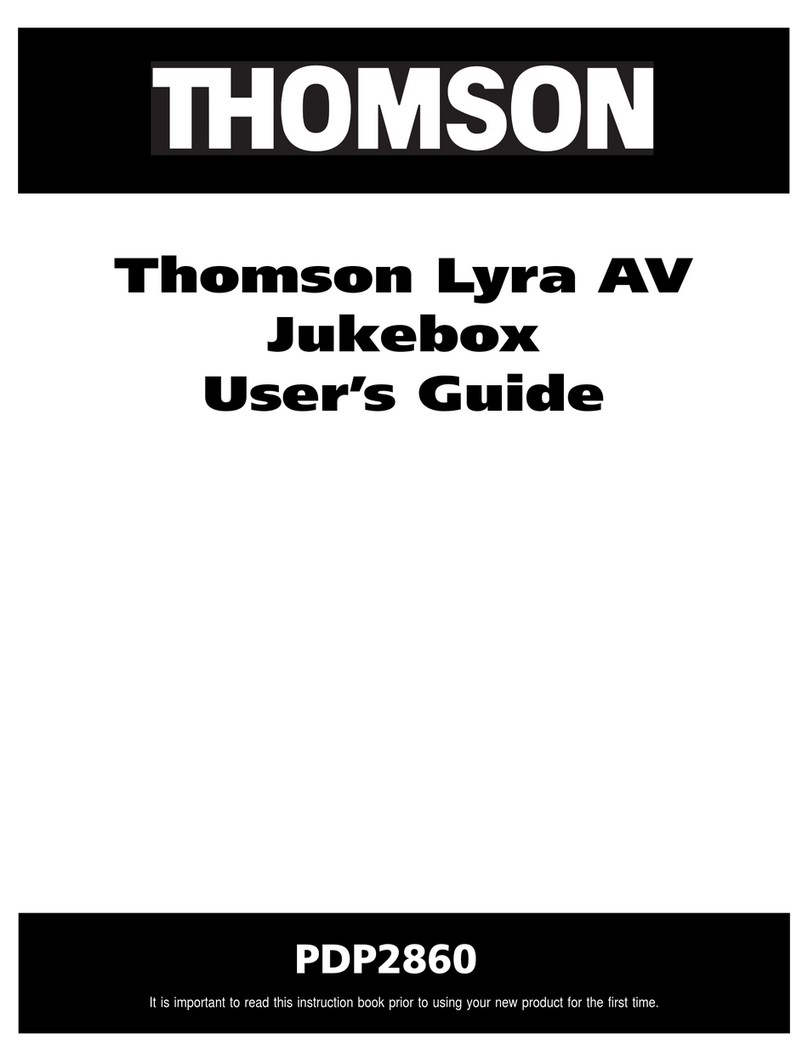Table of Contents
1
Chapter 1: Connections and Setup
Things to Consider Before Connecting
Components ........................................................ 3
Cables to Connect Components to Your Home
Theater Music Jukebox...................................... 3
Front of the Home Theater Music Jukebox ........... 4
Back of the Home Theater Music Jukebox ............ 5
Connecting your Home Theater Music Jukebox
to a TV................................................................. 6
Positioning your Speakers ....................................... 7
Connecting the Speakers ......................................... 8
Connecting the Antennas ........................................ 8
Connecting the Subwoofer...................................... 8
Put Batteries in the Remote Control...................... 9
Turn on the TV and Home Theater Music
Jukebox ............................................................... 9
Using the Remote Control to Choose On-screen
Menu Items ......................................................... 9
What Is The Setup Process? .................................. 10
Running Quick Start .............................................. 10
Welcome Screen ..................................................10
Completing Quick Start ......................................... 11
Internet................................................................11
Network Access ...................................................11
Dial-up ISP ...........................................................11
Internet Login Info ............................................. 12
IP Address ............................................................12
Static IP Address .................................................. 12
Dialing Preferences .............................................12
The Buttons on the Remote Control ....................13
Chapter 2: Music Features
Playing Music ......................................................... 15
Selecting and Listening to a Music Title ............15
Sorting Music by Artist, Title, Song, or
Alphabetically ...............................................15
Navigating the Music Player Screen .................. 15
Recording Music ..................................................... 16
Music Compression and MP3 Audio Quality .....16
Recording Music from a CD................................16
Recording Music from an External Audio
Device ............................................................16
Managing Music ..................................................... 17
Changing the View Mode .................................. 17
Creating a New Playlist.......................................17
Editing a Playlist..................................................18
Deleting a Playlist ...............................................18
Creating a New Music Group .............................18
Editing a Music Group ........................................18
Deleting a Music Group......................................19
Changing the Play Mode .................................... 19
Deleting Music ....................................................19
Editing the Names of Tracks ............................... 20
Editing Disc Information .................................... 20
Chapter 3: Movie Features
Playing Movies ........................................................ 21
Managing Movies ................................................... 21
Creating a New Movie Group ............................21
Editing a Movie Group .......................................21
Deleting a Movie Group ..................................... 21
Getting Movie Info .............................................22
Editing Movie Disc Info ...................................... 22
Deleting Movies ..................................................22
Chapter 4: Radio Features
AM/FM Radio ......................................................... 23
Playing Music ...................................................... 23
Autotuning AM/FM Stations ..............................23
Adding a New AM/FM Station ...........................23
Editing an AM/FM Station .................................. 24
Deleting a Radio Station ....................................24
Internet Radio ......................................................... 25
Playing Music ...................................................... 25
Getting Internet Radio Info ............................... 25
Adding a New Internet Station..........................25
Editing an Internet Station ................................ 26
Deleting an Internet Station .............................. 26
Creating a New Radio Group .............................26
Editing a Radio Group ........................................26
Deleting a Radio Group......................................27
Transferring Music to a Portable Player .............. 27
(continued on the next page)