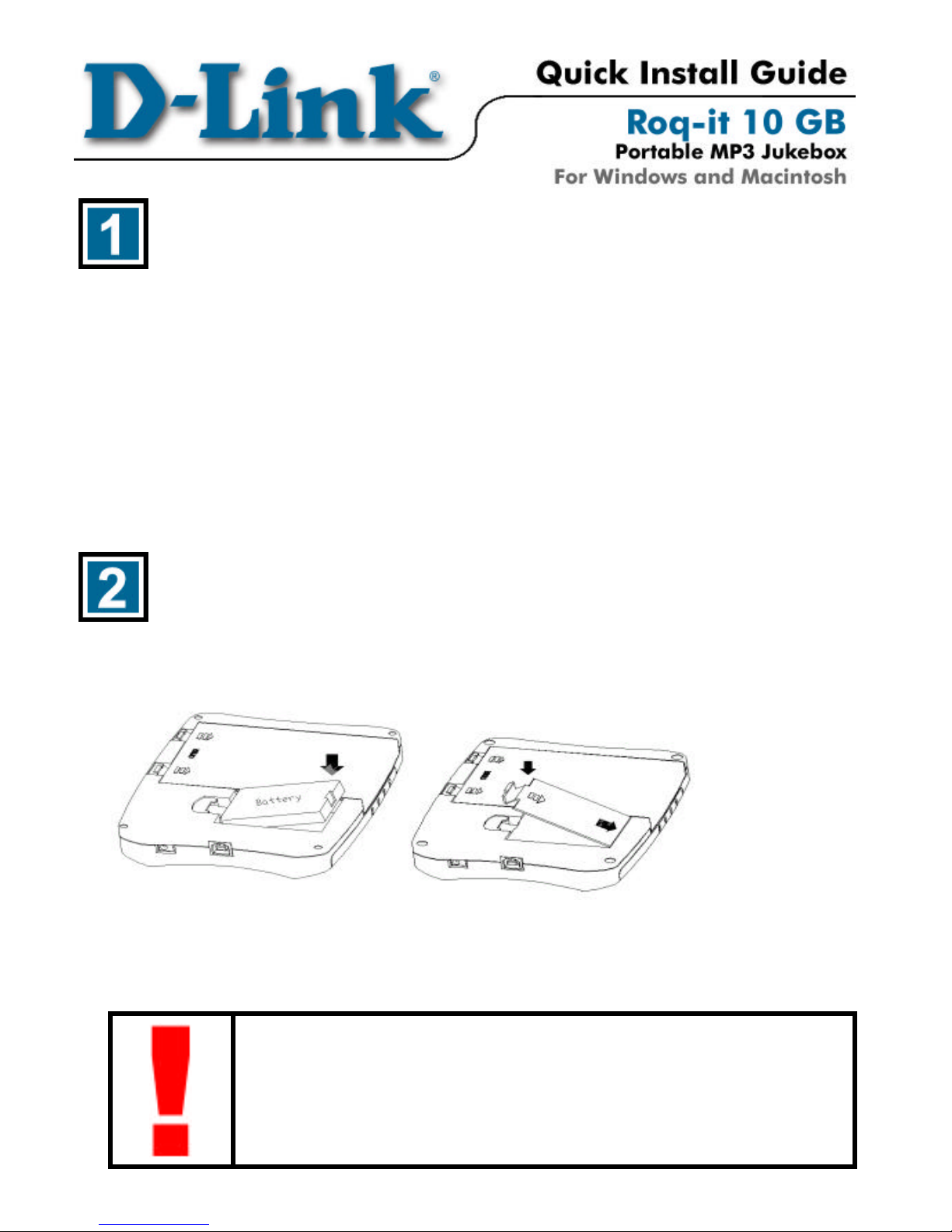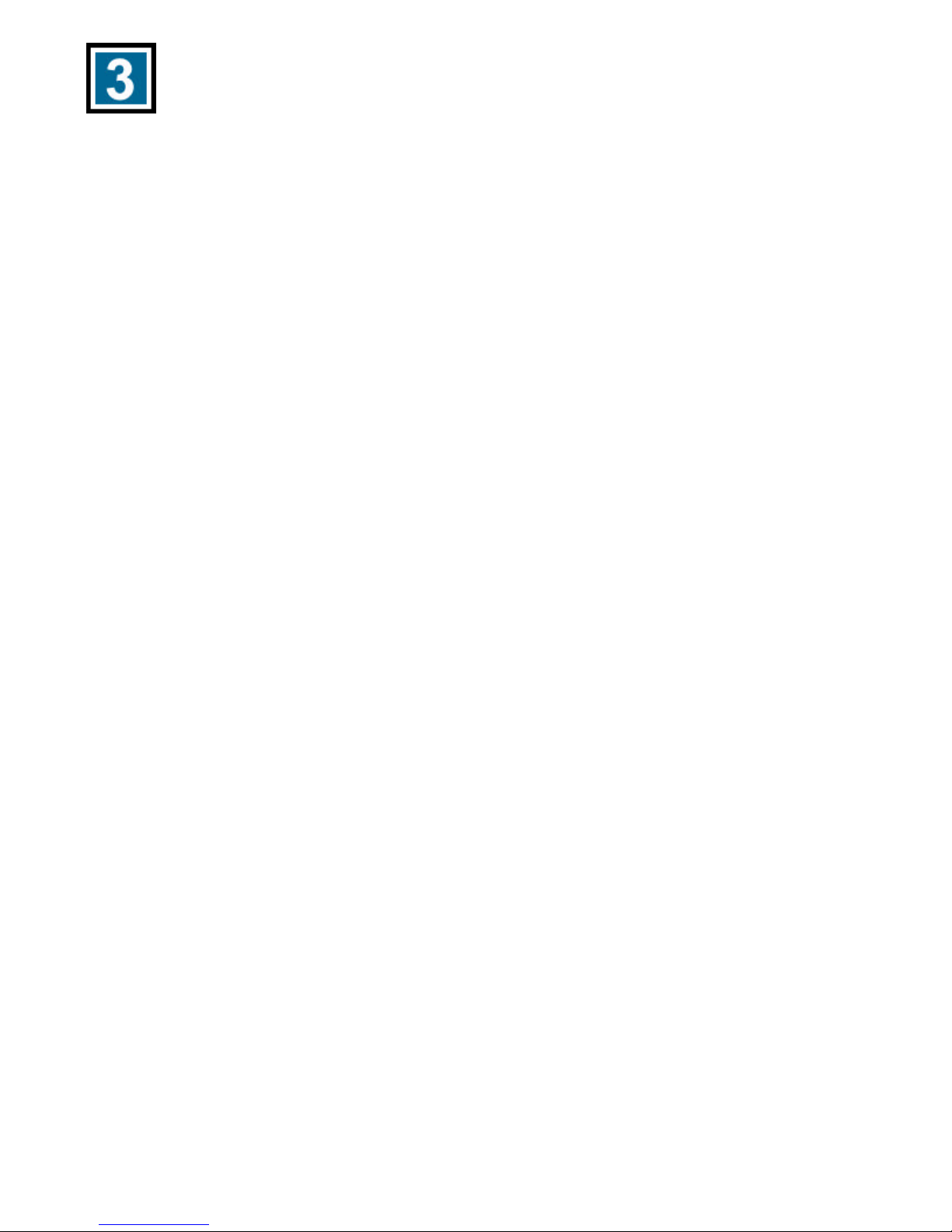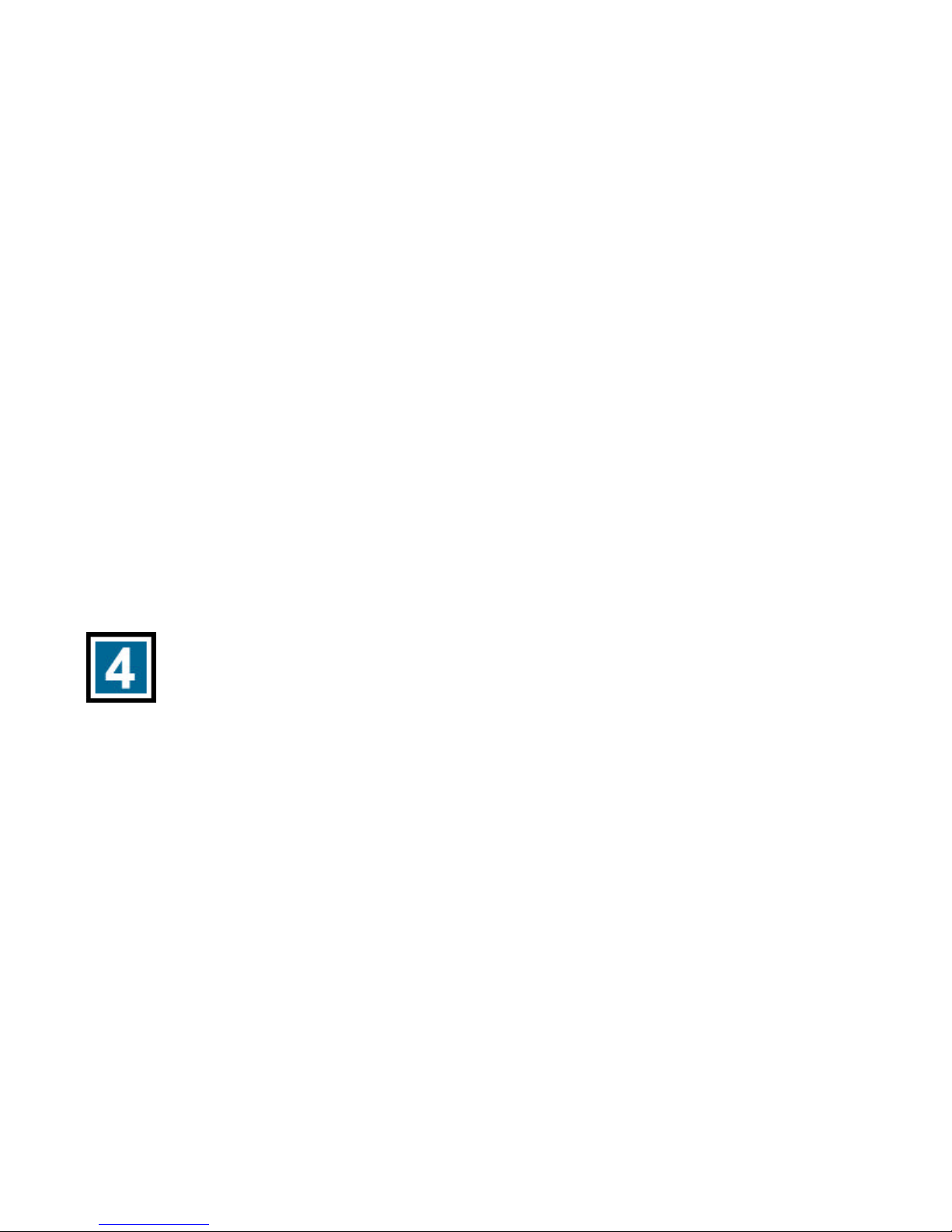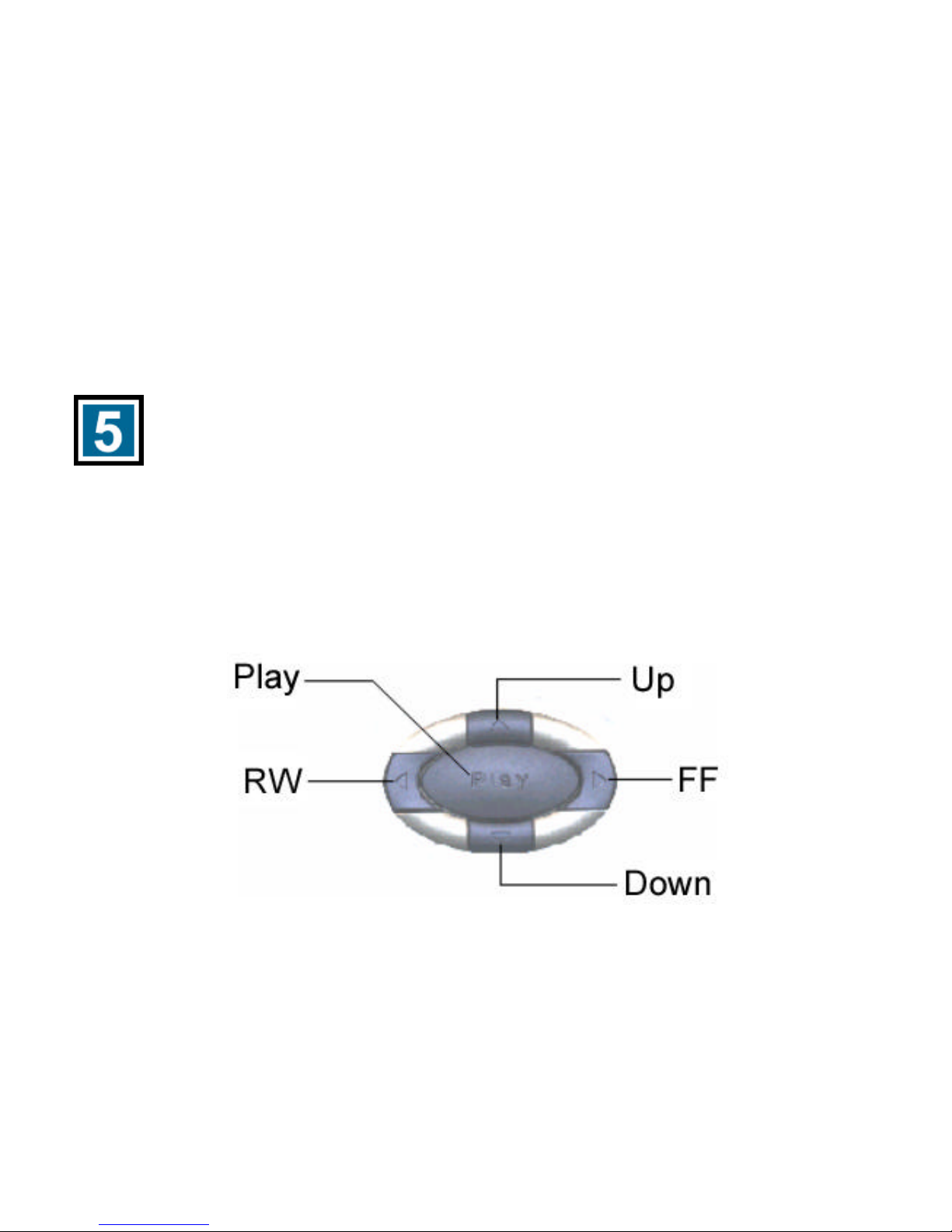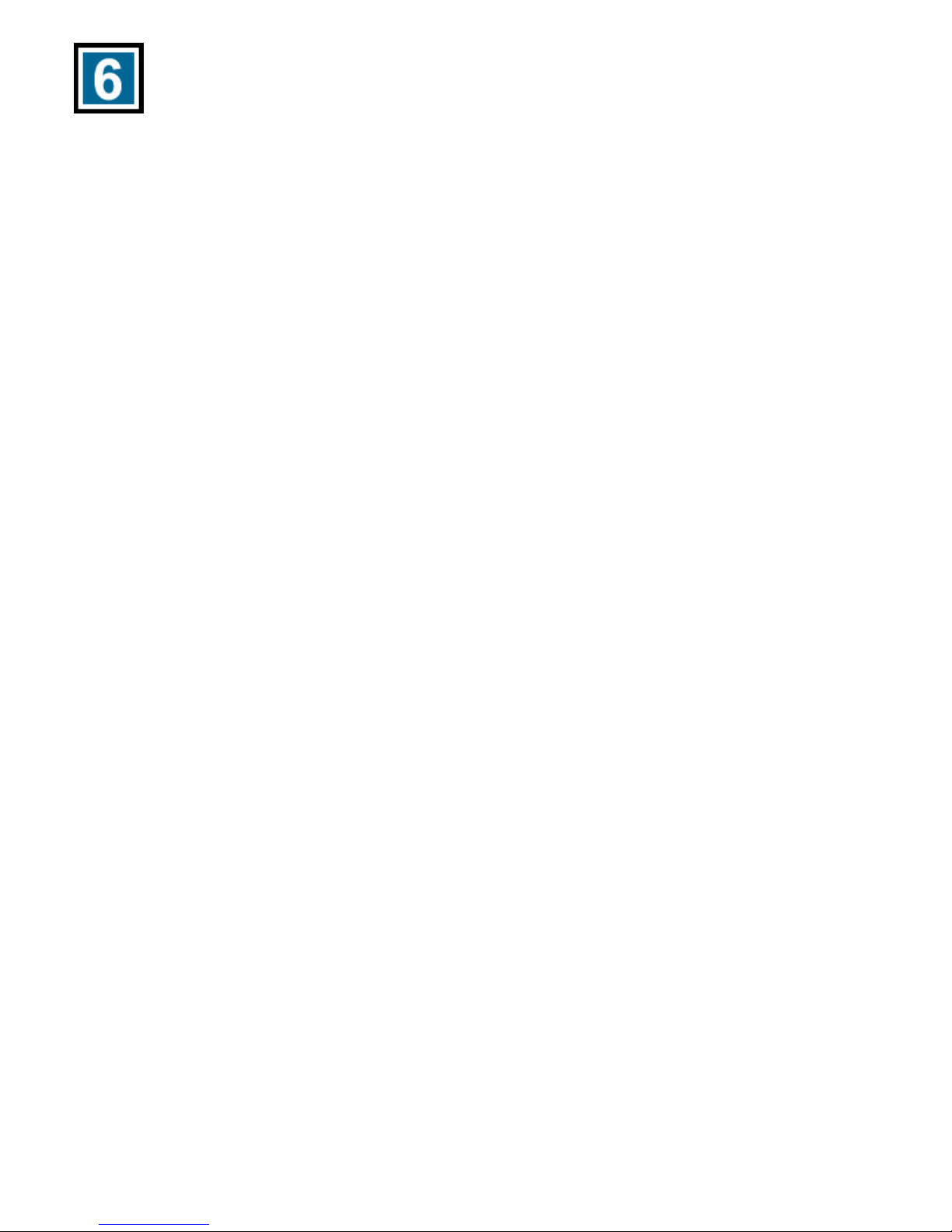Tips and Technical Support
§When connecting the USB cable to the computer, make sure that the
USB cable is inserted securely.
§Organization is the key to navigating your music on the Roq-it 10 GB.
Organize your music into relevant folders for easy access.
§Use only the AC adapter provided in this package. Using other AC
adapters may result in damage and may render the product
unworkable.
Caution:
§Listening at loud volumes for extended periods of time may damage
hearing and may result in loss of hearing.
§Do not attempt to service this product. Contact D-Link Technical
Support for instructions on servicing.
§To reduce the risk of fire or electrical shock, do not expose this
product to water or moisture.
§Do not expose this product to extreme heat.
§Remove the batteries when not in use for extended periods of time.
Technical Support
D-Link provides free technical support for customers within the United
States during the warranty period. U.S. customers can contact D-Link
Technical Support through our web site, e-mail or by phone.
D-Link Technical Support over Telephone:
(949) 790-5290
6 a.m. to 6 p.m. Monday thruFriday
D-Link Technical Support over the Internet:
www.dlink.com
If you are a customer residing outside of the United States, please refer to the list of D-Link locations that is
included in the User’s Manual. 11120011235