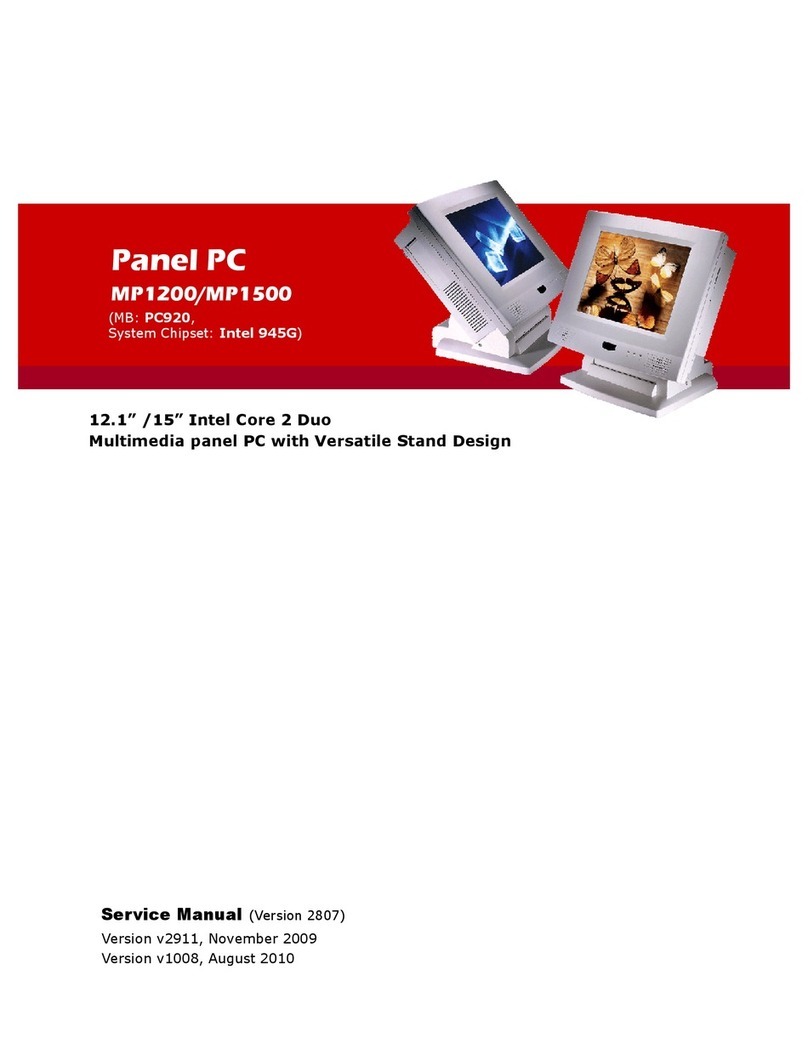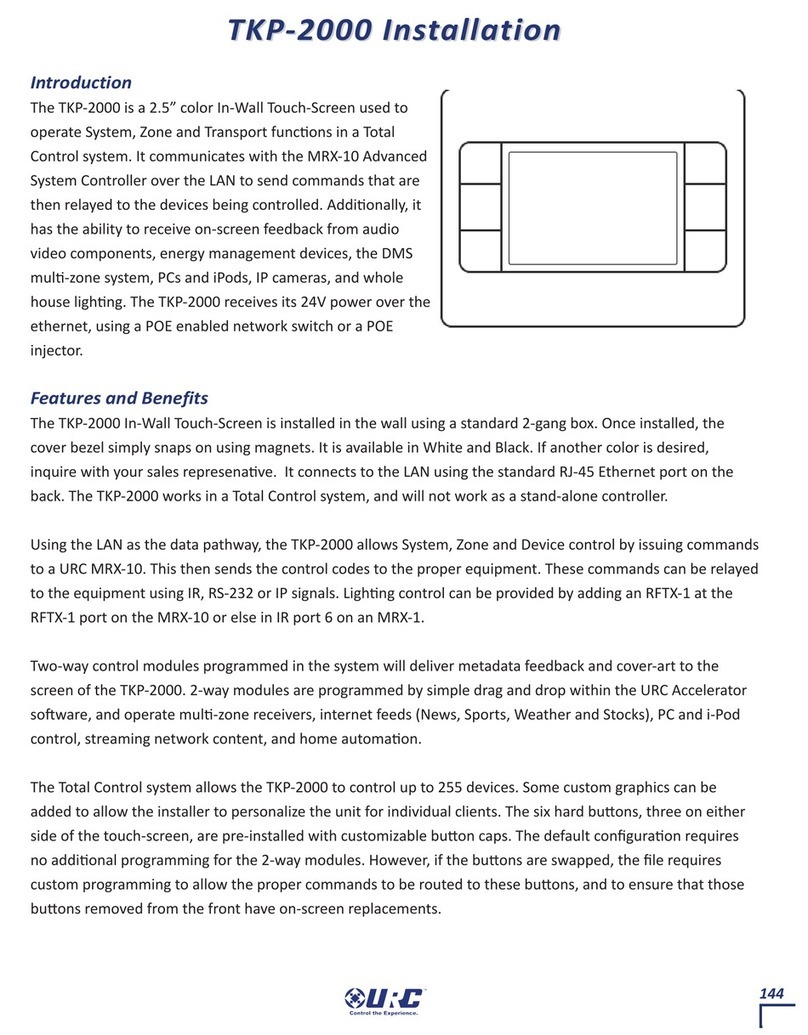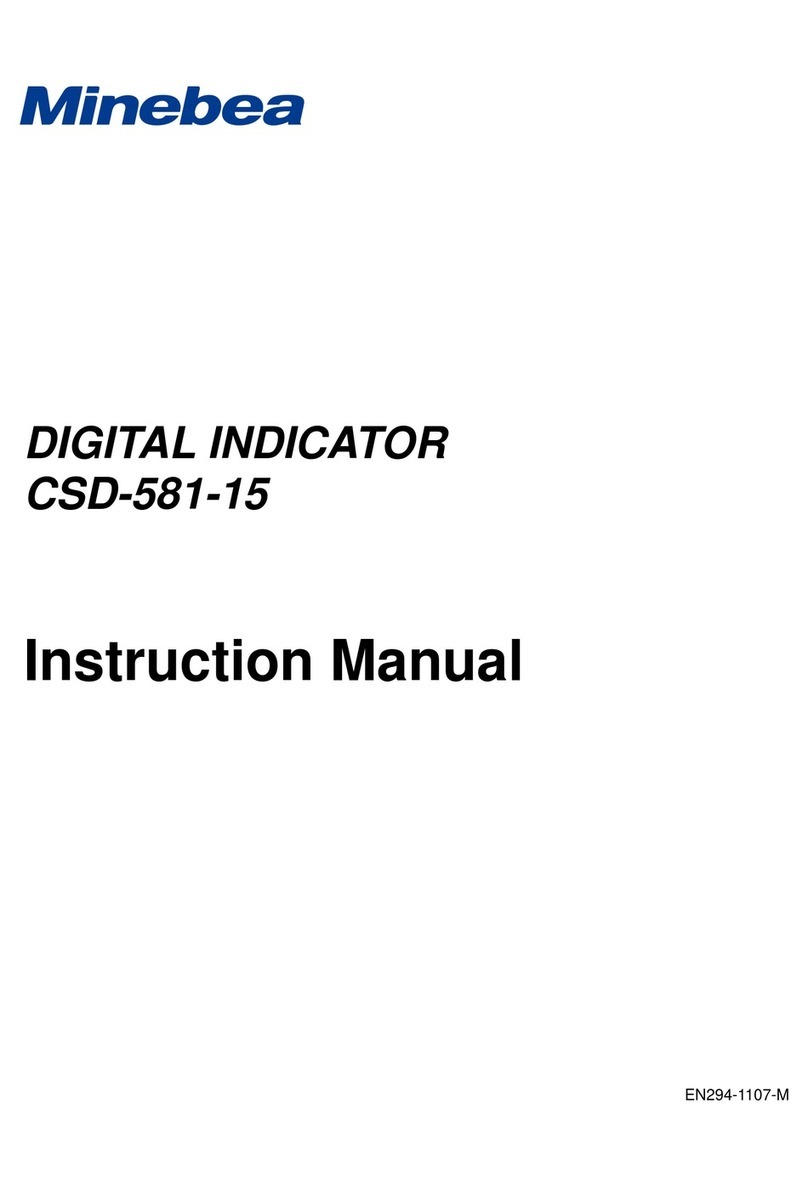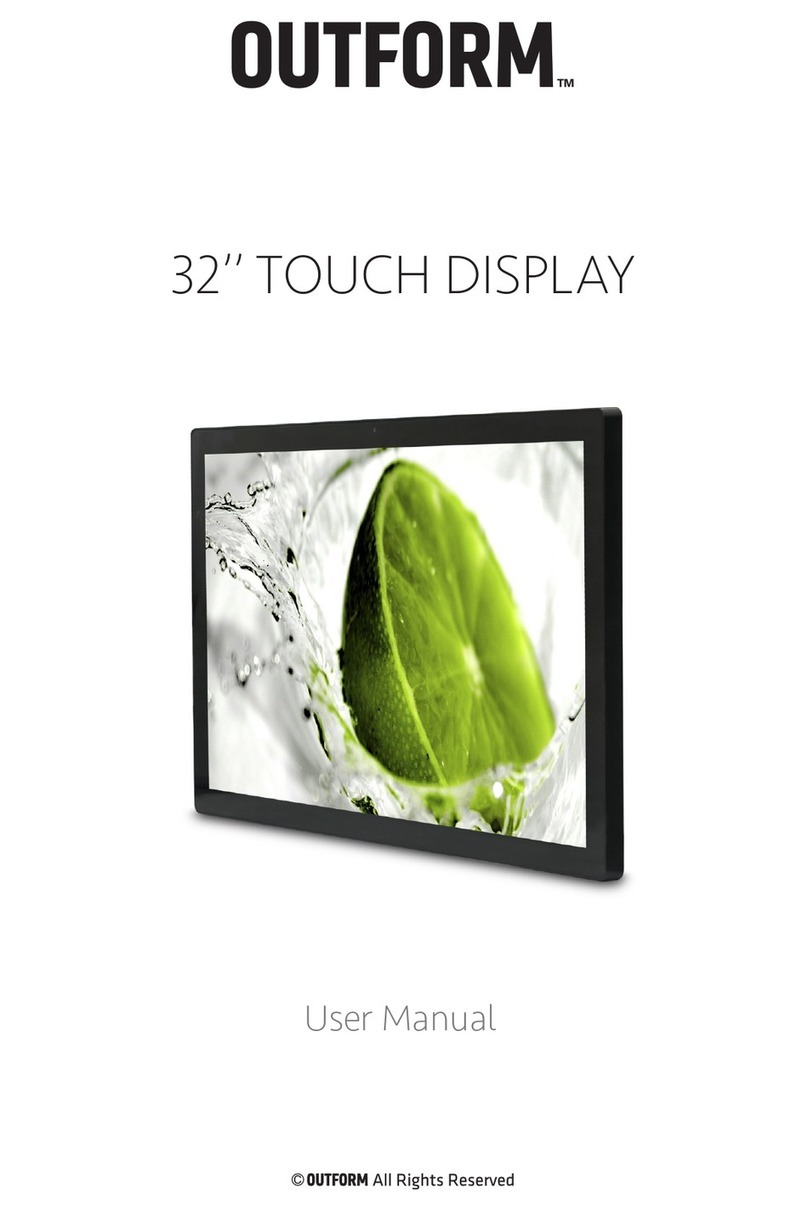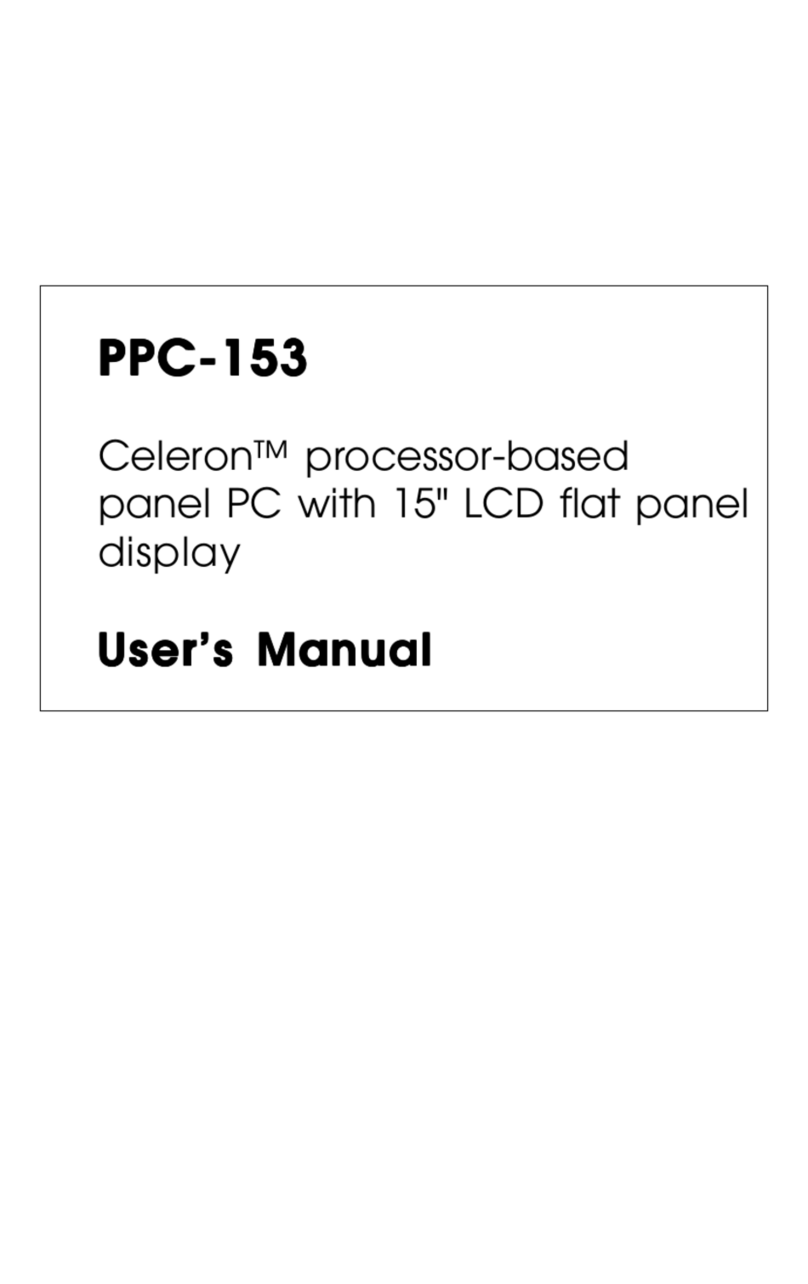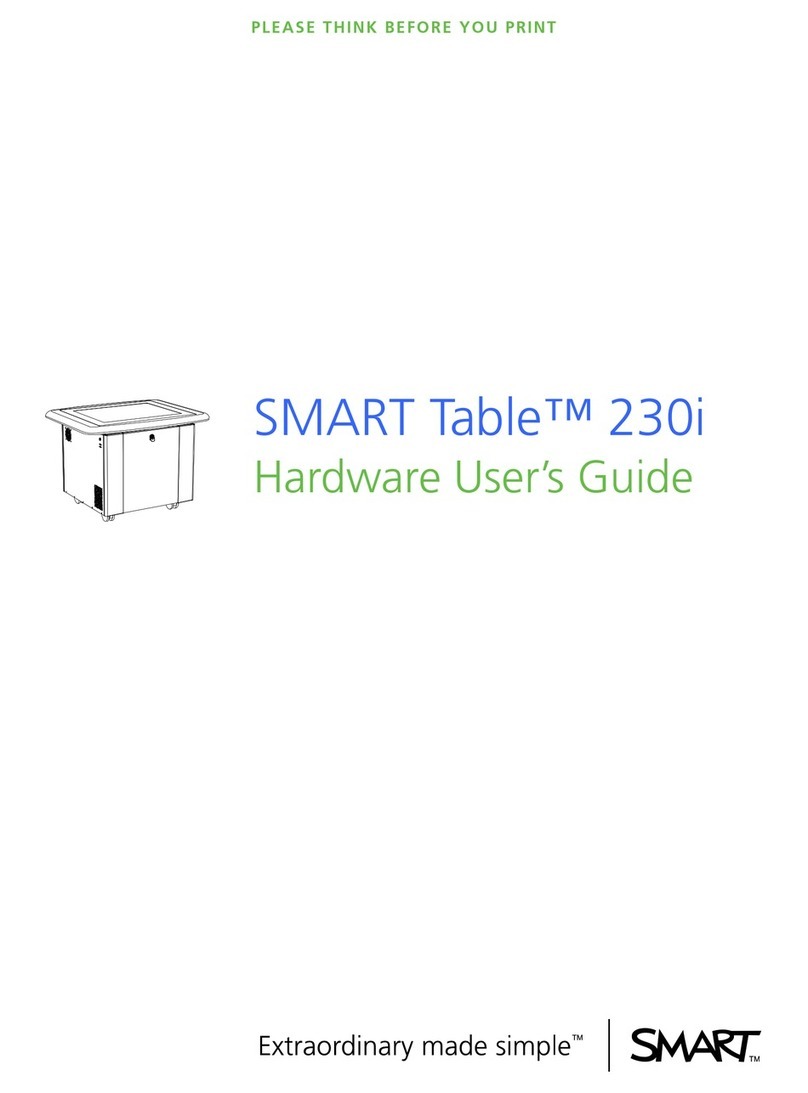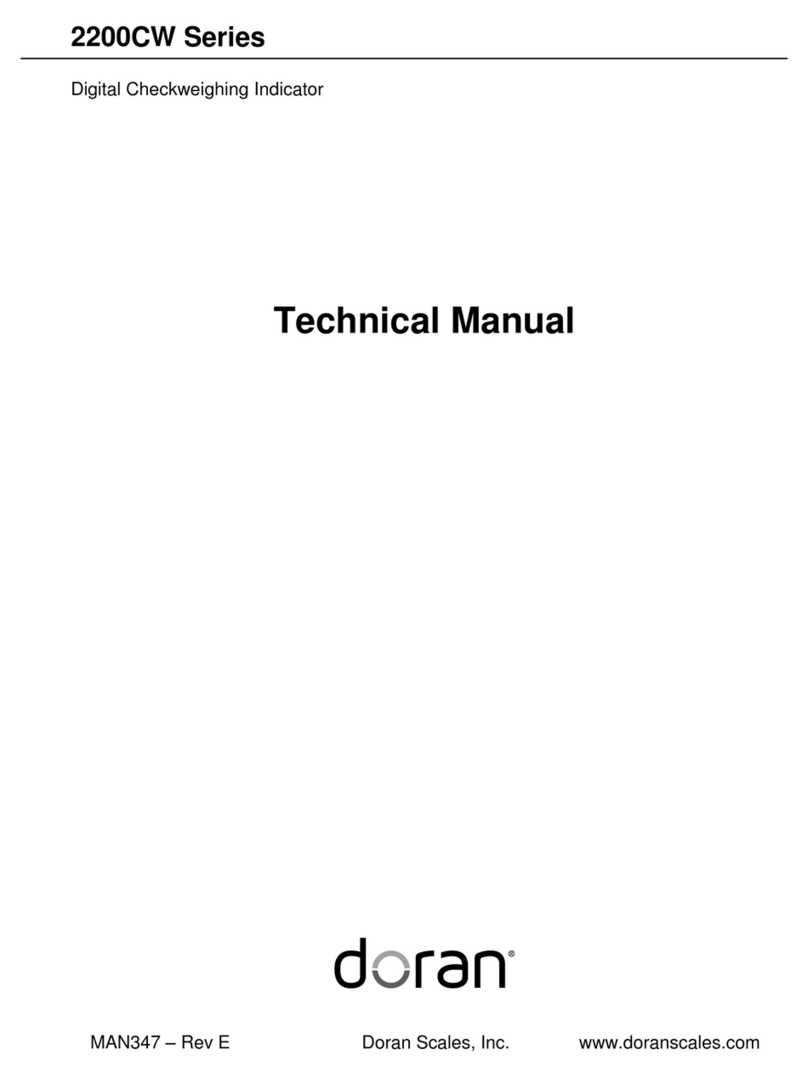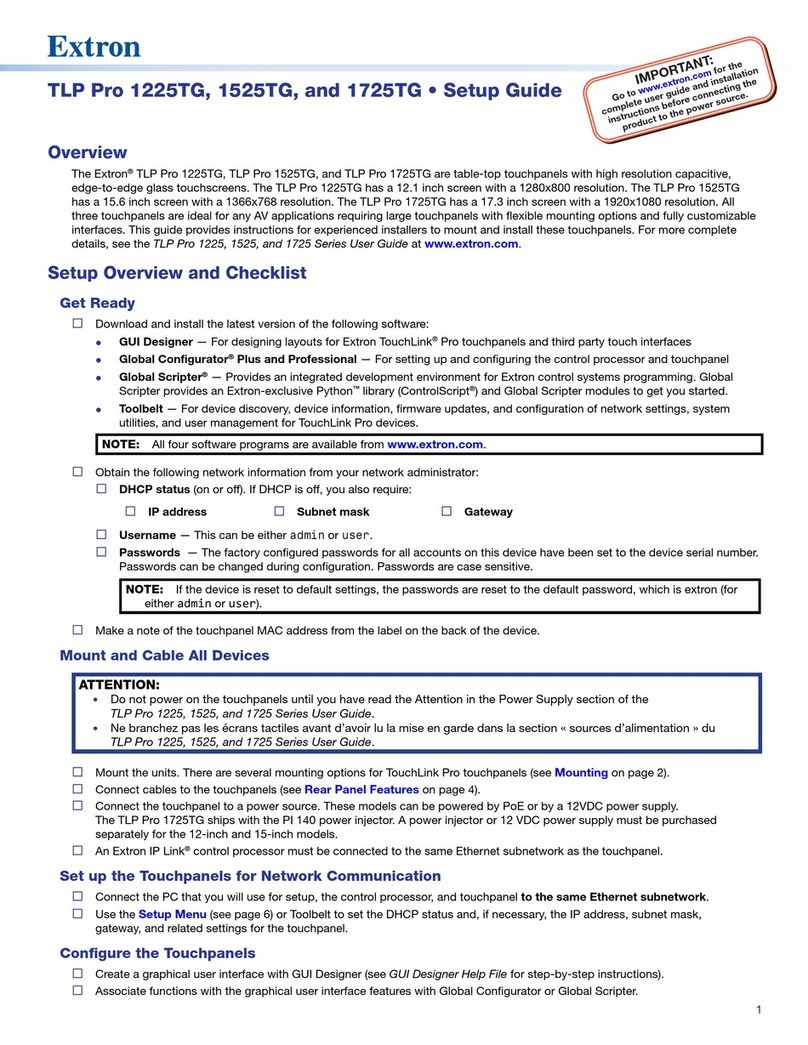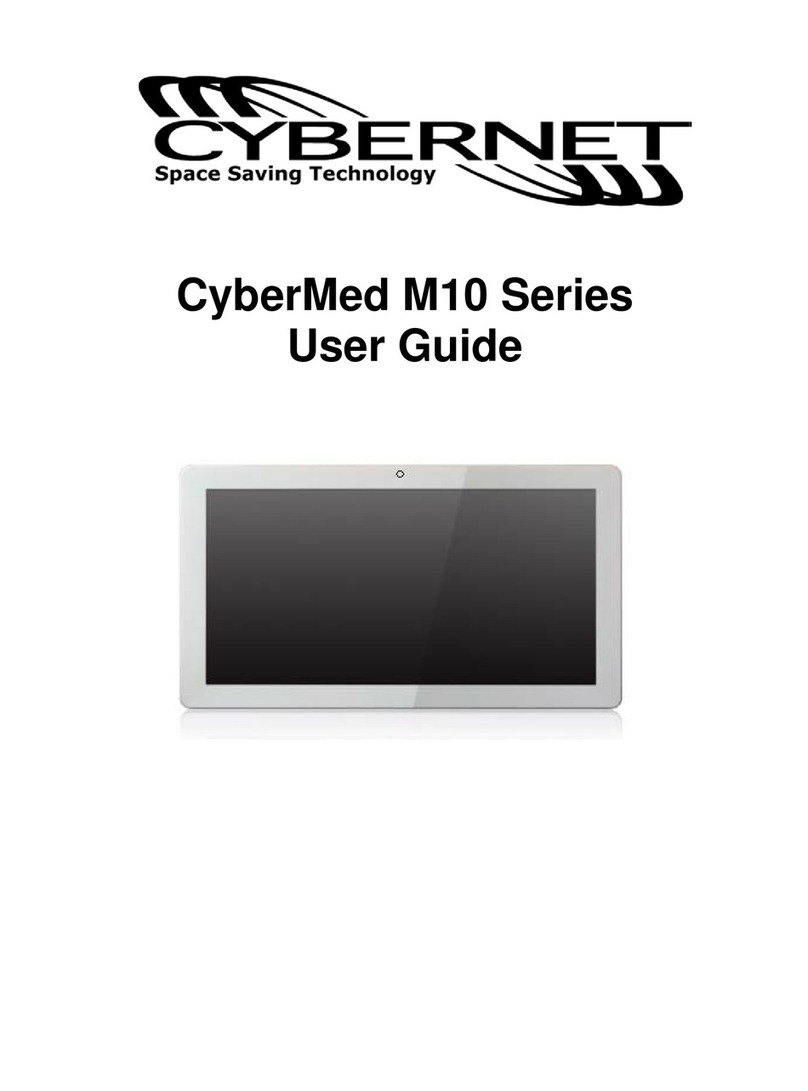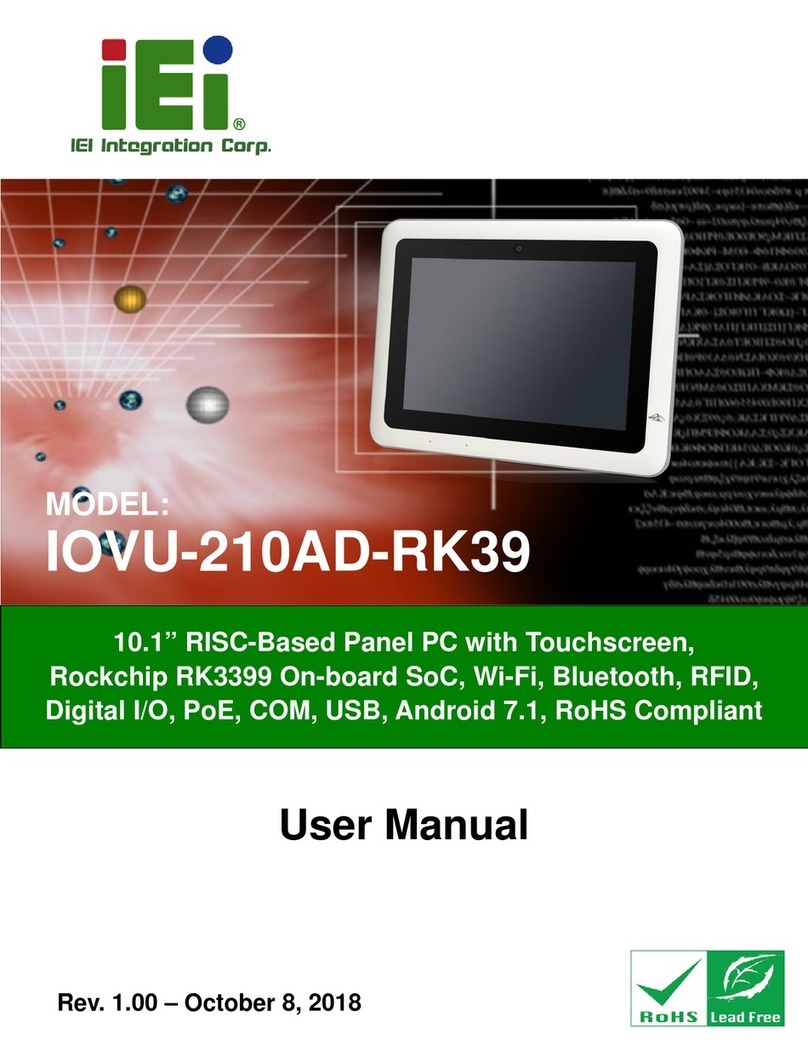Innuera RF Yo-Pad User manual

WIRELESS HAND WRITE
TOUCHPAD DEVICES
RF Yo-pad (RF 2.4G DONGLE)
User Guide
User Guide

1
Yo-pad
User Guide v1.1
Table of Contents
Product Introduction p.21
Product Description p.21.1.
Product Packaging p.21.2.
Outlook Introduction p.31.3.
Operating System Supported p.51.4.
Cable(USB) Mode and Wireless Mode Supported p.51.5.
Four Operating Modes Provided p.51.6.
Five Power Managing Modes Provided p.51.7.
Low Battery Warning and Use While Recharging p.61.8.
Handwriting Input p.61.9.
Program Installation p.72
Finger Sensing Pad Driver Installation p.72.1.
Handwriting Software Installation p.112.2.
Using Information p.153
Ways of Using Cable Mode p.153.1.
Ways of Using Wireless Mode (RF 2.4G) p.163.2.
Dead Battery and Battery Recharging p.193.3.
Function Description p.204
Mouse Mode p.214.1.
HandWrite Mode (Must Install driver and handwriting software) p.224.2.
KeyPad Move Mode (Directional Key Function) p.224.3.
KeyPad Numeric Mode (Numeric Key Function) p.224.4.
Check before Use p.234.5.
Driver Setting Introduction p.245
Setting Tool for the Sensing Pad p.245.1.
Tray Icons p.255.2.
Functions on the Sensing Pad p.265.3.
Gestures p.285.4.
Handwriting Using Information p.336
Handwriting Setting Introduction p.336.1.
Using Information p.376.2.
Often-asked Questions (Q&A) p.426.3.
Specication p.447

2
Yo-pad
User Guide v1.1
Product IntroductionProduct Introduction1
Product Description1.1
The design of Yo-pad aims for solving the burden caused by the growing usage of computers, and
it integrates and applies various sensing functions to provide users products that are simpler and
closer to humanity. In brief, Yo-pad expects to bring computer users the most easy and convenient
operation.
Mouse Board :
Yo-pad adopts capacitive sensing technology, and it is connected with Windows
system through USB. Thus it can replace the standard mouse when using either Desktop
computer or Notebook. Furthermore, it also possesses extended functions of horizontal scrolling,
vertical scrolling and dragging
Multi-touch :
Multi-finger gesture application refers to drawing recognizable tracks on the
nger Sensing Pad by ngers as a shortcut for carrying out commands when users execute the
application programs. Multifarious operation modes can be reduced, which makes it get up to
fast, simple, convenient and humanized operation interface. Functions like scrolling, zoom-in/out,
paging and rotation can be the illustrations.
Handwriting Input :
As for non-English speaking (single-key input) countries, there are naturally
some difficulties for keyboard input. But this product allows users to write on the touch board
as the input tool directly to achieve the purpose of smoothness and swiftness. It supports multi-
language handwriting input, in which traditional Chinese, simplied Chinese, Cantonese character
set, Japanese, Korean, English characters, numeric symbols are included.
Numeric Pad :
The dimension of the sensing area of Yo-pad is equivalent to the average Key-pad,
and through the printing and tactile vibration or voice feedback function of the board, correct
input eciency of operating numeric and directional keys can be provided to users.
Wireless Transmission :
Yo-pad can carry out information transmission with the host through
three dierent interfaces: 1. USB Cable Wire Transmission 2. RF2.4G Radio Frequency Transmission.
Users can easily select any of them according to the installation or operating distance of the host.
Product Packaging1.2
When you get the packaging box of Yo-pad, please check if the following accessories are complete.
RF 2.4G Version1.2.1
Yo-pad Host
USB cable
USB 2.4G Dongle
Battery Box
AAA Battery x2
Slip-proof Mat
Driver CD (user guide included)
Quick start guide
If any accessory is lacked or broken, please contact with the dealer you bought the product
※
from.

Function
Selection Area
Button Area
Motion Area
3
Yo-pad
User Guide v1.1
Outlook Introduction1.3
The Front of Yo-pad Host
Battery Box
Can move the battery box to the location of the slip-proof on the backside.

4
Yo-pad
User Guide v1.1
The Back of Yo-pad Host
Slip-proof Mat
(It can be removed
and mount the
battery box)
USB Dongle
(RF only)
USB Cable
Power Switch
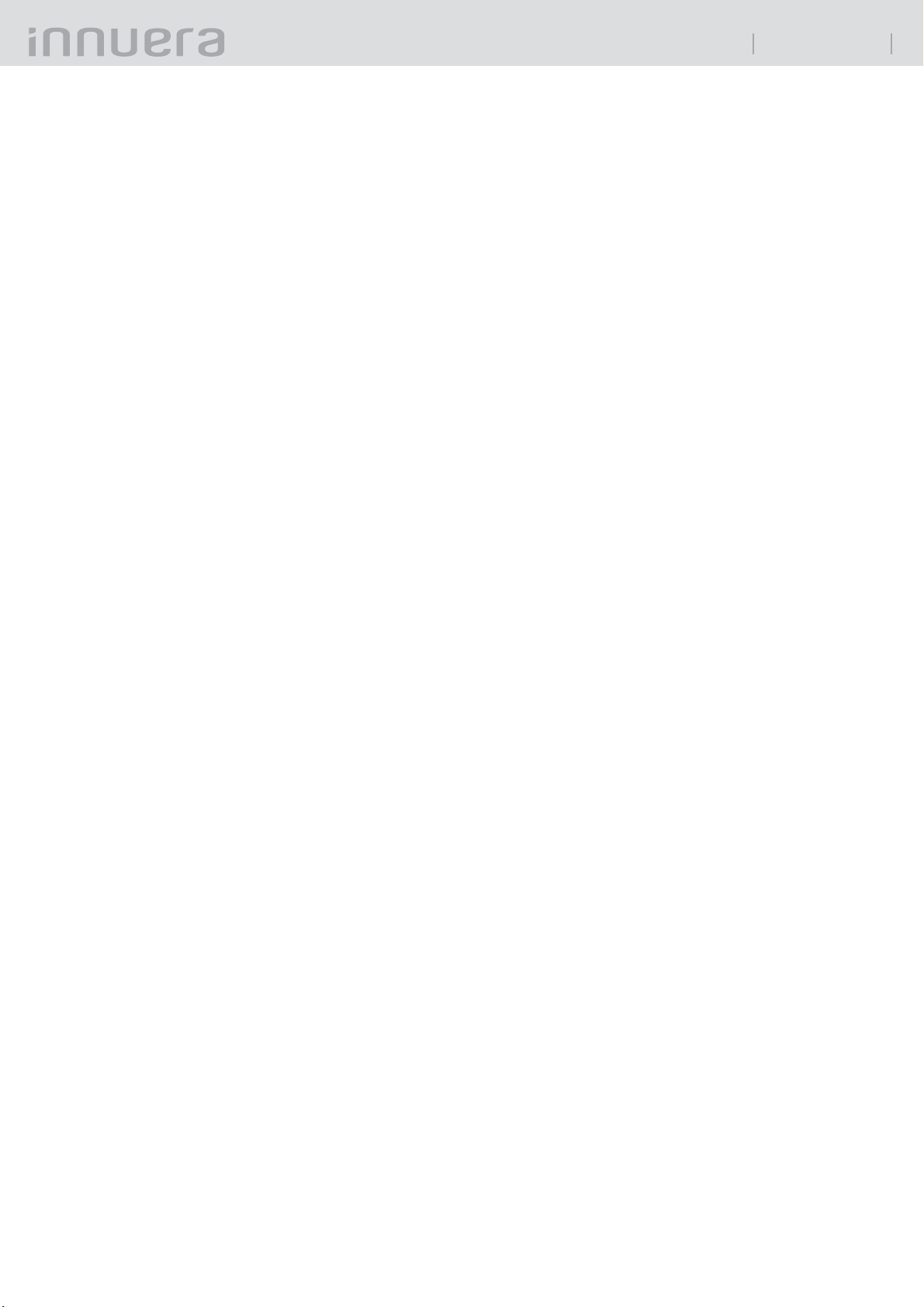
5
Yo-pad
User Guide v1.1
Operating System Supported1.4
Microsoft Windows XP
Microsoft Vista
Microsoft Windows 7
Cable(USB) Mode and Wireless Mode Supported1.5
Yo-pad supports common-used bus USB2.0, and also supports common-used USB1.1 at the1.5.1
same time.
Yo-pad also supports RF 2.4G, and its longest distance for use can be up to 5m.1.5.2
Although Yo-pad can support cable mode and wireless mode, only one mode can be used at
※
a time. If you want to switch wireless mode to cable mode, please insert USB cable.
Four Operating Modes Provided1.6
Mouse Mode(Mouse and Gesture Function)
HandleWrite Mode(Handwriting Pad Function)
KeyPad Move Mode(Directional Key Function)
KeyPad Numeric Mode (Numeric Key Function)
Yo-pad acts as a multifunctional USB product. It can be used as a sensing pad or a handwriting
pad, and function keys of the keyboard. If you want to use the mouse on Notebook or PC, you can
connect it to Windows through USB or wireless mode. Any driver is not needed. You only have to
slide single nger smoothly on the surface of Yo-pad, and the cursor can be easily moved.
If you need additional functions such as setting horizontal scrolling, two finger gestures or
handwriting requirements, collocating Yo-pad driver and handwriting software can fulfill these
demands.
Yo-pad provides four buttons (along with LED indicator light) for switching among Gesture Mode
(Mouse and Gesture Function), Handwriting Mode (Handwriting Pad Function), KeyPad Move Mode
(Directional Key Mode Num Lock o) and KeyPad Numeric Mode(Numeric Key Function Num Lock
on).
Five Power Managing Modes Provided1.7
General Mode :1.7.1 the mode used under general situations.
Stand-by Mode :1.7.2 When the general mode is not used after 10 seconds, this mode will be
entered to save power.
Sleep Mode :1.7.3 When the stand-by mode is not used after 2 minutes, this mode will be entered
to save more power.
Shut Down Mode :1.7.4 When the sleep mode is not used after 10 minutes, this mode will be
entered to shut down the power completely
Low Power Mode :1.7.5 If the power is low, the LED light in the Function Selection Area of Yo- pad
will blink to remind you.
The ve power managing modes mentioned above are only applicable while using wireless
※
mode.
Low Battery Warning and Use While Recharging1.8
When the battery is low, the LED light in the Function Selection Area of Yo-pad host will blink or
a warning window will jump out through the driver to remind you of the low power. Changing a
battery is recommended to reach the best use.
If the battery you use is rechargeable, you can insert USB Cable into Yo-pad host, then the battery
will be recharged, and it will not interfere with your use. (But please remember to remove the
Dongle rst.)
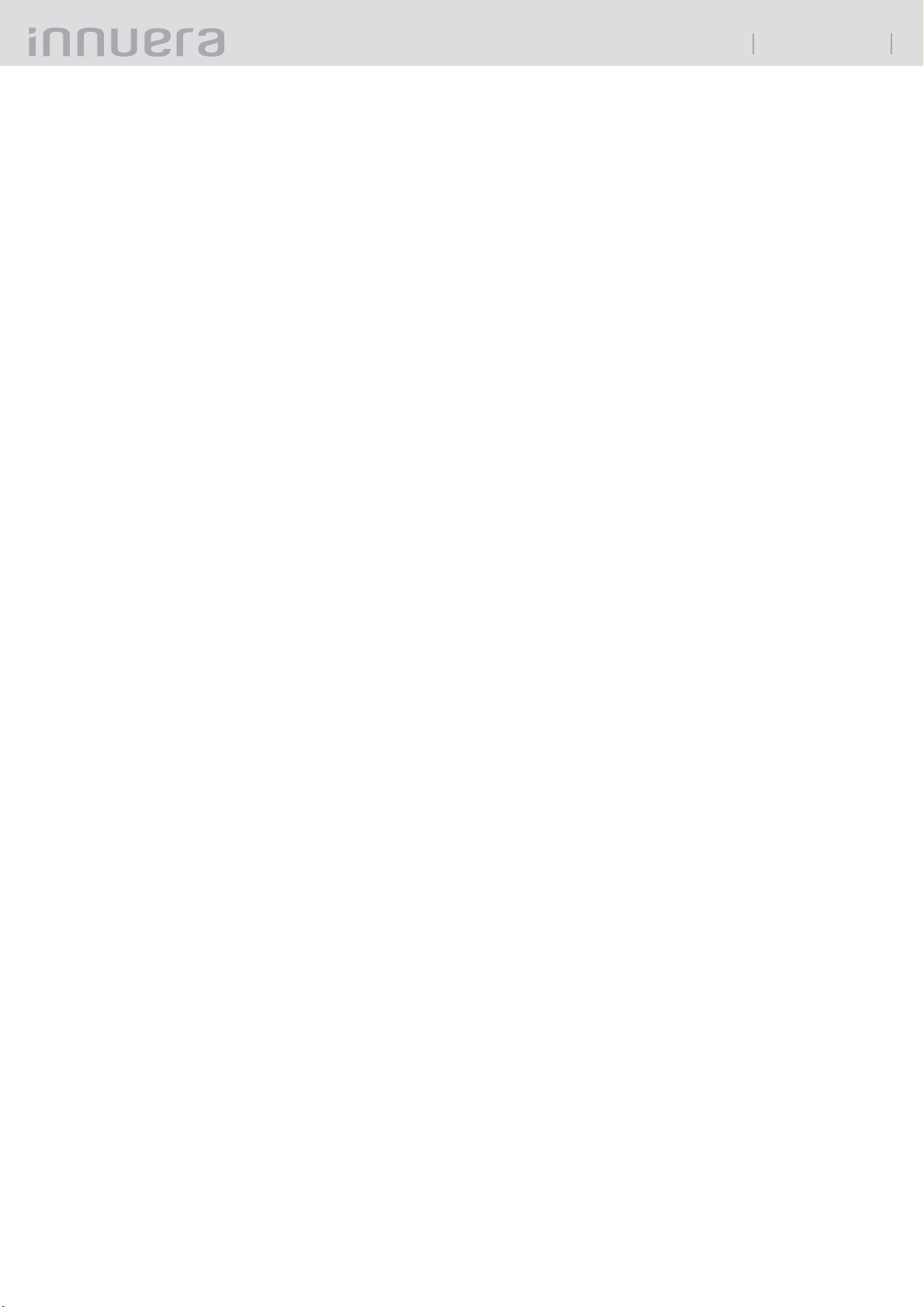
6
Yo-pad
User Guide v1.1
Handwriting Input1.9
Traditional Chinese(Big5) Supported : 13060 words
Simplied Chinese(GB) Supported : 6763 words
Cantonese(HKSCS-2001) Supported : 4818 words
Japanese Supported : 169 words
Japanese Kanji Supported : 6355 words
Korean Supported : 2350 words
Korean Hanja Supported : 4620 words
English Characters Supported : 52
KeyPad Symbols Supported : 32
Numbers Supported : 10
Built-in Gesture Function Supported :
Change lines , Delete , Space ; please refer
to 6.2.4.3 Application of other functions
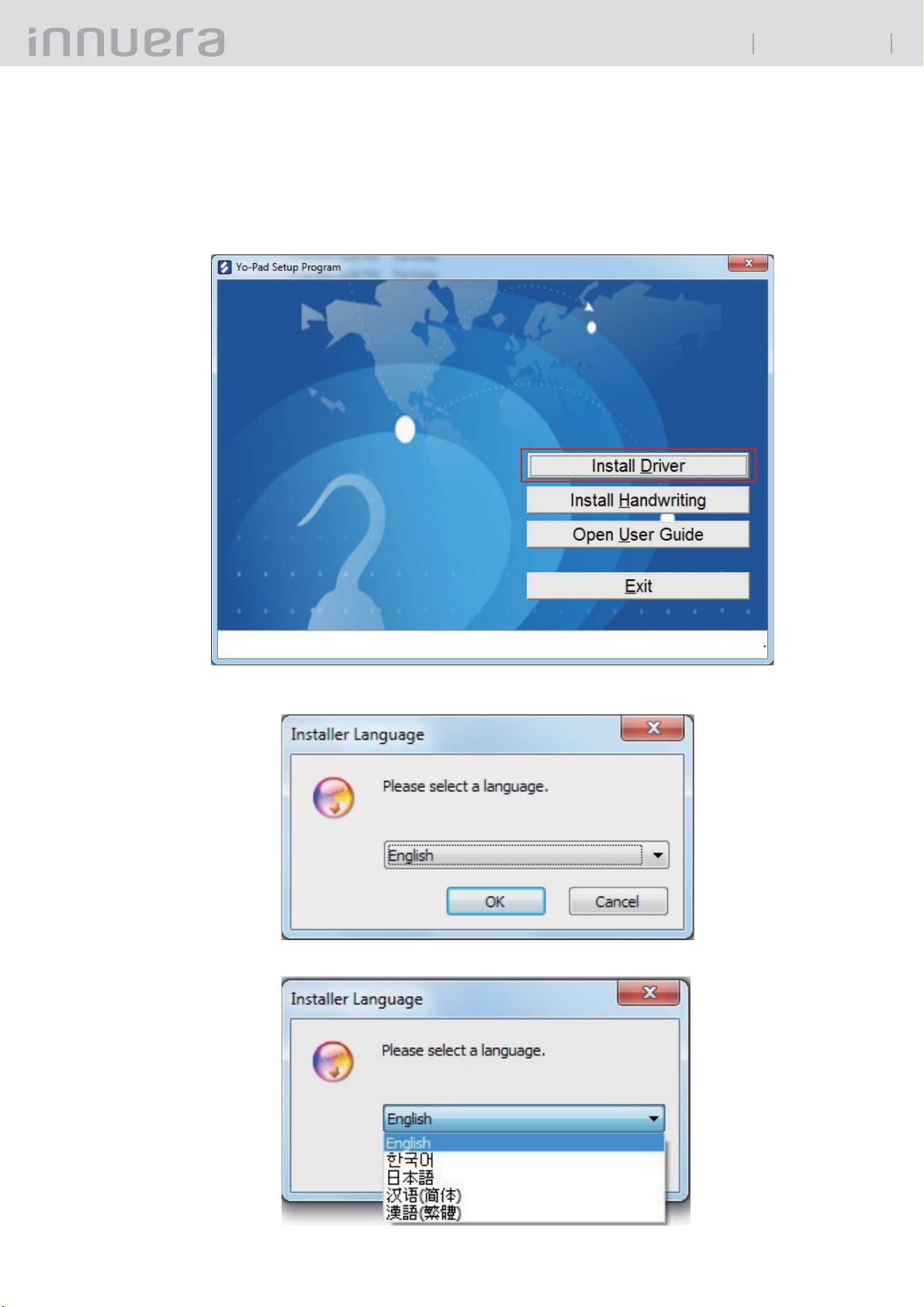
7
Yo-pad
User Guide v1.1
Program Installation2
Finger Sensing Pad Driver Installation2.1
Insert a compact disk, and a program installation table will appear. Please choose "Install2.1.1
Driver (D)” to start the installation.
Choose the language you want to install, and click "OK".
There are ve languages provided.
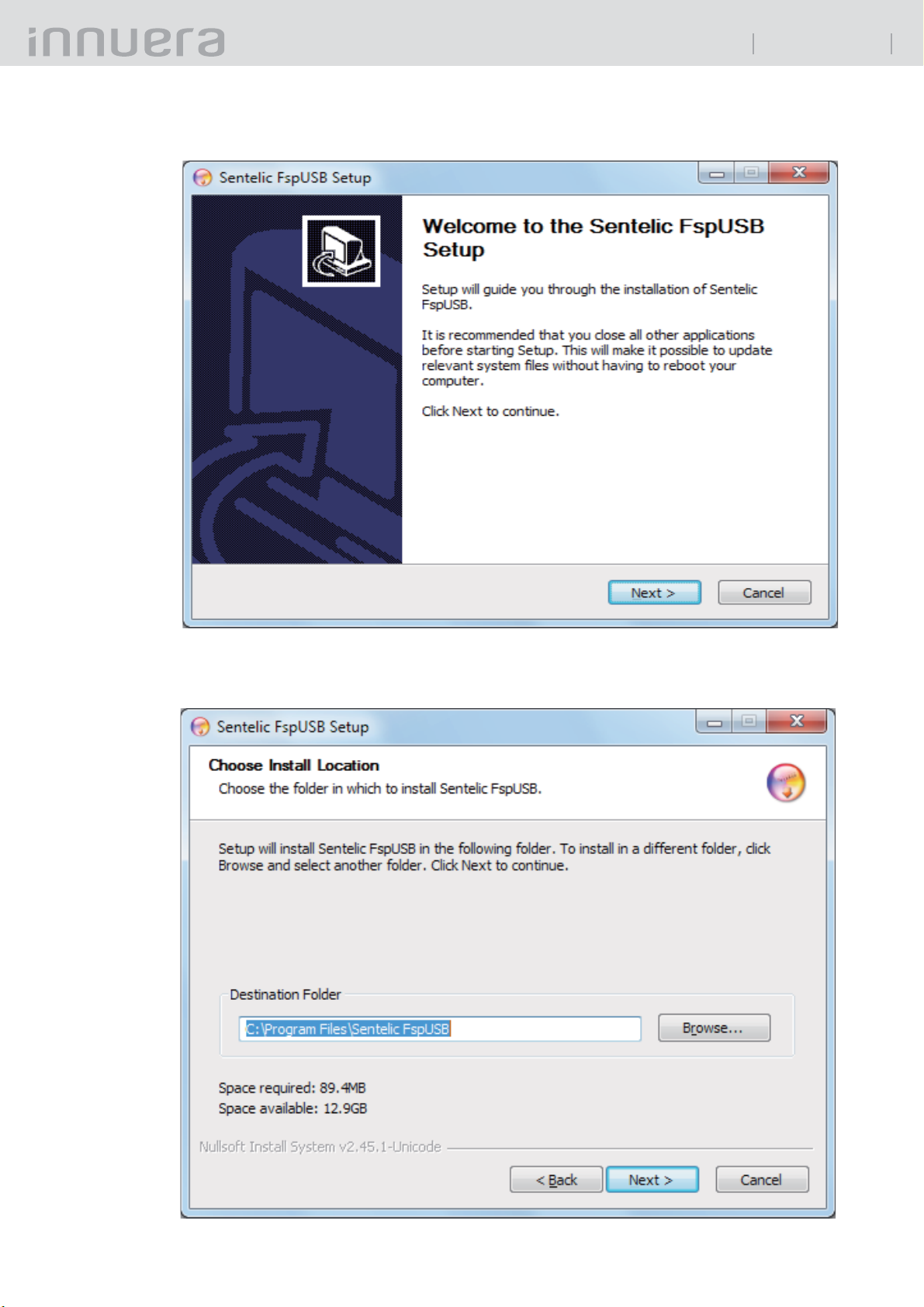
8
Yo-pad
User Guide v1.1
Click "2.1.2 Next" to continue
Choose the install location, set it as "C : \Program Files\Sentelic FspUSB", and click "2.1.3 Next" to
continue.

9
Yo-pad
User Guide v1.1
Choose the start menu folder in Programs (this is default value), and click "2.1.4 Install" to continue.
Click "2.1.5 Next" to begin the installation.

10
Yo-pad
User Guide v1.1
Click "2.1.6 Finish" to end the installation and start the program FspUSB.
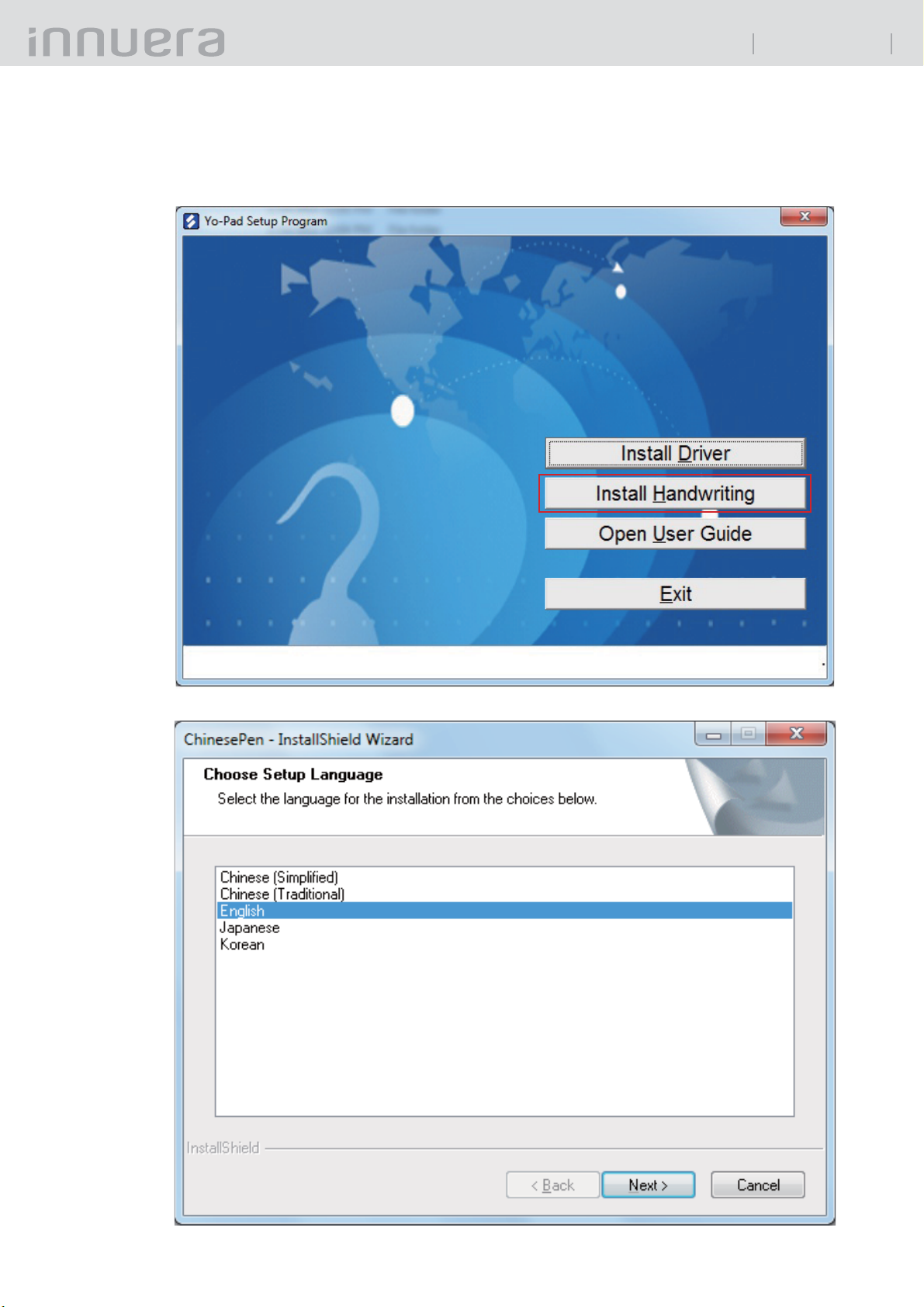
11
Yo-pad
User Guide v1.1
Handwriting Software Installation2.2
Insert a compact disk, and a program installation table will appear. Please choose "Install2.2.1
Handwriting (H)” to start the installation.
Choose the language you want to install, and click "2.2.2 Next" to continue.

12
Yo-pad
User Guide v1.1
Start the installation, and click "2.2.3 Next" to continue.
Choose "I accept the terms of the license agreement", and click "2.2.4 Next" to continue.
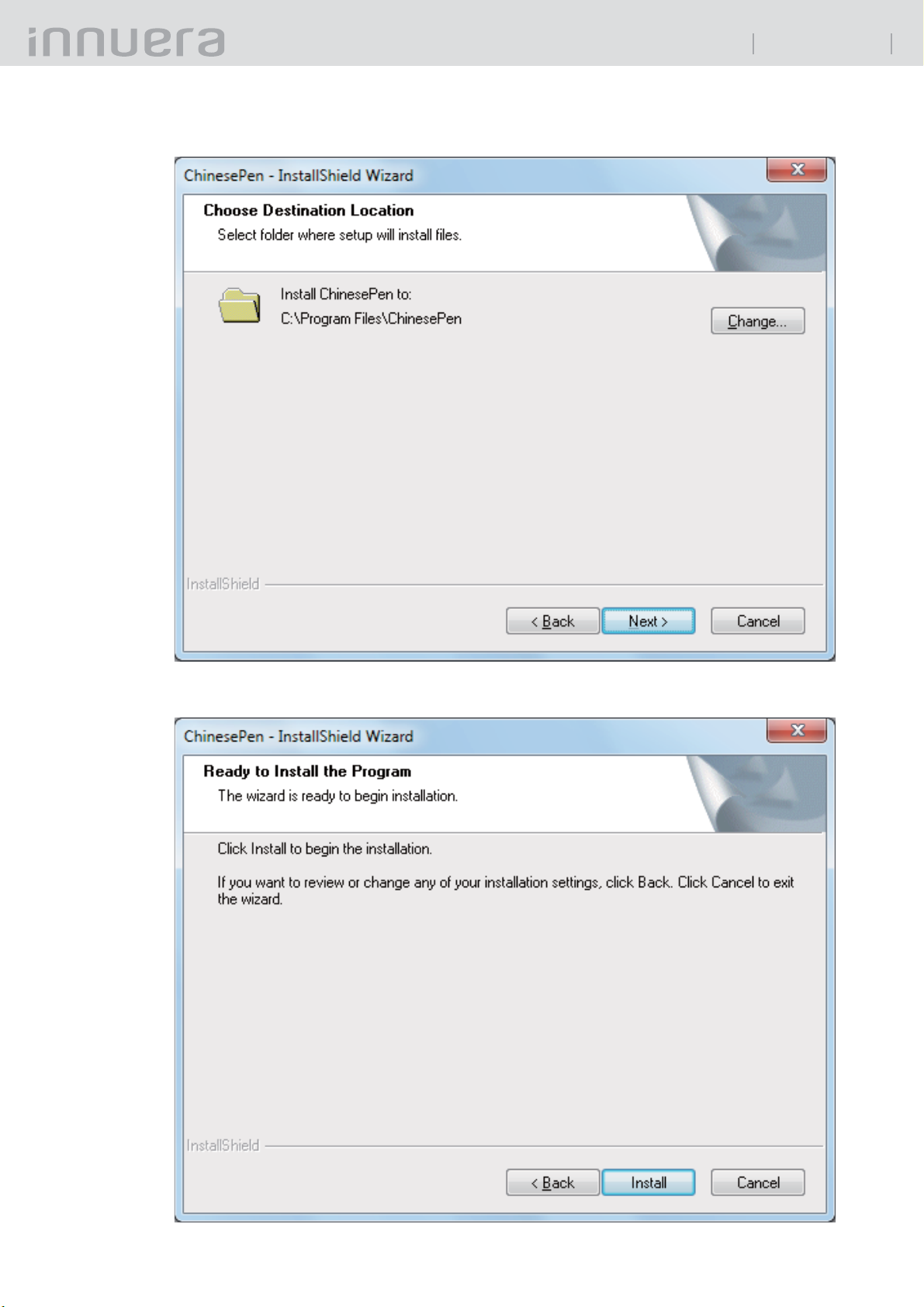
13
Yo-pad
User Guide v1.1
Choose install location, set it as "C : \Program Files\ChinesePen" and click "2.2.5 Next" to continue.
Click2.2.6 "Install" to begin the installation.

14
Yo-pad
User Guide v1.1
When the installation is complete, click "2.2.7 Finish" to end the installation and restart the
operating system.

15
Yo-pad
User Guide v1.1
Using Information3
Ways of Using Cable Mode3.1
Connect Yo-pad host and the computer with USB Cable, at which the LED of Mouse
Mode in Function Selection Area will be on, and Yo-pad can be used.

16
Yo-pad
User Guide v1.1
Ways of Using Wireless Mode (RF 2.4G)3.2
RF conguration is done while shipping from factory. The four LED lights will show in marquee
※
mode when rst turning on, and since Yo-pad host has not been matched and connected with
the Dongle, please complete the match before use.
Ways of operation3.2.1
Tear the sipproof pad behind Yo-pad host.3.2.1.1
Mount the battery box in the position of the slipproof pad, then push the battery box3.2.1.2
to the left bottom and make it fastened.

17
Yo-pad
User Guide v1.1
Or insert the battery box from the front into the USB on Yo-pad.3.2.1.3
Open the switch of Yo-pad.3.2.1.4
Insert the USB Dongle into the computer, and configure channels according to3.2.1.5 "
Wireless RF Channel Conguration" (in the next page) before use.
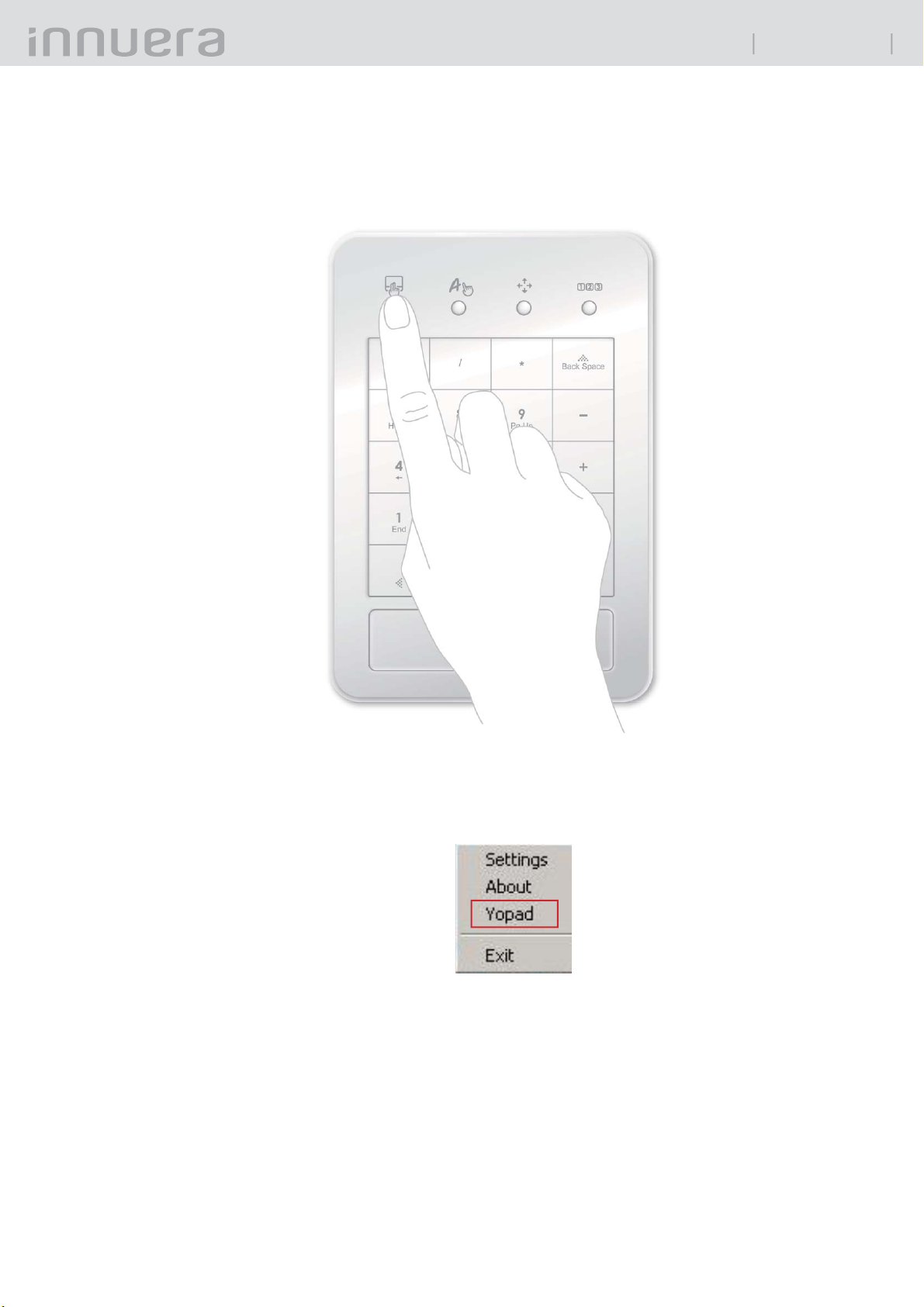
18
Yo-pad
User Guide v1.1
Wireless RF Channel Conguration3.2.2
Press the rst button in the Function Selection Area, and loose it after opening the3.2.2.1
power. All of the LED lights in the Function Selection Area will be on and then o; this
is normal, which means the conguration is entered at this time.
Move the cursor to the tray icon of the driver at the bottom right corner, and choose3.2.2.2
"Yo-pad" with a right click of mouse.
Press the button "Add". If a channel conguration succeeds, an ID will be added into3.2.2.3
the SLOT 1 in the upper left corner, and the rst light in the Function Selection Area
on Yo- pad host will be on.

19
Yo-pad
User Guide v1.1
Dead Battery and Battery Recharging3.3
When Yo-pad has been used after turning on for a while and the battery is low, the LED light3.3.1
in the Function Selection Area will blink to remind you of changing a battery.
If the battery you use is rechargeable, you can insert USB Cable to recharge it.3.3.2
Never use unrechargeable batteries to do the recharging.
※
Instead of Carbon Zinc batteries, alkaline or Ni-MH rechargeable batteries are recommended
※
to use for longer using time.
Ni-MH rechargeable batteries are highly recommended to use for longer battery life.
※
Table of contents