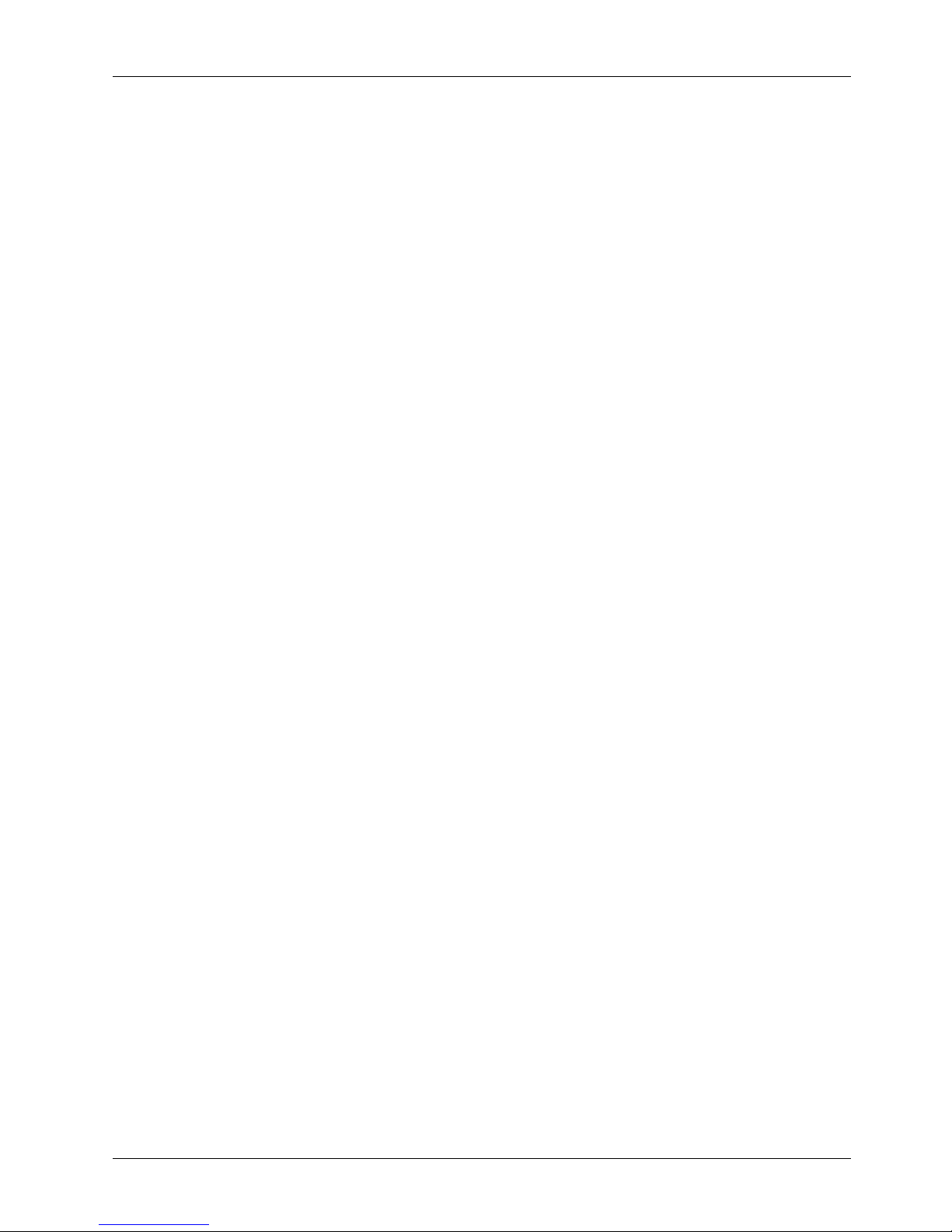................................
................................
................................
................................
................................
................................
.............................
................................
................................
................................
............................
................................
................................
................................
.........................
................................
................................
................................
................................
................................
................................
................................
................................
Touchscreen Controller Integration
................................
................................
................................
Expansion Door Integration
................................
................................
................................
..............................
Display Module Integration
................................
................................
................................
..............................
................................
................................
................................
.............................
................................
................................
................................
................................
................................
................................
................................
................................
................................
................................
................................
................................
................................
................................
................................
................................
Plastic Cover Integration
................................
................................
................................
..............................
................................
................................
................................
................................
................................
................................
................................
................................
................................
................................
................................
................................
................................
.............................
................................
................................
................................
................................
................................
................................
..............................
................................
................................
................................
................................
................................
................................
................................
Connectors & Pin Assignment
................................
................................
................................
................................
................................
................................
.........................
ATXP2: ATX +12V Power Connector
................................
................................
................................
CN1: Touchscreen Power Connector
................................
................................
................................
PWR1: Power Output Connector
................................
................................
................................
INV1: LCD Inverter Connector
................................
................................
................................
.........................
USB1,2: USB Port Connector
................................
................................
................................
...........................
................................
................................
................................
................................
IDE1: PATA Connector for CD
................................
................................
................................
................................
................................
................................
.............................
................................
................................
................................
................................
..........................
................................
................................
................................
................................
..........................
................................
................................
................................
................................
................................
................................
................................
................................
CN4: Power LED & EXT. KB/MS, USB
................................
................................
................................
................................
................................
................................
................................
................................
................................
................................
................................
................................
................................
............................
................................
................................
................................
.........................
RST1: Reset System Connector
................................
................................
................................
................................
................................
................................
................................
................................
................................
................................
................................
................................
................................
................................
................................
................................
................................
................................
................................
................................
................................
................................
................................
................................
................................
................................
................................
................................
................................
................................
................................
................................
................................
Connectors & Pin Assignment
................................
................................
................................
Keyboard: PS/2 KB Connector
................................
................................
................................
.........................
................................
................................
................................
................................
................................
................................
................................
.........................
DC Power: DC Power Output
................................
................................
................................
..........................
................................
................................
................................
..........................
................................
................................
................................
..............................
FDD: External FDD Connector
................................
................................
................................
.........................