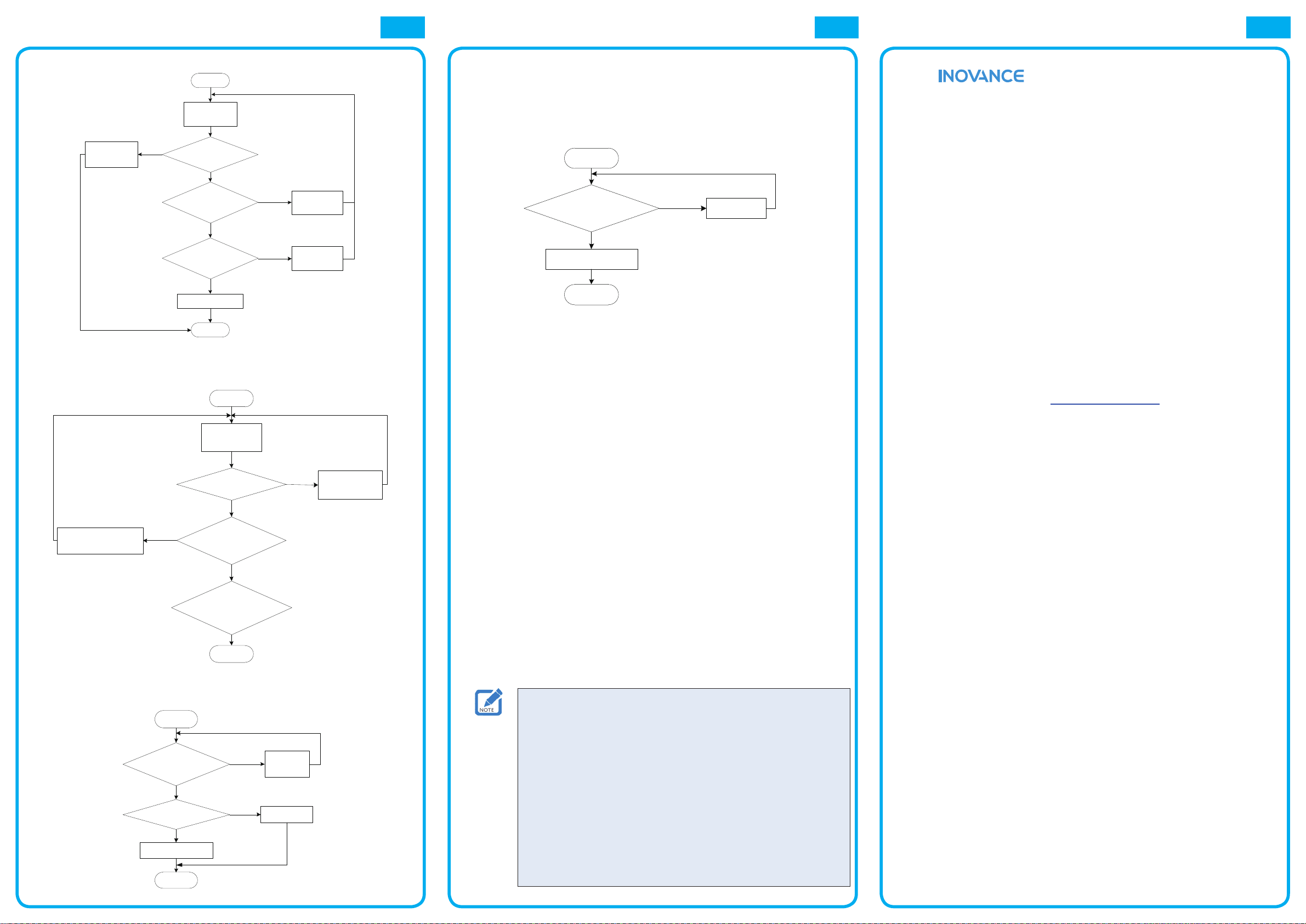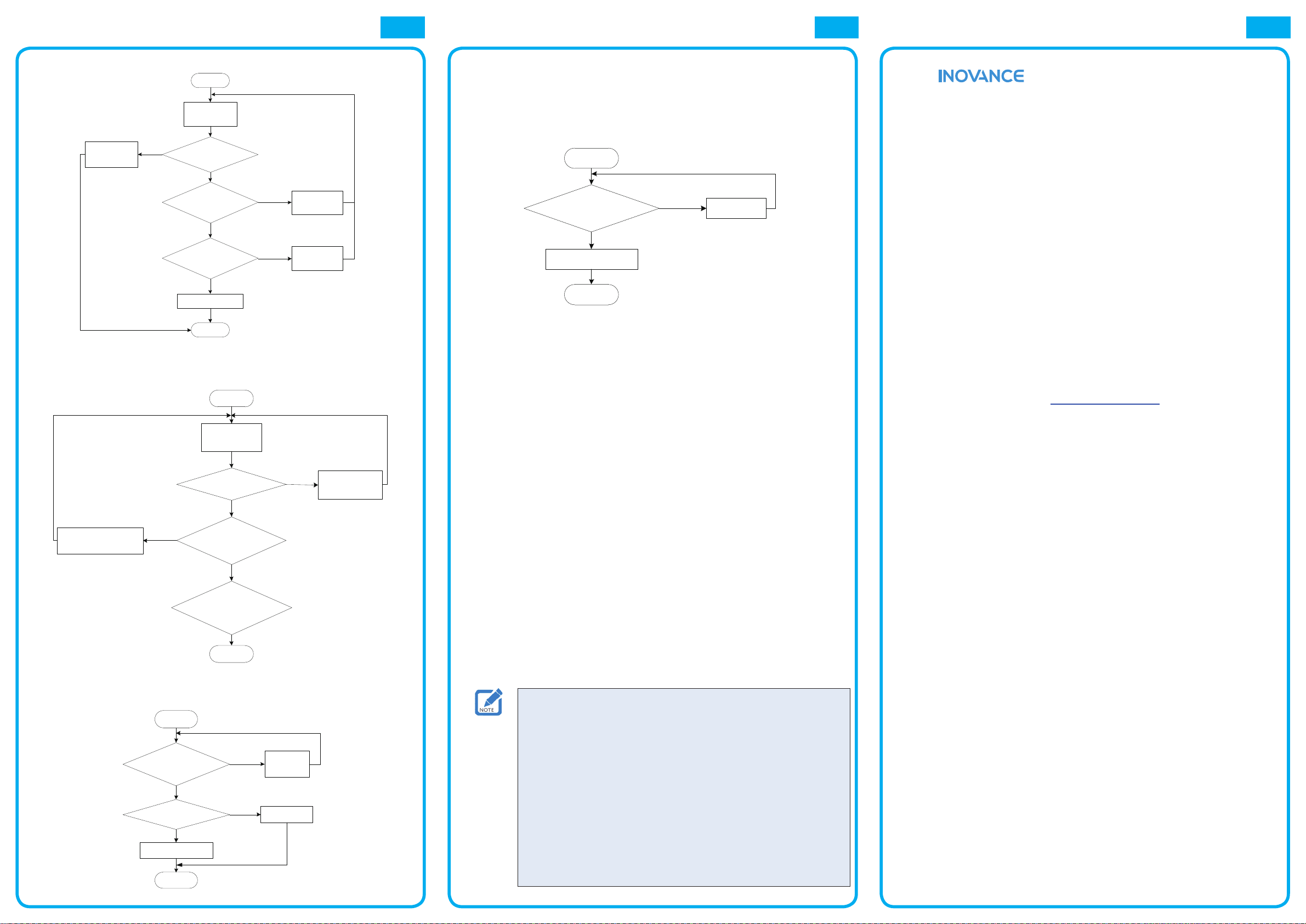
◆User password deletion by an administrator
1. Make a complementary card for a user on the host computer with the password
deletion function selected, which indicates that this card is used for deleting a
password on the password keypad.
2. The owchart for deleting a password is as follows.
Start
End
The buzzer
sounds twice.
The buzzer sounds
four times.
The password is
deleted successfully.
Swipe a
complementary card on
the password keypad.
The password
deletion fails.
Figure 9 Flowchart for password deletion
3. After a password is deleted, elevator call using the original password fails, and new
password registration is allowed.
◆Indicator description
●After #5# is entered for password registration by a user, the indicator blinks in red
for 0.5 seconds and in green for 0.5 seconds.
●After #2# is entered for password change by a user, the indicator blinks in red for
50 ms and in red for 1 second.
●After #1# is entered for password change by an administrator, the indicator blinks
in red for 1 second and in green for 1 second.
●After a room number and four-digit password are entered for elevator call by a
user, the indicator is steady on in green.
●When the password keypad is in idle state, the password deletion function
is enabled, or an administrator enables or disables IC card functions using a
password, the indicator is steady on in red.
◆Buzzer sound
●If the buzzer sounds once, a button is pressed.
●If the buzzer sounds twice, the operation is correct, or further operation is allowed
during the procedure.
●If the buzzer sounds four times, the operation is incorrect, or further operation is
not allowed due to faults such as a password error. In this case, restart the whole
procedure.
◆A user password consists of a room number (specied during card making with
four digits) and a password. For example, if the room number is 1205 and the
password is 8543, the user password is 12058543. During password registration
and change, only the last four digits of the password are required.
◆An administrator password contains 10 digits. A maximum of two administrator
passwords can be stored. By default, both the two administrator passwords are
set to 1111111111 before delivery. Therefore, the two administrator passwords
must be changed after installation.
◆After entering a password, press # to conrm.
◆If an incorrect password is entered, press *to exit. Then, restart the whole
procedure to register or change the password.
◆If no operation is performed within a specied period, the system automatically
exits the current procedure.
5 6
◆Password change by a user
Start
End
The password is
changed successfully.
Press #2# in
sequence.
Enter the original
4-digit password
ended with #.
The buzzer
sounds twice.
The buzzer
sounds twice.
The entered
original password
is incorrect
The buzzer sounds
four times.
The buzzer sounds
four times.
Swipe the user card
requiring password
change.
Enter a new 4-
digit password
ended with #
twice.
The buzzer
sounds twice.
The buzzer sounds
four times.
The indicator blinks in red for 50 ms and in
green for 1 second, which indicates that the
password change starts.
A password is not
registered for this
card.
The two entered
passwords are
inconsistent.
Figure 6 Flowchart for password change by a user
◆Password change by an administrator
Start
End
Press #1# in
sequence.
Enter a new 10-digit
password ended
with #twice.
The buzzer
sounds twice.
The buzzer
sounds twice.
The buzzer
sounds four times.
The buzzer sounds
four times.
Enter the 10-digit
initial password.
The two entered passwords
are consistent. The password
is changed successfully.
The initial password is
1111111111.
The indicator blinks in red and green for 1 second respectively,
which indicates that the password change starts.
The two entered passwords
are inconsistent. The
password change fails.
The entered
password is incorrect.
Figure 7 Flowchart for password change by an administrator
◆IC card system enabling and disabling using a password by an administrator
Start
End
The buzzer
sounds twice.
The entered
password is
incorrect.
The buzzer sounds
four times.
Enter an
administrator
password ended
with #.
Disable IC card
functions.
The entered
password is correct.
Enable IC card
functions.
The buzzer
sounds once.
The buzzer
sounds twice.
Figure 8 Flowchart for IC card system enabling and disabling by an administrator
4
Warranty Agreement
1. Inovance provides 18-month free warranty to the equipment itself from the date of
manufacturing for the failure or damage under normal use conditions.
2. Within the warranty period, maintenance will be charged for the damages caused by
the following reasons:
a. Improper use or repair/modication without prior permission
b. Fire, ood, abnormal voltage, other disasters and secondary disasters
c. Hardware damage caused by dropping or transportation after procurement
d. Improper operations
e. Damage out of the equipment (for example, external device factors)
3. The maintenance fee is charged according to the latest Maintenance Price List of
Inovance.
4. If there is any problem during the service, contact Inovance’s agent or Inovance
directly.
5. Inovance reserves the rights for explanation of this agreement.
Suzhou Inovance Technology Co., Ltd.
Address: No.16, Youxiang Road, Yuexi Town, Wuzhong District, Suzhou 215104, P.R.
China
Website: http://www.inovance.com