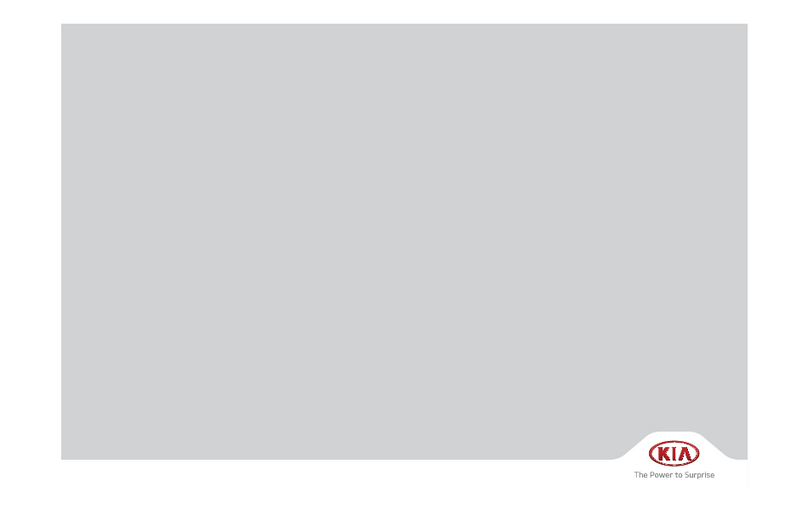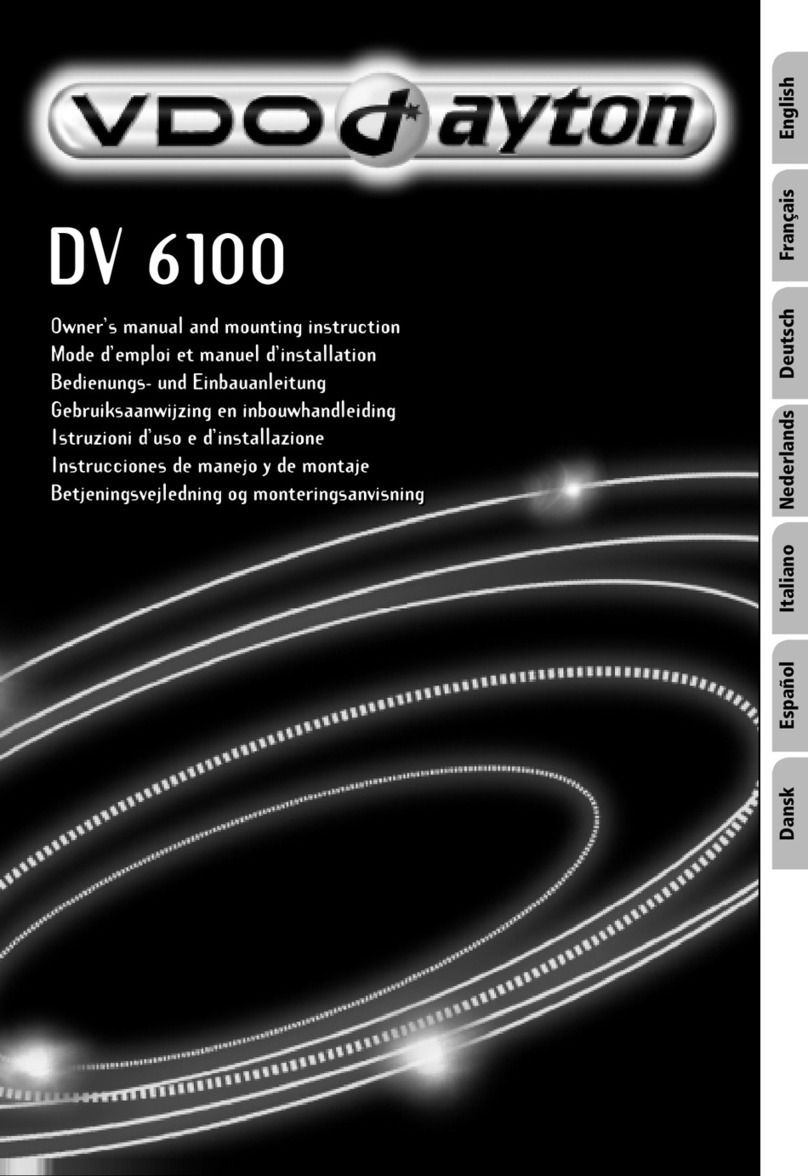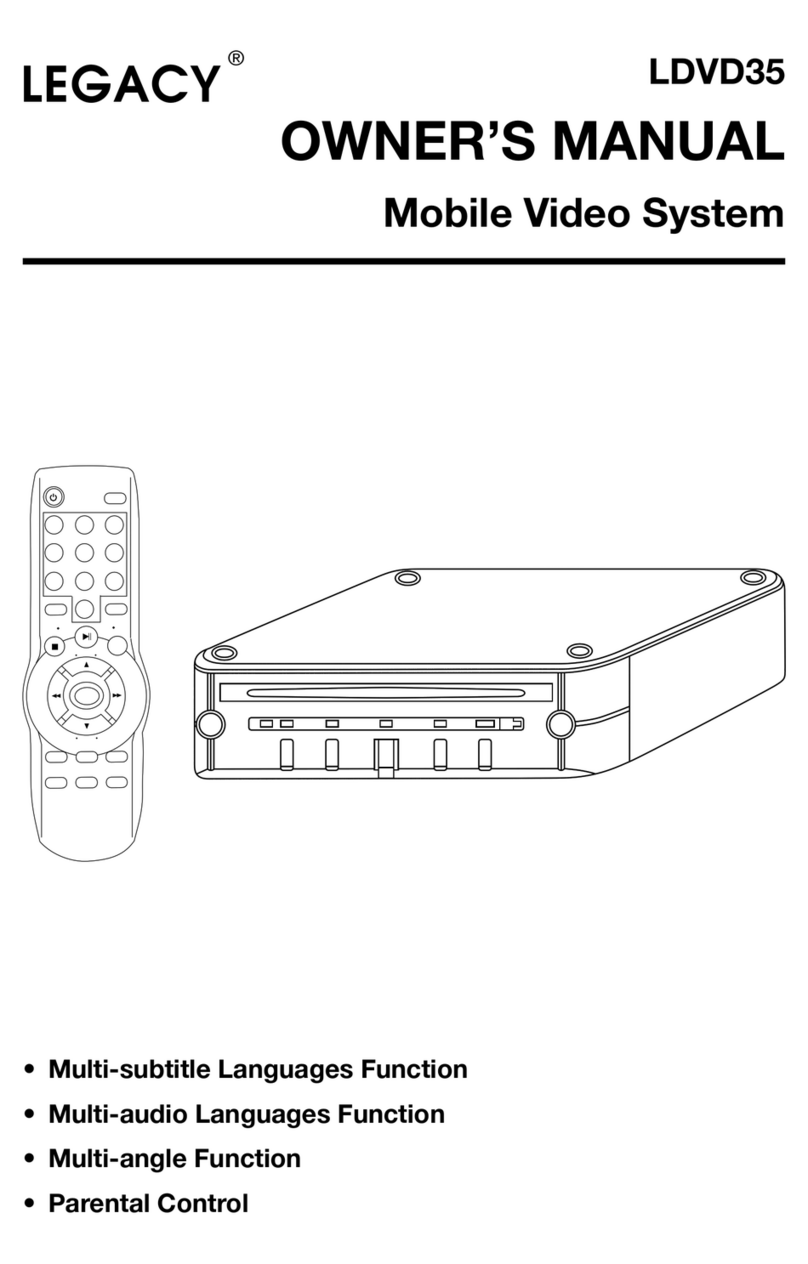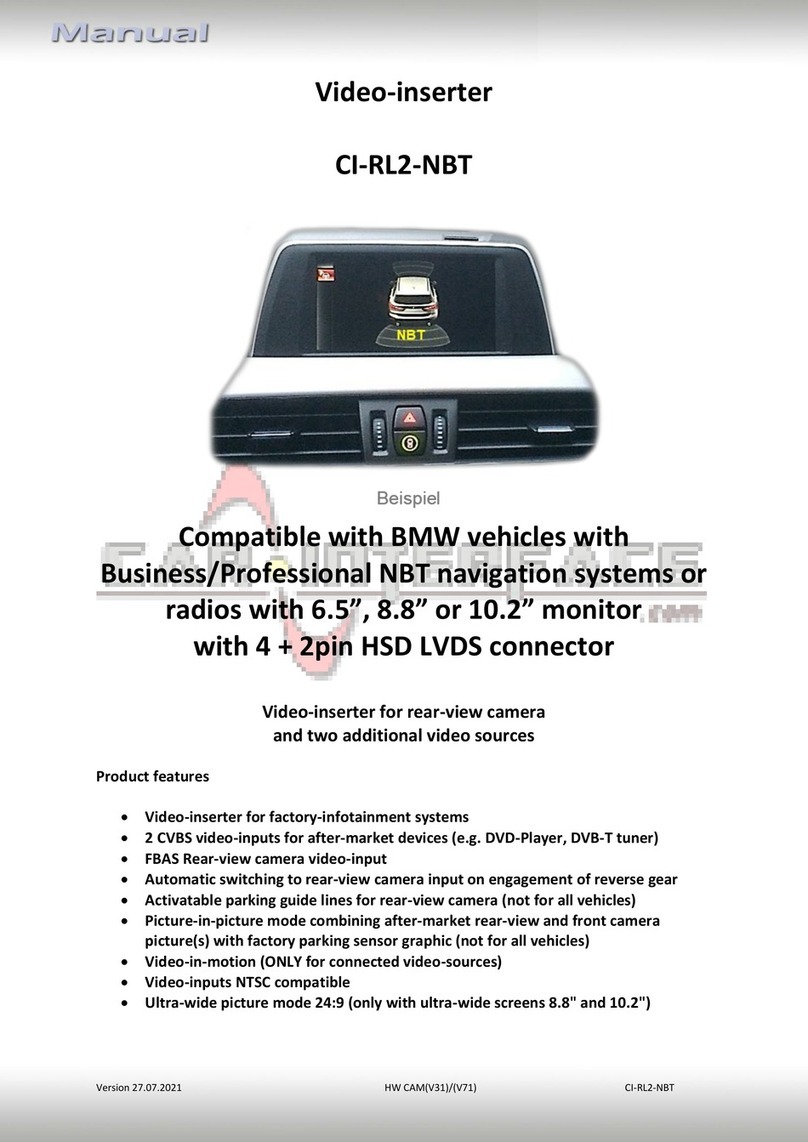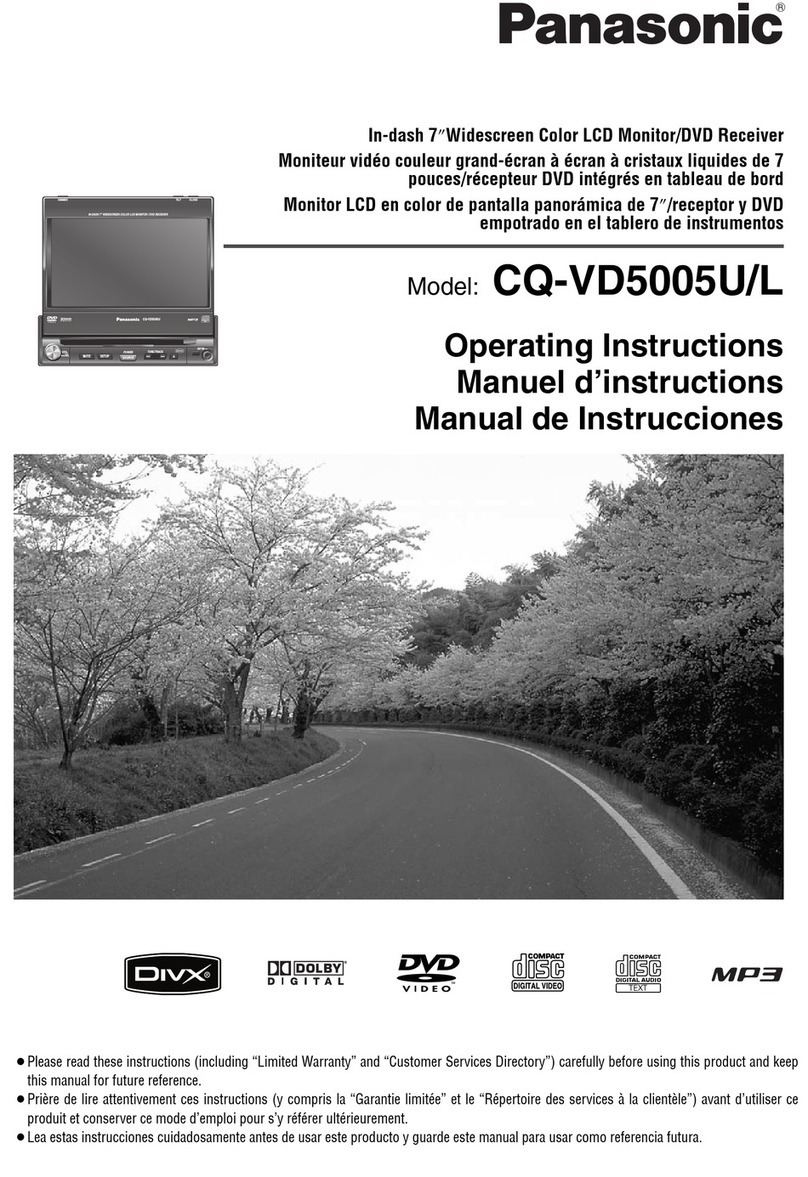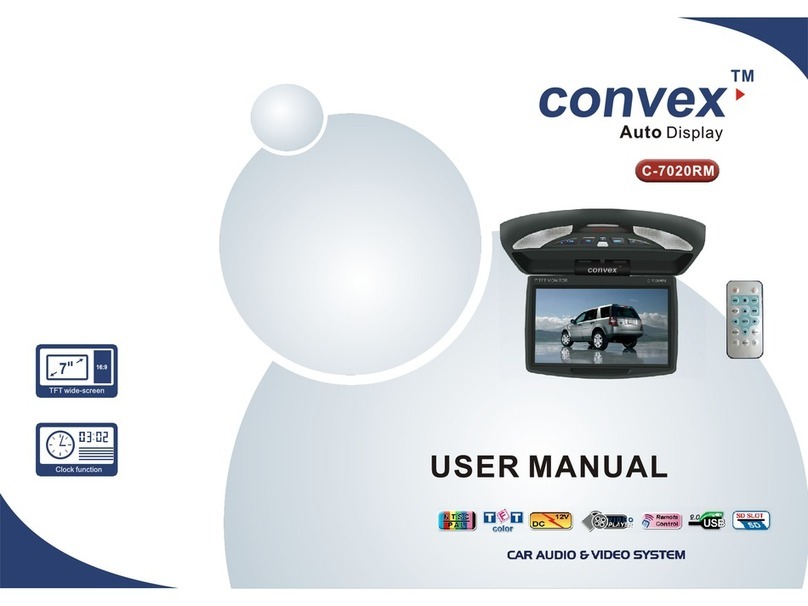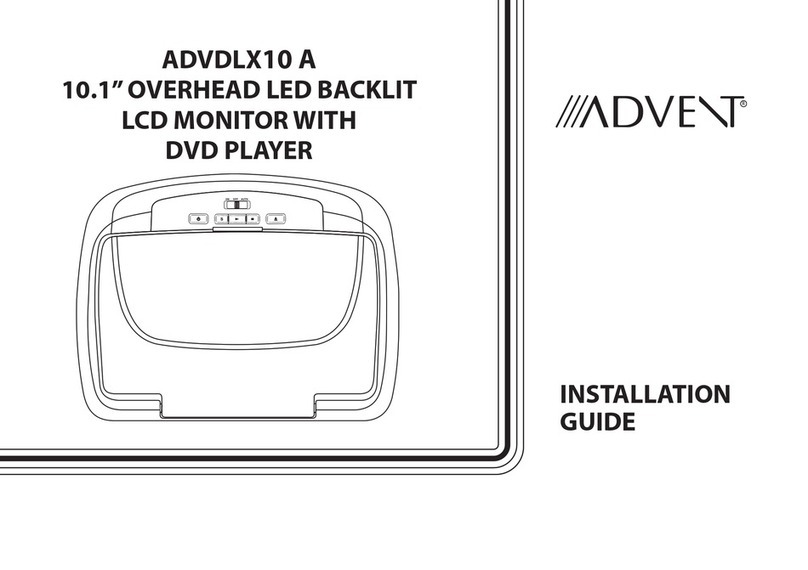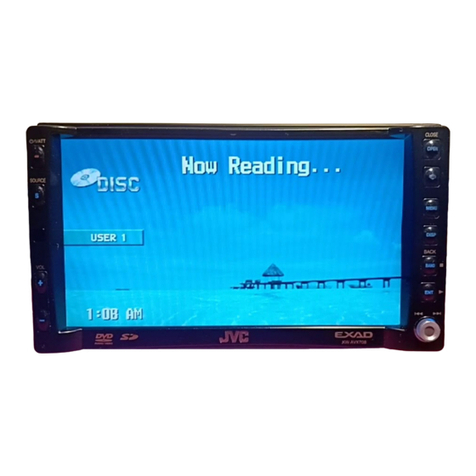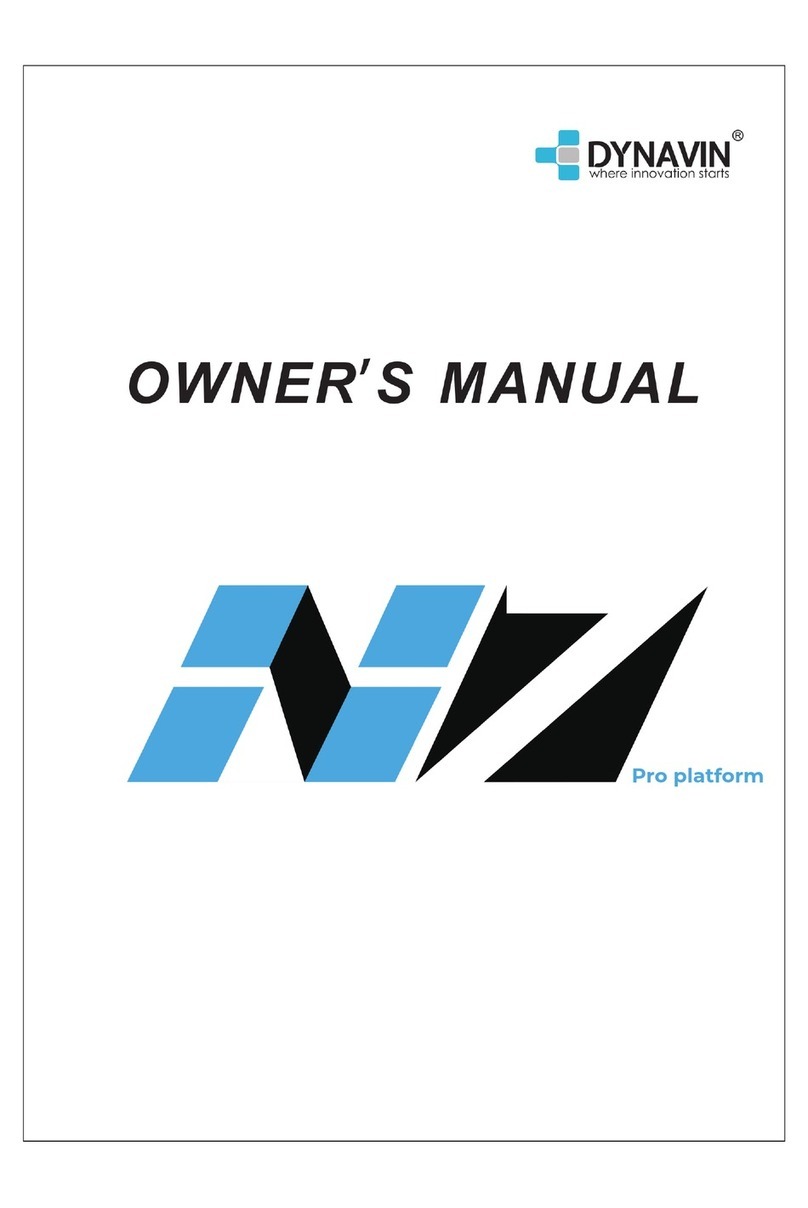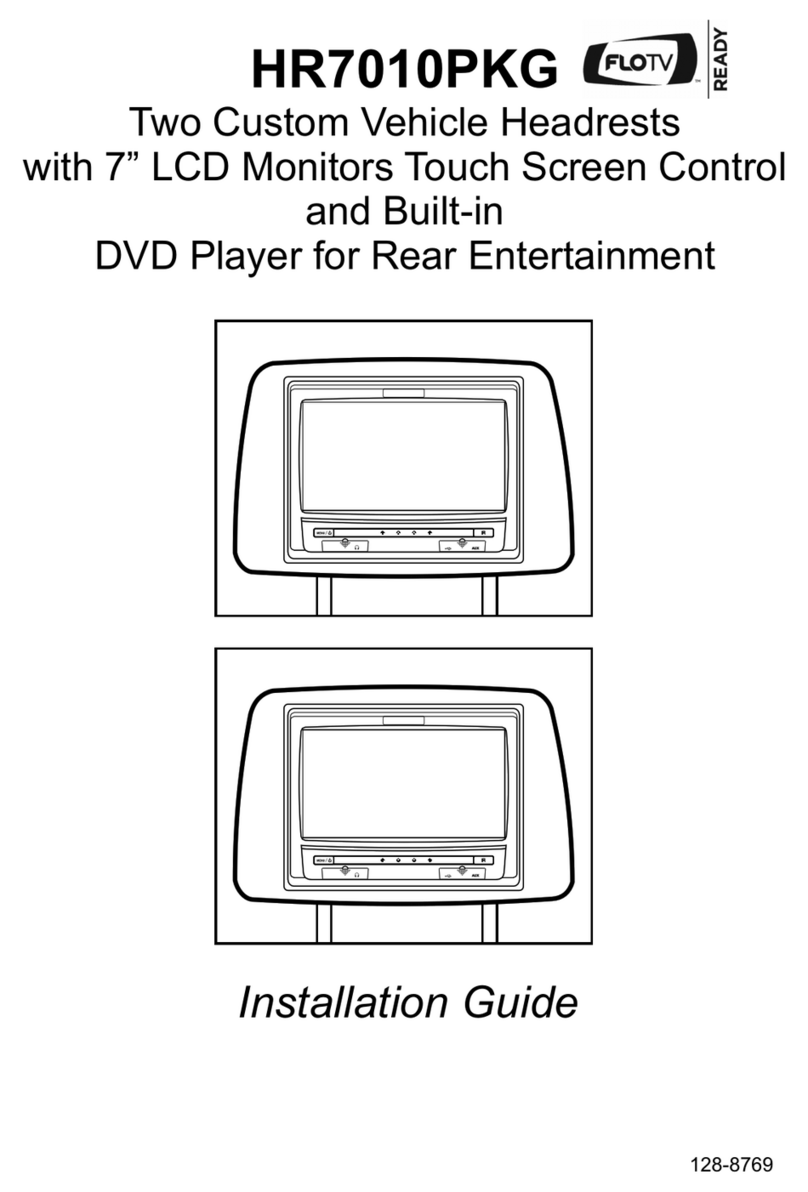Insane TJ1001 User manual

TJ1001
Operations Manual v1.0

Contents
Introduction……………………………………………………………..03
Safety………………..……………………………………………………..04
Basic Operations…..………………………………………………….05
Touch Screen Operations………………………………………….07
Radio………………………………………………………………………..10
Disc Playback
Usage and maintenance of discs…………………..…12
Disc Mode………………………………….………………..….13
USB and SD Card Playback…..……………………………..…...14
Bluetooth
Phone Support……………..…………………………..……..16
Bluetooth Audio……………………………………………….19
Digital Television……………………………………………………….21
iPod Support……………………………………………………………..22
GPS……………………………………………………………………………23
Remote Control…………………………………………………………24
Appendix A: Specifications
Appendix B: Fitment
2Copyright (c) 2013 Insane Enterprises, Inc. All rights reserved.

TJ1001 Operations Manual
Congratulations! If you are reading this, then you are
most likely the proud owner of a new TJ1001
multimedia and navigation head unit. The purpose of
this document is to give you a basic overview of some
of the features and functionality of the TJ1001. We
recommend you read this manual in its entirety as well
as the separate Navigation Manual to familiarize
yourself with your new head unit.
If you have any additional questions or need technical
support, please e-mail us at
support@insanejeepaudio.com
Enjoy your new TJ1001!!
3Copyright (c) 2013 Insane Enterprises, Inc. All rights reserved.
INTRODUCTION

TJ1001 Operations Manual
•First and foremost, please use common sense when
operating the TJ1001. You should NEVER be operating the
unit, watching videos or television while driving. Keep
your hands on the wheel and keep your eyes on the road!
•The TJ1001 comes with a wiring harness and everything
you need to connect to your vehicle, however, if you aren’t
comfortable with this then we highly recommend having
the TJ1001 installed by a professional. If you’re doing any
kind of aftermarket audio setup or customization, please
consult a professional installer.
•Never attempt to open your TJ1001 or repair it yourself.
Doing so is not only dangerous, but it will void your
warranty.
4Copyright (c) 2013 Insane Enterprises, Inc. All rights reserved.
SAFETY

TJ1001 Operations Manual
Mute / Power
5Copyright (c) 2013 Insane Enterprises, Inc. All rights reserved.
BASIC OPERATIONS
AM/FM
CD/DVD Player
Bluetooth
GPS
Accept Call
(Bluetooth)
Volume
Hang Up
(Bluetooth)

TJ1001 Operations Manual
6Copyright (c) 2013 Insane Enterprises, Inc. All rights reserved.
BASIC OPERATIONS
MicroSD Slot
Mini USB Port Eject Disc
Time Display
(disc mode)
Fast Forward / Rewind (disc mode)
or
Manual Scan (radio mode)
APS
Seek

TJ1001 Operations Manual
7Copyright (c) 2013 Insane Enterprises, Inc. All rights reserved.
TOUCHSCREEN OPERATIONS
•Your TJ1001 comes with a high resolution digital touch
screen display.
•To access the main menu, press the home button on
the upper right corner of the unit.
•You can access additional functionality by swiping the
screen in either direction (similar to how most smart
phones operate)
Alternatively, you can press one of the small round buttons on the
top of the screen to access each screen directly.

TJ1001 Operations Manual
8Copyright (c) 2013 Insane Enterprises, Inc. All rights reserved.
TOUCHSCREEN OPERATIONS
•There two other screens which contain icons that access
additional features of your TJ1001
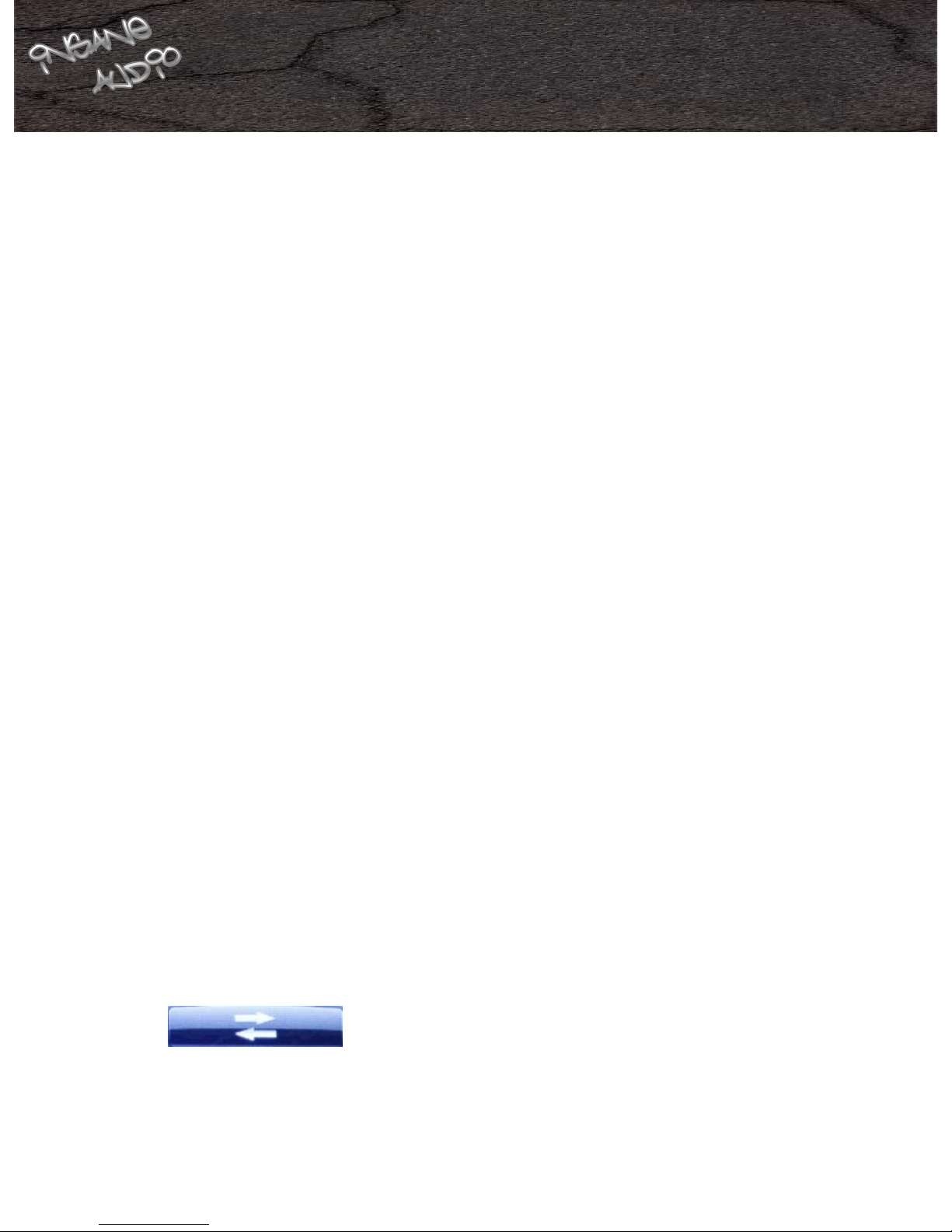
TJ1001 Operations Manual
9Copyright (c) 2013 Insane Enterprises, Inc. All rights reserved.
TOUCHSCREEN OPERATIONS
•Your touch screen contains a special protective coating
from the factory, however, you still should take a few
simple steps to ensure years of trouble free use.
–When cleaning your TJ1001, power it off first
–Use only a lint-free or microfiber cloth
–Never use any chemicals or cleaning products on the touch screen.
A very small amount of soapy water will do the trick
–After cleaning, make sure that the surface is free from moisture by
wiping it with a dry lint-free cloth
•You can customize the menus on your TJ1001 by moving
around the icons however you’d like. Simply press and hold
the icon for a few seconds, then drag it to your desired
location. You can even drag it to different screens if you
would like.
•You can change the background on the touch screen menu
by clicking on the “Theme” icon that is located on the far
left screen by default.
•The button on the main menu will switch
between a digital and analog clock display.

TJ1001 Operations Manual
10Copyright (c) 2013 Insane Enterprises, Inc. All rights reserved.
RADIO
•To access the radio, press the icon on the
touchscreen or the BAND button on the face of the unit.
•Press the BND button on the user interface to select
between FM1, FM2, FM3, AM1 and AM2
•The and icons will seek to the next station. You
can also use the knob on the right hand side of the
TJ1001 to seek stations.
•You can manually change stations by holding the or
the icon for more then one second. Alternatively,
you can use the or buttons on the face of
your TJ1001.

TJ1001 Operations Manual
11Copyright (c) 2013 Insane Enterprises, Inc. All rights reserved.
RADIO
•To store a station as a preset, simply press and hold one
of the top station presets for more then one second.
•The APS button will scan each preset for 7 seconds.
Press the APS button again to remain on a given preset.
Alternatively, there is a manual apps button on the right
hand side of your TJ1001 (by the seek knob) offering the
same functionality.
•ST switches between mono and stereo.
TIP: While stereo will give better sound quality,
mono is useful when trying to tune into a weak
station.

TJ1001 Operations Manual
12Copyright (c) 2013 Insane Enterprises, Inc. All rights reserved.
DISC PLAYBACK
In order to ensure the best sound quality and longevity of your
TJ1001, here are a few helpful hints on handling discs:
•Do not touch the playback side of the disc
•Do not stick paper or tape to the disc
•Keep discs away from direct sunlight or heat
•Avoid leaving discs loaded into the TJ1001 on
extremely hot days
•Do not use discs with remaining glue or ink on the
surface
•Do not use discs with a torn tag
•If a disc is dusty, wipe it outwards from the center with
a soft microfiber cloth
•Do not use any solvent, alcohol or cleaners on discs
•Avoid using discs offroad or on a bumpy road.

TJ1001 Operations Manual
13Copyright (c) 2013 Insane Enterprises, Inc. All rights reserved.
DISC PLAYBACK
•Insert a disc (with the label side upward) and your
TJ1001 will automatically start playing.
•You can also access disc mode by pressing the DISC
button on the face of your TJ1001 or by pressing the
DISC icon from the touch screen menu.
•Press the button on the front panel to eject a disc
•You can control playback through the seek and fast
forward buttons on the face of your TJ1001
•Touch the screen and a pop-up menu will allow for
additional controls
•Advanced features and functionality can be accessed via
the included remote control.
•Your TJ1001 supports a number of different formats
including CD, CD-R, CD-RW, VCD, DVD, MP4, MP3, and
WMA.

TJ1001 Operations Manual
14Copyright (c) 2013 Insane Enterprises, Inc. All rights reserved.
USB AND SD CARD PLAYBACK
•Your TJ1001 can access multimedia such as videos or
music through the USB or SD Card interface
•There is a Micro USB slot on the front of your TJ1001 and
a full size USB slot at the rear. (you most likely wired the
latter to your glove box)
•The TJ1001 can access up to 32GB of storage through
the USB interface.
•The TJ1001 comes with a special cable allowing you to
plug a full sized USB thumb drive directly into the Micro
USB slot at the front of the unit.
•The TJ1001 has a built-in Micro SD Card slot right in the
front of the unit and can support up to 32 GB of storage.
•To access the USB or SD interface, simply select the
appropriate icon from the touch screen menu.
•Playback can be controlled from the remote control, the
touch screen, or the physical knobs on your TJ1001.
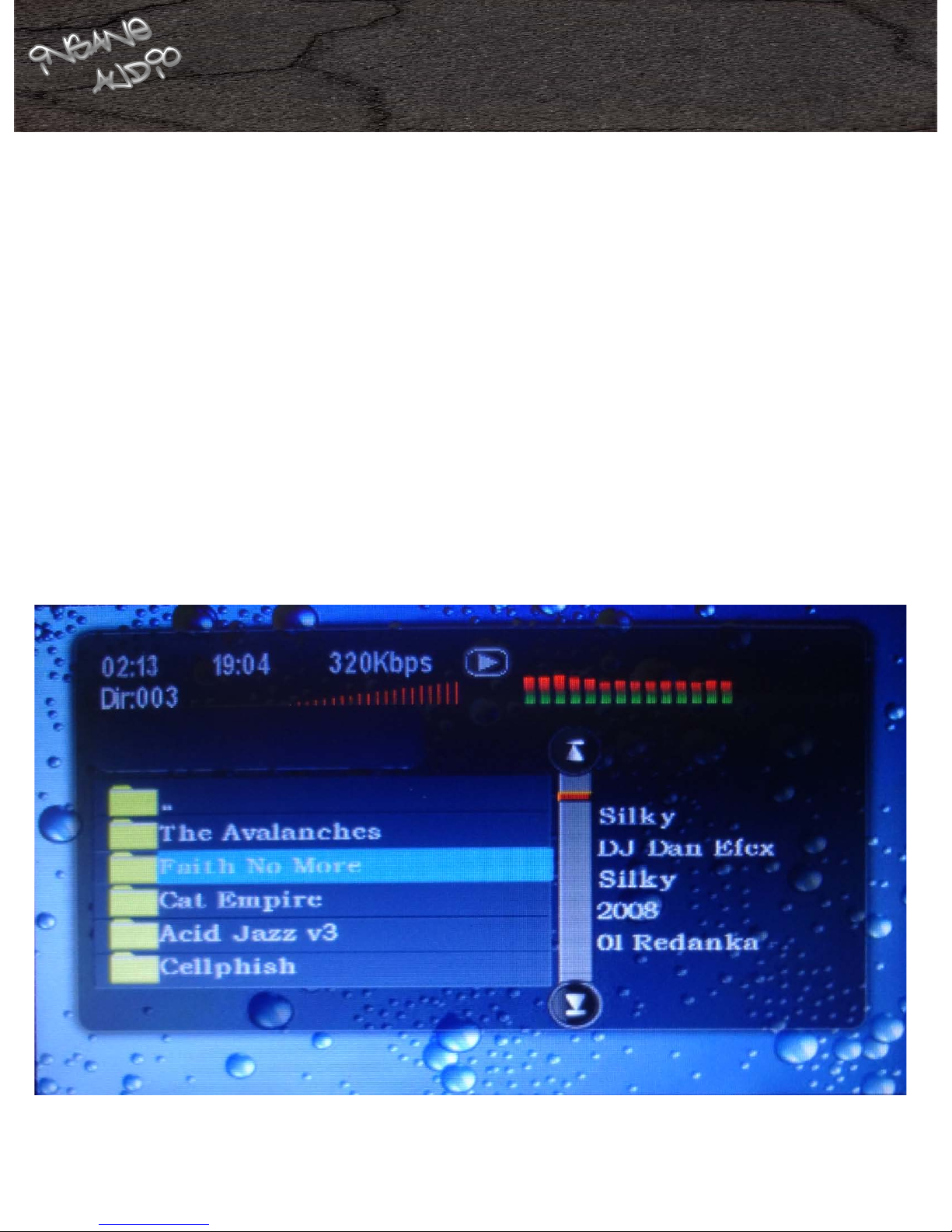
TJ1001 Operations Manual
15Copyright (c) 2013 Insane Enterprises, Inc. All rights reserved.
USB AND SD CARD PLAYBACK
•You can organize your music or movies however you’d
like (i.e by genre or artist) by placing them in folders on
your media.
•Note that if you place a large amount of music in a single
folder, you can press the random button on the remote
control to randomly play from all tracks within that
folder. This comes in handy for long road trips.

TJ1001 Operations Manual
16Copyright (c) 2013 Insane Enterprises, Inc. All rights reserved.
BLUETOOTH PHONE SUPPORT
•Access the Bluetooth menu by
pressing the B.T. button on the face
of the TJ1001 or via the Bluetooth
icon on the touchscreen.
•Connect to the BLUETOOTH device
through your smartphone.
•If you are asked for a PIN, enter
“0000”

TJ1001 Operations Manual
17Copyright (c) 2013 Insane Enterprises, Inc. All rights reserved.
BLUETOOTH PHONE SUPPORT
•Note that while the TJ1001 uses standard technology,
we cannot guarantee compatibility with all devices.
•You can place calls through your telephone, or the
touch screen on your TJ1001.
•You can accept calls or hang up with the physical
buttons on the face of your TJ1001 or via the touch
screen.
•Audio will play through your vehicle speakers and the
microphone on the face of the unit (or the external
microphone if installed) will transmit your voice.
•Simply talk just as if the other person was sitting next to
you.
•Press the button to access the phonebook screen

TJ1001 Operations Manual
18Copyright (c) 2013 Insane Enterprises, Inc. All rights reserved.
BLUETOOTH PHONE SUPPORT
While in the phonebook, you can press the load button
to transfer contacts from your smartphone to your
TJ1001.
You will now be able to search contacts through this
screen.
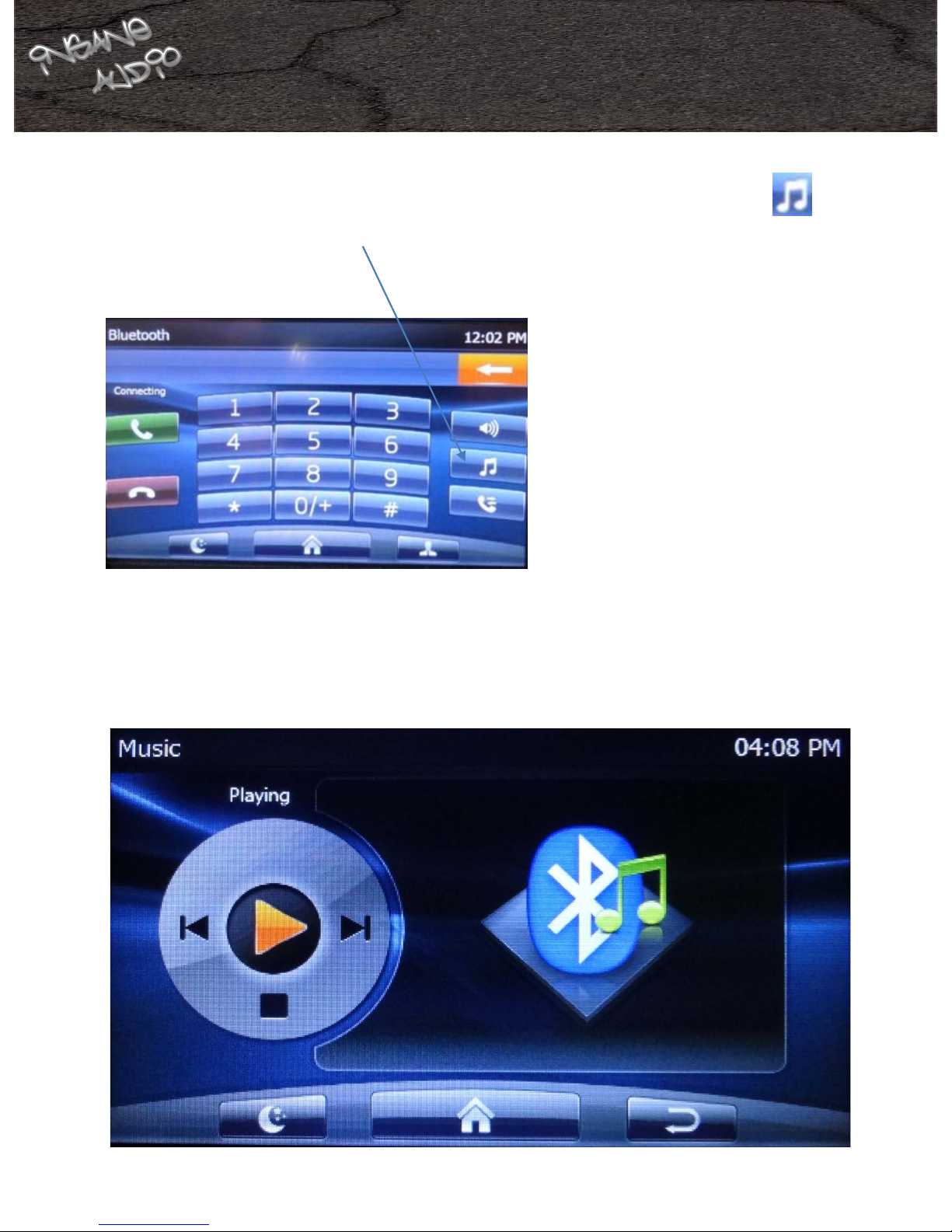
TJ1001 Operations Manual
19Copyright (c) 2013 Insane Enterprises, Inc. All rights reserved.
BLUETOOTH AUDIO
To access the Bluetooth Audio screen, press the
button from the main Bluetooth menu
You will then be able to play music wirelessly directly
through your smartphone.

TJ1001 Operations Manual
20Copyright (c) 2013 Insane Enterprises, Inc. All rights reserved.
BLUETOOTH AUDIO
•If you have difficulty connecting to bluetooth audio,
check the device settings on your smartphone.
•You can control media through your phone directly, or
via the touchscreen on your TJ1001.
•This will work with stored media on your phone or
internet radio such as Pandora™.
If you are driving a late model TJ (2003 – 2006 Jeep Wrangler),
the upper dash tray is a perfect spot to store your smartphone
while connected via bluetooth for hands free calling and
internet radio….
Table of contents