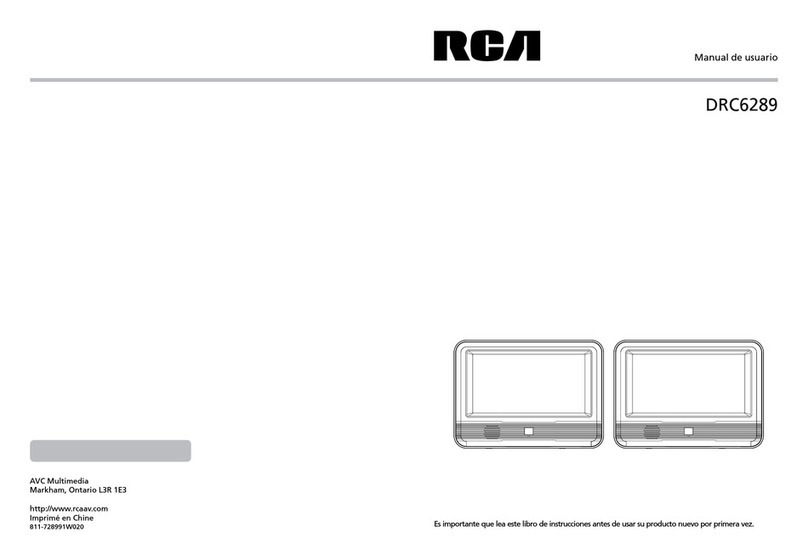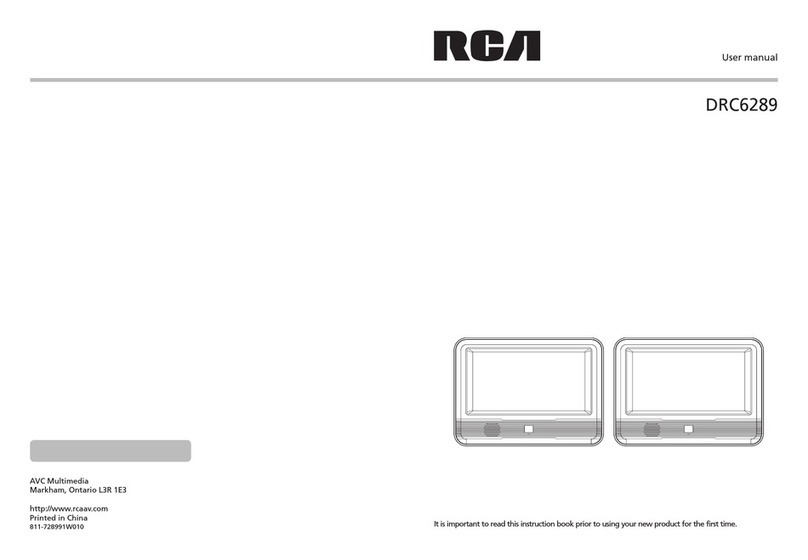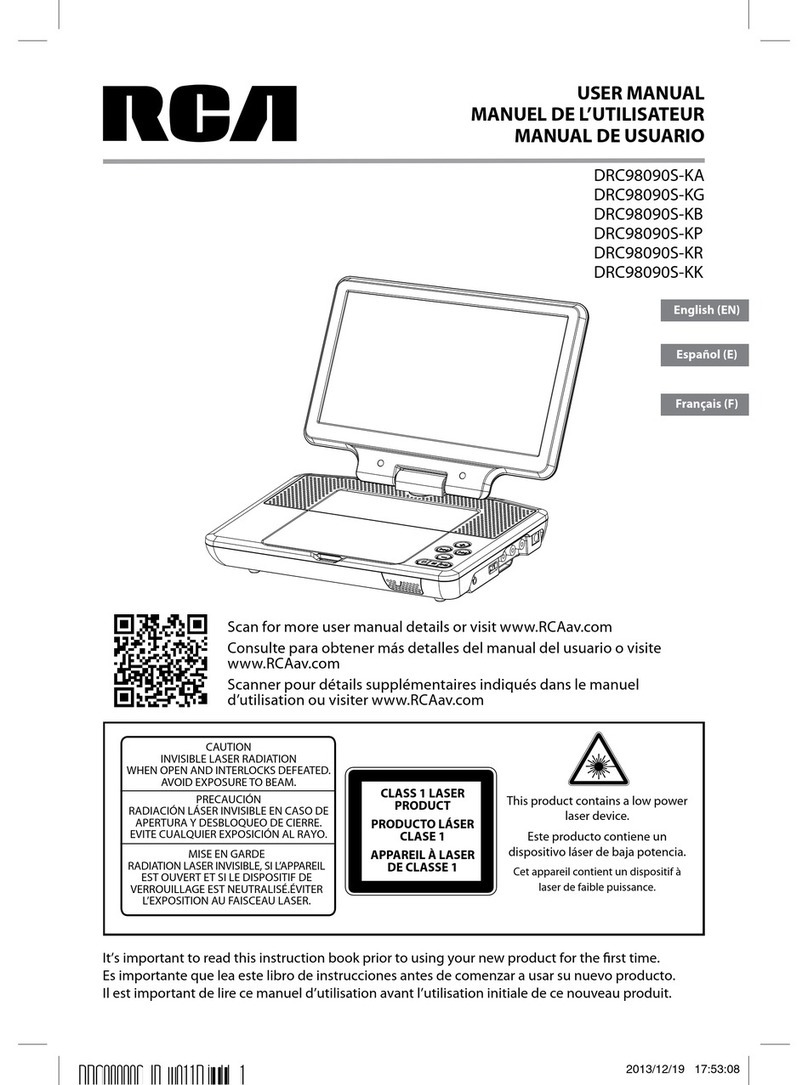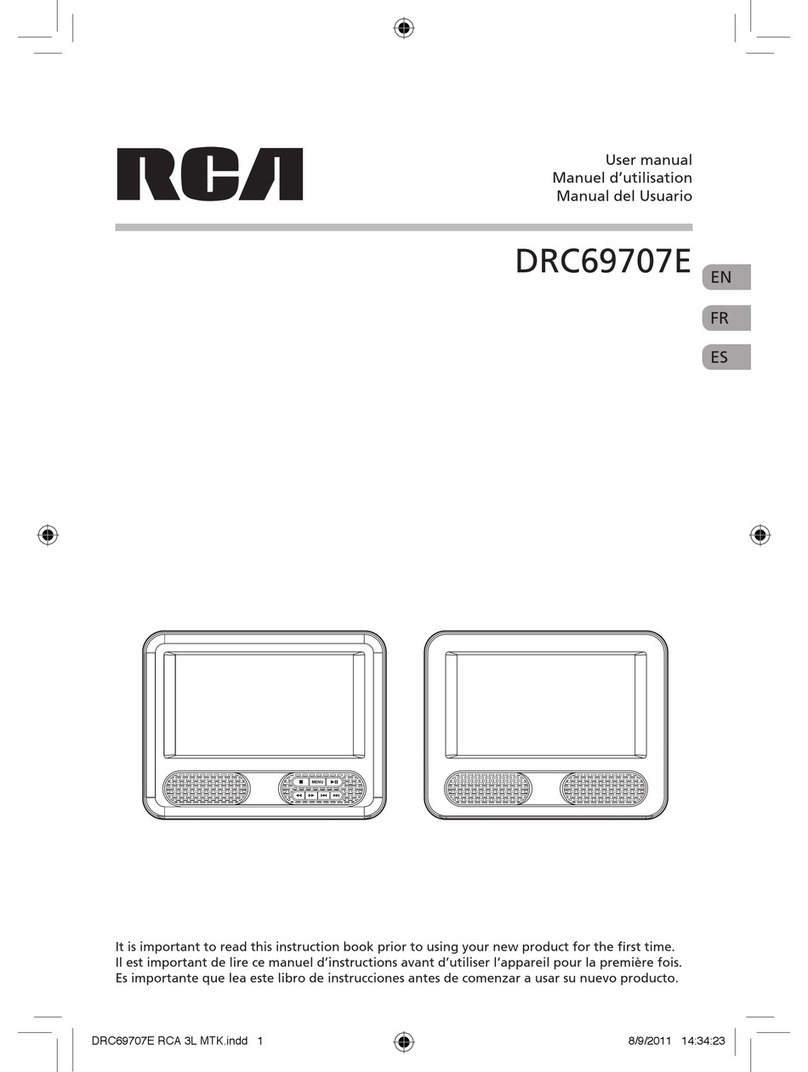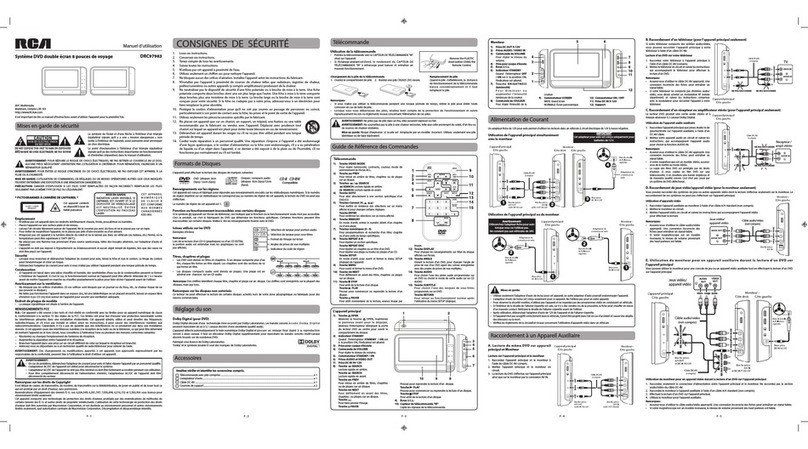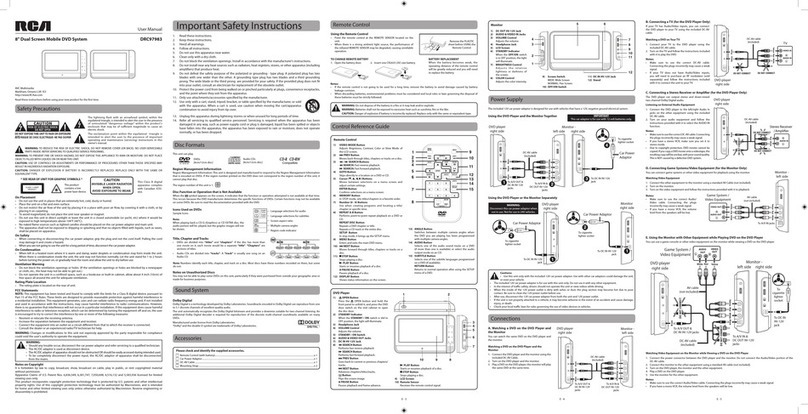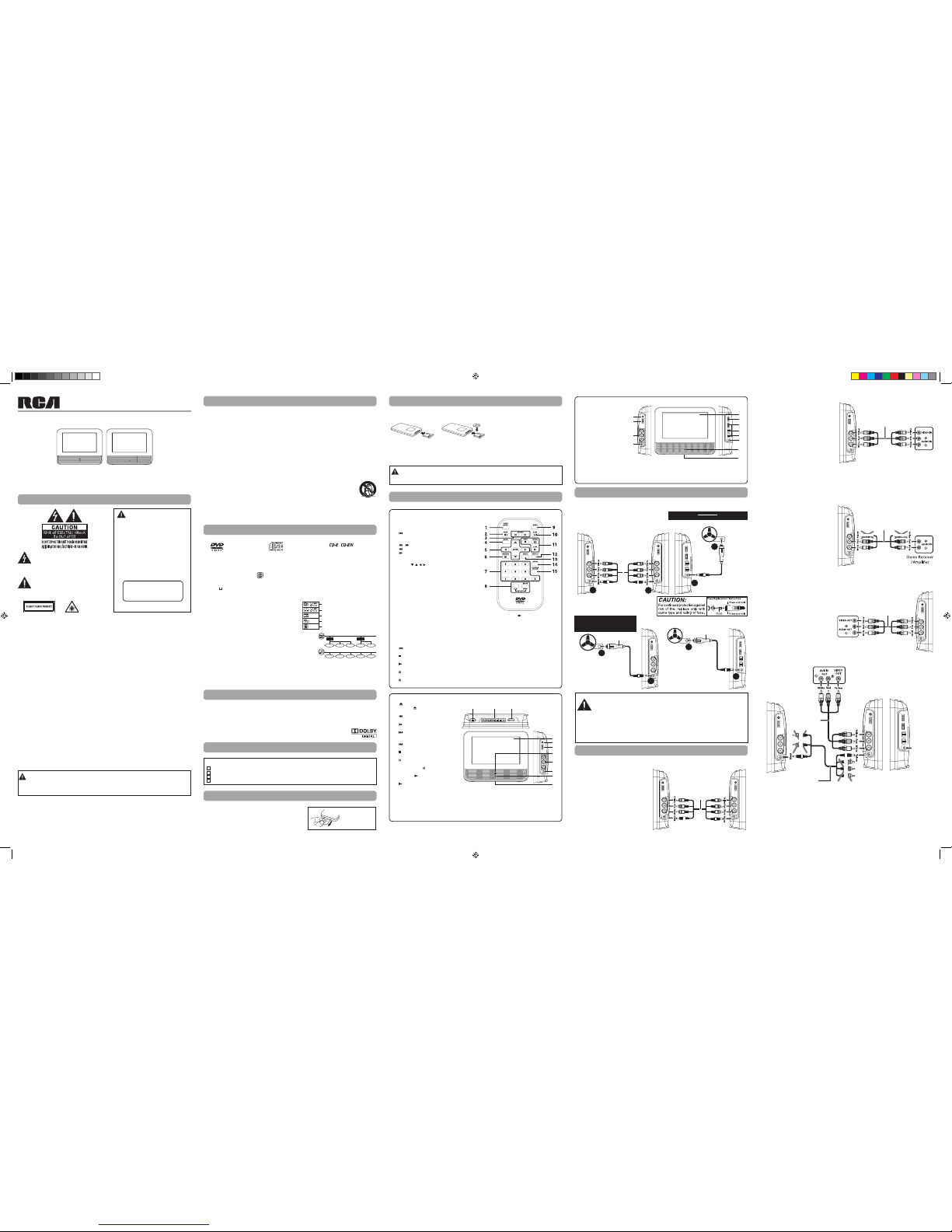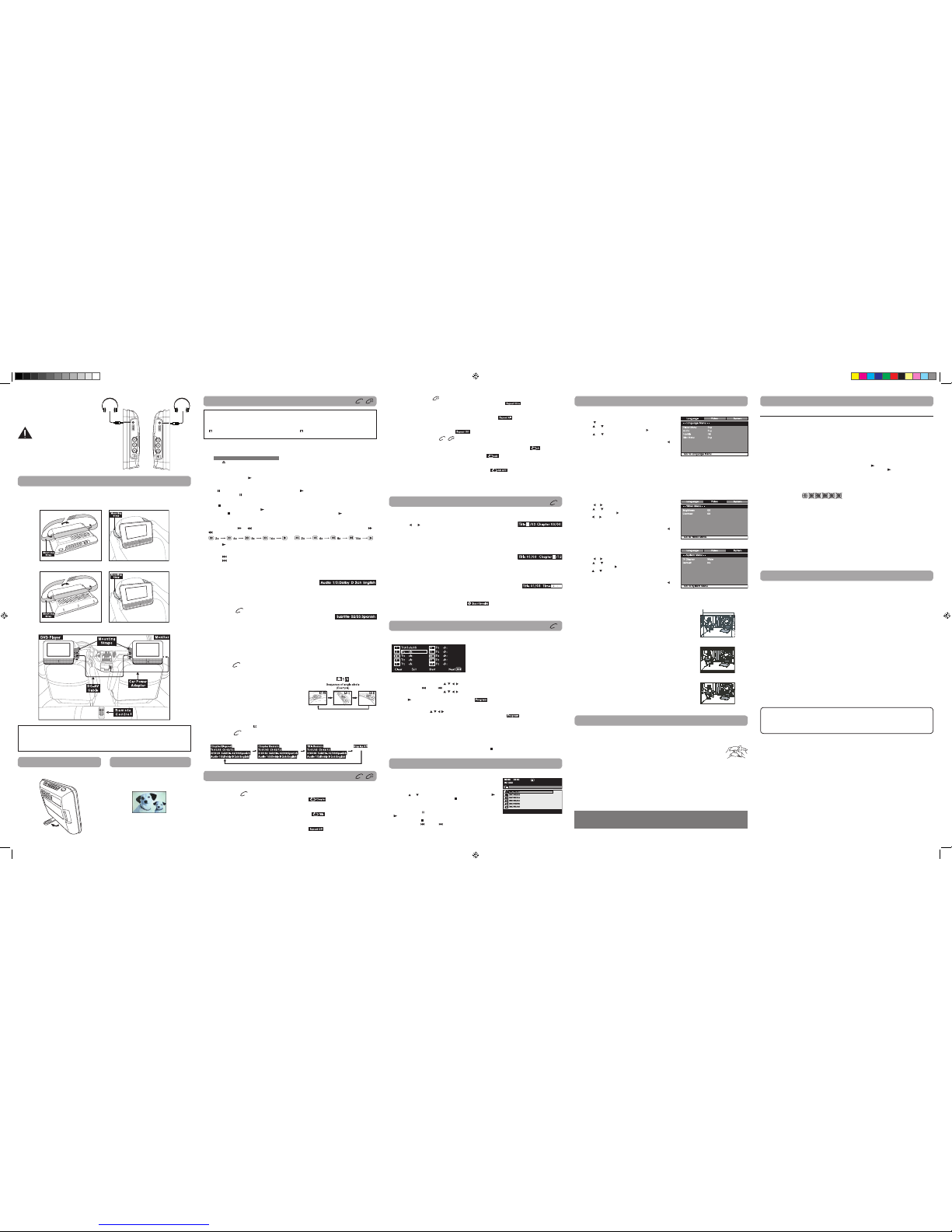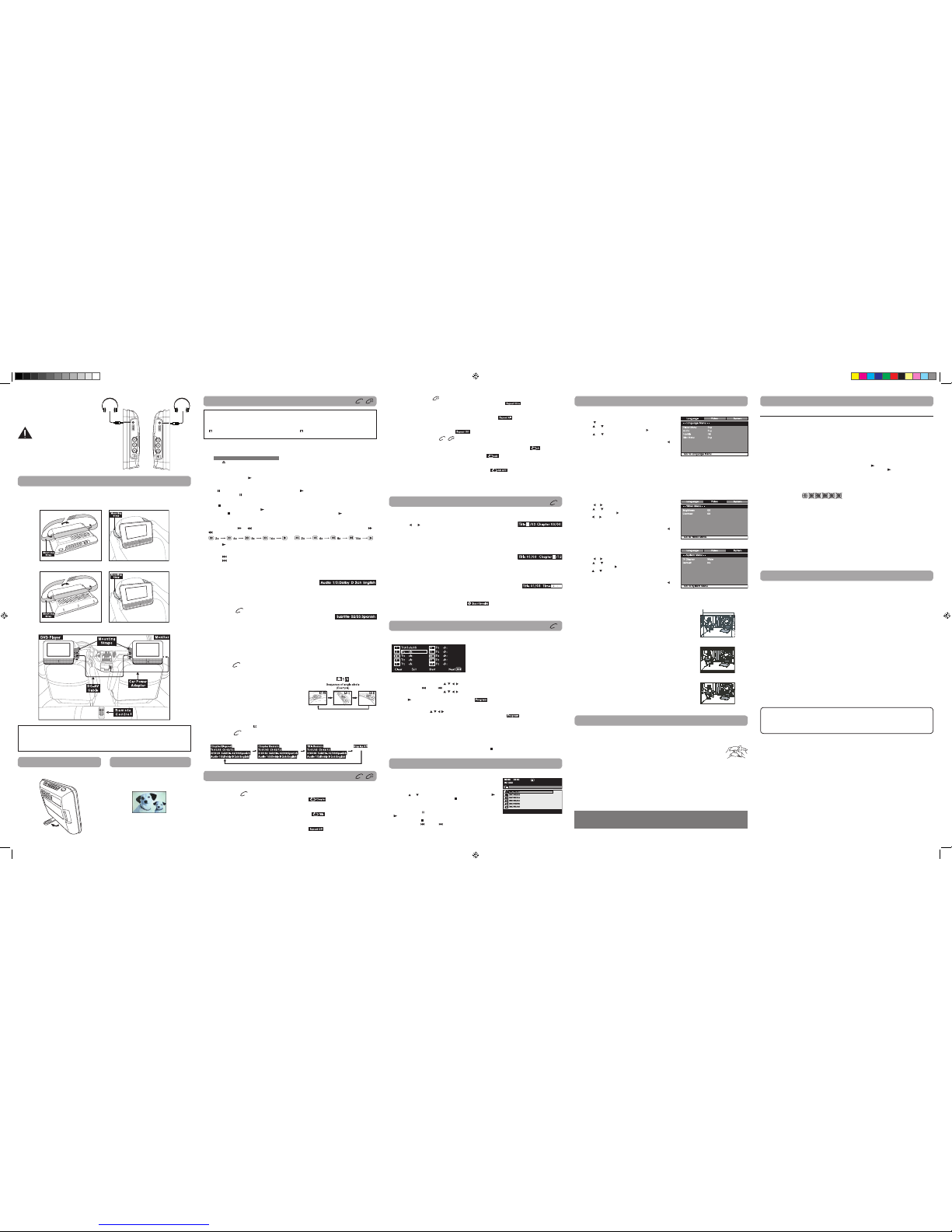
E - 9E - 7 E - 8E - 6
Customizing the Function Settings
Cleaning the Disc
A defective or soiled disc inserted into the unit can cause sound to drop out during playback.
Cleaning the Unit
dipped in a weak soap-and-water solution and wrung out thoroughly, then wipe with a dry cloth.
Important Note
Maintenance
VIDEO SETUP
1. In STOP mode, press the SETUP button.
2. Press the or button to select Video Menu.
or button to select the option (Brightness or
Contrast), then press the button.
or button to make adjustments, then press the
ENTER button. ( The screen will change to your selected
setting).
5. Repeat steps 3 and 4 to adjust other options. Press the
button to return to the previous menu.
press the RETURN or SETUP button.
SYSTEM SETUP
1. In STOP mode, press the SETUP button.
2. Press the or button to select System Menu.
or button to select the option (T V Display or
Default), then press the button.
or button to make adjustments, then press the
ENTER button. ( The screen will change to your selected
setting).
5. Repeat steps 3 and 4 to adjust other options. Press the
button to return to the previous menu.
press the RETURN or SETUP button.
LANGUAGE SETUP
1. In STOP mode, press the SETUP button.
2. Press the button to select Language M enu.
or button to select the option (Player Menu,
Audio, Subtitle or Disc Menu), then press the button.
or button to select your preferred language,
then press the ENTER button to conrm.
5. Repeat steps 3 and 4 to adjust other options. Press the
button to return to the previous menu.
press the RETURN or SETUP button.
Notes:
may be programmed on the disc.
MENU
button and choose the appropriate subtitle from the selection on the disc menu.
menus consistent with the disc’s initial language setting.
TV DISPLAY
Pan Scan
sides of the image so that it can be viewed on a conventional screen.
are automatically played in letterbox mode (black bands that appear
at the top and bottom of the screen).
Letter Box
screen, black bands appear at the top and bottom of the screen.
Wide screen
other external wide-screens.
Notes:
playback picture of some DVDs may not conform to the picture size
you select.
picture will always appears in the 4:3 aspect ratio regardless of the TV
DISPLAY setting.
Default
It takes 3-5 seconds to reset the unit to the factory default.
Cut o when a wide-screen
video image is played
Pan Scan
Letter Box
Wide Screen
This owner’s manual explains the basic instructions for operating this unit. Some DVDs are produced in
a manner that allows specic or limited operation during playback. Therefore, this unit may not respond
to all operating commands. THIS IS NOT A DEFECT. Please refer to the instructions accompanying the
specic DVD in question for more information about the options available on that DVD.
“ ” may appear on the screen during operation. A “ ” means that the desired operation is not
permitted by the unit or disc.
Pausing Playback (Still Mode)
Press the PAUSE button. To resume normal playback, press the PLAY button.
Each time you press the PAUSE button, the picture advances one frame on a DVD.
Stopping Playback
Press the STOP button at the location where you want to interrupt playback. To resume playback at the position
where the disc was stopped, press the PLAY button.
If you press the STOP button twice, the unit’s memory will be cleared and pressing the PLAY button will reset
the disc to the beginning.
Skip (Forward / Reverse)
NEXT button to advance titles/chapters/tracks.
PREV button to go back to current or previous titles/chapters/tracks.
Playing a Disc
Playing a Disc
1. Slide the STANDBY / ON switch on the top of the unit to the ON position. (Slide the ON/OFF switch on the
monitor to the ON position.)
See CUSTOMIZING THE FUNCTION SETTINGS before proceeding to step 2.
2. Press the button and hold the front panel to open the disc door.
3.
4. Push the disc door gently to close it. It takes a short while for your unit to load the disc. After loading, for most
DVDs, the unit will automatically take you main menu or start playing. If the unit does not automatically start
playing the DVD, press the PLAY button.
Display function
While the disc is playing, press the DISPLAY button repeatedly to display information on operation status.
Angle selection
Some DVDs contain scenes which have been shot from a number of dierent angles. For these discs, the same scene
can be viewed from each of these dierent angles.
1. While you are playing a DVD with dierent angles recorded,
press the ANGLE button to view the number of current angles
available.
2. Press the ANGLE button repeatedly to change the scene to the
next recorded angle.
angle selected.
without changing the current angle.
Notes:
Fast Forward / Fast Reverse
1. Press the SEARCH or SEARCH button when a disc is playing. Each time you press the SEARCH or
SEARCH button, the playback speed changes in the following sequence:
2. Press the PLAY button when you reach the desired point to resume normal playback.
Audio Selection
On some DVDs, the sound is recorded in two or more formats.
audio format number.
2. Press the AUDIO button repeatedly to select the desired audio format.
Notes:
Subtitle selection
1. While a DVD is playing, press the SUBTITLE button to display the current language
setting, as shown in the example.
2. Press the SUBTITLE button repeatedly to select the desired subtitle language.
Notes:
MENU button to activate the
main menu.
Repeat Playback
You can play a specic title or chapter repeatedly. (Title repeat, chapter repeat, A-B repeat)
Repeating a Chapter
1. While the DVD is playing, press the REPEAT DISC
The current chapter is played repeatedly.
Repeating a Title
2. While the DVD is playing, press the REPEAT DISC
The current title is played repeatedly.
To Resume Normal Playback
3. While the DVD is playing, press the REPEAT DISC
Locating a Specic Title
If a DVD contains title numbers, you can locate a specic title by directly selecting its title number.
1. Press the GOTO button.
2. Press the or button to highlight title number, press the corresponding
number buttons (2 digits) for the title you want. (For example: 02, 08, 10 or 15.) (If you press only 1 numeric
button, press the ENTER button to conrm.)
3. Playback starts from the selected title.
Locating a Specic Chapter
If you know the chapter number for the chapter that you want to play, youcan locate it by directly selecting that number.
1. Press the GOTO button.
2. Press the corresponding number buttons (2 digits) for thechapter you want. (For
example: 02, 08, 10 or 15.) (If you press only 1 numeric button, press the ENTER button to conrm.)
3. Playback starts from the selected chapter.
Locating a Specic Time
You can move to a specic location by entering its corresponding time (hours, minutes, seconds).
1. Press the GOTO button two times.
2. Press the corresponding number buttons (5 digits: X:XX:XX, for example: 0 30 05, 1
08 23, 1 22 56.) for the setting point you want.
3. Playback starts from the selected section.
Notes:
Locating a Desired Section
DVD Programmable Memory
You can combine your favorite titles/chapters and play them in the order you determine.
1. Press the MEMORY button while a DVD is playing.The following display appears.
Clear: Delete all the input programs.
Exit: Exit memory menu and return to normal playback.
Start: Start memory playback.
Next / Prev: Move to the the next / previous setup page.
2. Input the title (2 digits) and chapter (2 digits) by pressing the number buttons. (For example: 01 02, 02 05, 02 11.)
It will move to the next item automatically.
, ,, ) to move the highlighted bar to any item, and re-enter the title and
chapter. (Press the NEXT / PREV to move to the the next / previous setup page.)
, ,,
and press the ENTER button to conrm.
3. Press the PLAY
4. To resume normal playback from memory playback
MEMORY button to display the memory menu.
, ,, ENTER
ENTER
Notes:
MEMORY button while the display appears on the TV screen, the display disappears.
STOP button two times, open the disc tray or
turn o the DVD player.
Repeating a Single Track
1. While the CD disc is playing, press the REPEAT DISC
screen. The current track is played repeatedly.
Repeating a Whole Disc
2. While the CD disc is playing, press the REPEAT DISC
The whole disc is played repeatedly.
To Resume Normal Playback
3. Press the REPEAT DISC
Repeating a Specic Section
You can play a specic section repeatedly.
1. While the disc is playing, press the REPEAT A-B
you want to play repeatedly.
2. Press the REPEATA-B
3. The unit will immediately begin replaying your selection.
To Resume Normal Playback
4. While the disc is playing, press the REPEAT A-B
Notes:
titles, A-B repeat is cancelled.
1. Open the disc door.
3. Close the disc door. A list of folders/les will appear on the screen.
4. Press the or
PLAY button to start playback. Press the STOP button to display a
folder list.
Notes:
PAUSE button to freeze the picture. Press the
PLAY button to resume picture slide show.
STOP button to quit playback.
PREV or NEXT button to change the picture.
ANGLE button on the remotecontrol to rotate direction of the picture by 90°.
Specications and external appearance are subject to change without notice.
Printed in China
Troubleshooting Guide
SYMPTOM CAUSE (AND REMEDY)
PLAY button.
PLAYbutton.
VIDEO MODE button on the remote
control.
Wait about an hour for it to clear and try again.
No power.
Th e re mo te c on tr ol
does not function.
No s ou nd o r on ly a
very low-level sound is
heard.
No picture.
The picture is not
clear.
Severe hum or noise is
heard.
The disc does not play.
AVC MULTIMEDIA (“AVC”) makes the following limited warranty. This limited warranty extends to the original
consumer purchaser and is limited to non-commercial use of the product.
One Year Parts & Labor Warranty
a period of one year from the date of their original retail purchase. If the unit fails to conform to this warranty, we will
service the product using new or refurbished parts and products, at AVC’s sole discretion.
During a period of one year from the eective warranty date, AVC will provide, when needed, service labor to repair
rst call our Customer Support Center at 1-800-506-5746 or 1-877-252-6873, during the hours listed in the box
below. The determination of service will be made by AVC Customer Support. PLEASE DO NOT RETURN YOUR UNIT
TO AVCWITHOUT PRIOR AUTHORIZATION. New or remanufactured replacements for defective parts or products
will be used for repairs by AVC at its designated Service Center for one year from the eective warranty date. Such
replacement parts or products are warranted for an additional one year from the date of repair or replacement. The
Customer will be required to ship the unit to the Service Center indicated at the time Customer Support is contacted
to make the necessary repairs. The customer is responsible for all transportation charges to the service facility.
Packaging and Shipping Instruction
When you send the product to the AVC service facility you must use the original carton box and packing material or
an equivalent as designated by AVC.
LIMITED WARRANTY
Your Responsibility
(1) You must retain the original sale receipt to provide proof of purchase.
(3) Warranties extendonly to defects in material or workmanship, and do notextend to any productor parts which have
been lost or discarded, or damage to product or parts caused by misuse, accident, improper operationor maintenance,
or use in violation of instructions provided with the product, or to product which has been altered or modied without
authorization of AVC, or to products or parts thereof which have had the serial number removed or changed.
Out of Warranty
In the event your product requires repair after the limited warranty period has expired, please contact our
Customer Support Center at 1-800-506-5746, 1-877-252-6873 or www.RCAav.com
Hours: Monday–Thursday: 9am–7pm, Friday: 9am–5pm, Saturday: 9am–NOON Eastern time.
Important: You are responsible for any transportation, shipping or insurance relative to the return of product to
our Product Returns Center.
All warranties implied by state law, including the implied warranties of merchantability and tness for a particular
purpose, are expressly limited to the duration of the limited warranties set forth above. With the exception of any
warranties implied by state law as hereby limited,the foregoing warranty is exclusive and in lieu of all other warranties,
guarantees, agreements and similar obligations of manufacturer or seller with respect to the repair or replacement of
any parts. In no event shall AVC be liable for consequential or incidental damages.
No person, agent, distributor, dealer or company is authorized to change, modify or extend the terms of these
warranties in any manner whatsoever.The time within action must be commenced to enforce any obligation of AVC
one year from the date of purchase. This limitationdoes not apply to implied warranties arising under state law.
This warranty gives you specic legal rights and you may also have other rights, which may vary, from state to state.
Some states do not allow limitation on how long an implied warranty lasts, when an action may be brought, or the
exclusion or limitation of incidental or consequential damages, so the above provisions may not apply to you.
For more information on other products and services, please visit our web site at
www.RCAav.com
Important:
Model no. ...............................................................................................Product name........................................................................................
Type of set...................................................................................................................................................................................................................
Serial no. .................................................................................................Invoiceno. ...............................................................................................
Date purchased....................................................................................Dealer name ...........................................................................................
FOR SERVICE AND REPAIR, PLEASEVISIT www.RCAav.com
Limited Warranty
Installing in a Vehicle
F. Using Headphones/Earphones
Turn down t he volume before c onnec ting th e
headphones/earphones. Slowly raise the volume
with the headphones on until you reach your
desired volume. When headphones are connected,
the speaker is automatically disabled.
Warning:
Excessive sound pressure from earphones and
headphones can cause hearing loss. Avoid
listening to sound at excessive levels which could
be harmful to your ears.
Headphones / Earphones
[1/8” (3.5mm) diameter plug]
Monitor
left side
DVD player
right side
Mounting in the Vehicle
Tightly wrap the mounting strap around the headrest.
Turning on the Unit
1. Slide the STANDBY / ON switch on the DVD player
to the ON position. Slide the ON / OFF switch on the
monitor to the ON position.
2. The start-up picture will appear on the screens.
3. After use, slide the STANDBY / ON switch on the
DVD player to STANDBY (power o). Slide the ON
/ OFF switch on the monitor to the OFF position.
SAFETY WARNING!
device, including air bags or seat belts.
Mounting the DVD Player
Mounting the Monitor
Installation Guide
You can stand the DVD Player and monitor up on a
desk or table using the stand on the back.
Need More Help?
Please visit online help at http://www.RCAav.com