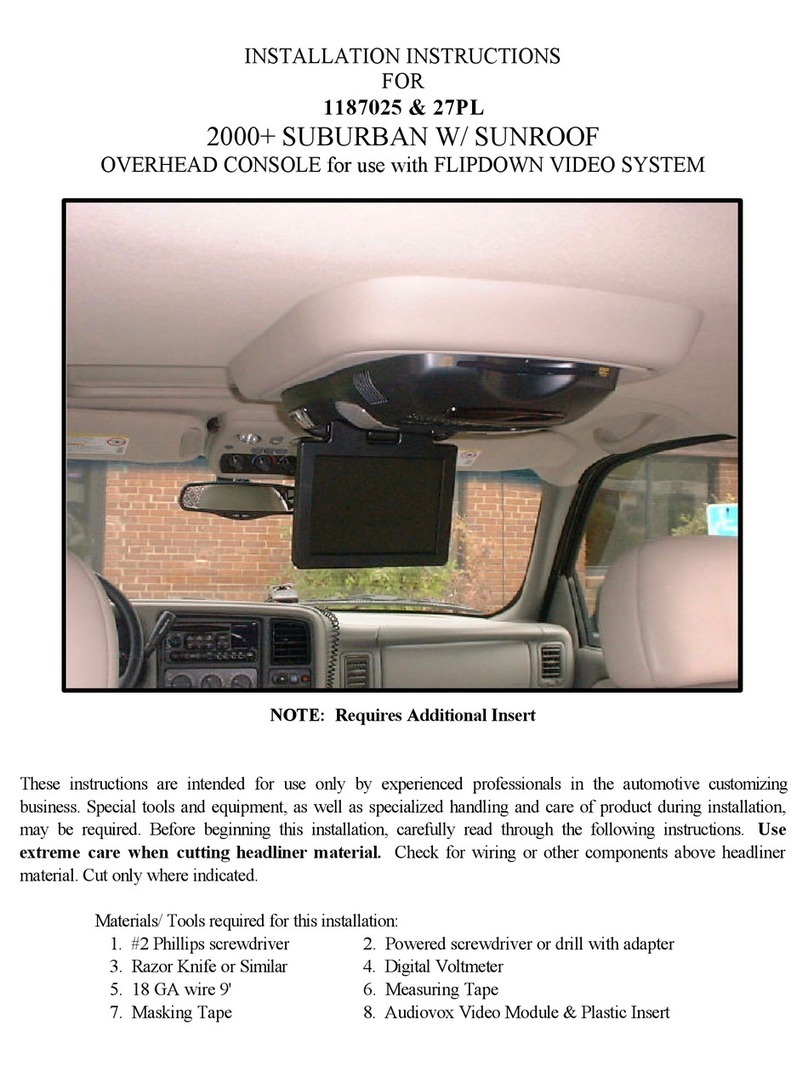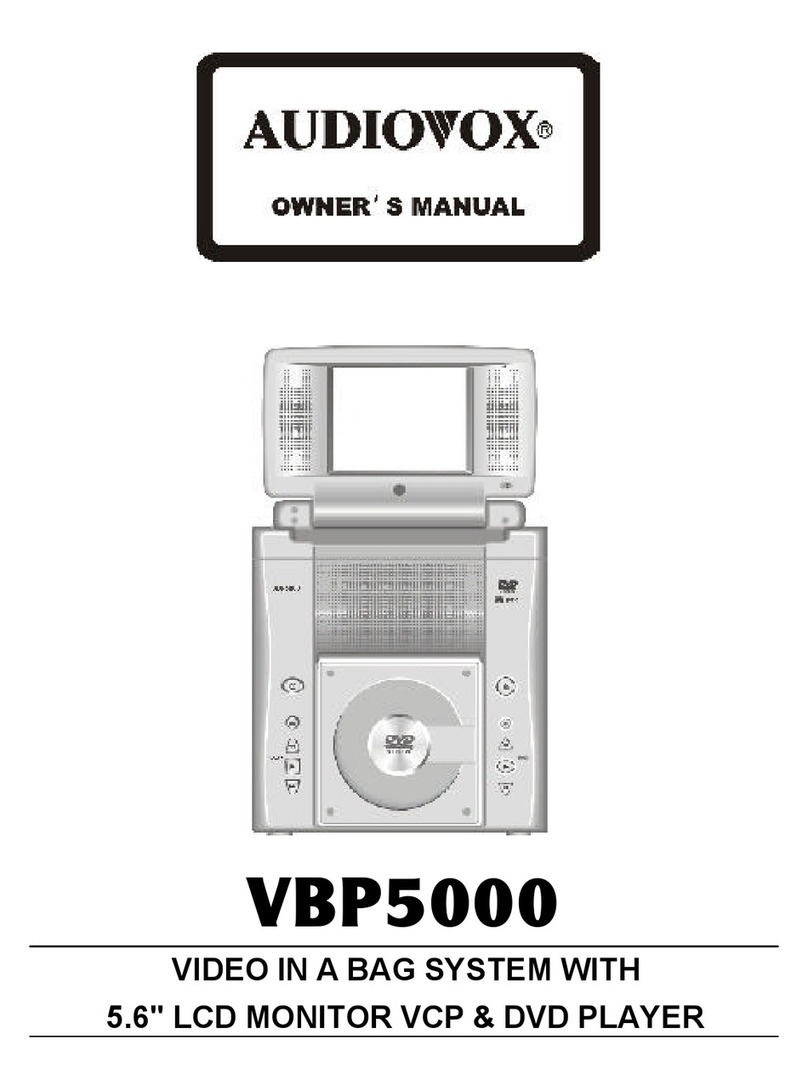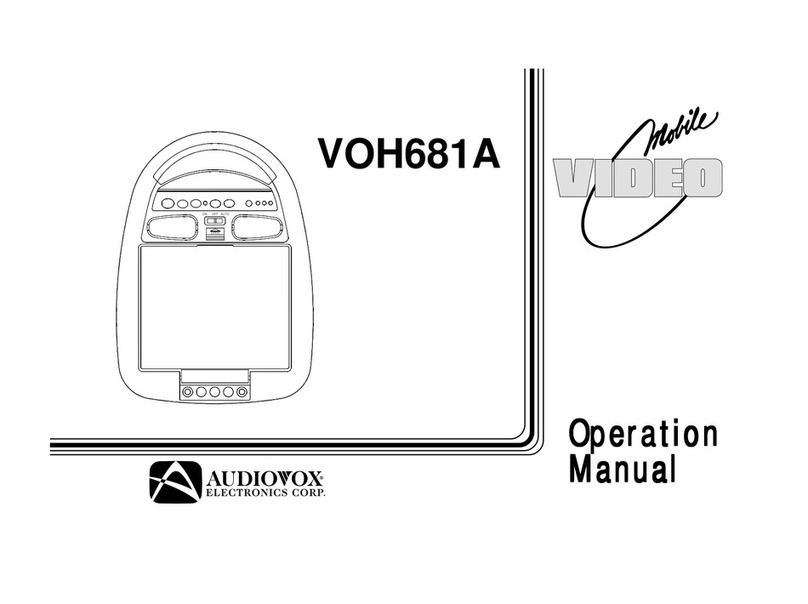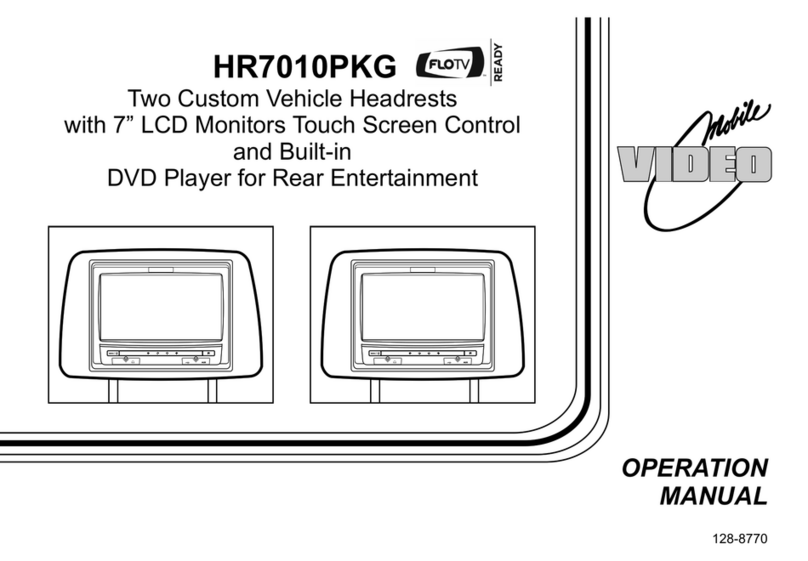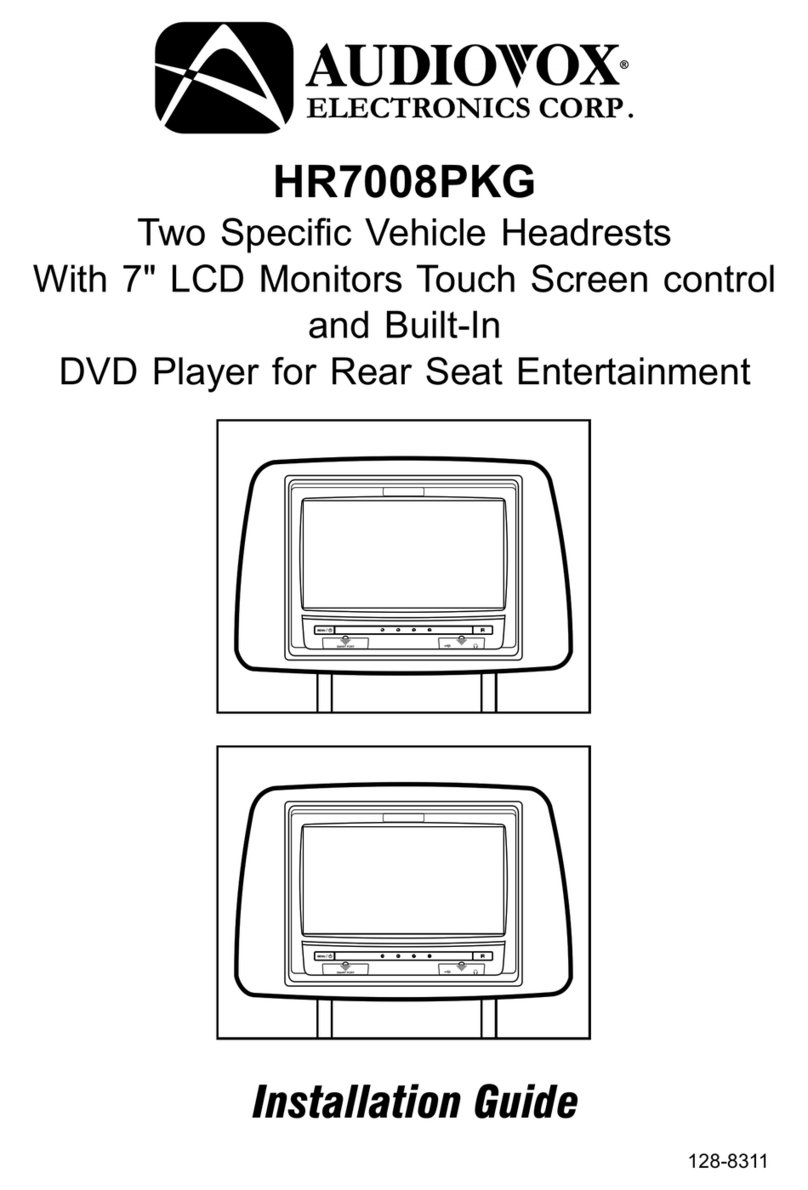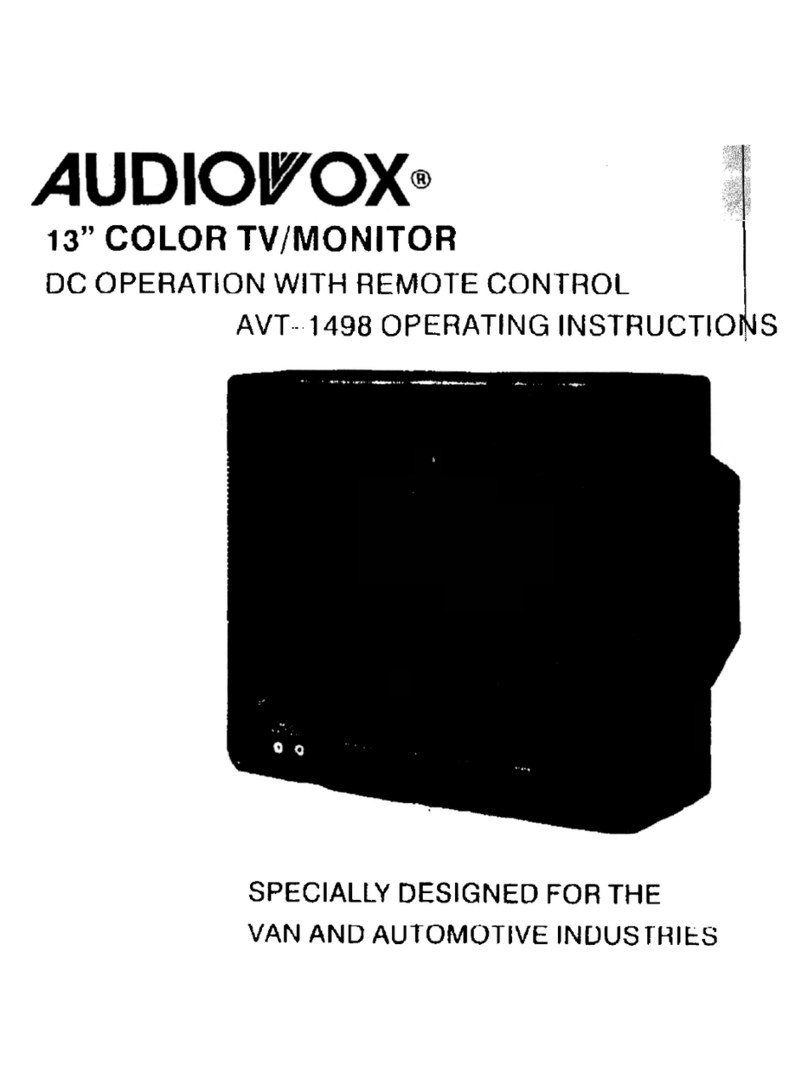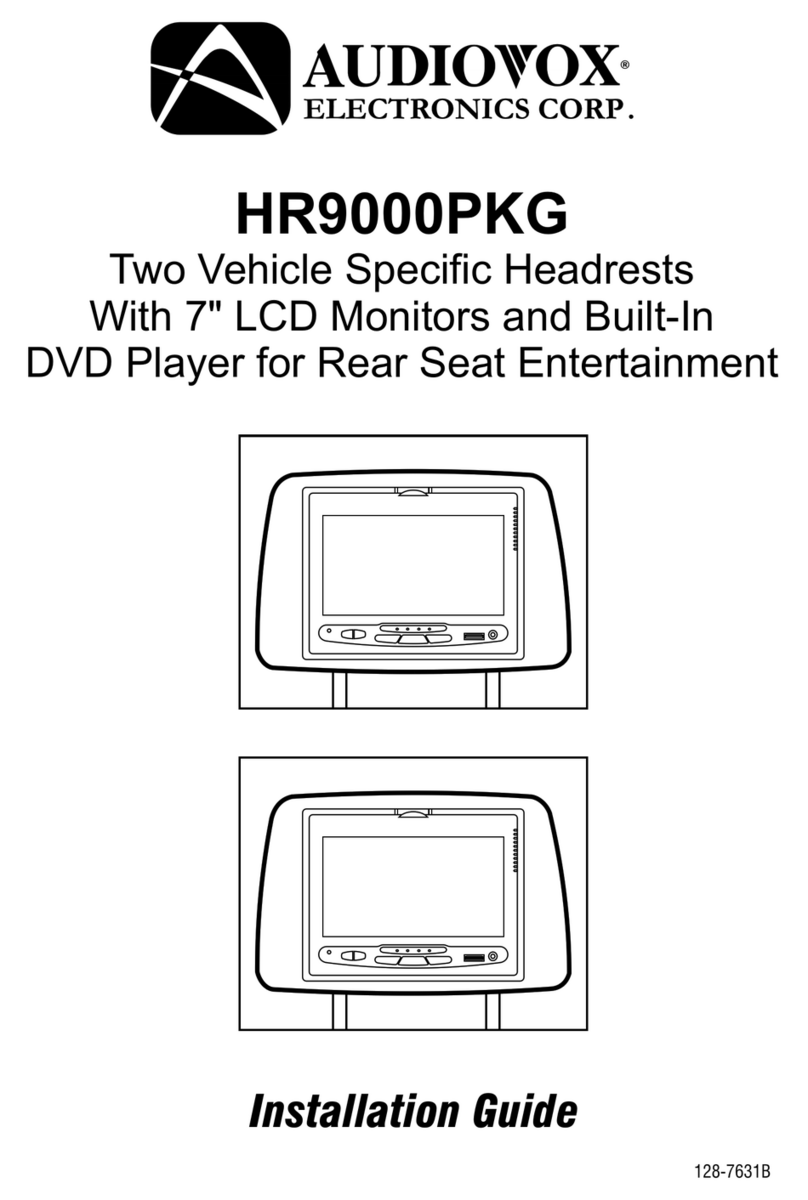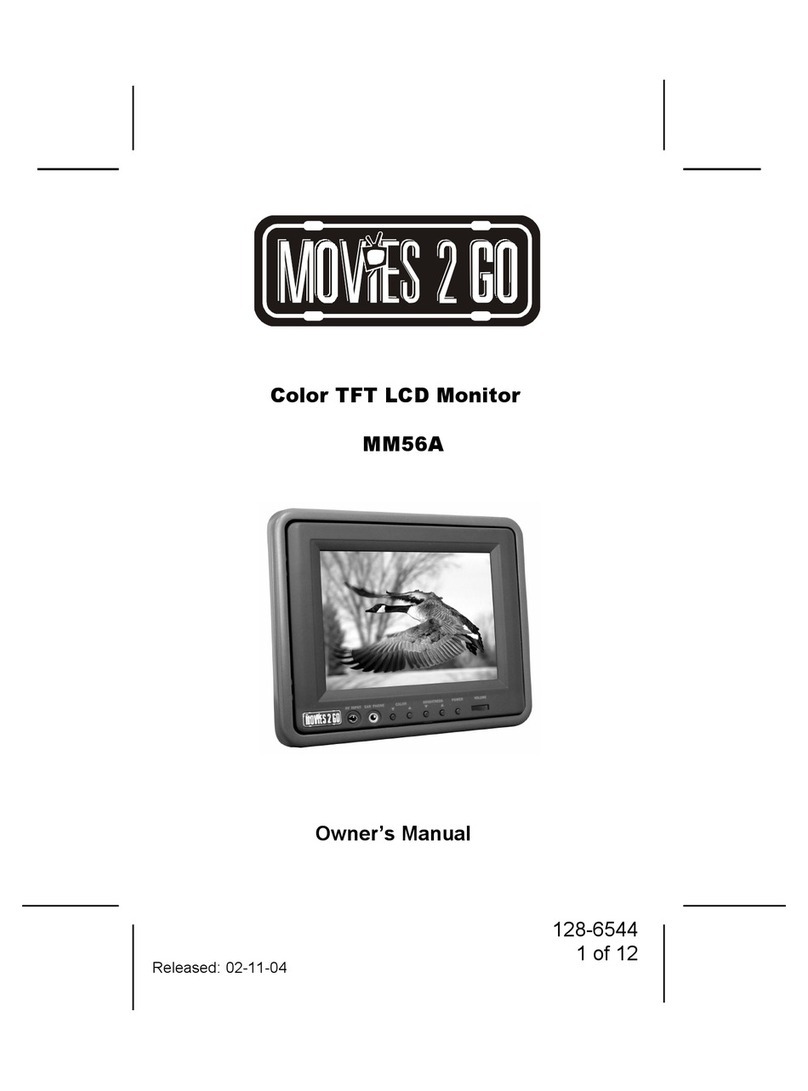Installation of headrest products require careful planning and preparation. Be
extremely careful of seats that have airbags built into them. Keep wiring away from
any air bag wiring (usually identified by yellow connectors and yellow wire jackets).
Damage to air bag wiring can result in personal injury to vehicle occupants. If you
have any questions regarding wire routing or installation in a vehicle, please contact
Audiovox Technical Support at 1-800-225-6074.
When connecting power and ground in a mobile video installation, insure that the
ACC wire is fused at the point where it is connected to the vehicle ACC wiring.
Failure to do so can result in damage to the vehicle if a short circuit develops
between the vehicle connection point and the mobile video product.
IMPORTANT NOTICE
An LCD panel and/or video monitor may be installed in a motor vehicle and visible
to the driver if the LCD panel or video monitor is used for vehicle information,
system
control, rear or side observation or navigation. If the LCD panel or video monitor is
used for television reception, video or DVD play, the LCD panel or video monitor
must be installed so that these features will only function when the vehicle is in
An LCD panel or video monitor used for television reception, video or DVD play that
operates when the vehicle is in gear or when the parking is not applied must be
installed to the rear of the driver’s seat where it will not be visible, directly or
indirectly, to be operator of the motor vehicle.
Licensed under one or more of the following patents:
Patent NOS. 7,245,274 , 6,899,365 and 6,678,892
2
Important Note
The HR7010PKG incorporates two new features:
1) A wireless FM Modulator
2)
Please be advised that the wireless FM modulator will perform well in
most applications. However, in certain applications the quality of the wireless
signal may be less than optimal, resulting in static or strong local station
bleed thru. If this is the case, an optional relay box is available. The Audiovox
part number is SIRSWB and it plugs into the 1/8" jack located next to the FM
antenna on the side of the chassis. This relay box is installed between the
vehicle antenna and the car radio to provide the best possible FM reception of
the DVD player audio. When the SIRSWB is installed it is recommended that
the wireless FM antenna that is plugged into the printed circuit board next to
the 3.5mm jack be unplugged.
FLO TV Ready (Switch off Power ACC (+12VDC) during installation
of FLO TV Module.)