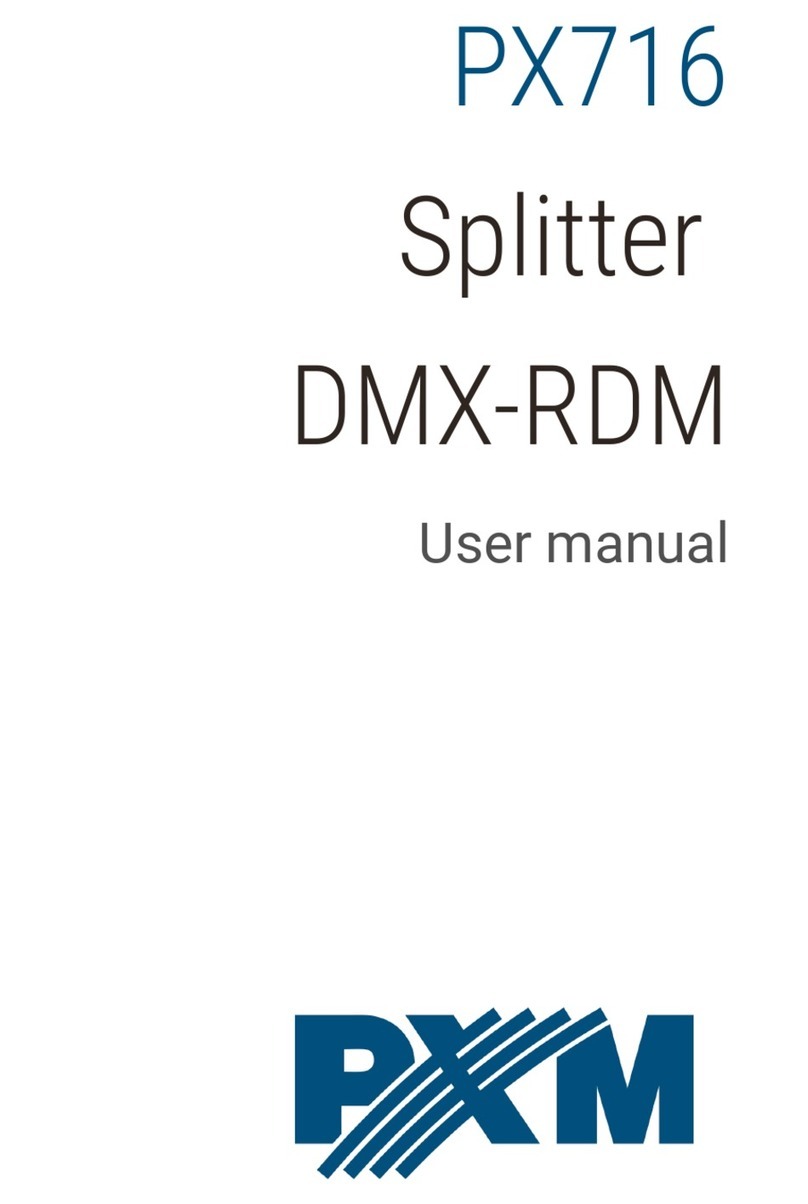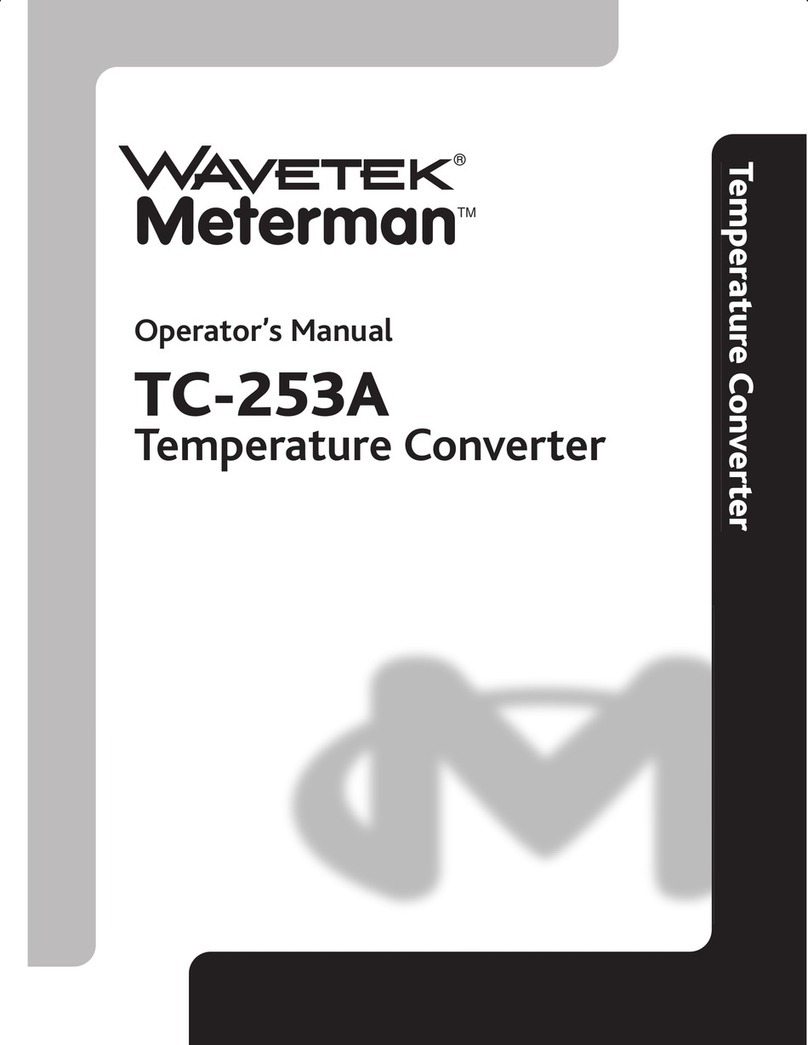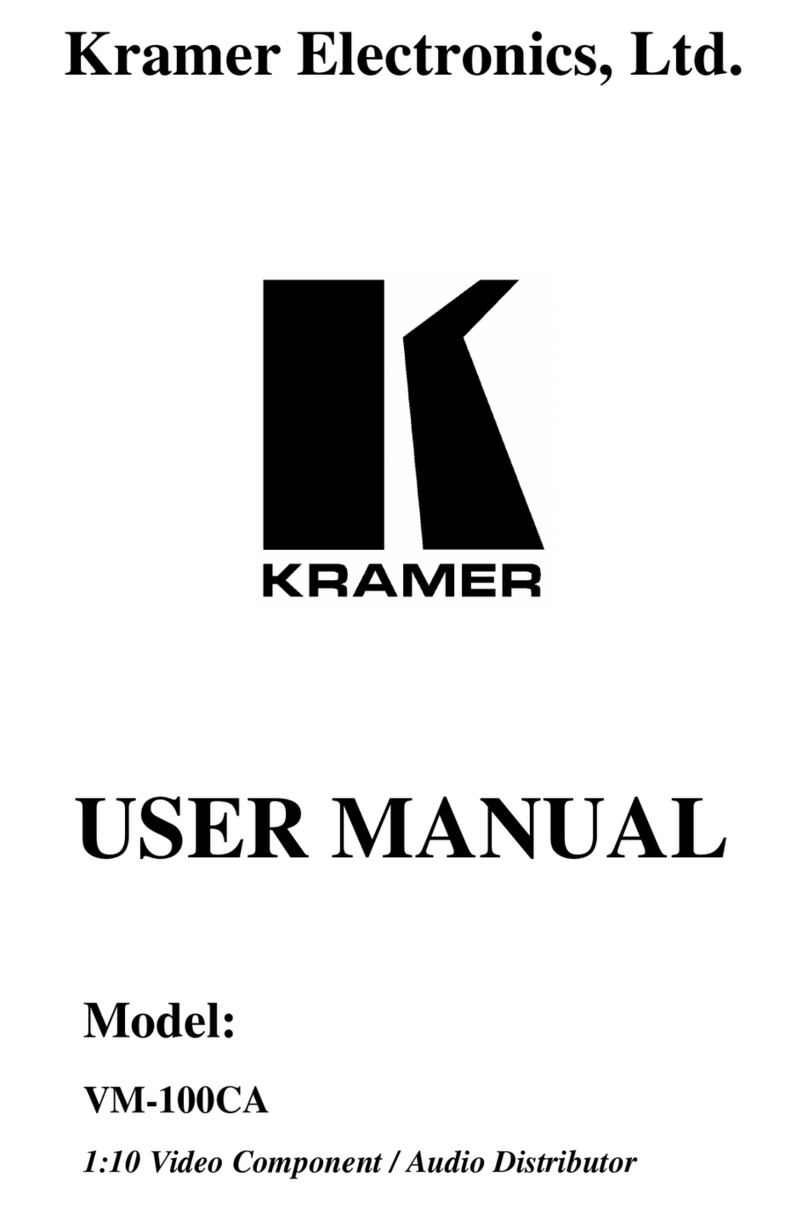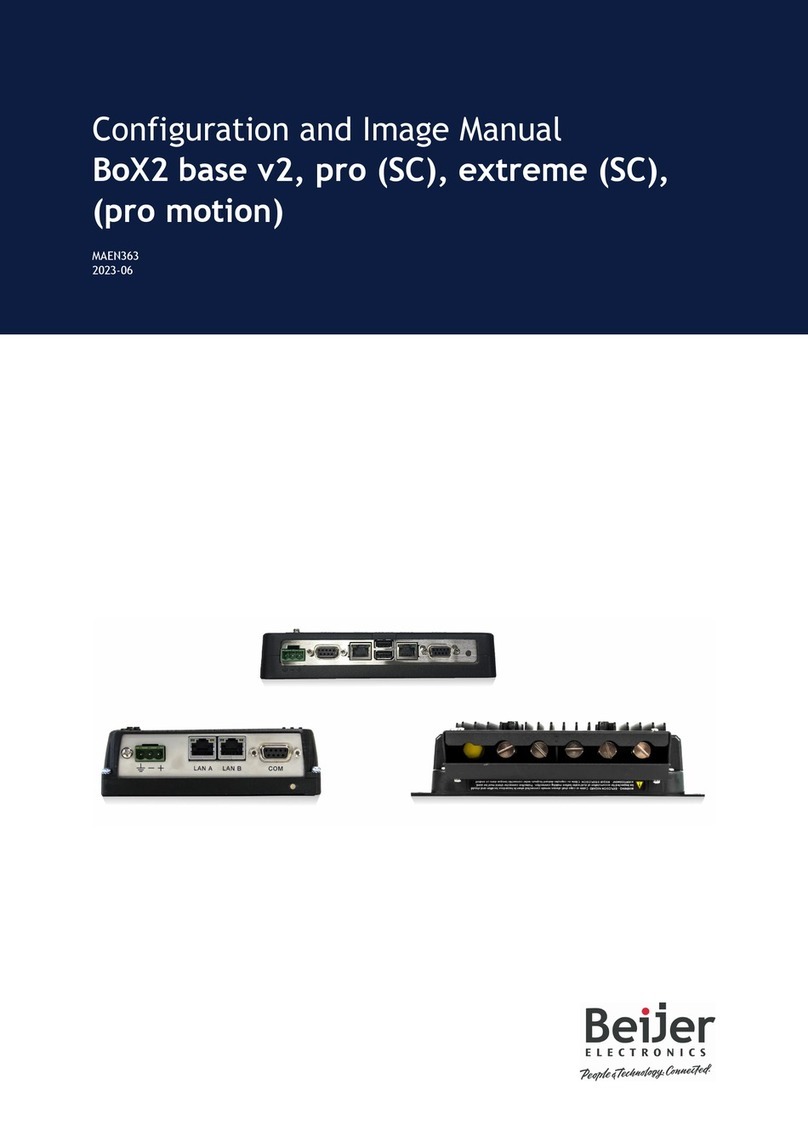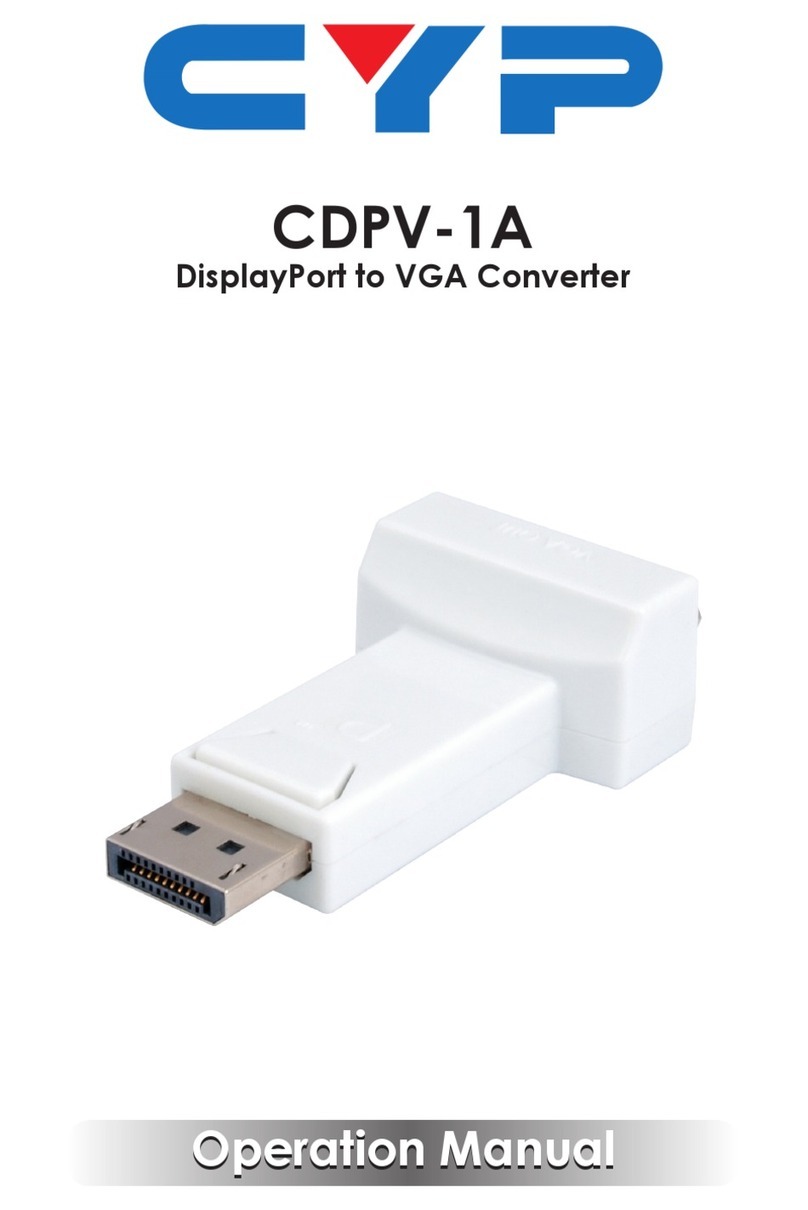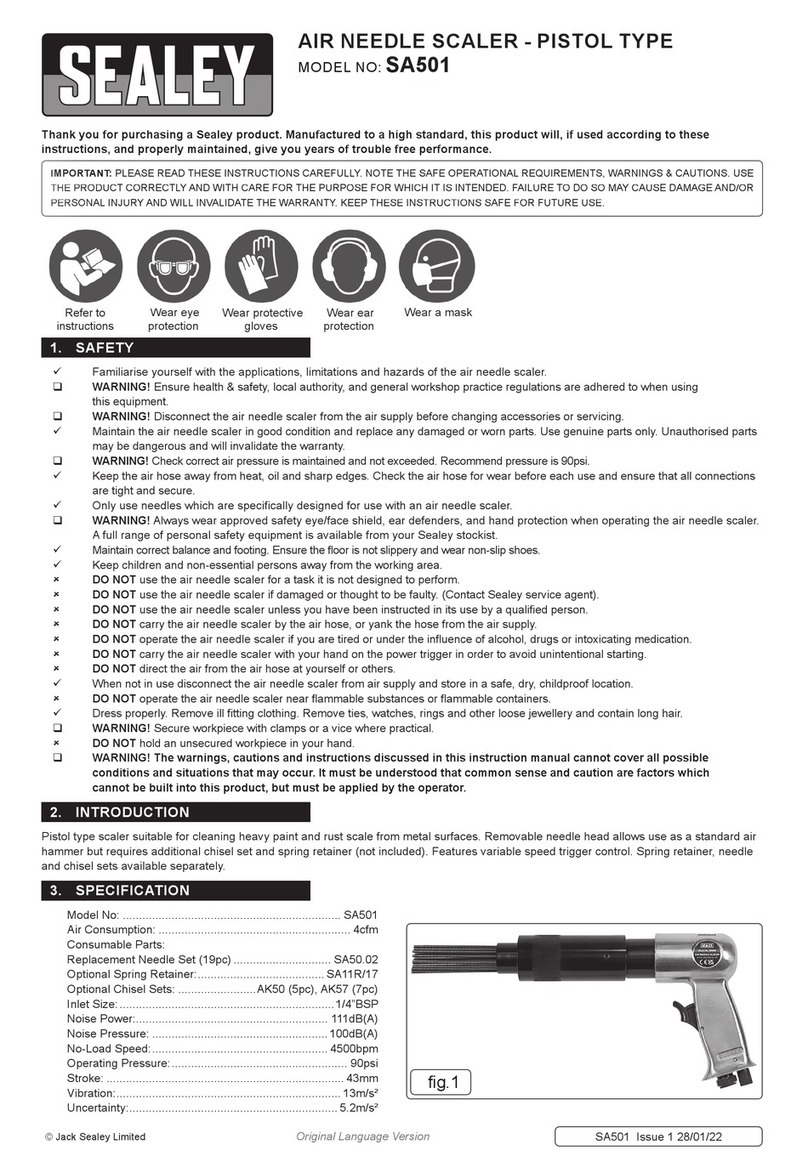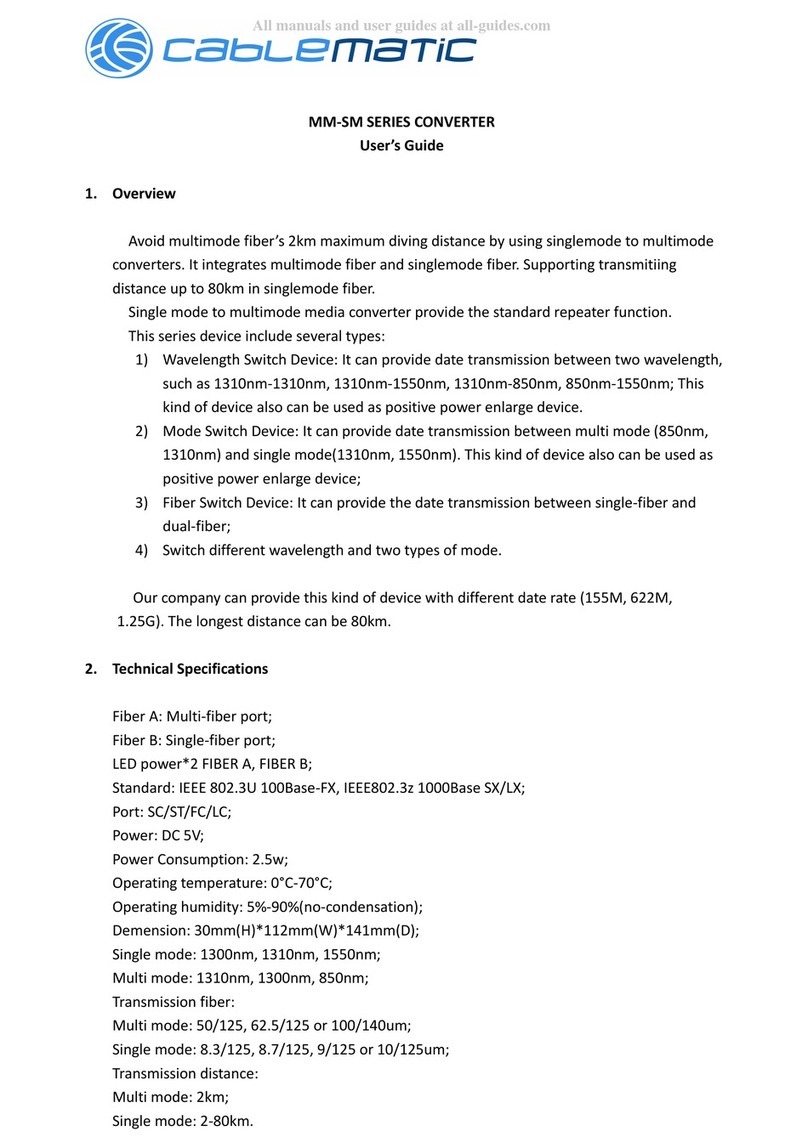Inscape Data NVS 460 User manual

NVS460 User’s Guide
Rev1.0(Sep. 2006)
U
UU
User
serser
ser’s Manual
s Manuals Manual
s Manual
1 Channel
1 Channel 1 Channel
1 Channel
Video Server
Video ServerVideo Server
Video Server / Encoder
/ Encoder / Encoder
/ Encoder
NVS 460
NVS 460NVS 460
NVS 460

NVS460 User’s Guide
Rev.1.0 (Sep. 2006)
2
22
2 of
of of
of 51
5151
51
Note
This equipment has been tested and found to comply with the limits for a Class A digital
device, pursuant to part 15 of the FCC Rules These limits are designed to provide
reasonable protection against harmful interference in a residential installation This
equipment generate, uses and can radiate radio frequency energy and, if not installed
and used in accordance with the instructions, may cause harmful interference to radio
communications However, there is no guarantee that interference will not occur in a
particular installation If this equipment does cause harmful interference to radio or
television reception, which can be determined by turning the equipment off and on, the
user is encouraged to try to correct the interference by one or more of the following
measures :
Reorient or relocate the receiving antenna
Increase the separation between the equipment and receiver
Connect the equipment into and outlet on a circuit different from that to which
the receiver is connected
Consult the dealer or an experienced radio/TV technician for help
Directions
NVS 460 are designed for indoor use only When using NVS 460 outdoors or in an
environment that exceeds the limited range, you must separately use a water-resistant case
Be careful not to cause any physical damage by dropping or throwing the NVS 460 Especially
keep the device out of reach from children
Do not disassemble NVS 460 You will be excluded from After Service when disassembled
Use only the power adapter provided with the NVS 460
If you would like to use the NVS 460 for security, monitoring, please check the legal
regulations within the country

NVS460 User’s Guide
Rev.1.0 (Sep. 2006)
3
33
3 of
of of
of 51
5151
51
This appliance and its antenna must not be co-located or operating in conjunction with any other
antenna or transmitter A minimum separation distance of 20 cm must be maintained between the
antenna and the person for this appliance to satisfy the RF exposure requirements
Caution
Any changes or modifications in construction of this device which are not explicitly
approved by the party responsible for compliance could void the user’s authority to operate
the equipment

NVS460 User’s Guide
Rev.1.0 (Sep. 2006)
4
44
4 of
of of
of 51
5151
51
1 Introduction...............................................................................................................................................5
1 1 Overview........................................................................................................................ 5
1 2 Features of NVS 460 .................................................................................................... 5
1 3 Applications of NVS 460............................................................................................... 6
2 Product Description ..................................................................................................................................7
2 1 Contents ........................................................................................................................ 7
2 2 Preview .......................................................................................................................... 7
2 3 Physical description ...................................................................................................... 8
2 4 PC Requirements ........................................................................................................ 10
2 5 Quick Installation Guide.............................................................................................. 11
3 Connecting NVS 460 to Network..........................................................................................................15
3 1 Connecting to LAN...................................................................................................... 15
3 2 Connecting to xDSL/Cable Modem ........................................................................... 16
4 IP-Installer...............................................................................................................................................18
4 1 Main window of IP-Installer....................................................................................... 18
5 Configuring NVS 460 in Administrative Mode.....................................................................................19
5 1 Log On ......................................................................................................................... 19
5 2 Basic Setup ................................................................................................................. 21
5 3 Network Configuration ............................................................................................... 23
5 4 Ommited.............................................................................. Error! Bookmark not defined.
5 5 User Admin & Time Setup ......................................................................................... 26
5 6 Sensor & Capture Setup ............................................................................................ 29
5 7 Alarm Device Setup.................................................................................................... 31
5 8 Motion Region Setup .................................................................................................. 33
5 9 PTZ Setup(only Pan/Tilt Device is can be used) ..................................................... 35
5 10 Encryption Set up..................................................................................................... 37
5 11 Upgrade & Reset....................................................................................................... 39
5 12 Status Report............................................................................................................ 41
6 Tips for using NVS 460 ..........................................................................................................................42
6 1 ALARM-IN and ALARM-OUT ....................................................................................... 42
6 2 Trouble Shooting......................................................................................................... 45
6 3 Web Viewer ................................................................................................................. 46
6 4 How to Upgrade the NVS 460 ................................................................................... 48
Table of Contents

NVS460 User’s Guide
Rev.1.0 (Sep. 2006)
5
55
5 of
of of
of 51
5151
51
1. Introduction
1.1. Overview
The NVS 460 is a state-of-the-art video server which transmits synchronized video and audio data
in real time with D1 resolution at full frame rate This is possible through MPEG4 CODEC technology,
which provides high quality video with highly compressed data streams The NVS 460 can be
connected, controlled and monitored from a remote location through an IP connection over internet
or intranet Unlike CCTV or DVR, the NVS 460 is easy to install and owner will experience cost and
space savings in the installation owing to the state of the art technologies embedded in the system
Based on Embedded Software Solution (Embedded Web Server, Embedded Streaming Server,
Network Protocol), the NVS 460 ensures unprecedented performance and stability to be an ideal
video server solution for system integration solutions
NVS 460 are offered with standard Ethernet interface while NVS 460 is offered with embedded WiFi
solution
1.2. Features of N S 460
1 channel synchronized real time Video/Audio streaming
MPEG-4 video, ADPCM audio
Bi-directional audio communication
Real time audio communication between NVS 460 and Client PC
The viewer assisted recording and playback functions
1 Alarm sensor input/1 relay output
Motion detection – Up to 3 motion detection zones
Arbitrary shape motion detection zone
Motion detection can initiate video recording, which is sent to the user through FTP and/or E-mail
Resolution
- NTSC : 704x480, 352x240, 176x144
- PAL/SECAM : 704x576, 352x288, 176x144
RS-485 interface for Pan/Tilt device connection
Remote administration control
Entire operational parameter set up, Software upgrade
Proprietary PoE (Power over Ethernet) for convenience of installation and cost savings

NVS460 User’s Guide
Rev.1.0 (Sep. 2006)
6
66
6 of
of of
of 51
5151
51
1.3. Applications of N S 460
Security surveillance (buildings, stores, manufacturing facilities, parking lots, banks, government
facilities, military, etc )
Real time Internet broadcasting
Remote monitoring (hospitals, kindergartens, traffic, public areas, etc )
Teleconference (Bi-directional audio conference)
Remote Learning
Weather and environmental observation

NVS460 User’s Guide
Rev.1.0 (Sep. 2006)
7
77
7 of
of of
of 51
5151
51
2. Product Description
2.1. Contents
Open the package and check if you have the followings:
Components Description Remarks
N S 460 NVS 460 Video server
Power adapter Input : 100~250V 50-60Hz
Output : +12V, 1 0A Standard Power
AC power cable AC 250V, 10A~16A
CD-ROM Software & User’s Guide
Quick Reference Guide
Quick installation guide Will be provided
2.2. Preview
N S 460 IP-Installer N R 100
1CH MPEG-4 Video
Server
PC software to allocate an IP
address to the NVS 460
PC software to view and record
the A/V streaming data
transmitted from NVS 460

NVS460 User’s Guide
Rev.1.0 (Sep. 2006)
8
88
8 of
of of
of 51
5151
51
2.3. Physical description
2.3.1. Front iew
Figure 2-1. Front view of N S 460
2.3.2. Rear iew
Figure 2-2. Rear & side view of N S 460 (left)
MIC /LINE IN : Connect external audio source or microphone If external audio is connected,
embedded microphone will be disabled
Use Standard stereo earphone jack for the connection

NVS460 User’s Guide
Rev.1.0 (Sep. 2006)
9
99
9 of
of of
of 51
5151
51
Audio In
Ground
Not used
Audio In
Ground
Not used
Audio out
Ground
Not used
Audio out
Ground
Not used
Figure 2-3. Pin assignment of the plug for MIC/LINE In (left) and
LINE OUT (right)
LINE OUT : Connect speakers with built in amplifier Audio from remote site is output through
Line out in bi-directional audio mode
Use Standard stereo earphone jack for the connection
100BaseT : 100Mbps Ethernet connector (RJ-45) with proprietary PoE
- LINK LED : Continuous yellow light means that network cable is plugged in It will flicker
when there is traffic
- Status LED: Green color indicates that the camera is in normal operation mode, while RED
color indicates that the camera is in abnormal condition
RS-232C & ideo-out
3 Pins from the bottom of the connector are assigned for RS-232 port, while the remaining 2
pins are used for checking composite video output Please note that the bottom most pin is
numbered as 1
Pin Description Misc.
1 TxD of RS-232C For debugging & factory use only
2 RxD of RS-232C For debugging & factory use only
3 Ground of RS-232C For debugging & factory use only
4 Video out from the camera For use in installation
5 Ground for Video out For use in installation
DC7-23 , 8W: Power input of NVS 460
Do not apply power through this power input when power is applied through LAN cable using
proprietary PoE

NVS460 User’s Guide
Rev.1.0 (Sep. 2006)
10
1010
10 of
of of
of 51
5151
51
RS-485 and ALARM IN/OUT : Used for connecting P/T device, sensor, and alarm devices to
NVS 460 Note that the bottom most pin is numbered as 1 Pin assignments are as follows
Pin Description Misc.
1 RS-485 Negative (-)
2 RS-485 Plus (+)
3 Alarm In (-) NC/NO selectable in admin mode
4 Alarm In (+) NC/NO selectable in admin mode
5 Alarm Out
6 Alarm Out
Relay output : closed circuit in alarm
to indicate alarm status
RS-485 : Used for connecting Pan/Tilt and Zoom devices having RS-485 interface
standard
Alarm In : Connect external alarm sensors such as the infrared sensors, heat
sensor, magnetic sensors, etc NC/NO selectable in the admin page
Alarm Out : It is used for connecting external alarm generators such as sirens,
flashing light, etc When activated, relay output configures a closed circuit
Reset : Factory Default Switch
There is a switch provided for returning the video server to factory default state Press the
switch about 3 seconds through a tiny hole at the left of the 100BaseT connector using tools
with sharp tip for a few seconds while power is applied
2.4. PC Requirements
AV streaming data received from NVS 460 can be decoded or stored in a PC running NVR 100
program which is a viewing & recording program for a PC Minimum requirement of the PC is
described below:
Minimum Recommended
CPU Pentium III 700 Pentium IV 1 2G above
Main Memory 128 MB 256MB above
Operating system* Windows 2,000 or later Windows 2,000 or later
Web browser Internet Explorer 5 0 Internet Explorer 5 0 above

NVS460 User’s Guide
Rev.1.0 (Sep. 2006)
11
1111
11 of
of of
of 51
5151
51
Resolution 1,024 X 768 Higher than 1,024 X 768
Network 10 Base-T Ethernet 100 Base-T Ethernet
* Operating Systems supported : Windows 2000 Professional
Windows XP Professional / Windows XP Home Edition
2.5 Quick Installation Guide
Brief information for rapid installation is provided in this section For more detailed information you
are recommended to refer to pertinent documentations provided with the product or refer to
Inscape Data’s home page (http://www.inscapedata.com)
1. Connect N S 460 to LAN by using one of the following method
1) If you have power adaptor and PoE injector, connect the video server and PC as
illustrated in Figure 2 4 Both power and network connection is made with a single LAN
cable
2) If you have power adaptor with PoE, connect the video server and PC as illustrated in
Figure 2 5 Both power and network connection is made with a single LAN cable
The propriety PoE (Power over Ethernet) adds convenience in installing the video server
by providing both power and LAN connection using single LAN cabling
3) If you have standard power connect the video server and PC as illustrated in Figure 2 6
Figure 2-4. Connecting ideo server and PC using PoE Injector

NVS460 User’s Guide
Rev.1.0 (Sep. 2006)
12
1212
12 of
of of
of 51
5151
51
AC Adaptor
with PoE
LAN Hub
LAN Cam
AC In
AC Adaptor
with PoE
LAN Hub
LAN Cam
AC In
Figure 2-5. Connecting ideo server and PC using PoE Adaptor
Figure 2-6. Connecting ideo server and PC without using PoE
<Caution>
The products of Inscape Data does not support standard PoE. Do not connect the
video server directly to a hub supporting standard PoE.
Inscape Data assumes no responsibility for the damages caused by use of
standard PoE device with Inscape Data’s products.
2. Apply power to N S 460
3. Install “IP installer” and “N R 100” on your PC.
Detailed information for installing these programs can be found in [IP-Installer User’s
Guide] and [N R 100 User’s Guide], respectively
4. Assign IP address to N S 460 using IP installer.
Identify the type of the network environment and set up IP address Detailed process of
setting up IP address can be found in [IP-Installer User’s Guide] If network type is
xDSL or Cable modem you need supplementary information provided by your ISP

NVS460 User’s Guide
Rev.1.0 (Sep. 2006)
13
1313
13 of
of of
of 51
5151
51
5. Connect to N S 460 in Administrator Mode for initial parameter set-up.
All parameters are set to factory default state when NVS 460 is delivered You are asked to
configure the system for your environment in administration mode Detailed information of
using administration mode can be found in [5. Configuring N S 460 in Administrative
Mode] Among the parameters, the parameters in the following table should be set-up with
proper values Detailed information for the parameters in Administrator Mode is found in [5.
Configuring N S 460 in Administrative Mode]
[Note]: Set-up values are preserved even the power is turned off.
Page Parameter Setup value Factory default value
Video Size
Set the resolution of the video
transmitted from NVS 460
Max Upload Rate
Set this value smaller than the upload
speed of your network
Frame Rate
The number of frames to be
transmitted per second
Basic Setup
Video Rate
Bandwidth assigned for video
transmitted from NVS 460
Make sure that you press Check
button to find out the number of
maximum possible simultaneous
users then set the number of
users smaller than or equal to the
number
User Admin
& Time
Setup
Administrator
name &
password
For safety, you are recommended to
change these values from factory
default For new connection, you need
to input changed values for
corresponding fields Do not disclose
these values to others and memorize
these values
Default value
Username : root
Password : root
User Admin
& Time
Setup
Current Time
Input correct time in this field
Default value :
2001/1/1
6. Connect the input and output signals to N S 460.
Connectors Function Signal description Number
LINE-
In/MIC Audio in Connect microphone or output from
audio devices 1

NVS460 User’s Guide
Rev.1.0 (Sep. 2006)
14
1414
14 of
of of
of 51
5151
51
Line Out Audio out for
speaker
Audio from remote site is available
from this connector in bi-directional
audio mode Connect speaker with
amplifier
1
Alarm In Connecting
Alarm Sensor
IR sensor, Motion Sensor, Smoke
Detector… 1
Alarm Out
Connecting
Alarm
annunciating
device
Siren, Flashing Light, … 1
RS485 PT device control
Remote P/T/Z device connection
having RS485 interface 1
100Base-T Network
connection
Connect NVS 460 to the network, LAN,
ADSL or Cable modem 1
7. Remote video connection to N S 460
Run N R 100 on your PC Before connecting to NVS 460 it is needed to configure the
connection information on the NVR 100 More detailed information of using “N R 100” can
be found in [N R 100 User’s Guide]

NVS460 User’s Guide
Rev.1.0 (Sep. 2006)
15
1515
15 of
of of
of 51
5151
51
3. Connecting N S 460 to Network
NVS 460 supports LAN, xDSL, and Cable modem It also supports shared IP environment where
single IP address is shared by at least 2 IP devices Refer to [IP-Installer User’s Guide] for
details of setting the IP address for NVS 460
3.1. Connecting to LAN
In case of connecting the NVS 460 to LAN, it is generally connected as in Figure 3-1
Figure 3-1. Connecting the N S 460 to LAN
1 Follow through steps 1 to 4 in Section 2 5 to assign IP address to NVS 460
2 Install NVS 460 and connect it to desired LAN
3 Check if you can receive video data when connecting to NVS 460 using the viewer program
4 When one or more IP video products are connected through a IP sharing device (i e router) to a
larger network (i e the internet), in order to access each unit from outside the local area network,
each device must have a unique RTSP (Real Time Stream Protocol) and HTTP port number You
must also configure your IP sharing device for “port forwarding” This is to enable the IP sharing
device to forward packet data with unique port number (RTSP and HTTP) to unique internal IP
NVS 460
NVS 460NVS 460
NVS 460

NVS460 User’s Guide
Rev.1.0 (Sep. 2006)
16
1616
16 of
of of
of 51
5151
51
address (local IP address) If you only plan to access multiple units from within a local area
network, you do not need to change the RTSP and HTTP port numbers, unless other IP sharing
devices sit in-between the client and the IP video products For more detailed information
regarding the use of IP sharing device refer to the document [Use of Private IP network using
IP-sharing-device]
3.2. Connecting to xDSL/Cable Modem
1 Follow through steps 1 to 4 in Section 2 5 to assign IP address and other network parameters to
NVS 460
2 Install NVS 460 and connect it to xDSL or Cable modem as in Figure 3-2
Figure 3-2. Connecting the N S 460 to ADSL Modem
When fixed IP address is assigned to the xDSL or Cable modem, follow the same way as
assigning IP address for the case of LAN using IP-installer To enable the notification of the
changed IP address to the user over e-mail when the IP address is changed in floating IP
environment, you have to assign the e-mail address when user name and password are
②
②②
②
NVS 460
NVS 460NVS 460
NVS 460

NVS460 User’s Guide
Rev.1.0 (Sep. 2006)
17
1717
17 of
of of
of 51
5151
51
input using IP-installer (Management server provides a convenient way of
connecting to your video server under dynamic IP environment. Please refer to
the Application note regarding “Management Server” in the CD.)
When connecting N S 460 to xDSL or Cable modem, usually regular LAN cable is
required. But since some modems has crossover connections, please contact your
service provider for detailed information.

NVS460 User’s Guide
Rev.1.0 (Sep. 2006)
18
1818
18 of
of of
of 51
5151
51
4. IP-Installer
NVS 460 needs IP network parameters for connection to the network (Internet/Intranet) IP-
Installer is a PC program for the initial network configuration to IP video products such as Video
server or A/V Server IP-Installer is provided in a CD supplied with NVS 460 or it can be
downloaded from “www.inscapedata.com”
Detailed information of Installing and running IP-installer can be found in [IP-installer
user’s guide]
4.1. Main window of IP-Installer
Figure 4-1. IP Installer
All the basic network parameters needed for the initial connection to IP video products can be
assigned by IP-Installer Once the basic parameters are assigned and the initial connection is
successfully made, you can connect to the administration page for more sophisticated control of
the network parameters and other operational parameters Refer to Chapter 5 for more details of
the administration page

NVS460 User’s Guide
Rev.1.0 (Sep. 2006)
19
1919
19 of
of of
of 51
5151
51
5. Configuring N S 460 in Administrative Mode
5.1. Log On
There are 2 ways of connecting to NVS 460 administrative mode One is through Internet Explorer
and the other is through “N R 100” program
1. Using Internet Explorer
Type in the connection address of the video server in the address window of the Internet
Explorer as followings:
http://[NVS 460 IP address]/admin htm
Example: http://172.16.64.133/admin.htm
If you changed the HTTP port from default value you can login by typing in:
http://[NVS 460 IP address]:[HTTP port]/admin htm
Example: http://172.16.64.133:8080/admin.htm
2. Log on from “N R 100”
Select video channel in the viewing window of “N R 100” Selected video channel will be
highlighted Click button on the right side of the display screen
Figure 5-1. Select display channel and click “Camera Admin” button for Log on to
administrative mode from “N R 100”
3. Input User Name and Password in the display screen shown in Figure 5-2.

NVS460 User’s Guide
Rev.1.0 (Sep. 2006)
20
2020
20 of
of of
of 51
5151
51
Figure 5-2. Log On Screen
Factory default User Name and Password are set as ‘root’ and ‘root’, respectively Click on “OK”
button to enter into the Basic Setup page of Administrative Mode If you have changed the username
and password of the Administrator, you must log on with the changed username and password
Table of contents