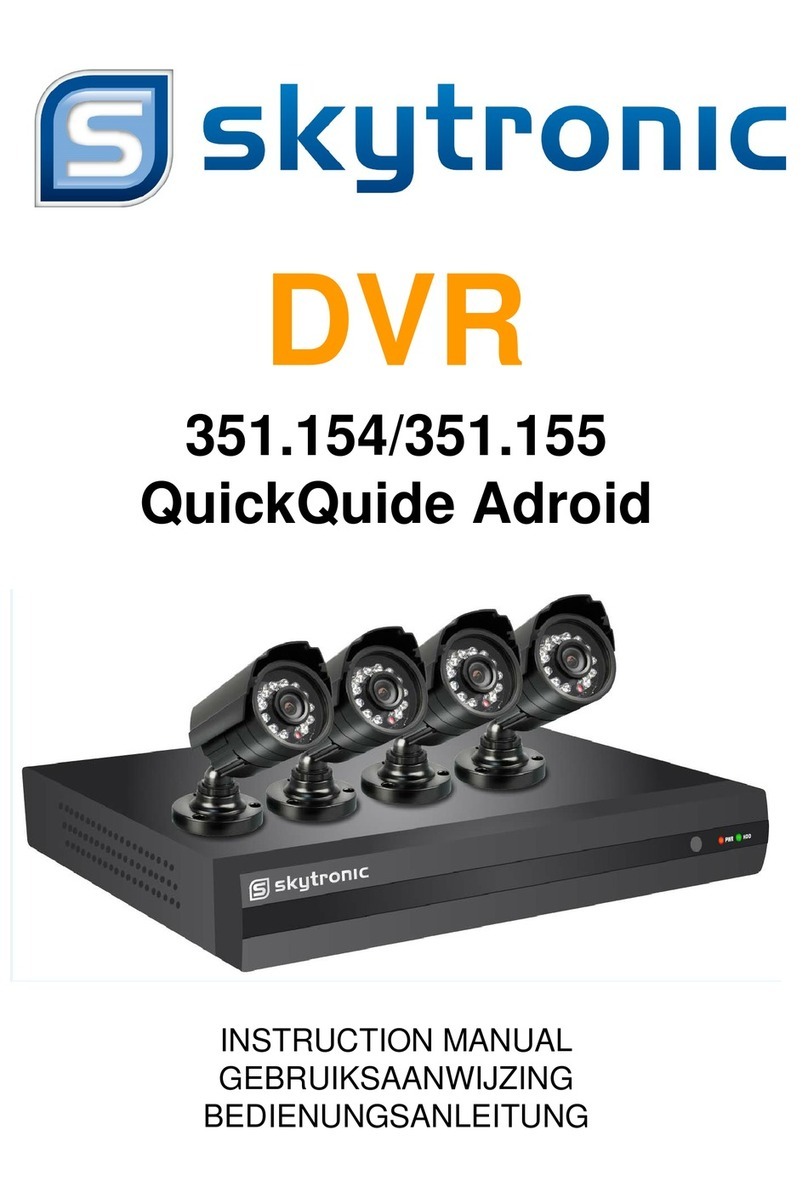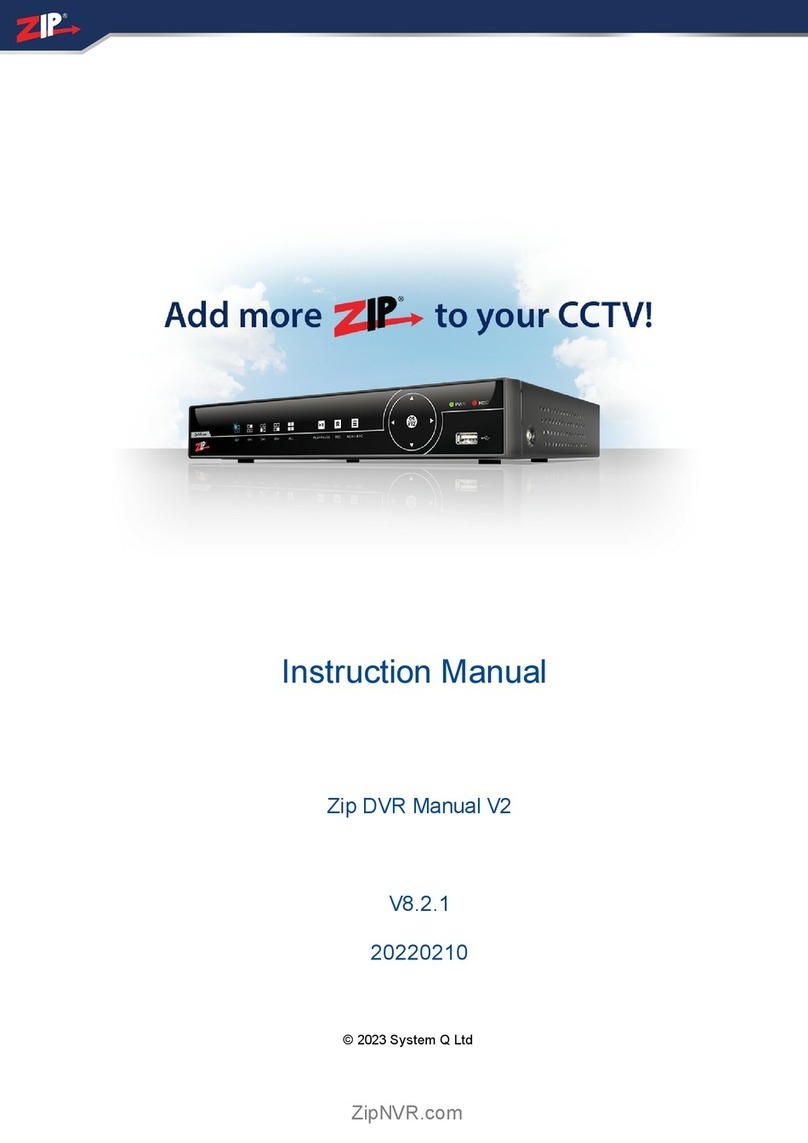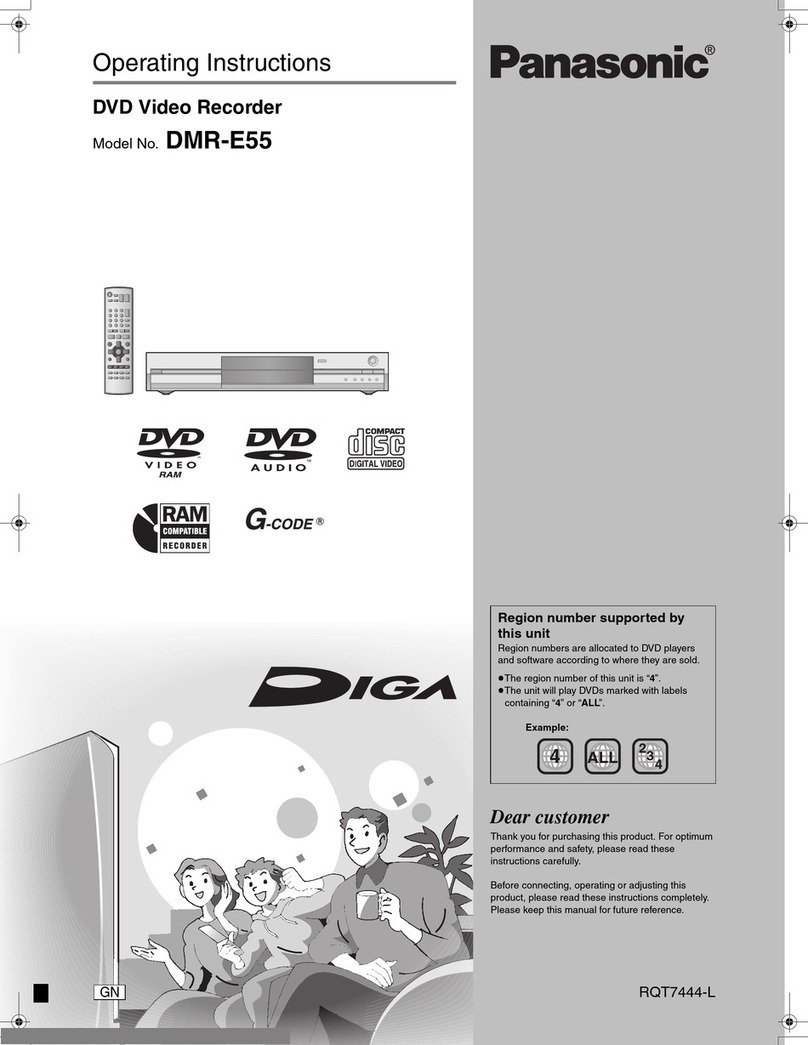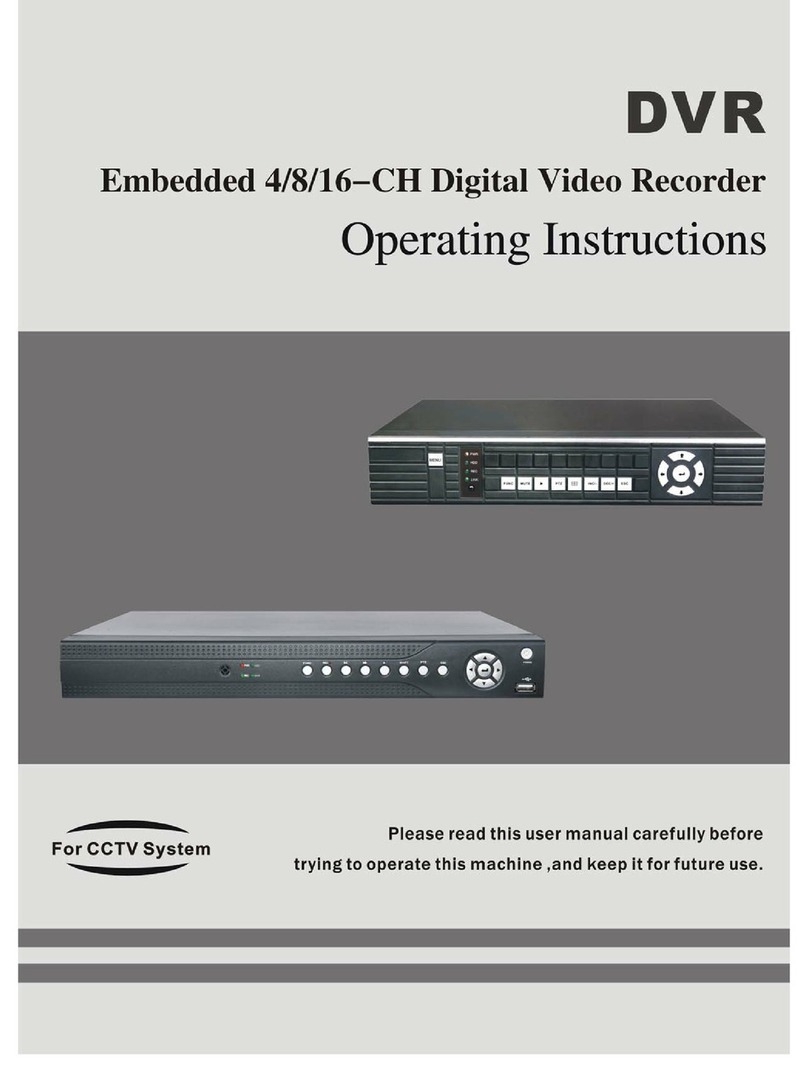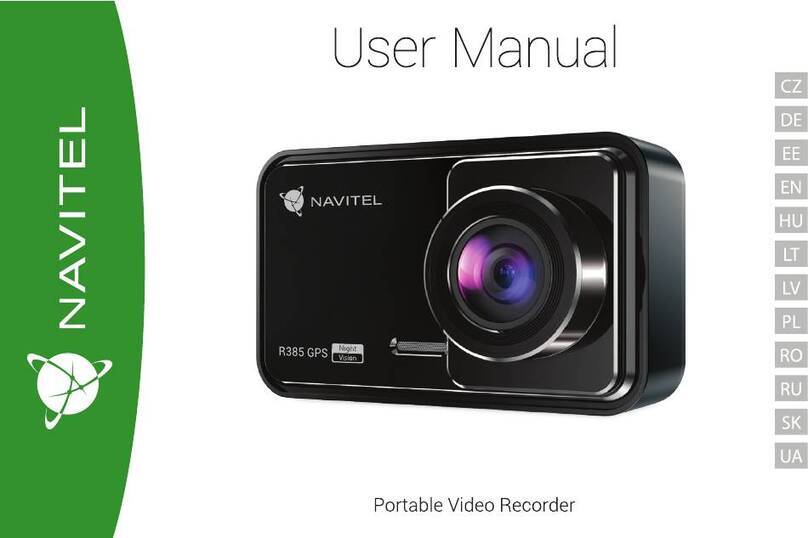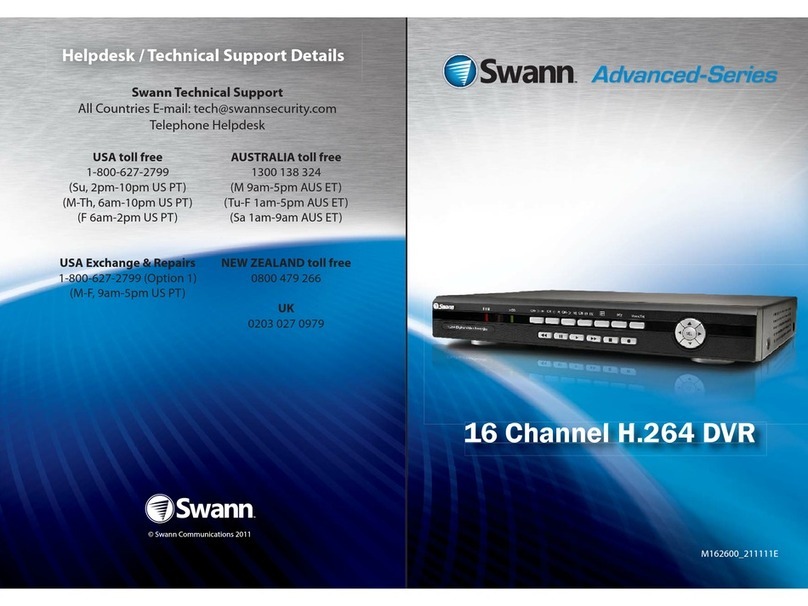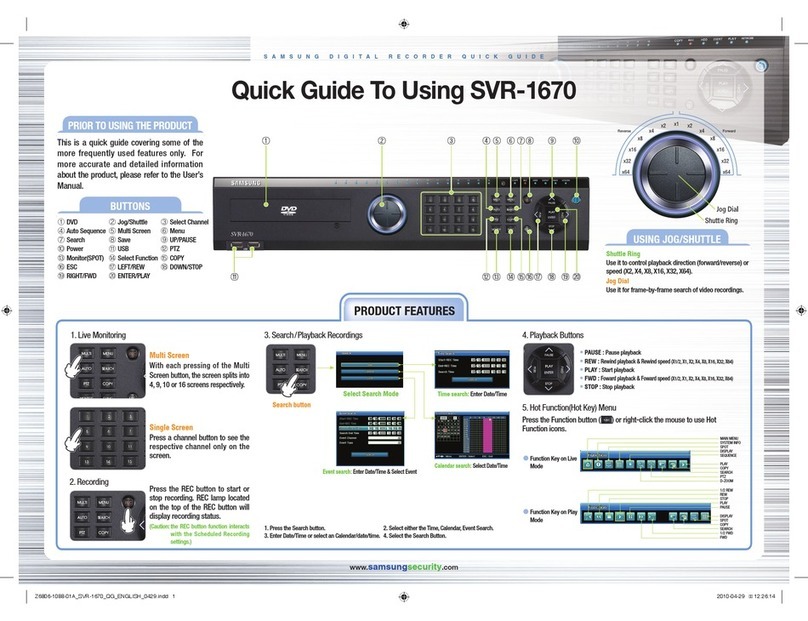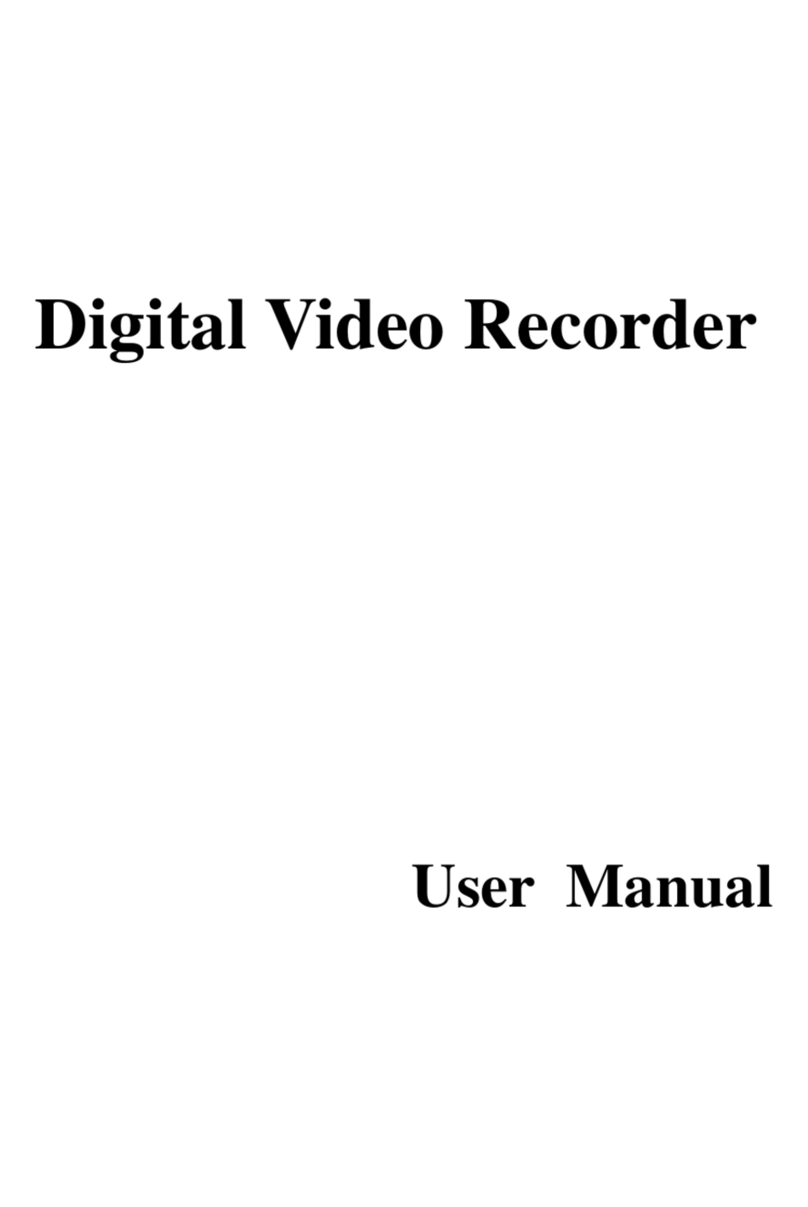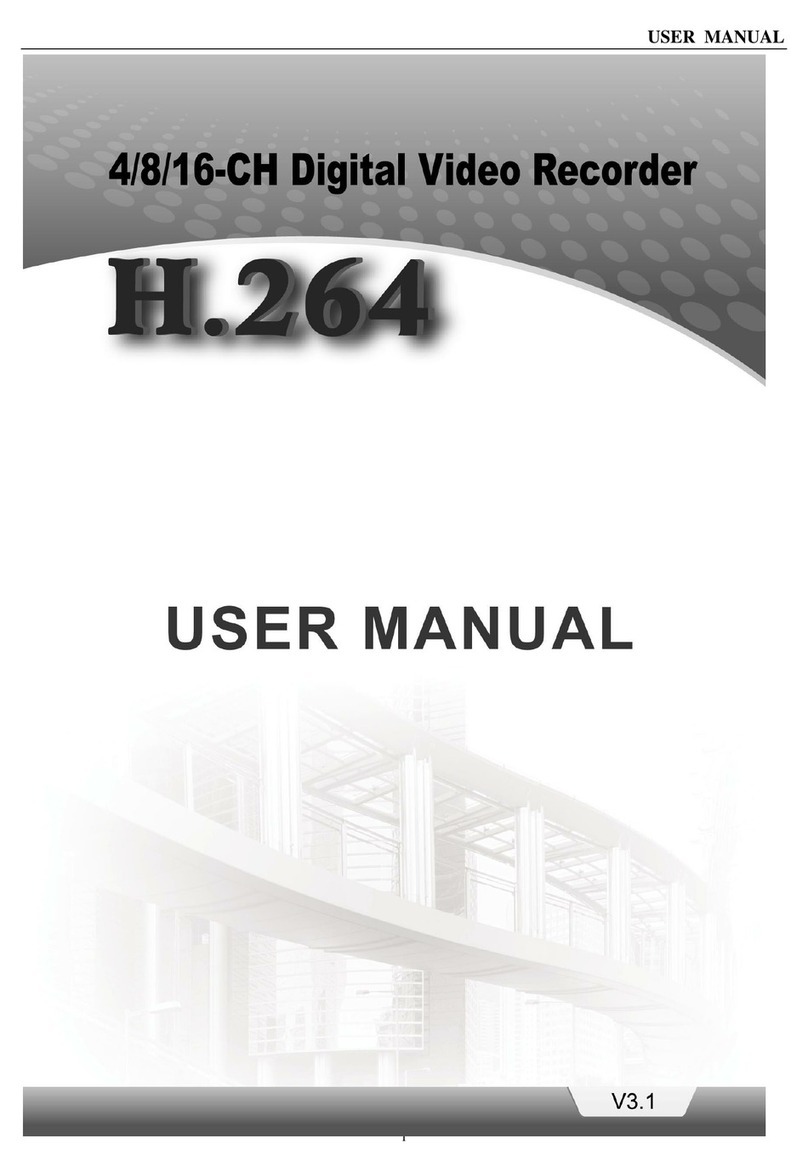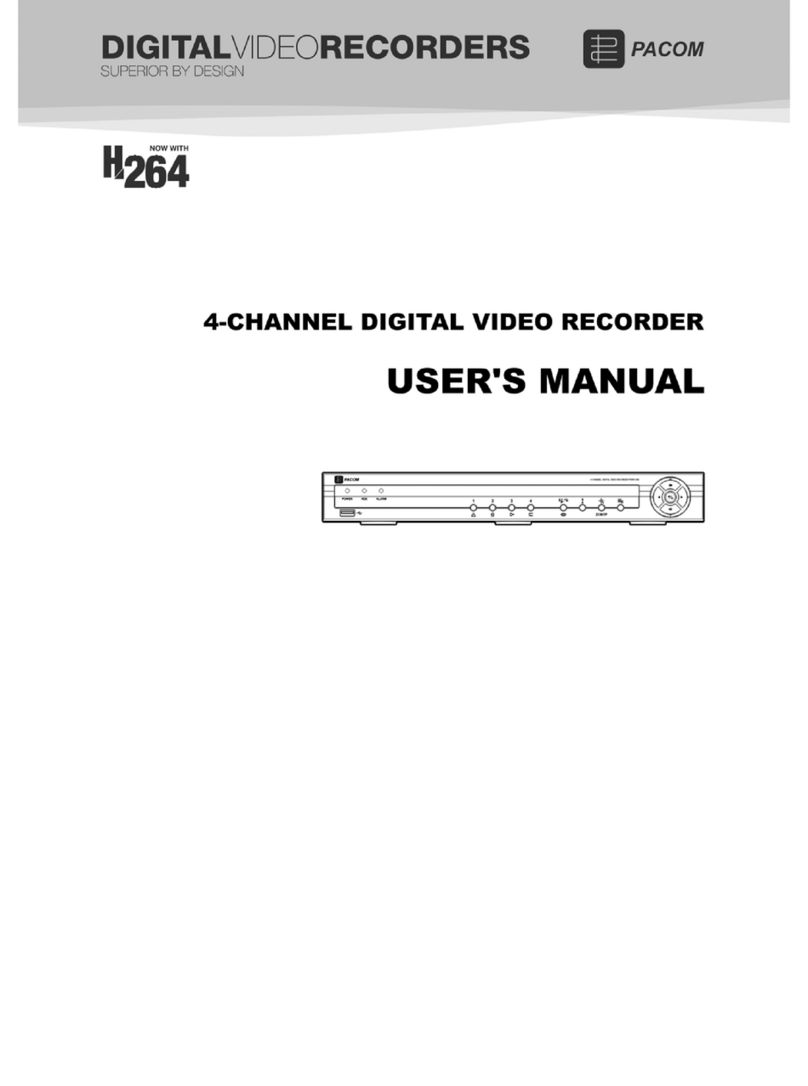INSIGHT CCTV EDVR User manual

InSight Standalone Digital Video Recorder
EDVR User's Manual
1ST Series
InSight CCTV Service Line: 800-606-6514

InSight EDVR User's Manual
2ST Series

Digital Video Recorder
WARNING
RISK OF ELECTRIC SHOCK
RISK
OF
ELECTRIC
SHOCK
DO NOT OPEN
WARNING: TO REDUCE THE RISK OF ELECTRIC SHOCK,
DO NOT REMOVE COVER (OR BACK).
NO USER-SERVICEABLE PARTS INSIDE.
REFER SERVICING TO QUALIFIED
SERVICE PERSONNEL.
The lightning flash with arrowhead symbol, within an equilateral triangle, is intended to alert the user to the presence of
uninsulated “dangerous voltage” within the product’s enclosure that may be of sufficient magnitude to constitute a risk of
electric shock.
The exclamation point within an equilateral triangle is intended to alert the user to the presence of important operating and
Maintenance (servicing) instructions in the literature accompanying the appliance.
COMPLIANCE NOTICE OF FCC:
THIS EQUIPMENT HAS BEEN TESTED AND FOUND TO COMPLY WITH THE LIMITS FOR A CLASS A DIGITAL
DEVICE, PURSUANT TO PART 15 OF THE FCC RULES. THESE LIMITS ARE DESIGNED TO PROVIDE
REASONABLE PROTECTION AGAINST HARMFUL INTERFERENCE WHEN THE EQUIPMENT IS OPERATED IN
A COMMERCIAL ENVIRONMENT. THIS EQUIPMENT GENERATES, USES, AND CAN RADIATE RADIO
FREQUENCY ENERGEY AND IF NOT INSTALLED AND USED IN ACCORDANCE WITH THE INSTRUCTION
MANUAL, MAY CAUSE HARMFUL INTERFERENCE TO RADIO COMMUNICATIONS. OPERATION OF THIS
EQUIPMENT IN A RESIDENTIAL AREA IS LIKELY TO CAUSE HARMFUL INTERFERENCE, IN WHICH CASE
USERS WILL BE REQUIRED TO CORRECT THE INTERFERENCE AT THEIR OWN EXPENSE.
CAUTION:
CHANGES OR MODIFICATIONS NOT EXPRESSLY APPROVED BY THE PARTY RESPONSIBLE
CAUTION:
CHANGES
OR
MODIFICATIONS
NOT
EXPRESSLY
APPROVED
BY
THE
PARTY
RESPONSIBLE
FOR COMPLIANCE COULD VOID THE USER’S AUTHORITY TO OPERATE THE EQUIPMENT.
THIS CLASS OF DIGITAL APPARATUS MEETS ALL REQUIREMENTS OF THE CANADIAN INTERFERENCE-
CAUSING EQUIPMENT REGULATIONS.
The information in this manual is believed to be accurate as of the date of publication The information
The
information
in
this
manual
is
believed
to
be
accurate
as
of
the
date
of
publication
.
The
information
contained herein is subject to change without notice. Revisions or new editions to this publication may be
issued to incorporate such changes.
3ST Series

InSight EDVR User's Manual
Important Safeguards
1. Read Instructions 13. Damage requiring Service
All the safety and operating instructions should be read before the
appliance is operated.
2. Retain Instructions
The safety and operating instructions should be retained for future
reference.
3. Cleaning
Unplug this equipment from the wall outlet before cleaning it. Do not
Use liquid aerosol cleaners. Use a damp soft cloth for cleanin
g
.
Unplug this equipment from the wall outlet and refer servicing to
qualified service personnel under the following conditions:
A. When the power-supply cord or the plug has been damaged.
B. If liquid is spilled, or objects have fallen into the equipment.
C. If the equipment has been exposed to rain or water.
D. If the equipment does not operate normally by following the
operating instructions, adjust only those controls that are covered by
the operating instructions as an improper adjustment of other
controls may result in damage and will often require extensive work
by a qualified technician to restore the equipment to its normal
g
4. Attachments
Never add any attachments and/or equipment without the approval of
The manufacturer as such additions may result in the risk of fire,
electric shock or other personal injury.
5. Water and/or Moisture
Do not use this equipment near water or in contact with water.
6. Accessories
Do not place this equipment on an unstable cart, stand or table. The
operation.
E. If the equipment has been dropped, or the cabinet damaged.
F. When the equipment exhibits a distinct change in performance —
this indicates a need for service.
14. Replacement Parts
When replacement parts are required, be sure the service technician has
used replacement parts specified by the manufacturer or that have the
same characteristics as the original part. Unauthorized substitutions
may result in fire, electric shock or other hazards.
15. Safety Check
Do
not
place
this
equipment
on
an
unstable
cart,
stand
or
table.
The
equipment may fall, causing serious injury to a child or adult, and
serious damage to the equipment. Wall or shelf mounting should
follow the manufacturer’s instructions, and should use a mounting kit
approved by the manufacturer.
7. Power Sources
This equipment should be operated only from the type of power source
Indicated on the marking label. If you are not sure of the type of power,
p
lease consult
y
our e
q
ui
p
ment dealer or local
p
ower com
p
an
y
.
Upon completion of any service or repairs to this equipment, ask the
service technician to perform safety checks to determine that the
equipment is in proper operating condition.
16. Field Installation
This installation should be made by a qualified service person and
should conform to all local codes.
17. Correct Batteries
Warning: Risk of explosion if battery is replaced by an incorrect type.
Dispose of used batteries according to the instructions.
18. Tmra
pyqp ppy
8. Power Cords
Operator or installer must remove power and TNT connections before
handling the equipment.
9. Lightning
For added protection for this equipment during a lightning storm, or
when it is left unattended and unused for long periods of time, unplug it
from the wall outlet and disconnect the antenna or cable system. This
will
p
r
e
v
e
n
t
da
m
age
to
t
h
e
equ
i
p
m
e
n
t
due
to
li
g
h
t
nin
g
a
n
d
po
w
er
-lin
e
A manufacturer’s maximum recommended ambient temperature
(Tmra) for the equipment must be specified so that the customer and
installer may determine a suitable maximum operating environment
for the equipment.
19. Elevated Operating Ambient Temperature
If installed in a closed or multi-unit rack assembly, the operating
ambient temperature of the rack environment may be greater than room
ambient. Therefore, consideration should be given to installing the
equipment in an environment compatible with the manufacturer’s
maximum rated ambient temperature (Tmra).
will
prevent
damage
to
the
equipment
due
to
lightning
and
power
line
surges.
10. Overloading
Do not overload wall outlets and extension cords as this can result in
the risk of fire or electric shock.
11. Objects and Liquids
Never push objects of any kind through openings of this equipment as
They may touch dangerous voltage points or short out parts that could
Result in a fire or electric shock. Never spill liquid of any kind on the
20. Reduced Air Flow
Installation of the equipment in the rack should be such that the amount
of airflow required for safe operation of the equipment is not
compromised.
21. Mechanical Loading
Mounting of the equipment in the rack should be such that a hazardous
condition is not caused by uneven mechanical loading.
22. Circuit Overloading
Consideration should be given to connection of the equipment to
supply circuit and the effect that overloading of circuits might have on
Result
in
a
fire
or
electric
shock.
Never
spill
liquid
of
any
kind
on
the
Equipment.
12. Servicing
Do not attempt to service this equipment yourself. Refer all servicing
to qualified service personnel.
supply
circuit
and
the
effect
that
overloading
of
circuits
might
have
on
over current protection and supply wiring. Appropriate consideration
of equipment nameplate ratings should be used when addressing this
concern.
23. Reliable Earthing (Grounding)
Reliable grounding of rack mounted equipment should be maintained.
Particular attention should be given to supply connections other than
direct conections to the branch circuit (e.g., use of power strips).
4ST Series

Digital Video Recorder
Table of Contents
Chapter 1 - Introduction ………………...…………………..……...………………….11
Features ….…………………………………………………………………………………..11
Technical Overview …….……………………….…………………………………………12
Chapter 2 - Digital Video Recorder Layout …...….….….………………………13
Front Panel Layout
13
Front
Panel
Layout
…………………………………..…………………………………….
13
Front LED Display…………………………………………………………………………. 16
Rear Panel Layout…………………………………………………………………………. 17
IR Remote Controller ……….…………………………………………………………….. 18
Chapter 3 - Installation…………………………………...……………………………. 19
Connecting the Video Source
19
Connecting
the
Video
Source
………………....………...………………..……………..
19
Connecting the Loop Through Video ………………...…………….…………………..19
Connecting the Monitor …………………………………………..……………………….19
Connecting Audio ………………………………………..…...….………………………...20
Connecting Alarms …………………………………...…..…….………………………….20
Connecting to the RS485 …………………………...……...……………………………..21
Connecting to the Network Port
………………………….……………………………...22
Connecting
to
the
Network
Port
………………………….……………………………...22
Connecting to the RS232 Port ……………….…...……….….………………………….22
Connecting to the USB Port ………………..…...……………….……………………….22
Connecting to the PTZ Camera Unit ……………...……...…….……………………….23
Chapter 4 - Quick Guide………………………………………………………..………24
How to Install
24
How
to
Install
……………………….………………………………….…………………..
24
Common User Interface…………….……………………………………………………..24
Monitoring …………………………….…………………………………….……………...26
How to Record………………………….……………………..……………..……………..26
How to Playback ……………………….………………………………………………….26
How to setup Networking……………….……….……………..…………..……………..26
Chapter 5 - Operation ……………………………...……………………………...…..27
Log-in to DVR…...……………………………………...……………..…………………….27
Log-out DVR…..……………………………………….……..……….…………………….28
Live Monitoring……………………………………….…………………………………….29
PTZ Control………………………………….………….……………..…………………….33
Recordin
g
Video & Audio…………………………….………..………………………….35
5ST Series
g

InSight EDVR User's Manual
Searching Video………………………………………….…………..…………………….36
Playing Video………………………..………………….……………………….………….41
CiVidCli
46
C
opy
i
ng
Vid
eo
Cli
p…………………..……………………….…………..……………….
46
Backup Video Data………………….…………….……………………………………….47
Checking DVR Status…………………….……………………………………………….49
Chapter 6 — Advanced Settings…………….….…………………………………..50
System Setting ……………….…………………….………………………………………51
GlSt 52
G
enera
l
S
e
t
up …………………..…..……………..………………………………………
52
Alarm Setup ……………………..……….……….……………………………………….54
HDD Setup …………………………..…………………………………………………….55
Password Setup …………………..………………………………………………….……58
Configuration ………………………..……………………………………………………..59
Shutdown ………..……………………………….…………………………………………61
Setup
62
Setup
……………………………………………..………………………………………….
62
Camera Setup …………………………….……………………………………………….62
Adjustment ………………….……………………………………………………………...63
PTZ Setup ……………………….…………………………………………………………64
Spot Setup ……………………………….……………………………………………….. 65
Sequence ………………………………………….……………………………………….66
Monitor Setu
p
……………………………………………………………………………..67
p
Record Setting …………………………..…………….……………………………...…...68
Schedule Setup ……………………………………………………………………………69
Time Record Setup ………………………………………………………………………..70
Event Setup ………………………………………………………………………………..71
Audio Record Setup …………………………………………………………………...….76
Quick Setup ………………………………………………………………………………..76
Network Setting …………………………………………...………………………………77
Ethernet Setup …………………………………………………………………………….78
Serial Setup ………………………………………………………………………………..79
DDNS Setup ……………………………………………………………………………….81
Client Setup ………………………………………………………………………………..82
Email Setup ………………………………………………………………………………..84
St If ti
85
S
ys
t
em
I
n
f
orma
ti
on ………………………………………………….……………………
85
System Log ………………………………………………………………………………...86
Status ……………………………………………………………………………………….86
Version ……………………………………………………………………………………..87
6ST Series

Digital Video Recorder
AppendixA - Reviewing Backup (Clip) Images ……………………………………....…... 88
A
ppendix B
–
How to use the Virtual Keyboard ……………………………………………89
Appendix C – Using Hot Keys ………………………………………………………………..90
Appendix D – Troubleshooting ……………………………………………………………… 91
Appendix E – Specifications ………………………………………………………………… 92
Appendix F – DVR FAQ………………………………………………..………………………93
Appendix G – PSTN Modem Setting………………………………....………………………94
7ST Series

List of Illustrations
InSight EDVR User's Manual
Figure 1 — Typical DVR installation …………………………………………………………11
Figure 2 — 16-Channel DVR front panel ……...…………………………………………...13
Figure 3 — 16-Channel DVR rear panel …...……………………………………………….17
Figure 4 — IR Remote Controller ………………...………………………………………….18
Figure 5 — Video input connectors ………………………………….……………………...19
Figure 6 — Video Loop Through connectors ………………………………………...........19
Figure 7 — Video Out connectors …………..……………………………………….………19
Figure 8 — Audio In and Out connectors …………………………………………..……….20
Figure 9 — Alarm Input Connector strips …………………………………………………....20
Figure 10 — Alarm Output connector strips ………………………………………………..21
Figure 11 — RS485 connector ……………………………………………………………….21
Figure 12 — Network connector ……………………………………………..………………22
Fig re 13
RS232 connector 22
Fig
u
re
13
—
RS232
connector
………………………………………………………………
22
Figure 14 — USB connector ………………………………...……………………………….22
Figure 15 — Live Cameo Menu ……..………………….……………………………………29
Figure 16 — Cameo – Camera Change ………….…………………………………………30
Figure 17 — Cameo – Record Change ………………………………………………...…...30
Figure 18 — Cameo Menu - Freeze …………………………………………………………30
Figure 19
—
Cameo
–
Up Live Menu 31
Figure
19
—
Cameo
–
Up
Live
Menu
…..………………………...…………………………
31
Figure 20 — Cameo – Down Live Menu ……..…………………………………………...…31
Figure 21 — PTZ Menu ………………………………………………….…………….……..33
Figure 22 — PTZ Sub-Menu …………………….…………………………...………………34
Figure 23 — Search Menu ………………………………………………………..………….36
Figure 24 — Calendar Search ………..…………………………….………………….…….37
Fi
g
ure 25 — Time Search ………….……………….………………………………………..37
g
Figure 26 — Event Search ………………………………………………….………………..39
Figure 27 — Search Log Result ..………………………………….…….…………………..39
Figure 28 — Overlapped List …………………………………………………………………40
Figure 29 — Manual Backup ……………………….………………………………………..47
Figure 30 --- Auto Backup ……………………………………………………………………48
Figure 31 — Status ……………………………………….…………………………………..49
Figure 32 —
A
dmin Password ………………………………………………………………..50
Figure 33 — The Screen image after Log-in ………………………..……………………...50
Figure 34 — General Setup ………………………………..…………………………………52
Figure 35 — General Setup(2) …………………………………………………...………….52
Figure 36 — General Setup(3) ……………...…………………….………………………….52
Figure 37 — General Setup(4) ……….……………………………………………..……….52
8ST Series

Figure 38 — Alarm Type – Alarm Out ……………………………………….….…………54
Figure 39
—
Alarm Type
–
Alarm In ………………………………………..……………...54
Digital Video Recorder
Figure
39
Alarm
Type
Alarm
In
………………………………………..……………...54
Figure 40 — HDD Setup ………………………………………………………………..……55
Figure 41 — HDD Setup - Overwrite …………….…………………………………………55
Figure 42 — HDD Setup - Check …………………………………………………………...56
Figure 43 --- HDD Setup – Playback Protect ……………………………………………..56
Figure 44 --- HDD Setup – S.M.A.R.T ……………………………………………………..57
Figure 45 — Password Setup ……………………………………………..……………..….58
Figure 46 — Configuration ……………………………..............................……………….59
Figure 47 — Configuration – USB/CD ……………………………………………….……60
Figure 48 --- Configuration – S/W UPGRADE ……………………....……………………60
Figure 49 — Shutdown ………………………………………….…….………..……………61
Figure 50 — Shutdown(2) ……………………………………………………………………61
Figure 51 — Setup ………………………...…………………….……………………………62
Fi 52
St (2) 62
Fi
gure
52
—
S
e
t
up
(2)
……………………...………………………….……………………..
62
Figure 53 — Adjustment …..…………………………….…………………………………..63
Figure 54 — Adjustment(2) ………………………………………………………..………..63
Figure 55 — PTZ Setup …………………………………...……………………..………….64
Figure 56 — PTZ Setup(2) ………………………...………………………………………..64
Figure 57 — Spot Setup ………………………………………………………….………….65
Figure 58
Sequence 66
Figure
58
—
Sequence
…..……………………………………...…………………………..
66
Figure 59 — Sequence(2) …………………………………..………………………………66
Figure 60 — Monitor Setup ……………………………....………………………………...67
Figure 61 — Schedule Setup ……………………………..…………………………………69
Figure 62 — Schedule Setup - Resolution ………………..…………….………………...69
Figure 63 — Time Record Setup ……………………………………..…………………….70
Figure 64
—
Time Record Setup
–
Speed and Quality ……….……………………….…70
Figure
64
Time
Record
Setup
Speed
and
Quality
……….……………………….…70
Figure 65 — Event Setup …………………………….………………………………………71
Figure 66 — Event Setup – Input ………………………………………..…………………71
Figure 67 — Motion Detection Area ……………………………………………...…………72
Figure 68 — Event Setup – Input – Alarm In ……………………………..…………….…73
Figure 69 — Event Setup – Input – Video Loss ……...……….…………………………..73
Figure 70 — Event Setup - Record ……………………………………………….………..74
Figure 71 — Event Setup – Record – Speed and Quality ……...……..…………………74
Figure 72 — Event Setup - Action …………………………………….……………………75
Figure 73 — Audio Record Setup …………………………….………….…………………76
Figure 74 — Quick Setup …………….…………………………………………..…………76
9ST Series

InSight EDVR User's Manual
Figure 75 — Ethernet Setup …………………………………………..…………………….78
Figure 76
—
Ethernet Setup(2) .……….……………………………………………………78
Figure
76
Ethernet
Setup(2)
.……….……………………………………………………78
Figure 77 — Serial Setup …………………………………………………………………...79
Figure 78 — Serial Setup(2) ………………………………….……………………………..80
Figure 79 — DDNS Setup ……………………...………………………………..………….81
Figure 80 — Web Client Viewer ……………..………………………..……………………81
Figure 81 — Client Setup – Connect .……………….……………………………..……....82
Figure 82 — Client Setup
–
User Account .…………………………………..…………....82
Figure 83 — Client Setup – User Account(2) …………….……………………………….82
Figure 84 — Client Setup – User Account(3) ………………………………………………82
Figure 85 — Client Setup – Access Range ……………..…………………..………….....83
Figure 86 — Client Setup – Access Range(2) ………..….……………………………….83
Figure 87 — E-mail Setup ……….………………………………………………………….84
Figure 88 — E-mail Setup(2) ……….……………………………………………………….84
Fi 89
E
il S t (3) 84
Fi
gure
89
—
E
-ma
il
S
e
t
up
(3)
.…..………………………………………….……………....
84
Figure 90 — E-mail Setup(4) …………………………………..……………….…………..84
Figure 91 — System Log …………………...……………………………………………….86
Figure 92 — Status ……..……………………………………………………………………86
Figure 93 — Version …………………………………………………………………………87
Figure 94 --- Mini Player ……………….…………………………………………………....88
Figure 95
Virtual Keyboard 89
Figure
95
—
Virtual
Keyboard
..……….…………………………………………………....
89
10 ST Series

Digital Video Recorder
Chapter 1 — Introduction
1.1 Features
Your color digital video recorder (DVR) provides recording capabilities for four, eight or 16 camera inputs. It
provides exceptional picture quality in both live and playback modes, and offers the following features:
• 4, 8 or 16 Composite Input Connectors
• Compatible with Color (NTSC or PAL) and B&W (CCIR and EIA-170) Video Sources
• Multiple Search Engines (Date/Time, Calendar, Event)
• Records up to 240 NTSC Frames per Second (200 PAL Frames per Second)
• “Loop-Through” Video Connectors
• Continuous Recording in Disk Overwrite Mode
• Continuous Recordin
g
while Archivin
g,
Transmittin
g
to Remote Site and durin
g
Pla
y
back
gg,g gy
• User-friendly Graphical User Interface (GUI) Menu System
• Various Recording Modes ( Manual / Schedule / Event)
• Audio Recording and Playback
• Alarm Connections Include: Input, Output.
• Built-in Alarm Buzzer
• Live or Recorded Video Access via Ethernet or Modem
Fi
g
ure 1
–
T
yp
ical DVR installation.
11 ST Series
g
yp

InSight EDVR User's Manual
1.2 Technical Overview
Your DVR can replace both a time-lapse VCR and a multiplexer in a security installation. However, it has
many features that make it much more powerful and easier to use than even the most advanced VCR.
The DVR converts analog NTSC or PAL video to digital images and records them on a hard disk drive.
Using a hard disk drive allows you to access recorded video almost instantaneously; there is no need to
rewind tape. The technology also allows you to view recorded video while the DVR continues recording
video
video
.
Digitally recorded video has several advantages over analog video recorded on tape. There is no need to
adjust tracking. You can freeze frames, fast forward, fast reverse, slow forward and slow reverse without
image streaking or tearing. Digital video can be indexed by time or events, and you can instantly view
video after selecting the time or Event.
Your DVR can be set u
p
for event or time-la
p
se recordin
g
. You can define times to record and the
p
pg
schedule can be changed for day, night, weekend and user defined holidays.
The DVR can be set up to alert you when the hard disk drive is full, or it can be set up to record over the
oldest video once the disk is full.
Your DVR uses a proprietary encryption scheme making it nearly impossible to alter video.
You can view video and control your DVR remotely by connecting via modem or Ethernet There are two
You
can
view
video
and
control
your
DVR
remotely
by
connecting
via
modem
or
Ethernet
.
There
are
two
USB ports that can be used to back up the video clip file to external hard disk drives (or memory sticks)
and/or can be connected to the USB mouse.
NOTE: This manual covers the 4-, 8- 16-channel digital video recorders. The DVRs are identical
except for the number of cameras and alarms that can be connected and the number of cameras
that can be displayed. For simplicity, the illustrations and descriptions in this manual refer to the
16-camera model.
12 ST Series

Chapter 2
—
Digital Video Recorder Layout
Digital Video Recorder
Chapter
2
Digital
Video
Recorder
Layout
NOTE: Your DVR should be completely installed before proceeding. Refer to Chapter 3 —
Installation.
2.1 Front Panel Layout
CD-RW Arrow
Buttons
Dis
p
la
y
/ REC / Menu / ESC
py
Rotate / Backup / Search / Pause
LED
USB Ports NUMERIC
KEYPAD
FAST REWIND/PTZ
FAST FORWARD/PLAY
Power
Fan
CD-RW
Record
Network
Figure 2 — 16-Channel DVR front panel. (Others are similar.)
FAST
FORWARD/PLAY
13 ST Series

The front panel looks and operates much like a VCR combined with a multiplexer. Many of the buttons have
multiple functions. The following describes each button and control. Take a few minutes to review the
descriptions You will use these to initially set up your DVR and for daily operations
InSight EDVR User's Manual
descriptions
.
You
will
use
these
to
initially
set
up
your
DVR
and
for
daily
operations
.
DISPLAY Button
Pressing the DISPLAY button toggles between different display formats.
REC Button
When pressing the INSTANT RECORDING button in the live mode, your DVR will start instant recording
and you will be asked to confirm the instant recording.
MENU Button
Pressing the MENU button enters into the Setup screen. You will need to enter the administrator password
to access the Setup. Pressing the button also closes the current menu or setup dialog box.
ESC Button
Pressing the ESC button exits the menu screens or moves to the upper menu.
ROTATE Button (Preset)
When in the live mode, pressing the ROTATE button displays another screen whenever you press this
button manually. Also, this button is used to control presets in the PTZ mode.
BACKUP Button (Zoom)
Pressing the BACKUP button displays the Backup menu. Pressing this button again will exit the Backup
m
e
n
u
. Thi
s
butto
n i
s
a
l
so
used
f
o
r
t
h
e
Cut
&
Sa
v
e
h
ot
k
ey
. R
e
f
e
r
to
t
h
e
A
ppe
n
d
ix
C
. Al
so,
t
hi
s
butto
n i
s
menu.
This
button
is
also
used
for
the
Cut
&
Save
hot
key.
Refer
to
the
Appendix
C.
Also,
this
button
is
used to control zoom in the PTZ mode.
SEARCH Button (Focus)
Pressing the SEARCH button displays the Search menu. Pressing this button again will exit the Search
menu. This operation is user password protected. Also, this button is used to control focus in the PTZ mode.
PAUSE Button (Iris)
Pressing the PAUSE button in the playback mode will pause the video. Pressing this button again will exit
from the Pause mode. Also, this button is used to control iris in the PTZ mode.
14 ST Series

UP, DOWN, LEFT, RIGHT Arrow Buttons
Digital Video Recorder
These buttons are used to navigate through menus and GUI. They are also used to control Pan and Tilt
when in the PTZ mode. The arrow buttons can be used to move the position of the active cameo screen.
These buttons also have the following functions.
▲Button: Panorama playback in the Playback mode and tilting the camera up in the PTZ mode.
▼Button: Smart playback in the Playback mode and tilting the camera down in the PTZ mode.
◀Button: Backward playback at regular speed in the Playback mode and Backward playback frame by
frame when pressing this button in the PAUSE mode. Pan the camera left in the PTZ mode.
▶
B tt F d l b k t l di th l b k d dF d l b kf b f
▶
B
u
tt
on:
F
orwar
d
p
l
ay
b
ac
k
a
t
regu
l
ar spee
d
i
n
th
e p
l
ay
b
ac
k
mo
d
e an
d
F
orwar
d
p
l
ay
b
ac
k
f
rame
b
y
f
rame
when pressing this button in the PAUSE mode. Pan the camera right in the PTZ mode.
ENTER Button
The Enter button selects a highlighted item or completes an entry that you have made.
REWIND (PTZ) Button
REWIND
(PTZ)
Button
Pressing the RW button plays video backward at high speed. Pressing the button again toggles the
playback speed from ◀◀, ◀◀◀, ◀◀◀◀ and ◀◀◀◀◀ and the screen displays ◀◀, ◀◀◀,
◀◀◀◀ and ◀◀◀◀◀ respectively. Used for zooming out in the PTZ mode. Pressing this button in the
Pause mode plays video backward at slow speed. Pressing the button again toggles the playback speed
from 1/2, 1/4, 1/8 and 1/16. When pressing this button, you can enter into the PTZ mode.
FAST FORWARD (Play) Button
Pressing the FF button plays video forward at high speed. Pressing the button again toggles the playback
speed from ▶▶, ▶▶▶, ▶▶▶▶ and ▶▶▶▶▶ and the screen displays ▶▶, ▶▶▶, ▶▶▶▶ and
▶▶▶▶▶ respectively. Used for zooming in in the PTZ mode. Pressing this button in the Pause mode
plays video forward at slow speed. Pressing the button again toggles the playback speed from 1/2, 1/4, 1/8
and 1/16. When pressing this button, your DVR will play back the latest recording data.
NUMBER Buttons (0 ~ 9, +10)
Pressing the individual camera buttons will cause the selected camera to display full screen. They are also
used to enter passwords. Use the +10 button to select bigger numbers than 10. (For example, +10 + 6 =
16).
LOG OUT B tt
LOG
OUT
B
u
tt
on
Pressing the LOG OUT button exits the menu screen and you have to enter the password again to enter to
the Setup menu.
15 ST Series

InSight EDVR User's Manual
Front LED Display
POWER LED:
Th POWER LED li ht h th DVR i t d
Th
e
POWER
LED
li
g
ht
s w
h
en
th
e
DVR
i
s
t
urne
d
on.
FAN LED:
The FAN LED lights when the fan is working.
CD-RW LED:
The CD-RW LED lights when the CR-RW is being used.
REC LED:
The REC LED lights when the DVR is recording.
NET LED:
The NET LED lights when the DVR is connected to Network.
16 ST Series

2 2 Rear Panel Layout
Digital Video Recorder
2
.
2
Rear
Panel
Layout
MONITOR OUTPUT (MAIN / SPOTS)
CAMERA INPUT (1~16)
LOOP OUT (1~16)
MONITOR
OUTPUT
(MAIN
/
SPOTS)
AC POWER INPUT
RJ45 ETHERNET PORT
RS232 S-VIDEO OUT
AUDIO IN/OUT
RS485
ALARM OUT
ALARM IN
VGA MONITOR OUT
Figure 3 – 16-channel DVR rear panel.
17 ST Series

2.3 IR Remote Controller
InSight EDVR User's Manual
ID REC
Number
Lock (Log out)
Menu
Rotate
▲Arrow /
Panorama
Menu
Display Escape
◀Arrow ▼Arrow / Smart
Enter
Fast Rewind /
PTZ Fast Forward
/ Play
Search
Backup
Pause
Backup
Zoom
Focus
Preset
Iris
18 ST Series
Figure 4 – IR Remote Controller.

Digital Video Recorder
Chapter 3. Installation
3.1 Connecting the Video Source
Figure 5 — Video input connectors.
Connect the coaxial cables from the video sources to the BNC Video In connectors.
3 2 Connecting the Loop Through Video
3
.
2
Connecting
the
Loop
Through
Video
Figure 6 — Video Loop Through connectors.
If you would like to connect your video source to another device, you can use the Loop BNC connectors.
NOTE: The Loop BNC connectors are auto terminated. Do NOT connect a cable to the Loop BNC
unless it is connected to another terminated device because it will cause poor quality video.
3.3 Connecting the Monitor
Figure 7 — Video Out connectors.
Connect the monitor to either Main or VGA connector.
Connect the spot monitor to the SPOT connector if required
19 ST Series
Connect
the
spot
monitor
to
the
SPOT
connector
if
required
.

3.4 Connecting Audio
InSight EDVR User's Manual
NOTE: It is the user’s responsibility to determine if local laws and regulations permit recording audio.
Speaker (Audio Out)
MIC (Audio In)
Figure 8 — Audio In and Out connectors.
Your DVR can record audio. Connect the audio source to Audio In. Connect Audio Out to your amplifier.
NOTE: The DVR does not have amplified audio output, so you will need a speaker with an
NOTE:
The
DVR
does
not
have
amplified
audio
output,
so
you
will
need
a
speaker
with
an
amplifier. The audio input can be from an amplified source or directly from a microphone.
3.5 Connecting Alarms
Figure 9 — Alarm Input connector strips.
NOTE: To make connections on the Alarm Connector Strip, press and hold the button and
insert the wire in the hole above the button. After releasing the button, tug gently on the wire to
make certain it is connected.
To disconnect a wire, press and hold the button below the wire and pull out the wire.
AI 1 to 16 (Alarm In)
YtlditilthDVRtttt
Y
ou can use ex
t
erna
l
d
ev
i
ces
t
o s
i
gna
l
th
e
DVR
t
o reac
t
t
o even
t
s.
Mechanical or electrical switches can be wired to the AI (Alarm In) and GND (Ground) connectors.
See Chapter 6 — Advanced Settings – Alarm Setup.
20 ST Series
This manual suits for next models
1
Table of contents