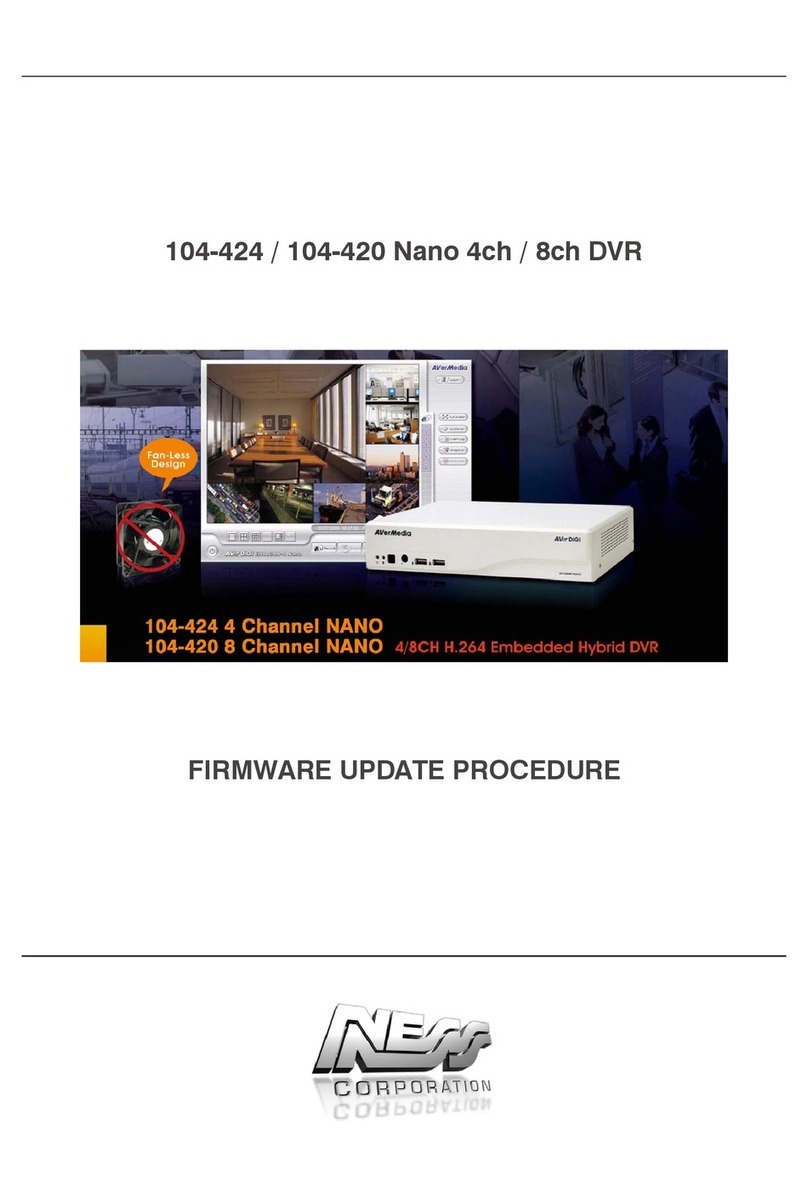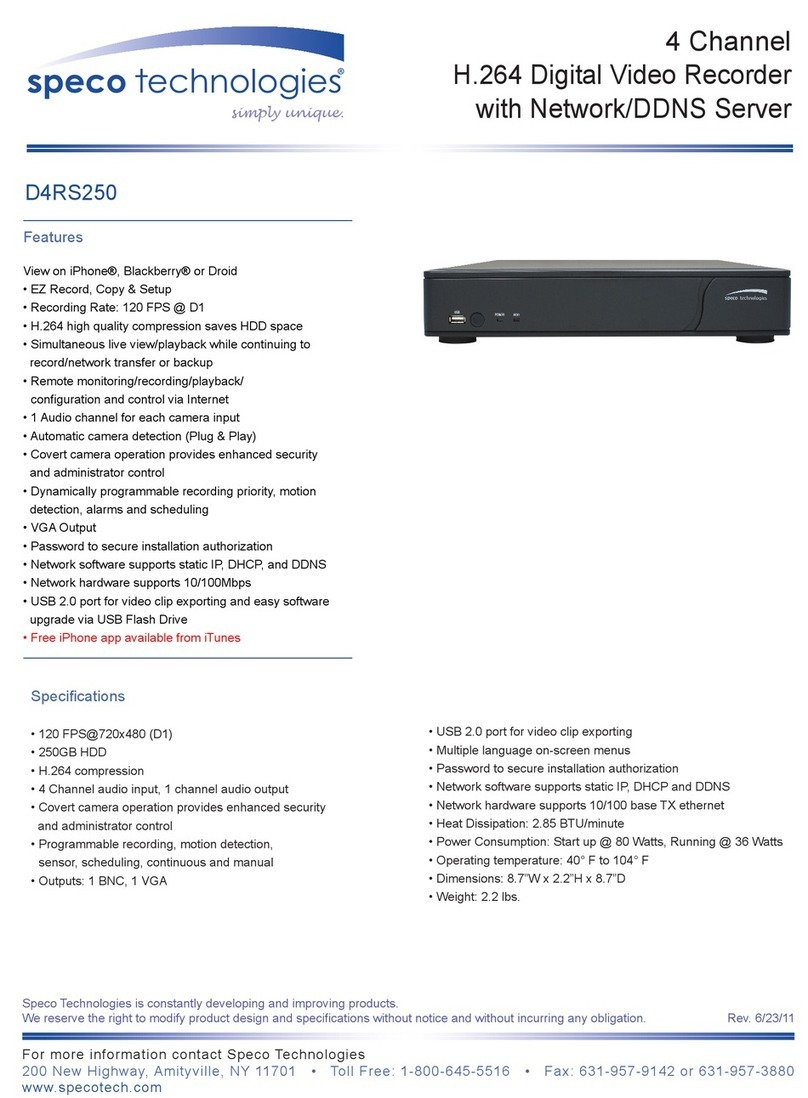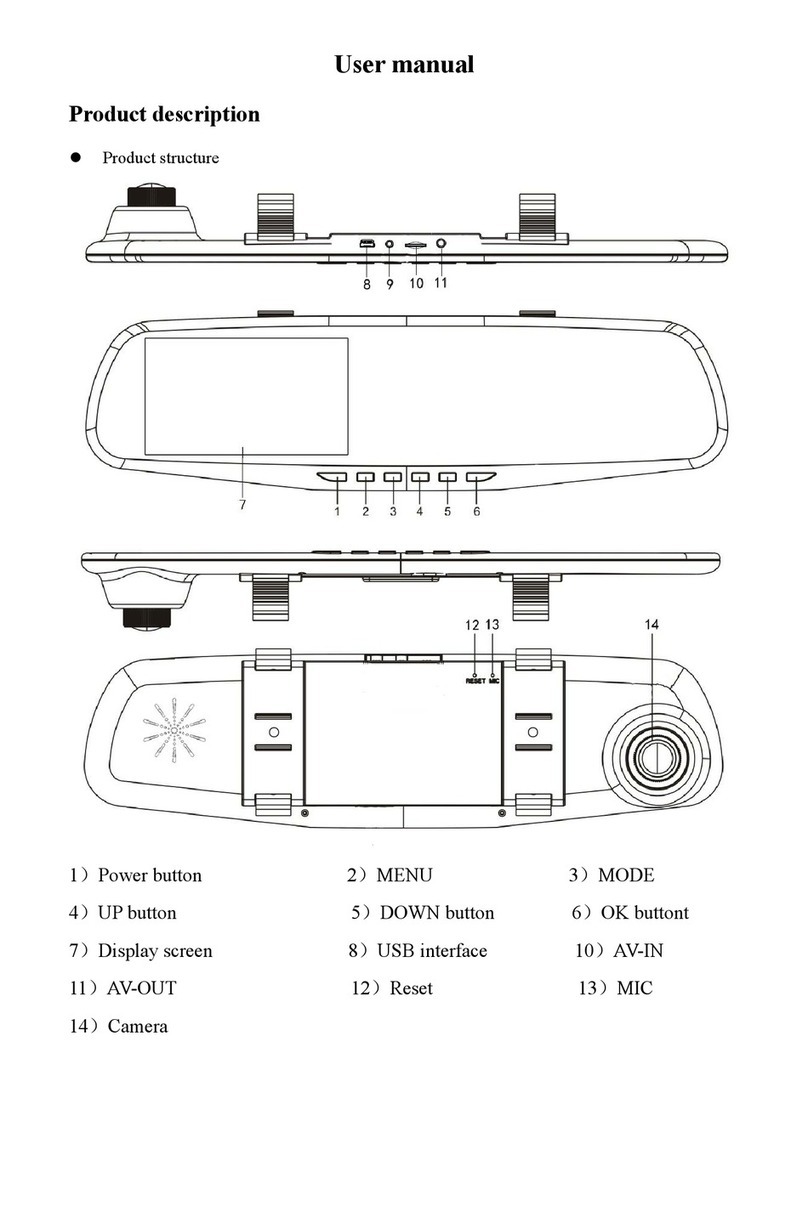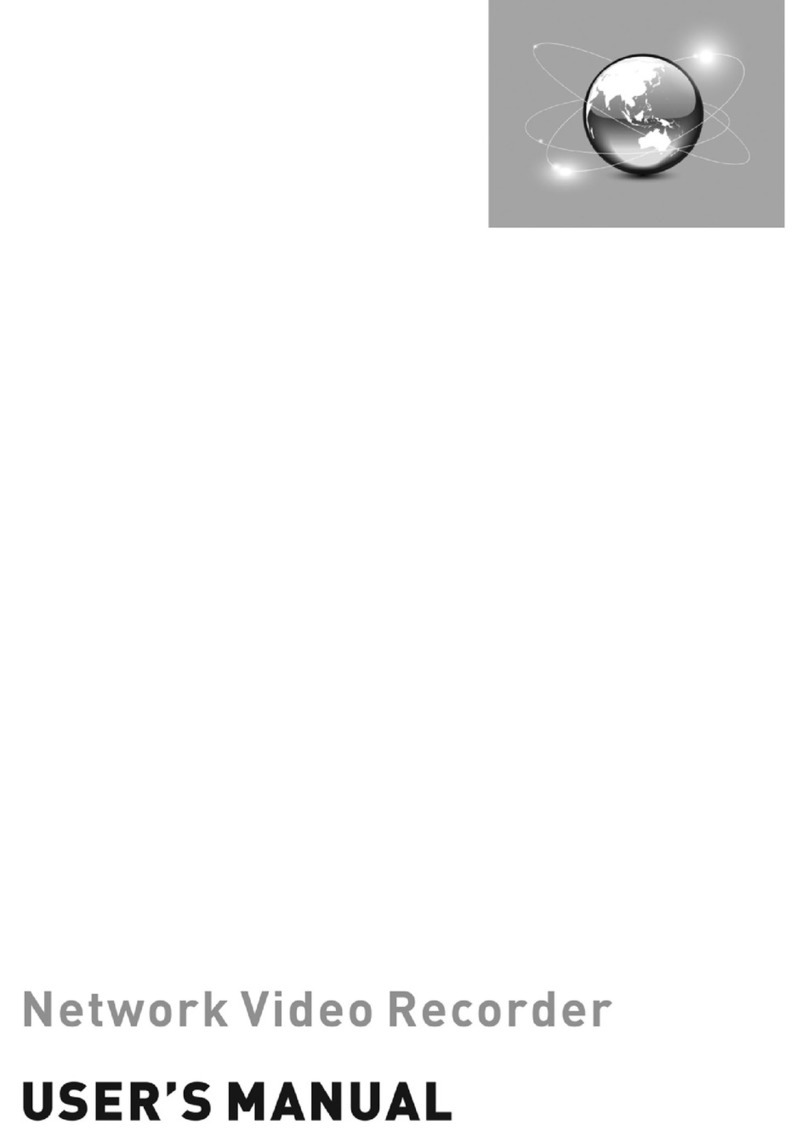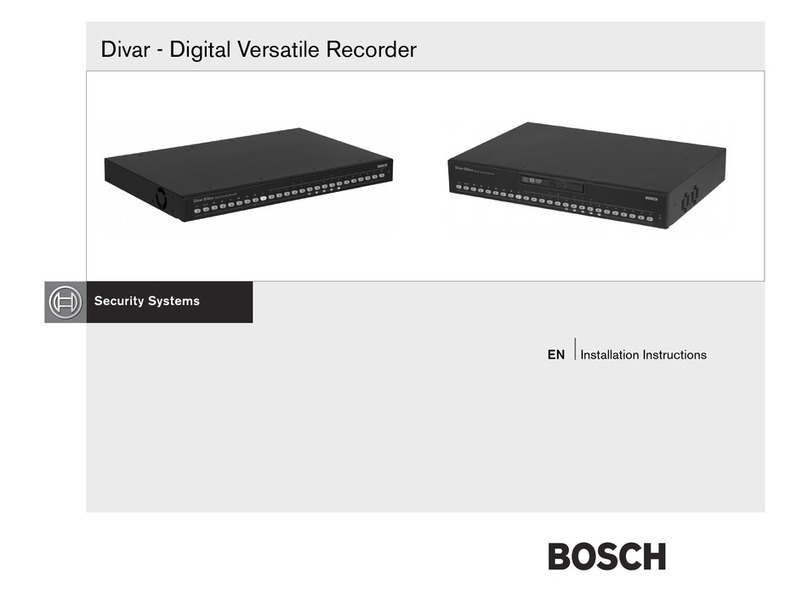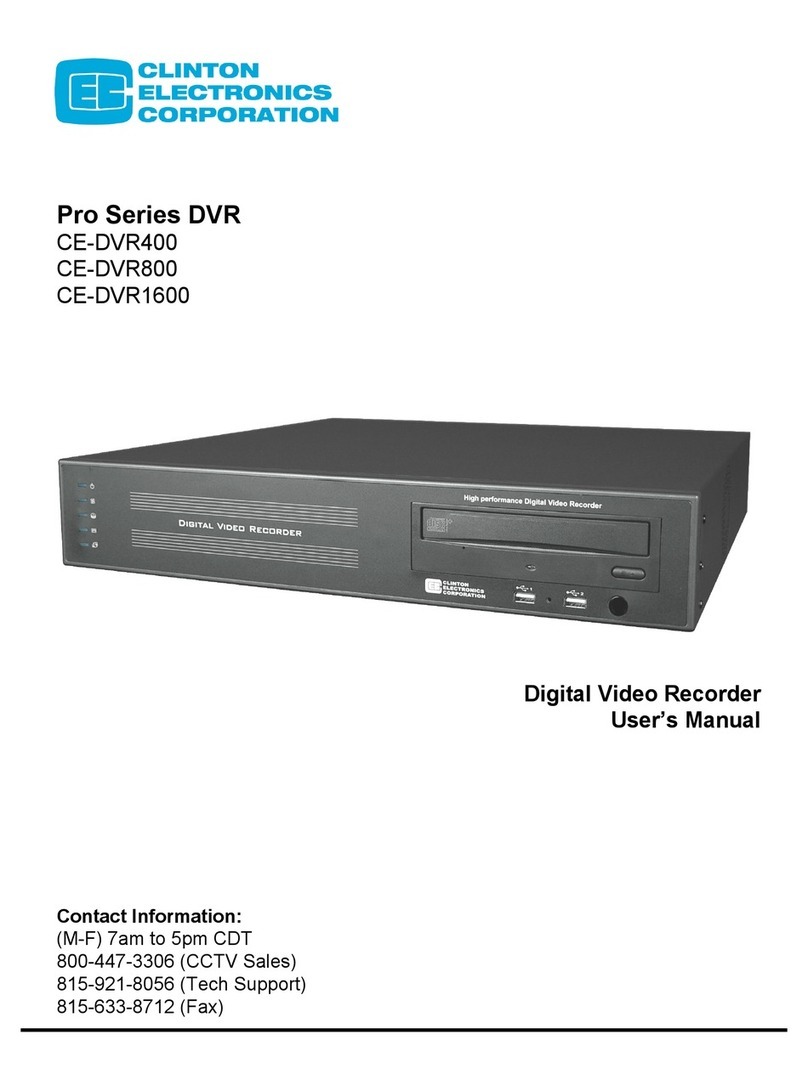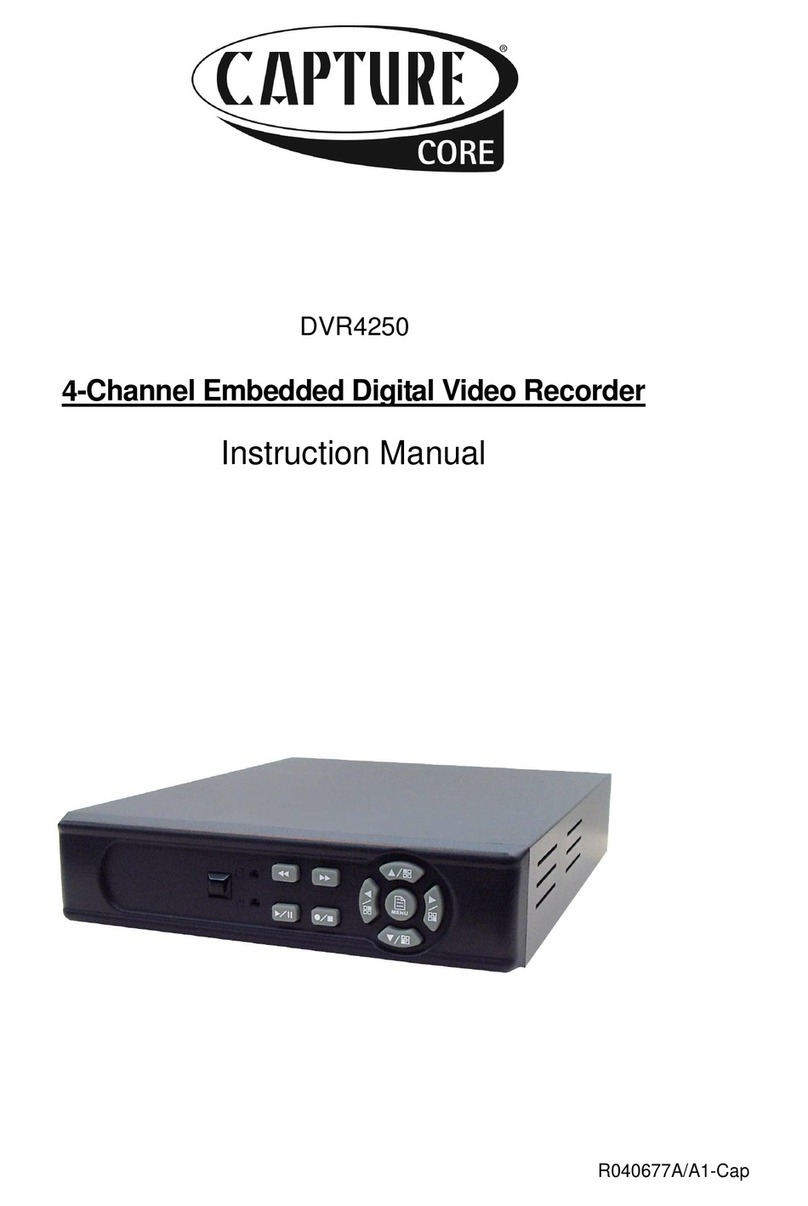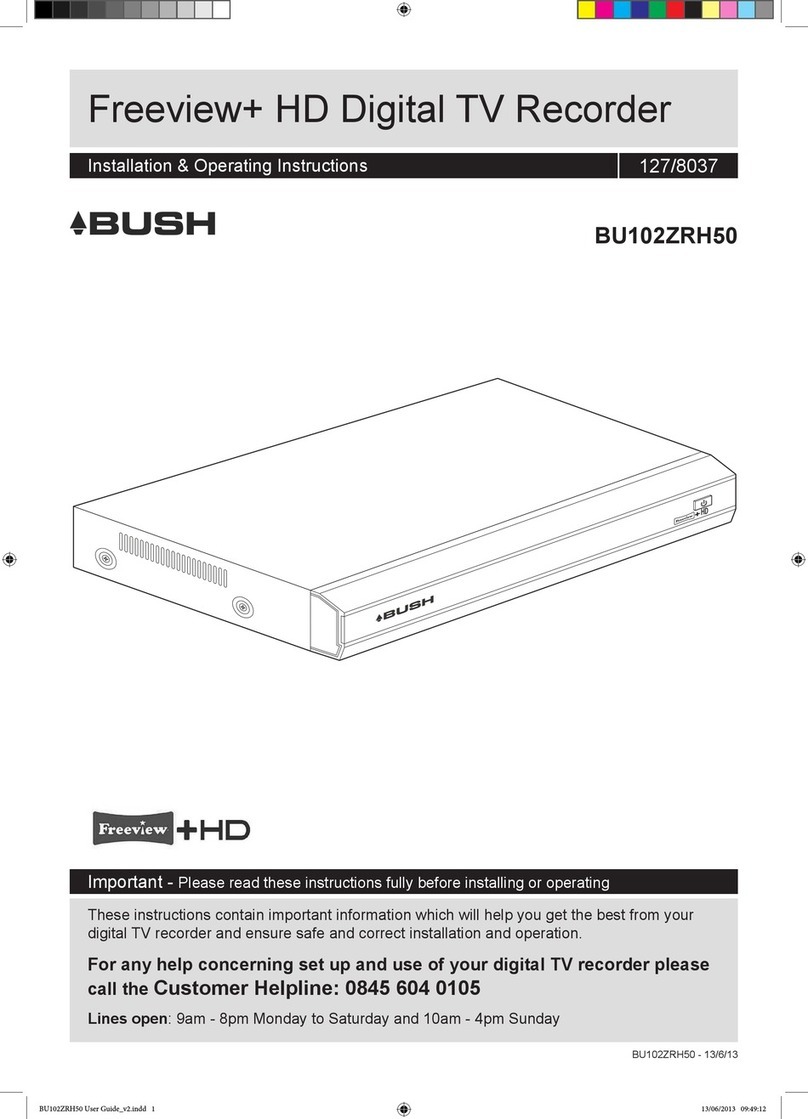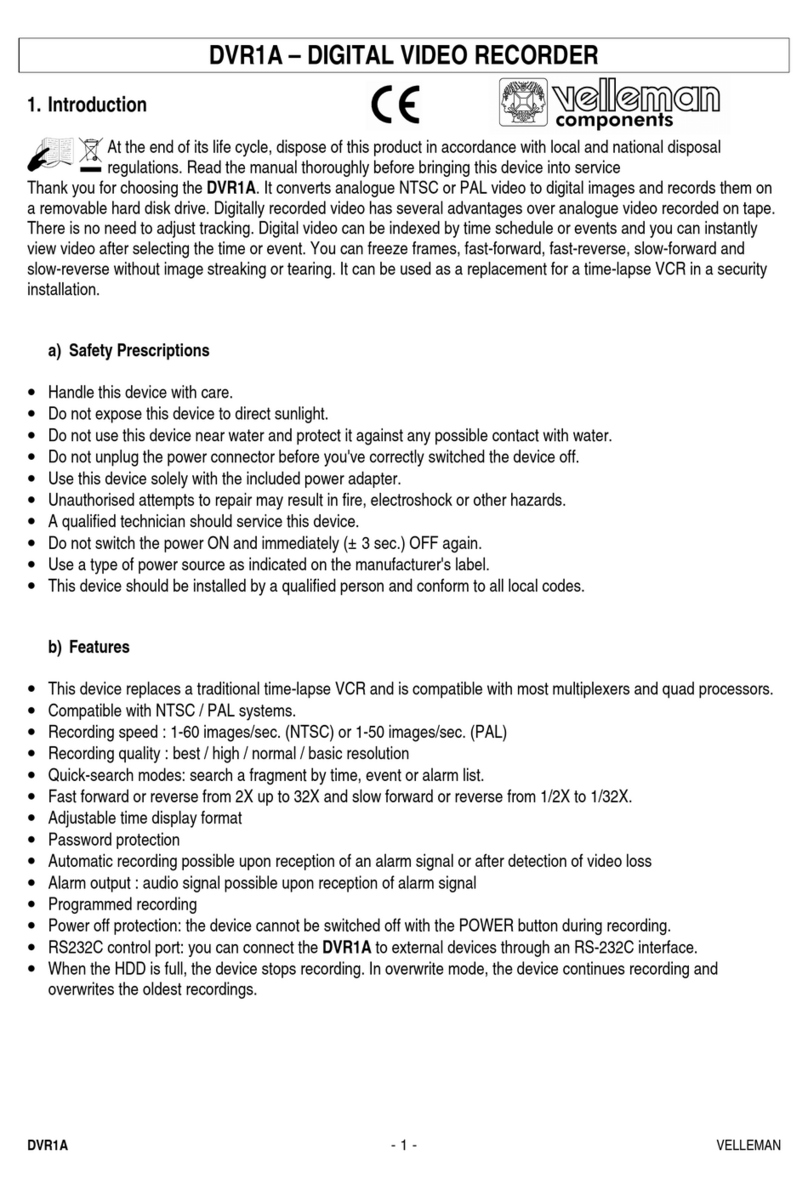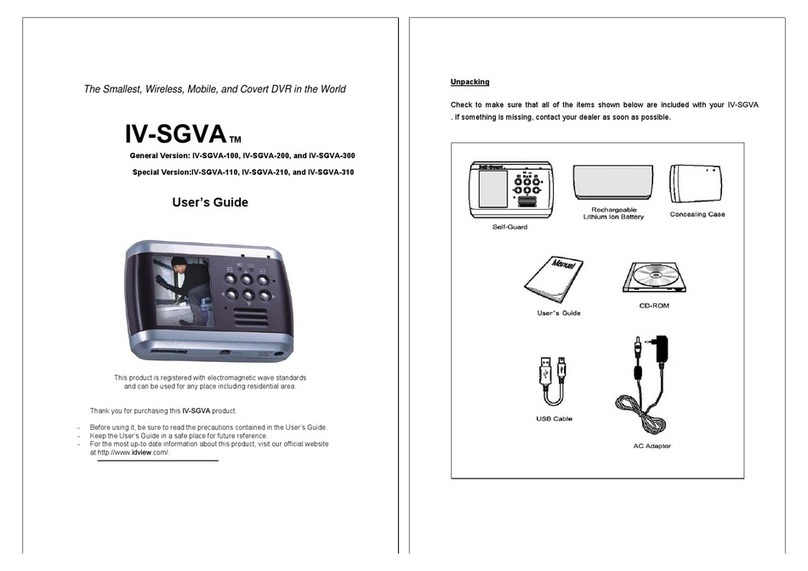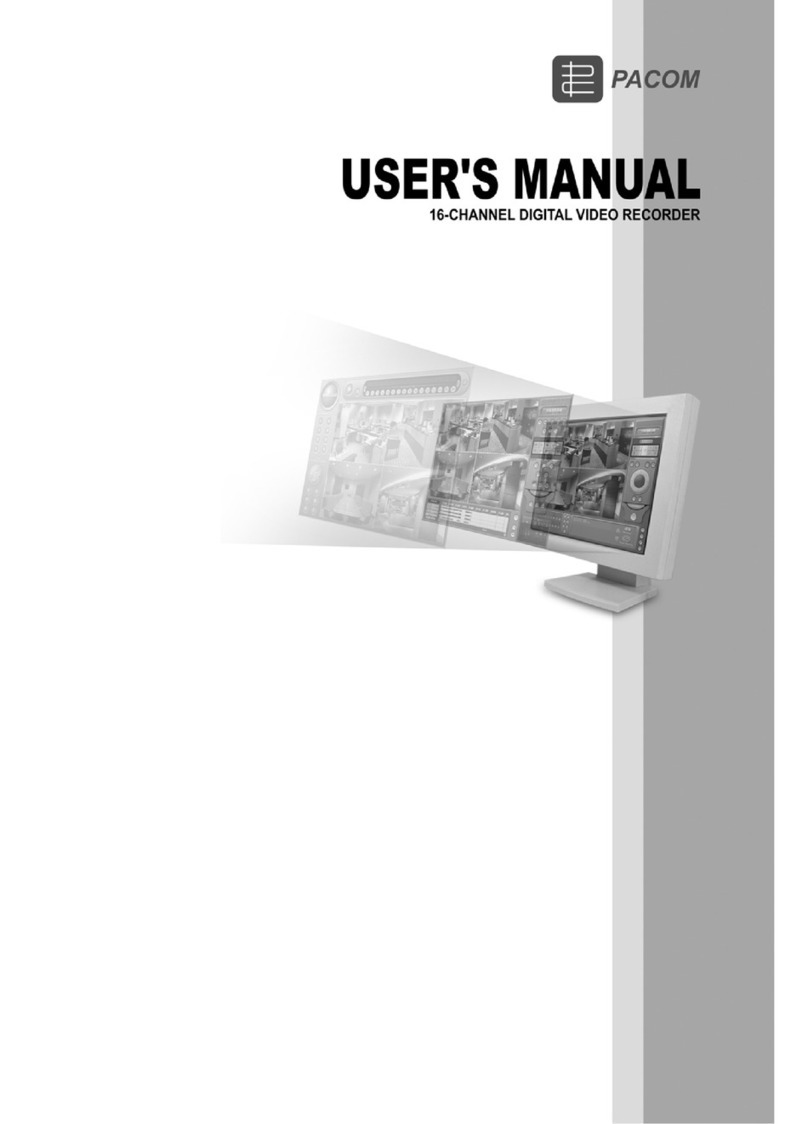Ness IQ-MDVR-4 User manual

User Manual
Ness IQ-MDVR-4
GUI
Mobile Digital Video Recorder

User Manual
Ness IQ-MDVR-4 – Mobile Black Box Recorder.
2
NOTICE
The information in this manual was current when published. The manufacturer reserves the right to revise and
improve its products. All specifications are therefore subject to change without any notice.
The purpose of this manual is to aid the user for the operation for our IQ-MDVR (especially for GUI setting). The
user should have a basic understanding of computer operation and basic knowledge of how to connect
peripherals and make some settings.

User Manual
Ness IQ-MDVR-4 – Mobile Black Box Recorder.
3
1 PRODUCT CHARACTERISTICS AND OVERVIEW..........................................................................5
1.1 PRODUCT OVERVIEW............................................................................................................... 5
1.1.1 VIDEO/AUDIO FERATURES AND CAPABILITIES...................................................... 5
1.1.2 REMOTE CONNECTION CAPABILITIES..................................................................... 5
1.1.3 ACCESSORY MODULES FOR MDVR.......................................................................... 5
2 HANDHELD IR REMOTE CONTROL..................................................................................................6
2.1 NUMERIC KEYPAD.....................................................................................................................7
2.2 SETUP MENU NAVIGATION...................................................................................................... 7
2.3 OTHER KEYS FUNCITONS .....................................................................................................7
2.4 PTZ FUNCTION KEYS................................................................................................................8
3 MENU TREE............................................................................................................................................. 9
4 SYSTEM START UP.............................................................................................................................10
5 SEARCH and PLAYBACK VIDEO FILE.............................................................................................12
5.1 ALL FILES....................................................................................................................................12
5.2 EVENT FILES............................................................................................................................. 15
6 SETUP..................................................................................................................................................... 17
6.1 SYSTEM...................................................................................................................................... 17
6.1.1 DATA/TIME.......................................................................................................................18
6.1.2 GENERAL ........................................................................................................................19
6.1.3 REGISTER INFO ............................................................................................................21
6.1.4 FORMAT........................................................................................................................... 22
6.1.5 UPGRADE........................................................................................................................ 22
6.1.6 USER SECURITY...........................................................................................................24
6.1.7 CONFIG............................................................................................................................ 26
6.1.8 SYSTEM LOG.................................................................................................................. 26
6.1.9 GEO-FENCING............................................................................................................... 27
6.2 RECORD .....................................................................................................................................27
6.2.1 OPTIONS .........................................................................................................................28
6.2.2 OSD OVERLAY...............................................................................................................30
6.2.3 CAMERA SETTING........................................................................................................ 32
6.2.4 RECORD SETTINGS.....................................................................................................32
6.2.5 SUB-STREAMING.......................................................................................................... 33
6.2.6 SCHEDULE...................................................................................................................... 34
6.2.7 OTHER SETTING...........................................................................................................35
6.3 NETWORK.................................................................................................................................. 36
6.3.1 SERVER...........................................................................................................................36
6.3.2 LOCAL NETWORK.........................................................................................................37
6.3.3 WIFI SETUP..................................................................................................................... 38
6.3.4 MOBILE NETWORK....................................................................................................... 39
6.4 EVENT......................................................................................................................................... 41
6.4.1 SENSOR........................................................................................................................... 42
6.4.2 SENSOR OUTPUT......................................................................................................... 43
6.4.3 SPEED.............................................................................................................................. 44

User Manual
Ness IQ-MDVR-4 – Mobile Black Box Recorder.
4
6.4.4 ACCELERATION.............................................................................................................45
6.4.5 TEMPERATURE.............................................................................................................. 46
6.4.6 CAMERA ..........................................................................................................................46
6.4.7 VOLTAGE......................................................................................................................... 47
6.5 PERIPHERAL .............................................................................................................................48
6.5.1 PTZ.................................................................................................................................... 48
6.5.2 EXT.COM SETUP........................................................................................................... 49
7 INFORMATION ...................................................................................................................................... 50
7.1.1 SYSTEM........................................................................................................................... 50
7.1.2 HISTORY.......................................................................................................................... 51
7.1.3 MODULES........................................................................................................................ 52

User Manual
Ness IQ-MDVR-4 – Mobile Black Box Recorder.
5
1 PRODUCT CHARACTERISTICS AND OVERVIEW
1.1 PRODUCT OVERVIEW
The Ness IQ-MDVR-4 is a cost-effective and functional Mobile Digital Video Recorder specially designed for
vehicle surveillance and remote monitoring, combined with high-speed processor and embedded operating
system. The advanced H.264 video compression and decompression, GPS location make it to be a very powerful
and perfect solution for vehicles.
1.1.1 VIDEO/AUDIO FERATURES AND CAPABILITIES
4 channels for video and audio inputs, 2 channel real-time D1, 4CH D1 at 12fps/15fps continuous or
priority video recording and live view display.
Semi-transparent GUI makes setting for GUI and live display synchronously.
Special file system NVRFSTM is very good for improving the security level of data, providing
self-recovery function, self-check, self-backup for certain critical data and avoiding data fragment that
affect system efficiency.
Watermark prevents any modification in recorded file, which is part of the law enforcement.
Better Compression rate at H.264 (50% less than MPEG4).Enhance recording storage rate in most
efficiency way.
4 channels for high-fidelity, digitally recorded, synchronized audio matched to 4 video channels
User friendly criteria to playback the events associated video only.
Dual-Stream for wireless transmission depends on wide or narrow bandwidth.
User-selectable settings for quality and audio record enable/disable for each video channel.
12v power supply for multiple devices such as cameras, sensors, relays and any other accessories.
Selectable frame rate with event-triggered burst recording speeds up to 30FPS/camera.
Multiple alarm inputs with selectable pre-alarm and post-alarm record timings.
1.1.2 REMOTE CONNECTION CAPABILITIES
Handheld Infra-Red controller with OSD for quick access to recorded video and settings menu.
PC-Based Client software for live viewing, playback video, playback events video and download
capabilities
Support CMS (Central Management System) for remote monitoring by 3G (HSDPA or EVDO) and WIFI,
PAS (Playback Analysis Software) for video playback, meta-data analysis.
1.1.3 ACCESSORY MODULES FOR MDVR
Video Interface Module including GPS location and speed.
Control panel for driver’s simply operation.
Vehicle Motion Manager includes 3-axis Inertia Sensor to determine video-matched motion events.
Wireless module GPRS /3G, WIFI for transferring data to CMS server for remote monitoring.

User Manual
Ness IQ-MDVR-4 – Mobile Black Box Recorder.
6
2 HANDHELD IR REMOTE CONTROL
Each MDVR includes a handheld Infra-Red (IR) controller that allows the user to transmit commands
to recording module and display on screen control menu
Numeric
Input Keys
Use the numbers to input
Values in the system setup
Screen or switch through the channels
in live view.
Navigation
Arrows
Use the ARROW keys to move between
selections, input fields and icons.
Press ENTER to select
And EXIT to return. Next and previous is also
used to increase or decrease volume when at live
or search screens.

User Manual
Ness IQ-MDVR-4 – Mobile Black Box Recorder.
7
2.1 NUMERIC KEYPAD
[0-9] keys: During setup, number keys are used to input number values.
In live view window, you can press 1, 2, 3 and 4 to switch to full screen, and press 0 to switch to
quad view.
During full screen view of each camera, you can press key to adjust contrast, luminance,
color and saturation, and then press + and - to make the adjustments. Pressing will
navigate through the color adjustment options.
2.2 SETUP MENU NAVIGATION
▲, ▼:
Up, down directional keys: Move selection up and down in setup menu.
►, ◄:
Left, Right directional keys: Move cursor left or right in setup menu.
[ENTER]
key: During setup, select and save the settings
2.3 OTHER KEYS FUNCITONS
LOGIN/ LOCK
You can press LOGIN / LOCK or SETUP key to enter the GUI to setup. If
password enabled, you have to input default Admin password:
88888888.
POWER
To reset the MDVR in to sleep mode (You can press power button again
to let MDVR start up when it in sleep mode).
Switch full screen of one channel to quad view.
Brightness, contrast, color adjustment for per channel. Use [+] [-] button
to change the values. You have to adjust the values for each channel
individually.
SETUP
Login GUI to setup the parameters.
EXIT
Return to the previous menu.
Stop
Used to stop the recording manually. Only valid when you setup the
record mode as manual.
Record
Used to start the recording manually. Only valid when you setup the
record mode as manual.
PAUSE/STEP
▐►
Freezes playback to a single frame and can advance one frame at a
time. To advance the frame press Pause / Step to move frame by frame.
Press EXIT to return to normal playback speed.
PLAY ►
Starts/Resumes playback from any other mode (FF, RR, Frame by
Frame etc).
SLOW
Reduces playback speed to 1/2, 1/4, 1/8 modes. Press PLAY to return to
normal playback speed.
GOTO
Quick search mode when you playback the record file in MDVR. Press

User Manual
Ness IQ-MDVR-4 – Mobile Black Box Recorder.
8
Check battery in place of remote controller since no battery in the standard package
GOTO button and input the desired time, and the select SURE to jump to
the specific time you want to playback.
NEXT
Increase volume while playback (if audio is recorded).
PREV
Decrease volume while playback (if audio is recorded).
REW
Rewinds the video while playback. X2 and X 4 modes available.
FWD
Fast forward the video while playback. X2 and X4 modes available.
CF
No use at present.
[F1]
Export all the event record files of the day to USB by press F1 key.
[F2],[F3],[F4]
Reserved for future use.
2.4 PTZ FUNCTION KEYS
While connect with PTZ camera and using the RS485 in DB26, following commands can control with
PTZ camera with following function:
[ZOOM IN +], [ZOOM OUT -] ZOOM IN/OUT
[IRIS +], [IRIS-] Brightness control
[FOCUS +], [FOCUS -] Focus control
PTZ Enable the PTZ function
AUTO Auto run with the PTZ pattern
PRESET Preset default position
RECALL Recall the position that you have setup.
BRUSH Brush the glass screen

User Manual
Ness IQ-MDVR-4 – Mobile Black Box Recorder.
9
3 MENU TREE
Menu structure tree

User Manual
Ness IQ-MDVR-4 – Mobile Black Box Recorder.
10
MDVR GUI is semi-transparent which allows you to see the live view when you make GUI
configurations
4
SYSTEM START UP
Install the HDD/SD card first and then lock it in front panel. (Refer to HDD Installation Instructions of
how to install the HDD into the HDD Caddy)
For testing, just connect the red wire and yellow wires together to Power + (8~36V DC) and connect the
black wire to GND. However when installed in a vehicle, please connect red wire to power +, yellow
wire to Ignition, black GND wire to power -.
SYSTEM LOGIN FOR SETUP

User Manual
Ness IQ-MDVR-4 – Mobile Black Box Recorder.
11
User default password is 22222222, and Admin password is 88888888.
When the OPERATOR PASSWORD IS CORRECTLY entered permissions are limited to video,
sensor menu.
When the ADMIN PASSWORD IS CORRECTLY entered permissions are full access to MDVR.
When the SUPER PASSWORD IS CORRECTLY entered full access to MDVR under the
circumstance of losing the password and modifies the MAC address.
•When Password is set to ‘disable’, press the SETUP key on the handheld controller to access the setup
menu directly;
•When Password is set to ‘enable’, press LOGIN/LOCK OR ENTER key on the handheld controller for the
setup menu to appear:
UNIT ID: The unit ID of MDVR. You enter the ID setting in the GUI and then the numbers will display on screen
automatically.
PASSWORD: Enter the admin password or user password.
Keyboard: Press 【Enter】to use keyboard to type device ID and password.
1)0~9, number key, press【Enter】to select the number.
2)123: Input type shift key. (Number, capital, small letter)
3)【
←
】delete, 【】Exit.

User Manual
Ness IQ-MDVR-4 – Mobile Black Box Recorder.
12
5SEARCH and PLAYBACK VIDEO FILE
This section is for the search and playback functions of the video file on the MDVR directly.
5.1 ALL FILES
You can search all the video files including normal files, alarm files by record time and file type. Highlight the
option ‘ALL FILES’ which will display the following screen.
FILE SOURCE: User can choose to playback from the HDD or from the SD for mirror recording.
FILE TYPE: The type of the file including all files, alarm file and normal file.
CHANNEL: Select the channel you want to search.
DATE: MDVR system will display the current day automatically. The days with recorded files will be indicated
in green. The days with ALARM FILES, it will indicated in red.

User Manual
Ness IQ-MDVR-4 – Mobile Black Box Recorder.
13
START TIME: The default setting is 00:00:00; this time is for the start time for recording.
END TIME: The default setting is 23:59:59; this time is for the end time for recording.
For example: If the date is 2011_04_14 , the start time is 00:00:00 and end time is 23:59:59, it indicates you
want to search the entire video file from 00:00:00 to 23:59:59 on 14
th
, Apr, 2011. If the date is
2011_05_16, the start time is 12:56:00 and end time is 13:10:20, then it indicates you want to search
all the files from 12:56:00 to 13:10:20 on 16
th
, May, 2011.
Remark: the Green color means the recorded files of this day is normal record file, Red means there are
alarm files during this day.
Please press
【
SEARCH
】
to enter into the next menu for listing out all the certain video files depends on the
setting for the file type, date and time.
SEL: For selecting the files for backup. Please press arrow key on remote control to select the file that need to
back up and then
×
will display.
REV.: Press for selecting all the other files. For example, if you do not select any file for backup, then press
【
【【
【REV.】
】】
】, which will then select all files. If you select one file and then press 【REV.】, all other files are
selected, except for the one you selected.
Lock: Lmeans this file is locked. (Lock means the alarm file is protected for the configured days to avoid being
overwritten). UMeans this file is unlocked. Go to SETUP--EVENT, for each kind of alarm, you can enable or
disable the lock function in the setting interface.
EXPORT: Export the selected file to external device via the USB port on the front of MDVR.
Please ensure your USB storage device is connected and then press 【
【【
【EXPORT】
】】
】to backup to footage.
The following screen will then pop up.

User Manual
Ness IQ-MDVR-4 – Mobile Black Box Recorder.
14
If you do not connect an external storage device or the storage device is defective, then the system will
display ‘NO THUMB DRIVE’.
TOTAL: is the total quantity for the files that you selected for back up.
No.: is the file No. that is backing up now.
Once complete, the following screen will pop up.
If the MDVR current video type is different to the setting that the MDVR recorded previously, then the video file
cannot playback. For example, if the video type of recorded files is NSTC and now the setting of video type is PAL,
then you won’t be able to playback the video file until you change the video type to NSTC.
Another example: if you change the video type to NTSC, then after the MDVR reboots, you can't playback the
previous video files recorded in PAL. If this occurs the following screen will be displayed:

User Manual
Ness IQ-MDVR-4 – Mobile Black Box Recorder.
15
If the HDD has been used in an 8-CH IQ-MDVR, it can’t then be used to playback the video files in a 4 channel
IQ-MDVR.
5.2 EVENT FILES
In the Event Files menu, it allows you to search for all the event file LOG and not the video file.
FILE TYPE: The type of the alarm file includes I&O / ACCELERATION/ SPEED/TEMP/ VLALARM/MOTION
DETECTION/BLIND and so on
DATE: MDVR system will display the current date automatically. The date with alarm record files will be
indicated in yellow.
Press
【
SEARCH
】
to enter into the next menu to list all the video files based on the File’s type and date.

User Manual
Ness IQ-MDVR-4 – Mobile Black Box Recorder.
16
It is just LOG file for event name, start time, not video file. If you want to see the alarm video, please search
them in ALL FILES menu.
SEL: To select the LOG for backup, use the arrow key on the remote control to select the LOG file that you wish to
back up and then √will display. Please press 【
【【
【REV.】
】】
】to select all the files to be backed-up.
EVENT NAME: The name of the alarm such as video loss alarm, over speed alarm, low speed, high temperature
alarms etc.
DATE: Displays the date when the alarm occurred.
TIME: The start time when the alarm occurred.
REV.: Press 【
【【
【REV.】
】】
】to select. For example, if you do not select any files to be backed-up, then press 【REV.】,
all the files will be selected.
EX LOG: Export the selected LOG to the external USB device from the USB port on the front of the MDVR.
EXPORT: Export the related video if the event has an associated record file. If no related video file exists, you will
got a warning that no video file exists.

User Manual
Ness IQ-MDVR-4 – Mobile Black Box Recorder.
17
6SETUP
This section will provide details on how to setup the Ness IQ-MDVR and how to check the
working status.
6.1 SYSTEM
Use the ARROW to select and then press ENTER. The screen will show the menu as shown
below:
Once a setting is made press SAVE to make all the setting valid. Once saved you will be provided with
confirmation the setting has been applied. If a Network setting change is made, once you exit to live view
the MDVR will automatically reboot to allow the settings to take affect.
The MDVR will stop recording when it is placed into the MDVR configuration GUI.

User Manual
Ness IQ-MDVR-4 – Mobile Black Box Recorder.
18
While setting the DST, the start date must be earlier than the end date.
6.1.1 DATE/TIME
DATE FORMAT: Press 【ENTER】to select different format MM/DD/YYYY, DD/MM/YYYY, or YYYY-MM-DD
TIME FORMAT: 12H or 24H, Press【ENTER】to select different formats.
TIME SYNC SOURCE: The system allows you to have the time synchronized via by either “GPS” or “NTP”.
A: If you select “GPS”, the IQ-MDVR must have GPS connected and GPS signal must be present. To
set the sync time in this menu, and unit will record the time difference-GMT offset, when the
system time signal arrives the sync time, unit will synchronize with GPS time.
B: While selecting the “NTP” (Network Time Protocol), the device must have network access
connection and assign the NTP IP location. This process runs at 6:30am local time while the
system has network connection;
TIME ZONE: Please choose the correct time zone where vehicle is.
SYNC TIME: This is the time when the unit will sync the system time every day. The method depends on the
setting on the TIME SYNC SOURCE option:
NTP SERVER IP: Input the IP server which supports NTP protocol, in order to allow the system have time
synchronization through the network. [Example: "192.43.244.18", "129.6.15.28",
"211.22.55.116", "194.88.2.60"]
DST: Daylight Saving Time. If this is set on, the following settings will be available for when DST will take effect.
DST MODE: There are two modes: Auto / Manual.
Auto: According to the international DST, i.e.: valid only between 2AM on Second Sun in March and
2AM on First Sun in NOV.
Scroll to【SAVE】to make the setting valid.

User Manual
Ness IQ-MDVR-4 – Mobile Black Box Recorder.
19
6.1.2 GENERAL
ON/OFF TYPE:
The options for the MDVR to turn on are IGNITION, TIMER and IGNITION OR TIMER three
options.
A) IGNITION: If set to Ignition, you can also program a shut down delay function. For example: If you
setup the SHUT DOWN DELAY as 5 min, then MDVR will shut down after 5 min after the ignition is
turned off.
B)
TIMER
: If set to timer the MDVR will automatically turn on and off at the time you specify. If you
select TIMER, then the following screen will be shown.
C) IGNITION OR TIMER: means both conditions can apply.

User Manual
Ness IQ-MDVR-4 – Mobile Black Box Recorder.
20
BOOT UP TIME: At the specified time for MDVR will start up at the same time every day.
SHUT DOWN TIME: At the specified time for MDVR will turn off at the same time every day.
BOOT UP IN RECORDING TIME: When selected to “ON” the record function is linked to the timer start-up.
For example, if the setting for BOOT UP TIME is 6:00:00, then when it is 6:00:00, MDVR
will start to record even if the ignition is OFF.
BUZZER SWITCH: When selected to ‘ON’ the built-in buzzer will beep when an alarm occurs. When
selected to ‘OFF’ there will be no audio when an alarm happens. Beeping time
depends on the ALARM TIME as set in SETUP-RECORD-OPTION
IDLE TIME (SEC): Sets the time for the operation interface will take to switch to the live view. If no
settings is made the system will switch to the live view automatically.
EVENT FILES AUTO-EXPORT (USB):When selected to ‘ON’, you can back up all the alarm record files
for ‘today’ by press F1 on IR control in live view mode.
OUTPUT MODE: The output mode selects the monitor type you are using. It can be either 4:3 or 16:9.
TRANSPARENCY: Setup the brightness for the screen display as required.
Scroll to【SAVE】to make the setting valid
Other manuals for IQ-MDVR-4
1
Table of contents
Other Ness DVR manuals

Ness
Ness EDSR100 User manual

Ness
Ness 104-460 Auto-IP NVS User manual
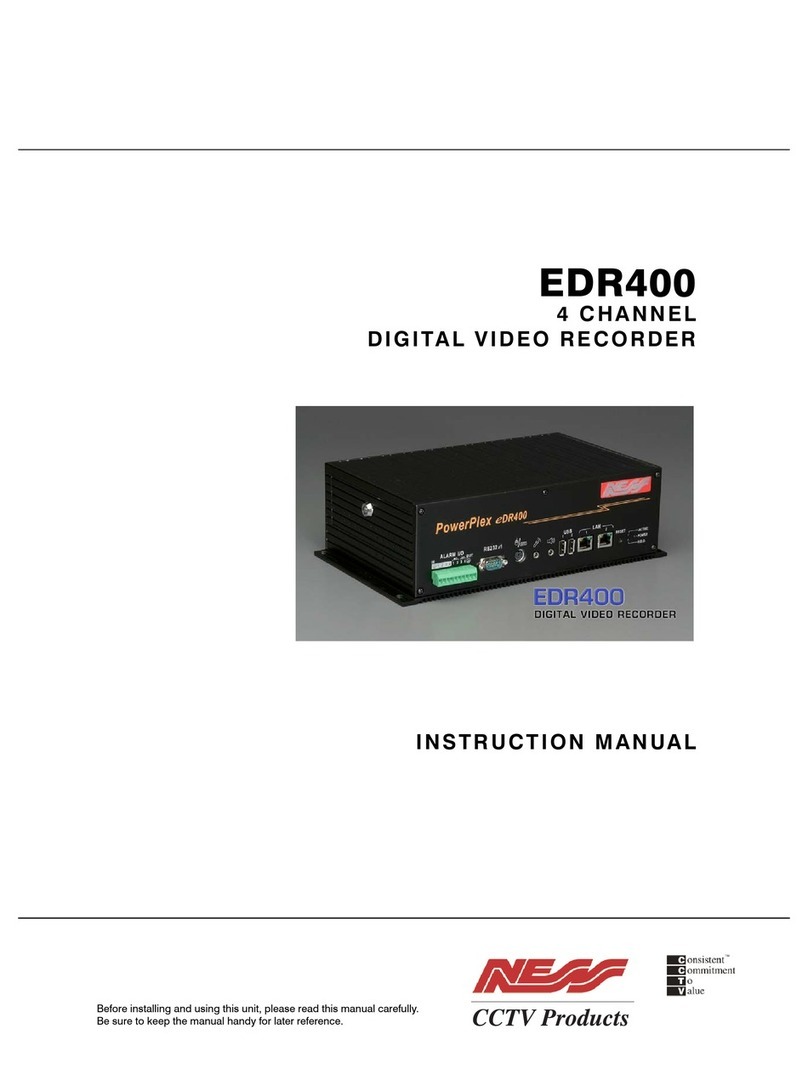
Ness
Ness PowerPlex EDR400 User manual

Ness
Ness IQ-MDVR-8 User manual

Ness
Ness 104-005 User manual

Ness
Ness IQ-MDVR User manual

Ness
Ness Premium H.264 DVR User guide

Ness
Ness 104-440 User manual

Ness
Ness EDR1640 User manual

Ness
Ness Ultimate Premium H.264 User manual

Ness
Ness IQ-MDVR-4 User manual

Ness
Ness HD-960H User manual

Ness
Ness Pro series User manual

Ness
Ness Ultimate Premium H.264 User manual
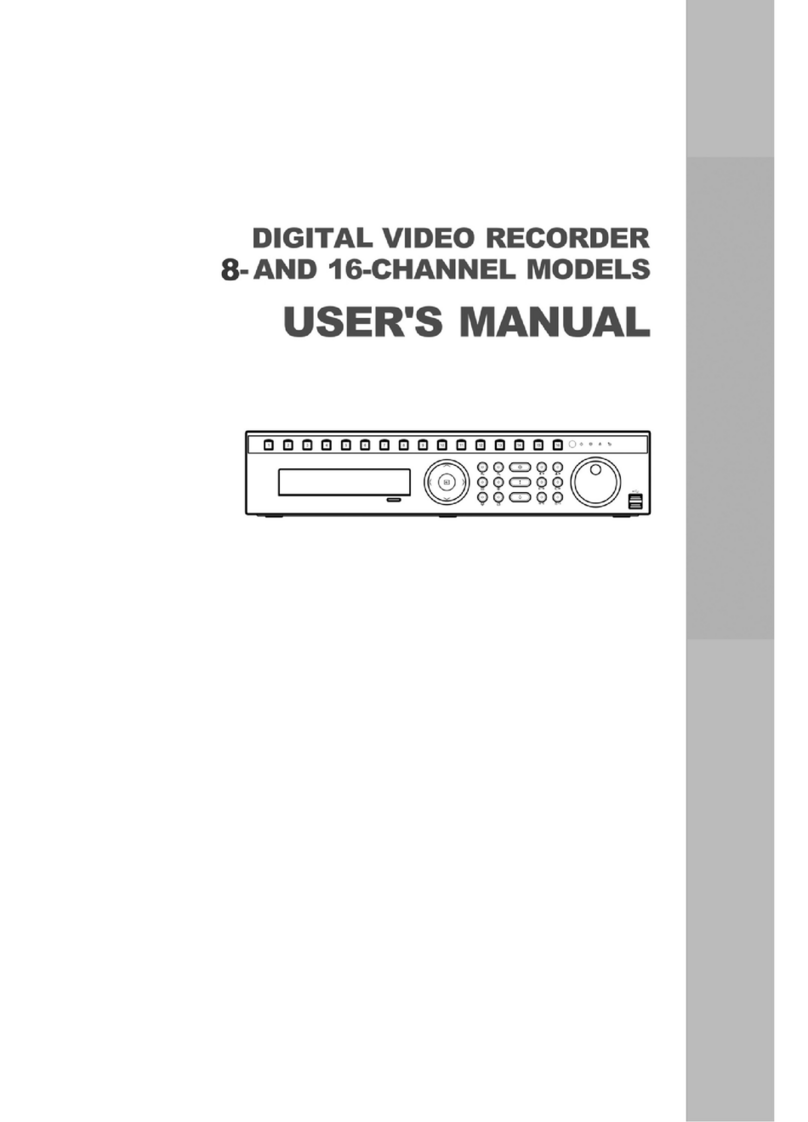
Ness
Ness 8-channel models User manual

Ness
Ness EDR1600 User manual

Ness
Ness IQ User manual
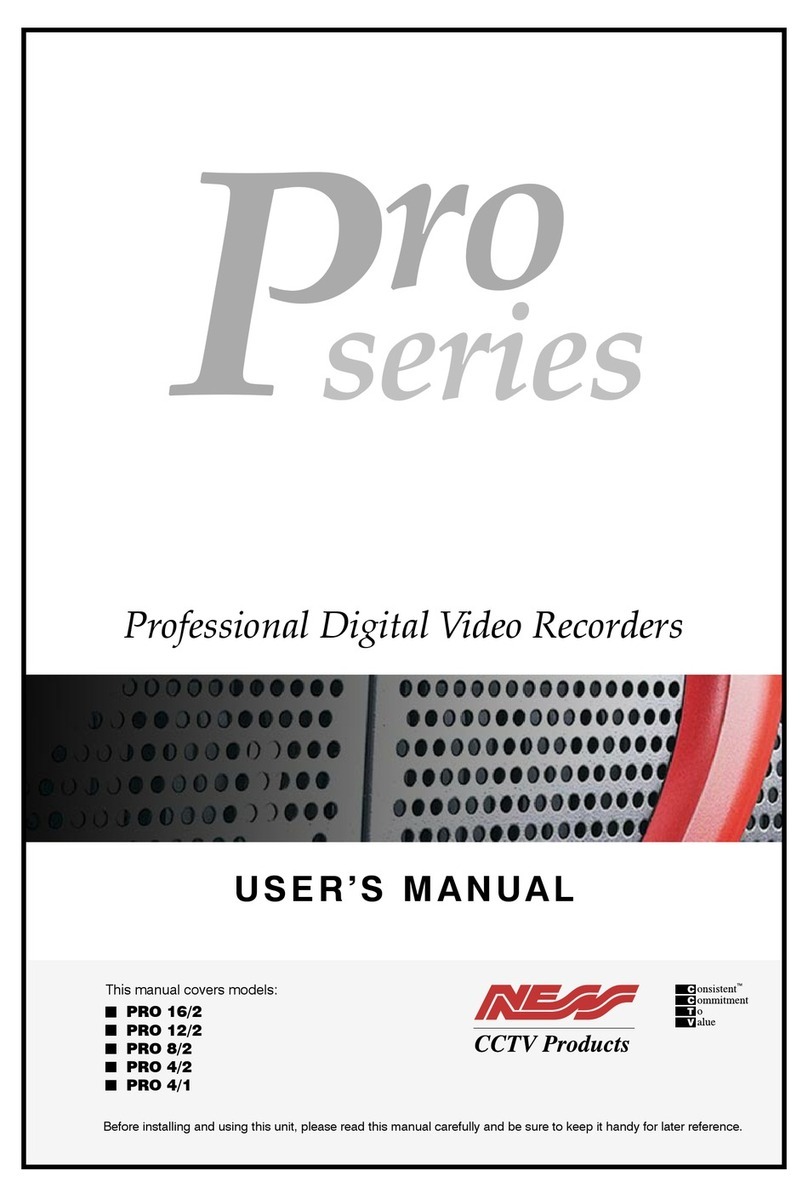
Ness
Ness Pro 4/1 User manual
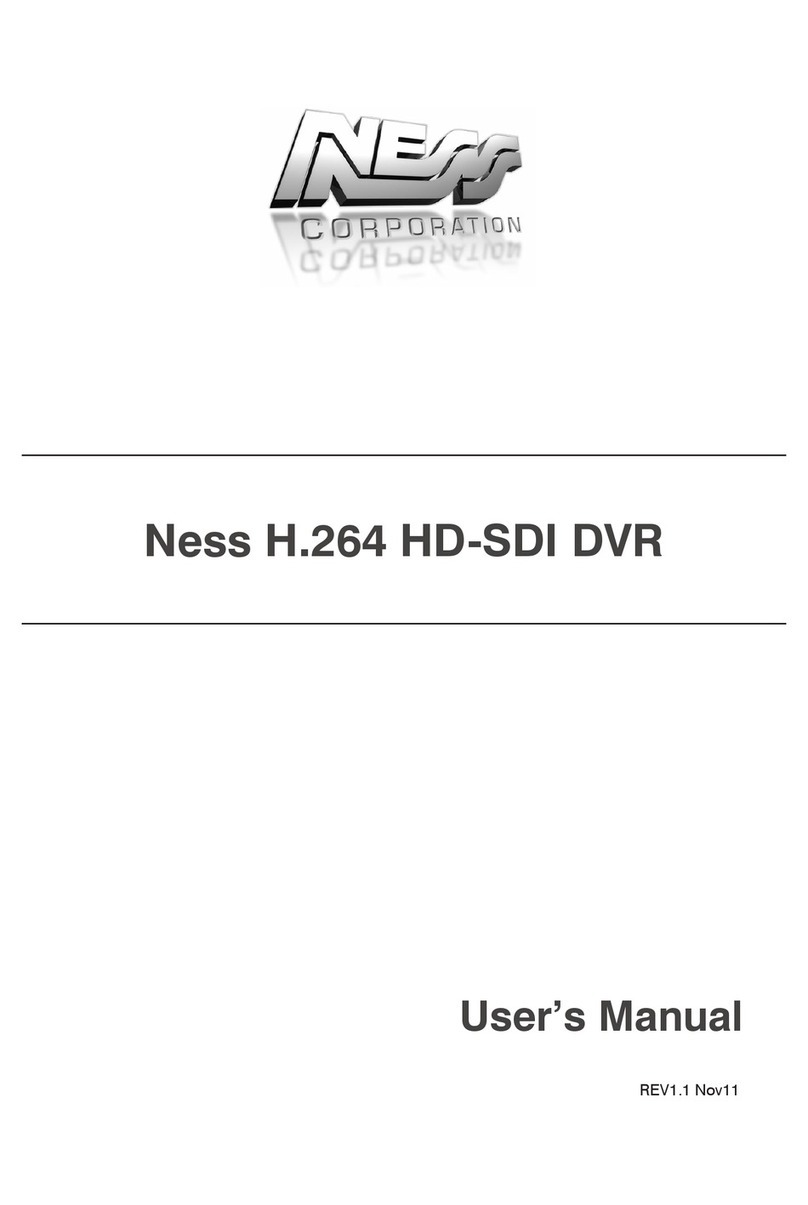
Ness
Ness H.264 HD-SDI User manual

Ness
Ness EDSR400M User manual