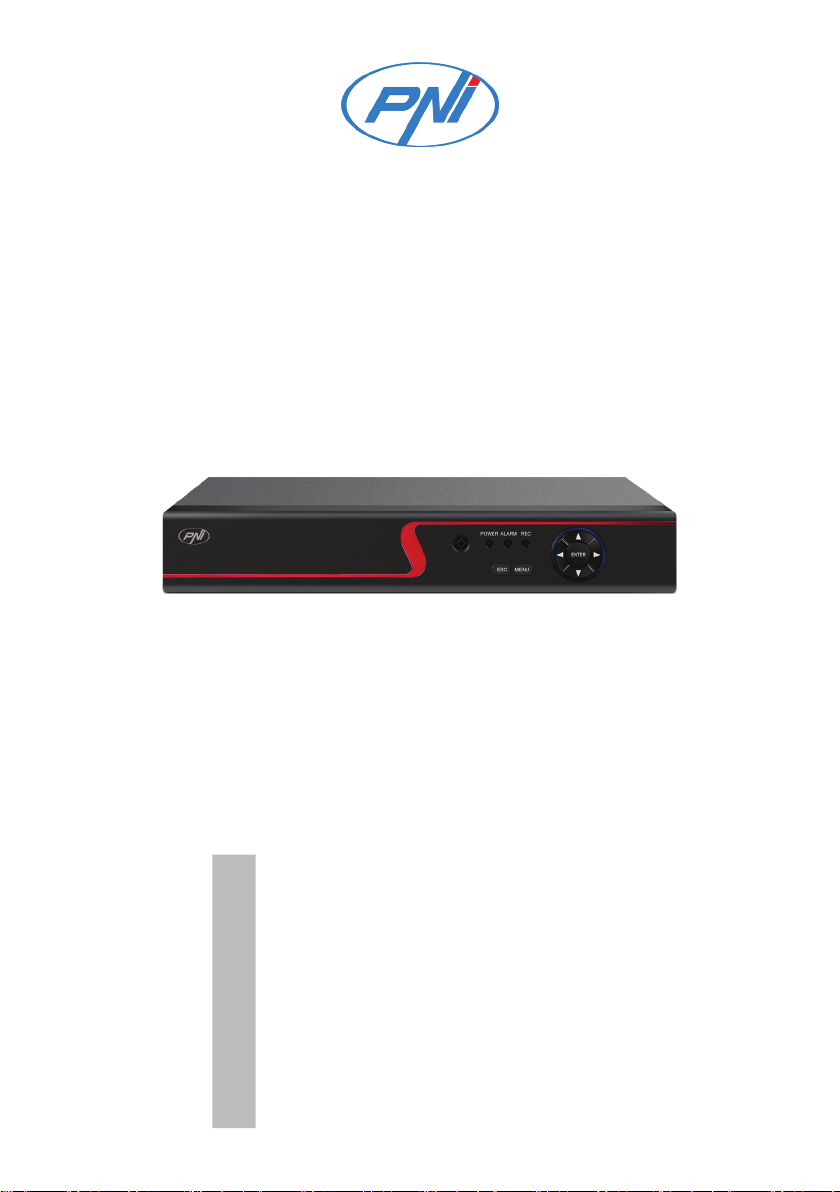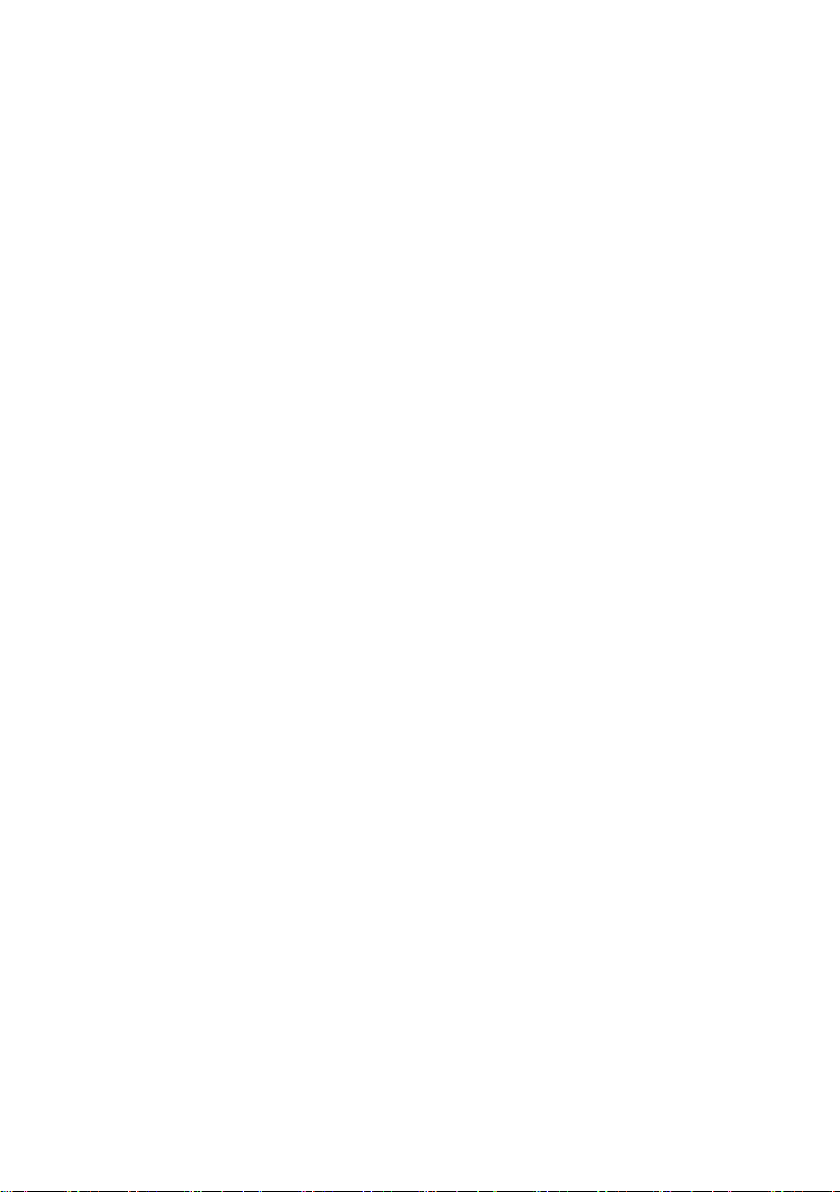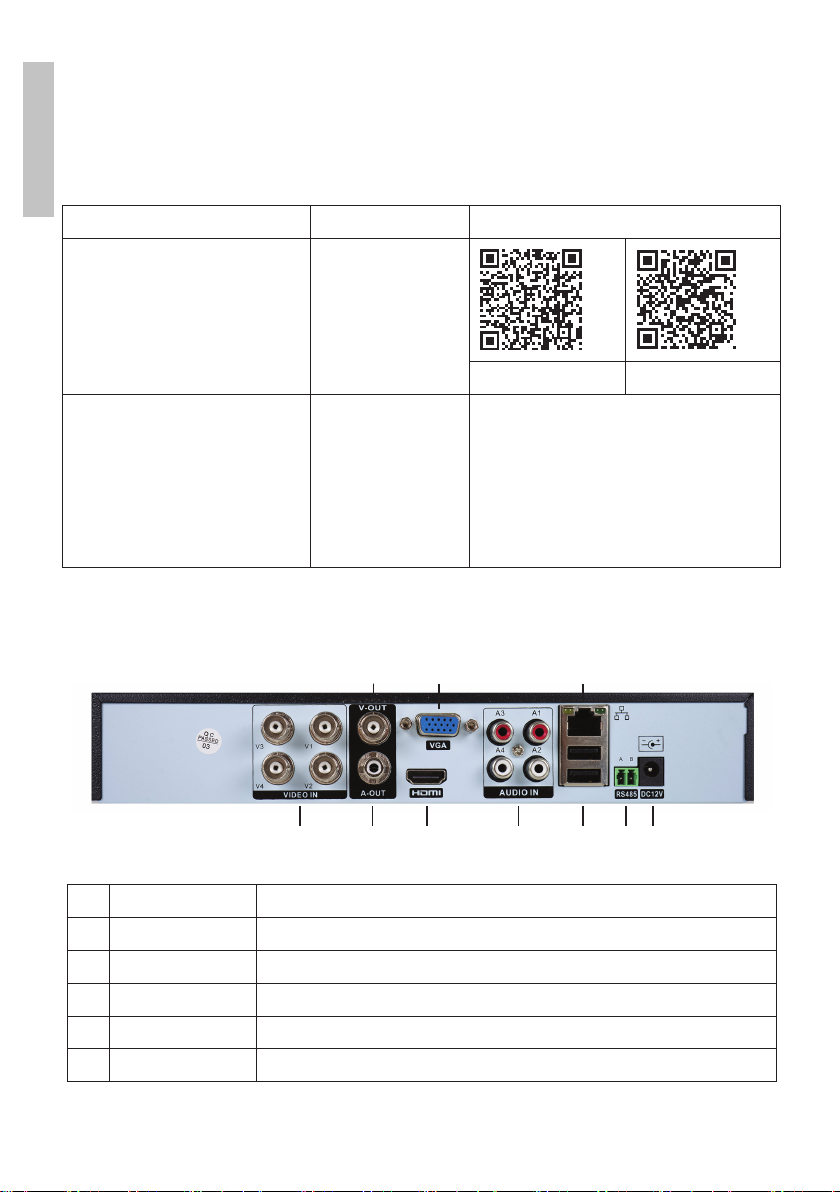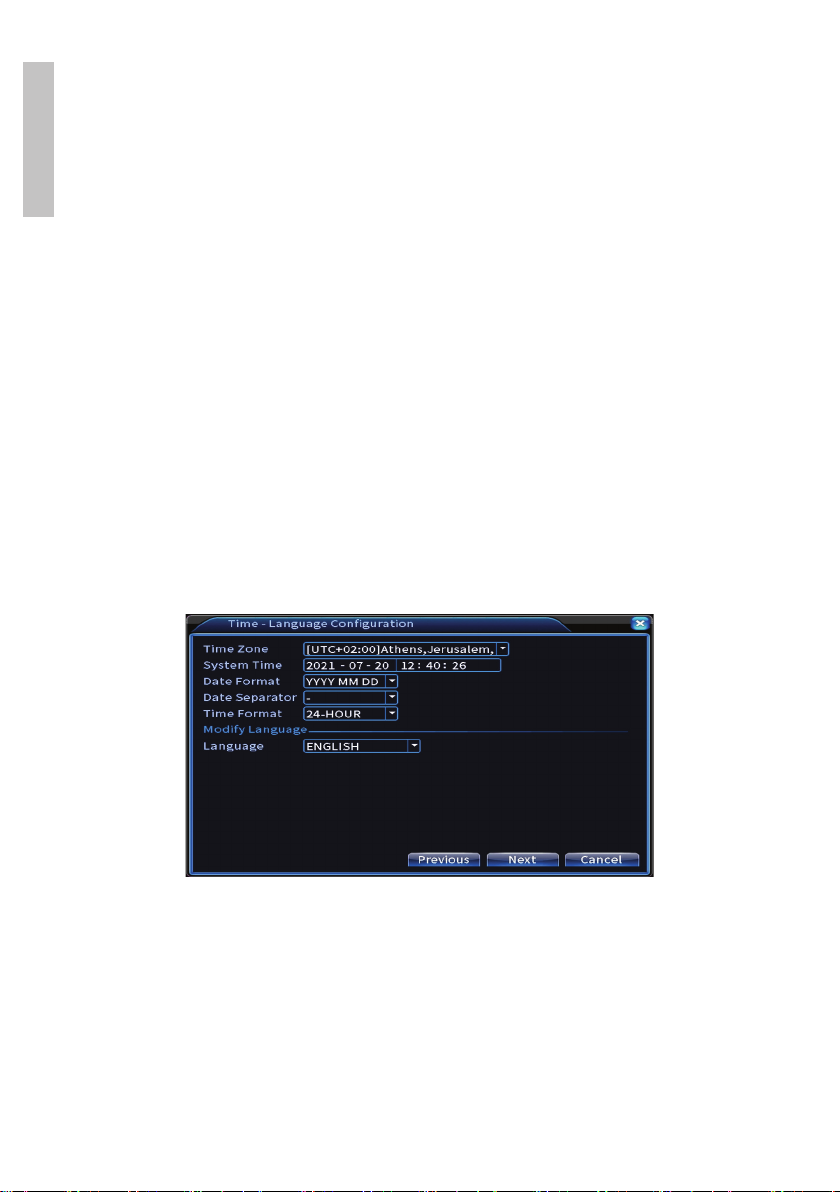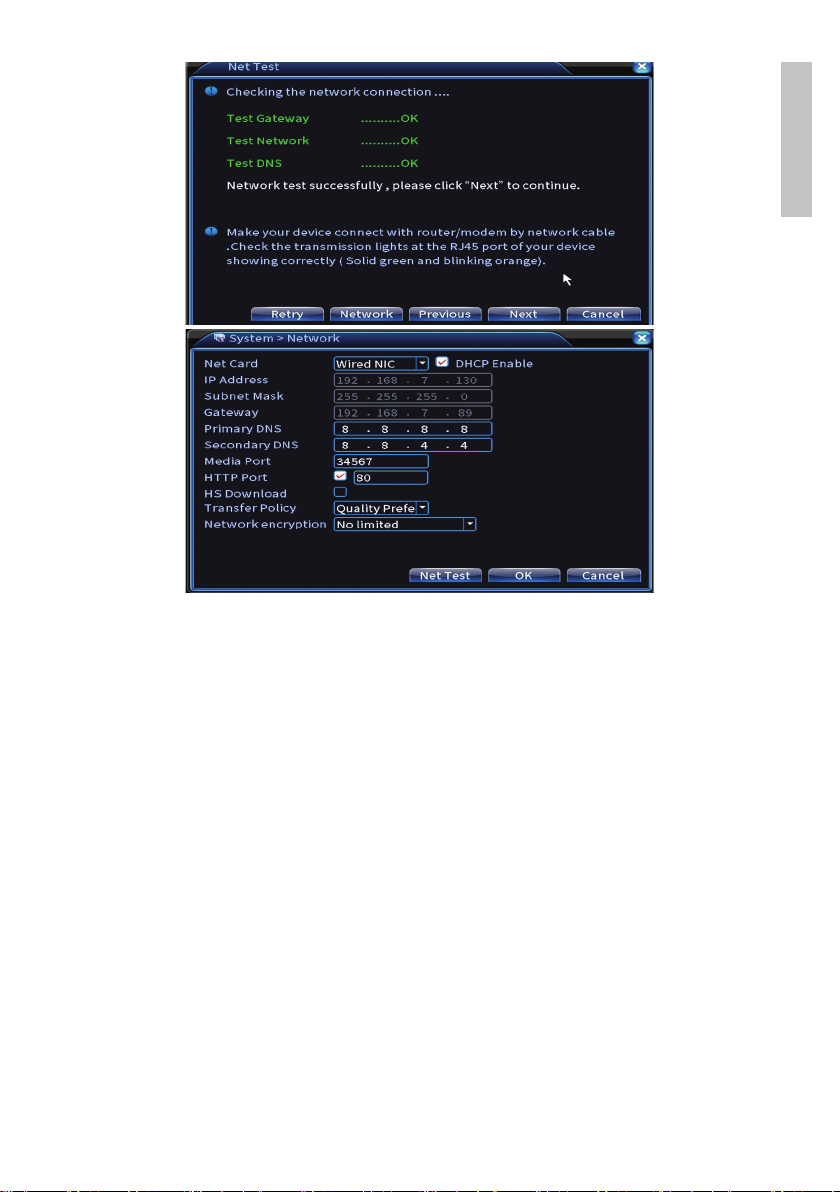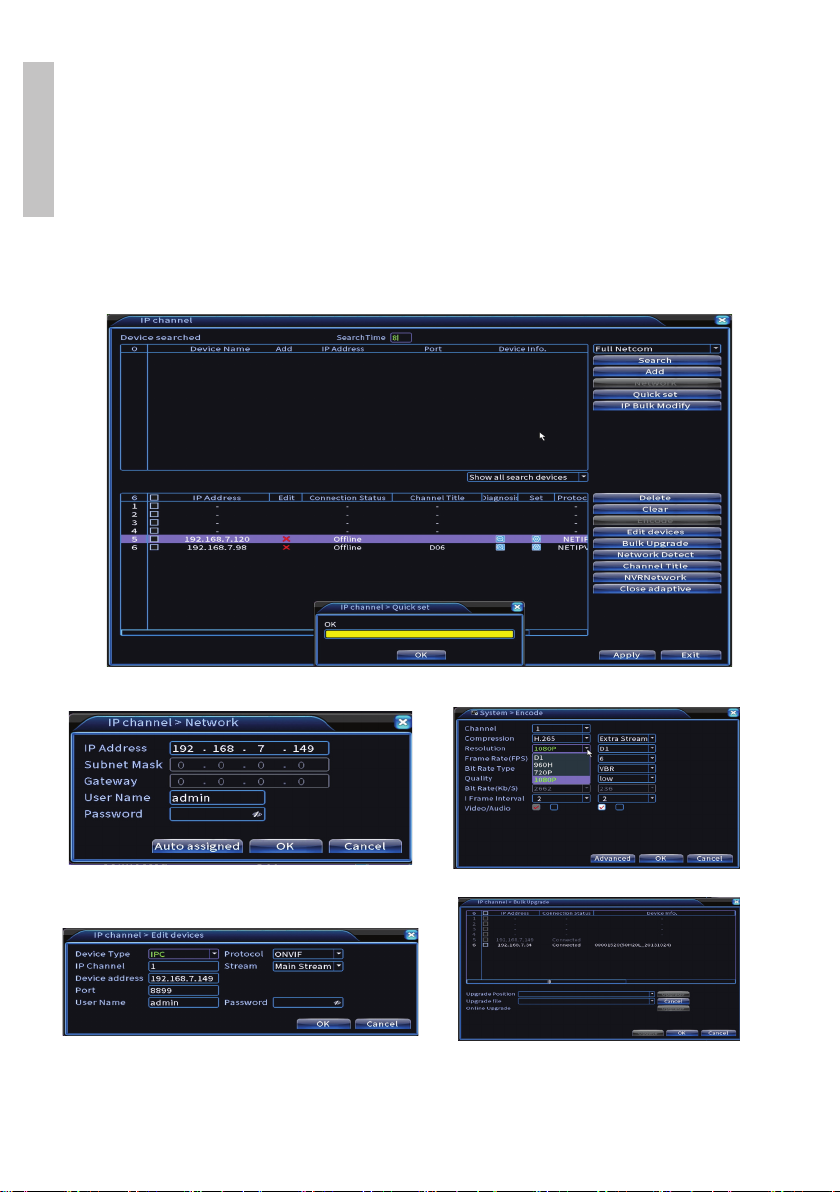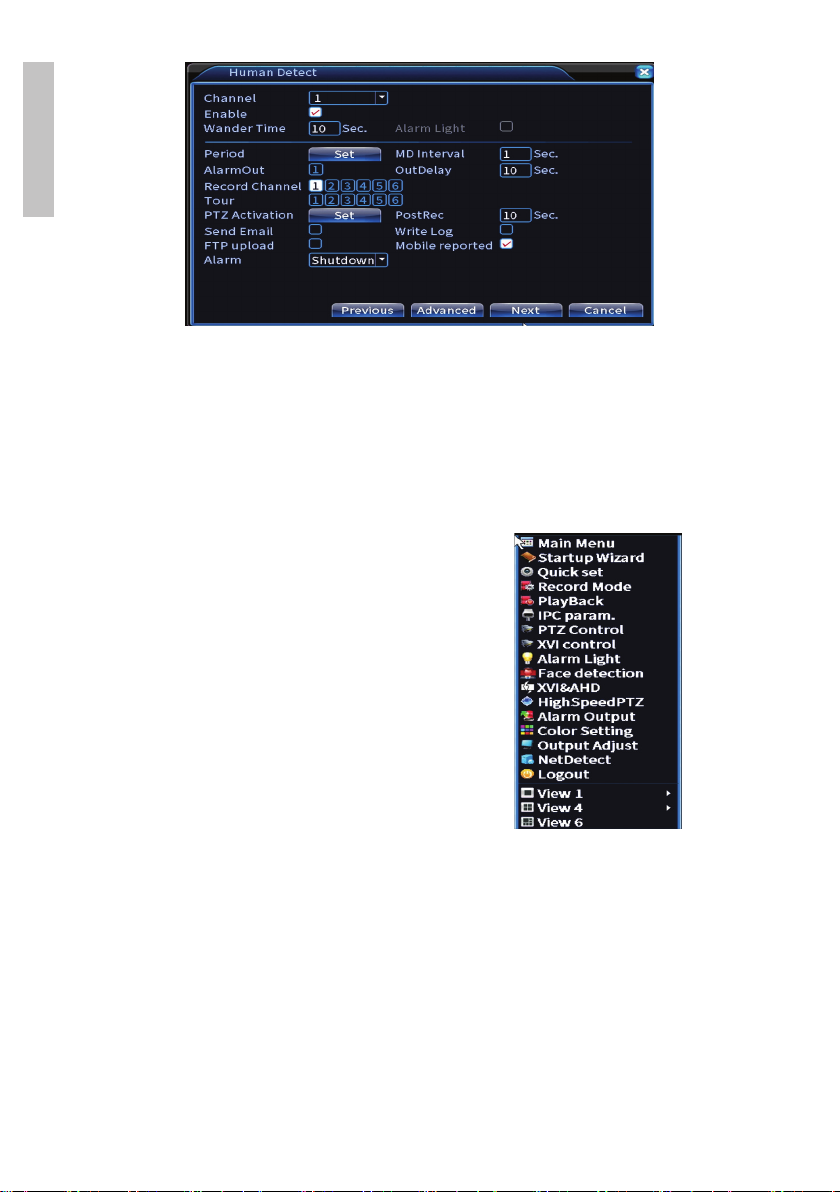5User manual
English
7 2 x USB Insert a USB mouse or USB flash drive for firmware
update or backup
8Ethernet port Insert an Ethernet cable to connect the NVR to the
router
9RS485 Serial interface
10 Power source Insert the 230V - 12V / 2A power adapter
Instructions for use
Installing the storage unit
Before first use, please install the storage unit. A single SATA HDD with a
maximum capacity of 14TB can be installed inside the recording unit (the
HDD is not included in the package) .
• Loosen the screws and remove the NVR cover
• Connect the data cables and secure the hard drive to the screws
• Replace the NVR cover
• Connect the power and internet cable to the NVR
Turn the device on
Plug the power cord into a 230V outlet. The NVR will start. The indicator LED
will light up. By default, 16 channels will be displayed on the screen.
If the start time is within the preset program for recording, then the recording
function will start automatically.
Notes:
1. Check that the input voltage corresponds to the recommended voltage of the
device. The supply voltage is 230V ± 10% / 50 Hz 2A.
2. We suggest using a UPS device to protect the device from voltage variations.
Turn the device o
There are two ways to turn o the device.
1. Access the main menu (right click on the screen) and select the option
Logout - Shutdown
2. Turn o the power supply.