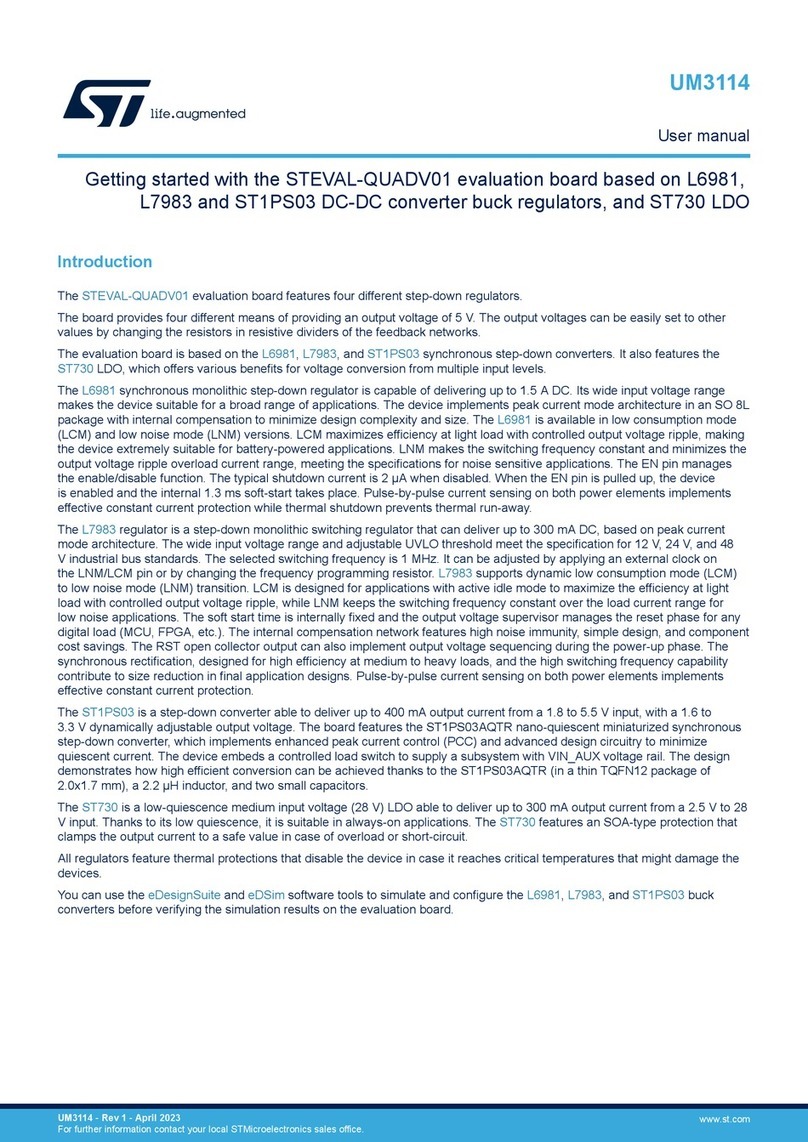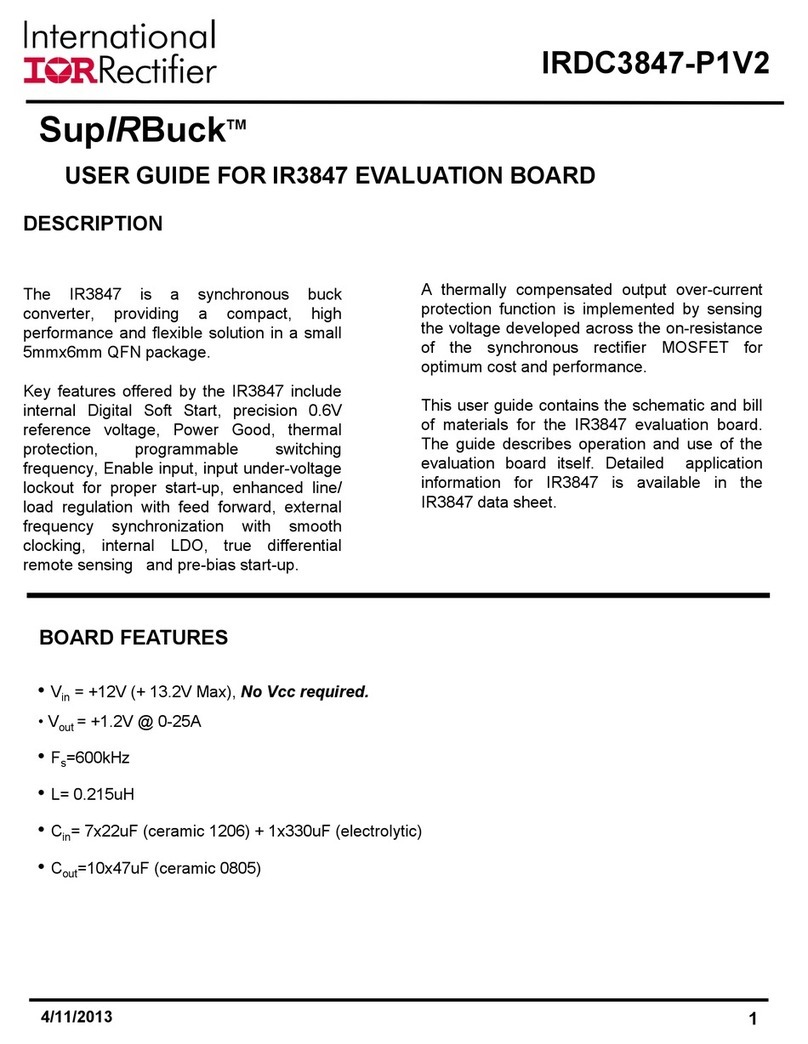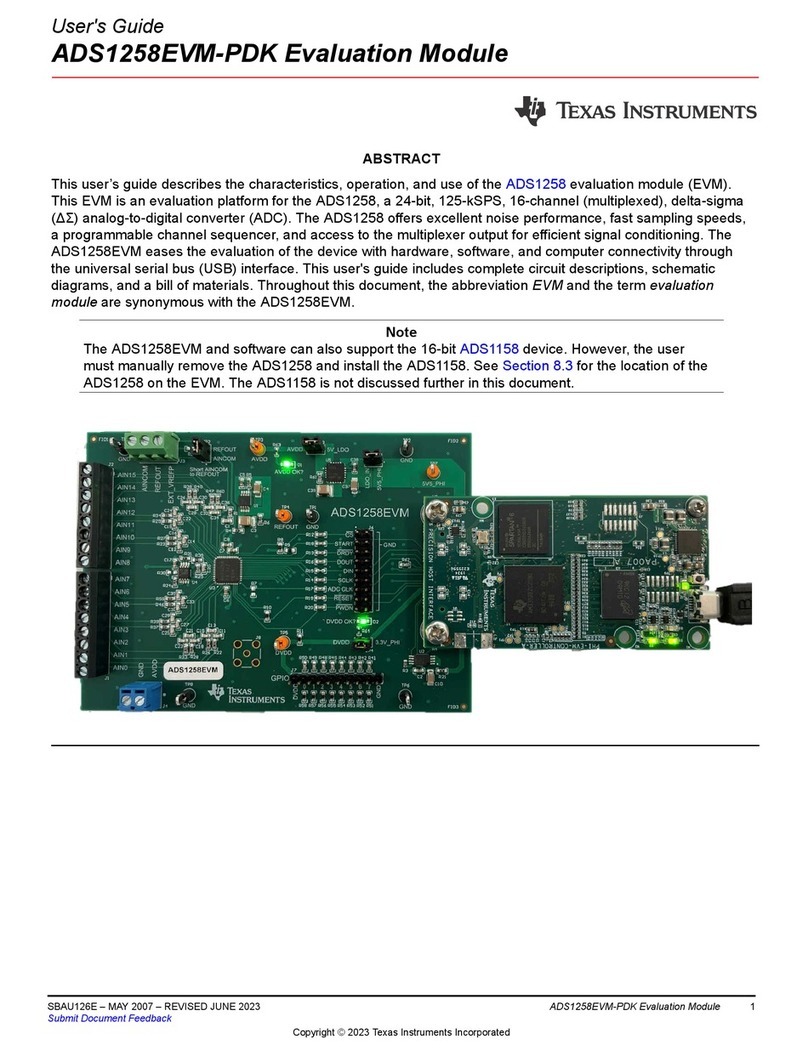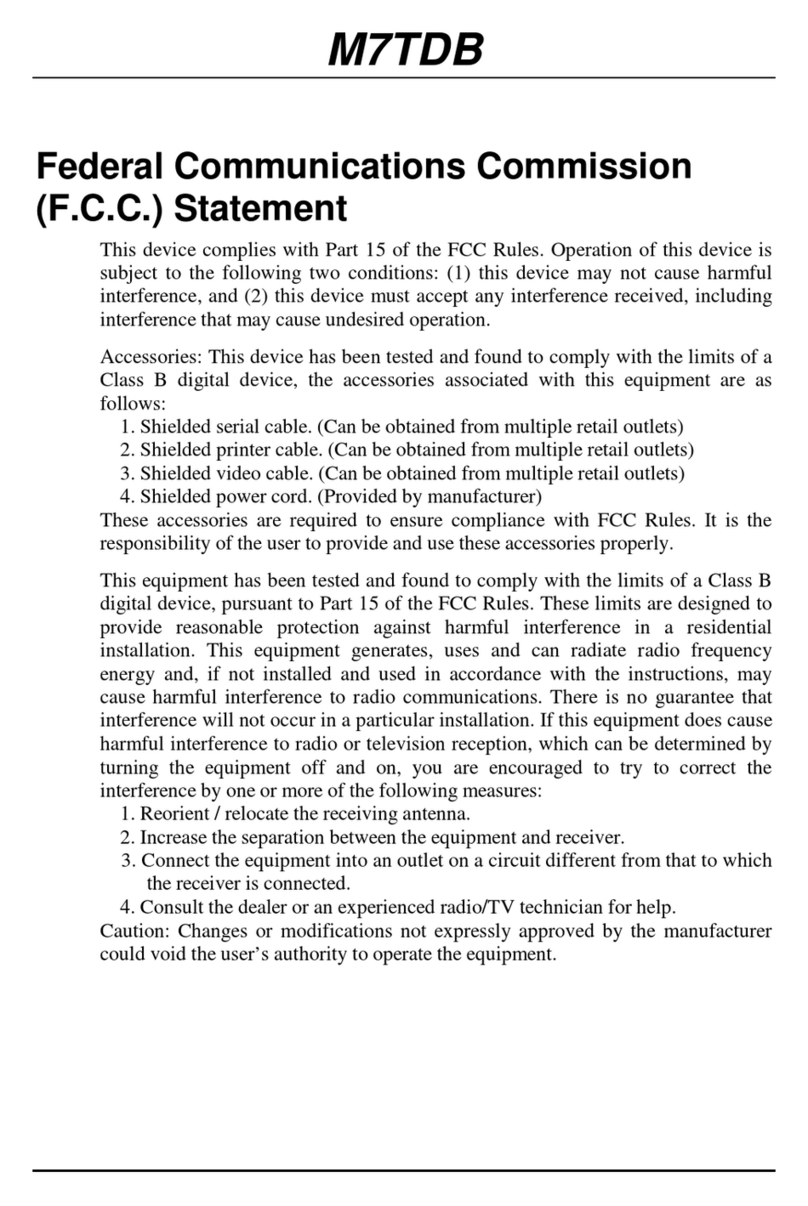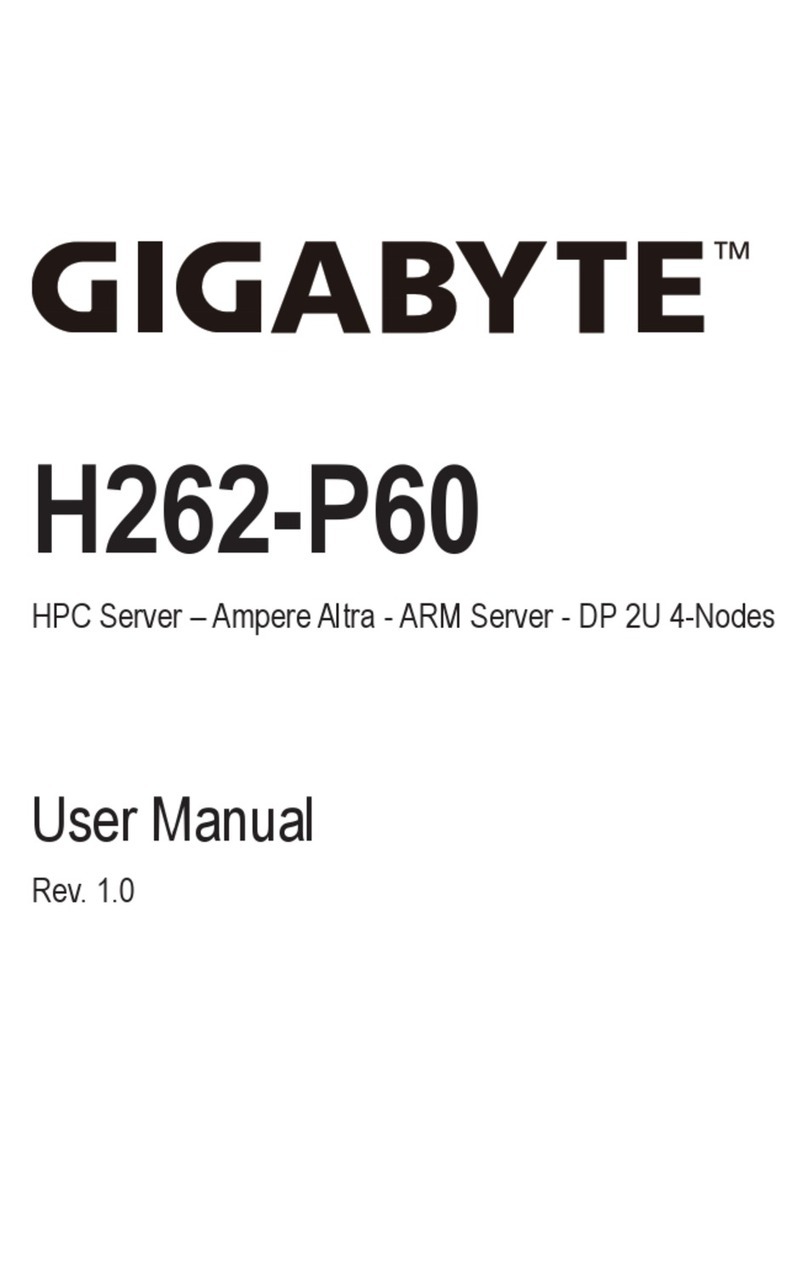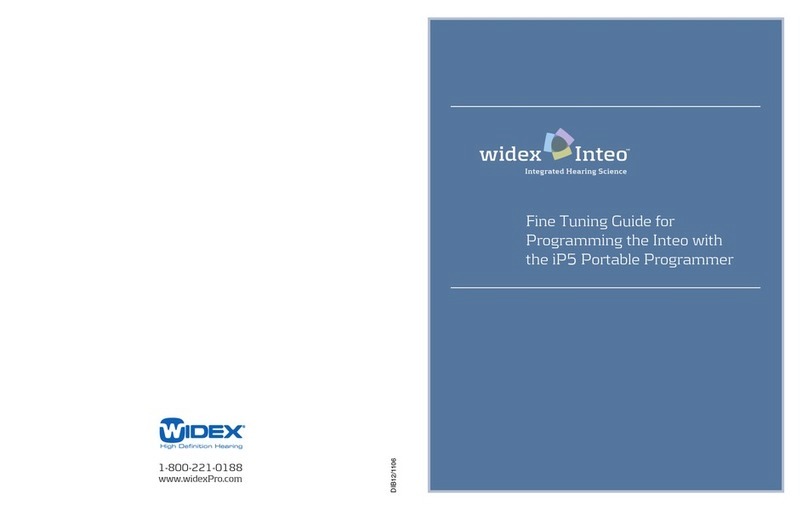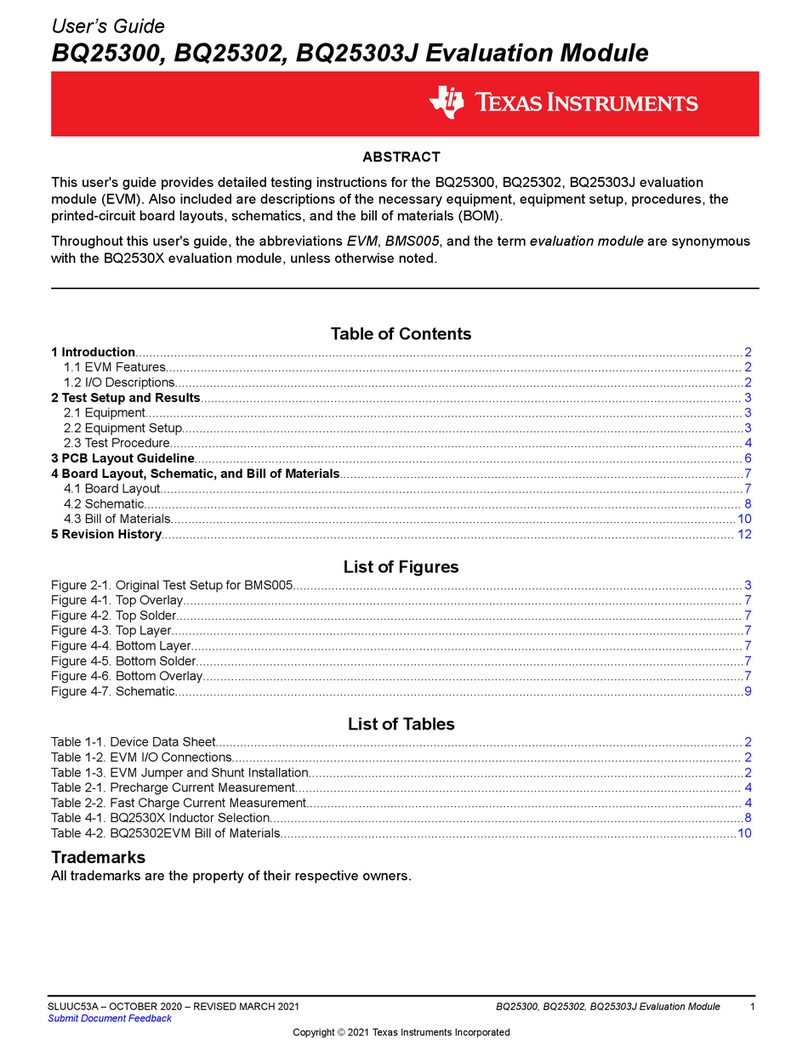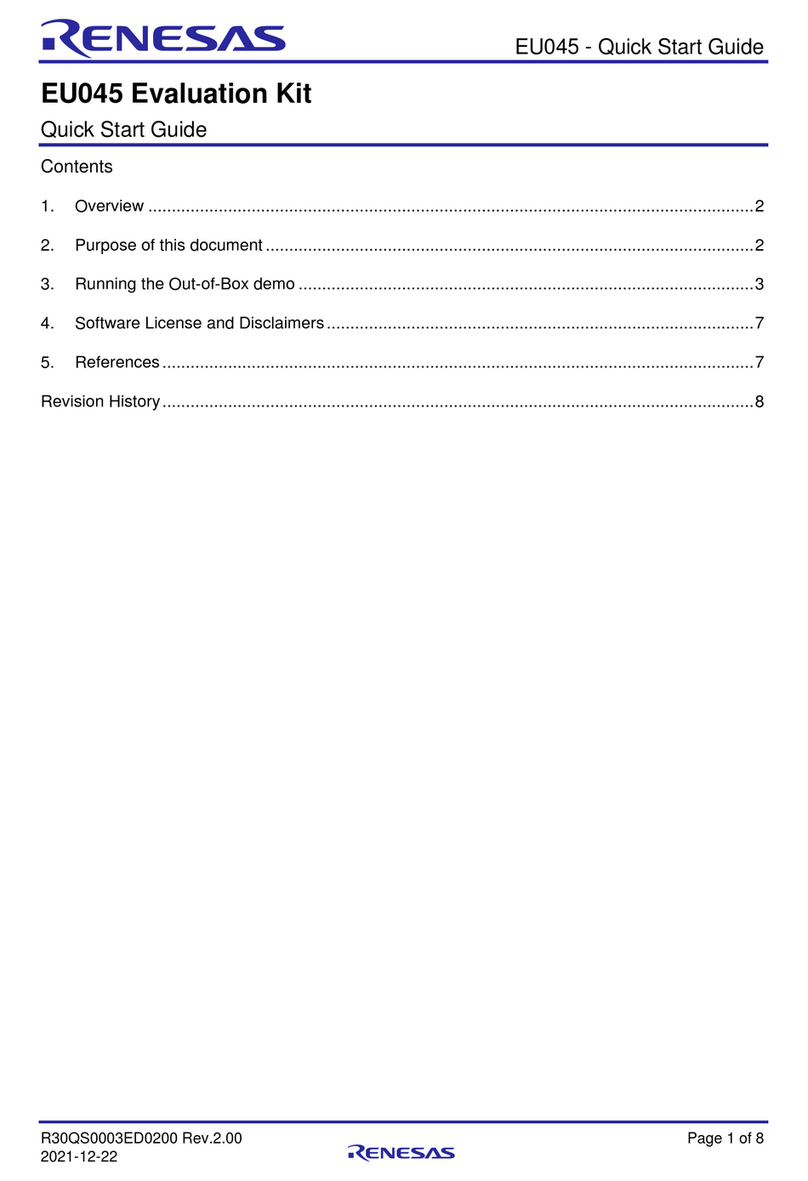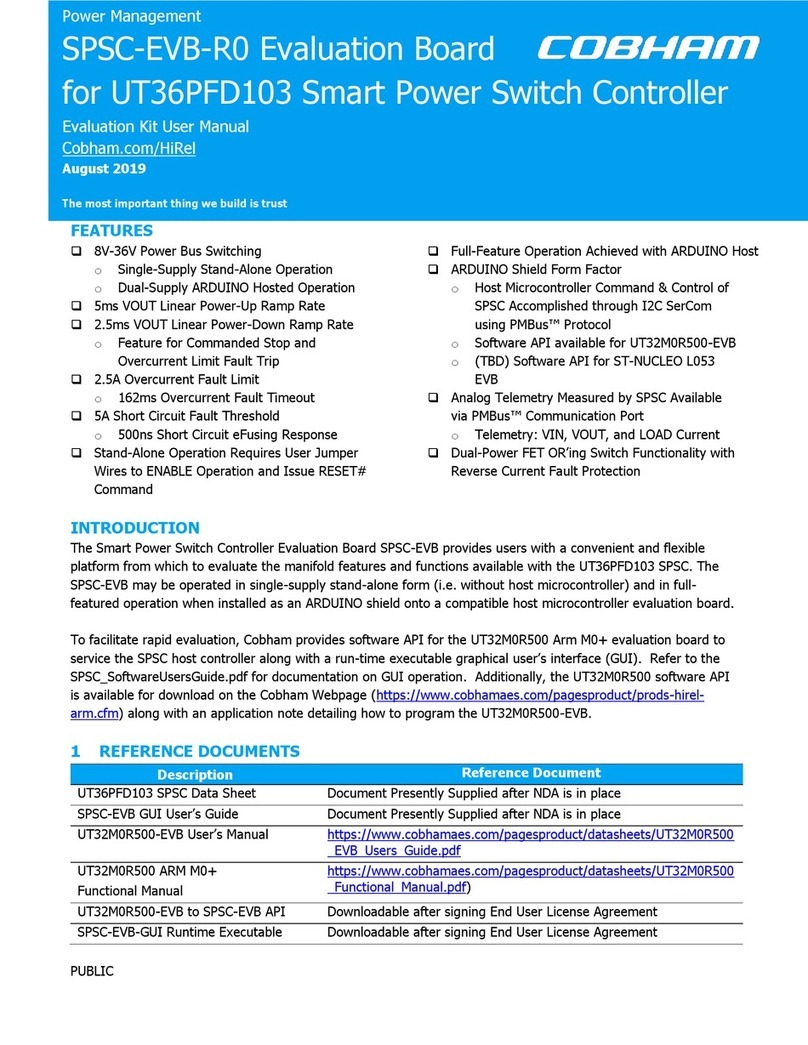INSIGHT P4-ITX User manual

User’s Manual
P4-ITX
Mini-ITX Mainboard
PN 99-51-012801-12
Version 1.2
August 21, 2003

ii
Copyright
Copyright by Insight Solutions Inc.. No part of this manual may be
reproduced or transmitted in any form without express written authorization
from Insight Solutions.
Trademarks
All trademarks are the property of their respective holders.
PS/2 and OS/2 are registered trademarks of IBM Corporation.
Windows 95/98/98SE/ME/2000/NT and Windows XP are registered
trademarks of Microsoft.
Award is a registered trademark of Award Software Inc.
Data protection
All data should be backed-up prior to the installation of any drive unit or
storage peripheral. Insight Solutions will not be responsible for any loss of
data resulting from the use, disuse or misuse of this or any other Insight
Solutions product.
No Warranty
Insight Solutions has made every effort to ensure the accuracy of the content
of this manual. However, it is possible that it may contain technical
inaccuracies or typographical or other errors. Our products are under
continual improvement and we reserve the right to make changes without
notice. Insight Solutions will assume no liability for any inaccuracy found in
this publication, nor for damages, direct, indirect, incidental, consequential
or otherwise, that may result from such an inaccuracy, including without
limitation loss of data or profits.
Insight Solutions provides this manual “as is”, and does not issue a warranty
of any kind, express or implied, including without limitation implied
warranties of merchantability or fitness for a particular purpose.
The information provided in this manual is subject to change without notice.
Insight Solutions reserves the right to alter product designs, layouts or
drivers without notification.

iii
FCC-B Radio Frequency Interference Statement
This equipment has been tested and found to comply with the limits for a
class B digital device, pursuant to part 15 of the FCC rules. These limits are
designed to provide reasonable protection against harmful interference when
the equipment is operated in a commercial environment. This equipment
generates, uses and can radiate radio frequency energy and, if not installed
and used in accordance with the instruction manual, may cause harmful
interference to radio communications. Operation of this equipment in a
residential area is likely to cause harmful interference, in which case the user
will be required to correct the interference at his own expense.
Notice 1
The changes or modifications not expressly approved by the party
responsible for compliance could void the user’s authority to operate the
equipment.
Notice 2
Shielded interface cables and A.C. power cord, if any, must be used in order
to comply with the emission limits.

iv
Safety Instructions
1. Always read the safety instructions carefully.
2. Keep this User’s Manual for future reference.
3. Keep this equipment away from humidity.
4. Lay this equipment on a reliable flat surface before setting it up.
5. The openings on the enclosure are for air convection hence protects the
equipment from overheating. DO NOT COVER THE OPENINGS.
6. Make sure the voltage of the power source and adjust properly 110/220V
before connecting the equipment to the power inlet.
7. Place the power cord in such a way that people cannot step on it. Do not
place anything over the power cord.
8. Always unplug the power cord before inserting any add-on card or
module.
9. All cautions and warnings on the equipment should be noted.
10. Never pour any liquid into the opening. Liquid can cause damage or
electrical shock.
11. If any of the following situations arises, get the equipment checked by a
service personnel:
• The power cord or plug is damaged
• Liquid has penetrated into the equipment
• The equipment has been exposed to moisture
• The equipment has not work well or you can not get it work according
to User’s Manual.
• The equipment has dropped and damaged
• If the equipment has obvious sign of breakage
12. DO NOT LEAVE THIS EQUIPMENT IN AN ENVIRONMENT
UNCONDITIONED, STORAGE TEMPERATURE ABOVE 600 C
(1400F), IT MAY DAMAGE THE EQUIPMENT.
CAUTION: Explosion or serious damage may occur if the battery is
incorrectly replaced. Replace only with the same or equivalent type
recommended by the manufacturer.

v
Box Contents
• 1 x Insight Solutions Mainboard
• 1 x User’s Manual
• 1 x Floppy Ribbon Cable
• 1 x ATA-33/66/100/133 IDE Ribbon Cable
• 1 x IO Bracket
• 1 x Driver Utilities CD

vi
Table of Contents
Chapter 1: Specifications ........................................1-1
Mainboard Specifications..........................................................1-2
Mainboard Layout .....................................................................1-4
Back Panel Ports ......................................................................1-5
Slots ..........................................................................................1-5
Onboard Connectors and Jumpers...........................................1-6
Chapter 2: Installation..............................................2-1
CPU Installation ........................................................................2-2
Memory Module Installation ......................................................2-5
Connecting the Power Supply...................................................2-7
Back Panel Ports ......................................................................2-8
Connectors..............................................................................2-12
Jumpers ..................................................................................2-20
Slots ........................................................................................2-22
Chapter 3: BIOS Setup .............................................3-1
Entering Setup ..........................................................................3-2
Control Keys .............................................................................3-2
Getting Help ..............................................................................3-3
The Main Menu .........................................................................3-4
Standard CMOS Features ........................................................3-6
Advanced BIOS Features .........................................................3-8
Advanced Chipset Features....................................................3-12
Integrated Peripherals.............................................................3-15
Power Management Setup .....................................................3-19
PnP / PCI Configurations ........................................................3-24
PC Health Status ....................................................................3-26
Frequency Control ..................................................................3-27
Load Fail-Safe Defaults ..........................................................3-29
Load Optimized Defaults.........................................................3-30
Set Supervisor / User Password .............................................3-31
Save & Exit Setup ...................................................................3-33
Exit Without Saving.................................................................3-34
Chapter 4: Driver Installation ..................................4-1
Driver Utilities CD Content ........................................................4-2

vii
Appendix A: Smart 5.1 ............................................ A-1
Intelligent 6-Channel Audio...................................................... A-2
Hyper-Threading Technology .................................................. A-9

1-1
Specifications
The ultra-compact and highly intergrated Insight
Solutions P4-ITX Mini-ITX Mainboard is the
smallest form factor mainboard specification
available today, developed by VIA Technologies,
Inc. as part of the company’s open industry-wide
total connectivity initiative. The mainboard enables
the creation of an exciting new generation of small,
ergonomic, innovative and affordable embedded
systems. Through high level of integration, mini-
ITX only occupy 66% of the size of FlexATX
mainboard form factor.
This chapter includes the following sections:
Mainboard Specifications 1-2
Mainboard Layout 1-4
Back Panel Ports 1-5
Slots 1-5
Connectors / Jumpers 1-6
Chapter
1

Chapter 1
1-2
Mainboard Specifications
CPU
• Intel®Pentium®4, Celeron®Processor (Willamette / Northwood 478-
pin)
• 533 / 400 MHz Front Side Bus Support up to 3.06 GHz CPU only
Chipset
• VIA P4N266A North Bridge
• VT8235 South Bridge
Memory
• 1 x DDR266 DIMM socket (up to 1 GB)
Expansion Slots
• 1 x PCI
Graphics
• Integrated S3 ProSavage8 AGP4X graphics
Audio
• VIA VT1616, six-channel AC’97 Codec
IEEE 1394
• VIA VT6307S, IEEE 1394
LAN
• VIA VT6103 10 / 100 Base-T Ethernet PHY
IDE
• 2 x UltraDMA 133/100/66 Connector
Floppy
• 1 x FDD Connector

Specifications
1-3
Back Panel I/O Ports
• 1 x PS2 mouse port
• 1 x PS2 keyboard port
• 1 x VGA port
• 1 x S-Video port
• 1 x RCA port (used for either SPDIF or TV-out)
• 1 x Parallel
• 1 x RJ-45 LAN port
• 2 x USB 2.0/1.1 ports
• 1 x Serial port
• 3 x Audio jacks: line-out, line-in and mic-in
Onboard I/O Connectors
• 2 x USB conncetors for 4 additional USB 2.0 ports
• 1 x IEEE 1394 Port
• 1 x Front-panel Audio pin-header for Line-Out, MIC-In
• 1 x CD Audio-in connector
• 1 x Buzzer
• 1 x SM Bus connector
• 1 x SIR connector
• 1 x CIR connector (Switchable for KB / MS)
• 1 x Wake-on-LAN connector
• 3 x Fan connectors (CPU Fan / SYS Fan / Fan 3)
• 1 x Connectors for LVDS module (Optional)
• 1 x Serial port connector for second COM port
BIOS
• Award BIOS on 2/4Mbit flash memory
Form Factor
• 17 cm X 17 cm Mini-ITX (4 layers)

Chapter 1
1-4
Mainboard Layout
Back Panel
COM1
Line-In
Line-Out
Microphone
VGA Out S-Video RCA / SPDIF
RJ45
USB
Parallel (LPT1)
PS2_MS
PS2_KB
NA
CPU Socket
CPUFAN
FAN3
DIMM
ATXPWR
IDE1 IDE2
F_PANEL
CLEAR_CMOS
CIR
CMOS
BATTERY
CD_IN
Audio Jacks
Top: RJ45
Bottom: USB
Top: Parallel
Bottom (L): S-Video
Bottom (M): RCA/SPDIF
Bottom (R): COM1
Top: Mouse
Bottom: Keyboard
WOL
PCI1
COM2
FDD
USB 3/4
SPDIF_SEL
USB 5/6
F_AUDIO
GAME_PORT
AUX12V
1394
1394/EN1
VGA Out
SYSFAN
LVDS

Specifications
1-5
Back Panel Ports
Slots
Port Description Page
Audio Jacks Line-Out, Line-In, Microphone 2-11
COM1 Serial port 2-11
LPT1 Parallel port 2-10
PS2-MS PS2 mouse port 2-8
PS2-KB PS2 keyboard port 2-8
RCA_JACK RCA Video or SPDIF jack 2-9
RJ45 10/100 NIC port 2-9
S-VIDEO S-Video Port 2-9
USB 1-2 Universal Serial Bus ports 1 - 2 2-9
VGA Out VGA out port 2-9
Slot Description Page
DIMM1 Memory module slot 2-5
PCI1 Expansion card slot 2-22

Chapter 1
1-6
Onboard Connectors and Jumpers
Connecter/Jumper Description Page
1394 1394 Port Connector 2-16
1394/EN Enable 1394 Port on Back panel 2-21
ATXPWR ATX power cable connector 2-7
CD_IN Onboard CD audio cable connector 2-18
CLEAR_CMOS Jumper to reset CMOS settings to default 2-20
COM2 Second serial port connector 2-17
F_AUDIO Front Audio Panel connector 2-18
F_PANEL Case connectors 2-13
Fans CPU Fan / SYS Fans / Fan 3 2-13
FDD Floppy disk drive connector 2-14
FIR Fast IrDA Infrared Module connector 2-13
IDE 1-2 IDE hard disk drive connectors 2-12
KBMS CIR/PS2(EXT_KBMS) connector 2-15
LVDS LVDS Connector 2-19
SM_Bus SM Bus connector 2-16
SPDIF_SEL Sony Philips Digital Interface jumper 2-20
USB 3/4 - 5/6 Universal Serial Bus connectors 3 - 6 2-16
WOL Wake On LAN connector 2-17

2-1
Installation
This chapter provides you with information about
hardware setup procedures. While installing the
mainboard, carefully hold the components and
closely follow the installation procedures. Some
components may be damaged if they are installed
incorrectly.
It is recommended to use a grounded wrist strap
before handling computer components. Static elec-
tricity can damage some components.
This chapter includes the following sections:
CPU Installation 2-2
Memory Module Installation 2-5
Connecting the Power Supply 2-7
Back Panel Ports 2-8
Connectors 2-12
Jumpers 2-20
Slots 2-22
Chapter
2

Chapter 2
2-2
CPU Installation
The mainboard supports the Intel®Pentium®4 Willamette/Northwood and
Celeron®processors in the 478 pin package (PGA478). When installing the
CPU, ensure the CPU has a large-size heatsink and a cooling fan
attached on the top to prevent overheating. If the heatsink and cooling
fan are not included with the CPU, contact your dealer to purchase and
install them before turning on the computer.
CPU Installation
1. Pull the lever sideways away from
the socket. Then raise the lever up
to a 90-degree angle.
2. Look for the dot/cut edge. The dot/
cut edge should point towards the
lever pivot. The CPU will only fit
in the correct orientation.
3. Hold the CPU down firmly, then
close the lever shut to complete the
installation.

Installation
2-3
CPU Fan Installation
As processor technology pushes to faster speeds and higher performance,
thermal management becomes increasingly important. To dissipate heat, you
MUST attach the CPU cooling fan and heatsink on top of the CPU.
Overheating will cause serious damage to the CPU and system. Ensure the
cooling fan and heatsink work properly to protect the CPU from overheating.
Follow the instructions below to install the Heatsink/Fan:
1. Locate the CPU and its retention
mechanism on the mainboard.
2. Position the heatsink and fan
onto the retention mechanism.
3. Mount the fan on top of the
heatsink. Press down the fan
firmly until its four clips become
wedged in the holes of the reten-
tion mechanism.

Chapter 2
2-4
4. Press the two levers down to
secure the fan. Each lever can
be pressed down in only ONE
direction.
5. Connect the fan power cable
from the mounted fan to the 3-
pin fan power connector on the
mainboard.

Installation
2-5
Memory Module Installation
The Insight Solutions P4-ITX Mini-ITX Mainboard provides one DIMM
slot for DDR SDRAM memory modules.
You can install either single sided or double sided 184-pin DDR DIMM
modules into the DDR DIMM sockets, depending on your requirements.
Differing from SDR DIMM, DDR DIMM modules have only one notch on
the center of the module. The number of pins on either side of the breaks are
also different. The memory modules will only fit if placed in the correct ori-
entation.
NA

Chapter 2
2-6
SDRAM Module Installation Procedures.
1. The DDR DIMM module has only one
notch on the center.
2. Align the SDRAM module with the
corresponding notches on the DIMM
slot. The modules will only fit if placed
in the correct position.
3. With both hands, press the SDRAM
module down into the DIMM slot so that
the white retaining latches rotate up and
secure the module in place (see picture
below).
Available SDRAM Configurations
Refer to the table below for available SDRAM configurations on the main-
board.
Slot Memory Module Total Memory
DIMM
(Bank 0 & 1)
64MB, 128MB, 256MB, 512MB, 1GB 64 MB - 1 GB
Maximum System Memory Supported 64 MB - 1 GB

Installation
2-7
Connecting the Power Supply
The mainboard requires an ATX power supply for powering the system.
Before inserting the power supply connector, always make sure that all com-
ponents are installed properly to ensure that no damage will be caused.
ATX 20-Pin Power Connector: ATXPWR
This connector is for the ATX power supply. To connect to the ATX power
supply, make sure the plugs of the power supply are inserted in the correct
orientation and the pins are properly aligned. Then, push down the plugs
firmly into the connector.
AUX 12-Volt Power Connector: AUX12V
This 12V power connector is used to provide power to the CPU.
ATX P W R P ins
Pin Signal Pin Signal
13.3V 113.3V
23.3V 12-12V
3GND 13GND
45V 14PS_ON
5GND 15GND
65V 16GND
7GND 17GND
8PW_OK18-5V
9 5V_SB 19 5V
10 12V 20 5V
AUX12V Pins
Pin Signal
1GND
2GND
3 12V
4 12V
NA
A
UX12V
A
TXPWR
Table of contents