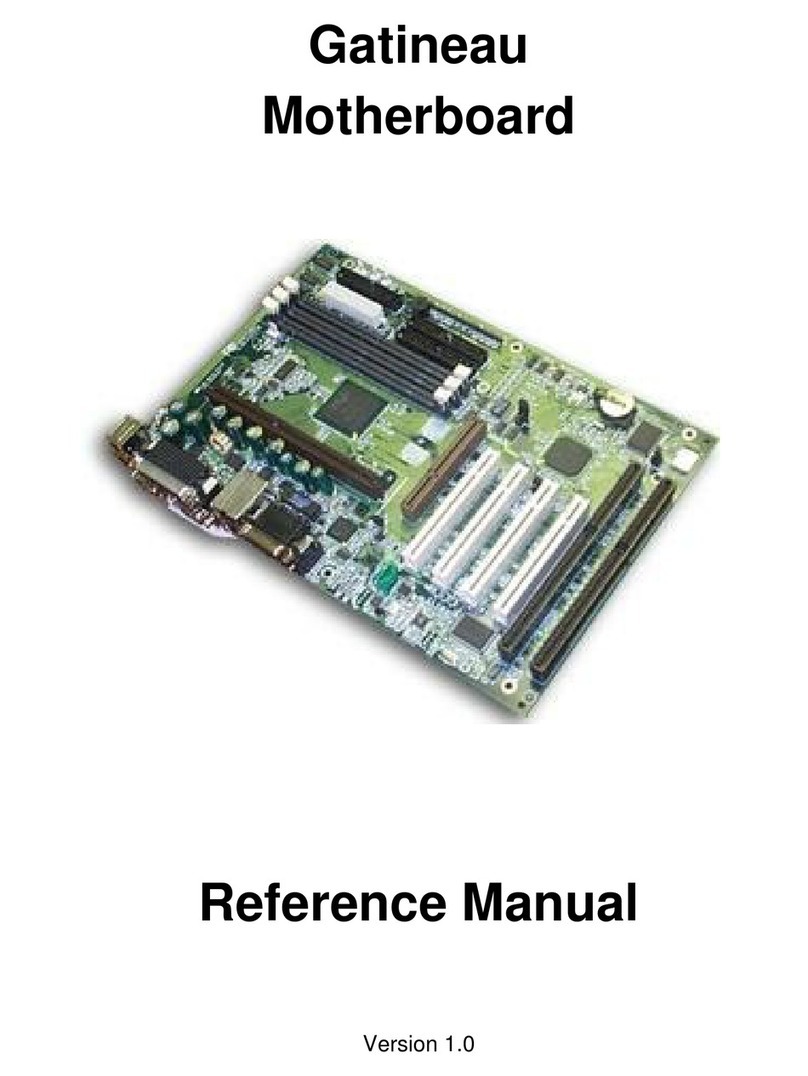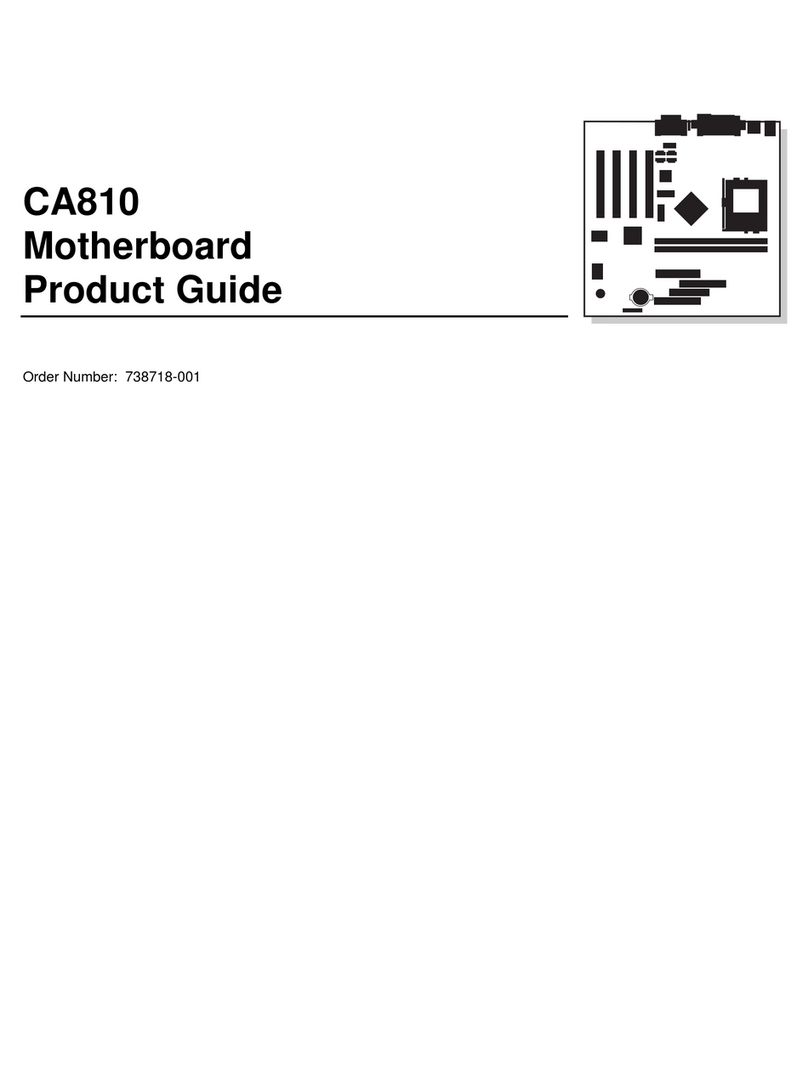Seanix YUKON TX User manual

Yukon TX
Motherboard
User Manual
Version 2.1

2
USER'S NOTICE
No part of this product, including the product and software, may be reproduced,
transmitted, transcribed, stored in a retrieval system or translated into any language in
any form by any means without the express written permission of Seanix Technology
Inc (herein after referred to as Seanix) except documentation kept by the purchaser for
backup purposes.
Seanix provides this manual "as is" without warranty of any kind, either express or
implied, including but not limited to the implied warranties or conditions of
merchantability or fitness for a particular purpose. In no event shall Seanix be liable for
any loss or profits, loss of business, loss of use or data, interruption of business, or for
indirect, special, incidental, or consequential damages of any kind? even if Seanix has
been advised of the possibility of such damages arising from any defect or error in this
manual or product. Seanix may revise this manual from time to time without notice.
Products mentioned in this manual are mentioned for identification purposes only.
Product names appearing in this manual may or may not be registered trademarks or
copyrights of their respective companies.
The product name and revision number are both printed on the board itself. Manual
revisions are released for each design represented by the digit before and after the
period and for manual updates represented by the third digit in the manual revision
number. For updated BIOS, drivers, or product release information you may visit
Seanix’ home page at: http://www.seanix.com
Copyright 1997 Seanix Technology Inc. All rights reserved.
Trademarks
Seanix makes no warranty of any kind with regard to this material, including, but not
limited to, the implied warranties of merchantability and fitness for a particular purpose.
Seanix assumes no responsibility for any errors that may appear in this document.
Seanix makes no commitment to update nor to keep current the information contained
in this document. No part of this document may be copied or reproduced in any form or
by any means without prior written consent of Seanix.
Pentiumis a registered trademark of IntelCorporation.
AMI is a registered trademark of American Megatrends Inc.
Third-party brands and trademarks are the property of their respective owners.
Copyright 1997, Seanix.

3
TABLE OF CONTENTS
1.PRODUCT DESCRIPTION...................................................................................................................5
FEATURES OF THE YUKON TX MOTHERBOARD..............................................................................................5
MOTHERBOARD LAYOUT.............................................................................................................................6
CENTRAL PROCESSING UNIT .......................................................................................................................7
MEMORY...................................................................................................................................................7
CACHE MEMORY........................................................................................................................................7
IDE PERIPHERAL INTERFACE ......................................................................................................................7
SUPER I/O ................................................................................................................................................8
SYSTEM BIOS...........................................................................................................................................9
EXPANSION SLOTS...................................................................................................................................11
ONBOARD LAN........................................................................................................................................12
WAKE ON LAN HEADER............................................................................................................................13
KEYBOARD/MOUSE CONTROLLER ..............................................................................................................13
REAL-TIME CLOCK AND CMOS RAM.........................................................................................................14
FRONT PANEL CONNECTOR (J6)................................................................................................................14
FAN CONNECTORS...................................................................................................................................14
MAIN POWER CONNECTOR (J2).................................................................................................................14
MANAGEMENT EXTENTION COMPONENT .....................................................................................................15
LS-120 SUPPORT....................................................................................................................................15
SYSTEM SECURITY...................................................................................................................................15
2.INSTALLATION AND SETTINGS.......................................................................................................16
JUMPER SETTINGS ...................................................................................................................................16
CPU INSTALLATION..................................................................................................................................17
SYSTEM MEMORY INSTALLATION................................................................................................................18
BATTERY REPLACEMENT...........................................................................................................................18
EXPANSION CARD INSTALLATION................................................................................................................19
3.USING THE BIOS SETUP PROGRAM ..............................................................................................20
STANDARD CMOS SETUP ........................................................................................................................23
ADVANCED CMOS SETUP........................................................................................................................25
ADVANCED CHIPSET SETUP ......................................................................................................................27
POWER MANAGEMENT SETUP ...................................................................................................................28
PCI / PLUG AND PLAY SETUP....................................................................................................................31
PERIPHERAL SETUP .................................................................................................................................34
CPU CONFIGURATION SETUP ...................................................................................................................36
AUTO-DETECT HARD DISKS ......................................................................................................................37
CHANGE USER PASSWORD & CHANGE SUPERVISOR PASSWORD ..................................................................37
AUTO CONFIGURATION WITH OPTIMAL SETTINGS .........................................................................................37
AUTO CONFIGURATION WITH FAIL SAFE SETTINGS.......................................................................................37
SAVE SETTINGS AND EXIT.........................................................................................................................37
EXIT WITHOUT SAVING .............................................................................................................................38
UPGRADING THE BIOS.............................................................................................................................38
4.ERROR AND INFORMATION MESSAGES.......................................................................................39
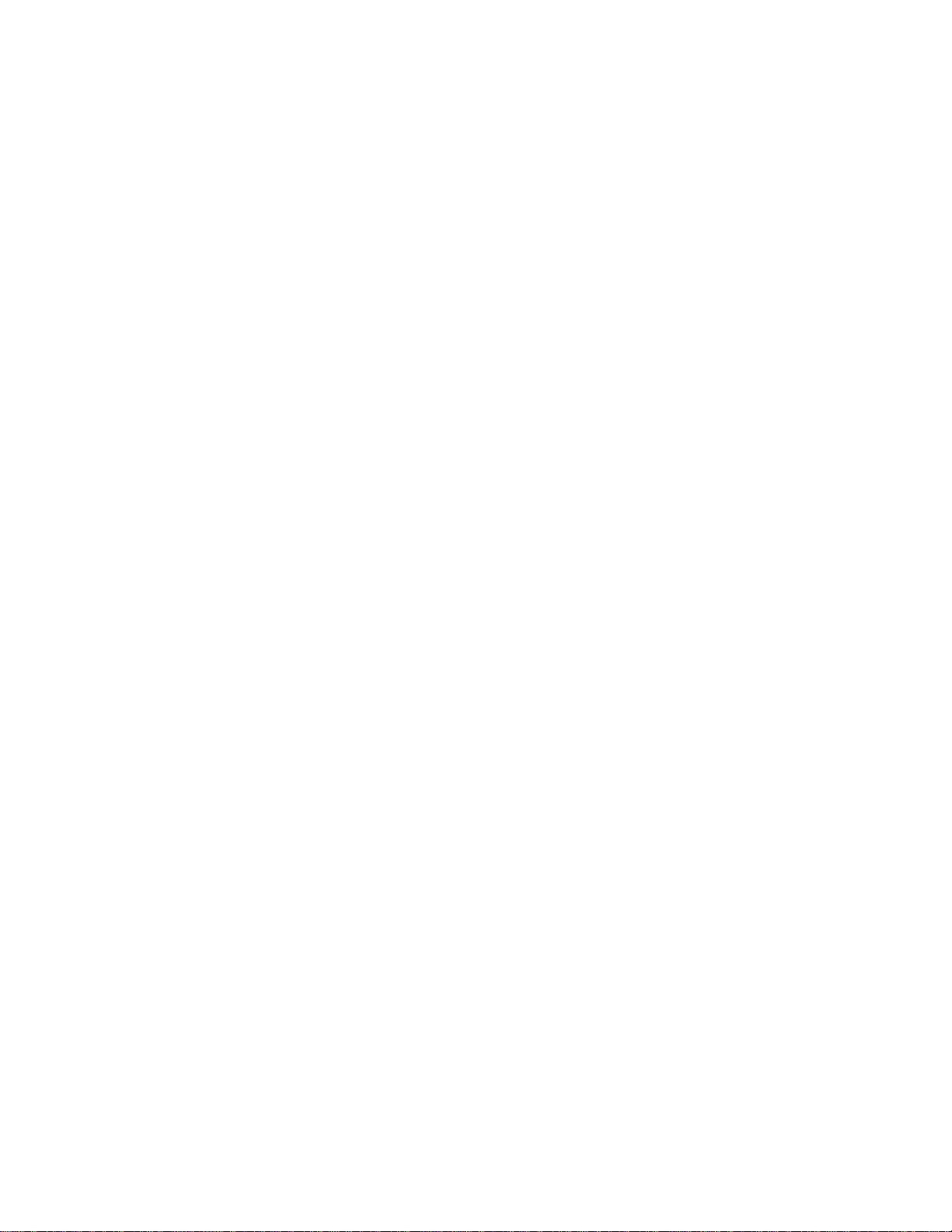
4
BEEP CODES...........................................................................................................................................40
ERROR MESSAGES ..................................................................................................................................41
5.GLOSSARY.......................................................................................................................................43

5
1.Product Description
Congratulations on your purchase of the Yukon TX Motherboard. This motherboard supports
Pentium®processors and Pentium®processors with MMX™ technology.
Features of the Yukon TX Motherboard
•Intel Pentium®microprocessor running at 75, 90, 100, 120, 133, 150, 166, and
200MHz.
•Intel Pentium®MMX microprocessor running at 166, 200 and 233 MHz.
•ATX form factor motherboard.
•Intel 82430TX PCI set (2 chips).
•Support for two Dual-in-line memory modules (DIMMs) including Fast Page, EDO,
and SDRAM up to 512 MB.
•Supports 256-512K Pipeline Burst SRAM.
•Supports Ultra DMA IDE transfer rate up to 33MB/sec.
•Optional 10/100 Mbps 32-bit PCI LAN onboard, Wake on LAN support.
•AMI BIOS in a flash memory device that supports system setup and PCI auto-
configuration.
•Expansion slots for up to six add-in boards
Three dedicated PCI-bus slots
Two dedicated ISA-bus slots
One "shared" slot for either a PCI or an ISA add-in board
•Two High Speed RS-232-compatible serial ports.
•One multimode, Centronics-compatible parallel port (ECP/EPP & Normal SPP).
•USB support.
•PS/2 mouse support.
•PS/2 keyboard.
•Full support ACPI (Advanced Configuration and Power Interface) Rev. 1.0.
Table of contents
Other Seanix Motherboard manuals