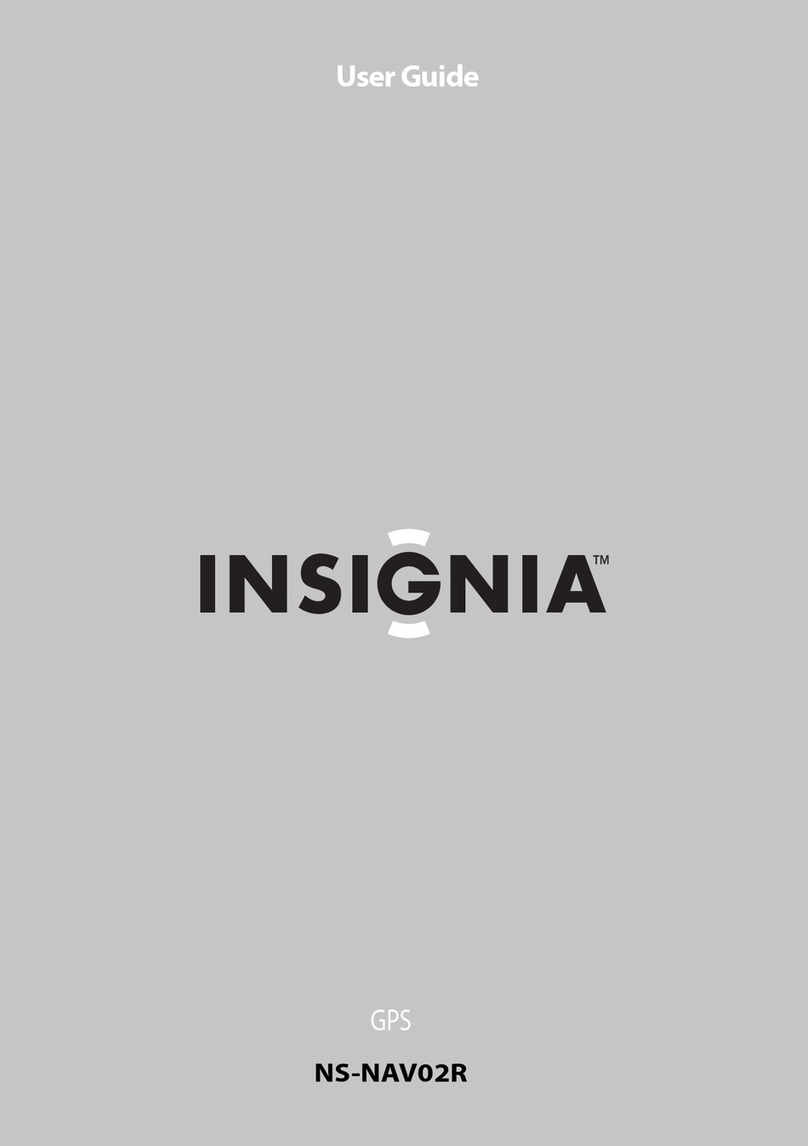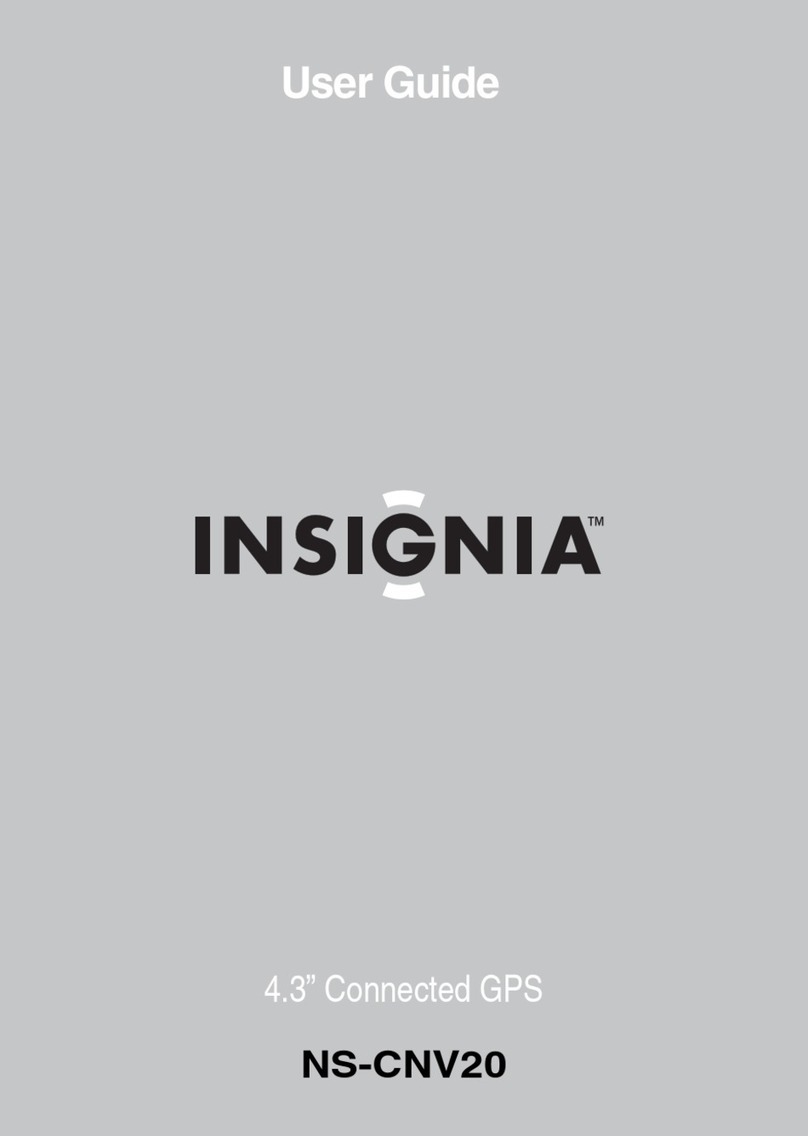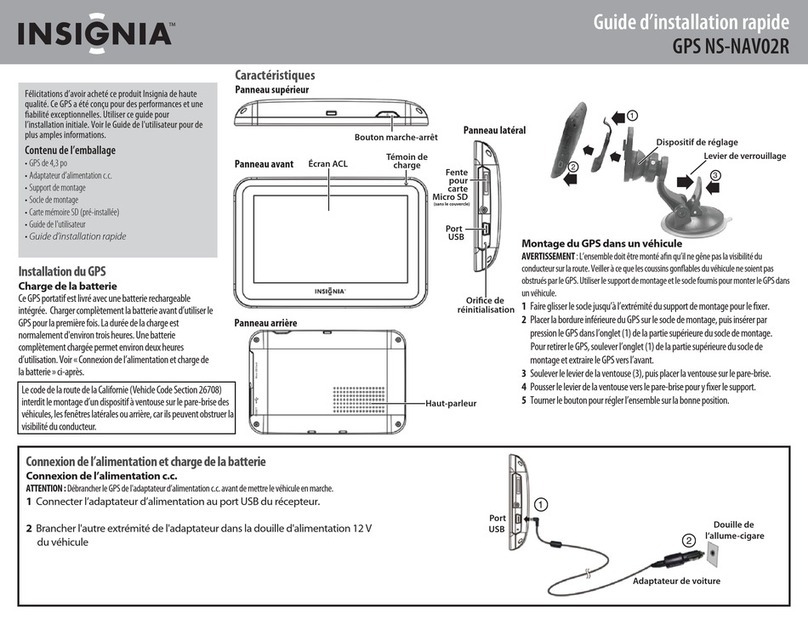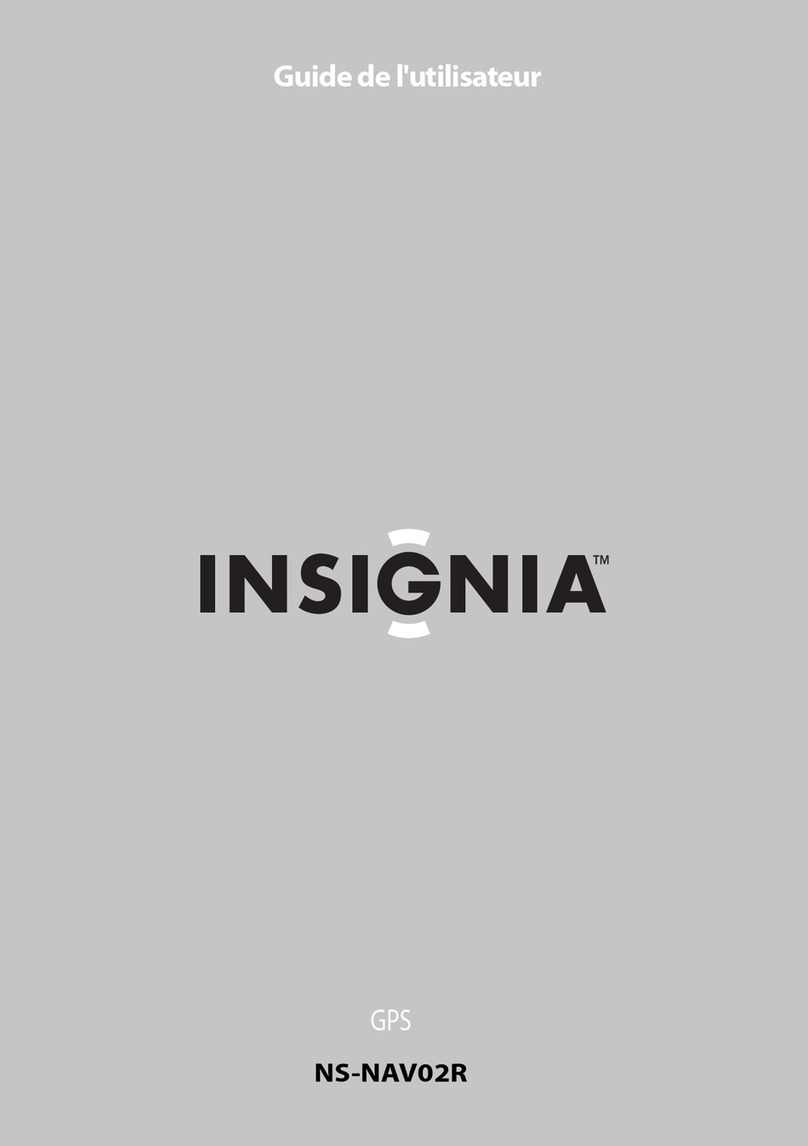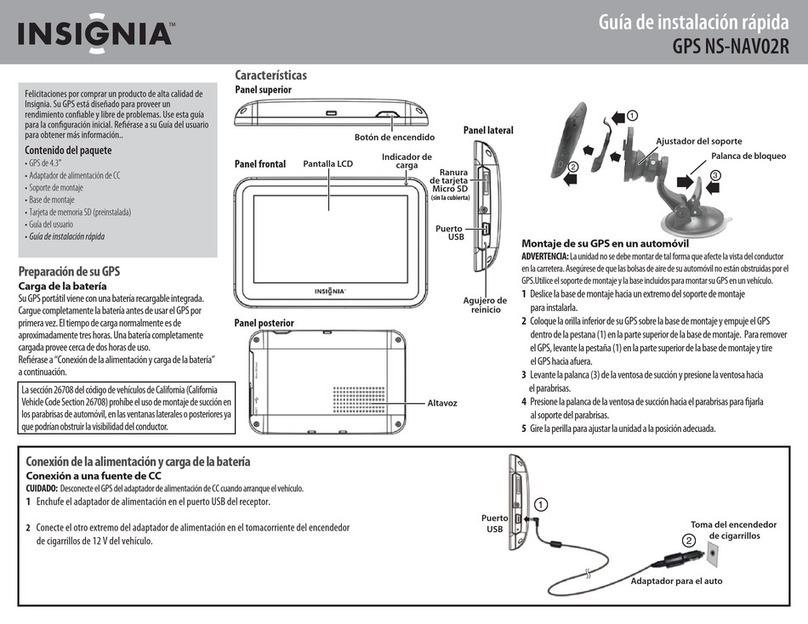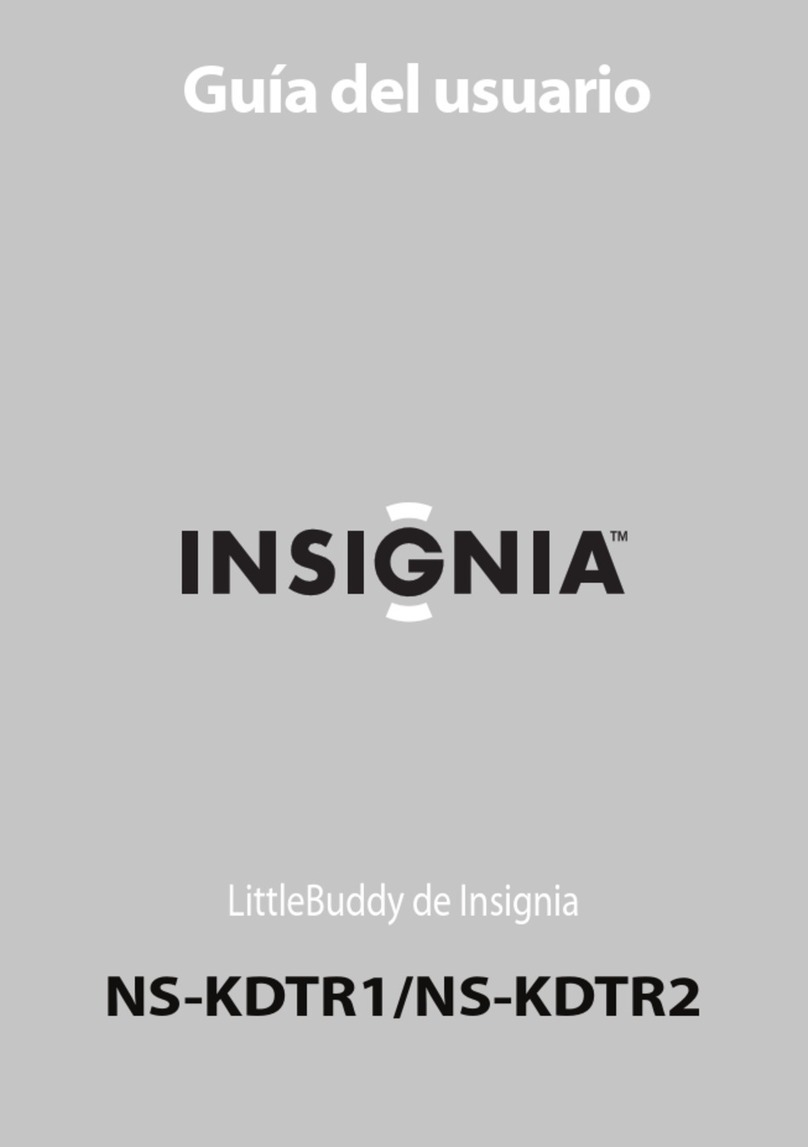ENGLISH 10-0483
© 2010 BBY Solutions, Inc., Inc. All rights reserved. INSIGNIA is a trademark of BBY Solutions, Inc. Registered in some countries. All other products and brand names are trademarks of their respective owners.
Getting started
Using your GPS
1 Turn on your GPS. When you turn it on for the rst
time, the Language screen opens.
2 Touch the language you want. You can select
English or Español.The Voice screen opens.
3 Touch the voice your want to use for the speech
feature. The Time Zone screen opens.
4Touch the time zone where you are currently
located, then touch OK. A splash screen appears for
a few seconds, then the safety Warning appears.
5To continue on to the device features, touch
I Agree at the bottom right of the screen. The
Home screen appears.
Using the Home screen
From the Home screen, you can see where you are,
nd a route to a place of interest, or change settings.
• To see where you are, touch Map
• To nd a route:
1Touch Go to. The Main menu opens.
2Touch Address. A keypad opens.
3Enter an address. The GPS automatically calculates
the best route choice to direct you to that address.
See Creating a route to an address in your User Guide
for more detailed instructions.
• To change settings, touch Settings at the bottom
right corner of the screen. To learn more about
these settings, see Setting up your GPS
preferences in your User Guide.
Using the Main menu
On the Home screen, touch Go to. The Main menu opens.
• Go home — Touch to calculate a route to your
home address from wherever you are.
To learn more about setting your home address,
see your User Guide.
• Favorites — Touch to get directions from your
location to places you have saved as Favorites.
To learn more about adding favorites, see Adding or
removing an address on your Favorites list
in your User Guide.
• Search — Touch to enter locations or points of
interest for directions to restaurants, theaters,
public services, and more.
• Address — Touch to navigate to an address or
intersection near the address.
• Recent — Touch to navigate to your most recent destinations without having to enter them again.
• Browse — Touch to search categories, including gas stations, restaurants, and other points of interest.
• Back—Touch to return to the previous screen.
• Menu—Touch to go to the Home screen.
2
3
6
9
Creating a route to an address
1TouchGotoontheHomescreen.TheMainmenuopens.
2TouchAddress .Thecityinwhich youarelocatedisdisplayed,
alongwithcities towhichyouhaverecently navigated.
3Touchthenameof thecitytowhichyouwanttonavigate.
Thekeypadopens.GotoStep9.
- OR-
Ifthe cityyouwantisnotdisplayed,touchOthercity.
4Touchthestatewherethecityyouwantislocated.Thekeypad opens.
GotoStep7.
-OR-
Ifthestateyouwantisnotdisplayed,touchOtherState.Thekeypad
opens.
5Startenteringthenameofthestate.
6Toucha state.The keypad opens.
7 Startenteringthecityyouwant.
8 Touchacityinthe list. Thekeypad opens.
9 Enterthehousenumber,and touchNext.TheEnterStreet
Namekeypadopens.
10 Startenteringthenameofthestreet.
11 Touchthestreetnameyouwant.Theaddress card foryour
destinationopens.
12 TouchGo.YourGPScalculatesyourroute.Whenthe
calculation iscomplete,therouteishighlightedonthemap
viewandthevoicepromptsbegin.
4
12