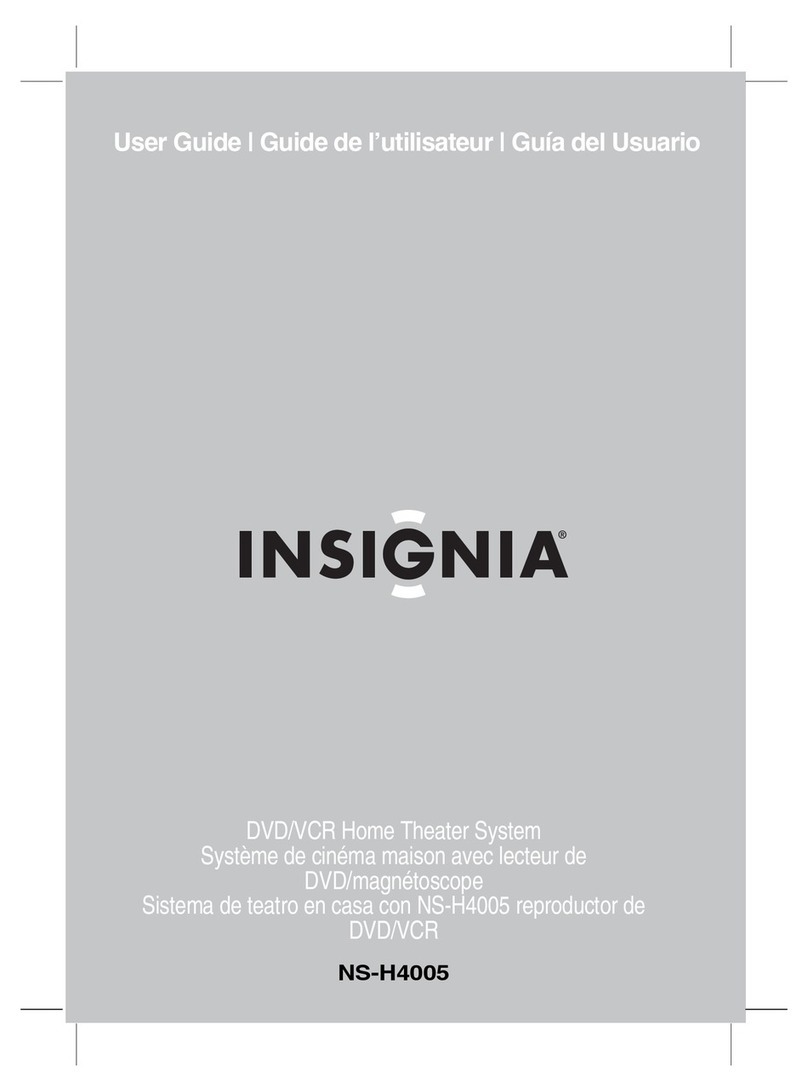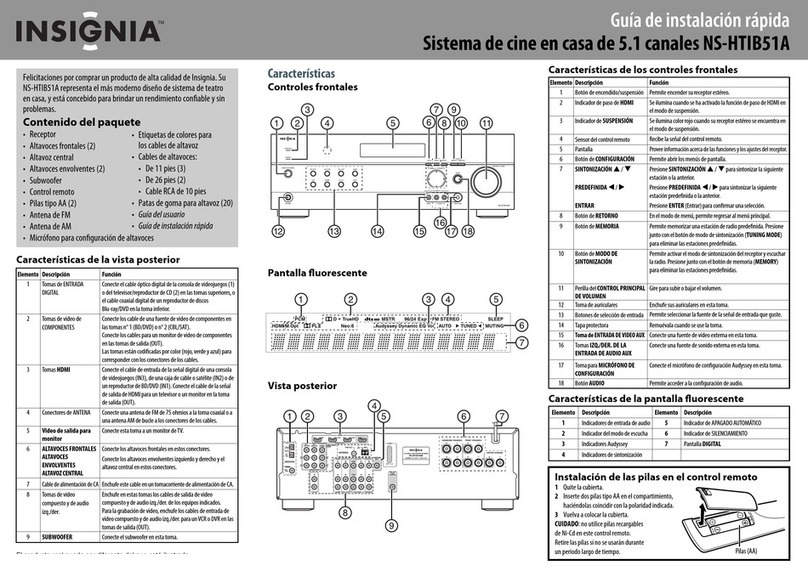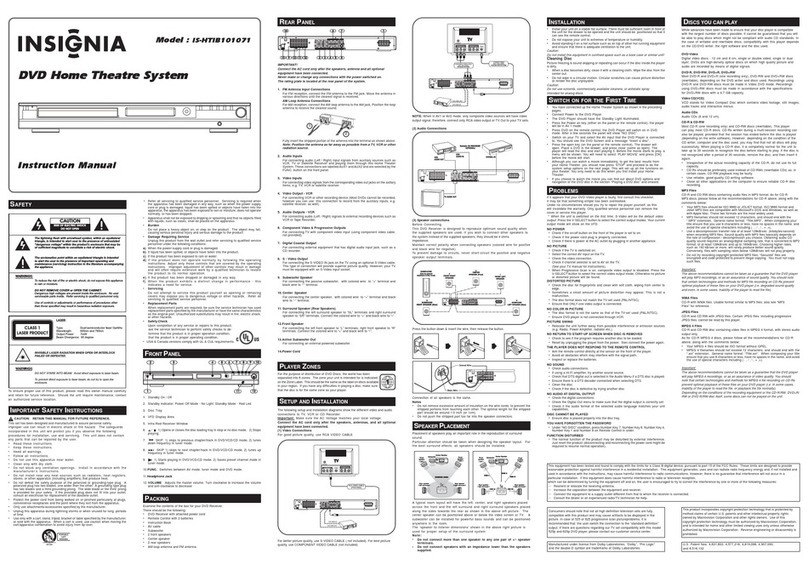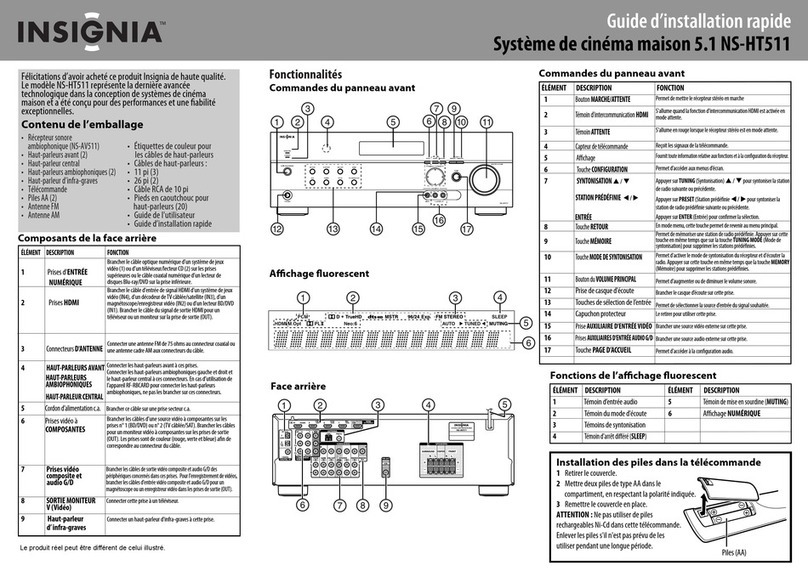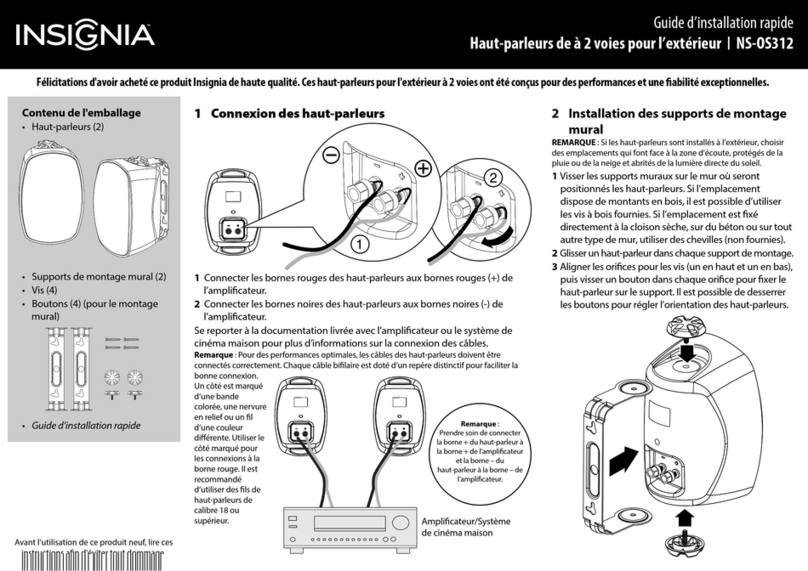Center speaker Front left
speaker
Front right
speaker
Surround
left speaker
Powered
subwoofer
Surround
right speaker
AUX input
Digital
IN
Component
video
Composite video and
audio L/R jacks
ENGLISH 10-0563
SN 29400381
Setting up your home theater system
1 Finding a location for your home theater system
• Install your home theater system on a stable at surface. Position your receiver so that it
has a direct line of sight to the remote control.
• Do not expose your system to extremes of temperature or humidity.
• Avoid placing your system on a hot surface such as on top of other hot running
equipment. Make sure that there is adequate ventilation to your system.
CAUTION: Connect the AC cord only after the speakers, antenna, and all optional equipment have
been connected. Never make or change any connections with the power turned on.
2 Placing your speakers
1 Center speaker
This speaker enhances the front speakers,
making sound movements distinct and
providing a full-sound image. In movies it is
used mainly for dialog. Position it close to your
TV facing forward at about ear level, or at the
same height as the front speakers.
2 Front speakers
These provide the overall sound. Their role in a
home theater system is to provide a solid anchor
for the sound image. They should be positioned
facing the listener at about ear level, and equidistant from the TV. Angle them inward so
as to create a triangle, with the listener at the apex.
3 Subwoofer
The subwoofer handles the bass sounds of the LFE (Low-Frequency Eects) channel. The
volume and quality of the bass output from your subwoofer will depend on its position,
the shape of your listening room, and your listening position. In general, a good bass
sound can be obtained by installing the subwoofer in a front corner, or at one-third the
width of the wall, as shown.
4 Surround speakers
These speakers are used for precise sound positioning and to add realistic ambience.
Position them at the sides of the listener, or slightly behind, about two to three feet
(60 to 100 cm) above ear level. Ideally they should be equidistant from the listener.
For additional information on setting up your speakers, refer to the User Guide.
3 Connecting your speakers to the receiver
Speaker conguration
The following table indicates the channels you should
use depending on the number of speakers that you have.
For 5.1-channel surround-sound playback, you need ve
speakers and a powered subwoofer.
For additional information on conguring your speakers,
refer to the User Guide.
To connect the speaker cables:
1 Strip 1/2" to 5/8" (12 to 15 mm) of insulation from the ends of the speaker cables, and
twist the bare wires tightly, as shown.
2Loosen the speaker terminals on the receiver and insert the speaker wires into the terminals.
The following illustration shows which speaker should be connected to each pair of terminals.
3Tighten the terminals to secure the wire.
To connect the subwoofer:
Using a subwoofer RCA cable, connect the AV receiver’s SUBWOOFER PRE OUT jack to an input
on your powered subwoofer, as shown.
4 Connecting devices
Connecting the antenna
Note: The receiver won’t pick up any radio signals without any antenna connected, so you must
connect the antenna to use the tuner.
1Connect the FM antenna to your receiver.
2Connect the AM loop antenna to the receiver.
Connecting audio components
HDMI cable
Other cables
For additional information on deciding which connections to use, refer to the User Guide.
Connecting components with HDMI
Connect your components to the appropriate jacks.
For information on assigning inputs, see “Setting up HDMI input (HDMI Input menu)” in your
User Guide.
Connecting external components
Front Back
Connect your components to the appropriate jacks. For information on assigning inputs, see
“Setting up HDMI input (HDMI Input menu)” in your User Guide.
5 Connecting the power
• Plug the power cord into an AC outlet.
Your new system features the Audyssey 2EQ® room
correction and speaker setup
With the supplied calibration microphone, Audyssey 2EQ automatically determines the number
of speakers connected, their size (for purposes of bass management), optimum crossover
frequencies to the subwoofer (if present), and distances from the primary listening position.
Audyssey 2EQ then removes the distortion caused by room acoustics by capturing room
acoustical problems over the listening area in both the frequency and time domain. The result
is clear, well-balanced sound for everyone.
Enabling Audyssey 2EQ lets you also use Audyssey Dynamic EQ®, which maintains the proper
octave-to-octave balance at any volume level.
For additional information on utilizing Audyssey, see your User Guide.
This product includes Rocketboost™ Expandable Wireless Audio
Technology. With Rocketboost™ the AV receiver can send wireless
audio for surround sound, subwoofer, and 2nd zone and receives
wireless audio from other Rocketboost™ devices.
For instructions on setting up Rocketboost™, see your User Guide.
Troubleshooting
For information on troubleshooting, refer to the User Guide.
Specications
For information on specications, refer to the User Guide.
FCC Part 15
This device complies with Part 15 of the FCC Rules.
FCC warning
Changes or modications not expressly approved by the party responsible for compliance with the FCC
Rules could void the user’s authority to operate this equipment.
ICES-003 Class B Notice
This Class B digital apparatus complies with Canadian ICES-003.
One-year limited warranty
Visit www.insigniaproducts.com for details.
Contact Insignia:
For customer service please call 1-877-467-4289
www.insigniaproducts.com
Distributed by Best Buy Purchasing, LLC
7601 Penn Avenue South, Richeld, Minnesota, U.S.A. 55423-3645
© 2010 BBY Solutions, Inc. All rights reserved. INSIGNIA is a trademark of BBY Solutions, Inc. Registered in some
countries. All other products and brand names are trademarks of their respective owners.
Number of channels 2 3 4 5
Front speakers X X X X
Center speaker X X
Surround speakers X X
Receiver
Blu-ray disc/DVD player
Game consoleTV or projector
Video
Audio Receiver
Blu-ray disc/DVD player
Game consoleTV or projector
Satellite, cable, or set-top box Blu-ray disc/DVD player
Game console TV or projector
C
M
Y
CM
MY
CY
CMY
K
NS-R5101AHD-A_10-0563_QSG_V2_EN.eps 2 5/7/2010 9:26:52 AMNS-R5101AHD-A_10-0563_QSG_V2_EN.eps 2 5/7/2010 9:26:52 AM