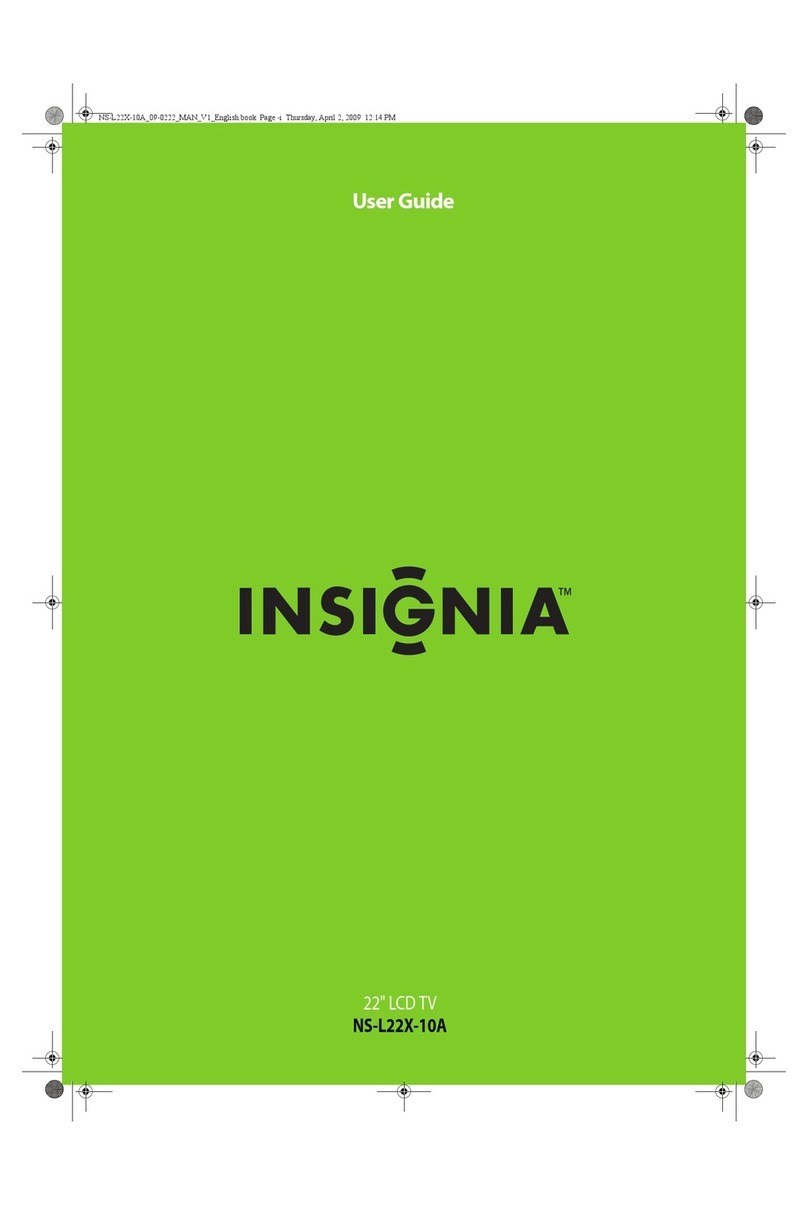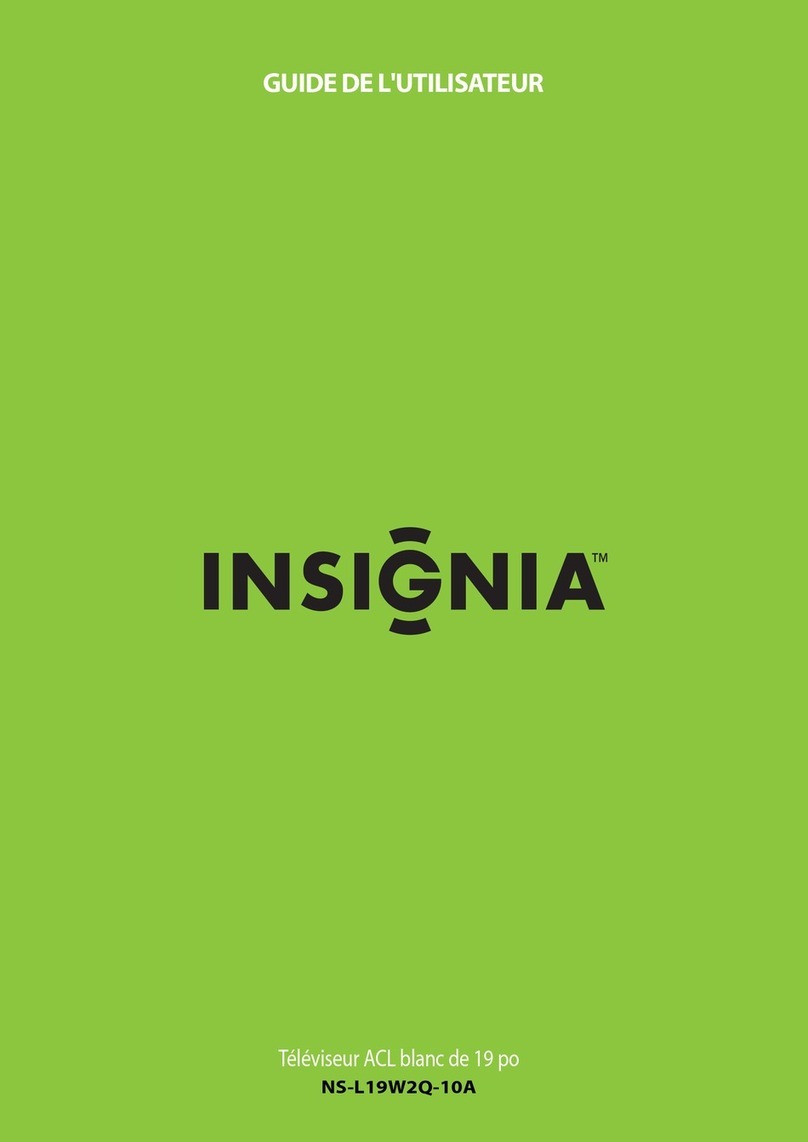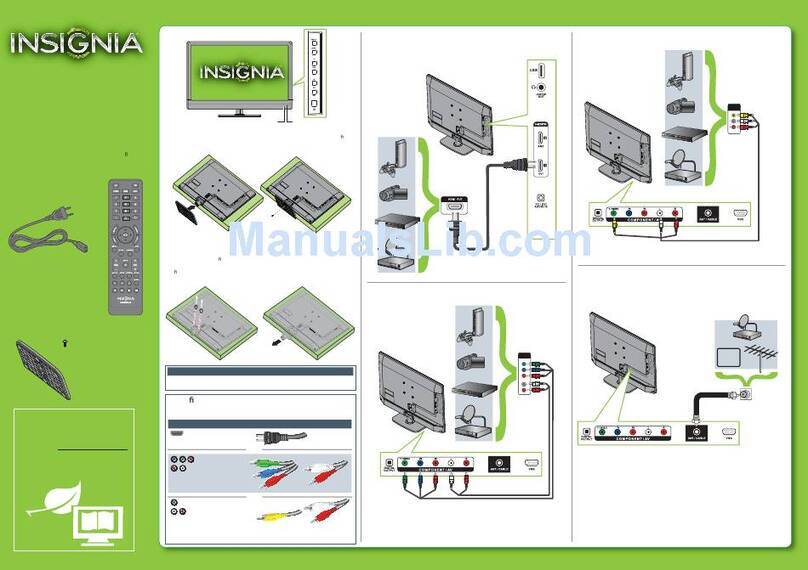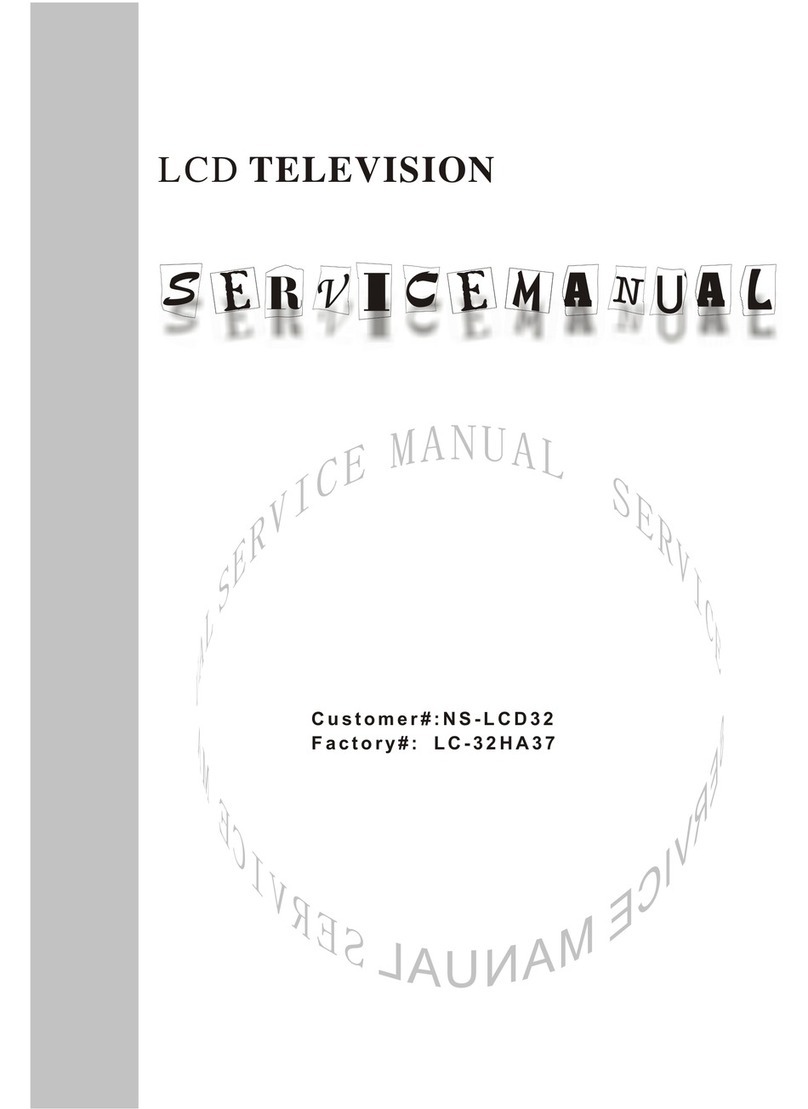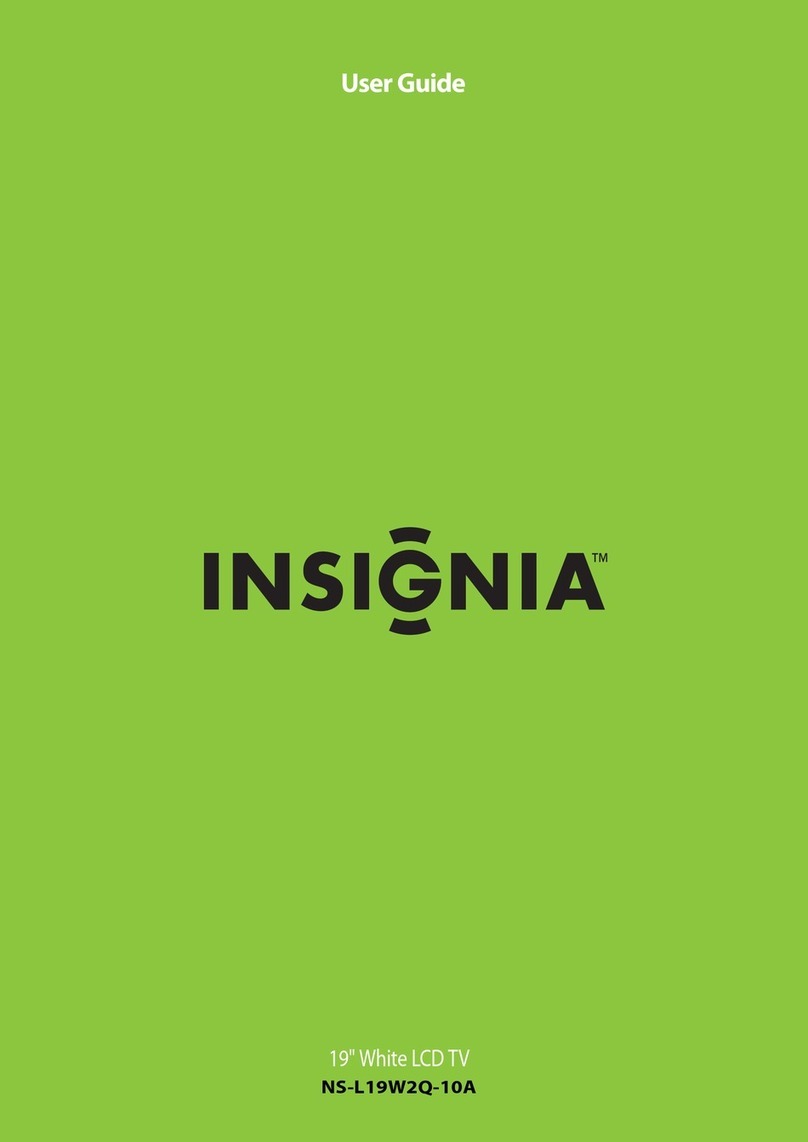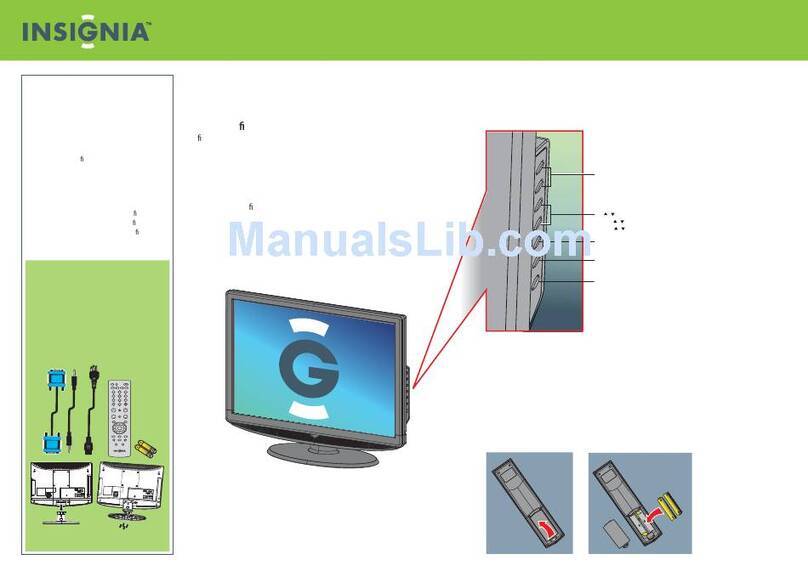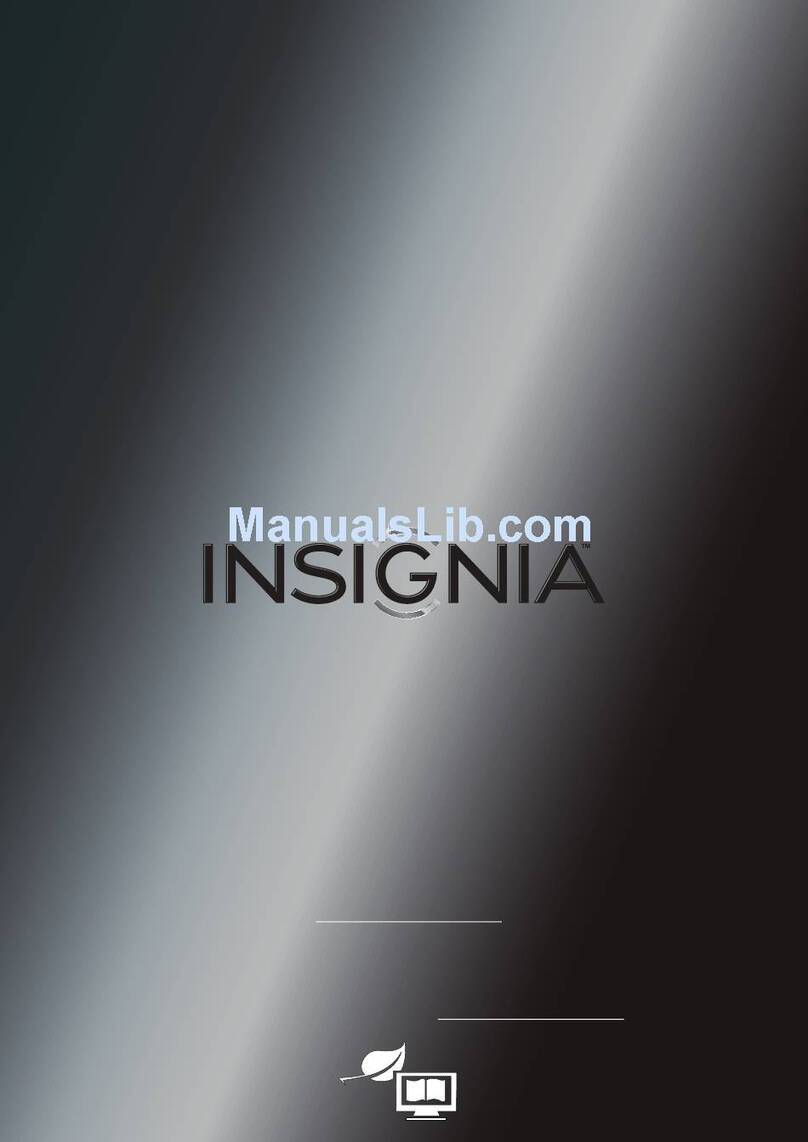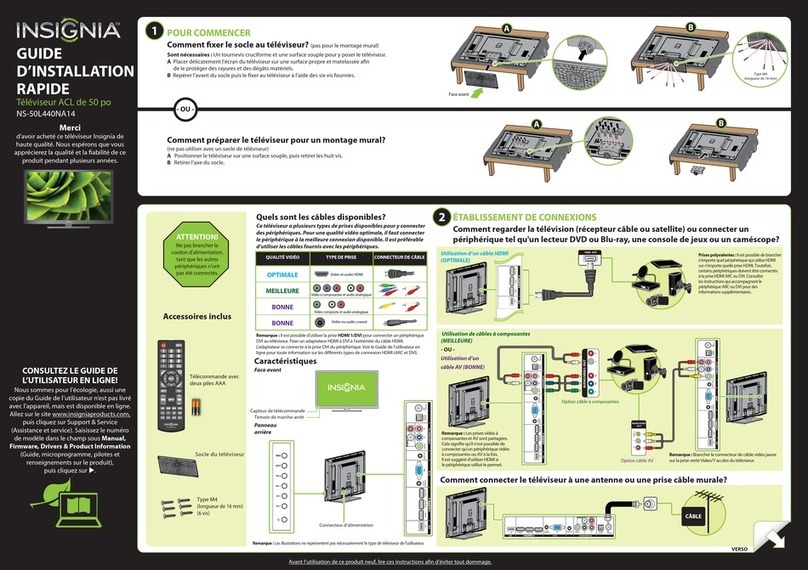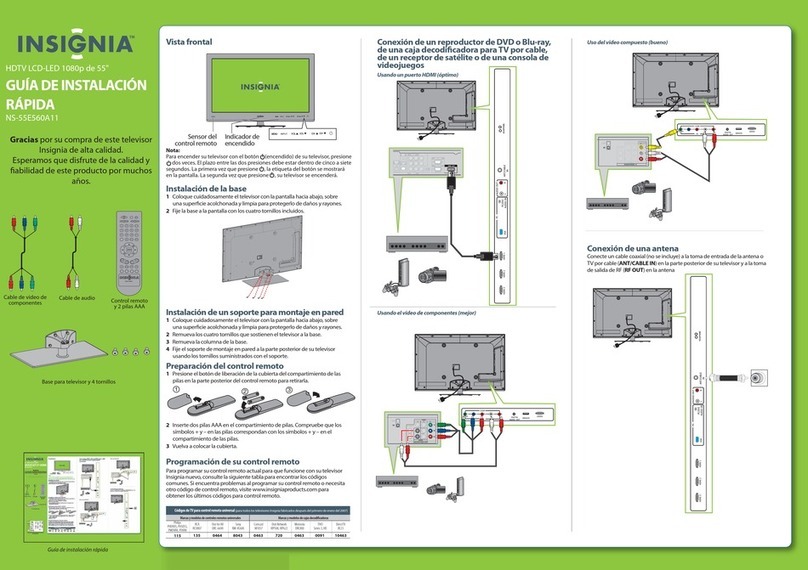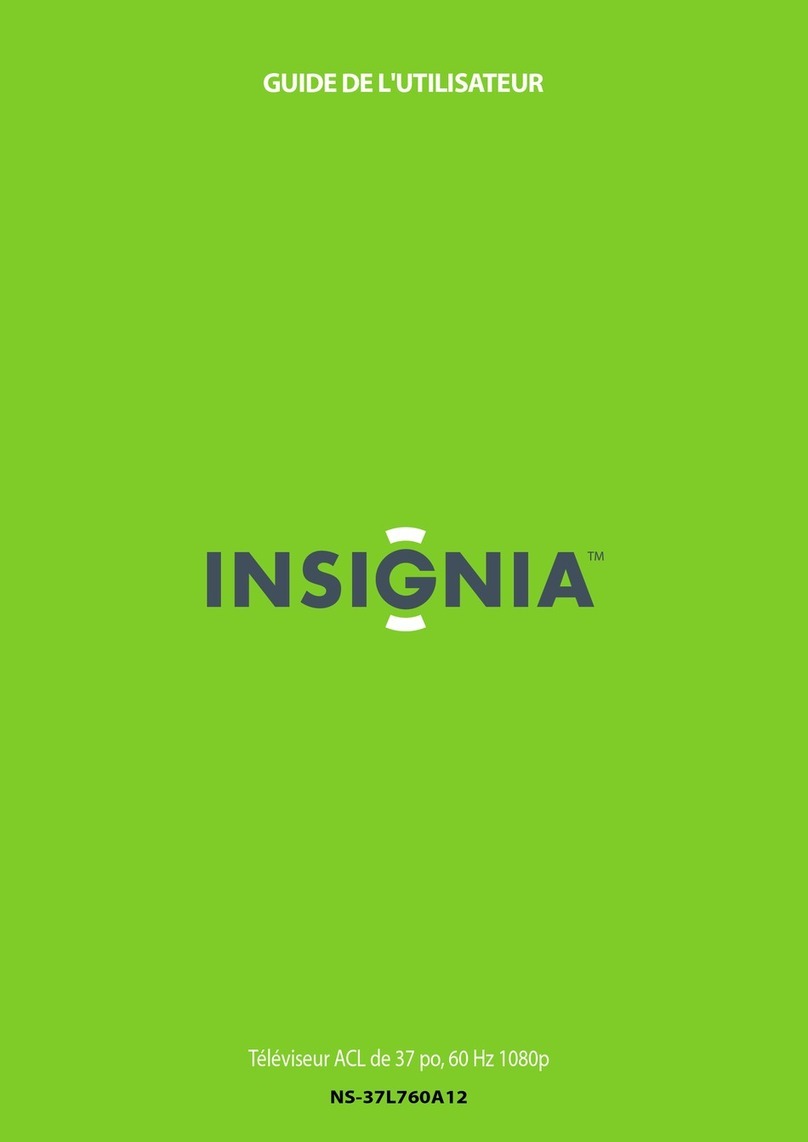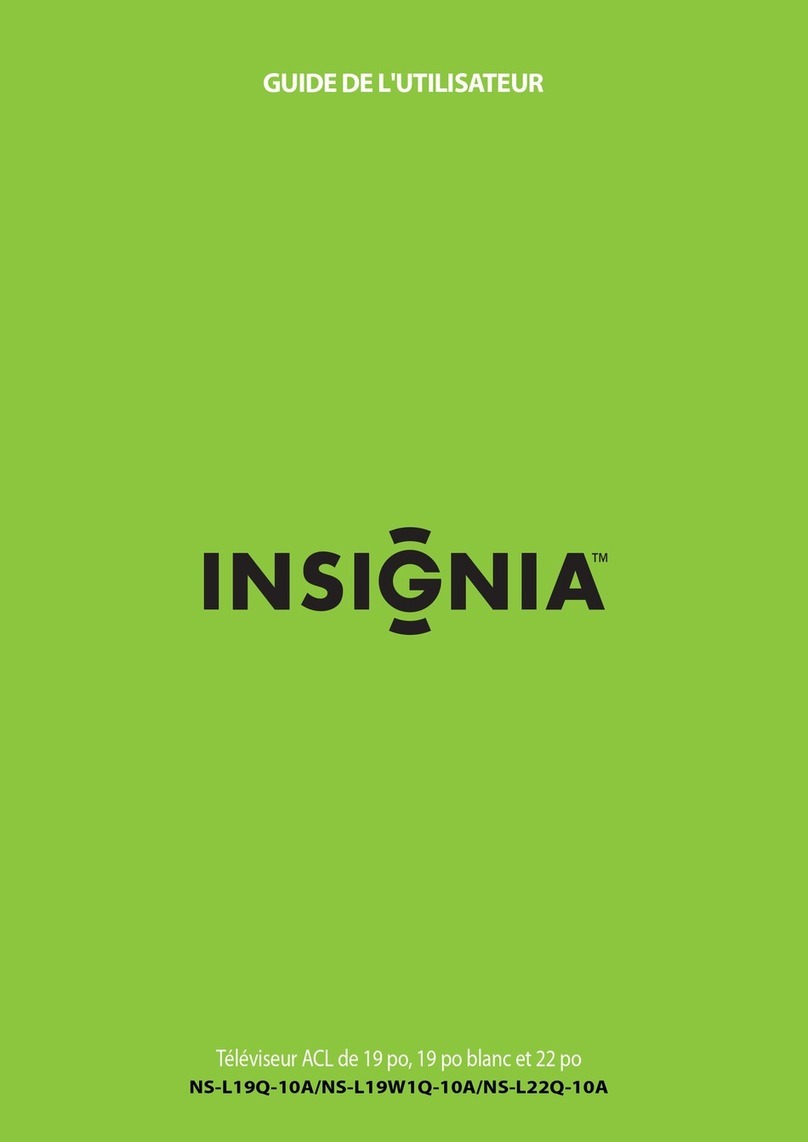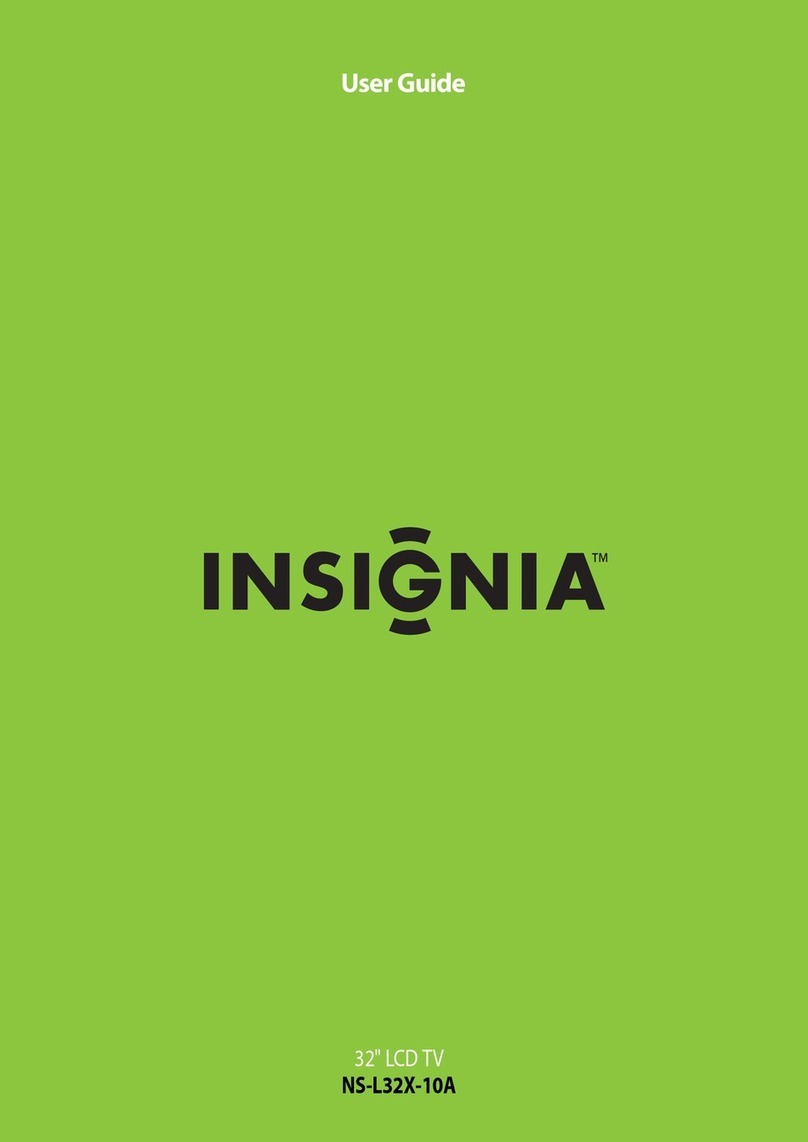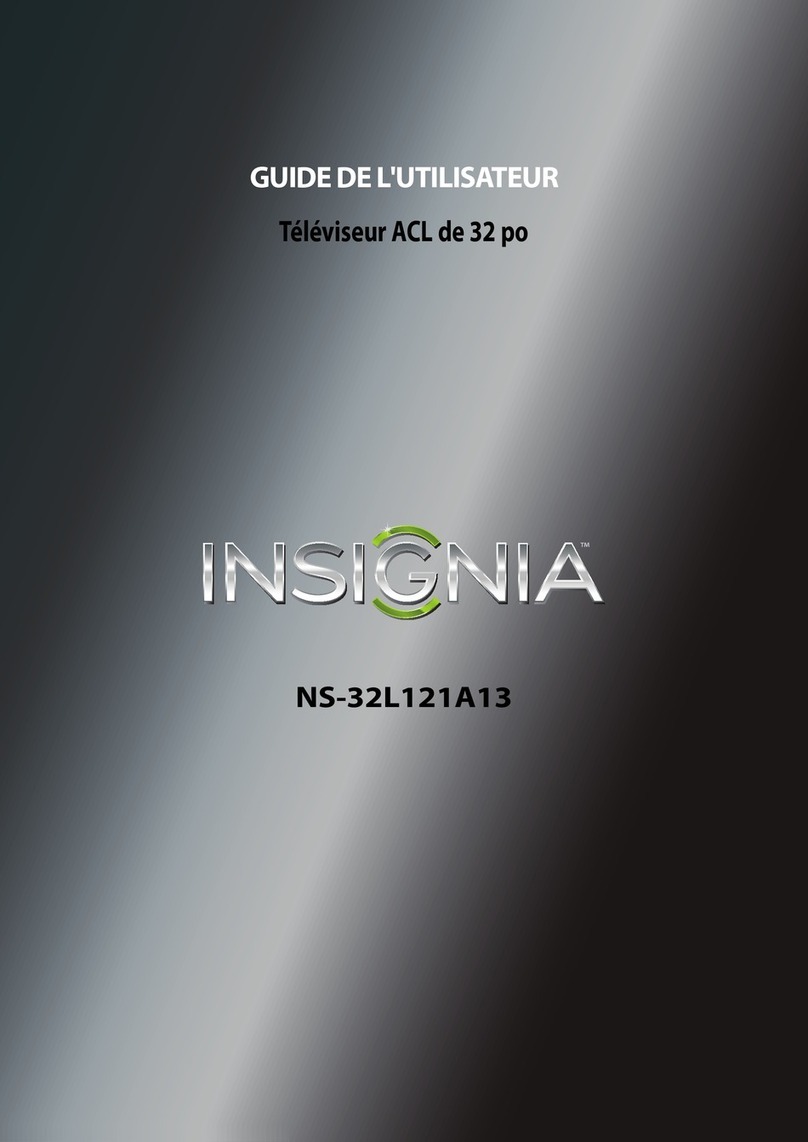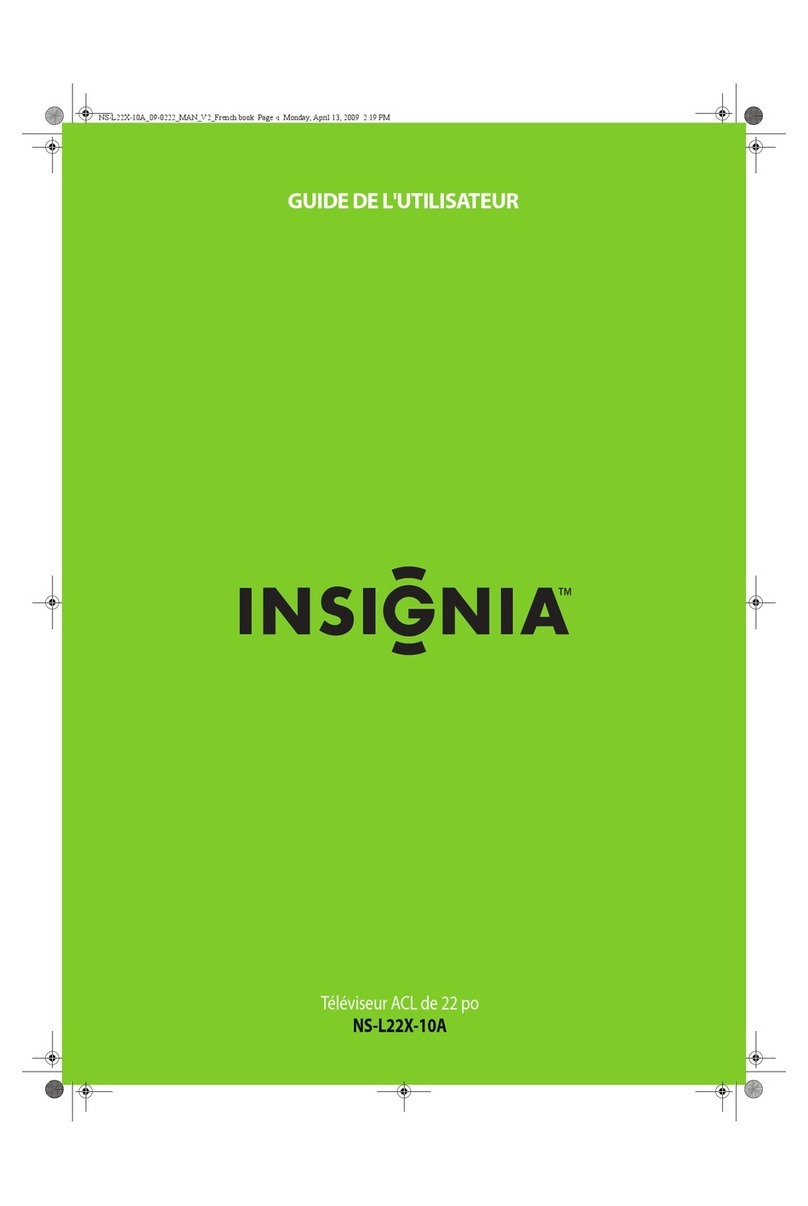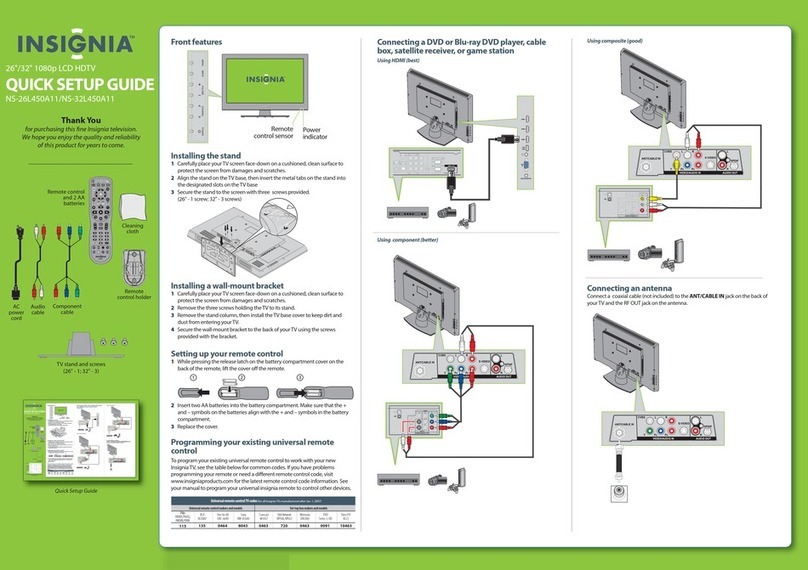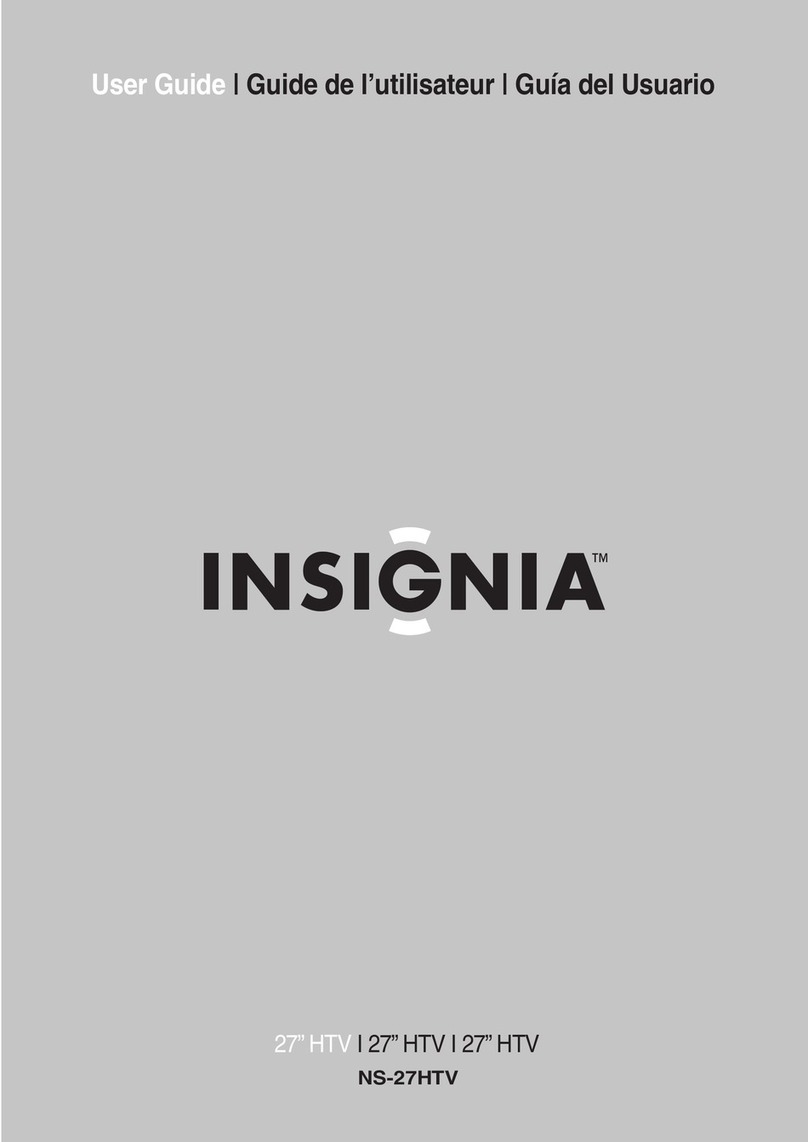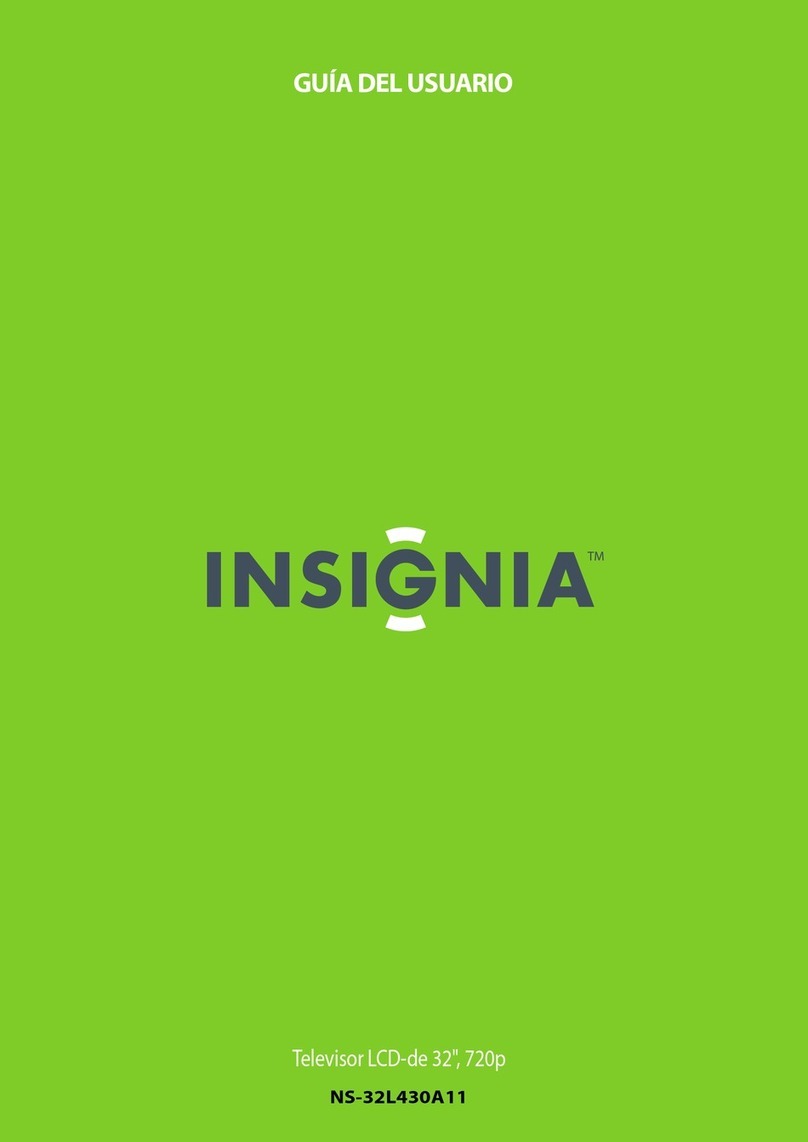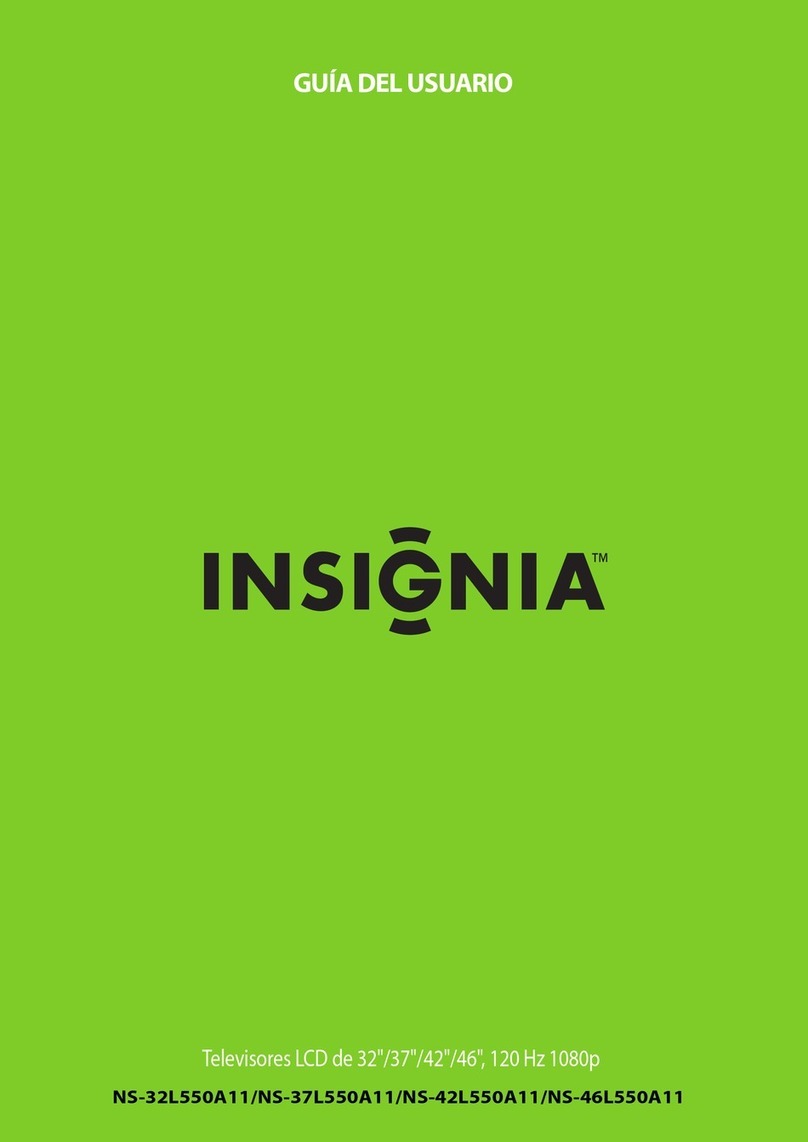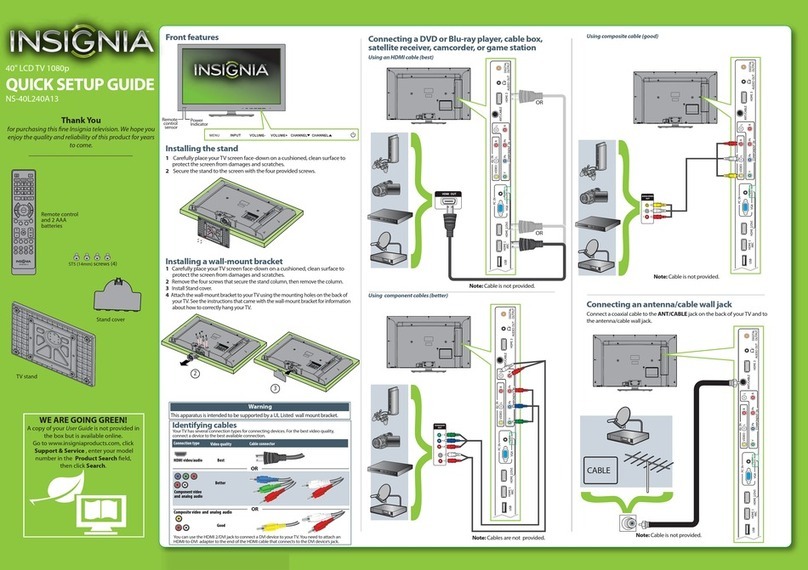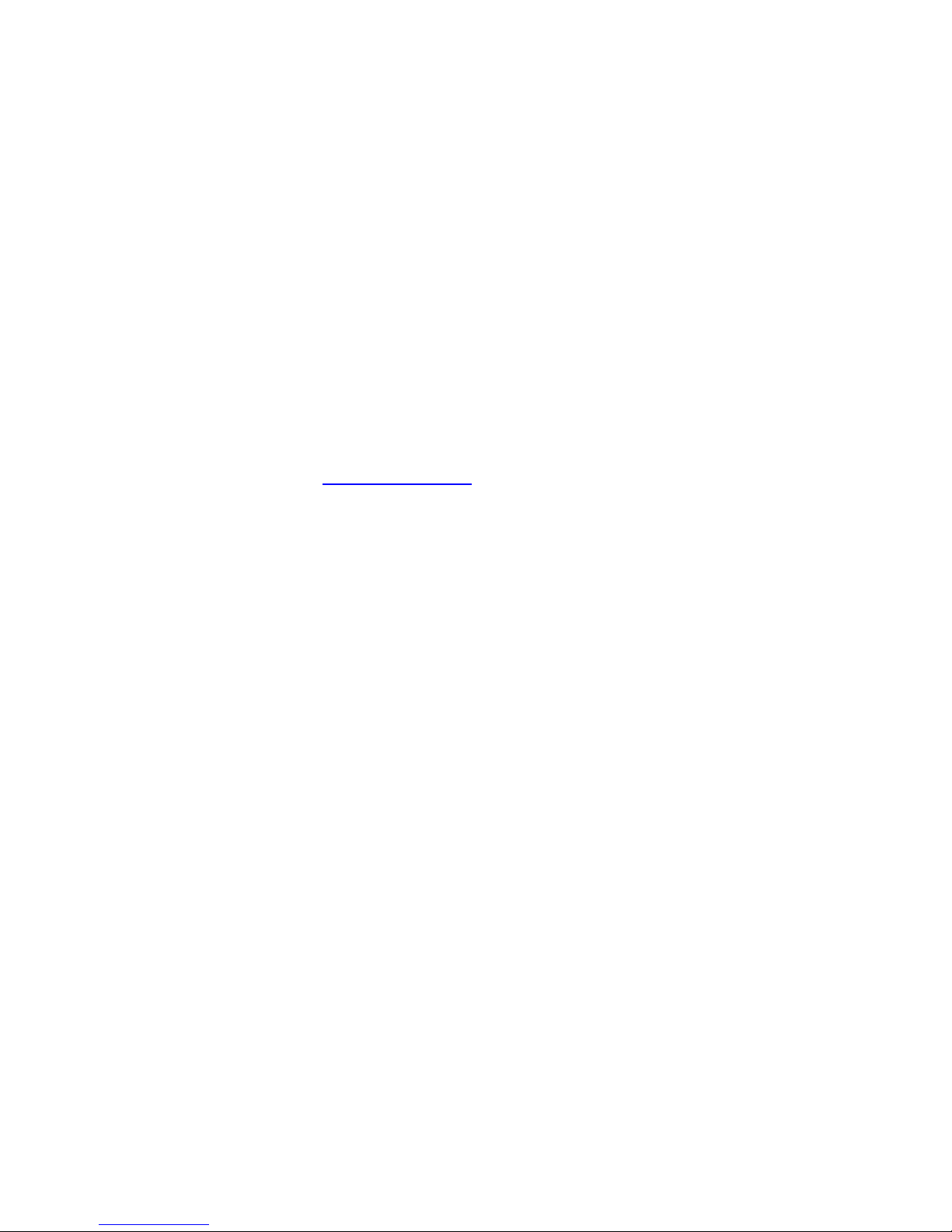3
I have poor picture quality.
•Make sure your cable connections are connected securely.
•If you are receiving service from a cable or satellite provider, reception can vary by channel depending on the broadcast
power level of a given station. Contact your cable or satellite provider.
•If you are using an antenna, the signal strength of the channel may be low.
oCheck the signal strength of the channel (Please note that the signal strength is only displayed on digital
channels):
Press MENU. The on-screen menu opens.
Press ^or vto select Setup, then press >to enter Setup menu.
Press ^or vto select DTV Signal, then press >to view Signal Level display.
•If the signal level is Weak:
oMake sure your antenna is connected securely to the TV.
oMove the antenna around the room or close to a window.
oUse a basic indoor set-top antenna designed to pick up both VHF and UHF.
OR
Use a set-top antenna that has a built-in signal amplifier.
OR
Use an antenna mounted on your roof or in your attic.
oFor more information about antennas and the available channels in your area, visit
www.antennaweb.org.
•Press EXIT to close the Signal Level display.
Press EXIT to close the Signal Level display.
oThe UHF band (channels 14 and higher) is more directional than VHF (channels 2-13) and more sensitive to
obstacles (such as trees, tall buildings, and mountains) that lie between your antenna and the broadcast tower.
Getting good UHF reception can be more difficult than VHF.
oIf you're getting marginal reception of digital signals, both the picture and sound might freeze or break up to the
point that it's not watchable. If you're really on the fringes—either too far from a tower or with too many
obstacles in the way—you'll see a black screen that says "No signal."
oReception can vary by channel, depending on the location and broadcast power level of a given station.
•The video cables you are using may be bad, try a new set.
I am missing channels or want to run an autochannel search.
•It is possible that the Favorite button was pressed accidentally.
oPress the Favorite button on the remote.
•Make sure the channel is not blocked by Parental Controls.
•Are you using a cable/satellite box, cable connected directly to the TV, or an antenna?
oIf you are using a cable or satellite box you must use the remote that came with that box to change channels.
Make sure you have the correct input selected to view channels via the cable or satellite box. For
example, if the cable or satellite box is connected via component cables please press input and select
Component 1 or Component 2 to view your channels.
Reception can vary by channel depending on the broadcast power level of a given station. Contact
your cable or satellite provider.
oIf you are using cable connected directly to the TV:
Try running an autochannel search:
•Press MENU. The on-screen menu opens.
•Press ^or vto select Setup, then press >to enter Setup menu.
•Press ^or vto select Tuning Band, then press >to select Cable.
•Press ^or vto select Auto Ch Search, then press >to begin searching for channels. Your TV
memorizes all cable channels you receive.
OR
Try manually adding the channel:
•Press MENU. The on-screen menu opens.
•Press ^or vto select Setup, then press >to enter Setup menu.
•Press ^or vto select Manual Channel Set then press >to enter Manual Channel Set menu.
•Press ^or vto select the channel.
•Press ENTER to toggle between Not Viewable and Viewable.