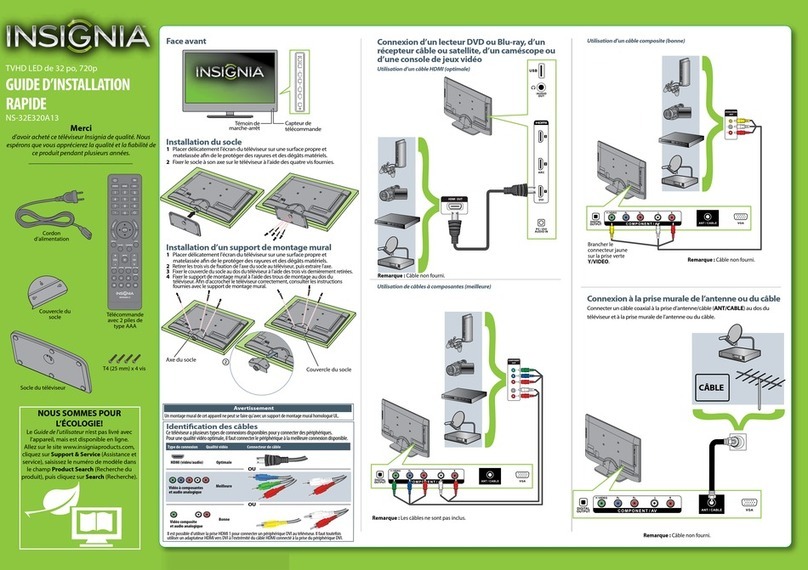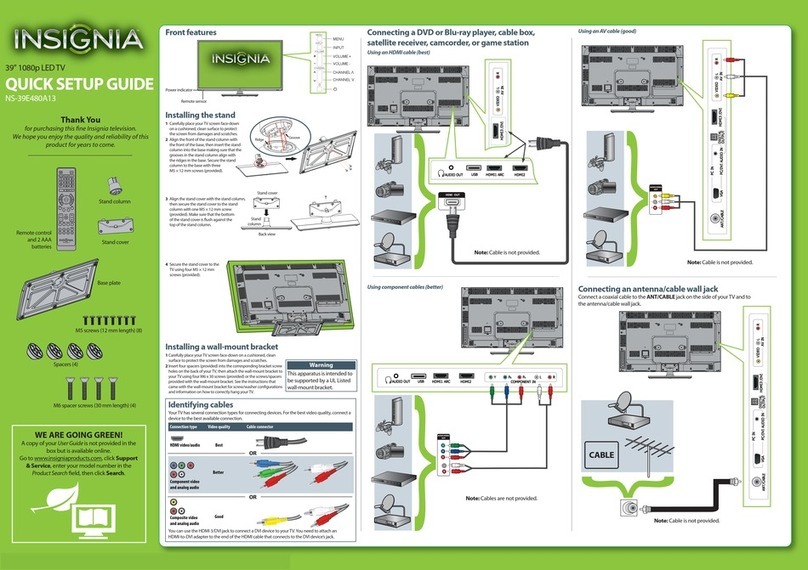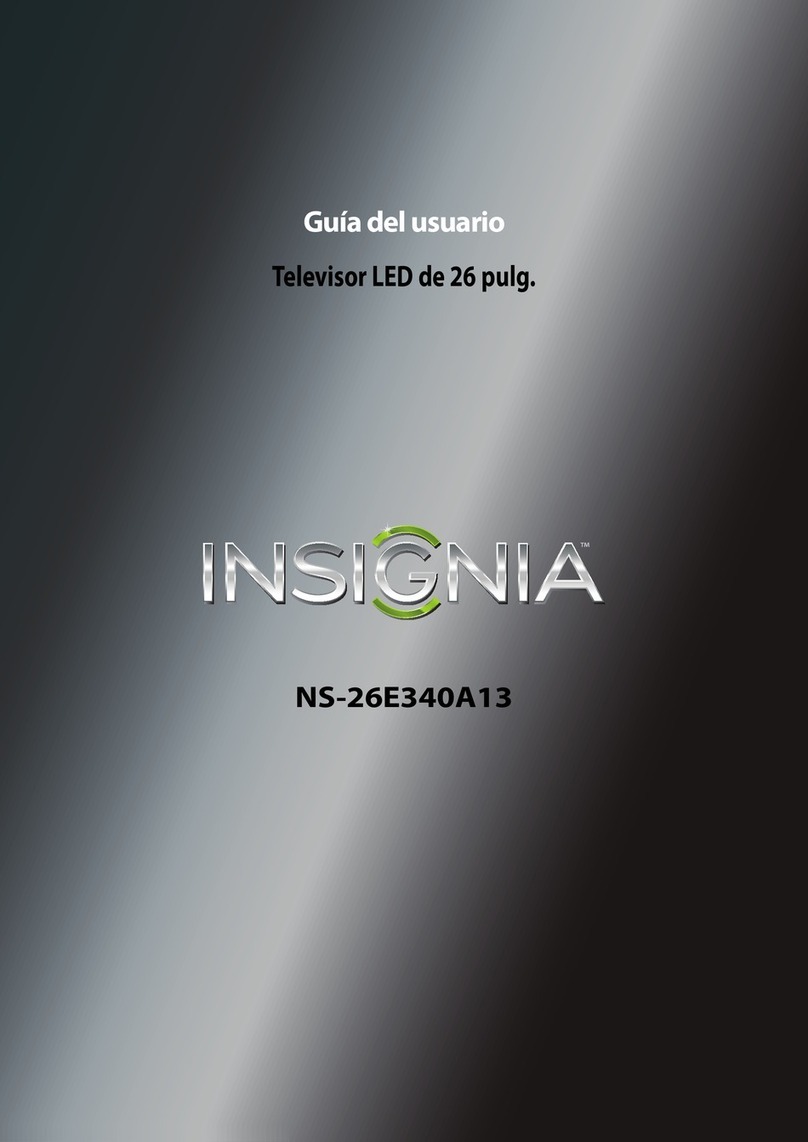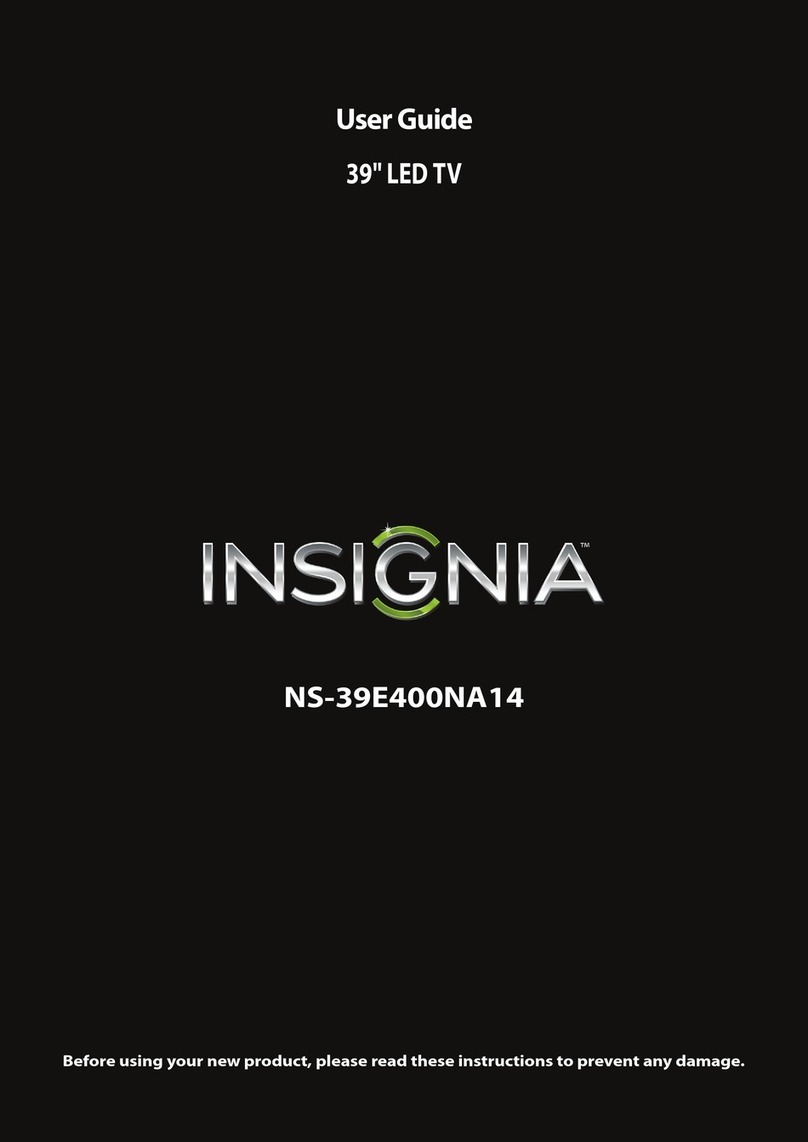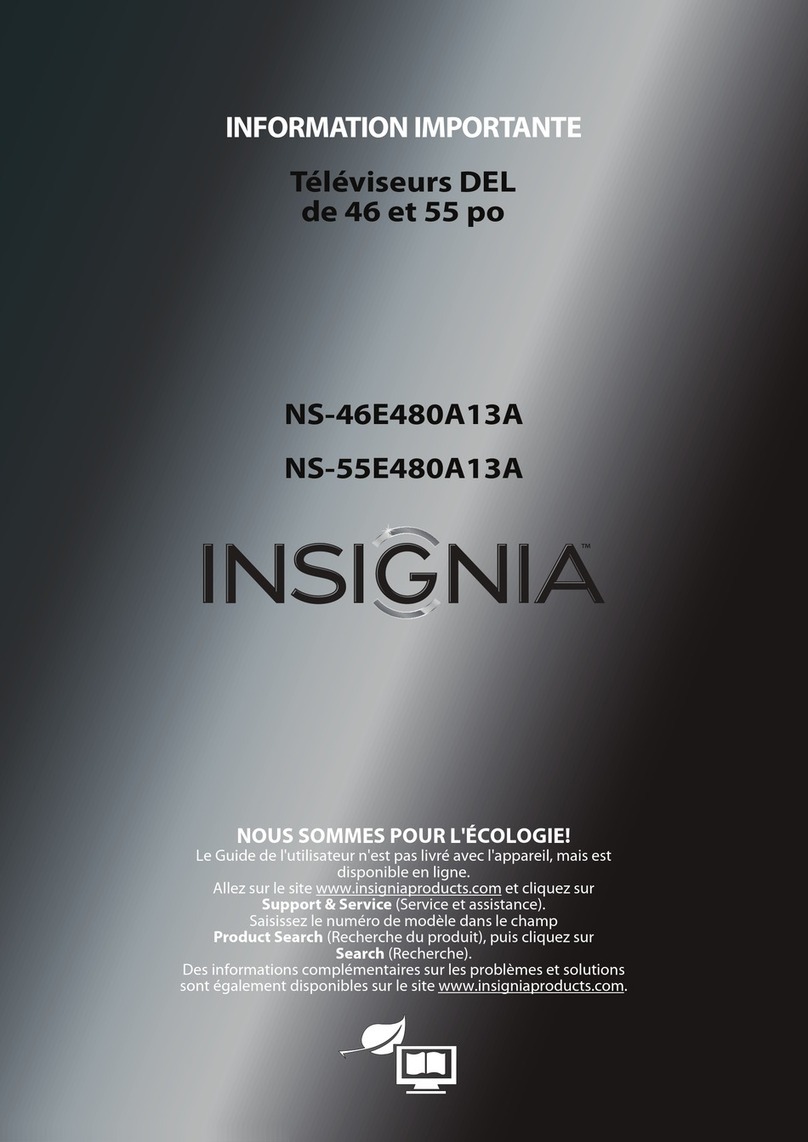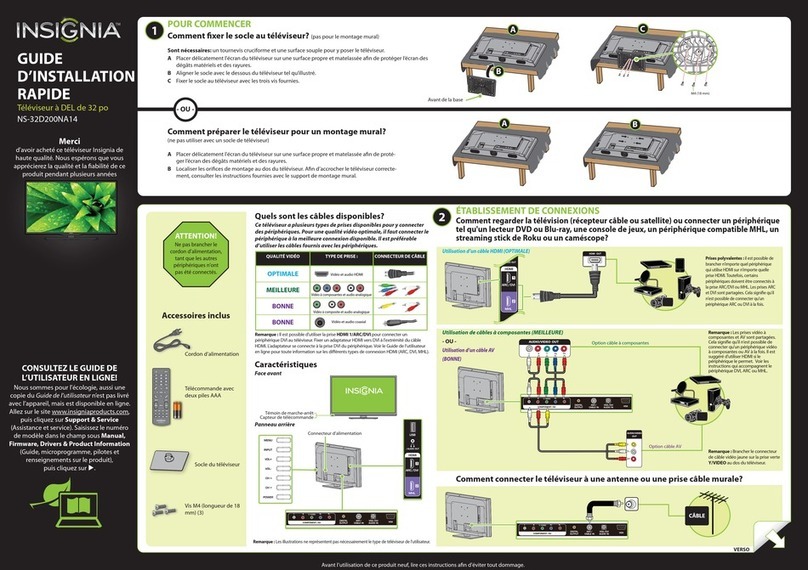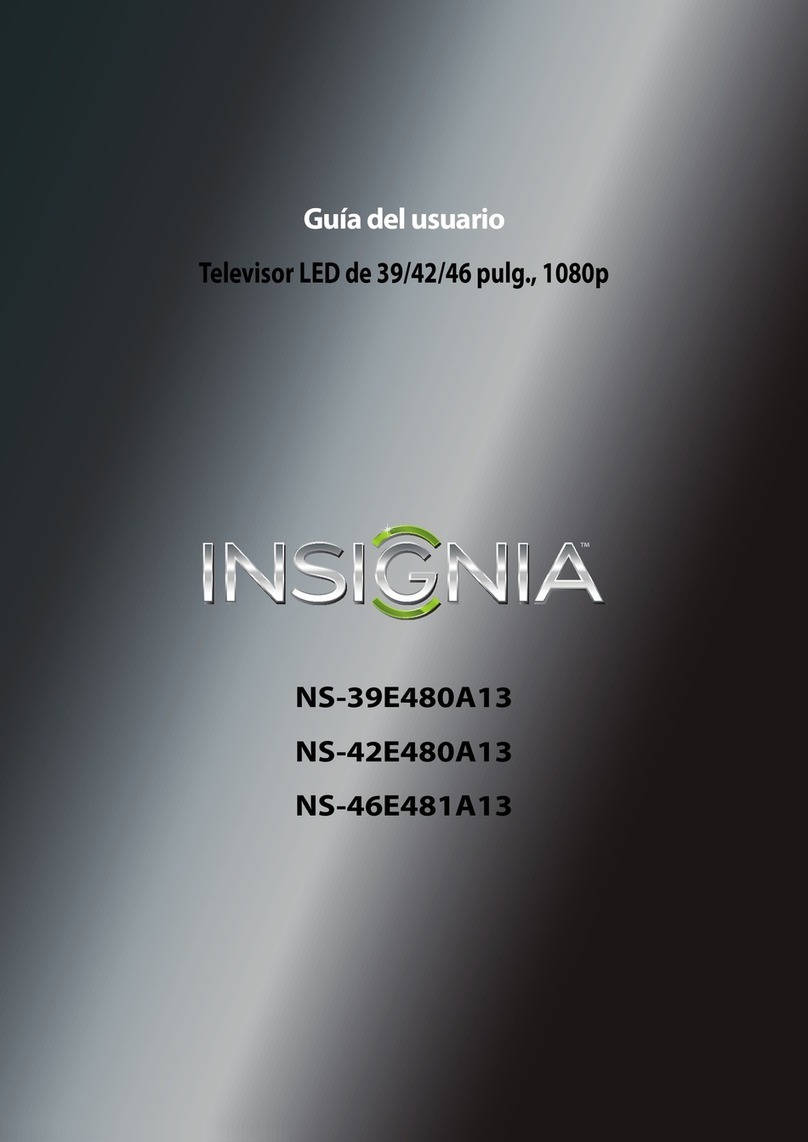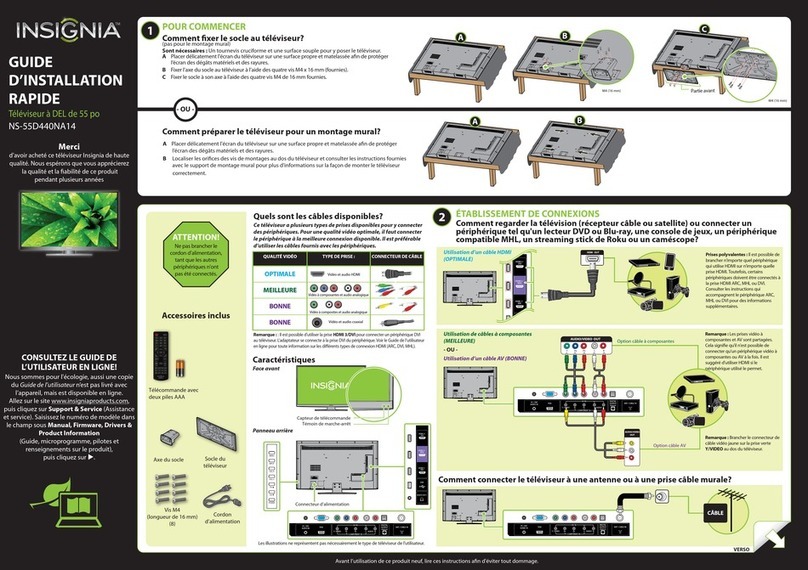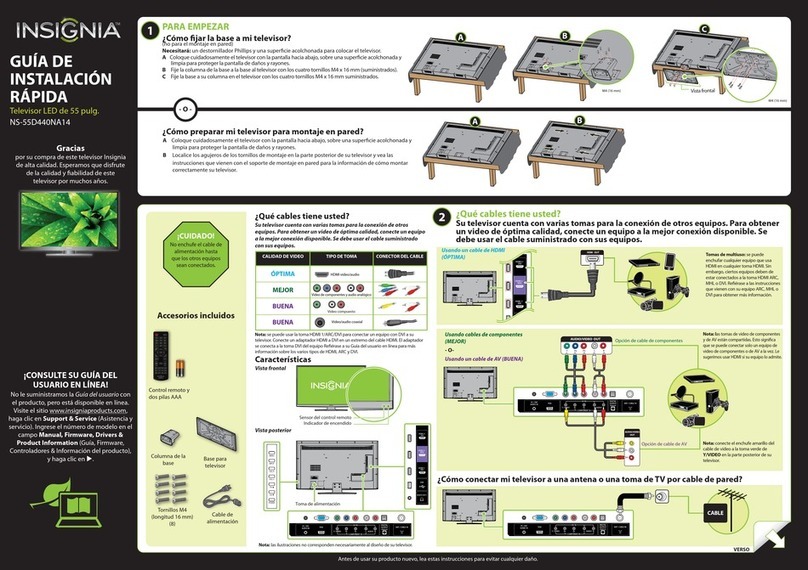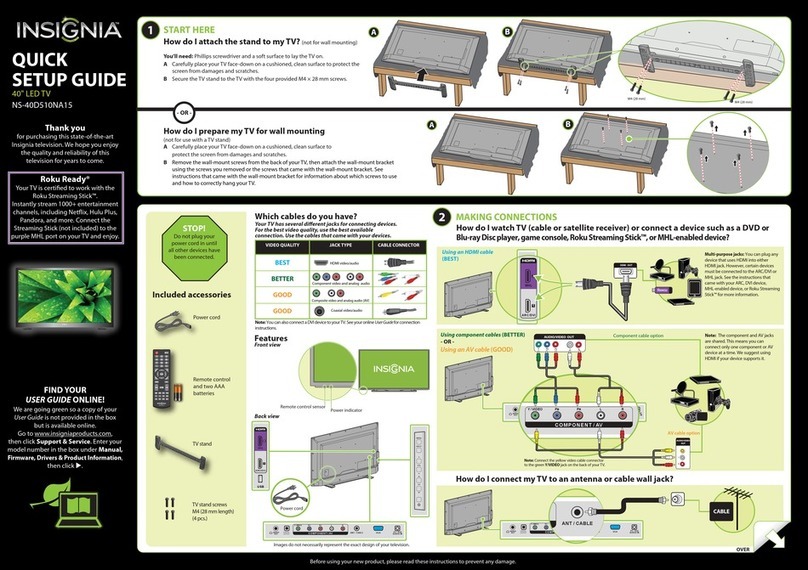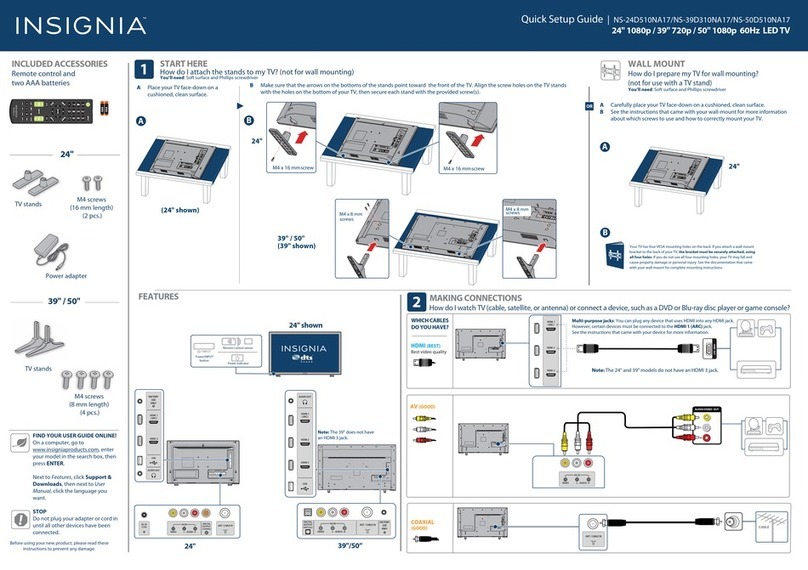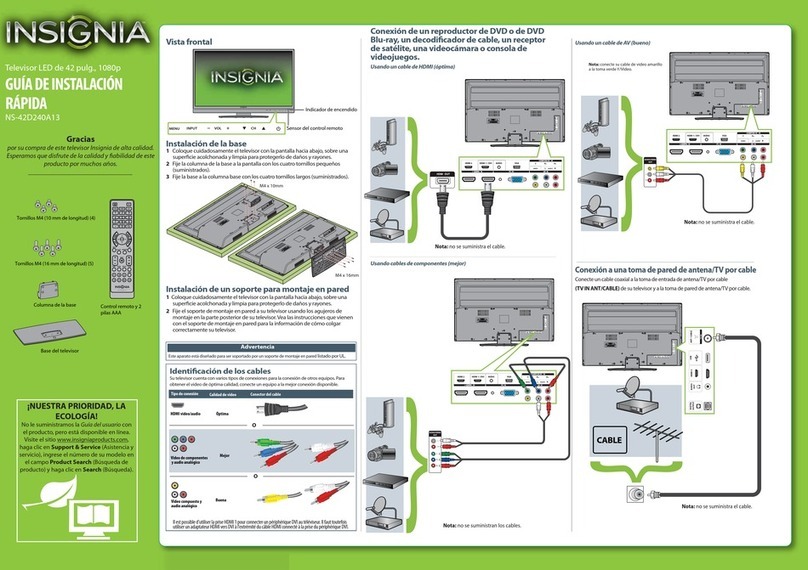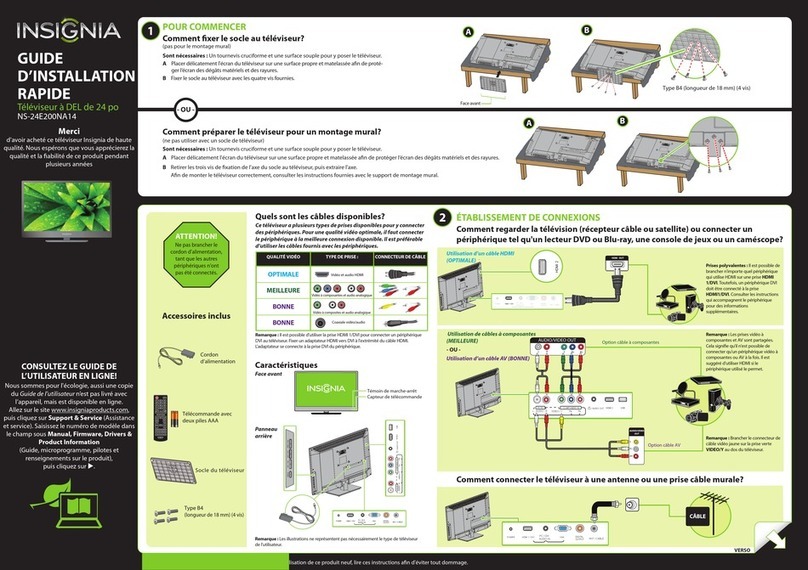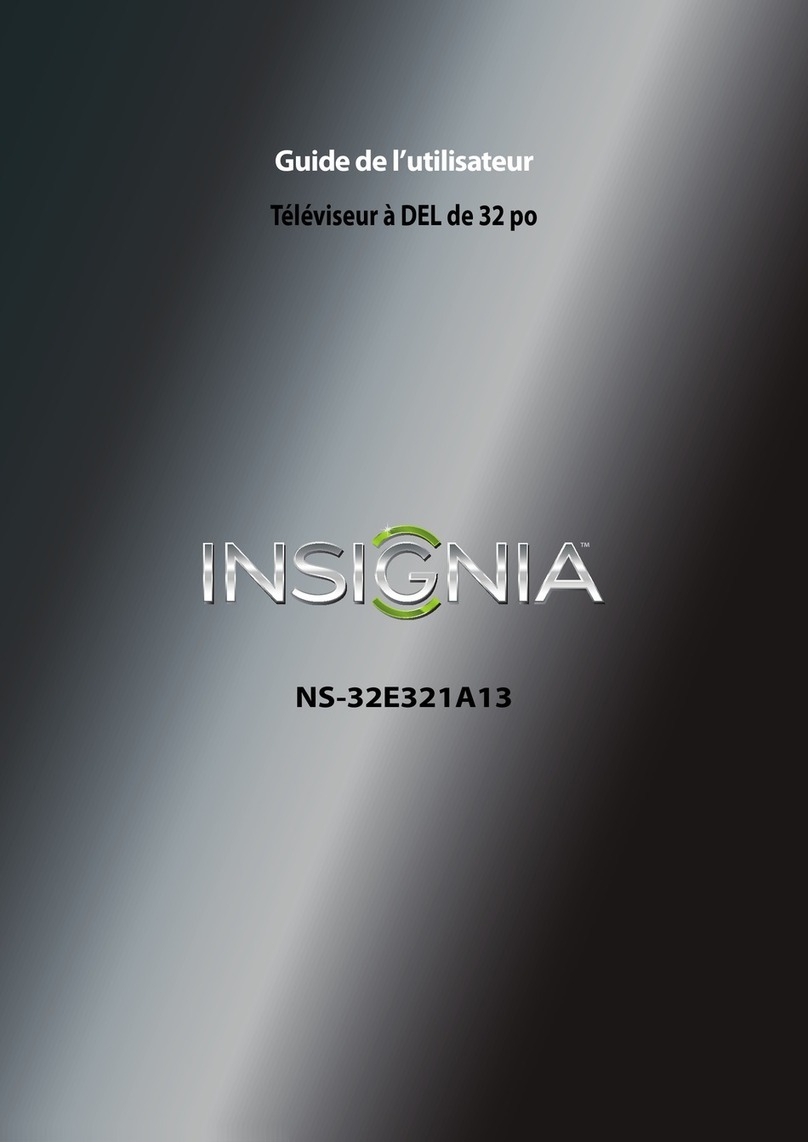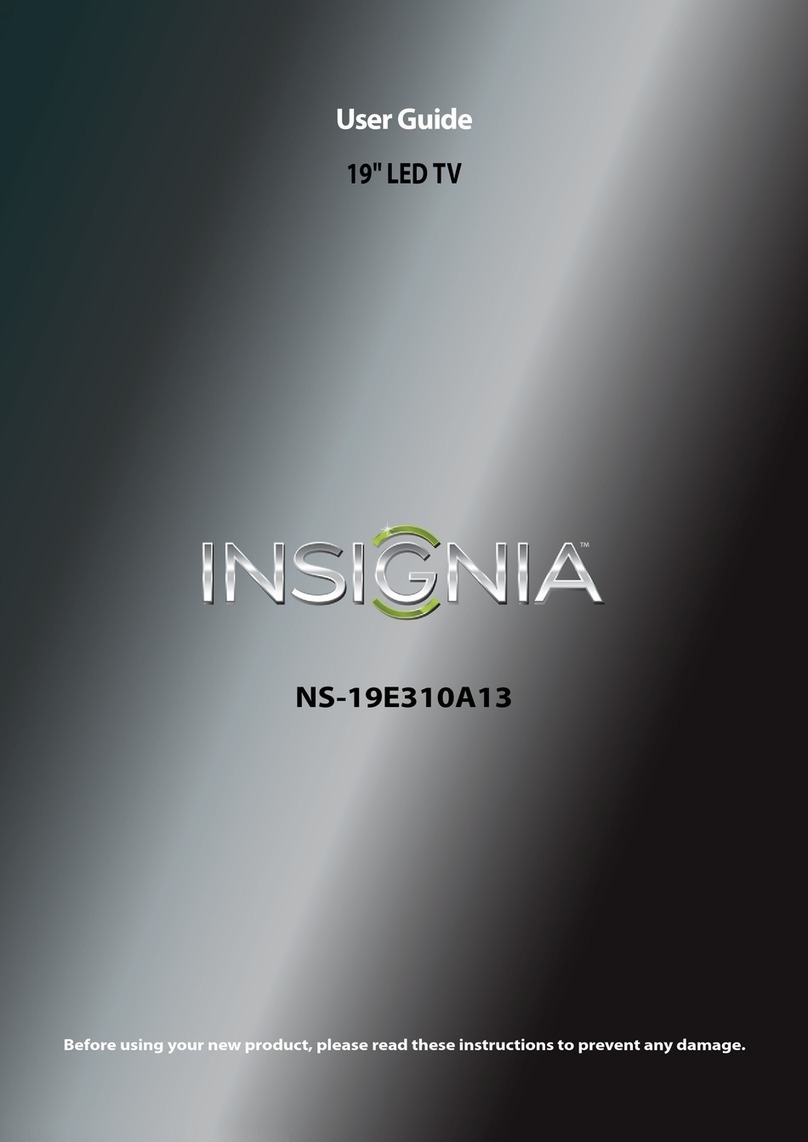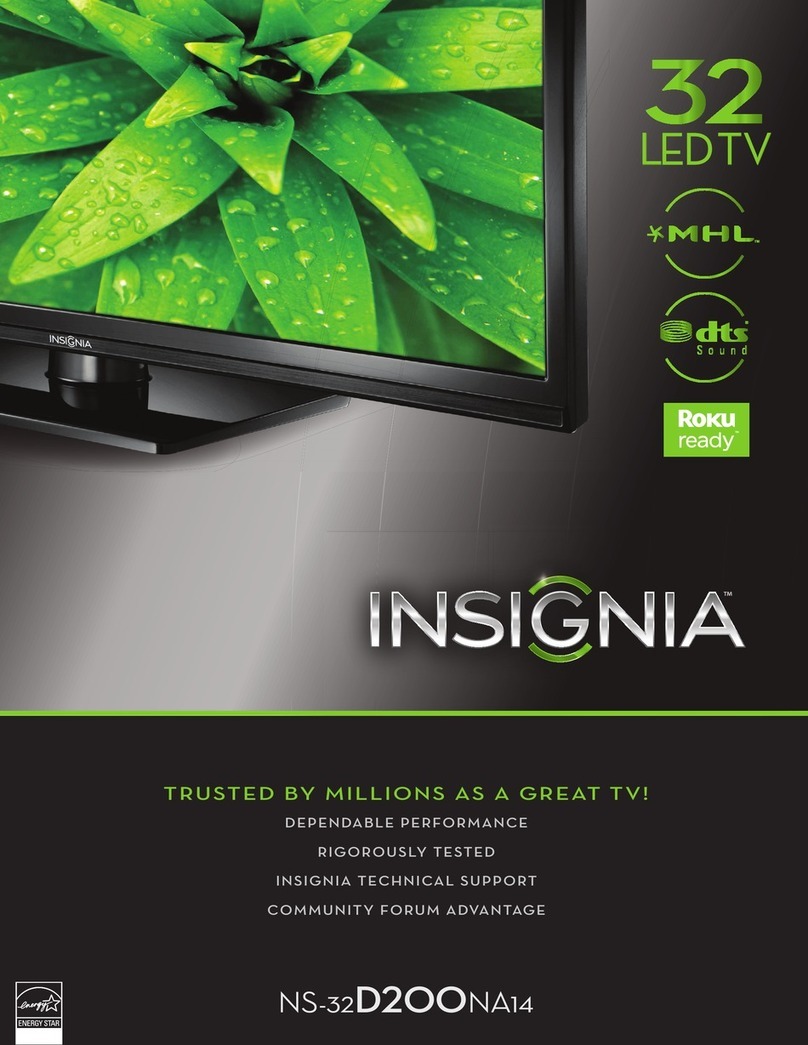32" 720p LED TV IQUICK SETUP GUIDE I NS-32D120A13
ENGLISH 12-0689
One-year limited warranty
Visit www.insigniaproducts.com for details.
Need additional help?
See your Online User Guide! This
comprehensive guide includes everything from
basic how-to steps to more advanced features.
A copy of your User Guide is not provided in
the box but is available online. Go to
www.insigniaproducts.com, click Support
& Service, enter your model number in the
Product Search field, then click Search.
Check out our online community forum at
www.insigniaproducts.com for helpful
information from other Insignia TV owners.
We’re here for you
www.insigniaproducts.com
For customer service, call:
877-467-4289 (U.S./Canada markets)
Distributed by Best Buy Purchasing, LLC
7601 Penn Avenue South, Richfield, MN USA 55423-3645
© 2012 BBY Solutions, Inc.
All rights reserved. INSIGNIA is a trademark of BBY Solutions,
Inc. Registered in some countries. All other products and
brand names are trademarks of their respective owners.
WE ARE GOING GREEN!
A copy of your User Guide is not provided in
the box but is available online.
Go to www.insigniaproducts.com, click
Support & Service, enter your model
number in the Product Search field,
then click Search.
Universal remote TV codes
Universal remote controls Cable/Satellite/Set-top boxes
One for All Philips RCA Sony Cablevision Charter Comcast Cox Direct TV Dish Network Time Warner Tivo Verizon
00540198,
0490
1351326,
1463
0198,
0490
400, 450, 461, 456,
10463, 1463, 0463
0091068, 069, 078,
096, 100, 164,
168, 229, 026
2002, 1204, 1423, 1517,
0171, 1963, 0463, 1463,
0842, 1326, 167, 415, 424,
450, 456, 461, 507, 523, 567,
577, 586
10171, 11204, 11326,
11517, 11564, 11641,
11963, 12002
720068, 069,
078, 096,
100, 164,
168, 229,
026
10171, 11204, 11326,
11463, 11517, 11641,
11780, 11785, 11892,
11963, 12002
Using analog audio
Connecting power
Plug the power cord into a power outlet.
Aspect ratio options
INPUT SOURCE
TV
AV
Component
HDMI1
HDMI2
VGA
USB(Photos)
Move
Adjust settings to affect picture quality
Select Previou Exit
MENU EXIT
OK
ENTER
PICTURE AUDIO CHANNEL SETTING PHOTO
PICTURE
Picture Mode
Brightness
Contrast
Color
Advanced Video
Reset Picture Settings
Energy Savings
47
62
69
Picture Channels Settings PhotosAudio
Turning on your TV for the first time
1Connect your TV’s power cord to a power outlet, then press (power). The Choose Your
Menu Language
screen opens.
Press ▲or ▼arrow to select a language, then press ENTER.
2Press◄ or ►to select Auto or Manual, then press ENTER. If you select Auto, the date and
time are set automatically from a digital TV signal. If you select Manual, you can manually
set the date and time. Press ENTER. The Choose Your Picture Mode screen opens.
3Press ▲or ▼to highlight Home Mode or Retail Mode, then press ENTER. If you select
Retail Mode, a message asks you to confirm your selection. Select Yes or No. Retail mode
is not an energy-saving mode.
4 Press ▲or ▼to highlight Antenna, Cable, or Satellite Box, then press ENTER.
A.
If you select Antenna,
your TV scans for available channels. The scan may take several minutes.
B. If you select Cable, a message asks if you have a cable box.
• Select No if no cable box is connected. Your TV scans for available channels.
The scan may take several minutes.
• Select Yes if a cable box is connected. A message asks how you connected the
cable box to your TV:
• Select AV, Component, or HDMI if you connected a cable box to your TV using one of
these cables. Read the message, then press ENTER to close the wizard.
• Select Coaxial if you connected a cable box to your TV using a coaxial cable. Read the
message, then press ENTER to start the channel scan (VHF channels only).
C. If you select
Satellite Box, a message asks how you connected the satellite box to your TV:
• Select AV, Component, or HDMI if you connected a satellite box to your TV using
one of
these cables. Read the message, then press ENTER to close the wizard.
• Select Coaxial if you connected a satellite box to your TV using a coaxial cable. Read the
message, then press ENTER to start the channel scan (VHF channels only).
Move
OK
ENTER
MENU EXIT
Exit
Previous
Select
Choose Your Time Setting
Mode Auto
citnaltAenoZemiT
nOsgnivaSthgilyaD
Year 2012
rebotcOhtnoM
Day 28
MA 70:80 emiT
If automatic, options are automatically set by TV source
Analog Channels
Digital Channels
Scanning for Channels
0
Move
OK
ENTER
MENU EXIT
Exit
Previous
Select
0
Channel scan may take 20+ minutes
Channel scan may take 20+ minutes
5or63or
4
English
Choose Your Menu Language
Move
OK
ENTER
MENU EXIT
Exit
Previous
Select
Set menu language to English, Français, or Español
Français
Español
Move
OK
ENTER
MENU EXIT
Exit
Previous
Select
Choose Your Picture Mode
Reduces total powerconsumption
Home Mode
Retail Mode
1
Choose Your TV Source
Antenna
Cable
Satellite Box
Move
OK
ENTER
MENU EXIT
Exit
Previous
Select
Select if using an antenna for standard or HD TV
4A
Choose Your TV Source
Antenna
Cable
Satellite Box
Move
OK
ENTER
MENU EXIT
Exit
Previous
Select
Select if you have cable service.
Do you have a Cable Box?
No
Yes
Move
OK
ENTER
MENU EXIT
Exit
Previous
Select
How did you connect the
AV, Component, or HDMI
Coaxial
Move
OK
ENTER
MENU EXIT
Exit
Previous
Select
cable box to the TV?
Choose Your TV Source
Antenna
Cable
Satellite Box
Move
OK
ENTER
MENU EXIT
Exit
Previous
Select
Select if you have a satellite box.
How did you connect the
AV, Component, or HDMI
Coaxial
Move
OK
ENTER
MENU EXIT
Exit
Previous
Select
satellite box to the TV?
4B
4C
3
2
OPTICAL
AUDIO IN
AUDIO IN
Setting up and using your remote control
1Press the release button on the back of the remote control
to remove the battery compartment cover.
2Insert two AAA batteries into the battery compartment.
Make sure that the + and – symbols on the batteries match
the + and – symbols in the battery compartment.
3Replace the cover.
RECALL
Returns to the previous channel.
Arrows
Navigate in on-screen menus.
HOME
Opens the on-screen menu.
INFO*
Opens a TV status banner.
CCD
Turns closed captioning on or off.
FAVORITE
Opens the Favorite Channel List.
MUTE
Mutes the sound.
Channel
Changes the TV channels.
PICTURE
Selects the video mode.
MTS/SAP
Cycles through mono, stereo, and
secondary audio for analog programs.
AUDIO
Selects the audio mode.
INlink Controls
Controls HDMI-CEC devices
connected to your TV.
Power
Turns your TV on or off.
Quick Launch Inputs
Selects another video source
connected to your TV.
Numbers
Enter channel numbers.
.
Enters a digital sub-channel
number (e.g. 4.1).
ENTER
Confirms selections or
changes.
MENU
Opens the on-screen menu.
EXIT
Closes the on-screen menu.
INPUT
Opens the INPUT SOURCE list.
CH-LIST
Opens the channel list.
Volume
Changes the volume.
SLEEP
Sets the sleep timer.
ZOOM
Changes how the picture
displays on the screen.
Normal:
Displays the original 4:3 aspect ratio with vertical black bars on the left
and right hand side of the screen.
Zoom:
Expands the image to fill the screen. The top and bottom of the
image may be cropped.
Wide:
Use this option to view content recorded in a 16:9 (wide-screen) aspect ratio.
Cinema:
Stretches the image at the edges, but keeps a clear image in the center.
Auto:
Automatically adjusts the image based on the screen size and the TV
program. Note: Auto is only available when Auto Zoom in the
CHANNELS menu is set to On.
Antenna or
cable TV
(no box)
Blu-ray player/DVD player/VCR Cable or satellite TV box
AV receiver
Game console
or camera
USB flash drive
Computer
Connecting a home theater system with multiple devices
We recommend that you connect
the AV receiver’s
HDMI OUT
jack to
one of your TV’s HDMI jacks.
Then connect the AV receiver’s
DIGITAL AUDIO INPUT jack to your
TV’s DIGITAL OUTPUT jack to route
Dolby Digital audio.
Connecting a home theater system
Using digital audio
Note: Cable is not provided.
Note: Cable is not provided.
Programming your remote control
To program your universal remote control to work with your new Insignia TV, see the table for common codes. If you have problems programming your remote or need a
different remote control code, visit www.insigniaproducts.com for the latest remote control code information.
C
M
Y
CM
MY
CY
CMY
K
NS-32D120A13_12-0689_QSG_V1_EN_Final Press.pdf 2 7/23/2012 2:48:02 PM