Instar IN-LAN 500 User manual














Other manuals for IN-LAN 500
1
Table of contents
Popular Network Card manuals by other brands

StarTech.com
StarTech.com ST100S instruction manual
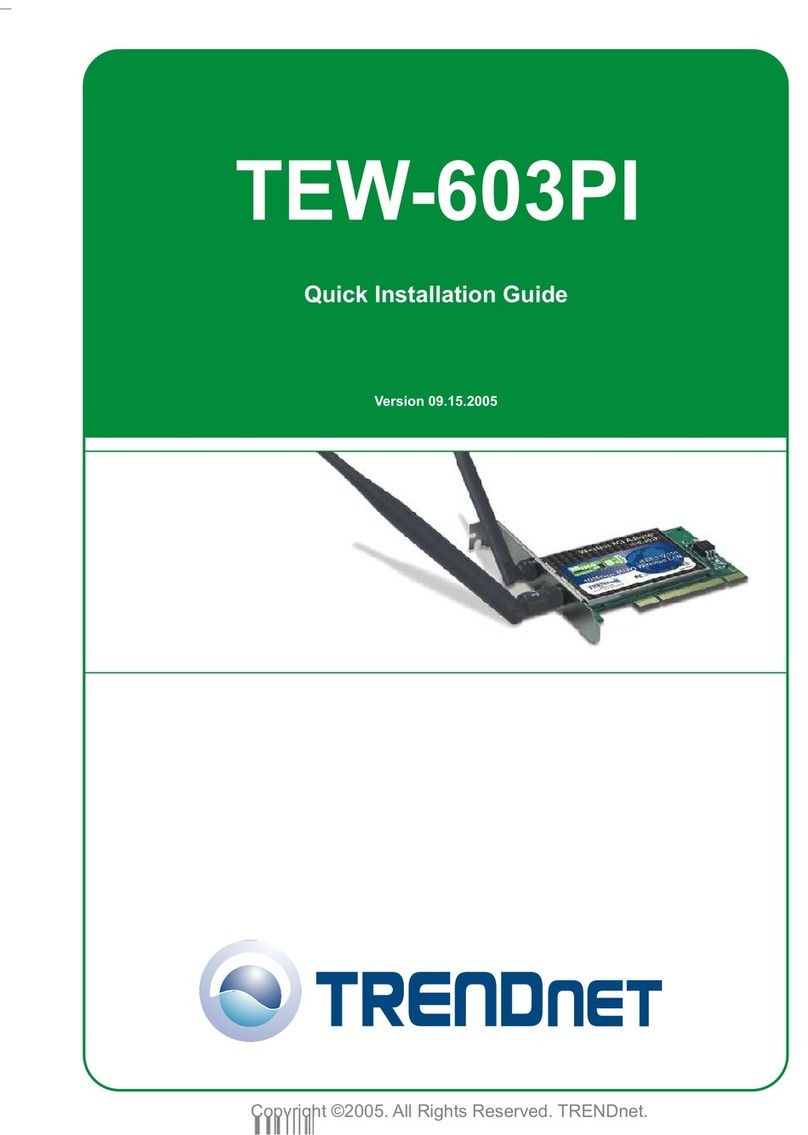
TRENDnet
TRENDnet TEW-603PI Quick installation guide
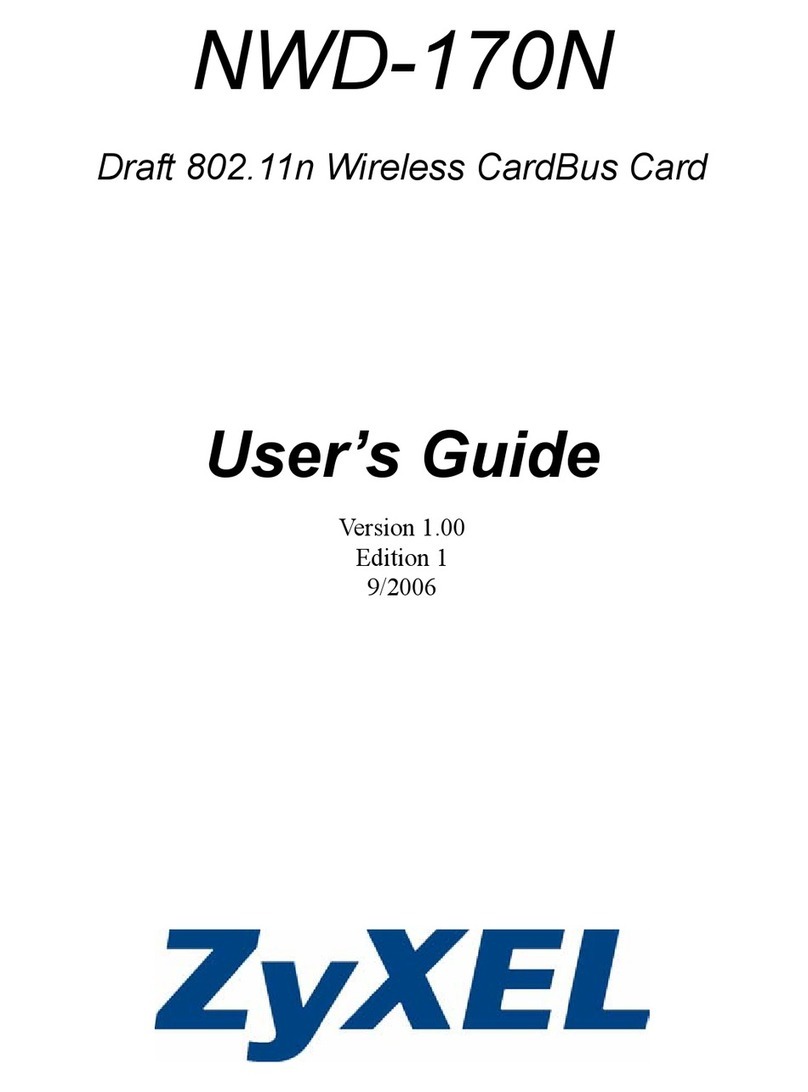
ZyXEL Communications
ZyXEL Communications NWD-170N user guide

Connect Tech
Connect Tech Titan/cPCI user manual

StarTech.com
StarTech.com ST4000SPEXI quick start guide

Telenetics
Telenetics DSP9612RM user guide
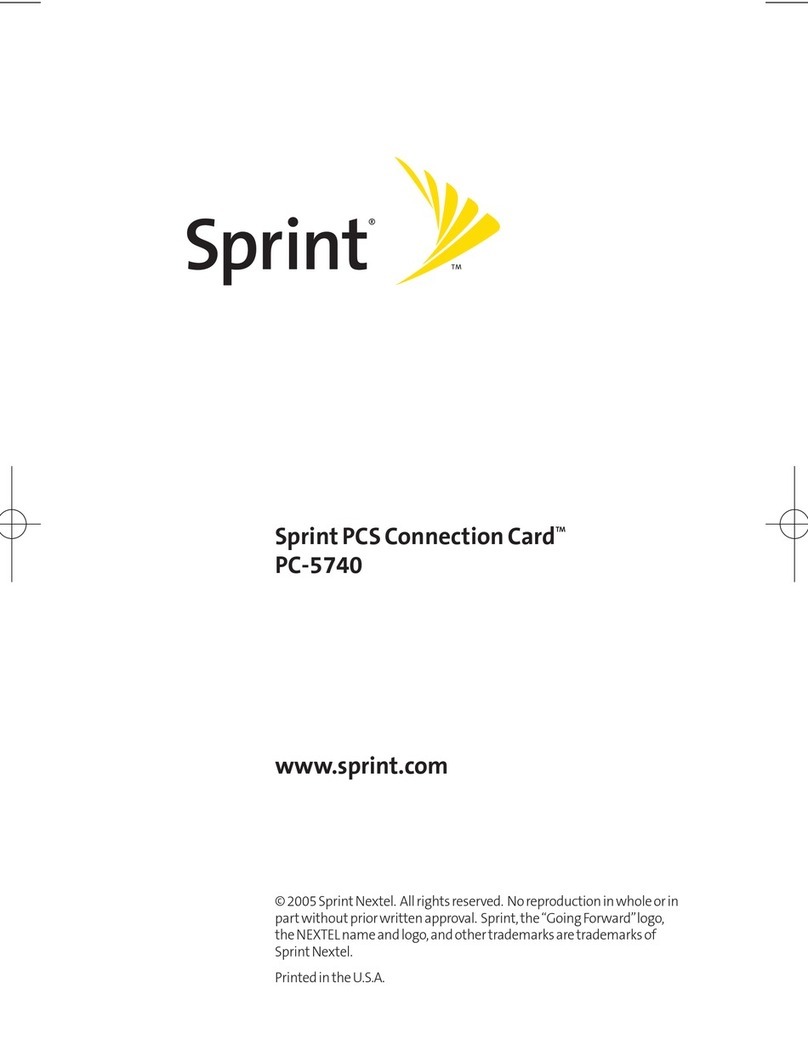
Sprint
Sprint PC-5740 product manual

AMX
AMX AXlink Bus Controllers AXB-232++ instruction manual
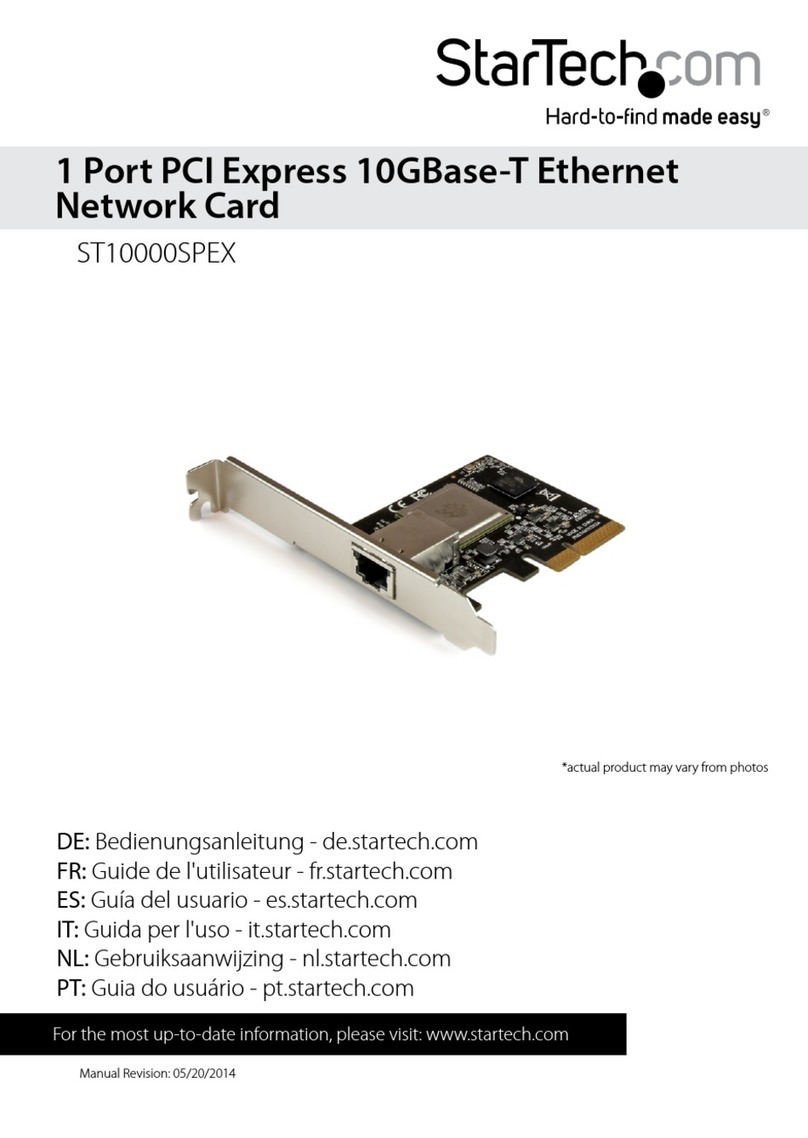
StarTech.com
StarTech.com ST10000SPEX Instruction manua

SMC Networks
SMC Networks WPCI-G - annexe 1 Quick installation guide
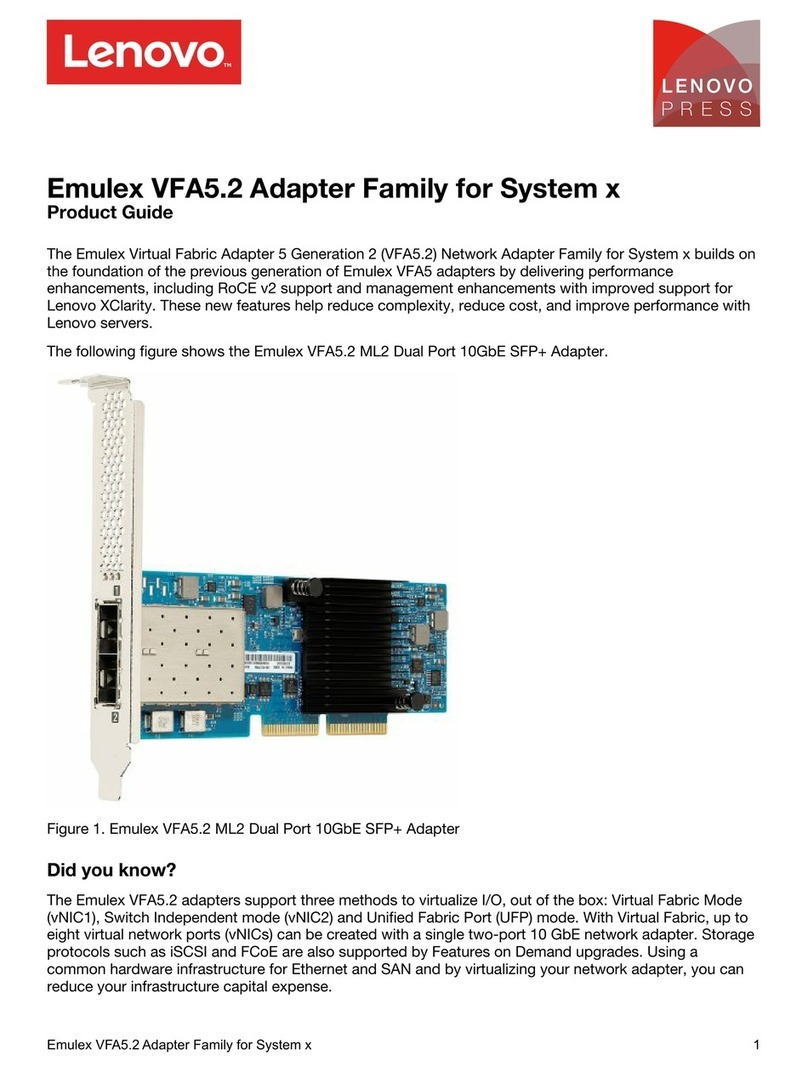
Lenovo
Lenovo Emulex VFA5.2 Product guide
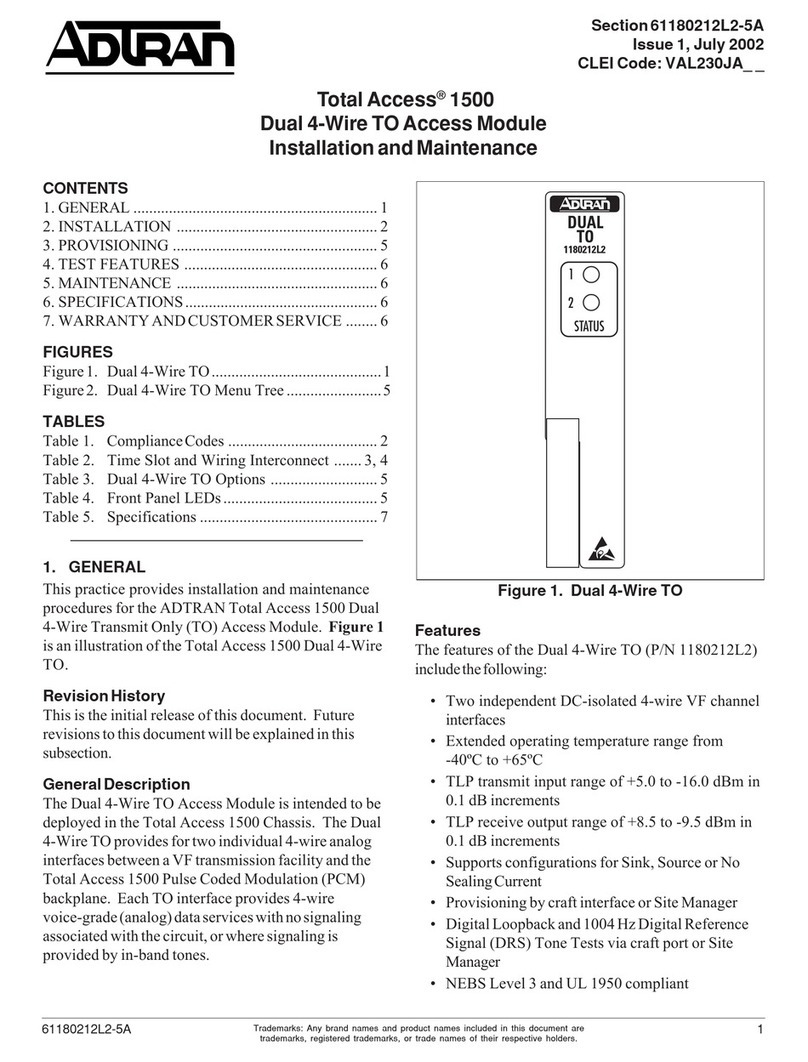
ADTRAN
ADTRAN Total Access 1500 Installation and Maintenance
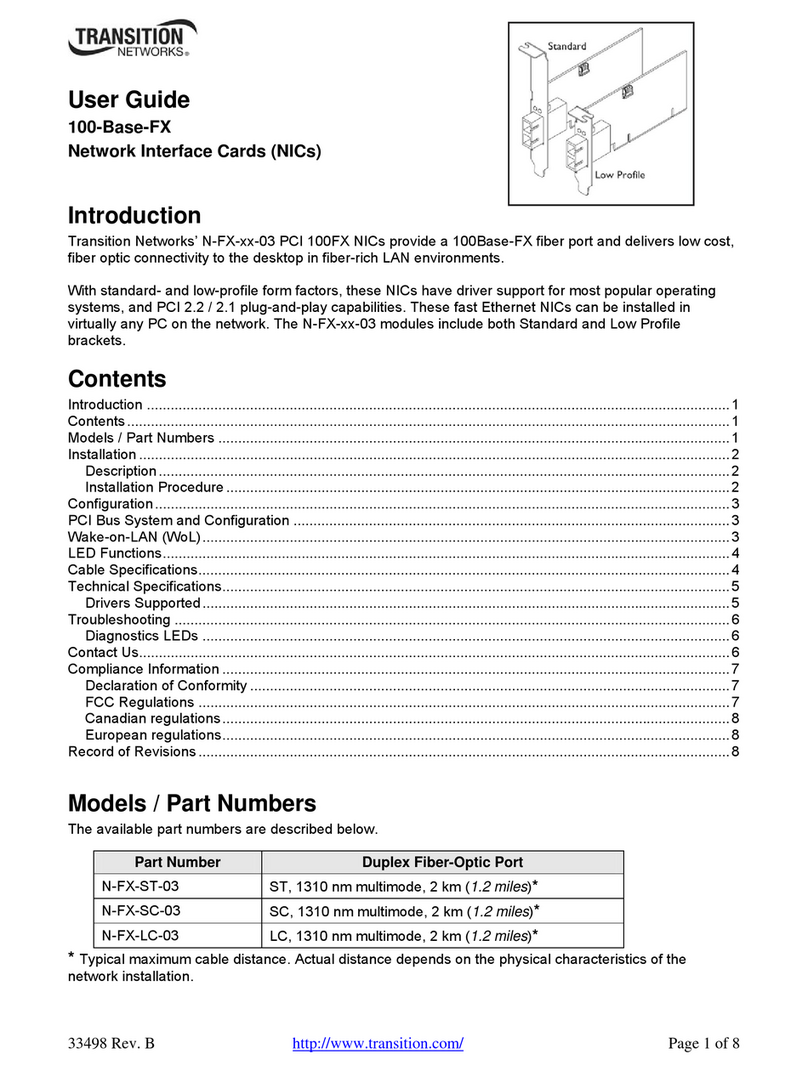
Transition Networks
Transition Networks N-FX-xx-03 user guide
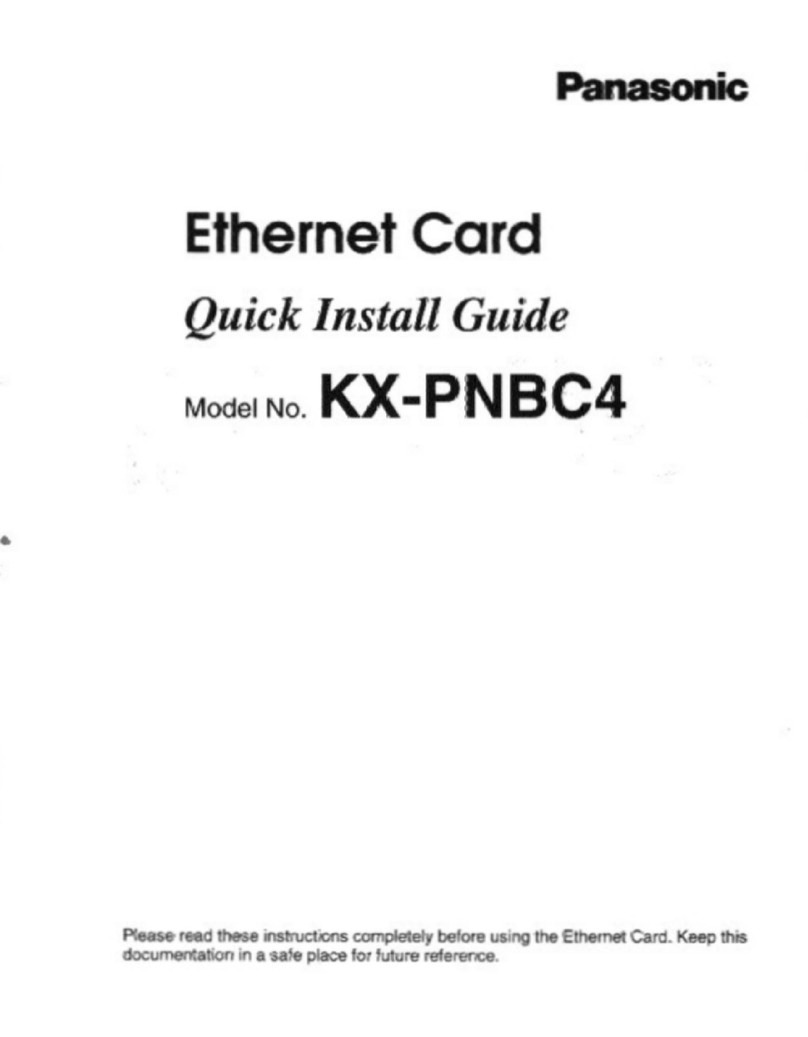
Panasonic
Panasonic KX-PNBC4 Quick install guide
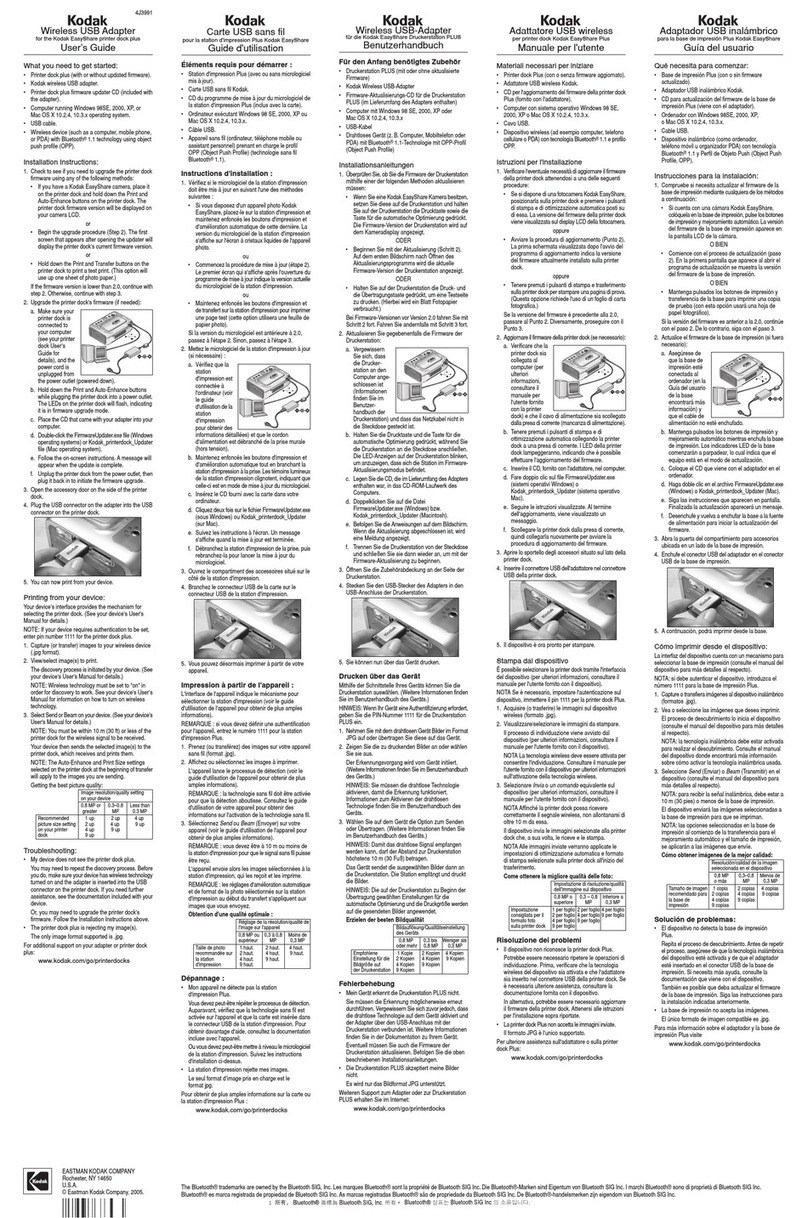
Kodak
Kodak Network Card user manual
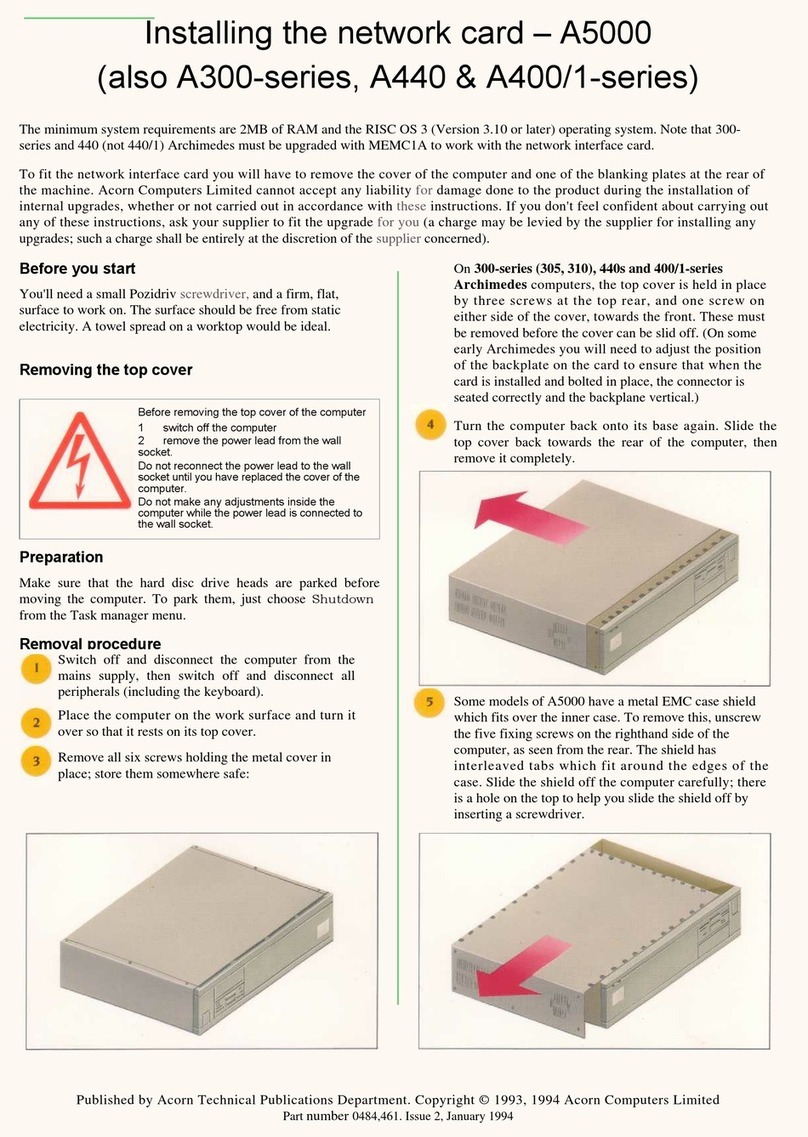
Acorn Computers Limited
Acorn Computers Limited A300 Series quick start guide
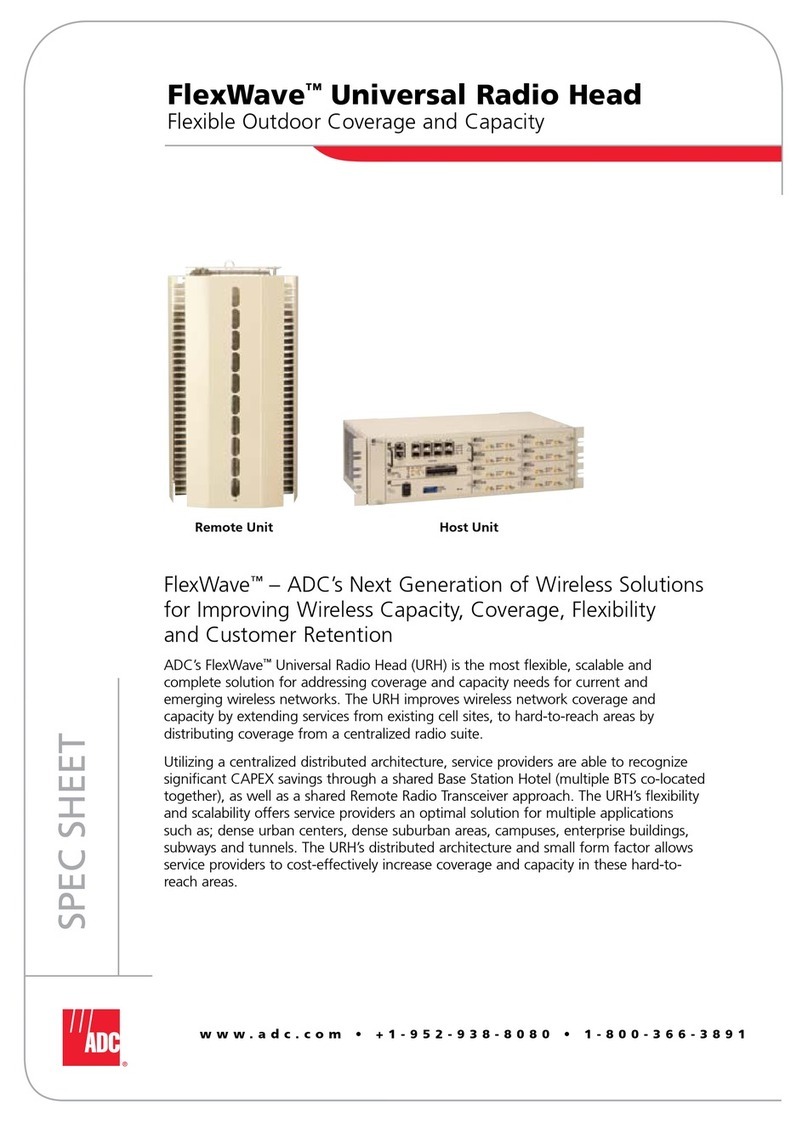
ADC
ADC Universal Radio Head FlexWave Specification sheet

Planet
Planet UI-1280ST user manual