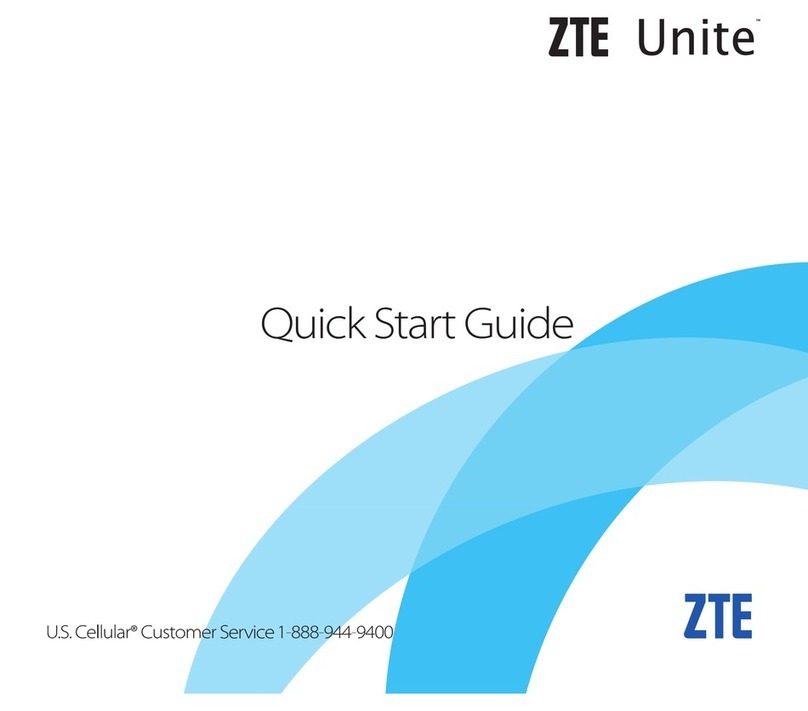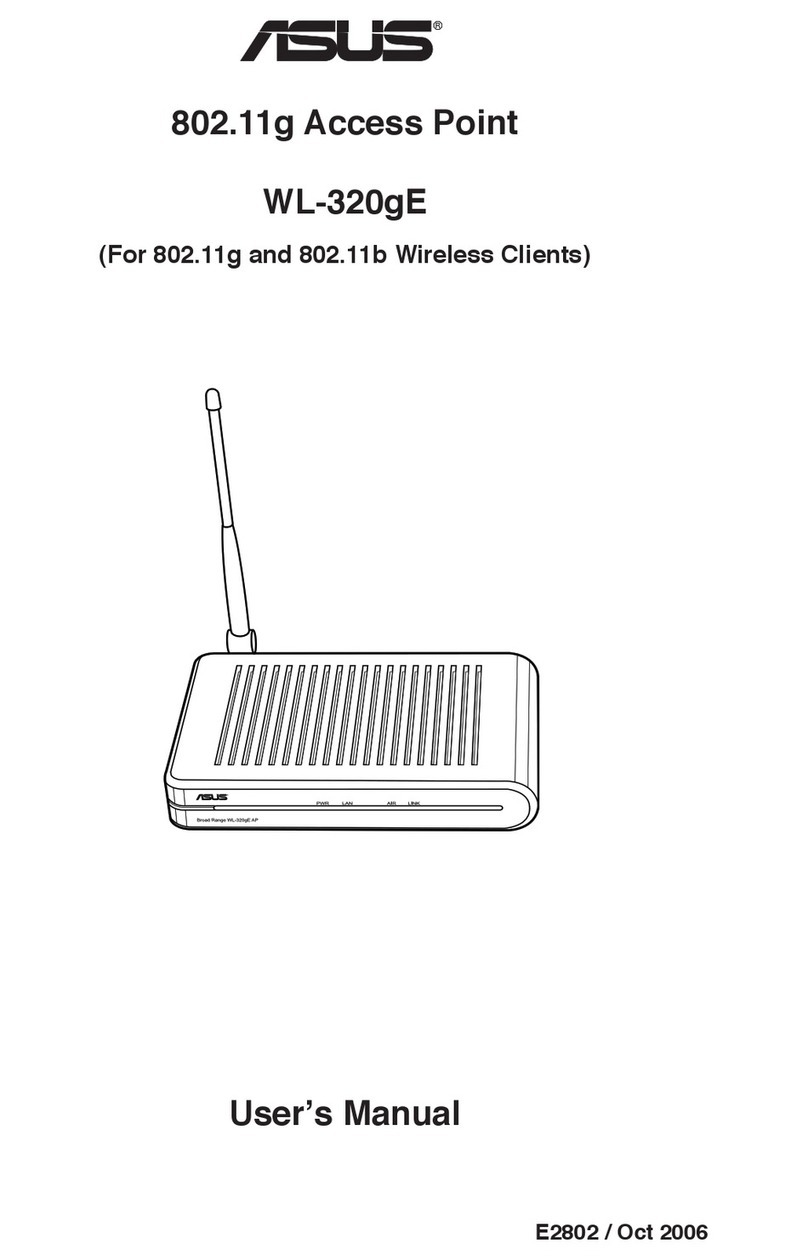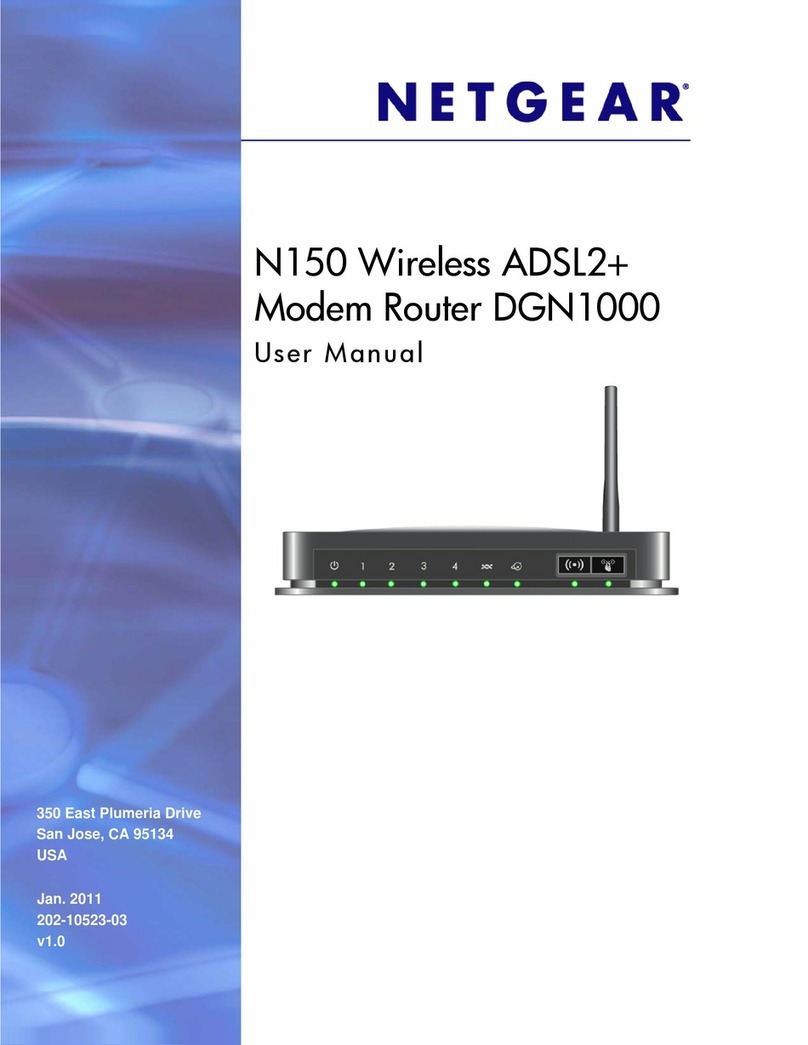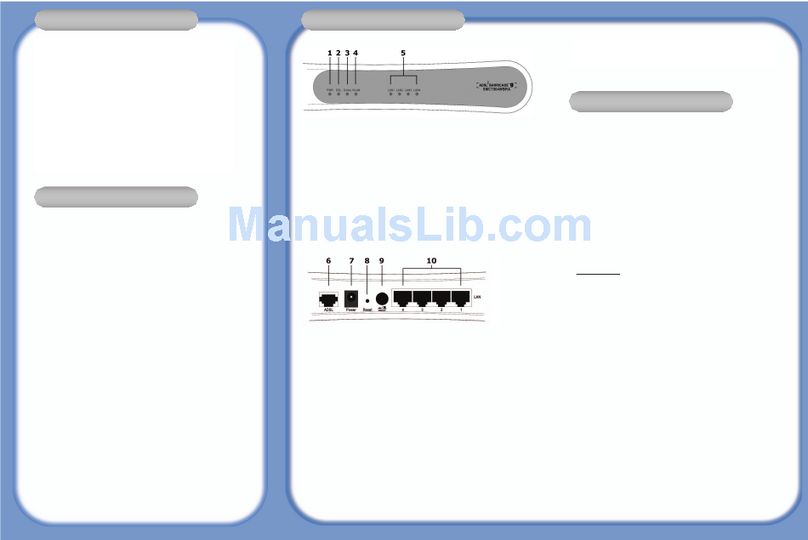Instar IN-Route P52 User manual

- 1 -
Android
iPhone
LINUX
Mac OS
Windows
Route
/ IEEE 802.11 b/g/n mobile Wifi router (WPA & WPA2 encryption)
/ Internal powerbank to recharge your USB device (5200 mAh capacity)
/ NAS function for USB mass storage devices and wireless sharing
/ 3 in 1 DSL Router, 3G Router and Wifi repeater
/ The portable wireless solution designed for travelers
IN-Route P52
Quick Installation Guide

Route

- 01 -
INSTAR
Quick-Installaon Guide
IN-Route P52 Wireless Router / NAS / Power Bank
The following topics will be shortly explained in this Quick-Installaon Guide:
Your Manufacturer of Network and Security Equipment
1. SAFETY WARNINGS.........................................................................2
2. INTRODUCTION...............................................................................3
3. INSTALLATION.................................................................................7
3.1 ROUTER MODES (Access Point, Bridge or Router)........................12
3.2 NAS (Network Aached Storage)..................................................16
3.3 POWERBANK (5200mAh)..............................................................17
4. SPECIFICATION..............................................................................18
5. WARRANTY & DISPOSAL..............................................................19
© INSTAR Deutschland GmbH. All rights reserved.

- 02 -
Please read the following safety instrucons carefully and keep them in a safe
place.
Make sure the device is not operated near any hot surfaces.
This device shall not be used by people (including children) with limited physi-
cal, sensory and mental capabilies. Only a trained person that knows how to
use the device carefully can use the device.
Children should be supervised to make sure they don’t play with the device.
If the device casing is damaged, it can only be replaced by the manufacturer
or the customer service person or a similar qualied person to avoid any
damage to you and the device.
Never do any repairs by yourself. By opening the device the warranty will auto-
macally expire. If any repair is needed, please contact your INSTAR Service
Center.
When cleaning the adaptor, please never place the device in water.
The router will get slightly hot during charging / discharging.
This device is for indoor use only!
Never install the device near explosive or ammable substances.
Don’t use the device for any other purpose that it isn’t made for.
INSTAR does not give any warranty if you use any third party rmware.
This device suites the basic requirements of the European regulaons for electro-
magnec compliance (2004/108/EC) and the low voltage regulaons (2006/95/EC ).
CE-Conformity
INTRODUCTION 2
1 SAFETY WARNINGS
l

- 03 -
INTRODUCTION 2
l
1 SAFETY WARNINGS
4
3
2
1
5
6
7
9
8
1a Power Indicator Blue e blue LED indicates that the device is powered on and
ready for operation.
1b Network Indicator
Turquoise
e green LED will start ashing when the router
operates in AP or Bridge Mode - turning the constant
blue light turquoise.
1c Storage Network Indicator
Green
e blue LED will start ashing when the router detects a
USB storage device and will switch on the NAS function.
e constant green light will be overlain by the ashing
blue LED.
2 Micro USB Charging Port Use the cable that came with the device to recharge it
(Charging time approx. 6h)
3 Charging Indicator Lights up when the device is charging
4 USB-Port Use this port to charge your mobile device or plug in a
mass storage for use as a NAS.
5Power Button Choose to deactivate the device , activate the charging
service or activate both the charging and the router .
6Network Connector RJ45 connector to connect the device with a router or
modem via a LAN cable.
7 Reset Keep the reset pressed for 10s to go back to the factory
defaults.
8Charge Level see #6
9Battery Button Press to display the charge level.

- 04 -
What is the IN-Route P52?
The INSTAR IN-Route P52 is designed to be your travel companion. Whether you
stay in a hotel that only oers a LAN cable to access the internet with your tablet,
wether you are on the road and just ran out of baeries on your smartphone or
you just want to share the content of your USB thumbdrive with your friends - the
IN-Route P52 is the soluon to your problem.
The INSTAR IN-Route line oers a plug-and-play mobile wireless soluon to share
informaon between mobile devices. We oer you a NAS soluon for your USB
mass storage devices, as well as a power bank to recharge your cell phone or your
compact camera - easily doubling most of your devices stamina to get through a
day´s work. The IN-Route P52 - a small package with a great impact.
What are the key features?
• Turn your wired network into a smartphone / tablet friendly wireless
environment.
• Connect your wireless devices to stream/share media.
• Aach your USB storage to make it´s content available on your network
• Extent your exising Wi in repeater mode.
• Use the 5200 mAh internal baery to charge external USB devices like
smartphones and compact cameras.
• Access your mobile internet through an external 3G dongle
Interconnect your devices when you have no internet
access:

- 05 -
Used as a wired AP or wireless bridge between your
wireless devices and the internet:
Plug in your USB storage to share les with other net-
work devices:
Recharge your mobile devices on the road:

- 06 -
• 1 x IN-Route P52 Wireless Router / NAS / Power Bank
• 1 x USB Charging Cable
• 1 x THIS Installaon Guide
What is in the box?
Use as a mobile access point for your wireless devices
via an external 3G dongle:
Android
iPhone
LINUX
Mac OS
Windows
Route
/ IEEE 802.11 b/g/n mobile Wifi router (WPA& WPA2 encryption)
/ Internal powerbank to rechargeyour USB device (5200 mAh capacity)
/ NAS function for USB mass storage devices and wirelesssharing
/ 3 in 1 DSL Router, 3G Router and Wifi repeater
/ The portable wireless solution designed for travelers
IN-Route P52
Quick
Installation Guide
When you press the battery button (see #6, page 3) and the battery indicator (see #7)
between the power and the reset button shows a low charge, use the USB charging
cable (above) in the charging port (see #2) to connect your IN-Route P52 with a
USB power source e.g. the USB port of your laptop.
Charge Indicator:
• 1 LED = 0~25%
• 2 LED = 26~50%
• 3 LED = 51~75%
• 4 LED = 76~100%
How to charge the IN-Route P52?

- 07 -
INSTALLATION 3
l
How to charge the IN-Route P52?
Please make sure that the device is fully charged before con-
tinuing. You can press the battery indicator button to check
the charge level in a 25% interval (4 indicator lights). Refer
to the previous chapter for information on how to charge the
routers batteries.
1
Unplug all cables and switch the device into router mode
(see page 4 #5) and wait for the status LED to turn turquoise
(blue + green LED). e Wi network will now be initialized
- wait for max. 5min to connect your mobile device to the
IN-Route´s network.
2
e router´s Wi network default name (SSID) is IN-Route
P52. You can login with the default password 12345678. Your
device has to be set to automatically receive an IP address
from your IN-Route (DHCP). is is the default setting on
most devices. Please refer to the troubleshooting chapter if
your device is congured with a static IP address.
3
Open your default browser and type in the IN-Route´s IP into
the address bar - the default address is 192.168.169.1. is
will load the router´s web user interface. Please refer to the
complete user manual on wiki.instar.com for a detailed de-
scription of the web user interface.
4

- 08 -
Modes of Operation & Troubleshooting
Use the Wired AP mode when you are at home or a public place - hotel, restaurant, etc.
and have access to a LAN cable. Set up the needed router mode rst! en plug in the
cable to the router. Depending on the network you want to connect your IN-Route to
you will need to choose between the ADSL, DHCP or Static IP Mode.
To activate the Wired AP mode, go to Network/Router Mode and choose your connection type - ADSL for
your DSL modem, DHCP for dynamically assigned IP - this is most likely the mode that you need if you
connect to local router (like in a hotel room or at home) - or a Static IP address. Apply the setting - then con-
nect your LAN cable. e green LED on top will start to ash aer a reboot, turning the status light turquoise.
You can now connect devices to your IN-Routes Wi network and have access to existing local area network.
1
e Wireless Bridge (Repeater) mode allows the router open a new independent WLAN
while connecting to an existing wireless network with the same channel and encryption
for internet access.
To activate the Wireless Bridge mode, go to Network/Repeater. Use the scan button to search for your main
Wi network, type in your password and apply. e green LED on top will start to ash signalling the Wi
activity.
2

- 09 -
2
e 3G mode allows you to use a 3G USB modem connected to
your IN-Route to access your mobile internet with the router as
an access point. Set up the router mode rst before plugging in the
3G dongle!
3
If you cannot connect to your router anymore,
check the charge indicator to see if the battery is
still full. Unplug all cables and switch the router
on. You will not be able to connect to the rout-
er during it´s boot process - please wait (max.
5min) for the green LED to lite up on top of the
router (it will turn the already blue light into a
turquoise colour). Now try if you can connect to
the its Wi network.
If step one doesn´t solve the problem, press the
reset button - to the right of the battery indicator -
for 15s until the blue LED on top switches o for
a second - signalling a reboot.
Please restart the router manually - switch it o
and then on again - if only the green LED comes
on. Repeat this step if you don´t see a change in
the signalling LEDs.
e blue LED will switch back on when the de-
vice reboots. Please wait for the green LED to
light up in addition - giving the status LED a tur-
quoise colour. e router is now in operation and
you should see the Wi network with the default
name (SSID) IN-Route P52. Use your browser to
login to the router´s user interface with the de-
fault password 12345678.
3
1

- 10 -
Network and Sharing Center
Adapter Sengs
Adapter Properes
1. Please open your network and sharing center by
right-clicking the network connecon symbol.
2. Click on “Change Adapter Sengs” in the upper
le.
3. Depending on how you want to access your IN-
Route, please right-click either your Ethernet or
Wi adapter and choose properes.
4. Select “Internet Protocol Version 4 (TCP/IPv4)” at
the boom of the list and click on Properes.
The router is set to automacally assign a IP addresses to new wireless devices
by default (DHCP). If your PC is congured with a stac IP address or the routers
default was changed, please refer to the following guide to change your PC´s con-
guraon your PC accordingly.
Most common PCs, Smartphones and Apple devices are already set to be assigned
an IP address by your network router. Please skip this secon if your are able to
sign in to your IN-Route network and open the routers web user interface with
your browser (s. secon 3.1 for details).
How to congure your PC if you can´t connect to the IN-Rout´s web user interface?

- 11 -
You should now be able to access the IN-Route´s web
user interface. Slide the Power buon (see #5, page 3)
to the 3rd posion to acvate the router mode of the
device and wait 10s for the router to boot. Use your PC
or wireless device to search for the Wi network and
connect using the default login:
Default Network Name (SSID) : IN-Route P52
Default Wi Password : 12345678
Now open your default internet browser and type in the
default IP address 192.168.169.1 to access the routers
web user interface and log in with admin / instar .
Please refer to the next chapter for more details.
TCP / IPv4 Properes
1. Please write down (or screenshot) the acve
conguraon - you might have to reset your
connecon to those parameters to re-enter
your local network!
2. Aerwards choose to either optain an IP and
DNS server address automacally (DHCP) or
type in the following default conguraon for
your IN-Route P52:
IP Address: 192.168.169.x
(The last octet “x“ can be choosen between 2 and 254. Make sure that every device in your
network has a unique address!)
Subnet Mask: 255.255.255.0
Default Gateway: 192.168.169.1
Preferred DNS Server: 192.168.169.1

- 12 -
Use the AP mode if the device is connected by LAN cable to an internet router and
you want to share this access wirelessly with mulple devices. You can also use
this mode when you don´t have access to a local network and want to intercon-
nect mulple devices to share les.
I - Wired Access Point
1. Slide the Power buon (see #5, page 3) to the 3rd posion to acvate the
Router mode of the device. Wait 10s for the router to boot.
2. Plug in a Ethernet cable into the devices network connector (see #6, page
3) and connect the other end with a free LAN port on your internet router.
3. Use your laptop or mobile device to search the routers wireless network
and connect using the default password:
Default Network Name (SSID) : IN-Route P52
Default Wi Password : 12345678
4. Now open your default internet browser and type in the default IP address
to access the routers web user interface.
Default IP Address : 192.168.169.1
5. To login to the user interface use the default user and password:
Default User : admin
Default Password : instar
6. Navigate to System / Mode to acvate the DSL Router Mode.
7. Navigate to Network / Wi Setup to change the networks SSID and default
password.
Reconnect your device with the new login credenals and repeat this step with all
your wireless devices.
Router Mode 3.1

- 13 -
Use the Bridge mode if you want the device to connect an exisng Wi network
and to extent this network broadcasted with a new network name (SSID) and a
dierent Wi password. This method creates two individual networks for two user
groups of user sharing one internet access.
II - Wireless Bridge
1. Slide the Power buon (see #5, page 3) to the 3rd posion to acvate the
Router mode of the device. Wait 10s for the router to boot.
2. Use your laptop or mobile device to search the routers wireless network
and connect using the default password:
Default Network Name (SSID) : IN-Route P52
Default Wi Passphrase : 12345678
3. Now open your default internet browser and type in the default IP address
to access the routers web user interface.
Default IP Address : 192.168.169.1
4. To login to the user interface use the default user and password:
Default User : admin
Default Password : instar
5. Navigate to System / Mode to acvate the WLAN Repeater.
6. Navigate to Network / Wi Repeater to enter your 1st routers Wi login
credenals and new name and passphrase for the Bridge network.
You can now access the new Bridge network with the above set login credenals.

- 14 -
Use the DSL Router mode if the device is connected by LAN cable to a DSL or cable
modem. The device will work as a regular router giving you access to the internet
through it´s wireless network.
III - DSL Router
1. Slide the Power buon (see #5, page 3) to the 3rd posion to acvate the
Router mode of the device. Wait 10s for the router to boot.
2. Plug the Ethernet cable from your modem into the devices network con-
nector (see #6, page 3).
3. Use your laptop or mobile device to search the routers wireless network
and connect using the default password:
Default Network Name (SSID) : IN-Route P52
Default Wi Password : 12345678
4. Now open your default internet browser and type in the default IP address
to access the routers web user interface.
Default IP Address : 192.168.169.1
5. To login to the user interface use the default user and password:
Default User : admin
Default Password : instar
6. Navigate to System / Mode to acvate the DSL Router Mode.
7. Navigate to Network / WAN Setup to enter your login credenals for your
internet access (PPoE, stac or dynamic IP access) .
Entering your internet account credenals allows the device to access the inter-
net through your modem. You can now use the internet access with it´s wireless
network.

- 15 -
Use the 3G Router mode if the device is connected to a 3G dongle through its USB
port (s. #9, page 3). The device will work as a regular router giving you access to
the internet through it´s wireless network.
IV - 3G Router
1. Slide the devices Power buon (see #5, page 3) to the 3rd posion to
acvate the Router mode of the device. Wait 10s for the router to boot.
2. Plug the 3G dongle into the devices USB port (see #9, page 3).
3. Use your laptop or mobile device to search the routers wireless network
and connect using the default password:
Default Network Name (SSID) : IN-Route P52
Default Wi Password : 12345678
4. Now open your default internet browser and type in the default IP address
to access the routers web user interface.
Default IP Address : 192.168.169.1
5. To login to the user interface use the default user and password:
Default User : admin
Default Password : instar
6. Navigate to System / Mode to acvate the 3G Router Mode.
7. Navigate to Network / 3G Sengs to enter your login credenals for your
3G internet access.
Entering your internet account credenals allows the device to access the inter-
net through your modem. You can now use the internet access with it´s wireless
network.

- 16 -
You can aach a USB mass storage like a ashdrive, USB HDD or a USB card reader
to the devices USB port (s. #9, page 3) to use it as a network storage.
1. Slide the devices Power buon (see #5, page 3) to the 3rd posion to
acvate the Router mode of the device. Wait 10s for the router to boot.
2. Plug the USB storage into the devices USB port (see #9, page 3).
3. Use your laptop or mobile device to search the routers wireless network
and connect using the default password:
Default Network Name (SSID) : IN-Route P52
Default Wi Password : 12345678
4. Now open your default internet browser and type in the default IP address
to access the routers web user interface.
Default IP Address : 192.168.169.1
5. To login to the user interface use the default user and password:
Default User : admin
Default Password : instar
6. Navigate to System / File Explorer to access the storages le directory.
This represents an easy way to share your stored les with mulple host devices or
to set up a simple backup server to be used for team collaboraons.
Network Aached Storage (NAS) 3.2

- 17 -
More and more mobile devices are compable to USB charging devices like the
IN-Route P52. Carrying your own small powerbank with you can oen double your
mobiles baery life.
1. Plug the USB charging cable that came with your mobile device into the IN-
Route´s USB port (see #9, page 3).
2. Slide the devices Power buon to the 2nd posion to acvate the Charg-
ing mode of the Power Bank. The aached mobile device should start
charging automacally. Press the baery buon (see #6, page 3) to check
the power banks remaining baery level.
3.3 POWER BANK (5200 mAh)

- 18 -
Hardware
Chipset (SoC) Ralink RT5350F Router-on-a-Chip
CPU Core 360 MHz MIPS® 24K™ with 32 KB I-Cache/16
KB D-Cache
Memory EM63A165 256Mbit (32MB) SDRAM
Flash Storage W25Q32BV 32Mbit (4MB)
WiFi Embedded 1T1R 2.4G CMOS RF
Embedded 802.11n 1T1R MAC/BBP
2 dBi Signal Strength / Channel Width:
20MHz (72Mbps) / 40MHz (150Mbps)
WiFi Standards IEEE 802.11 b/g/n @ 2.4-2.4835GHz
Interfaces 1 x RJ45 10/100 Mbps LAN Port
1 x MicroUSB Port for Charging (5V / 1.8A
max. Input)
1x USB 2.0 Host Interface (5V / 1A Output)
Ethernet Embedded 10/100 Mbps Ethernet
Switch
Baery Capacity 2x2600mAh ICR18650 3.7V
Charging Current Input / Output 1A
Physical Dimensions 101 x 49.5 x 31mm
Weight 135.6g
Operaon
Operang Temperature 5°C to 40°C
Storage Temperature 0°C to 60°C
Operang Humidity 5% to 90% Non-condensing
Storage Humidity 5% to 90% Non-condensing
PC System Requirements
Supported Operang Systems Windows XP / Vista / 7 / 8, Mac OS, Linux,
iOS, Android
4 SPECIFICATION
l
Other manuals for IN-Route P52
1
Table of contents
Popular Wireless Router manuals by other brands

NETGEAR
NETGEAR Nighthawk M6 quick start

Edimax
Edimax BR-6224n Usre manual

NETGEAR
NETGEAR R6200 user manual

Linksys
Linksys WRT54G - Wireless-G Broadband Router... user guide
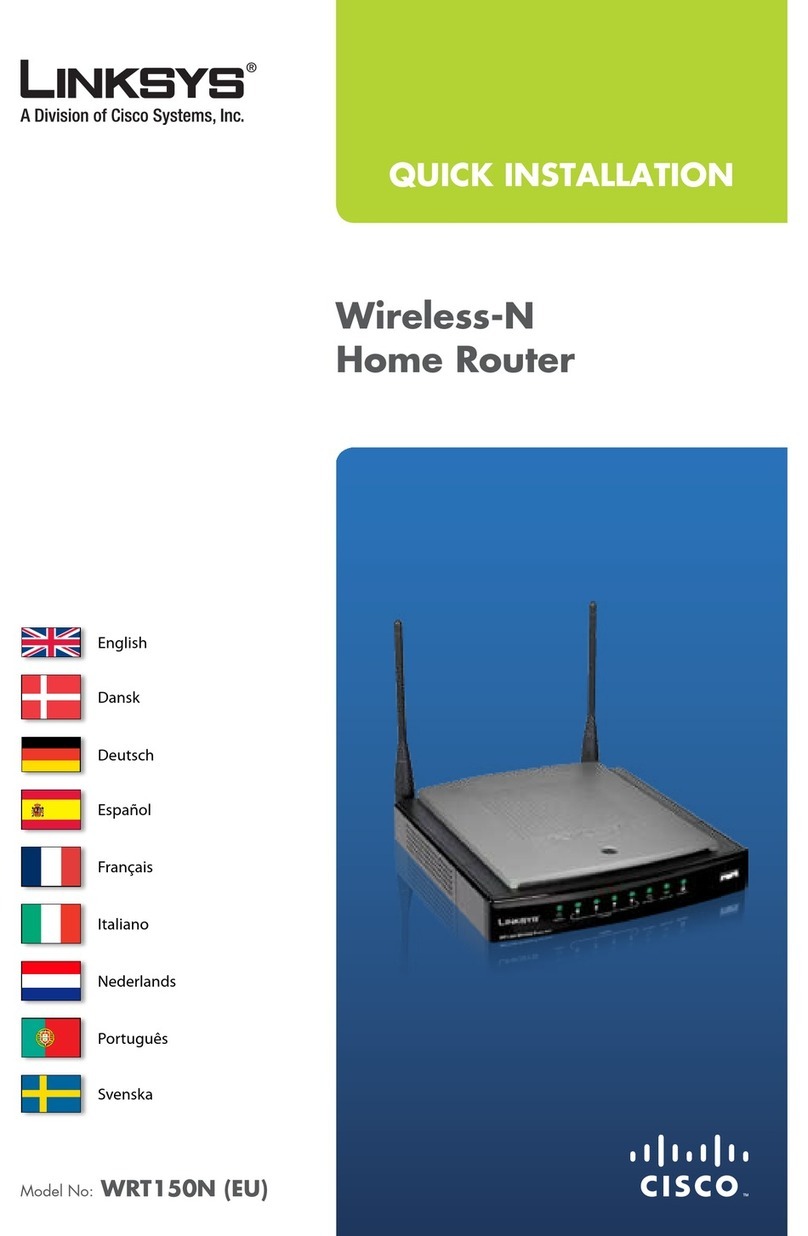
Linksys
Linksys WRT150N - Wireless-N Home Router Wireless Quick installation
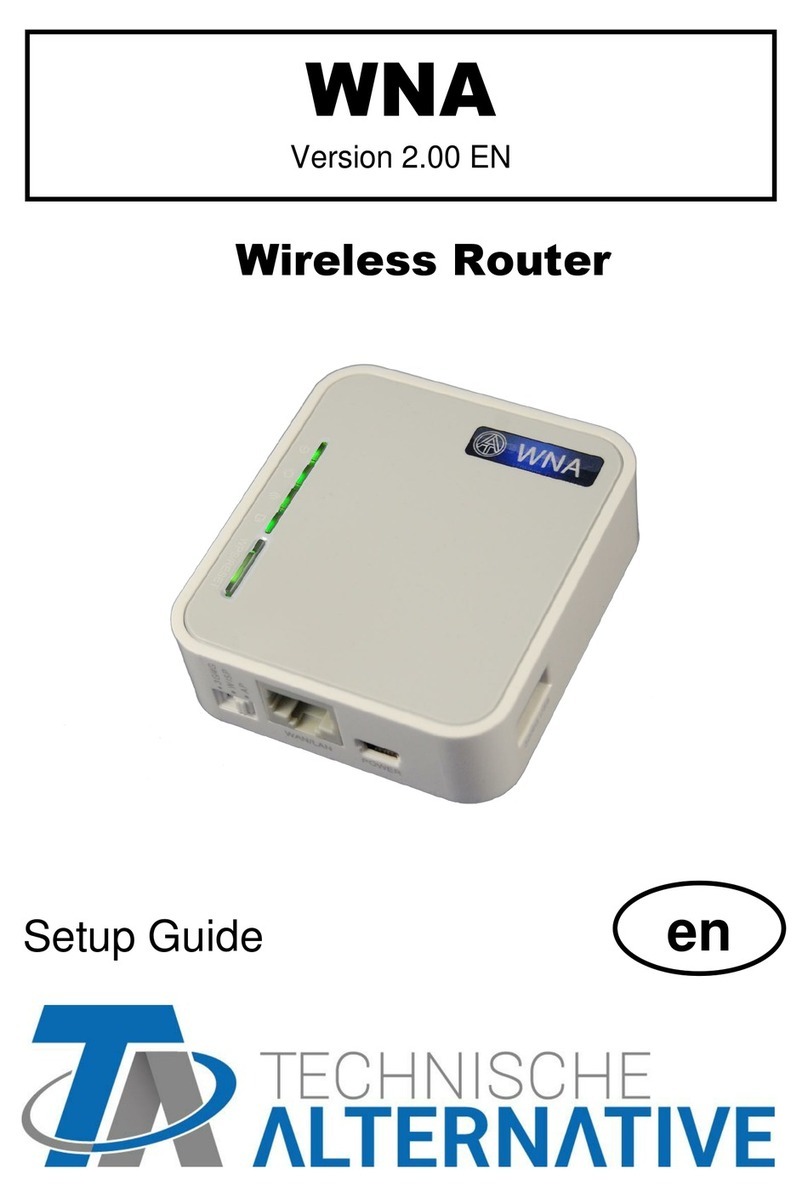
Technische Alternative
Technische Alternative WNA Setup guide