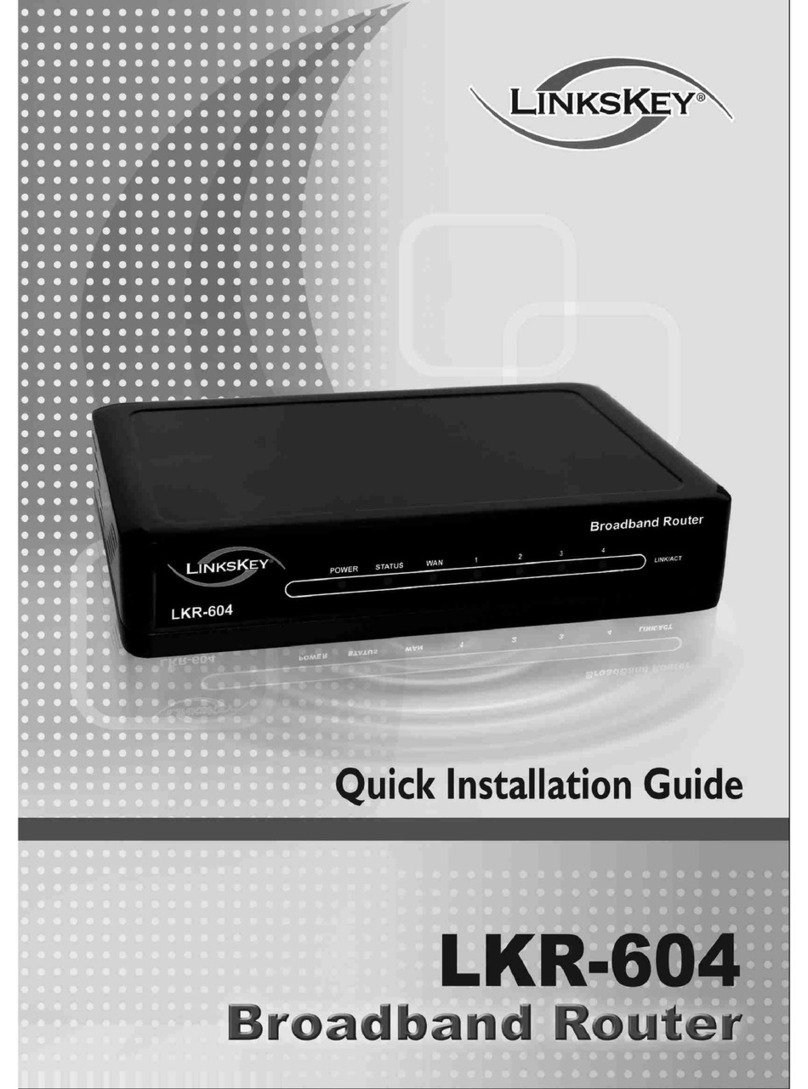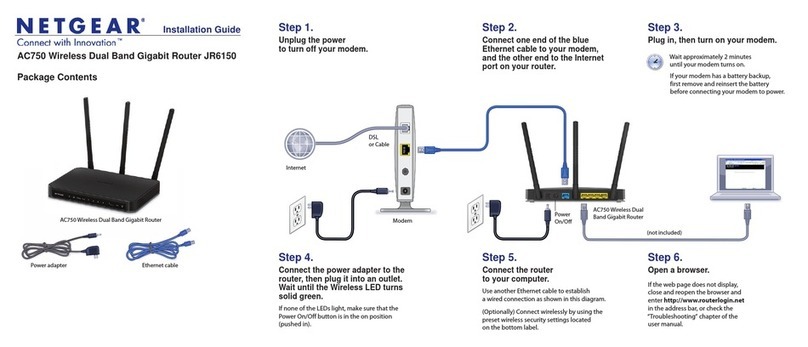Deco X20-4G User manual

Deco X20-4G
Superior Mesh Wi-Fi, Everywhere
User Guide
AX1800 Whole Home Mesh
Wi-Fi 6 Router
1910013018 REV1.0.0 © 2021 TP-Link

Contents
About This Guide ··························································1
Appearance ·····································································2
Before You Start ···························································3
Set Up Your Deco for 3G/4G Router Mode ····4
Set Up Your Deco for Wireless Router Mode 8
Add More Decos························································12
Dashboard ·····································································13
Check Deco Status ··················································14
Set Main Deco·····························································16
Remove/Reboot Deco ············································17
Create a New Network············································18
Delete a Network ·······················································20
Data Settings (for 3G/4G Router Mode)········21
Manage Connected Devices ······························ 23
HomeShield ··································································26
Wi-Fi Settings·······························································27
Guest Network ····························································28
SMS Service (for 3G/4G Router Mode)··········29
Blacklist ···········································································30
Upgrade Your Deco ··················································31
Internet Settings (for 3G/4G Router Mode) ·32
PIN Management (for 3G/4G Router Mode) 35
Advanced Features ··················································37
3G/4G Backup (for Wireless Router Mode) ·42
WPS···················································································45
Managers ·······································································46
Control Your Deco with Alexa······························48
Troubleshooting ·························································49
Authentication····························································· 52

1
About This Guide
This guide provides a brief introduction to Deco 4G+ AX1800 Whole Home Mesh Wi-Fi 6 Router and the Deco app, as well as regulatory information.
Features available in Deco may vary by model and software version. Deco availability may also vary by region or ISP. All images, steps, and descriptions
in this guide are only examples and may not reect your actual Deco experience.
Conventions
In this guide, the following conventions are used:
Convention Description
Deco Stands for Deco Whole Home Mesh Wi-Fi System/
Unit.
Underline Hyperlinks are in teal and underlined. You can click to
redirect to a website or a specic section.
Teal
Key information appears in teal, including
management page text such as menus, items,
buttons and so on.
Note: Ignoring this type of note might result in a malfunction
or damage to the device.
Tips: Indicates important information that helps you make
better use of your device.
More Info
• Specic product information can be found on the product page at
https://www.tp-link.com.
• A Technical Community is provided for you to discuss our products
at https://community.tp-link.com.
• Our Technical Support contact information can be found at the
Help center of the Deco app and the Contact Technical Support
page at https://www.tp-link.com/support.
Speed/Coverage/Device Quantity Disclaimer
Maximum wireless signal rates are the physical rates derived from IEEE
Standard 802.11 specications. Actual wireless data throughput and
wireless coverage, and quantity of connected devices are not guaranteed
and will vary as a result of network conditions, client limitations, and
environmental factors, including building materials, obstacles, volume and
density of trac, and client location.
4G Speed Disclaimer
Maximum 4G download speeds depend on external factors such as the
local 4G network coverage, data plan, real-time network capacity, client
limitations, and environmental factors.
Wi-Fi 6 Disclaimer
Use of Wi-Fi 6 and other features including OFDMA, MU-MIMO, 1024-
QAM, and BSS Color require clients to support the corresponding features.
Seamless Roaming Disclaimer
Clients need to support 802.11k/v/r and may require additional set up.
Performance may vary depending on the client device.
HomeShield Disclaimer
HomeShield includes the Free Basic Plan. Fees apply for the Pro Plan. Visit
https://www.tp-link.com/homeshield/ for more information.
WPA3 Disclaimer
Use of WPA3 encryption requires clients to also support the
corresponding feature.

2
Appearance
Each Deco has an LED that changes color according to its status, three RJ-45 Ethernet ports, two external antennas port, a SIM card slot, a power slot,
and a Reset button.
Tip: The product label can be found at the bottom of the product.
Pulse yellow:
Deco is resetting.
Solid yellow:
Deco is starting up.
Pulse blue:
Deco is ready for setup
or WPS in progress.
Solid blue:
Deco is setting up.
Pulse green:
Deco is upgrading rmware.
Solid green:
Deco is all set up and connected.
Pulse red:
The satellite Deco is disconnected
from the main Deco.
Solid red:
Deco has an issue.
Reset Button:
Press for 1 second and release to reset Deco to factory
default settings. The light changing from pulsing yellow to
solid yellow indicates a successful reset.
Gigabit Ethernet Ports:
For connecting Deco to your modem, the Ethernet outlet, or for other internet services in
Wireless Router mode.
Note: All WAN/LAN ports will operate as either WAN or LAN ports. Only one port can serve as a WAN port
at a time. When Deco is opetating in 3G/4G Router mode, all the ports can only work as LAN ports.
External Antenna Ports:
For connecting external antennas (not included in the package) to your Deco.
Note: Make sure you have installed two external antennas to ensure that Deco's LTE network works properly.
SIM Card Slot:
For inserting a Nano SIM card (not included in the package)
to Deco.
Power Slot:
For connecting Deco to the power socket via the provided power adapter.

3
Before You Start
You can set your Deco as a 3G/4G router or a wireless router to meet the needs of different network scenarios.
3G/4G Router Mode
When working in 3G/4G Router mode, Deco connects to the internet via a SIM card inserted.
Follow Set Up Your Deco for 3G/4G Router Mode to set up your Deco.
Wireless Router Mode
When working in Wireless Router mode, Deco connects to the internet via an Ethernet cable. If you already have a modem or your internet comes via
an Ethernet cable from the wall, you can set the Deco as a regular wireless router to share the internet.
Follow Set Up Your Deco for Wireless Router Mode to set up your Deco.

4
Set Up Your Deco for 3G/4G Router Mode
When working in 3G/4G Router mode, Deco connects to the internet via a SIM card inserted. The intuitive Deco app guides you through an easy setup
process that gets each unit up and all your devices connected and online.
Follow the steps below to set up your Deco for 3G/4G Router mode.
1. Download and install the Deco app
Scan the QR code below or go to Google
Play or the App Store to download the Deco
app. Install the app on your Android or iOS
smartphone or tablet.
or
2. Log in with TP-Link ID
Open the app. Use your TP-Link ID to log in. If
you don’t have a TP-Link ID, sign up first.
Note: If you forgot your login password, tap Forgot Password?.
The Deco app will guide you through the rest.
3. Identify your Deco
Choose your Deco model.

5
4. Choose an operation mode
Select 3G/4G Router.
5. Insert the SIM card and power on Deco
Insert the SIM card into the slot at the bottom
of Deco. Then Power on the Deco.
6. Connect to the Deco's Wi-Fi
Wait until the Wi-Fi Signal LED pulses blue,
then connect to the Deco's Wi-Fi using the
default SSID printed on the product label.

6
8. Set up the SIM card
Confirm or customize the SIM card
information. If you are not sure, contact your
ISP.
7. Select a location
Select a location for Deco. If its location is not
listed, you can create a new one by choosing
Custom. This will be the name of your Deco.
9. Create your Wi-Fi network
Set a network name and a password. These
will be the name and password you use to
connect your devices to Wi-Fi.

8
Set Up Your Deco for Wireless Router Mode
When working in Wireless Router mode, Deco connects to the internet via an Ethernet cable. If you already have a modem or your internet comes via
an Ethernet cable from the wall, you can set the Deco as a regular wireless router to share the internet.
The intuitive Deco app guides you through an easy setup process that gets each unit up and all your devices connected and online. Follow the steps
below to set up your Deco for Wireless Router mode.
1. Download and install the Deco app
Scan the QR code below or go to Google
Play or the App Store to download the Deco
app. Install the app on your Android or iOS
smartphone or tablet.
or
2. Log in with TP-Link ID
Open the app. Use your TP-Link ID to log in. If
you don’t have a TP-Link ID, sign up first.
Note: If you forgot your login password, tap Forgot Password?.
The Deco app will guide you through the rest.
3. Identify your Deco
Choose your Deco model.

9
4. Choose an operation mode
Choose Wireless Router.
5. Plug in and power on Deco
Power off your modem. Connect your Deco to
the modem and power them both on.
If you don't have a modem, connect the
Ethernet outlet directly to your Deco.
6. Connect to the Deco's Wi-Fi
Wait until the Wi-Fi Signal LED pulses blue,
then connect to the Deco's Wi-Fi using the
default SSID printed on the product label.

10
8. Set up internet connection
Select the internet connection type and enter
the information. If you are not sure, contact
your internet service provider.
9. Create your Wi-Fi network
Set a network name and a password. These
will be the name and password you use to
connect your devices to Wi-Fi.
7. Select a location
Select a location for the Deco. If its location
is not listed, you can create a new one by
choosing Custom. This will be the name of
your Deco.

12
Add More Decos
After creating a Deco network, you can add more Deco units to the network to expand the Wi-Fi coverage and manage them easily on your Deco app.
1. In Overview, tap .
*The app screen depicted is for 3G/4G Router mode only and may differ when Deco works in different modes.
3. After the setup, you can find the added Deco units by tapping in
Overview.
2. Select the Deco model you want
to add, and follow app instructions
to complete the setup.

13
Dashboard
After you successfully set up your Deco network, you will see the dashboard of the Deco app. Here you can get an overview of the network status,
check the real-time network speed and data usage when Deco works in 3G/4G Router mode, customize your home network with enhanced security
using a kit of features built to TP-Link HomeShield and set up various advanced features.
Tap to get an overview of the network
status.
Tap to enter the HomeShield page for
enhanced security.
Tap for more features.
*The app screen depicted is for 3G/4G Router mode only and may dier when Deco works in dierent modes.

14
Check Deco Status
In Overview, you can check the working status (online/offline) of all the Decos, check the details (speed/Deco's IP address & MAC address/connected
clients) of each Deco unit, change the Deco's location/name, and more.
Tap to check all Decos' status.
*The app screen depicted is for 3G/4G Router mode
only and may dier when Deco works in dierent modes.
Tap a Deco unit to check more details. Check download/upload speed of the Deco.

15
Check the clients connected to the Deco.
Enable the Mesh feature of a client so it can seamlessly switch to
the Deco that provides the fastest speed as you move around.
Change or customize the location/name of the Deco.

16
Set Main Deco
After setup, you can replace the main Deco with any satellite Deco without resetting and reconfigure the whole network.
Follow the steps below to complete the setup process.
Note: The main Deco links all the others to the internet. You need to connect the new main Deco to the modem or Ethernet outlet for internet connection. For DSL Deco, connect it to the phone jack or DSL
splitter. For 4G/5G Deco, insert a nano SIM card to it.
1. In Overview, tap .
*The app screen depicted is for 3G/4G Router
mode only and may dier when Deco works in
dierent modes.
3. Choose a satellite Deco and follow app
instructions to complete the settings.
2. Tap > Set Main Deco.

17
Remove/Reboot Deco
You can remove or reboot your Deco easily in the Deco app. Follow the steps below.
Note: Removing a Deco will reset it to factory default settings and you will need to set up your Deco again. You can also press the Reset button on the Deco for 1 second to quickly reset your Deco to factory
default settings.
1. In Overview, tap .
*The app screen depicted is for 3G/4G Router
mode only and may dier when Deco works in
dierent modes.
3. Tap to remove or reboot the Deco.
Note: If the LED light of Deco does not turn pulsing blue after tapping Remove, press the Reset
button on the Deco for 1 second to reset it.
2. Select a Deco unit.

18
Create a New Network
In the Deco app, you can create different Deco networks with your TP-Link ID and manage them conveniently from the Deco app with one account. You
can also help family or friends manage their networks with your Deco app. Two methods are provided as below to create a new network.
Method 1. Create a new network from the Overview page
Tap > Create New Network. Then follow app instructions to complete the setup.
*The app screen depicted is for 3G/4G Router mode only and may dier when Deco works in dierent modes.
Table of contents
Other Deco Wireless Router manuals
Popular Wireless Router manuals by other brands
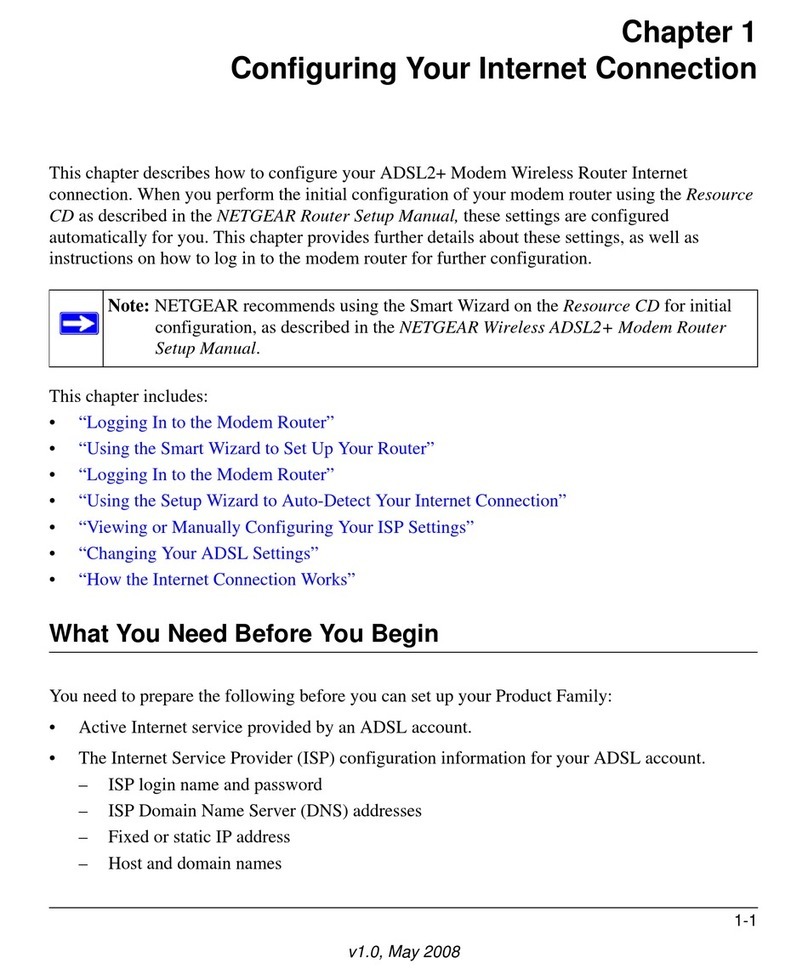
NETGEAR
NETGEAR DG834G Connecting guide
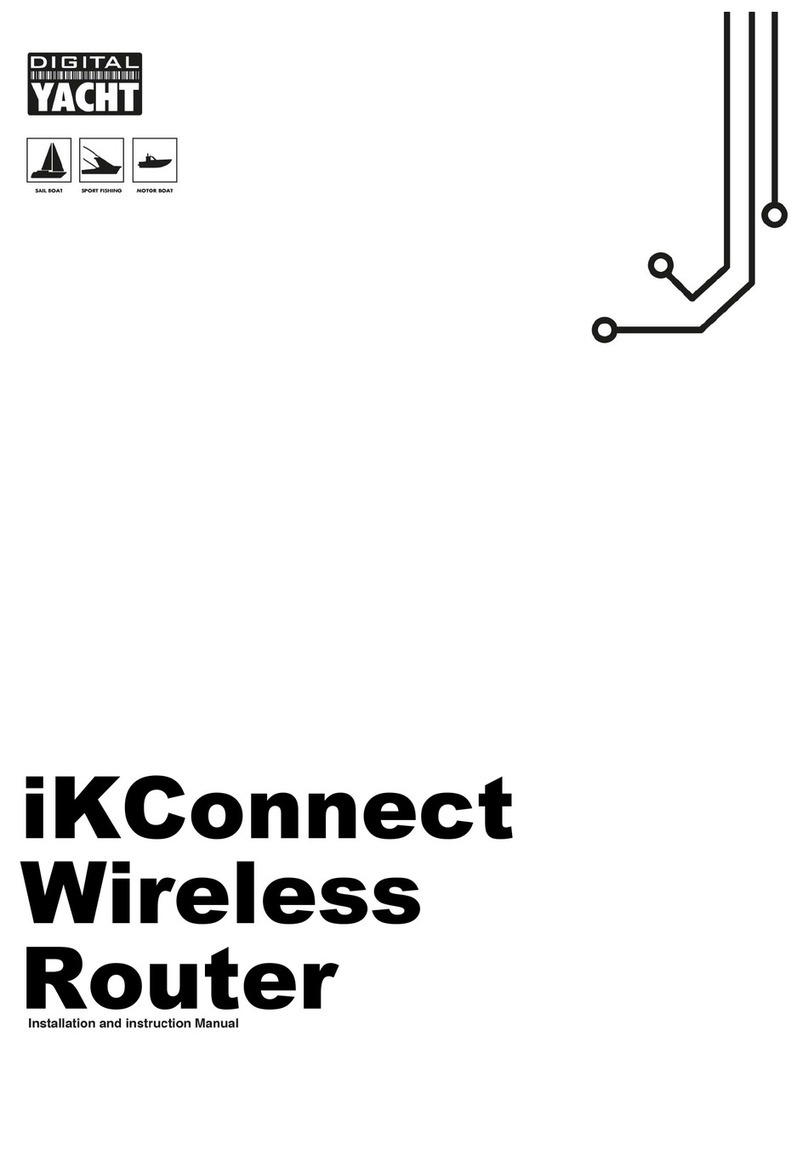
DIGITAL YACHT
DIGITAL YACHT iKConnect Installation and instruction manual
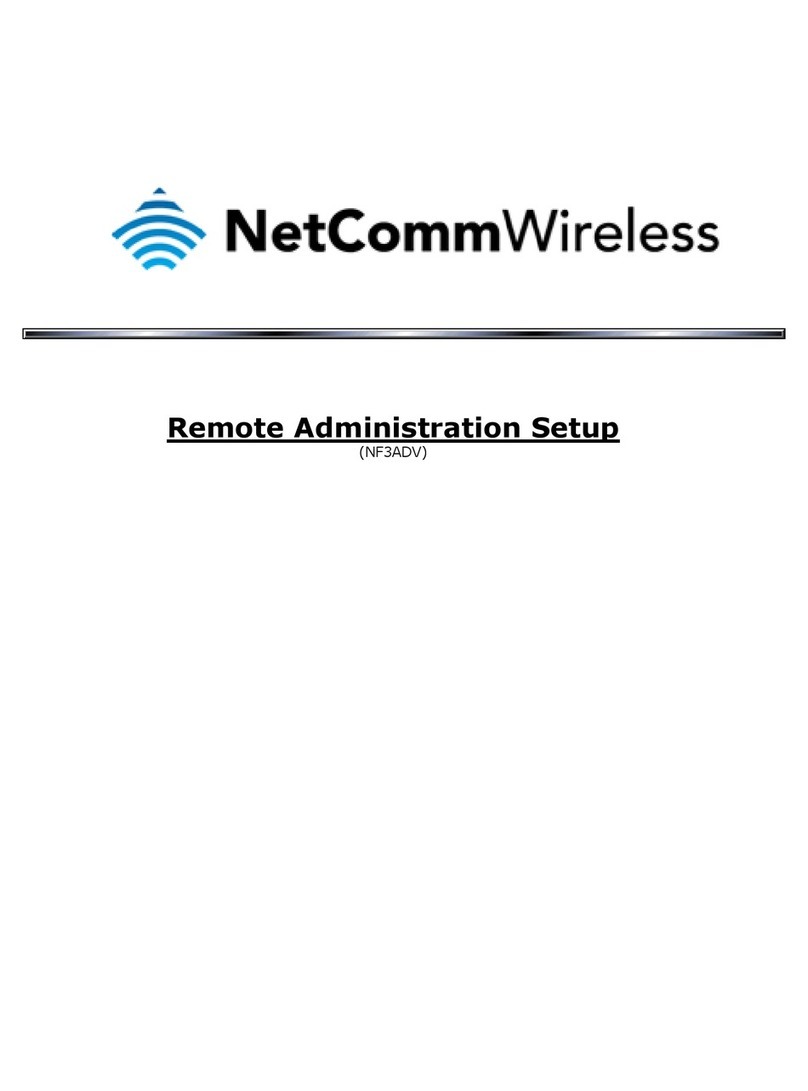
NetComm
NetComm FIBRE NF3ADV Remote administration setup
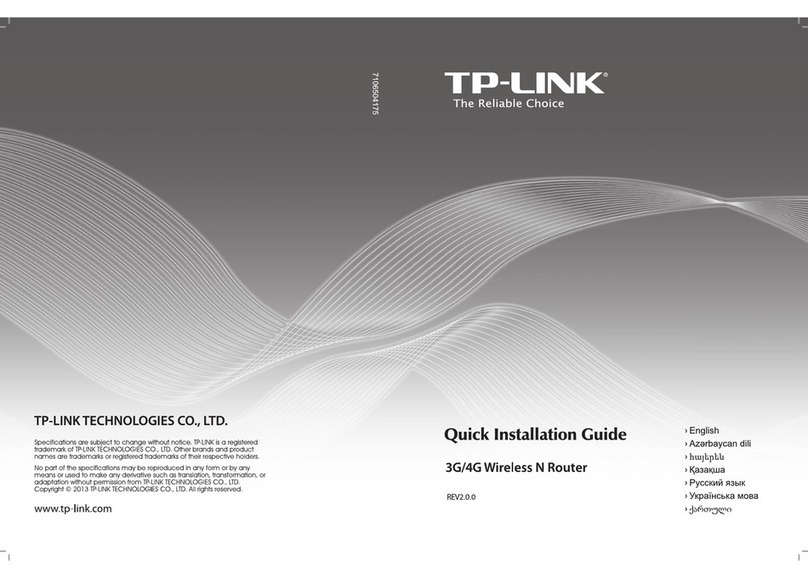
TP-Link
TP-Link TL-MR3220 Quick installation guide
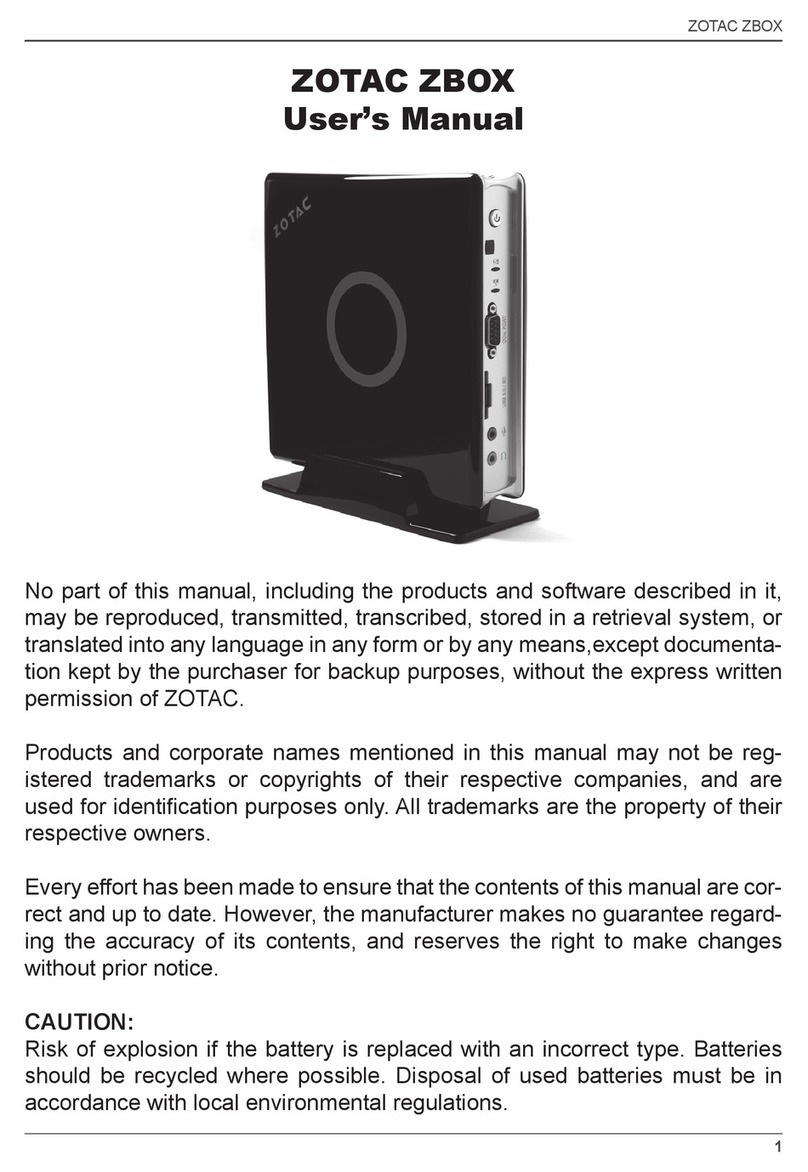
Zotac
Zotac ZBOX series user manual
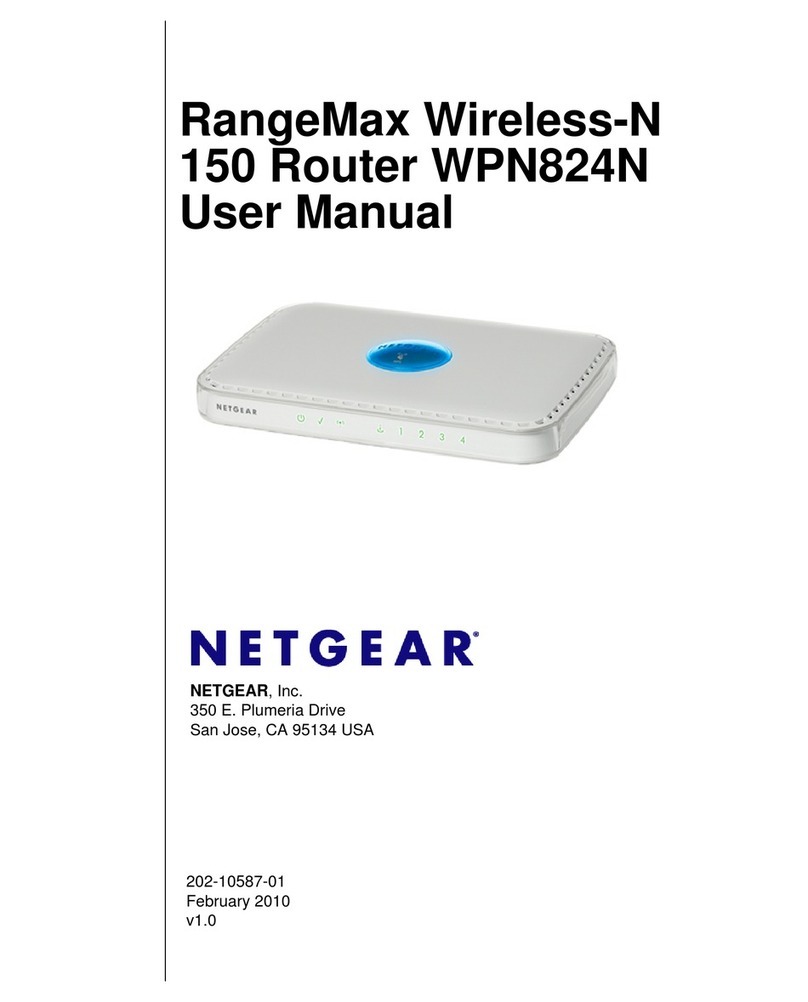
NETGEAR
NETGEAR WPN824N - RangeMax Wireless-N 150 Router user manual
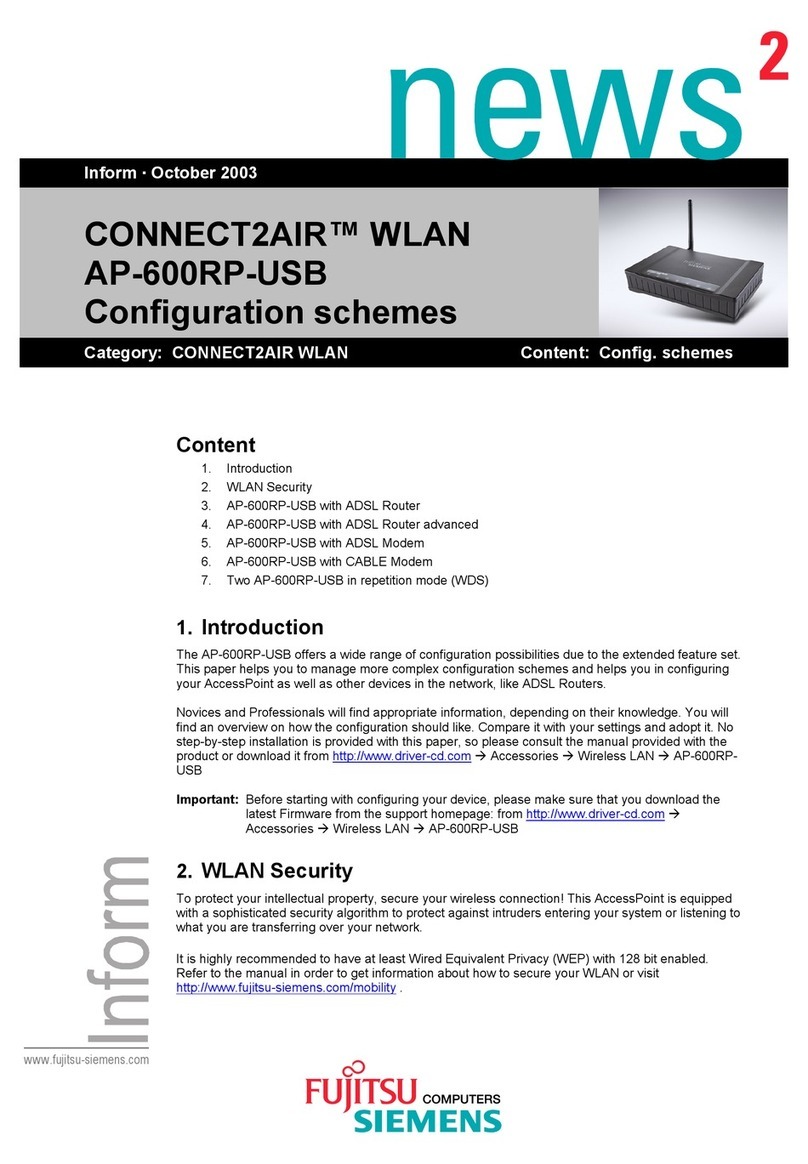
Fujitsu Siemens Computers
Fujitsu Siemens Computers CONNECT2AIR WLAN AP-600RP-USB Configuration guide

GridConnect
GridConnect GC-WIFI300-SMT user manual
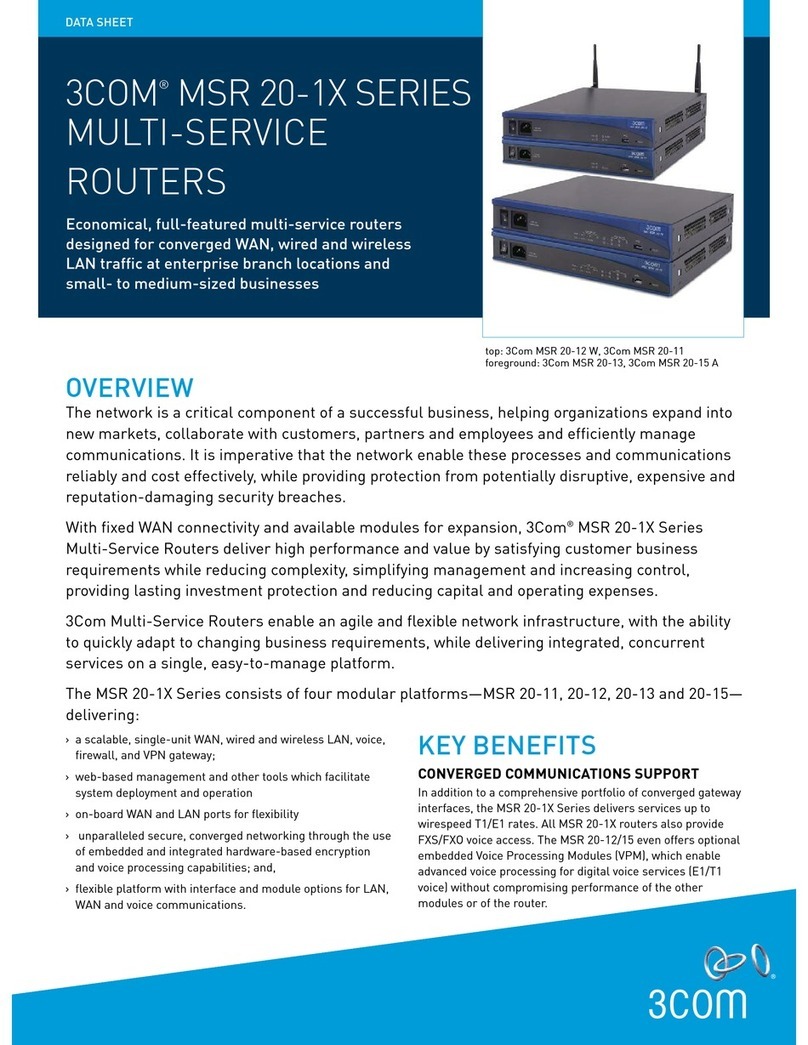
3Com
3Com 0235A393 - MSR 20-15 A W Multi-Service Router... datasheet
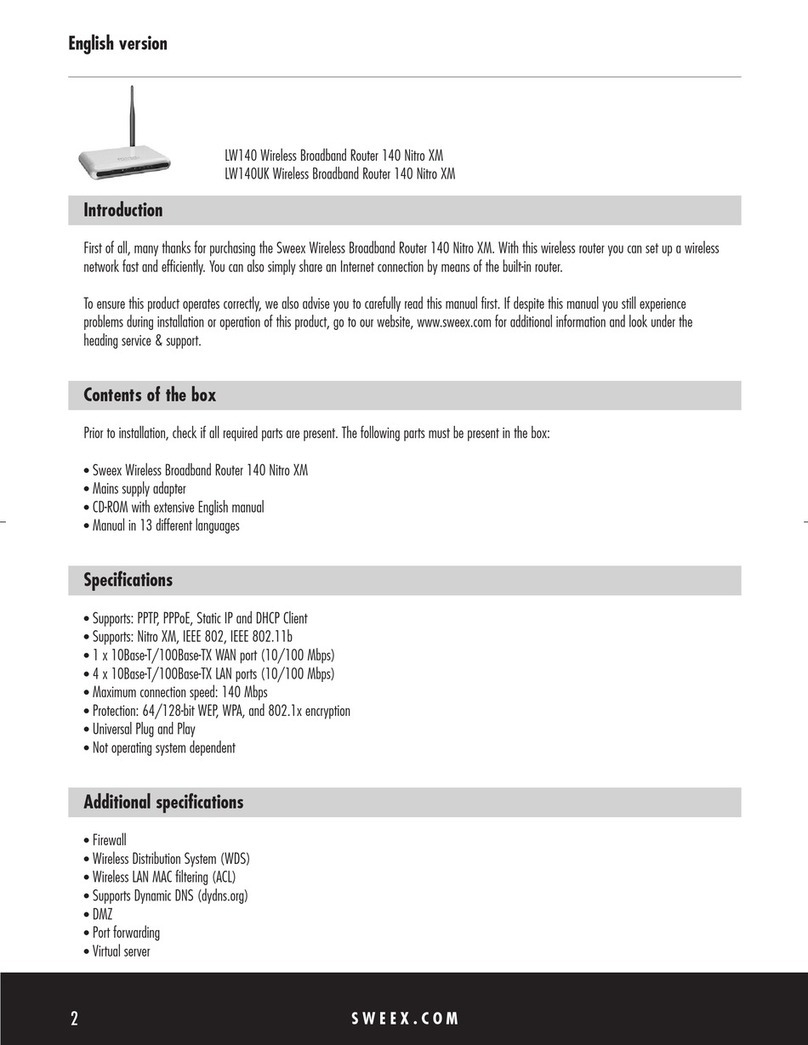
SWEEX
SWEEX LW140 manual
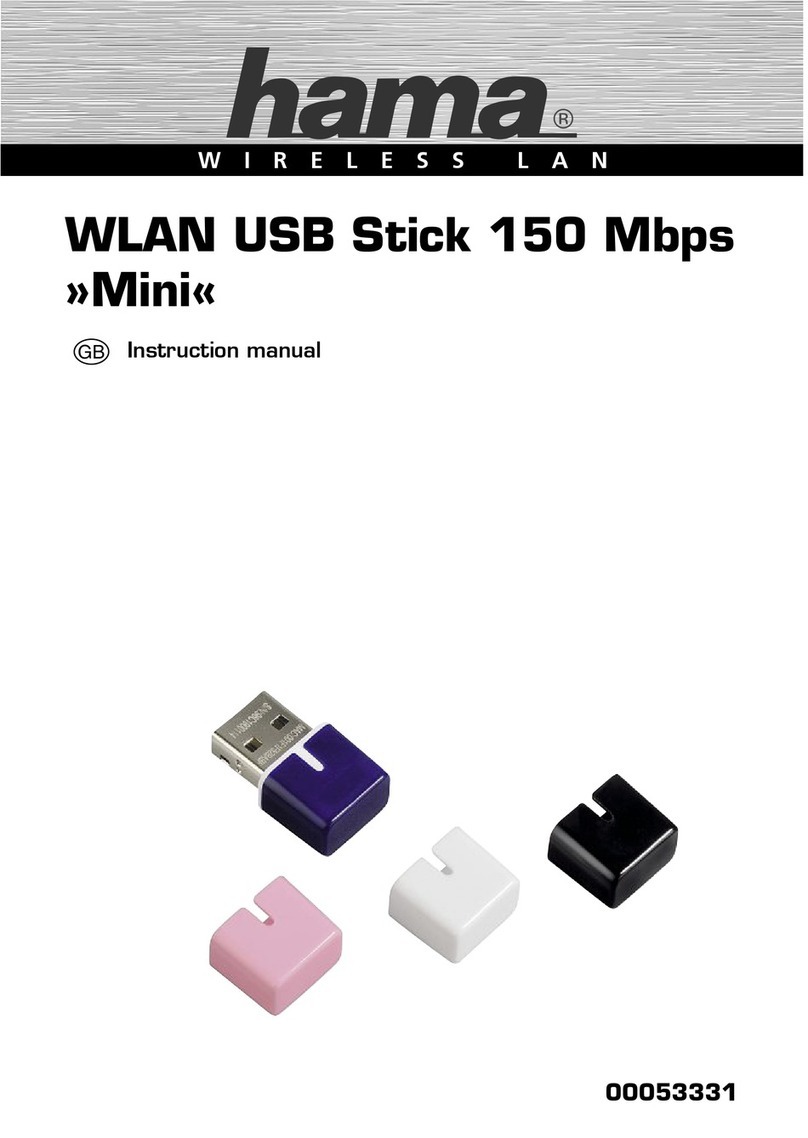
Hama
Hama 53331 instruction manual

Westfalia
Westfalia 86 13 14 instruction manual