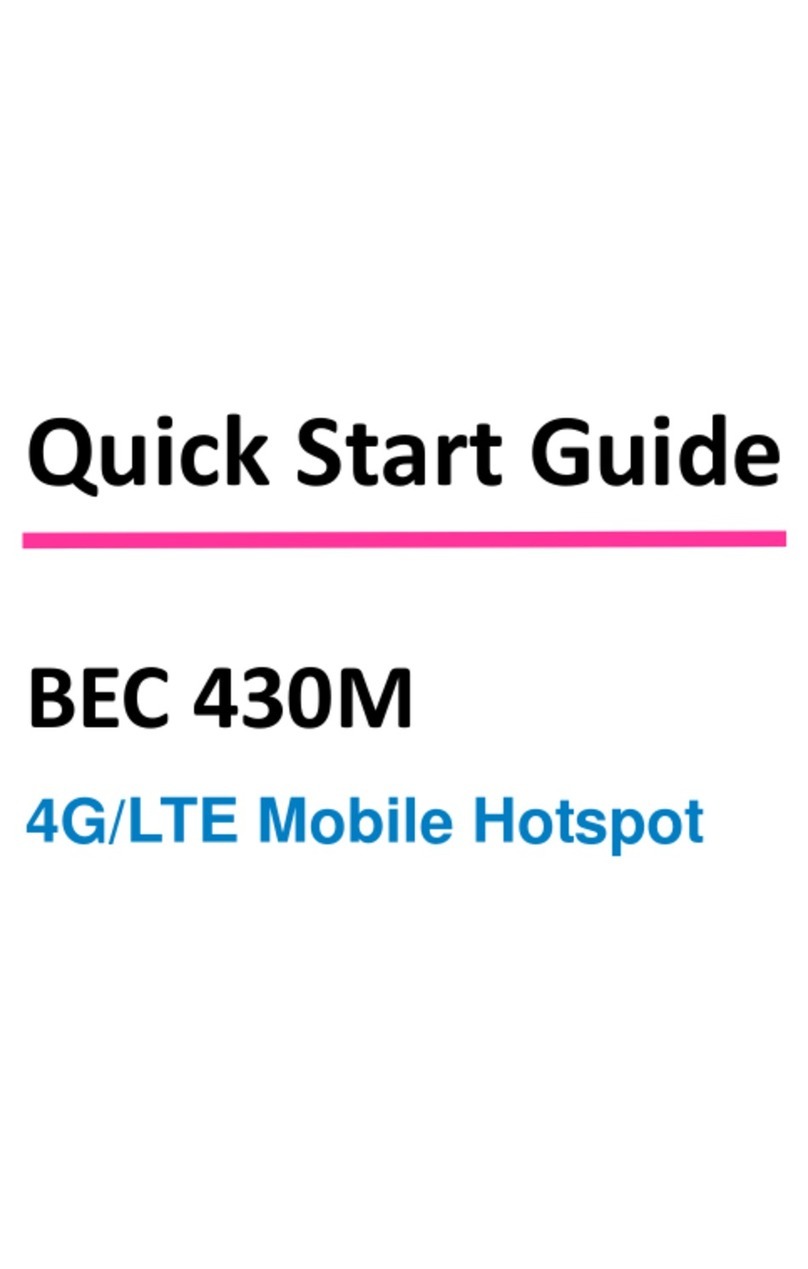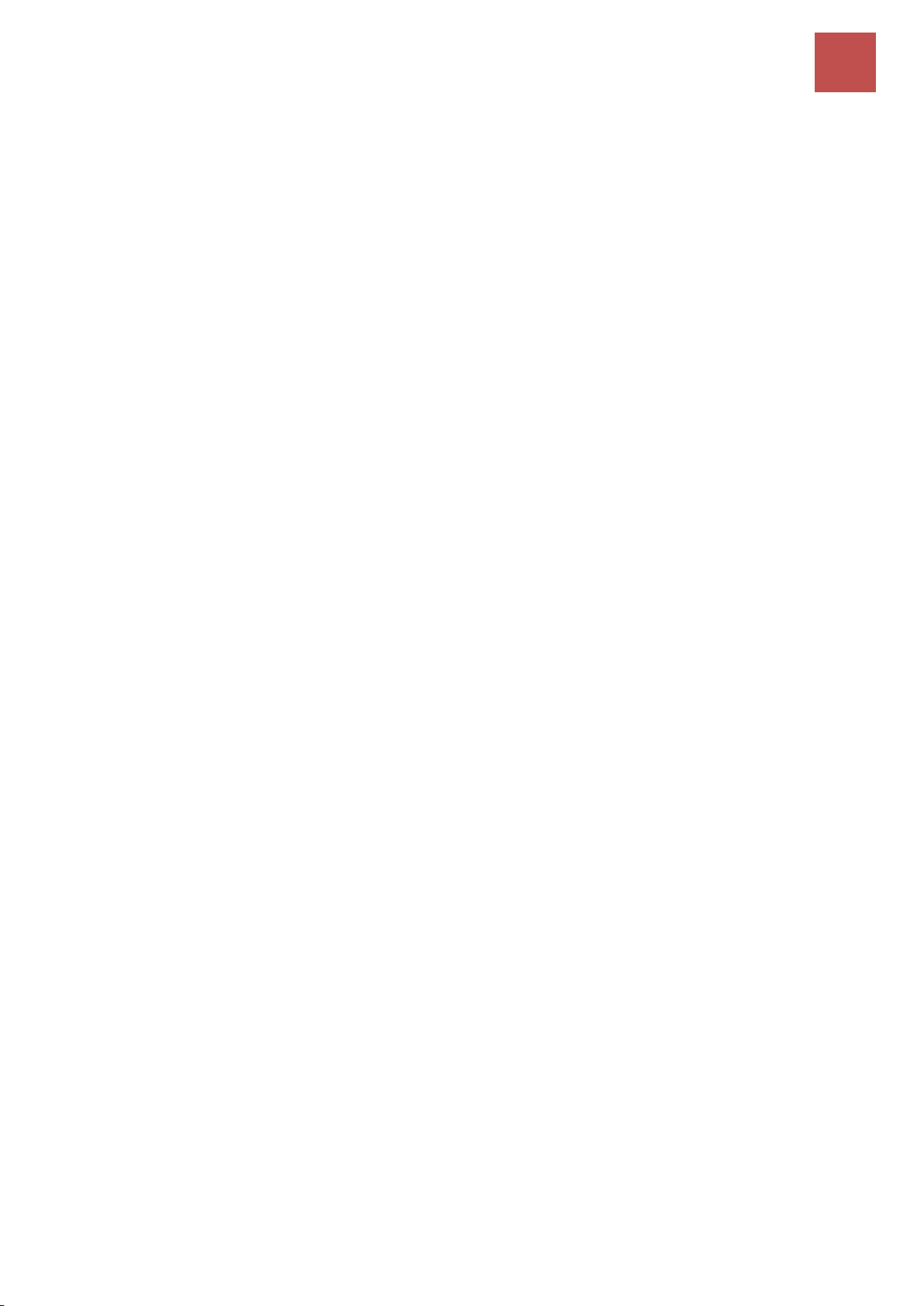General Setting............................................................................................................. 99
Built-in User Account .................................................................................................. 102
Authorized of Client .................................................................................................... 103
Walled Garden............................................................................................................ 104
Advertisement ............................................................................................................ 105
Hotspot Status Log ..................................................................................................... 106
Customization............................................................................................................. 107
Advanced Setup ............................................................................................109
Firewall....................................................................................................................... 109
Static Routing ............................................................................................................. 110
Dynamic Routing ........................................................................................................ 111
NAT............................................................................................................................. 113
VRRP........................................................................................................................... 118
Static DNS................................................................................................................... 119
QoS............................................................................................................................. 120
Interface Grouping...................................................................................................... 123
Port Isolation .............................................................................................................. 126
Time Schedule............................................................................................................. 127
Mail Alert ................................................................................................................... 128
VPN ...............................................................................................................129
IPSec........................................................................................................................... 129
PPTP Server ................................................................................................................ 139
PPTP Client ................................................................................................................. 141
L2TP............................................................................................................................ 148
GRE Tunnel ................................................................................................................. 156
OpenVPN.................................................................................................................... 164
OpenVPN Server ......................................................................................................... 164
OpenVPN Client .......................................................................................................... 168
Access Management .....................................................................................176
Device Management................................................................................................... 176
SNMP.......................................................................................................................... 177
Syslog (System Log) .................................................................................................... 179
Universal Plug & Play.................................................................................................. 180
Dynamic DNS (DDNS).................................................................................................. 181
Access Control ............................................................................................................ 183
Packet Filter................................................................................................................ 186
CWMP (TR-069).......................................................................................................... 191
Parental Control ......................................................................................................... 193
BECentral Management.............................................................................................. 194
Maintenance .................................................................................................195
User Management...................................................................................................... 195
Certificate Management............................................................................................. 197